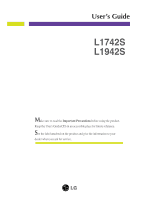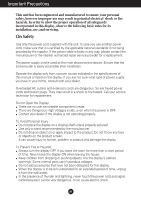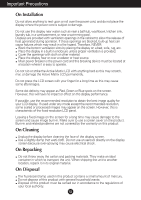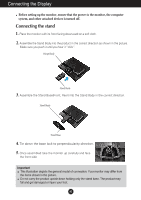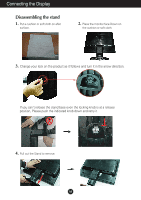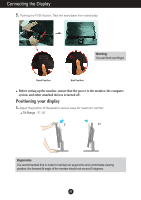LG L1742S-SF Owner's Manual (English)
LG L1742S-SF Manual
 |
View all LG L1742S-SF manuals
Add to My Manuals
Save this manual to your list of manuals |
LG L1742S-SF manual content summary:
- LG L1742S-SF | Owner's Manual (English) - Page 1
User's Guide L1742S L1942S Make sure to read the Important Precautions before using the product. Keep the User's Guide(CD) in an accessible place for future reference. See the label attached on the product and give the information to your dealer when you ask for service. - LG L1742S-SF | Owner's Manual (English) - Page 2
repair service provider for a replacement. The power supply cord is used as the main disconnection device. Ensure that the socket-outlet is easily accessible after installation. Operate the display only from a power source indicated in the specifications of this manual or listed on the display. If - LG L1742S-SF | Owner's Manual (English) - Page 3
fixed-resolution LCD panel. Leaving a fixed image on the screen for a long time may cause damage to the screen and cause image burn-in. Make sure to use a screen saver on the product. Burn-in and related problems are not covered by the warranty on this product. On Cleaning Unplug the display before - LG L1742S-SF | Owner's Manual (English) - Page 4
Connecting the Display Before setting up the monitor, ensure that the power to the monitor, the computer system, and other attached devices is turned off. Connecting the stand 1. Place the monitor with its front facing downward on a soft cloth. 2. Assemble the Stand Body into the product in the - LG L1742S-SF | Owner's Manual (English) - Page 5
Connecting the Display Disassembling the stand 1. Put a cushion or soft cloth on aflat surface. 2. Place the monitor face Down on the cushion or soft cloth. 3. Change your lock on the product as it follows and turn it in the arrow direction. If - LG L1742S-SF | Owner's Manual (English) - Page 6
Warning: You can hurt your finger. Good Position Bad Position Before setting up the monitor, ensure that the power to the monitor, the computer system, and other attached devices is turned off. Positioning your display 1. Adjust the position of the panel in various ways for maximum comfort. Tilt - LG L1742S-SF | Owner's Manual (English) - Page 7
function provides the user with optimal display settings.When the user connects the monitor for the first time, this function automatically adjusts the display to optimal settings for individual input signals. 'AUTO/SET' Function? When you encounter problems such as blurry screen, blurred letters - LG L1742S-SF | Owner's Manual (English) - Page 8
Control Panel Functions Front Panel Controls Control Function MENU Button Use this button to enter or exit from the On Screen Display. OSD LOCKED/UNLOCKED This function allows you to lock the current control settings, so that these settings are not inadvertently changed. To lock the OSD - LG L1742S-SF | Owner's Manual (English) - Page 9
the AUTO/SET button prior to entering the On Screen Display(OSD). This will automatically adjust your display image to the ideal settings for the current screen resolution size (display mode). The best display mode is: L1742S: 1280x1024 L1942S: 1280x1024 Power Button Use this button to turn the - LG L1742S-SF | Owner's Manual (English) - Page 10
(OSD) Control Adjustment Screen Adjustment Making adjustments to the image size, position and operating parameters of the display is quick and easy with the On Screen Display Control system. A short example is given below to familiarize you with the use of the controls. The following section is - LG L1742S-SF | Owner's Manual (English) - Page 11
On Screen Display(OSD) Selection and Adjustment The following table indicates all the On Screen Display control, adjustment, and setting menus. NOTE The order of icons may differ depending on the model (A10~A15 ). A10 - LG L1742S-SF | Owner's Manual (English) - Page 12
On Screen Display(OSD) Selection and Adjustment You were introduced to the procedure of selecting and adjusting an item using sub-menu : Restart to select sub-menu Menu Name Button Tip Icons Sub-menus NOTE OSD (On Screen Display) menu languages on the monitor may differ from the manual. A11 - LG L1742S-SF | Owner's Manual (English) - Page 13
the monitor, high gamma values display whitish images and low gamma values display high contrast images. COLOR COLOR PRESET RED GREEN MENU : Exit : Decrease : Increase BLUE SET : Select another sub-menu • sRGB: Set the screen color to fit the SRGB standard color specification - LG L1742S-SF | Owner's Manual (English) - Page 14
To minimize any vertical bars or stripes visible on the screen background. The horizontal screen size will also change. To adjust the focus of the display. This item allows you to remove any horizontal noise and clear or sharpen the image of characters. To adjust the clearness of the screen. A13 - LG L1742S-SF | Owner's Manual (English) - Page 15
LANGUAGE To choose the language in which the control names are displayed. OSD To adjust position of the OSD window POSITION on the screen. WHITE BALANCE If the output of the video card is different the required specifications, the color level may deteriorate due to video signal distortion - LG L1742S-SF | Owner's Manual (English) - Page 16
On Screen Display(OSD) Selection and Adjustment The OSD screen will appear when you touch the the monitor. Menu Name Icons Sub-menu or movies INTERNET: For text images (Word processing etc.) USER User You can manually adjust brightness, ACE or RCM. You can save or restore the adjusted value even - LG L1742S-SF | Owner's Manual (English) - Page 17
Troubleshooting Check the following before calling for service. No image appears ● Is the power cord of the • Check and see if the power cord is connected display ? frequency range of the display. See the 'Specifications' section of this manual and configure your display again. ● Do you - LG L1742S-SF | Owner's Manual (English) - Page 18
Troubleshooting Display image is incorrect ● Display Position is incorrect. • Press the AUTO/SET button to automatically adjust your display image to the ideal setting. If the results are unsatisfactory, adjust the image position using the H position and V position icon in the on screen display. - LG L1742S-SF | Owner's Manual (English) - Page 19
the display driver from the display driver CD (or diskette) that comes with your display. Or, you can also download the driver from our web site: http://www.lge.com. ● Do you see an "Unrecognized monitor, Plug&Play (VESA DDC) monitor found" message? • Make sure to check if the video card supports - LG L1742S-SF | Owner's Manual (English) - Page 20
Specifications 17 inch Display Sync Input Video Input Resolution Plug&Play Power Consumption Dimensions &Weight Tilt Range Power Input Environmental Conditions Stand Base Power cord 17 inches (43.2 cm) Flat Panel Active matrix-TFT LCD ohm) Max Recommend VESA 1280 x 1024 @75 Hz VESA 1280 x 1024 - LG L1742S-SF | Owner's Manual (English) - Page 21
Specifications 19 inch Display Sync Input Video Input Resolution Plug&Play Power Consumption Dimensions &Weight Tilt Range Power Input Environmental Conditions Stand Base Power cord 19 inches (48.2 cm) Flat Panel Active matrix-TFT LCD ohm) Max Recommend VESA 1280 x 1024 @75 Hz VESA 1280 x 1024 - LG L1742S-SF | Owner's Manual (English) - Page 22
Specifications Preset Modes (Resolution) Display Modes (Resolution) 1 640 x 350 2 720 x 400 3 640 x 480 4 640 x 480 5 800 x 600 6 800 x 600 7 832 x 624 8 1024 x 768 9 1024 x 768 10 1152 x 870 11 1152 x - LG L1742S-SF | Owner's Manual (English) - Page 23
Installing the Wall mount plate This monitor satisfies the specifications of the Wall mount plate or the interchange device. 1. Place the monitor with its front facing downward on a soft cloth. 2. Separate the stand by pushing the PUSH button. .3 Install the Wall mount plate. Wall mount plate( - LG L1742S-SF | Owner's Manual (English) - Page 24
Digitally yours
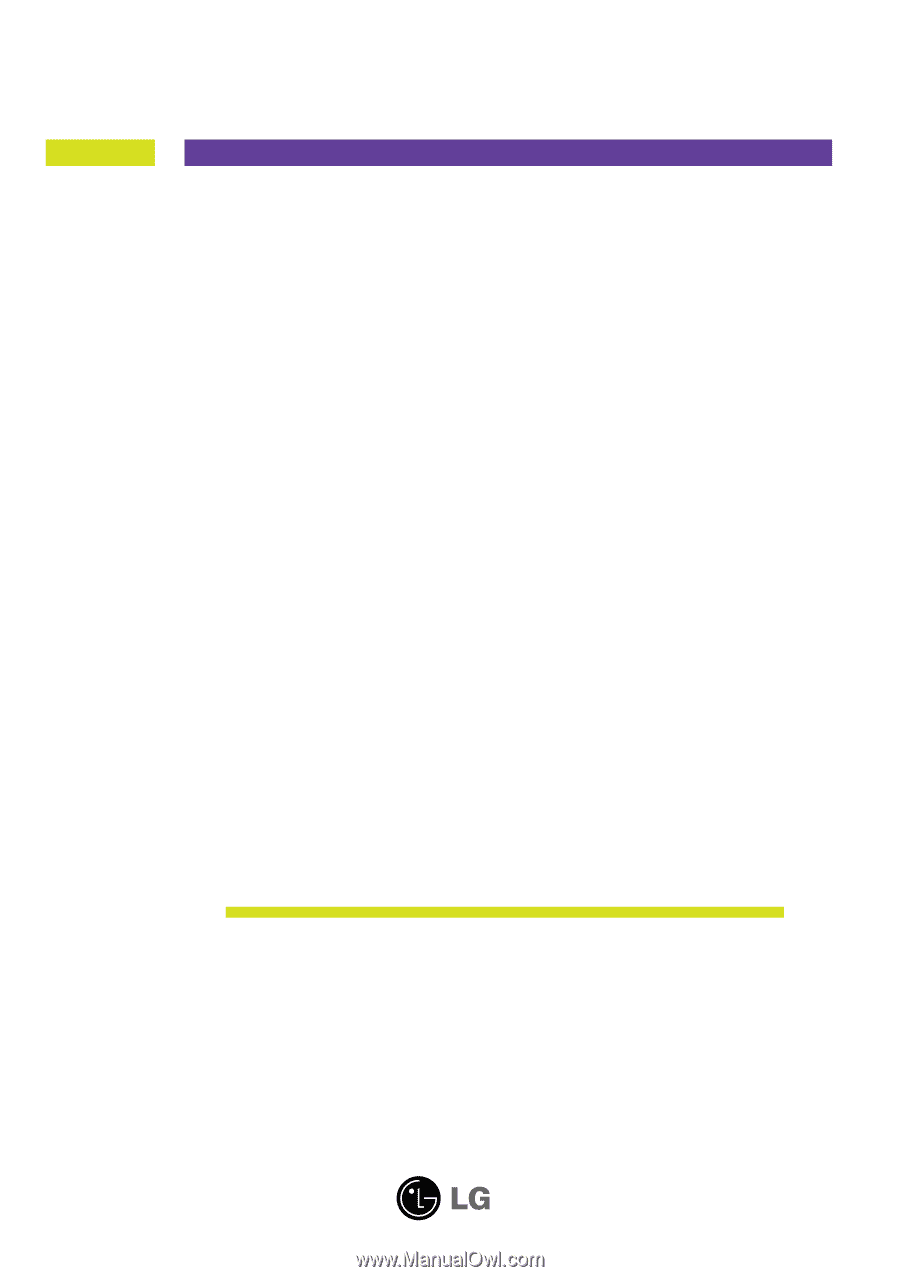
M
ake sure to read the
Important Precautions
before using the product.
Keep the User's Guide(CD) in an accessible place for future reference.
S
ee the label attached on the product and give the information to your
dealer when you ask for service.
L1742S
L1942S
User’s Guide