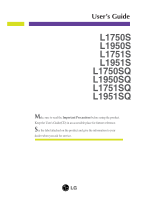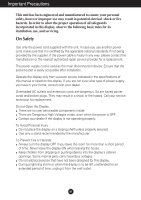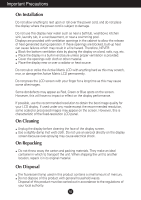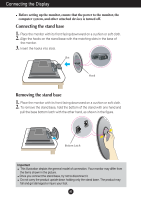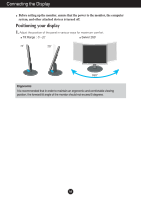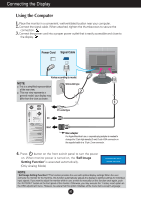LG L1750SQ-SN User Guide
LG L1750SQ-SN Manual
 |
View all LG L1750SQ-SN manuals
Add to My Manuals
Save this manual to your list of manuals |
LG L1750SQ-SN manual content summary:
- LG L1750SQ-SN | User Guide - Page 1
L1950S L1751S L1951S L1750SQ L1950SQ L1751SQ L1951SQ Make sure to read the Important Precautions before using the product. Keep the User's Guide(CD) in an accessible place for furture reference. See the label attached on the product and give the information to your dealer when you ask for service. - LG L1750SQ-SN | User Guide - Page 2
in this display, observe the following basic rules for its installation, use, and servicing. On Safety Use only the power cord supplied with the unit. In case the display only from a power source indicated in the specifications of this manual or listed on the display. If you are not sure what type - LG L1750SQ-SN | User Guide - Page 3
, some scaled or processed images may appear on the screen. However, this is characteristic of the fixed-resolution LCD panel. On Cleaning Unplug the display before cleaning the face of the display screen. Use a slightly damp (not wet) cloth. Do not use an aerosol - LG L1750SQ-SN | User Guide - Page 4
the base bottom latch with the other hand, as shown in the figure. Bottom Latch Important This illustration depicts the general model of connection. Your monitor may differ from the items shown in the picture. Once you connect the stand base, try not to disconnect it. Do not carry the product - LG L1750SQ-SN | User Guide - Page 5
Connecting the Display Before setting up the monitor, ensure that the power to the monitor, the computer system, and other attached devices is turned off. Positioning your maintain an ergonomic and comfortable viewing position, the forward tilt angle of the monitor should not exceed 5 degrees. A4 - LG L1750SQ-SN | User Guide - Page 6
front switch panel to turn the power on. When monitor power is turned on, the 'Self Image Setting monitor while in use, or wish to manually run this function once again, push the 'AUTO/SET' button on the front panel of the monitor. Otherwise, you may execute the ' Factory reset' option on the OSD - LG L1750SQ-SN | User Guide - Page 7
Control Panel Functions Front Panel Controls Control MENU Button Function Use this button to enter or exit the On Screen Display. OSD LOCKED/UNLOCKED This function allows you to lock the current control settings, so that they cannot - LG L1750SQ-SN | User Guide - Page 8
/SET button before entering the On Screen Display(OSD). This will automatically adjust your display image to the ideal settings for the current screen resolution size (display mode). The best display mode is 17 inch monitor : 1280x1024 19 inch monitor : 1280x1024 Power Button Use this button to - LG L1750SQ-SN | User Guide - Page 9
familiarize you with the use of the controls. The following section is an outline of the available adjustments and selections you can make using the OSD. NOTE Allow the display to stabilize for at least 30 minutes before making image adjustments. To make adjustments in the On Screen Display, follow - LG L1750SQ-SN | User Guide - Page 10
Sub menu PICTURE BRIGHTNESS CONTRAST COLOR GAMMA PRESET 6500K 9300K RED GREEN BLUE POSITION HORIZONTAL VERTICAL TRACKING CLOCK PHASE SETUP LANGUAGE OSD HORIZONTAL POSITION VERTICAL WHITE BALANCE POWER INDICATOR FACTORY RESET Reference To adjust the brightness, contrast and gamma of the - LG L1750SQ-SN | User Guide - Page 11
the icons, icon names, and icon descriptions of the all items shown on the Menu. Press the MENU Button, then the main menu of the OSD appears. Menu Name PICTURE Icons Sub-menus Button Tip MENU : Exit - + : Adjust (Decrease/Increase) SET : Enter : Select another sub-menu NOTE - LG L1750SQ-SN | User Guide - Page 12
On Screen Display(OSD) Selection and Adjustment Main menu PICTURE PICTURE Sub menu Description BRIGHTNESS the contrast of the screen. Set your own gamma value. : -50/0/50 On the monitor, high gamma values display whitish images and low gamma values display high contrast images. COLOR COLOR - LG L1750SQ-SN | User Guide - Page 13
choose the language in which the control names are displayed. OSD To adjust position of the OSD window POSITION on the screen. MENU - SETUP + SET sub-menu Use this function to set the power indicator on the front side of the monitor to ON or OFF. If you set OFF, it will go off. If you set - LG L1750SQ-SN | User Guide - Page 14
' section of this manual and configure your display again. Do you see a "CHECK SIGNAL CABLE" message on the screen? This message appears when the signal cable between your PC and your display is not connected. Check the signal cable and try again. Do you see a "OSD LOCKED" message on the - LG L1750SQ-SN | User Guide - Page 15
Troubleshooting Display image is incorrect Display Position is incorrect. Press the on screen display. Check Control Panel --> Display --> Settings and adjust the display to the recommended resolution or adjust the display image to the ideal setting. Set the color setting higher than 24 bits ( - LG L1750SQ-SN | User Guide - Page 16
from the display driver CD (or diskette) that comes with your display. Or, you can also download the driver from our web site: http://www.lge.com. Do you see an "Unrecognized monitor, Plug&Play (VESA DDC) monitor found" message? Make sure to check if the video card supports Plug&Play function - LG L1750SQ-SN | User Guide - Page 17
Sync Input Video Input Resolution Plug&Play Power Consumption Dimensions &Weight (with tilt/ swivel stand) Tilt/Swivel Range Power Input Environmental Conditions Tilt/Swivel Stand Signal cable Power cord 17 inches (43.2 cm) Flat Panel Active matrix-TFT LCD Anti-Glare coating 17 inches viewable 0.26 - LG L1750SQ-SN | User Guide - Page 18
Display Sync Input Video Input Resolution Plug&Play Power Consumption Dimensions &Weight (with tilt/ swivel stand) Tilt/Swivel Range Power Input Environmental Conditions Tilt/Swivel Stand Signal cable Power cord 19 inches (48.18 cm) Flat Panel Active matrix-TFT LCD Anti-Glare coating 19 inches - LG L1750SQ-SN | User Guide - Page 19
Specifications Preset Modes (Resolution) Display Modes (Resolution) 1 VGA 640 x 350 2 VGA 720 x 400 3 VGA 640 x 480 4 VESA 640 x 480 5 VESA 800 x 600 6 VESA 800 x 600 7 MAC 832 x 624 8 VESA 1024 x 768 9 VESA - LG L1750SQ-SN | User Guide - Page 20
object (stand type and wallmounted type. This monitor accepts a VESAcompliant mounting interface pad.- optional) For further information, refer to the VESA Wall Mounting Instruction Guide. Kensington Security Slot- optional Connected to a locking cable that can be purchased separately at most - LG L1750SQ-SN | User Guide - Page 21
Digitally yours
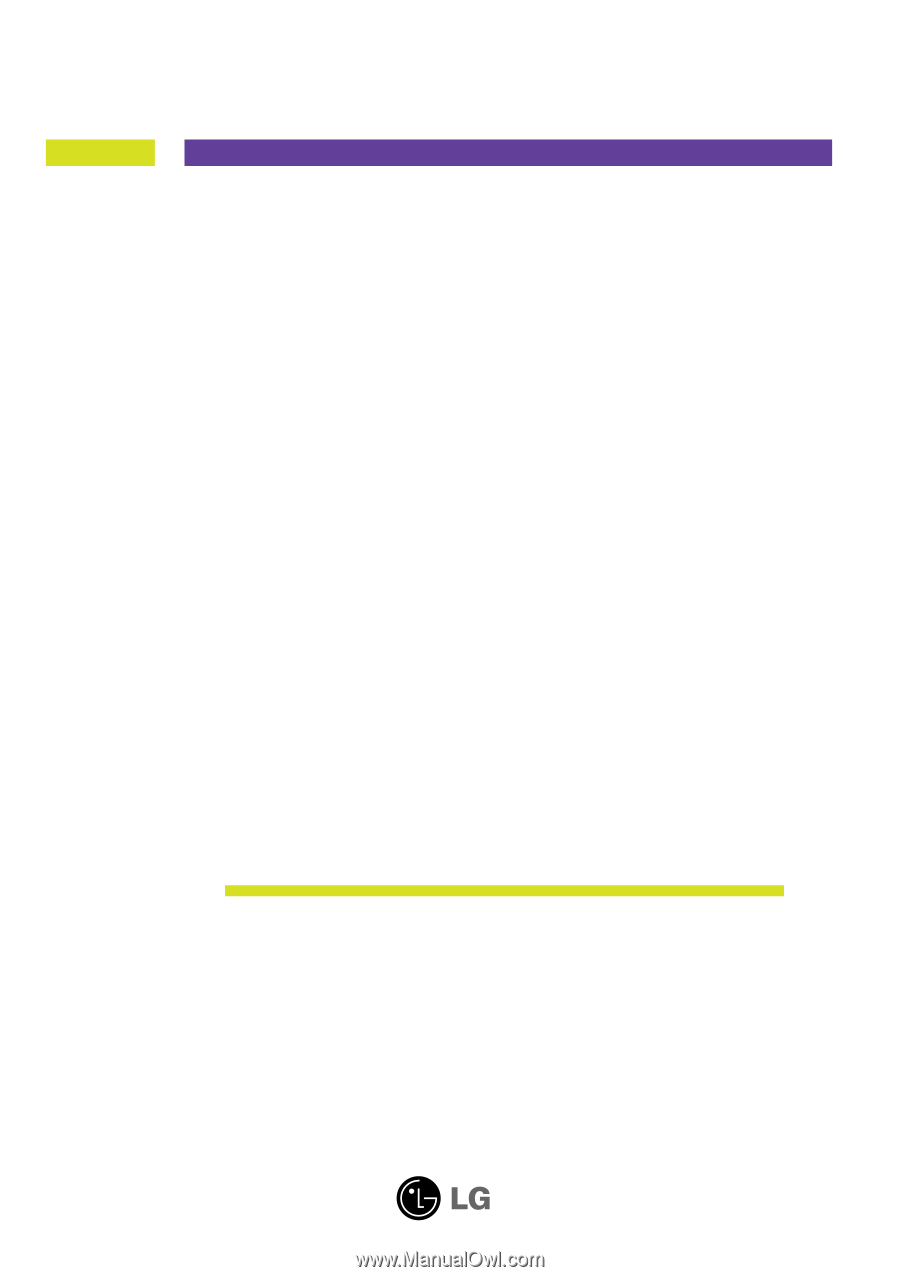
M
ake sure to read the
Important Precautions
before using the product.
Keep the User's Guide(CD) in an accessible place for furture reference.
S
ee the label attached on the product and give the information to your
dealer when you ask for service.
L1750S
L1950S
L1751S
L1951S
L1750SQ
L1950SQ
L1751SQ
L1951SQ
User’s Guide