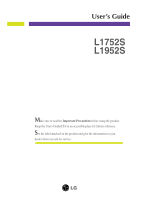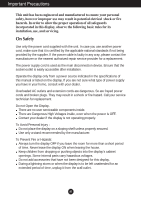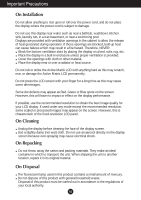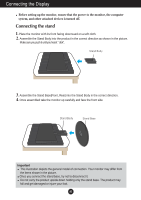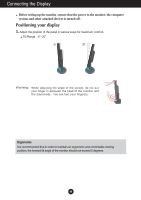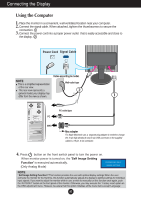LG L1752S-SF User Guide
LG L1752S-SF Manual
 |
View all LG L1752S-SF manuals
Add to My Manuals
Save this manual to your list of manuals |
LG L1752S-SF manual content summary:
- LG L1752S-SF | User Guide - Page 1
User's Guide L1752S L1952S Make sure to read the Important Precautions before using the product. Keep the User's Guide(CD) in an accessible place for furture reference. See the label attached on the product and give the information to your dealer when you ask for service. - LG L1752S-SF | User Guide - Page 2
nearest authorized repair service provider for a replacement. The power supply cord is used as the main disconnection device. Ensure that the socket-outlet is easily accessible after installation. Operate the display only from a power source indicated in the specifications of this manual or listed - LG L1752S-SF | User Guide - Page 3
, some scaled or processed images may appear on the screen. However, this is characteristic of the fixed-resolution LCD panel. On Cleaning Unplug the display before cleaning the face of the display screen. Use a slightly damp (not wet) cloth. Do not use an aerosol - LG L1752S-SF | User Guide - Page 4
Base(Front, Rear) into the Stand Body in the correct direction. 4. Once assembled take the monitor up carefully and face the front side Important This illustration depicts the general model of connection. Your monitor may differ from the items shown in the picture. Once you connect the stand base - LG L1752S-SF | User Guide - Page 5
comfort. Tilt Range : -5˚~20˚ 20 Warning: When adjusting the angle of the screen, do not put your finger in between the head of the monitor and the stand body . You can hurt your finger(s). Ergonomic It is recommended that in order to maintain an ergonomic and comfortable viewing position, the - LG L1752S-SF | User Guide - Page 6
function provides the user with optimal display settings.When the user connects the monitor for the monitor while in use, or wish to manually run this function once again, push the 'AUTO/SET' button on the front panel of the monitor. Otherwise, you may execute the ' Factory reset' option on the OSD - LG L1752S-SF | User Guide - Page 7
Functions Front Panel Controls Side Control Function MENU Button Use this button to enter or exit the On Screen Display. OSD LOCKED/UNLOCKED This function allows you to lock the current control settings, so that they cannot be inadvertently changed. Press and hold the MENU button for several - LG L1752S-SF | User Guide - Page 8
SET button before entering the On Screen Display(OSD). This will automatically adjust your display image to the ideal settings for the current screen resolution size (display mode). The best display mode is 17 inch monitor : 1280 x 1024 19 inch monitor : 1280 x 1024 Power Button Use this button to - LG L1752S-SF | User Guide - Page 9
before making image adjustments. To make adjustments in the On Screen Display, follow these steps: Press the MENU Button, then the main menu of the OSD appears. To access a control, use the or Buttons. When the icon you want becomes highlighted, press the AUTO/SET Button. Use the / Buttons to adjust - LG L1752S-SF | User Guide - Page 10
HORIZONTAL VERTICAL TRACKING CLOCK PHASE SHARPNESS SETUP LANGUAGE OSD HORIZONTAL POSITION VERTICAL To adjust the brightness, contrast screen status for a user's operating environment WHITE BALANCE POWER INDICATOR FACTORY RESET FLATRON F-ENGINE MOVIE / TEXT USER NORMAL To select or - LG L1752S-SF | User Guide - Page 11
the icons, icon names, and icon descriptions of the all items shown on the Menu. Press the MENU Button, then the main menu of the OSD appears. Menu Name PICTURE Icons Sub-menus Button Tip MENU : Exit : Adjust (Decrease/Increase) SET : Enter : Select another sub-menu NOTE - LG L1752S-SF | User Guide - Page 12
Display(OSD) Selection screen. Set your own gamma value. : -50/0/50 On the monitor, high gamma values display whitish images and low gamma values display menu • sRGB: Set the screen color to fit the SRGB standard color specification. • 6500K: Slightly reddish white. • 9300K: Slightly bluish white. - LG L1752S-SF | User Guide - Page 13
OSD To adjust position of the OSD window POSITION on the screen. SETUP WHITE BALANCE If the output of the video card is different the required specifications -menu Use this function to set the power indicator on the front side of the monitor to ON or OFF. If you set OFF, it will go off. If you - LG L1752S-SF | User Guide - Page 14
(OSD) Selection and Adjustment The OSD screen will appear when you touch the right side of the monitor. Menu Name Icons Sub-menu Name button on the FLATRON or movies TEXT: For text images (Word processing etc.) USER User You can manually adjust brightness, ACE or RCM. You can save or restore - LG L1752S-SF | User Guide - Page 15
the 'Specifications' section of this manual and configure your display again. ● Do you see a "CHECK SIGNAL CABLE" message on the screen? • This message appears when the signal cable between your PC and your display is not connected. Check the signal cable and try again. Do you see a "OSD LOCKED - LG L1752S-SF | User Guide - Page 16
Troubleshooting Display image is incorrect ● Display Position is incorrect. • Press on screen display. • Check Control Panel --> Display --> Settings and adjust the display to the recommended resolution or adjust the display image to the ideal setting. Set the color setting higher than 24 bits ( - LG L1752S-SF | User Guide - Page 17
from the display driver CD (or diskette) that comes with your display. Or, you can also download the driver from our web site: http://www.lge.com. ● Do you see an "Unrecognized monitor, Plug&Play (VESA DDC) monitor found" message? • Make sure to check if the video card supports Plug&Play function - LG L1752S-SF | User Guide - Page 18
Specifications 17 inch Display Sync Input Video Input Resolution Plug&Play Power Consumption Dimensions &Weight Tilt Range Power Input Environmental Conditions Stand Base Signal cable Power cord 17 inches (43.2 cm) Flat Panel Active matrix-TFT LCD Anti-Glare coating 17 inches viewable 0.264 mm - LG L1752S-SF | User Guide - Page 19
Specifications 19 inch Display Sync Input Video Input Resolution Plug&Play Power Consumption Dimensions &Weight Tilt Range Power Input Environmental Conditions Stand Base Signal cable Power cord 19 inches (48.19 cm) Flat Panel Active matrix-TFT LCD Anti-Glare coating 19 inches viewable 0.294 mm - LG L1752S-SF | User Guide - Page 20
Specifications Preset Modes (Resolution) Display Modes (Resolution) 1 VGA 640 x 350 2 VGA 720 x 400 3 VGA 640 x 480 4 VESA 640 x 480 5 VESA 800 x 600 6 VESA 800 x 600 7 MAC 832 x 624 8 VESA 1024 x 768 9 VESA - LG L1752S-SF | User Guide - Page 21
Wall mount plate This monitor satisfies the specifications of the Wall mount plate or the interchange device. 1. Place the monitor with its front facing installation guide for more details, which is provided when Wall mount plate is purchased. Kensington Security Slot Connected to a locking cable - LG L1752S-SF | User Guide - Page 22
Digitally yours
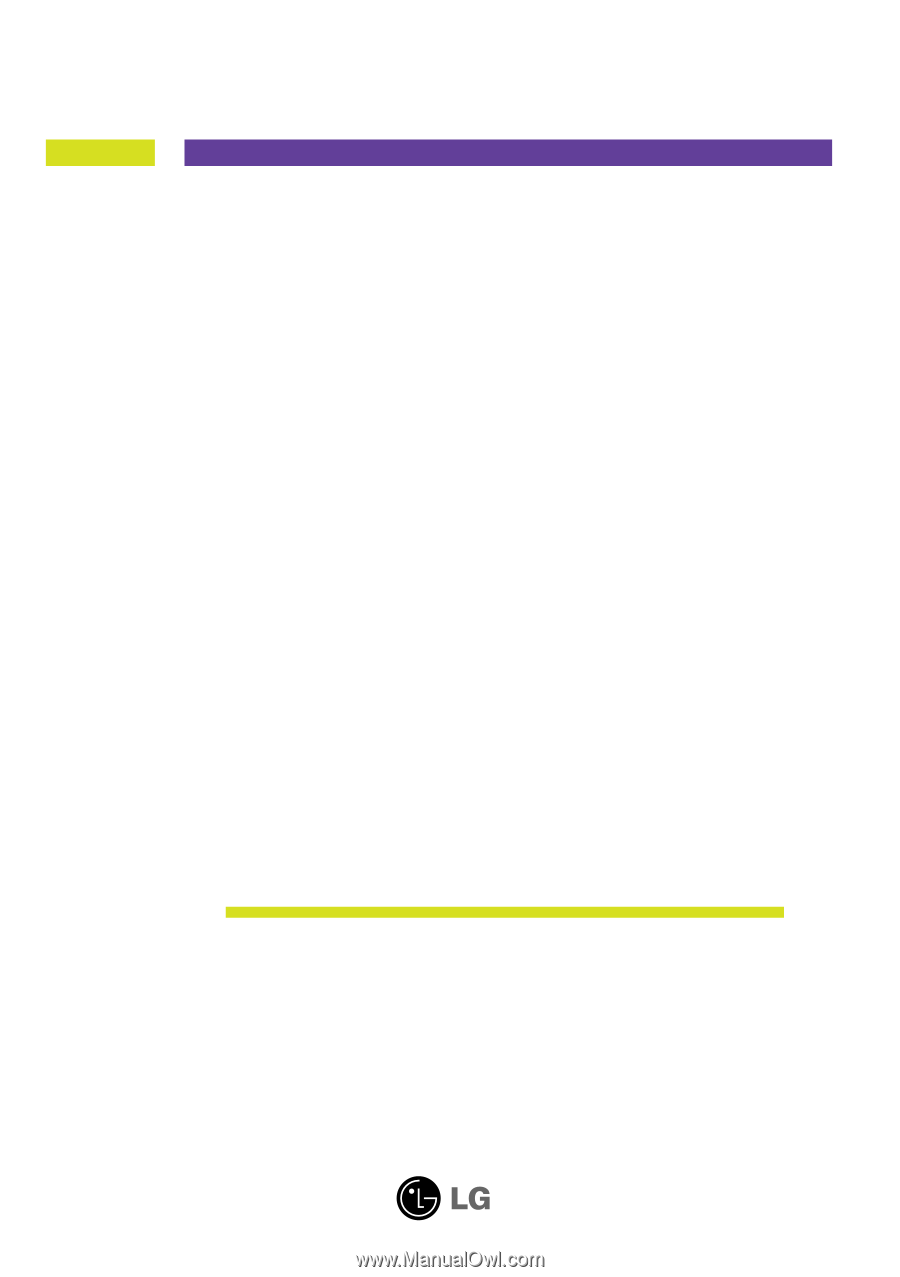
M
ake sure to read the
Important Precautions
before using the product.
Keep the User's Guide(CD) in an accessible place for furture reference.
S
ee the label attached on the product and give the information to your
dealer when you ask for service.
L1752S
L1952S
User’s Guide