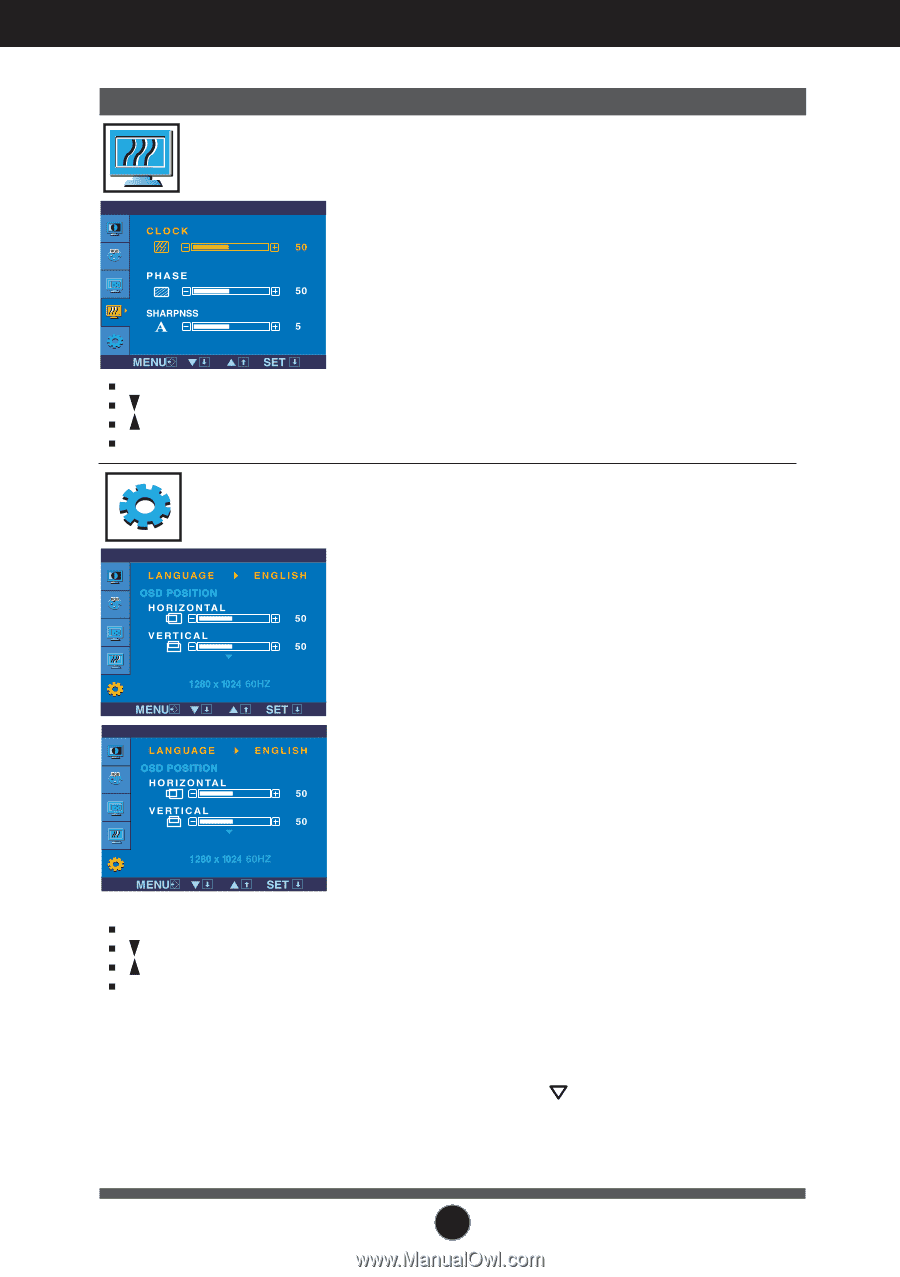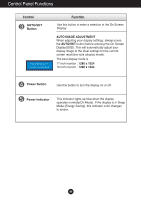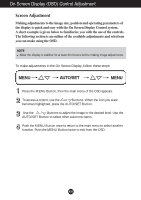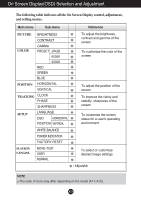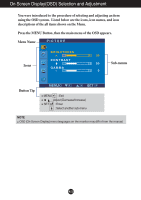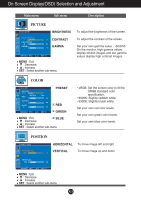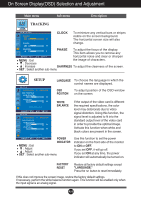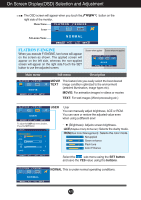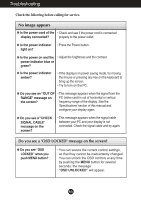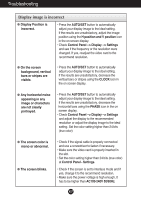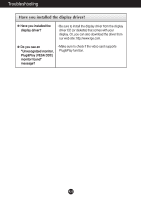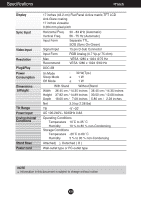LG L1753S-SF Owner's Manual (English) - Page 15
Tracking, Setup, Clock, Phase, Sharpness, Language, Position, White, Balance, Factory, Reset, Power
 |
View all LG L1753S-SF manuals
Add to My Manuals
Save this manual to your list of manuals |
Page 15 highlights
On Screen Display(OSD) Selection and Adjustment Main menu Sub menu Description TRACKING TRACKING CLOCK To minimize any vertical bars or stripes visible on the screen background. The horizontal screen size will also change. PHASE To adjust the focus of the display. This item allows you to remove any horizontal noise and clear or sharpen MENU : Exit the image of characters. : Decrease : Increase SHARPNESS To adjust the clearness of the screen. SET : Select another sub-menu SETUP SETUP LANGUAGE To choose the language in which the control names are displayed. OSD To adjust position of the OSD window POSITION on the screen. SETUP WHITE BALANCE If the output of the video card is different the required specifications, the color level may deteriorate due to video signal distortion. Using this function, the signal level is adjusted to fit into the standard output level of the video card in order to provide the optimal image. Activate this function when white and black colors are present in the screen. POWER INDICATOR MENU : Exit : Adjust : Adjust SET : Select another sub-menu Use this function to set the power indicator on the front side of the monitor to ON or OFF. If you set OFF, it will go off. If you set ON at any time, the power indicator will automatically be turned on. FACTORY RESET Restore all factory default settings except "LANGUAGE." Press the button to reset immediately. If this does not improve the screen image, restore the factory default settings. If necessary, perform the white balance function again. This function will be enabled only when the input signal is an analog signal. A14