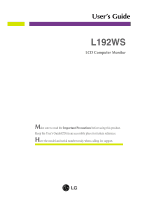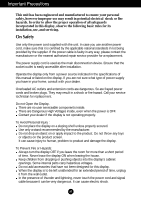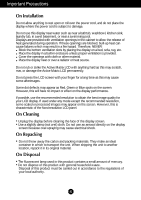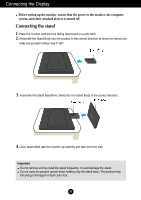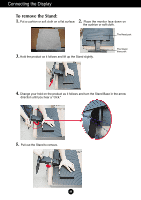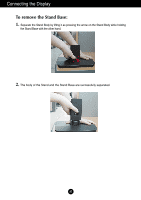LG L192WS Owner's Manual (English)
LG L192WS - LG - 19" LCD Monitor Manual
 |
View all LG L192WS manuals
Add to My Manuals
Save this manual to your list of manuals |
LG L192WS manual content summary:
- LG L192WS | Owner's Manual (English) - Page 1
User's Guide L192WS LCD Computer Monitor Make sure to read the Important Precautions before using this product. Keep the User's Guide(CD) in an accessible place for furture reference. Have the model and serial number ready when calling for support. - LG L192WS | Owner's Manual (English) - Page 2
nearest authorized repair service provider for a replacement. The power supply cord is used as the main disconnection device. Ensure that the socket-outlet is easily accessible after installation. Operate the display only from a power source indicated in the specifications of this manual or listed - LG L192WS | Owner's Manual (English) - Page 3
rest upon or roll over the power cord, and do not place the display where the power cord is subject to damage. LCD display. If used under any mode except the recommended resolution, some scaled or processed images may appear on the screen. However, this is characteristic of the fixed-resolution LCD - LG L192WS | Owner's Manual (English) - Page 4
Body in the correct direction. 4. Once assembled take the monitor up carefully and face the front side Important Do not remove and re-install the stand frequently, it could damage the stand. Do not carry the product upside down holding only the stand base. The product may fall and get damaged or - LG L192WS | Owner's Manual (English) - Page 5
Connecting the Display To remove the Stand: 1. 2. Put a cushion or soft cloth on a flat surface. Place the monitor face down on the cushion or soft cloth. The Head part 3. Hold the product as it follows and lift up the Stand slightly. The Stand base part 4. Change your hold on the product as - LG L192WS | Owner's Manual (English) - Page 6
Connecting the Display To remove the Stand Base: 1. Separate the Stand Body by lifting it as pressing the arrow on the Stand Body while holding the Stand Base with the other hand. 2. The body of the Stand and the Stand Base are successfully separated. A5 - LG L192WS | Owner's Manual (English) - Page 7
panel in various ways for maximum comfort. Tilt Range : -5˚~20˚ 20 Warning: When adjusting the angle of the screen, do not put your finger(s) in between the head of the monitor and the stand body . You can hurt your finger(s). Ergonomic It is recommended that in order to maintain an ergonomic and - LG L192WS | Owner's Manual (English) - Page 8
. 4. Press button on the rear switch panel to turn the power on. When monitor power is turned on, the 'Self Image Setting Function' is executed automatically problems such as blurry screen, blurred letters, screen flicker or tilted screen while using the device or after changing screen resolution, - LG L192WS | Owner's Manual (English) - Page 9
Panel Functions Front Panel Controls Rear Control Function MENU Button Use this button to enter or exit the On Screen Display. OSD LOCKED/UNLOCKED This function allows you to lock the current control settings, so that they cannot be inadvertently changed. Press and hold the MENU button for - LG L192WS | Owner's Manual (English) - Page 10
press the AUTO/SET button before entering the On Screen Display(OSD). This will automatically adjust your display image to the ideal settings for the current screen resolution size (display mode). The best display mode is L192WS : 1440 x 900 Power Button Use this button to turn the display on - LG L192WS | Owner's Manual (English) - Page 11
to stabilize for at least 30 minutes before making image adjustments. To make adjustments in the On Screen Display, follow these steps: Press the MENU Button, then the main menu of the OSD appears. To access a control, use the o r Buttons. When the icon you want becomes highlighted, press the AUTO - LG L192WS | Owner's Manual (English) - Page 12
9300K RED GREEN BLUE POSITION HORIZONTAL VERTICAL TRACKING CLOCK PHASE SHARPNESS SETUP LANGUAGE OSD HORIZONTAL POSITION VERTICAL To adjust the brightness, contrast and gamma of the screen To customize the color of the screen To adjust the position of the screen To improve the clarity and - LG L192WS | Owner's Manual (English) - Page 13
on the Menu. Press the MENU Button, then the main menu of the OSD appears. Menu Name PICTURE Icons Sub-menus Button Tip MENU : Exit : Adjust (Decrease/Increase) SET : Enter : Select another sub-menu NOTE OSD (On Screen Display) menu languages on the monitor may differ from the manual. A12 - LG L192WS | Owner's Manual (English) - Page 14
On Screen Display(OSD) Selection and Adjustment Main menu Sub menu Description PICTURE PICTURE BRIGHTNESS Adjusts the brightness of the screen. CONTRAST Adjusts the contrast of the screen. GAMMA Set your own gamma value. : -50/0/50 On the monitor, high gamma values display whitish images - LG L192WS | Owner's Manual (English) - Page 15
SET : Select another sub-menu TRACKING TRACKING CLOCK Adjusts any vertical bars or stripes visible on the screen background. The horizontal screen size will also change. PHASE Adjusts the focus of the display. This item allows you to remove any horizontal noise and clear or sharpen text. MENU - LG L192WS | Owner's Manual (English) - Page 16
signal is changed to 5:4 ratio and 1024X768 to 4:3.) Resolution 1280x1024 1152x864 1024x768 800x600 640x480 720x480 Screen ratio 5 : 4 4 : 3 4 : 3 4 : 3 4 : 3 3 : 2 The input signal which the 4:3 IN WIDE does not support '4:3' is the following. - The 19 inch monitor is 720x400,1280x768,1360x768 - LG L192WS | Owner's Manual (English) - Page 17
is in power saving mode, try moving the mouse or pressing any key on the keyboard to bring up the screen. • Try to turn on the PC. G Do you see an "OUT OF • This message appears when the signal from the RANGE" message on PC (video card) is out of horizontal or vertical the screen? frequency - LG L192WS | Owner's Manual (English) - Page 18
to the recommend resolution. Reasons for Recommending Optimal Resolution : The aspect ratio is 16:10. If the input resolution is not 16:10 (for instance, 16:9, 5:4, 4:3), you might encounter problems such as blurred letters, blurry screen, cut-off screen display or tilted screen. The setting method - LG L192WS | Owner's Manual (English) - Page 19
- Settings. G The screen blinks. • Check if the screen is set to interlace mode and if yes, change it to the recommend resolution. Have you installed the display driver? G Have you installed the display driver? • Be sure to install the display driver from the display driver CD (or diskette - LG L192WS | Owner's Manual (English) - Page 20
Input Resolution Plug&Play Power Consumption Dimensions &Weight Tilt Range Power Input Environmental Conditions Stand Base Power cord 19 (48 cm) Flat Panel Active matrix-TFT LCD Anti-Glare coating 19 inches viewable 0.2835 mm pixel pitch Horizontal Freq. 30 - 83 kHz (Automatic) Vertical Freq - LG L192WS | Owner's Manual (English) - Page 21
Specifications Preset Modes (Resolution) Display Modes (Resolution) 1 640 x 350 2 720 x 400 3 640 x 480 4 640 x 480 5 800 x 600 6 800 x 70.635 Vertical Freq. (Hz) 70 70 60 75 60 75 75 60 75 75 65 60 75 60 60 75 *Recommend Mode Indicator MODE On Mode Sleep Mode Off Mode LED Color - LG L192WS | Owner's Manual (English) - Page 22
satisfies the specifications of the Wall mount plate or the interchange device. 1. 2. Put a cushion or soft cloth on a flat surface. Place the monitor face down on the cushion or soft cloth. The Head part 3. Hold the product as it follows and lift up the Stand slightly. The Stand base part - LG L192WS | Owner's Manual (English) - Page 23
is stnad-type or will mount type and is connectable with Wall mount plate. Please refer to the installation guide for more details, which is provided when Wall mount plate is purchased. Kensington Security Slot Connected to a locking cable that can be purchased separately at most computer stores A22 - LG L192WS | Owner's Manual (English) - Page 24
Digitally yours
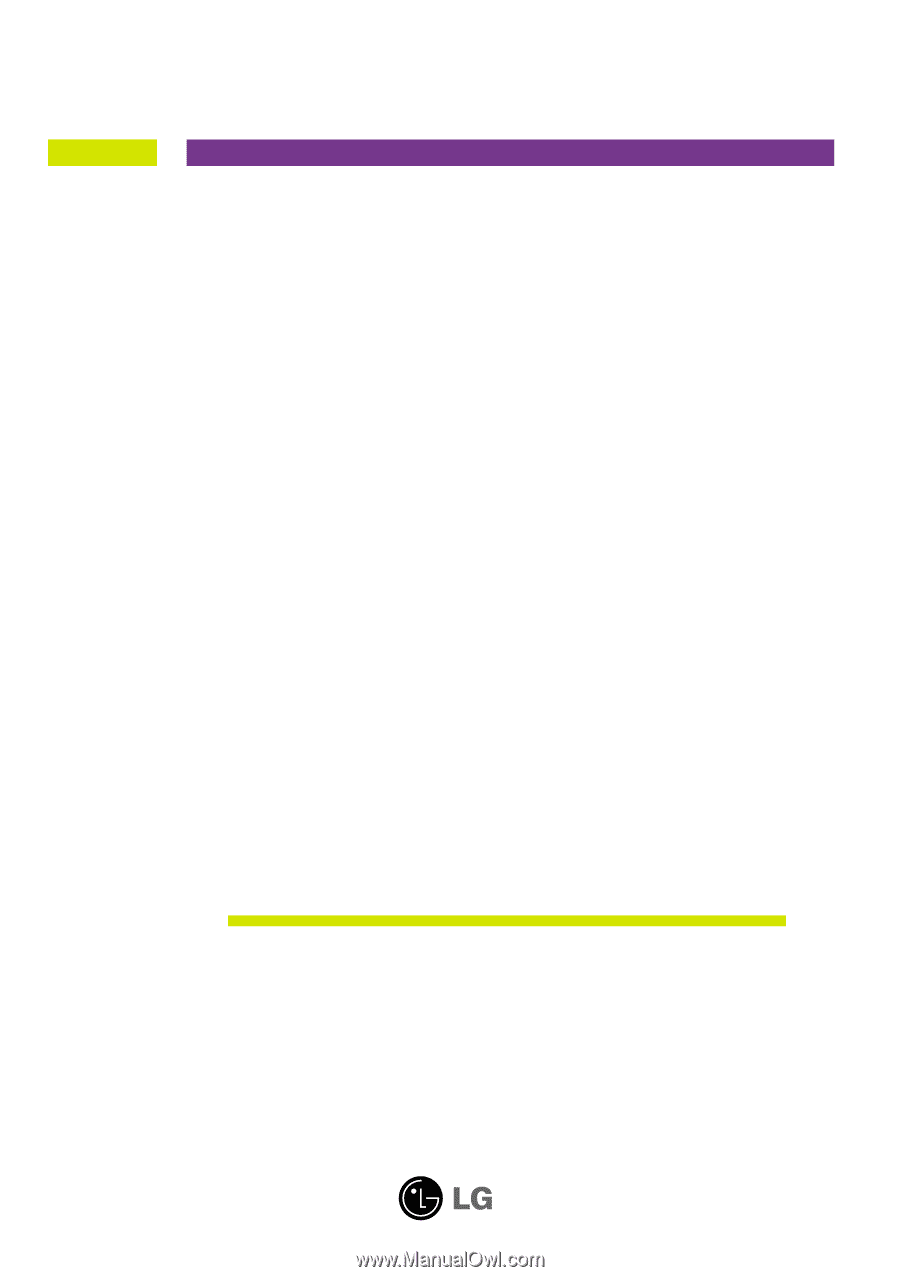
M
ake sure to read the
Important Precautions
before using this product.
Keep the User's Guide(CD) in an accessible place for furture reference.
H
ave the model and serial number ready when calling for support.
L192WS
LCD Computer Monitor
User’s Guide