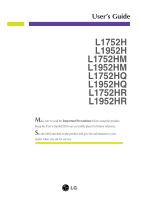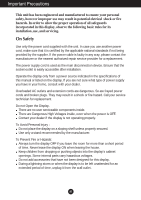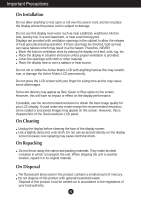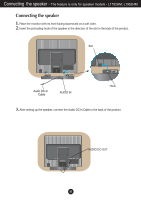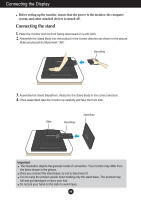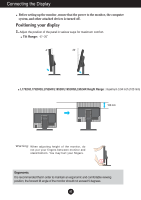LG L1952H-BF User Guide
LG L1952H-BF Manual
 |
View all LG L1952H-BF manuals
Add to My Manuals
Save this manual to your list of manuals |
LG L1952H-BF manual content summary:
- LG L1952H-BF | User Guide - Page 1
L1952H L1752HM L1952HM L1752HQ L1952HQ L1752HR L1952HR Make sure to read the Important Precautions before using the product. Keep the User's Guide(CD) in an accessible place for furture reference. See the label attached on the product and give the information to your dealer when you ask for service - LG L1952H-BF | User Guide - Page 2
nearest authorized repair service provider for a replacement. The power supply cord is used as the main disconnection device. Ensure that the socket-outlet is easily accessible after installation. Operate the display only from a power source indicated in the specifications of this manual or listed - LG L1952H-BF | User Guide - Page 3
display performance. If possible, use the recommended resolution to obtain the best image quality for your LCD display. If used under any mode appear on the screen. However, this is characteristic of the fixed-resolution LCD panel. On Cleaning Unplug the display before cleaning the face of - LG L1952H-BF | User Guide - Page 4
Connecting the speaker - The feature is only for speaker models - L1752HM, L1952HM Connecting the speaker 1. Place the monitor with its front facing downward on a soft cloth. 2. Insert the protruding hook of the speaker in the direction of the slot in the back of - LG L1952H-BF | User Guide - Page 5
carefully and face the front side Slide Stand Body Stand Base REAR FRONT REAR FRONT Important This illustration depicts the general model of connection. Your monitor may differ from the items shown in the picture. Once you connect the stand base, try not to disconnect it. Do not carry the - LG L1952H-BF | User Guide - Page 6
various ways for maximum comfort. Tilt Range: -5˚~20˚ 20 L1752H/L1752HQ/L1752HR/L1952H/L1952HQ/L1952HR Height Range : maximum 3.94 inch (100 mm) 100 mm Warning: When adjusting height of the monitor, do not put your fingers between monitor and stand bottom. You may hurt your fingers. Ergonomic It is - LG L1952H-BF | User Guide - Page 7
as shown. Then you use height function, the speakers will not touch the base cover. stop cover Stop cover is only for speaker models - L1752HM, L1952HM Warning: When adjusting height of the monitor, do not put your fingers between monitor and stand bottom. You may hurt your fingers. A6 - LG L1952H-BF | User Guide - Page 8
display to optimal settings for individual input signals. If you want to adjust the monitor while in use, or wish to manually run this function once again, push the 'AUTO/SET' button on the side panel of the monitor. Otherwise, you may execute the ' Factory reset' option on the OSD adjustment menu - LG L1952H-BF | User Guide - Page 9
- The feature is only for speaker models - L1752HM, L1952HM Side Jack Headphone/Earphone Input Automatically mutes the speaker volume when , reduce the PC volume. If the Audio Out of the PC sound card supports both Speaker Out and Line Out, convert to Line Out using the card jumper of the program - LG L1952H-BF | User Guide - Page 10
Control Panel Functions Front Panel Controls Side Control MENU Button Function Use this button to enter or exit the On Screen Display. OSD LOCKED/UNLOCKED This function allows you to lock the current control settings, so that they cannot be inadvertently changed. Press and hold the MENU button - LG L1952H-BF | User Guide - Page 11
(OSD). This will automatically adjust your display image to the ideal settings for the current screen resolution size (display mode). The best display mode is 17 inch monitor : 1280 x 1024 19 inch monitor : 1280 x 1024 Power Button Use this button to turn the display on or off. Power Indicator - LG L1952H-BF | User Guide - Page 12
On Screen Display (OSD) Control Adjustment Screen Adjustment Making adjustments to the image size, position and operating parameters of the display is quick and easy with the On Screen Display Control system. A short example is given below to familiarize you with the use of the controls. The - LG L1952H-BF | User Guide - Page 13
stability, sharpness of the screen SETUP LANGUAGE OSD HORIZONTAL POSITION VERTICAL To customize the screen status for a user's operating environment FLATRON F-ENGINE WHITE BALANCE POWER INDICATOR FACTORY RESET MOVIE / TEXT USER NORMAL To select or customize desired image settings : Adjustable - LG L1952H-BF | User Guide - Page 14
Icons Sub-menus Button Tip MENU : Exit : Adjust (Decrease/Increase) SET : Enter : Select another sub-menu NOTE OSD (On Screen Display) menu languages on the monitor may differ from the manual. A13 - LG L1952H-BF | User Guide - Page 15
the screen. Set your own gamma value. : -50/0/50 On the monitor, high gamma values display whitish images and low gamma values display high sub-menu • sRGB: Set the screen color to fit the SRGB standard color specification. • 6500K: Slightly reddish white. • 9300K: Slightly bluish white. Set your - LG L1952H-BF | User Guide - Page 16
WHITE BALANCE If the output of the video card is different the required specifications, the color level may deteriorate due to video signal distortion. Using sub-menu Use this function to set the power indicator on the front side of the monitor to ON or OFF. If you set OFF, it will go off. If you - LG L1952H-BF | User Guide - Page 17
appear when you touch the right side of the monitor. Menu Name Icons Sub-menu Name button on the FLATRON F-ENGINE When you execute F-ENGINE, two tones movies TEXT: For text images (Word processing etc.) USER User You can manually adjust brightness, ACE or RCM. You can save or restore the adjusted - LG L1952H-BF | User Guide - Page 18
Troubleshooting Check the following before calling for service. No image appears G Is the power cord of of horizontal or vertical the screen? frequency range of the display. See the 'Specifications' section of this manual and configure your display again. G Do you see a "CHECK SIGNAL CABLE" - LG L1952H-BF | User Guide - Page 19
Troubleshooting Display image is incorrect G Display Position is incorrect. • Press on screen display. • Check Control Panel --> Display --> Settings and adjust the display to the recommended resolution or adjust the display image to the ideal setting. Set the color setting higher than 24 bits ( - LG L1952H-BF | User Guide - Page 20
from the display driver CD (or diskette) that comes with your display. Or, you can also download the driver from our web site: http://www.lge.com. G Do you see an "Unrecognized monitor, Plug&Play (VESA DDC) monitor found" message? • Make sure to check if the video card supports Plug&Play function - LG L1952H-BF | User Guide - Page 21
Specifications L1752H / L1752HQ / L1752HR Display Sync Input Video Input Resolution Plug&Play Power Consumption Dimensions &Weight cm / 13.85 inches (Min) 30.53 cm / 12.02 inches 45.18 cm / 17.79 inches (Max) Depth 20.74 cm / 8.17 inches 5.78 cm / 2.28 inches Net 3.68(+0.085) kg (8.17 lbs) - LG L1952H-BF | User Guide - Page 22
Specifications L1752HM Display 17 inches (43.2 cm) Flat Panel Active matrix- Input Input Form 15 pin D-Sub Connector DVI - D connector (Digital) RGB Analog (0.7 Vp-p/ 75 ohm), Digital Resolution Max Recommend Analog : VESA 1280 x 1024 @75 Hz Digital : VESA 1280 x 1024 @60 Hz VESA 1280 x 1024 - LG L1952H-BF | User Guide - Page 23
Specifications L1952H / L1952HQ / L1952HR Display Sync Input Video Input Resolution Plug&Play Power Consumption Dimensions &Weight Tilt Range Power 20 cm / 15.83 inches 36.47 cm / 14.36 inches(Min) 46.47 cm / 18.30 inches(Max) 20.74 cm / 8.17 inches 40.20 cm / 15.83 inches 33.30 cm / 13.11 inches - LG L1952H-BF | User Guide - Page 24
Specifications L1952HM Display Sync Input 19 inches (48.19 cm) Flat Panel DVI - D connector (Digital) RGB Analog (0.7 Vp-p/ 75 ohm), Digital Resolution Plug&Play Power Consumption (Without Speaker) Dimensions &Weight Tilt Range Max Recommend Analog : VESA 1280 x 1024 @75 Hz Digital : VESA 1280 - LG L1952H-BF | User Guide - Page 25
Specifications Preset Modes (Resolution) Display Modes (Resolution) 1 VGA 640 x 350 2 VGA 720 x 400 3 VGA 640 x 480 4 VESA 640 x 480 5 VESA 800 x 600 6 VESA 800 x 600 7 MAC 832 x 624 8 VESA 1024 x 768 9 VESA - LG L1952H-BF | User Guide - Page 26
Specifications Signal Connector Pin Assignment 1 8 9 16 17 24 DVI-D Connector Pin Signal(DVI-D) Pin Signal(DVI-D) 1 T. M. D. S. Data2- 16 Hot Plug Detect 2 T. M. D. S. Data2+ 17 T. M. D. S. Data0- 3 T. M. D. S. Data2/4 Shield - LG L1952H-BF | User Guide - Page 27
Installing the Wall mount plate This monitor satisfies the specifications of the Wall mount plate or the interchange device. 1. Place the monitor with its front facing downward on a soft cloth. 2. Separate the stand after firstly separating 6 screws by using a driver as figure. 3. Install the Wall - LG L1952H-BF | User Guide - Page 28
Digitally yours
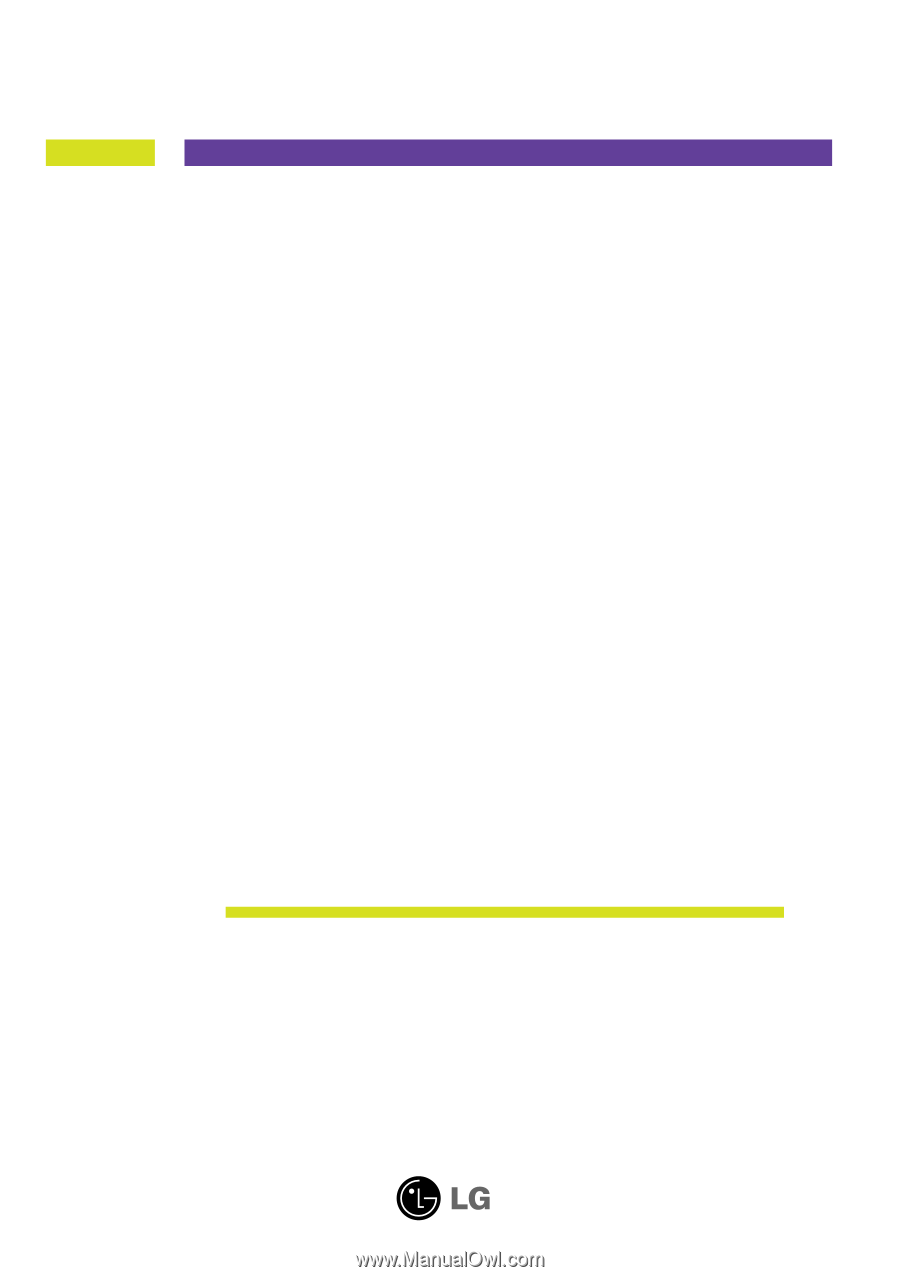
M
ake sure to read the
Important Precautions
before using the product.
Keep the User's Guide(CD) in an accessible place for furture reference.
S
ee the label attached on the product and give the information to your
dealer when you ask for service.
User’s Guide
L1752H
L1952H
L1752HM
L1952HM
L1752HQ
L1952HQ
L1752HR
L1952HR