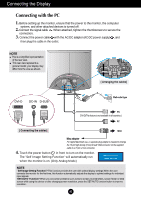LG L1960TR-BF Owner's Manual (English)
LG L1960TR-BF - LG - 19" LCD Monitor Manual
 |
UPC - 719192183063
View all LG L1960TR-BF manuals
Add to My Manuals
Save this manual to your list of manuals |
LG L1960TR-BF manual content summary:
- LG L1960TR-BF | Owner's Manual (English) - Page 1
L1960TQ L1760TG L1960TG L1760TR L1960TR L1960TC Make sure to read the Important Precautions before using the monitor. Keep the User's Guide(CD) in an accessible place for furture reference. See the label attached on the monitor and give the information to your dealer when you ask for service. - LG L1960TR-BF | Owner's Manual (English) - Page 2
rules for its installation, use, and servicing. On Safety Use only the power cord supplied with the unit. In case you use another power cord, make sure that it is certified by the applicable national standards if not being provided by the supplier. If the power cable is faulty in any way, please - LG L1960TR-BF | Owner's Manual (English) - Page 3
or roll over the power cord, and do not place the display where the power cord is subject to damage to obtain the best image quality for your LCD display. If used product contains a small amount of mercury. Do not dispose of this product with general household waste. Disposal of this product - LG L1960TR-BF | Owner's Manual (English) - Page 4
the stand base. Stand Base Stand Body LOCK OPEN 3. Once assembled take the monitor up carefully and face the front side 4. After connecting the cable, adjust the angle of the panel for easy use. (To connect the cable, see page A5 for reference.) Tilt Range : -5˚~20˚ Head section Warning: Do - LG L1960TR-BF | Owner's Manual (English) - Page 5
Cap NOTE - Cover the back cap after connecting the cables before use. (To connect the cable, see page A5 for reference.) 2. To separate the back cap, hold the bottom part and pull it out. Kensington Security Slot Connected to a locking cable that can be purchased separately at most computer stores - LG L1960TR-BF | Owner's Manual (English) - Page 6
up the monitor, ensure that the power to the monitor, the computer system, and other attached devices is turned off. 2. Connect the signal cable 1 . When attached, tighten the thumbscrews to secure the connection. 3. Connect the power cable 3 with the AC-DC adapter (AC-DC power supply) 2 , and then - LG L1960TR-BF | Owner's Manual (English) - Page 7
Control Panel Functions Front Panel Controls Side MENU SOURCE Engine SET/AUTO Control MENU Button Function Use this button to enter or exit the On Screen Display. OSD LOCKED/UNLOCKED This function allows you to lock the current control settings, so that they cannot be inadvertently changed. - LG L1960TR-BF | Owner's Manual (English) - Page 8
for the current screen resolution size (display mode). The best display mode is 1280 x 1024 Power Button Touching on the button for several seconds will power up the unit and touching on it again for several seconds will power off. Power Indicator This Indicator lights up blue when the display - LG L1960TR-BF | Owner's Manual (English) - Page 9
On Screen Display (OSD) Control Adjustment Screen Adjustment Making adjustments to the image size, position and operating parameters of the display is quick and easy with the On Screen Display Control system. A short example is given below to familiarize you with the use of the controls. The - LG L1960TR-BF | Owner's Manual (English) - Page 10
SETUP LANGUAGE OSD HORIZONTAL POSITION VERTICAL To customize the screen status for a user's operating environment FLATRON F-ENGINE WHITE BALANCE POWER INDICATOR FACTORY RESET MOVIE / TEXT USER NORMAL To select or customize desired image settings : Adjustable A : Analog Input D : Digital - LG L1960TR-BF | Owner's Manual (English) - Page 11
Icons Sub-menus Button Tip MENU -+ SET : Exit : Adjust (Decrease/Increase) : Enter : Select another sub-menu NOTE OSD (On Screen Display) menu languages on the monitor may differ from the manual. A10 - LG L1960TR-BF | Owner's Manual (English) - Page 12
sub-menu To adjust the brightness of the screen. To adjust the contrast of the screen. Set your own gamma value. : -50/0/50 On the monitor, high gamma values display whitish images and low gamma values display high contrast images. COLOR COLOR PRESET RED GREEN MENU : Exit - : Decrease BLUE - LG L1960TR-BF | Owner's Manual (English) - Page 13
function when white and black colors are present in the screen. MENU - + SET POWER INDICATOR MENU : Exit - : Adjust + : Adjust SET : Select another sub-menu Use this function to set the power indicator on the front side of the monitor to ON or OFF. If you set OFF, it will go off. If you - LG L1960TR-BF | Owner's Manual (English) - Page 14
USER User You can manually adjust brightness, ACE or RCM. You can save or restore the adjusted value even when using a different envir To adjust the USER sub-menu function, Press the SET Button USER BRIGHTNESS ACE 1 RCM 2 SAVE ... (Brightness): Adjusts screen brightness. ...ACE(Adaptive Clarity - LG L1960TR-BF | Owner's Manual (English) - Page 15
Troubleshooting Check the following before calling for service. No image appears G Is the power cord of the • Check and see if the power cord is connected display connected? properly to the power outlet. G Is the power on and the • Adjust the brightness and the contrast. power indicator blue - LG L1960TR-BF | Owner's Manual (English) - Page 16
Troubleshooting Display image is incorrect G Display Position is incorrect. • true color). G The screen color is mono or abnormal. G The screen blinks. • Check if the signal cable is properly connected and use a screwdriver to fasten if necessary. • Make sure the video card is properly inserted - LG L1960TR-BF | Owner's Manual (English) - Page 17
from the display driver CD (or diskette) that comes with your display. Or, you can also download the driver from our web site: http://www.lge.com. G Do you see an "Unrecognized monitor, Plug&Play (VESA DDC) monitor found" message? • Make sure to check if the video card supports Plug&Play function - LG L1960TR-BF | Owner's Manual (English) - Page 18
Resolution Plug&Play Power Consumption Dimensions &Weight 17 inches (43.2 cm) Flat Panel Active matrix-TFT LCD Anti-Glare coating SOURCE Engine SET/AUTO Engine SET/AUTO Tilt Range Power Input AC-DC Adapter Environmental Conditions Stand Base Power cord (Width) (Depth) Width x Height x Depth - LG L1960TR-BF | Owner's Manual (English) - Page 19
Power Consumption Dimensions &Weight 19 inches (48.19 cm) Flat Panel Active matrix-TFT LCD Anti-Glare coating Visible diagonal size : 48.19 Engine SET/AUTO Engine SET/AUTO Tilt Range Power Input AC-DC Adapter Environmental Conditions Stand Base Power cord (Width) (Depth) Width x Height x - LG L1960TR-BF | Owner's Manual (English) - Page 20
Specifications Preset Modes (Resolution) Display Modes (Resolution) 1 VGA 640 x 350 2 VGA 720 x 400 3 VGA 640 x 480 4 VESA 640 x 480 5 VESA 800 x 600 6 VESA 800 x 600 7 MAC 832 x 624 8 VESA 1024 x 768 9 VESA 1024 x 768 10 MAC 1152 x 870 11 VESA 1152 x 900 *12 VESA 1280 x 1024 **13 VESA 1280 x 1024 - LG L1960TR-BF | Owner's Manual (English) - Page 21
of the Wall mount plate or the interchange device. 1. Place the monitor with its front facing downward on a soft cloth. 2. Separating the back with Wall mount plate. Please refer to the installation guide for more details, which is provided when Wall mount plate is purchased. DVI-D DC-IN D-SUB - LG L1960TR-BF | Owner's Manual (English) - Page 22
Digitally yours

M
ake sure to read the
Important Precautions
before using the monitor.
Keep the User's Guide(CD) in an accessible place for furture reference.
S
ee the label attached on the monitor and give the information to your
dealer when you ask for service.
L1760TQ
L1960TQ
L1760TG
L1960TG
L1760TR
L1960TR
L1960TC
User’s Guide