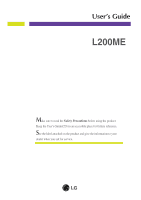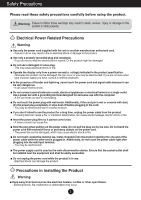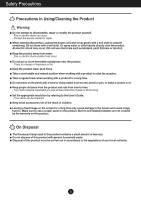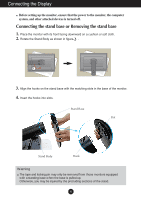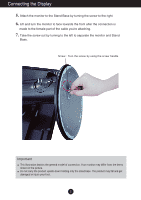LG L200ME Owner's Manual
LG L200ME Manual
 |
View all LG L200ME manuals
Add to My Manuals
Save this manual to your list of manuals |
LG L200ME manual content summary:
- LG L200ME | Owner's Manual - Page 1
User's Guide L200ME Make sure to read the Safety Precautions before using the product. Keep the User's Guide(CD) in an accessible place for furture reference. See the label attached on the product and give the information to your dealer when you ask for service. - LG L200ME | Owner's Manual - Page 2
use a damaged or loose plug. - This may cause electrical shock or fire. Operate the display only from a power source(i.e. voltage) indicated in the product specification. - Otherwise the product can be damaged, fire can occur or you may be electrocuted. If you are not sure what type of power supply - LG L200ME | Owner's Manual - Page 3
the power cord and contact the service center. - If you continue or fire can occur. Contact the service center. Do not drop an can cause injury to humans, problems to the product and damage that is large enough to support the product. - If the service center for repair. Do not place the product face down - LG L200ME | Owner's Manual - Page 4
yourself. - Fire or electric shock can occur. - Contact the service center for repair. When cleaning the product, unplug the power cord the product too closely or fpr too long. Set the appropriate resolution by referring to the User's Guide. - Your vision can be impaired. Keep small accessories out - LG L200ME | Owner's Manual - Page 5
off. Connecting the stand base or Removing the stand base 1. Place the monitor with its front facing downward on a cushion or soft cloth. 2. Rotate on the stand base with the matching slots in the base of the monitor. 4. Insert the hooks into slots. Stand Base Slot Stand Body Hook Warning The - LG L200ME | Owner's Manual - Page 6
to face towards the front after the connection is made to the female part of the cable you're attaching. 7. Take the screw out by turning to the left to separate the monitor and Stand Base. Screw : Turn the screw by using the screw handle. Important This illustration depicts the general model - LG L200ME | Owner's Manual - Page 7
the panel in various ways for maximum comfort. Tilt Range : -5˚~20˚ Swivel Range : 350˚ Height Range : maximun 3.94 inch (100.0mm) 100.0 mm * Please be sure to remove the Locking pin to adjust the height. Notice You do not need to replace the Locking pin after it is removed, to adjust its - LG L200ME | Owner's Manual - Page 8
& Portrait : You can rotate the panel 90o clockwise. Please be cautious and avoid contact between the monitor head and the Stand Base when rotating the screen to access the Pivot function. If the monitor head touches the Stand Base, then the Stand Base could crack. Head section Stand section 3. For - LG L200ME | Owner's Manual - Page 9
4. Press button on the front switch panel to turn the power on. When monitor power is turned on, the 'Self Image Setting Function' is executed automatically. problems such as blurry screen, blurred letters, screen flicker or tilted screen while using the device or after changing screen resolution, - LG L200ME | Owner's Manual - Page 10
Connecting to External Devices To arrange the cables Connect the power cord and the signal cable as shown in the figure and then fix them to the cable holders 1 and 2. 1. Please insert the cable holder 1 into the hole. 2. Please put the power cord and the signal cable in the cable holder 1. Cable - LG L200ME | Owner's Manual - Page 11
Control Panel Functions Front Panel Controls Control Function MENU Button Use this button to enter or exit the On Screen Display. OSD LOCKED/UNLOCKED This function allows you to lock the current control settings, so that they cannot be inadvertently changed. Press and hold the MENU button for - LG L200ME | Owner's Manual - Page 12
AUTO/SET button before entering the On Screen Display(OSD). This will automatically adjust your display image to the ideal settings for the current screen resolution size (display mode). The best display mode is 1600x1200 Power Button Use this button to turn the display on or off. Power Indicator - LG L200ME | Owner's Manual - Page 13
On Screen Display (OSD) Control Adjustment Screen Adjustment Making adjustments to the image size, position and operating parameters of the display is quick and easy with the On Screen Display Control system. A short example is given below to familiarize you with the use of the controls. The - LG L200ME | Owner's Manual - Page 14
OSD HORIZONTAL POSITION VERTICAL To customize the screen status for a user's operating environment WHITE BALANCE POWER INDICATOR FACTORY RESET FLATRON MOVIE / TEXT F-ENGINE(- ) USER NORMAL To select or customize desired image settings : Adjustable A : Analog Input D : Digital Input NOTE The - LG L200ME | Owner's Manual - Page 15
Icons Sub-menus Button Tip MENU : Exit - + : Adjust (Decrease/Increase) SET : Enter : Select another sub-menu NOTE OSD (On Screen Display) menu languages on the monitor may differ from the manual. 14 - LG L200ME | Owner's Manual - Page 16
the screen. Set your own gamma value. : -50/0/50 On the monitor, high gamma values display whitish images and low gamma values display high contrast images • sRGB: Set the screen color to fit the sRGB standard color specification. • 6500K: Slightly reddish white. • 9300K: Slightly bluish white. - LG L200ME | Owner's Manual - Page 17
BALANCE If the output of the video card is different the required specifications, the color level may deteriorate due to video signal distortion. Using this sub-menu Use this function to set the power indicator on the front side of the monitor to ON or OFF. If you set OFF, it will go off. If you - LG L200ME | Owner's Manual - Page 18
will appear when you touch the side of the monitor. Menu Name Icons (-) button on the right Sub-menu Name FLATRON F-ENGINE When you execute F-ENGINE, two tones TEXT: For text images (Word processing etc.) USER User You can manually adjust brightness, ACE or RCM. You can save or restore the - LG L200ME | Owner's Manual - Page 19
Troubleshooting Check the following before calling for service. No image appears Is the power is out of horizontal or vertical frequency range of the display. See the 'Specifications' section of this manual and configure your display again. This message appears when the signal cable between your - LG L200ME | Owner's Manual - Page 20
Troubleshooting Display image is incorrect Display Position is incorrect. Press the on screen display. Check Control Panel --> Display --> Settings and adjust the display to the recommended resolution or adjust the display image to the ideal setting. Set the color setting higher than 24 bits ( - LG L200ME | Owner's Manual - Page 21
from the display driver CD (or diskette) that comes with your display. Or, you can also download the driver from our web site: http://www.lge.com. Do you see an "Unrecognized monitor, Plug&Play (VESA DDC) monitor found" message? Make sure to check if the video card supports Plug&Play function. 20 - LG L200ME | Owner's Manual - Page 22
Specifications Display Sync Input Video Input Resolution Plug&Play Power Consumption Dimensions &Weight (with tilt / swivel stand) Range Power Input Environmental Conditions Stand Base Power cord TFT (Thin Film Transistor) LCD (Liquid Crystal Display) Panel Anti-Glare coating 20 -20˚C to - LG L200ME | Owner's Manual - Page 23
Specifications Preset Modes (Resolution) Display Modes (Resolution) 1 640 x 350 2 640 x 480 3 640 x 480 4 640 x 480 5 720 x 400 6 800 x 600 7 800 x 600 8 800 x 600 9 832 x 624 10 1024 x 768 11 1024 x 768 12 - LG L200ME | Owner's Manual - Page 24
VESA Standard wall mounting This monitor meets VESA-compliant mounting interface pad specifications. 1. After moving the monitor accepts a VESA-compliant mounting interface pad.This has to be purchased separately if required.) For further information, refer to the VESA Wall Mounting Instruction Guide - LG L200ME | Owner's Manual - Page 25
Digitally yours
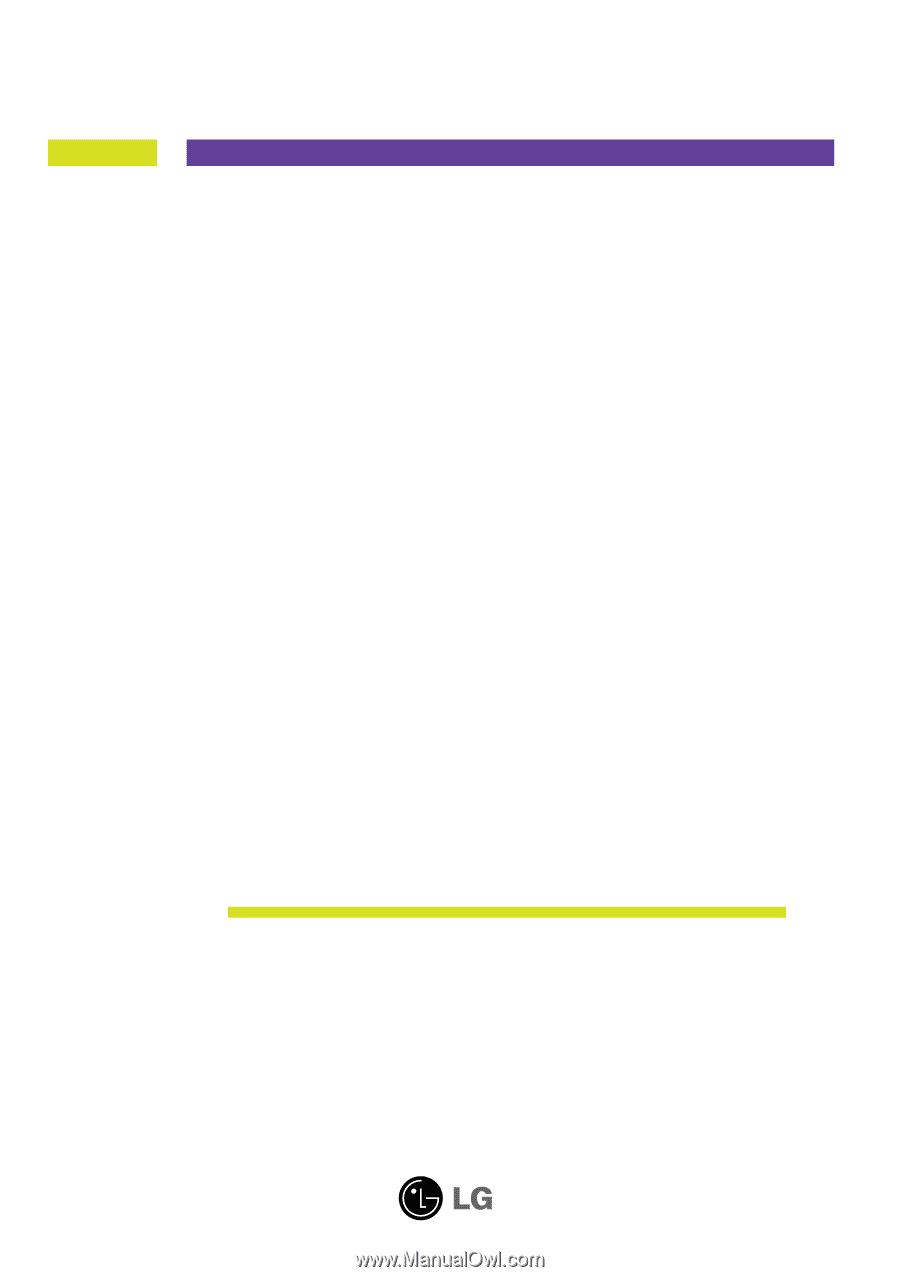
M
ake sure to read the
Safety Precautions
before using the product.
Keep the User's Guide(CD) in an accessible place for furture reference.
S
ee the label attached on the product and give the information to your
dealer when you ask for service.
L200ME
User’s Guide