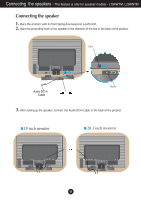LG L204WTX-SF User Guide
LG L204WTX-SF Manual
 |
View all LG L204WTX-SF manuals
Add to My Manuals
Save this manual to your list of manuals |
LG L204WTX-SF manual content summary:
- LG L204WTX-SF | User Guide - Page 1
L204WT L194WTM L204WTM L194WTQ L204WTQ L194WTX L204WTX Make sure to read the Important Precautions before using the product. Keep the User's Guide(CD) in an accessible place for furture reference. See the label attached on the product and give the information to your dealer when you ask for service. - LG L204WTX-SF | User Guide - Page 2
nearest authorized repair service provider for a replacement. The power supply cord is used as the main disconnection device. Ensure that the socket-outlet is easily accessible after installation. Operate the display only from a power source indicated in the specifications of this manual or listed - LG L204WTX-SF | User Guide - Page 3
Important Precautions On Installation Do not allow anything to rest upon or roll over the power cord, and do not place the display where the power cord is subject to damage. Do not use this display near water such as near a bathtub, washbowl, kitchen sink, laundry tub, in a wet basement, or - LG L204WTX-SF | User Guide - Page 4
Connecting the speakers - The feature is only for speaker models - L194WTM, L204WTM Connecting the speaker 1. Place the monitor with its front facing downward on a soft cloth. 2. nsert the protruding hook of the speaker in the direction of the slot in the back of the product. Slot Audio DC-In Cable - LG L204WTX-SF | User Guide - Page 5
REAR REAR Connecting the Display Before setting up the monitor, ensure that the power to the monitor, the computer system, and other attached devices is turned off. Connecting the stand 1. Place the monitor with its front facing downward on a - LG L204WTX-SF | User Guide - Page 6
Connecting the Display To remove the Stand: 1. 2. Put a cushion or soft cloth on a flat surface. Place the monitor face down on the cushion or soft cloth. The Head part 3. Hold the product as it follows and lift up the Stand slightly. The Stand base part 4. Change your hold on the product as - LG L204WTX-SF | User Guide - Page 7
Connecting the Display To remove the Stand Base: Type. A 1. Ensure there are two short and two long latches at the bottom of the Stand Base. 2. Hold the body of the Stand as it follows. 3. Press inside the two long latches at the same time with your strength as it follows. 4. Keep pressing the - LG L204WTX-SF | User Guide - Page 8
Connecting the Display To remove the Stand Base: Type. B 1. Ensure there are four latches at the bottom of the Stand Base. 2. Hold the body of the Stand as it follows. 3. Press inside the four latches individually toward each end. 4. Put the Stand Base on a flat surface and pull up the body of - LG L204WTX-SF | User Guide - Page 9
Connecting the Display Before setting up the monitor, ensure that the power to the monitor, the computer system, and other attached devices is turned off. Positioning your display 1. Adjust the position of the panel in various ways - LG L204WTX-SF | User Guide - Page 10
view represents a general model; your display may differ from the view as shown. Power Cord Wall-outlet type 2 1 PC-outlet type PC MAC Mac adapter For Apple to change the 15 pin high density (3 row) D-sub VGA connector on the supplied cable to a 15 pin 2 row connector. PC DVI-D(This feature is not - LG L204WTX-SF | User Guide - Page 11
VGA connector on the supplied cable to a 15 pin 2 row connector. 4. Press button on the front switch panel to turn the power on. When monitor power is turned on, the If you want to adjust the monitor while in use, or wish to manually run this function once again, push the 'AUTO/SET' button on the - LG L204WTX-SF | User Guide - Page 12
. If the Audio Out of PC sound card has only Speaker Out, reduce the PC volume. If the Audio Out of the PC sound card supports both Speaker Out and Line Out, convert to Line Out using the card jumper of the program (Refer to the Sound Card - LG L204WTX-SF | User Guide - Page 13
Control Panel Functions Front Panel Controls Back Control MENU Button Function Use this button to enter or exit the On Screen Display. OSD LOCKED/UNLOCKED This function allows you to lock the current control settings, so that they cannot be inadvertently changed. Press and hold the MENU button - LG L204WTX-SF | User Guide - Page 14
resolution size (display mode). The best display mode is 19 inch monitor : 1440 x 900 20.1 inch monitor : 1680 x 1050 Power Button Use this button to turn the display on or off. Power Indicator This Indicator lights up blue when the display operates normally(On Mode). If the display is in Sleep - LG L204WTX-SF | User Guide - Page 15
On Screen Display (OSD) Control Adjustment Screen Adjustment Making adjustments to the image size, position and operating parameters of the display is quick and easy with the On Screen Display Control system. A short example is given below to familiarize you with the use of the controls. The - LG L204WTX-SF | User Guide - Page 16
improve the clarity and stability of the screen To customize the screen status for a user's operating environment WHITE BALANCE POWER INDICATOR FLATRON F-ENGINE FACTORY RESET MOVIE / TEXT USER NORMAL To select or customize desired image settings : Adjustable A : Analog Input D : Digital Input - LG L204WTX-SF | User Guide - Page 17
MENU : Exit : Adjust (Decrease/Increase) SET : Enter : Select another sub-menu NOTE OSD (On Screen Display) menu languages on the monitor may differ from the manual. A16 - LG L204WTX-SF | User Guide - Page 18
RED GREEN MENU : Exit : Decrease BLUE : Increase SET : Select another sub-menu • sRGB: Set the screen color to fit the SRGB standard color specification. • 6500K: Slightly reddish white. • 9300K: Slightly bluish white. Set your own red color levels. Set your own green color levels. Set your - LG L204WTX-SF | User Guide - Page 19
BALANCE If the output of the video card is different the required specifications, the color level may deteriorate due to video signal distortion. , it will go off. If you set ON at any time, the power indicator will automatically be turned on. FACTORY RESET Restore all factory default settings - LG L204WTX-SF | User Guide - Page 20
the right side of the monitor. Menu Name Icons Sub-menu Name button FLATRON F-ENGINE When you execute F-ENGINE, two tones will appear on the screen movies TEXT: For text images (Word processing etc.) USER User You can manually adjust brightness, ACE or RCM. You can save or restore the adjusted - LG L204WTX-SF | User Guide - Page 21
Troubleshooting Check the following before calling for service. No image appears G Is the power cord of the • Check and see if the power cord is connected display connected? properly to the power outlet. G Is the power indicator • Press the Power button. light on? G Is the power on and the • - LG L204WTX-SF | User Guide - Page 22
Troubleshooting Display image is incorrect G Display Position is incorrect. • Press the AUTO/ can differ by computer and O/S (Operation System), and resolution mentioned above may not be supported by the video card performance. In this case, please ask to the computer or the video card manufacturer - LG L204WTX-SF | User Guide - Page 23
Troubleshooting Display image is driver CD (or diskette) that comes with your display. Or, you can also download the driver from our web site: http://www.lge.com. G Do you see an "Unrecognized monitor, Plug&Play (VESA DDC) monitor found" message? • Make sure to check if the video card supports - LG L204WTX-SF | User Guide - Page 24
Specifications L194WT/L194WTQ/L194WTX Display Sync Input Video Input Resolution Plug&Play Power Consumption Dimensions &Weight Tilt Range Power Input Environmental Conditions Stand Base Signal cable Power cord 19 inches (48.2 cm) Flat Panel Active matrix-TFT LCD Anti-Glare coating 19 inches - LG L204WTX-SF | User Guide - Page 25
Specifications L194WTM Display Sync Input Video Input Resolution Plug&Play Power Consumption (without speaker) Dimensions &Weight Tilt Range Power Input Environmental Conditions Stand Base Signal cable Power cord Audio 19 inches (48.2 cm) Flat Panel Active matrix-TFT LCD Anti-Glare coating 19 - LG L204WTX-SF | User Guide - Page 26
Specifications L204WT/L204WTQ/L204WTX Display Sync Input Video Input Resolution Plug&Play Power Consumption Dimensions &Weight Tilt Range Power Input Environmental Conditions Stand Base Signal cable Power cord 20.1 inches (51.1 cm) Flat Panel Active matrix-TFT LCD Anti-Glare coating 20.1 inches - LG L204WTX-SF | User Guide - Page 27
Specifications L204WTM Display Sync Input Video Input Resolution Plug&Play Power Consumption (without speaker) Dimensions &Weight Tilt Range Power Input Environmental Conditions Stand Base Signal cable Power cord Audio 20.1 inches (51.1 cm) Flat Panel Active matrix-TFT LCD Anti-Glare coating 20.1 - LG L204WTX-SF | User Guide - Page 28
Specifications Preset Modes (Resolution) 19 inch monitor Display Modes (Resolution) 1 640 x 350 2 720 x 400 3 640 x 480 4 640 x 480 5 800 x 600 6 800 x 600 7 832 x 624 8 1024 x 768 9 - LG L204WTX-SF | User Guide - Page 29
Specifications Indicator MODE On Mode Sleep Mode Off Mode LED Color - 10 T. M. D. S. Data1+ 11 T. M. D. S. Data1/3 Shield 12 T. M. D. S. Data3- 13 T. M. D. S. Data3+ 14 +5V Power 15 Ground (return for +5V, H. Sync. and V. Sync.) T. M. D. S. (Transition Minimized Differential Signaling) A28 - LG L204WTX-SF | User Guide - Page 30
Installing the Wall mount plate This monitor satisfies the specifications of the Wall mount plate or the interchange device. 1. 2. Put a cushion or soft cloth on a flat surface. Place the monitor face down on the cushion - LG L204WTX-SF | User Guide - Page 31
mount plate(Separate purchase) This is stand-type or will mount type and is connectable with Wall mount plate. Please refer to the installation guide for more details, which is provided when Wall mount plate is purchased. Kensington Security Slot Connected to a locking cable that can be purchased - LG L204WTX-SF | User Guide - Page 32
Digitally yours
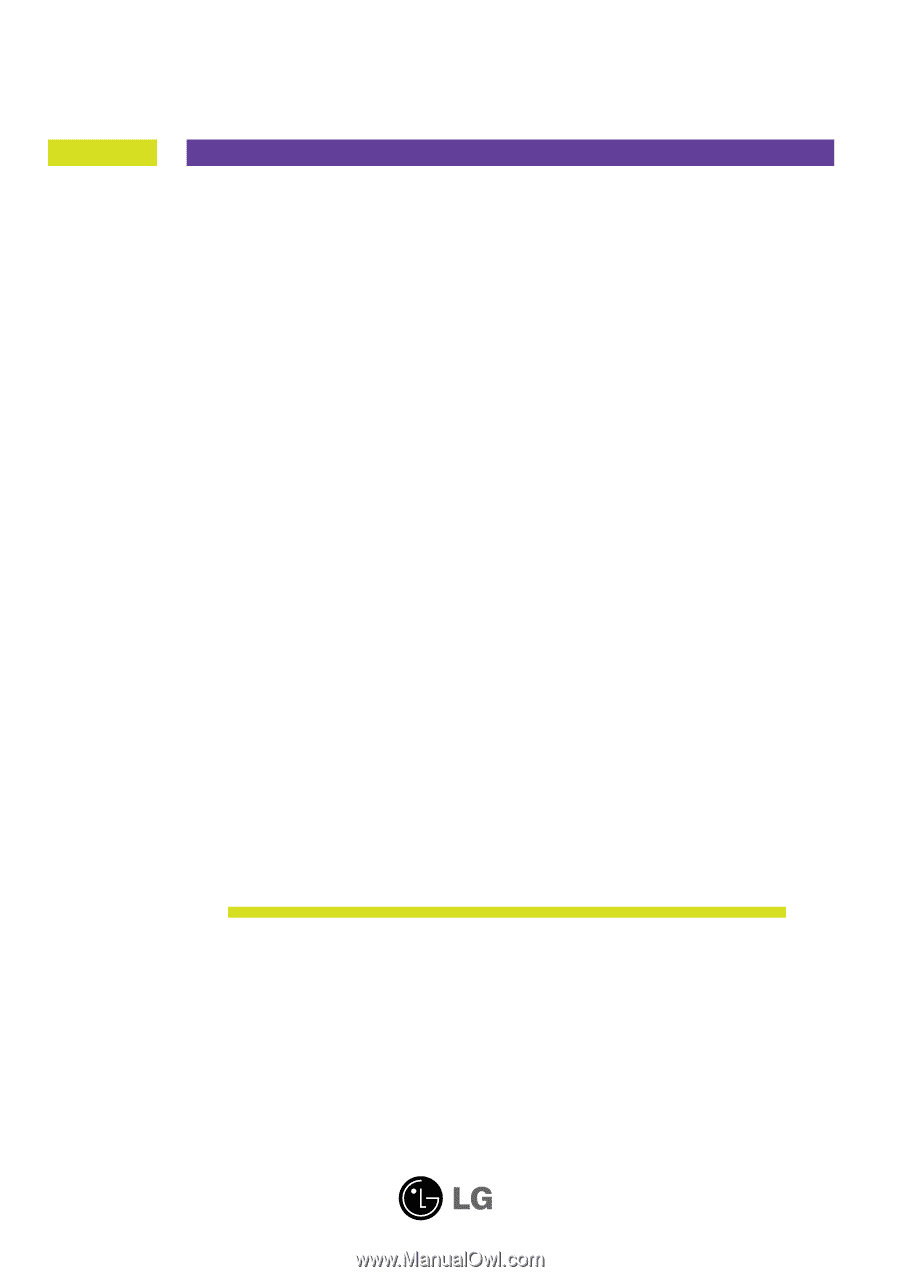
M
ake sure to read the
Important Precautions
before using the product.
Keep the User's Guide(CD) in an accessible place for furture reference.
S
ee the label attached on the product and give the information to your
dealer when you ask for service.
L194WT
L204WT
L194WTM
L204WTM
L194WTQ
L204WTQ
L194WTX
L204WTX
User’s Guide