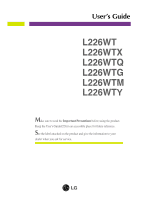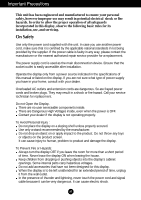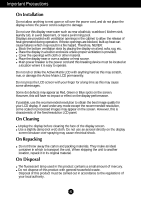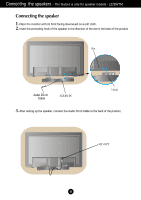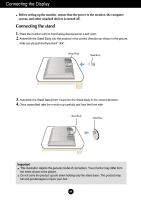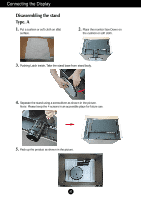LG L226WTY-BF Owner's Manual (English)
LG L226WTY-BF - LG - 22" LCD Monitor Manual
 |
UPC - 719192183803
View all LG L226WTY-BF manuals
Add to My Manuals
Save this manual to your list of manuals |
LG L226WTY-BF manual content summary:
- LG L226WTY-BF | Owner's Manual (English) - Page 1
's Guide L226WT L226WTX L226WTQ L226WTG L226WTM L226WTY Make sure to read the Important Precautions before using the product. Keep the User's Guide(CD) in an accessible place for future reference. See the label attached on the product and give the information to your dealer when you ask for service. - LG L226WTY-BF | Owner's Manual (English) - Page 2
the power cable is faulty in any way, please contact the manufacturer or the nearest authorized repair service provider for a replacement. The power . Do not throw any toys or objects on the product screen. It can cause injury to human, problem to product and damage the display. To Prevent Fire or - LG L226WTY-BF | Owner's Manual (English) - Page 3
breaker is the power cord and this breaking device must be located at a location where it is easy to operate. Do not rub or strike the Active Matrix LCD with anything hard as this may scratch, mar, or damage the Active Matrix LCD permanently. Do not press the LCD screen with your finger for a long - LG L226WTY-BF | Owner's Manual (English) - Page 4
Connecting the speakers - The feature is only for speaker models - L226WTM Connecting the speaker 1. Place the monitor with its front facing downward on a soft cloth. 2. Insert the protruding hook of the speaker in the direction of the slot in the back of - LG L226WTY-BF | Owner's Manual (English) - Page 5
Connecting the Display Before setting up the monitor, ensure that the power to the monitor, the computer system, and other attached devices is turned off. Connecting the stand 1. Place the monitor with its front facing downward on a soft cloth. 2. Assemble the Stand Body into the product in the - LG L226WTY-BF | Owner's Manual (English) - Page 6
Connecting the Display Disassembling the stand Type. A 1. Put a cushion or soft cloth on aflat surface. 2. Place the monitor face Down on the cushion or soft cloth. 3. Pushing Latch inside, Take the stand base from stand body. 4. Separate the stand using a screwdriver as shown - LG L226WTY-BF | Owner's Manual (English) - Page 7
Connecting the Display Disassembling the stand Type. B 1. Put a cushion or soft cloth on aflat surface. 2. Place the monitor face Down on the cushion or soft cloth. 3. Change your hold on the product as it follows and turn the Stand Base in the arrow - LG L226WTY-BF | Owner's Manual (English) - Page 8
Connecting the Display Before setting up the monitor, ensure that the power to the monitor, the computer system, and other attached devices is turned off. Positioning your to maintain an ergonomic and comfortable viewing position, the forward tilt angle of the monitor should not exceed 5 degrees. A7 - LG L226WTY-BF | Owner's Manual (English) - Page 9
the power on. When monitor power is user connects the monitor for the first time, this function automatically adjusts the display to optimal settings for individual input signals. 'AUTO/SET' Function? When you encounter problems such as blurry screen, blurred letters, screen flicker or tilted screen - LG L226WTY-BF | Owner's Manual (English) - Page 10
Using the speakers - The feature is only for speaker models - L226WTM Side Jack Headphone/Earphone Input Rear AUDIO IN Connects to the *LINE OUT jack of the PC sound card. Speaker Out *Line Out A9 - LG L226WTY-BF | Owner's Manual (English) - Page 11
card. In this case, Please ask to the computer or the video card manufacturer. MENU Button Use this button to enter or exit the On Screen Display. OSD LOCKED/UNLOCKED This function allows you to lock the current control settings, so that they cannot be inadvertently changed. Press and hold the - LG L226WTY-BF | Owner's Manual (English) - Page 12
adjust your display image to the ideal settings for the current screen resolution size (display mode). The best display mode is 22 inch monitor : 1680 x 1050 Power Button Use this button to turn the display on or off. Power Indicator This Indicator lights up blue when the display operates - LG L226WTY-BF | Owner's Manual (English) - Page 13
using the OSD. NOTE Allow the display to stabilize for at least 30 minutes before making image adjustments. To make adjustments in the On Screen Display, follow these steps: - + - + Press the MENU Button, then the main menu of the OSD appears. To access a control, use the - or + Buttons. When - LG L226WTY-BF | Owner's Manual (English) - Page 14
SETUP LANGUAGE OSD HORIZONTAL POSITION VERTICAL To customize the screen status for a user's operating environment WHITE BALANCE POWER INDICATOR 4:3 IN WIDE FLATRON F-ENGINE FACTORY RESET MOVIE / TEXT USER NORMAL To select or customize desired image settings : Adjustable A : Analog Input - LG L226WTY-BF | Owner's Manual (English) - Page 15
On Screen Display(OSD) Selection and Adjustment You were introduced to the procedure of selecting and adjusting Button Tip MENU : Exit - + : Adjust (Decrease/Increase) SET : Enter : Select another sub-menu NOTE OSD (On Screen Display) menu languages on the monitor may differ from the manual. A14 - LG L226WTY-BF | Owner's Manual (English) - Page 16
-menu To adjust the contrast of the screen. Set your own gamma value. : -50/0/50 On the monitor, high gamma values display whitish images and • sRGB: Set the screen color to fit the SRGB standard color specification. • 6500K: Slightly reddish white. • 9300K: Slightly bluish white. Set your own red - LG L226WTY-BF | Owner's Manual (English) - Page 17
Decrease : Increase SET : Select another sub-menu TRACKING TRACKING CLOCK To minimize any vertical bars or stripes visible on the screen background. The horizontal screen size will also change. PHASE To adjust the focus of the display. This item allows you to remove any horizontal noise and - LG L226WTY-BF | Owner's Manual (English) - Page 18
white and black colors are present in the screen. POWER INDICATOR Use this function to set the power indicator on the front side of the monitor Screen ratio 5 : 4 4 : 3 4 : 3 4 : 3 4 : 3 3 : 2 The input signal which the 4:3 IN WIDE does not support '4:3' is the following. - The 22 inch monitor - LG L226WTY-BF | Owner's Manual (English) - Page 19
monitor. Menu Name Icons Sub-menu Name button FLATRON F-ENGINE When you execute F-ENGINE, two tones will appear on the screen as shown. The applied screen will appear on the left side, whereas the non-applied screen (Word processing etc.) USER User You can manually adjust brightness, ACE or - LG L226WTY-BF | Owner's Manual (English) - Page 20
Troubleshooting Check the following before calling for service. No image appears G Is the power cord of the • Check and see if the power cord is connected display connected? properly to the power outlet. G Is the power indicator • Press the Power button. light on? G Is the power the screen? - LG L226WTY-BF | Owner's Manual (English) - Page 21
you might encounter problems such as blurred letters, blurry screen, cut-off screen display or tilted screen. The setting method can differ by computer and O/S (Operation System), and resolution mentioned above may not be supported - LG L226WTY-BF | Owner's Manual (English) - Page 22
from the display driver CD (or diskette) that comes with your display. Or, you can also download the driver from our web site: http://www.lge.com. G Do you see an "Unrecognized monitor, Plug&Play (VESA DDC) monitor found" message? • Make sure to check if the video card supports Plug&Play function - LG L226WTY-BF | Owner's Manual (English) - Page 23
Input Resolution Plug&Play Power Consumption Dimensions &Weight Tilt Range Power Input Environmental Conditions Stand Base Power cord 22 inches (55.868 cm) Flat Panel Active matrix-TFT LCD Anti-Glare coating (L226WT/L226WTX/L226WTQ/L226WTY), Glare coating(L226WTG) 22 inches viewable 0.282*0.282 mm - LG L226WTY-BF | Owner's Manual (English) - Page 24
Power Consumption (without speaker) Dimensions &Weight Tilt Range Power Input Environmental Conditions Stand Base Power cord Audio 22 inches (55.868 cm) Flat Panel Active matrix-TFT LCD Anti-Glare coating 22 inches Analog : VESA 1680 x 1050 @60 Hz Digital : VESA 1680 x 1050 @60 Hz VESA 1680 x - LG L226WTY-BF | Owner's Manual (English) - Page 25
Specifications Preset Modes (Resolution) Display Modes (Resolution) 1 720 x 400 2 640 x 480 3 640 x 480 4 800 x 600 5 800 x 600 6 1024 x 768 7 1024 x 768 8 1152 x 864 9 1280 x 1024 10 1280 x 1024 11 1680 x 1050 *12 1680 x 1050 Horizontal Freq. (kHz) 31.468 31.469 37.500 37.879 - LG L226WTY-BF | Owner's Manual (English) - Page 26
the Wall mount plate or the interchange device. 1. Place the monitor with its front facing downward on a soft cloth. 2. Separate type and is connectable with Wall mount plate. Please refer to the installation guide for more details, which is provided when Wall mount plate is purchased. Kensington - LG L226WTY-BF | Owner's Manual (English) - Page 27
Digitally yours
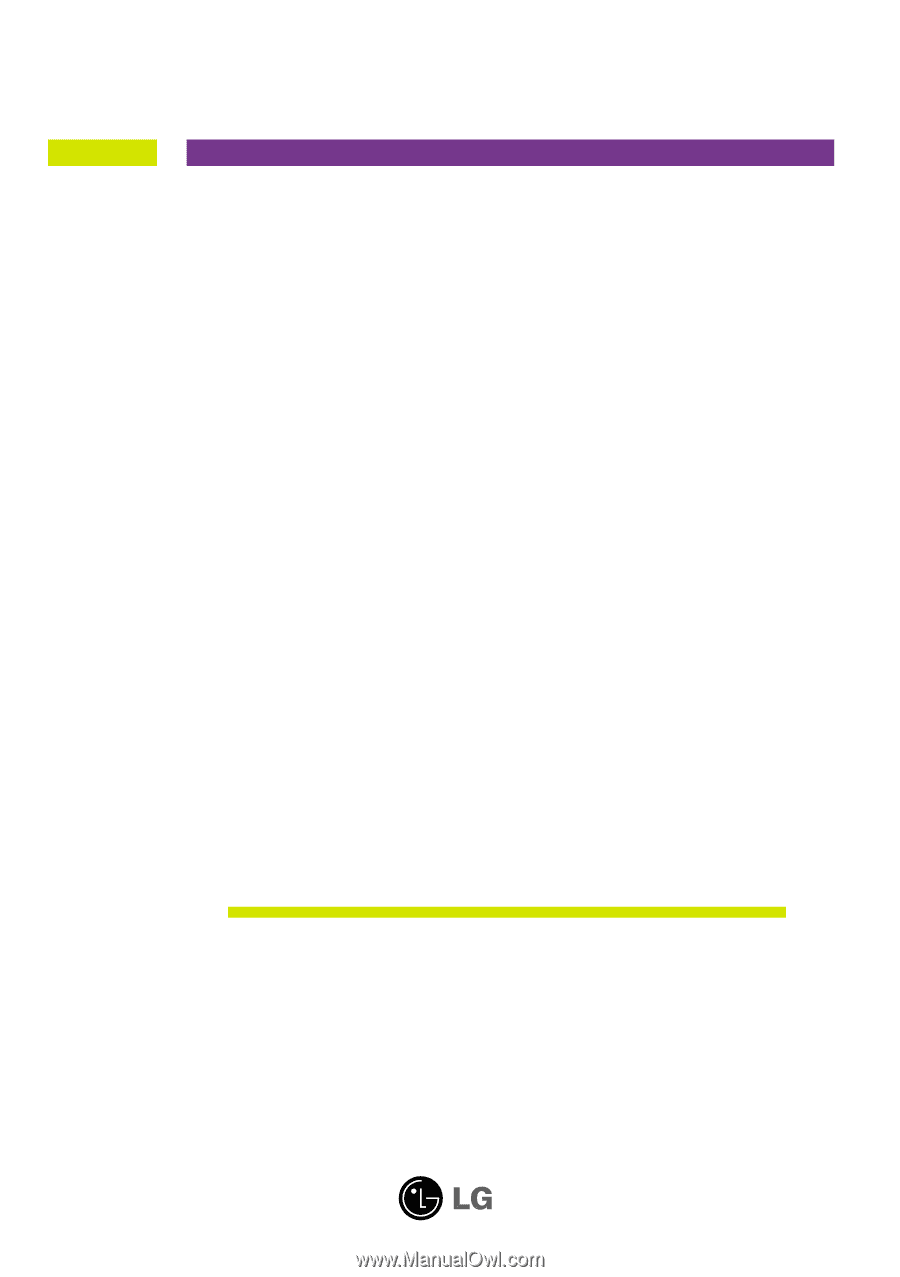
M
ake sure to read the
Important Precautions
before using the product.
Keep the User's Guide(CD) in an accessible place for future reference.
S
ee the label attached on the product and give the information to your
dealer when you ask for service.
L226WT
L226WTX
L226WTQ
L226WTG
L226WTM
User’s Guide
L2
2
6WT
Y