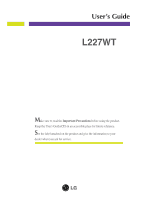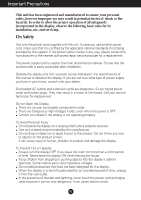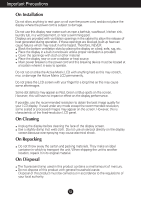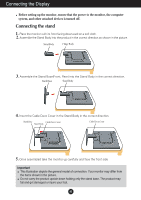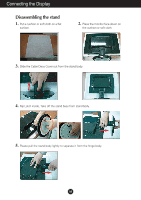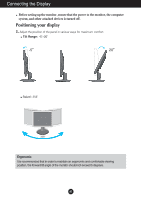LG L227WTG Owner's Manual (English)
LG L227WTG Manual
 |
View all LG L227WTG manuals
Add to My Manuals
Save this manual to your list of manuals |
LG L227WTG manual content summary:
- LG L227WTG | Owner's Manual (English) - Page 1
User's Guide L227WT Make sure to read the Important Precautions before using the product. Keep the User's Guide(CD) in an accessible place for future reference. See the label attached on the product and give the information to your dealer when you ask for service. - LG L227WTG | Owner's Manual (English) - Page 2
nearest authorized repair service provider for a replacement. The power supply cord is used as the main disconnection device. Ensure that the socket-outlet is easily accessible after installation. Operate the display only from a power source indicated in the specifications of this manual or listed - LG L227WTG | Owner's Manual (English) - Page 3
afterimages. Some dot defects may appear as Red, Green or Blue spots on the screen. However, this will have no impact or effect on the display performance. If possible, use the recommended resolution to obtain the best image quality for your LCD display. If used under any mode except the recommended - LG L227WTG | Owner's Manual (English) - Page 4
Connecting the Display Before setting up the monitor, ensure that the power to the monitor, the computer system, and other attached devices is turned off. Connecting the stand 1. Place the monitor with its front facing downward on a soft cloth. 2. Assemble the Stand Body into the product in the - LG L227WTG | Owner's Manual (English) - Page 5
the Display Disassembling the stand 1. Put a cushion or soft cloth on a flat surface. 2. Place the monitor face down on the cushion or soft cloth. 3. Slide the Cable Deco Cover out from the stand body. 4. Nip Latch inside, Take off the stand base from stand body. 5. Please pull the stand body - LG L227WTG | Owner's Manual (English) - Page 6
Connecting the Display Before setting up the monitor, ensure that the power to the monitor, the computer system, and other attached devices is turned off. Positioning your display 1. Adjust the position of the panel in various ways for maximum comfort. Tilt Range: -5˚~20˚ Swivel : 358˚ 358 Ergonomic - LG L227WTG | Owner's Manual (English) - Page 7
the supplied cable to a 15 pin 2 row connector. 2. Insert the Cable Deco Cover in the Stand Body in the correct direction. 3. Press button on the front switch panel to turn the power on. When monitor power is turned on, the 'Self Image Setting Function' is executed automatically. (Only Analog Mode - LG L227WTG | Owner's Manual (English) - Page 8
. Recommend resolution are 1680 x 1050, 1440 x 900, 1280 x 1024, 1024 x 768, 800 x 600. The setting method can differ by O/S or video card. In this case, Please ask to the computer or the video card manufacturer. MENU Button Use this button to enter or exit the On Screen Display. OSD LOCKED - LG L227WTG | Owner's Manual (English) - Page 9
ideal settings for the current screen resolution size (display mode). The best display mode is 22 inch monitor : 1680 x 1050 Power Button Use this button to turn the display on or off. Power Indicator This Indicator lights up blue when the display operates normally(On Mode). If the display is - LG L227WTG | Owner's Manual (English) - Page 10
To make adjustments in the On Screen Display, follow these steps: - + - + Press the MENU Button, then the main menu of the OSD appears. To access a control, use the - or + Buttons. When the icon you want becomes highlighted, press the AUTO/SET Button. Use the - /+ Buttons to adjust the image to - LG L227WTG | Owner's Manual (English) - Page 11
Display control, adjustment, and setting menus. Main menu Sub-menu A D Reference PICTURE BRIGHTNESS CONTRAST GAMMA To adjust the brightness, contrast and gamma of the screen COLOR PRESET RED sRGB 6500K 9300K To customize the color of the screen GREEN BLUE HORIZONTAL POSITION VERTICAL - LG L227WTG | Owner's Manual (English) - Page 12
the Menu. Press the MENU Button, then the main menu of the OSD appears. Menu Name PICTURE Icons Sub-menus Button Tip MENU : Exit - + : Adjust (Decrease/Increase) SET : Enter : Select another sub-menu NOTE OSD (On Screen Display) menu languages on the monitor may differ from the manual. A11 - LG L227WTG | Owner's Manual (English) - Page 13
gamma value. : -50/0/50 On the monitor, high gamma values display whitish images and low gamma values display high contrast images. COLOR COLOR PRESET RED GREEN ME-NU : : Exit Decrease + : Increase BLUE SET : Select another sub-menu • sRGB: Set the screen color to fit the SRGB standard - LG L227WTG | Owner's Manual (English) - Page 14
down. MENU : Exit + : Decrease : Increase SET : Select another sub-menu TRACKING TRACKING CLOCK To minimize any vertical bars or stripes visible on the screen background. The horizontal screen size will also change. PHASE To adjust the focus of the display. This item allows you to remove - LG L227WTG | Owner's Manual (English) - Page 15
the 4:3 IN WIDE does not support the '4:3' is the following. - The 22 inch monitor is 720x400,1280x768,1360x768,1680x1050 FACTORY RESET Restore all factory default settings except "LANGUAGE." - Press the button to reset immediately. If this does not improve the screen image, restore the factory - LG L227WTG | Owner's Manual (English) - Page 16
the left side of the monitor. Menu Name Icons Sub-menu Name button FLATRON F-ENGINE When you execute F-ENGINE, two tones will appear on the screen as shown. The applied screen will appear on the left side, whereas the non-applied screen will appear on the right side.Touch the SET button to use the - LG L227WTG | Owner's Manual (English) - Page 17
the Power button. light on? ● Is the power on and the • Adjust the brightness and the contrast. power indicator blue or green? ● Is the power indicator amber? • If the display is in power saving mode, try moving the mouse or pressing any key on the keyboard to bring up the screen. • Try to turn - LG L227WTG | Owner's Manual (English) - Page 18
and V position icon in the on screen display. ● On the screen background, vertical bars or stripes are visible. • Press the AUTO/SET button to automatically adjust your display image to the ideal setting. If the results are unsatisfactory, decrease the vertical bars or stripes using the CLOCK icon - LG L227WTG | Owner's Manual (English) - Page 19
Control Panel - Settings. ● The screen blinks. • Check if the screen is set to interlace mode and if yes, change it to the recommend resolution. Have you installed the display driver? ● Have you installed the display driver? • Be sure to install the display driver from the display driver CD (or - LG L227WTG | Owner's Manual (English) - Page 20
Specifications Display Sync Input Video Input Resolution Plug&Play Power Consumption (without speaker) Dimensions &Weight Tilt Range Swivel Range Power Input Environmental Conditions Stand Base Power cord 22 inches (55.8 cm) Flat Panel Active matrix-TFT LCD Anti-Glare coating 22 inches viewable 0. - LG L227WTG | Owner's Manual (English) - Page 21
Specifications Preset Modes (Resolution) Display Modes (Resolution) Horizontal Freq. (kHz) 1 720 x 400 2 640 x 480 3 640 x 480 4 800 x 600 .290 Vertical Freq. (Hz) 70 60 75 60 75 60 75 75 60 75 60 60 *Recommend Mode Indicator MODE On Mode Sleep Mode Off Mode LED Color blue amber Off - LG L227WTG | Owner's Manual (English) - Page 22
the Wall mount plate This monitor satisfies the specifications of the Wall mount plate or the interchange device. 1. Place the monitor with its front facing downward on a soft cloth. 2. Separate the stand using a screwdriver as shown in the picture. .3 Install the Wall mount plate. Wall mount plate - LG L227WTG | Owner's Manual (English) - Page 23
Digitally yours
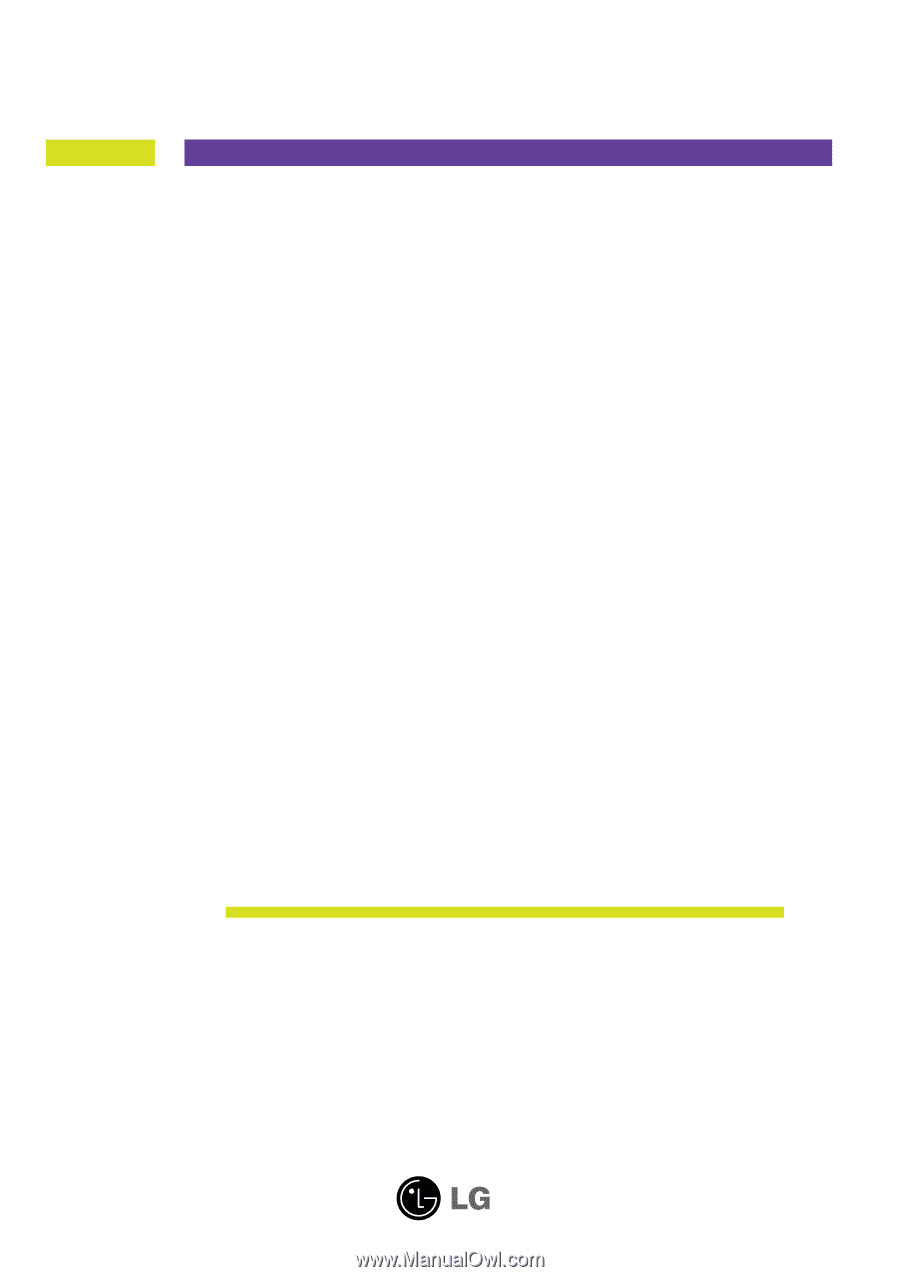
M
ake sure to read the
Important Precautions
before using the product.
Keep the User's Guide(CD) in an accessible place for future reference.
S
ee the label attached on the product and give the information to your
dealer when you ask for service.
L227WT
User’s Guide