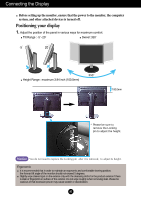LG L245WP-BN User Guide
LG L245WP-BN - LG - 24" LCD Monitor Manual
 |
UPC - 719192182943
View all LG L245WP-BN manuals
Add to My Manuals
Save this manual to your list of manuals |
LG L245WP-BN manual content summary:
- LG L245WP-BN | User Guide - Page 1
User's Guide L245WP L245WPM Make sure to read the Important Precautions before using the product. Keep the User's Guide(CD) in an accessible place for furture reference. See the label attached on the product and give the information to your dealer when you ask for service. - LG L245WP-BN | User Guide - Page 2
nearest authorized repair service provider for a replacement. The power supply cord is used as the main disconnection device. Ensure that the socket-outlet is easily accessible after installation. Operate the display only from a power source indicated in the specifications of this manual or listed - LG L245WP-BN | User Guide - Page 3
allow anything to rest upon or roll over the power cord, and do not place the display where the power cord is subject to damage. Do not use appear on the screen. However, this is characteristic of the fixed-resolution LCD panel. On Cleaning Unplug the display before cleaning the face of the display - LG L245WP-BN | User Guide - Page 4
Connecting the Display Before setting up the monitor, ensure that the power to the monitor, the computer system, and other attached devices is turned off. Connecting the stand base or Removing the stand base 1. Place the monitor with its front facing downward on a cushion or soft cloth. 2. Rotate - LG L245WP-BN | User Guide - Page 5
the Stand Base by turning the screw to the right. Screw : Turn the screw by using the screw handle. 6. Lift and turn the monitor to face towards the front after the connection is made to the female part of the cable you're attaching. 7. Take the screw out by - LG L245WP-BN | User Guide - Page 6
Connecting the Display Before setting up the monitor, ensure that the power to the monitor, the computer system, and other to maintain an ergonomic and comfortable viewing position, the forward tilt angle of the monitor should not exceed 5 degrees. Slightly wipe stained spot on the exterior only - LG L245WP-BN | User Guide - Page 7
& Portrait : You can rotate the panel 90o clockwise. Please be cautious and avoid contact between the monitor head and the Stand Base when rotating the screen to access the Pivot function. If the monitor head touches the Stand Base, then the Stand Base could crack. Head section Stand section 3. For - LG L245WP-BN | User Guide - Page 8
models - L245WPM Connecting the speaker 1. Rotate the panel at an angle of 90 degrees as shown in the picture, after lifting the monitor to its highest AUDIO-IN terminal. When using HDMI, you can connect the monitor's to the AUDIO-OUT terminal. When using a PC or other component, simply connect - LG L245WP-BN | User Guide - Page 9
HDMI/DVI Y PB PR D-SUB 7 6 1 23 4 5 1 AC-IN Connector : Connect the Power Cord 2 DC-OUT Jack 3 HDMI/DVI Signal Connector 4 COMPONENT Input connecting earphones or a headset when using the HDMI configuration.. *AUDIO-OUT is only available with the HDMI input. (You cannot use it with D-SUB - LG L245WP-BN | User Guide - Page 10
. 4. Press button on the front switch panel to turn the power on. 5. Press the INPUT button at the front side of the monitor. MAC INPUT OK/AUTO A When connecting with a HDMI/DVI signal input cable. • Select HDMI : HDMI/DVI digital signal. B When connecting with a D-Sub signal cable. • Select - LG L245WP-BN | User Guide - Page 11
cables properly. Connect the terminals to the sockets of the same color. 2. Connect the power cord. Speaker AUDIO IN DC-OUT HDMI/DVI COMPONENT Y PB PR D-SUB 1 2 AUDIO OUT PB PR PB PR Monitor RCA-Stereo cable (not included) Component Cable (not included) DVD/VIDEO/HDTV 3. Press the - LG L245WP-BN | User Guide - Page 12
DVI cables and RCA to Stereo cables properly. L245WPM L245WP OUT AUDIO OUT AUDIO 2 2 1 1 COMPONENT DC-OUT HDMI/DVI Y PB PR D-SUB AUDIO IN COMPONENT DC-OUT HDMI/DVI Y PB PR D-SUB HDMI/DVI cable RCA-Stereo cable (not included) HDMI/DVI cable Speaker (not included) RCA-Stereo cable (not - LG L245WP-BN | User Guide - Page 13
/DVI COMPONENT Y PB PR D-SUB USB upstream Port To USB downstream port of the USB compliant PC or another hub cable 3. The monitor's USB terminal supports USB 2.0 and High Speed cables. Data Rate Power Consumption High Speed 480Mbps 2.5W (Max,each Port) Full Speed 12Mbps 2.5W (Max,each Port - LG L245WP-BN | User Guide - Page 14
in. Rear AUDIO IN Audio Input - To connect your PC, plug the cable into the sound card *Line Out on the PC. - To connect your audio component, plug the cable into the external audio component. - To connect HDMI, plug the cable into the Audio-Out of your monitor. Speaker Out *Line Out - LG L245WP-BN | User Guide - Page 15
- L245WPM DC-OUT HDMI/DVI COMPONENT Y PB PR D-SUB 1 2 OUT AUDIO-OUT To connect HDMI, make monitor's AUDIO-OUT and the speaker's AUDIO-IN can be too long. It is used to connect the components at the appropriate distance when the AUDIO-IN terminal and the speaker are connected to the PC - LG L245WP-BN | User Guide - Page 16
Panel Functions Front Panel Controls INPUT Button Select the input signal. INPUT OK/AUTO RGB Component HDMI/DVI : 15-pin D-SUB analogue signal : DTV SET-TOP BOX,Video,DVD : HDMI/DVI digital signal DTV SET-TOP BOX,Video,DVD INPUT RGB HDMI Component MENU Button Controls locked Controls unlocked - LG L245WP-BN | User Guide - Page 17
• Use this button to directly control brightness and contrast of the PC signal (RGB, HDMI/DVI). Button Sub screen • (Picture In Picture) Button The size mode is - 24 inch monitor : 1920 x 1200@60Hz Power Button Use this button to turn the display on or off. Power Indicator This Indicator - LG L245WP-BN | User Guide - Page 18
Display, follow these steps: Pops up the menu screen Move where you want to adjust Select a menu icon Move where you want to adjust Select a menu icon Adjust the status Save adjustment Exit from the menu screen. 1 Press the MENU Button, then the main menu of the OSD appears. 2 To access - LG L245WP-BN | User Guide - Page 19
On Screen Display(OSD) Selection and Adjustment OSD (On Screen Display) menu Icon Function Description PICTURE Adjusting Screen Colour. SPECIAL SCREEN Selecting the options. Screen Adjustment. Adjusting PIP/DW Mode (Multiple Screen) Functions. PIP/DW PIP/DW - LG L245WP-BN | User Guide - Page 20
To adjust the clearness of the screen. HDMI, Component input Selecting a factory setting colour set. • Warm : Slightly reddish white. • Normal : Slightly bluish white. • Cool : Slightly purplish white. NOTE If the EZ video setting in the Picture menu - LG L245WP-BN | User Guide - Page 21
On Screen Display(OSD) Selection and Adjustment Adjusting Screen Colour CSM EZ Video CSM User PC only • 6500K/9300K/sRGB Selecting a factory setting colour set. 6500K: Slightly reddish white. 9300K: Slightly bluish white. sRGB : Set the screen color to fit the - LG L245WP-BN | User Guide - Page 22
(OSD) Selection and Adjustment Selecting the options Input Input Child Lock Language Power Indicator Transparency Reset DDC-CI Input Child Lock Language Power Indicator Transparency Reset DDC-CI If you press the button once, the following Input Signal Window will appear. Select the signal type - LG L245WP-BN | User Guide - Page 23
position vertically. Down Video: Used when it is connected with DVD or SET-TOP BOX through HDMI. PC : Used when it is connected with PC through HDMI. NOTE When the Interlace Signal is inputted at the RGB source input level, the Auto-Configure, Clock, Phase and Position menu can't be used. A22 - LG L245WP-BN | User Guide - Page 24
, the following menu items can be adjusted. PIP Input To select an input signal for PIP/DW. Position On/Off PIP Input Position To adjust the position of PIP screen. NOTE When the Interlace signal, such as the Set-top Box, is inputted at the RGB and HDMI source input level, the following will - LG L245WP-BN | User Guide - Page 25
OF RANGE" message on the screen? • This message appear when the signal from the PC (video card) is out of the diplay's horizontal or vertical frequency range. See the 'Specifications' section of this manual and configure the display again. Do you see a "CHECK SIGNAL CABLE" message on the screen - LG L245WP-BN | User Guide - Page 26
Troubleshooting setting higher than 24 bits (true color). The screen color is mono or abnormal. The screen blinks. • Check if 24 bits (true color) at Control Panel - Settings. • Check if the screen is set to interlace mode and if yes, change it to the recommend resolution. • Make sure the power - LG L245WP-BN | User Guide - Page 27
display. Or, you can also download the driver from our web site: http://www.lge.com. Do you see an "Unrecognized monitor, Plug&Play (VESA DDC) monitor found" message? • Make sure to check if the video card supports Plug&Play function. The audio function does not work. No sound? Sound is too low - LG L245WP-BN | User Guide - Page 28
Specifications L245WP Display 24 inches (61.3 cm) Flat Panel Active matrix-TFT LCD Glare coating / Anti-glare coating 24 inches viewable 0.270 mm pixel pitch Sync Input Video Input Horizontal Freq. Vertical Freq. Input Form Signal Input Input Form Analog : 30 - 83 kHz (Automatic) Digital : 30 - LG L245WP-BN | User Guide - Page 29
Specifications L245WP Stand Base Power cord USB Attached ( ), Detached ( O ) Wall-outlet type or PC-outlet type Standard USB 2.0, Self-Power Data Rate Max 480 Mbps Power Consumption Max 2.5W x 2 NOTE Information in this document is subject to change without notice. A28 - LG L245WP-BN | User Guide - Page 30
Specifications L245WPM Display 24 inches (61.3 cm) Flat Panel Active matrix-TFT LCD Glare coating / Anti-glare coating 24 inches viewable 0.270 mm pixel pitch Sync Input Horizontal Freq. Vertical Freq. Input Form Analog : 30 - 83 kHz (Automatic) Digital : 30 - 83 kHz (Automatic) 56 - 75 Hz ( - LG L245WP-BN | User Guide - Page 31
Specifications L245WPM Stand Base Power cord USB Audio Attached ( ), Detached ( O ) Wall-outlet type or PC-outlet type Standard USB 2.0, Self-Power Data Rate Max 480 Mbps Power Consumption Max 2.5W x 2 RMS Audio Output 2W+2W(R+L) Input Sensitivity 0.7Wrms Speaker Impendance 16Ω NOTE - LG L245WP-BN | User Guide - Page 32
Specifications PC INPUT Preset Modes (Resolution) Display Modes Horizontal Vertical (Resolution) Freq. (kHz) 74.04 65.96 60.02 75.02 60 60 60.45 59.95 * Recommend Mode HDMI Video INPUT Display Modes (Resolution) 1 480i 2 576i 3 480p 4 576p 5 720p 6 720p 7 1080i LED Color Blue Amber Off A31 - LG L245WP-BN | User Guide - Page 33
Specifications HDMI Type Pin Assignment No.1 No.19 No.2 No.18 Type A pin Signal Name 1 T. M. D. S. Data2+ 2 T. M. D. S. Data2 Shield 3 T. 14 Reserved(In cable but N.C. on device) 15 SCL 16 SDA 17 DDC/CEC Ground 18 +5V Power 19 Hot Plug Detect Wire A B A A B A A B A A B A C C - LG L245WP-BN | User Guide - Page 34
another object (stand type and wall-mounted type. This monitor accepts a VESA-compliant mounting interface pad.This has to be purchased separately if required.) For further information, refer to the VESA Wall Mounting Instruction Guide. Kensington Security Slot Connected to a locking cable that can - LG L245WP-BN | User Guide - Page 35
Digitally yours

M
ake sure to read the
Important Precautions
before using the product.
Keep the User's Guide(CD) in an accessible place for furture reference.
S
ee the label attached on the product and give the information to your
dealer when you ask for service.
L245WP
L245WPM
User’s Guide