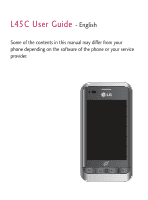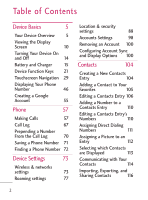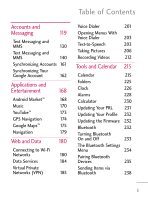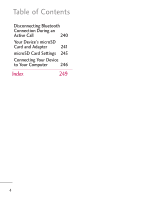LG L45C Owners Manual - English
LG L45C Manual
 |
View all LG L45C manuals
Add to My Manuals
Save this manual to your list of manuals |
LG L45C manual content summary:
- LG L45C | Owners Manual - English - Page 1
GUÍA DEL USUARIO LG L45C Printed in China USER GUIDE LG L45C USER GUIDE LG L45C P/NO : MFL67310101 (1.1) G - LG L45C | Owners Manual - English - Page 2
Copyright ©2011 LG Electronics, Inc. All rights reserved. LG and the LG logo are registered trademarks of LG Group and its related entities. All other trademarks are the property of their respective owners. - LG L45C | Owners Manual - English - Page 3
L45C User Guide - English Some of the contents in this manual may differ from your phone depending on the software of the phone or your service provider. - LG L45C | Owners Manual - English - Page 4
Screen 10 Turning Your Device On and Off 14 Battery and Charger 15 Device Function Keys 21 Touchscreen Navigation 29 Displaying Your Phone Number 46 Creating a Google Account 55 Phone a Phone Number 71 Finding a Phone Number 72 Device Settings 73 Wireless & networks settings - LG L45C | Owners Manual - English - Page 5
Market™ 168 Music 170 YouTube™ 173 GPS Navigation 174 Google Maps™ 175 Navigation 179 Web and Data 180 Connecting to Wi-Fi Networks 180 Data Services 184 Virtual Private Networks (VPN) 185 Voice Dialer 201 Opening Menus With Voice Dialer 203 Text-to-Speech 203 Taking - LG L45C | Owners Manual - English - Page 6
Table of Contents Disconnecting Bluetooth Connection During an Active Call 240 Your Device's microSD Card and Adapter 241 microSD Card Settings 245 Connecting Your Device to Your Computer 246 Index 249 4 - LG L45C | Owners Manual - English - Page 7
Device Basics Tip Phone Software Upgrades - Updates to your device's software may become available from time to time. Press and tap > Settings > About phone > Settings update. Your Device Overview Front View Proximity Sensors Status Bar Earpiece Phone Key Menu Key Home Key Microphone - LG L45C | Owners Manual - English - Page 8
be careful not to cover the sensors with a protective film, pouch, or a protective case not authorized by LG. 2. Status Bar Phone Key displays the dialpad so you can dial a number. Also provides additional tabs to access Call log, Contacts, and your Favorites. 4. Home Key returns to the Home screen - LG L45C | Owners Manual - English - Page 9
hear you clearly when you are speaking to them. 7. Back Key returns to the previous screen. Also closes pop-up display items such as menus and dialog boxes. 8. Search Key Browser Key launches the Web Browser. 10. Applications Tab opens the Applications screen to view installed applications. 7 - LG L45C | Owners Manual - English - Page 10
battery strength. 12. Earpiece lets you hear the caller and automated prompts. Rear View Power/Lock Key 3.5 mm Headset Jack Charger/ Accessory Port Volume Keys Camera Lens Camera Key MicroSD™ Slot Fingertip Cutout 1. Power/Lock Key locks the screen. Press and hold to open the Phone options - LG L45C | Owners Manual - English - Page 11
Device Basics 2. Charger/Accessory Port allows you to connect the device charger or an optional USB cable (included). CAUTION! Inserting an accessory into the incorrect port may damage the device. 3. Camera Lens as part of the built-in camera, lets you take pictures and videos. 4. Camera Key - LG L45C | Owners Manual - English - Page 12
your current signal strength. (More bars = stronger signal.) No Service - Your phone cannot find a usable signal. 3G Connected - Indicates that 3G data service is available. 3G In Use - Indicates that 3G data service is in use. 1x Data Connected - Indicates that 1x data service is available. 10 - LG L45C | Owners Manual - English - Page 13
Device Basics 1x Data Service In Use - Indicates that 1x data service is in use. Bluetooth On - Indicates that Bluetooth is on. Bluetooth Connected - Indicates that the phone is connected to a Bluetooth device. GPS On - Indicates that GPS is on. GPS Communicating - Indicates that the device is - LG L45C | Owners Manual - English - Page 14
message. Upcoming Event - Alerts you to an upcoming event. Data Is Syncing - Application sync is active and synchronization is in progress for Gmail, Calendar, and Contacts. Problem With Sign-In Or Sync - There has been an issue with your connection to the Google server, or you were not properly - LG L45C | Owners Manual - English - Page 15
Basics Full microSD Card - Indicates that microSD card is full. An Open Wi-Fi Network Available - Indicates that an open Wi-Fi network is available. USB Connected - The device has detected an active USB connection. USB Debugging Connected - The device has detected an active USB connection and is in - LG L45C | Owners Manual - English - Page 16
Device Off 1. Press and hold for two seconds until you see the Phone Options menu. 2. Press Power off and then tap OK to power off the device. Your screen remains blank while your phone is off (unless the battery is charging). Wake Up the Screen If you don't use the device for a while, the - LG L45C | Owners Manual - English - Page 17
the green Unlock icon to the right. The last screen you were working on opens. (This is the default lock screen.) Battery and Charger Warning! Use only LG-approved batteries and chargers with your device. The failure to use a LG-approved battery and charger may increase the risk that your phone will - LG L45C | Owners Manual - English - Page 18
sure the connectors align (see step in the following illustration). Gently press down to secure the battery (see step in the following illustration). G Position the back cover over the battery compartment and press down until you hear a click (see step in the following illustration). 2. Press and - LG L45C | Owners Manual - English - Page 19
burned. Charging the Battery Keeping track of your battery's charge is important. If your battery level becomes too low, your device automatically turns off, and you will lose any information you were just working on. Always use a LG-approved desktop charger, travel charger, or vehicle power adapter - LG L45C | Owners Manual - English - Page 20
overheated, the phone will automatically turn off. Charging with USB You can use your computer to charge your device. To be able to charge with the USB cable, you need to install the necessary USB drivers on your computer first. Connect one end of the USB cable to the Charger/Accessory Port on your - LG L45C | Owners Manual - English - Page 21
Mobile Support > Select the Carrier(TracFone) > Select the Model L45C > Click USB Cable Driver to download. Always unplug the charger from the wall socket after the phone is fully charged to save unnecessary power consumption of the charger. Extending Your Battery Life You can extend your battery - LG L45C | Owners Manual - English - Page 22
LCD brightness setting. G Check the Running Services and close any unnecessary applications. G Turn down screen brightness and set a shorter screen timeout. To check the battery's charge level: Press > > Settings > About phone > Status. The battery status (charging or discharging) and level - LG L45C | Owners Manual - English - Page 23
standby to view battery used by cell radio. G Phone idle to view battery used when phone is idle. G Display to adjust the display settings. Device Function Keys The LG L45C comes equipped with four main function keys that can be used on any screen to access added functions. Menu Key The Menu - LG L45C | Owners Manual - English - Page 24
Basics G Wallpaper ( ) provides the ability to customize the current screen's wallpaper image. This image can be obtained from contain tools that apply to the activities of the current screen or application, not to any specific item on the screen. To open the available options menu, press . G Not - LG L45C | Owners Manual - English - Page 25
additional items. Tap to open more menu items. Using Context menus Context menus contain options that apply to a specific item on the screen. To open a Context menu, touch and hold an item on the screen. Not all items have Context menus. If you touch and hold an item that has no Context menu - LG L45C | Owners Manual - English - Page 26
and the notification icon will be displayed in the Status Bar. For descriptions of the various notification icons, see Viewing the Display Screen on page 10. You can open the Notifications Panel to view a list of all recent notifications. Depending on your settings, you may hear a notification sound - LG L45C | Owners Manual - English - Page 27
Applications whose activities produce notifications, such as Gmail™ and Google Talk, have their own settings, which you can use to the Notifications Panel: G Touch and drag the Status Bar to the bottom of the screen. - or - G Press > > Notifications. The Notifications Panel displays a list of - LG L45C | Owners Manual - English - Page 28
in the list. To close the Notifications Panel: G Touch and drag the tab at the bottom of the Notifications Panel to the top of the screen. - or - G Press . - or - G Tap a notification and the Notifications Panel will close. Home Key The Home Key takes you back to your main Home - LG L45C | Owners Manual - English - Page 29
Gmail™, and Google Maps™, have the ability to search contents within those specific applications. Along with being able to search by typing in search terms, Press > . When you press on the Home screen or in the other applications that support this, the Quick Search Box will open automatically - LG L45C | Owners Manual - English - Page 30
Device Basics G In some applications, such as Gmail, Contacts, Browser, and Android MarketTM, the application's own search box opens when you press . This is indicated by the application's icon on the left side of the search box. 2. Enter the text you're searching for in the Quick Search Box. Tap to - LG L45C | Owners Manual - English - Page 31
of your search. Touchscreen Navigation The L45C is a touch-sensitive device which allows you to not only select an on-screen option with a single touch, but use your Android phone. With the touch of your finger, you can access available applications, make menu selections, and access data saved to - LG L45C | Owners Manual - English - Page 32
zoom on a Web page or a map. For example, quickly double-tap a section of a Web page to adjust that section to fit the width of the screen. You can also double-tap to zoom in and out when taking a picture (using the Camera), and when using Maps. G Pinch-to-Zoom: Use your - LG L45C | Owners Manual - English - Page 33
Bar Shows device status information including the time, signal strength, battery status, and notification icons. Application Icons Tap an icon (application to access the Web Browser. Applications Tab Tap to open the Applications screen to view installed applications. Call Key Tap to open the dial pad - LG L45C | Owners Manual - English - Page 34
and left corners of the screen indicate which Home screen you are viewing. G Touch and hold the Home screen dots on the lower left or right of the screen to view thumbnails of the Extended Home screens, then touch one to go to that specific screen. Home screen thumbnails Touch one for immediate - LG L45C | Owners Manual - English - Page 35
. If you have more applications than you can currently see on the Applications screen, slide the screen up or down to view more. The Applications screen contains all of the device's applications (though not downloaded widgets and other downloaded material that isn't an application),including the - LG L45C | Owners Manual - English - Page 36
and starting them as needed to ensure that unused applications don't waste your device's resources. To open an application: G Simply tap its icon on the screen. Note You can customize your Home screen with shortcuts to the applications you use most often. Applications are located on the Applications - LG L45C | Owners Manual - English - Page 37
Simply tap the icon if the application you want is already on your Home screen. To switch between multiple applications: 1. press and hold . A small window opens . Adding Application Icons to the Home Screen Customize your Home screen with shortcuts to the applications you use most often. 1. Press - LG L45C | Owners Manual - English - Page 38
then lift your finger. Applications The following is a listing of the default applications available on both the Home/Extended screens and the Applications screen. Application Icons Browser - Launches the Web browser. Calculator - Launches the Calculator application. Calendar - Launches the Calendar - LG L45C | Owners Manual - English - Page 39
- Displays a Gallery of camera images and video saved on your microSD™ card . Gmail - Provides access to your Gmail account. Google Search - Displays the Music Player. Navigation - Launches the GPS Navigation feature on your phone, allowing you to get quick turn-by-turn directions. News & Weather - LG L45C | Owners Manual - English - Page 40
you use the Swype keyboard. Talk - Launches the Google Talk application that lets you chat with family and friends over the Internet for free. Voice Dialer - Launches your device's built-in automatic speech recognition (ASR) software, called Voice Control, to dial a phone number in our Contacts or - LG L45C | Owners Manual - English - Page 41
Screen You can customize your Home screen by doing the following: G Creating Shortcuts G Adding Widgets G Creating Contact shortcuts G Creating Folders G Changing the Background (Wallpaper) Creating Shortcuts Shortcuts are different from the Home screen Widgets. Shortcuts can access a specific - LG L45C | Owners Manual - English - Page 42
can be added to any of the available screens (Home or Extended). The application you add to the screen will still appear within the Applications screen. 6. While holding the on-screen icon, position it on the current screen. Once complete, release the screen to lock the shortcut into its new - LG L45C | Owners Manual - English - Page 43
G Latitude G Music playlist G Settings 5. Follow the on-screen instructions (if necessary) to add the new shortcut to your current Home screen. To delete a shortcut: 1. Press to access the Home screen. 2. Touch and hold the desired shortcut. This unlocks it from its location on the current - LG L45C | Owners Manual - English - Page 44
can be accessed on the Home or Extended screens. Unlike a shortcut, this Widget appears as an on-screen application. To add a Widget: 1. Press to access the Home screen. 2. Touch and hold on an empty area of the screen. 3. From the Add to Home screen window, tap Widgets. 4. Tap an available - LG L45C | Owners Manual - English - Page 45
to activate the Home screen. 2. Touch and hold on an empty area of the screen. 3. From the Add to Home screen window, tap Folders. 4. Tap an available folder type to place it on your current screen. G Choices include New folder, All contacts, Contacts with phone numbers, Recent documents or - LG L45C | Owners Manual - English - Page 46
on your device. Live wallpapers can be animated or even interactive. More Live wallpapers are available on the Android Market. G Wallpapers to open a screen of wallpaper images saved on your device. Slide the thumbnail images left and right to view the available images. 3. Tap Set wallpaper or Save - LG L45C | Owners Manual - English - Page 47
itself has changed. The device's built-in accelerometer senses movement and changes its angle/orientation. Note that some of the screens, applications and widgets do not support orientation changes. The automatic screen orientation feature can be manually enabled to change the orientation for all - LG L45C | Owners Manual - English - Page 48
number and other information about your phone and account. G Press > > Settings > About phone > Status. Entering Text With the On-screen Keyboard The on-screen keyboard displays automatically when you tap a text entry field. To manually display the keyboard, simply touch a text field where you - LG L45C | Owners Manual - English - Page 49
Device Basics Android keyboard Shift Key Tap once to capitalize the next letter you type. Double-tap for all caps. Number and Symbols Key Tap to change input to number and symbol entry. Settings Key Tap to change the input method or set various Android keyboard settings. Letters Keyboard Delete - LG L45C | Owners Manual - English - Page 50
Device Basics 1. Tap a text field where you want to enter text. 2. Enter the desired text. G To enter numbers or symbols, tap . G To enter letters again, tap . G To configure Android keyboard settings, tap > Android keyboard settings. G Vibrate on keypress allows you to activate a vibration - LG L45C | Owners Manual - English - Page 51
language depends on the language set when you first activated the phone. G Quick fixes allows you to correct some common misspellings as you type. G Show suggestions shows you suggested words in a strip above the on-screen keyboard as you type. G Auto-complete allows you to automatically enter - LG L45C | Owners Manual - English - Page 52
want the screen to change orientations automatically, uncheck the Auto-rotate screen. Press > > Settings > Display and deselect Auto-rotate screen. 3. When Double-tap for all caps. Delete Key Swype Tips Key Tap to see Tutorial or More Help, or set Swype settings. Number and Symbols Key Tap to - LG L45C | Owners Manual - English - Page 53
next letter you type. Tap again to turn on CAPS lock. And tap again to turn off CAPS lock. Swype Tips Key Tap to see Tutorial or More Help, or set Swype settings. Letters Key Tap to change input to letters entry. Language Key Tap to select the text input language - LG L45C | Owners Manual - English - Page 54
default language depends on the language set when you first activated the phone. G Audio feedback allows you to turn on sounds generated by the . G Show tips allows you to turn on an on-screen flashing indicator that provides helpful user information. G Word suggestion allows you to use a built-in - LG L45C | Owners Manual - English - Page 55
and remove words which you have added to your Personal Dictionary. G Reset Swype's dictionary allows you to remove all words previously added to the screen. Move the slider between Never or Always and tap OK. G Swype help displays the Swype User Manual. G Tutorial provides an on-screen tutorial. - LG L45C | Owners Manual - English - Page 56
text. 7. Touch and hold the text field. 8. When the pop-up menu opens, tap Paste. The text that you pasted also remains in the device's memory (temporarily), so you can paste that same text in another location. 54 - LG L45C | Owners Manual - English - Page 57
into a Google Account is also necessary to download applications from the Android MarketTM, to sync your data (if applicable) with the Google servers, and to take advantage of any other available Google services on your device. If you don't have a Google Account, you will be prompted to create one - LG L45C | Owners Manual - English - Page 58
not already have a Google account, tap Create and follow the on-screen prompts to create your new account. 3. Touch the Username and Password fields Gmail messages, Calendar events, and other information from these applications and services on the Web can be synchronized with your device. You will - LG L45C | Owners Manual - English - Page 59
Making Calls There are several convenient ways to place calls from your device. 1. Press > . Note If necessary, tap the Phone tab to access the dialpad. 2. Enter a phone number using the on-screen dial pad and tap . G If you enter a wrong number, tap one. to erase digits one by G To erase the - LG L45C | Owners Manual - English - Page 60
number as a new contact, or to an existing contact entry. (See Saving a Phone Number on page 71.) G Add 2-sec pause: Enter digits and select this sequence of digits when you tap Yes on the pop up screen. (See Dialing and Saving Phone Numbers With Pauses on page 63.) Missed Call Notification A - LG L45C | Owners Manual - English - Page 61
the call entry and tap . 1. Touch and drag the Status Bar to the bottom of the screen to open the Notifications Panel. 2. Tap the missed call notification. The Call log screen will be displayed. (To dial the phone number, tap .) Calling Emergency Numbers You can place calls to 911 (tap and dial - LG L45C | Owners Manual - English - Page 62
phone features an embedded Global Positioning System (GPS) chip necessary for utilizing E911emergency location services where available. When you place an emergency 911 call, the GPS feature of your phone to receive GPS location information from your phone. TTY Use A TTY (also known as a - LG L45C | Owners Manual - English - Page 63
the manufacturer of your TTY device to ensure that it is compatible with digital cell phones. Your phone and TTY device will connect via a special cable that plugs into your device's headset jack. If this cable was not provided with your TTY device, contact your TTY device manufacturer to purchase - LG L45C | Owners Manual - English - Page 64
Once you initiate a call, you will see these on-screen options: G Add call to initiate a 3-way call. G End to end the call. G Dialpad to display the dialpad. G Bluetooth (Only available when a Bluetooth headset is connected to your phone) to conduct the call via the Bluetooth headset for hands - LG L45C | Owners Manual - English - Page 65
You can dial or save phone numbers with pauses for use with automated systems, such as voicemail or credit card billing numbers. There are two types of pauses available on your device: G 2-Second Pause automatically sends the next set of numbers after two seconds. G Hard Pause (Wait) sends the next - LG L45C | Owners Manual - English - Page 66
Phone Note When dialing a number with a hard pause (Wait) , tap Yes to send the next set of numbers. Dialing Using Direct Dialing With Direct Dialing, you are able to directly save a contact to your Home screen. 1. Press > > Add > Shortcuts > Direct dial. 2. Tap a contact from your Contacts List. - LG L45C | Owners Manual - English - Page 67
you see a "+" 2. Dial the country code and phone number, and then tap . (The phone automatically prepends the access code for international dialing, followed by the country code and phone number.) Answering Calls When you receive a phone call, the Incoming Call screen opens with the caller ID - LG L45C | Owners Manual - English - Page 68
. To silence the ringer of an incoming call, press the down Volume Key. Your phone notifies you of incoming calls in the following ways: G The phone rings or vibrates. G The backlight illuminates. G The screen displays an incoming call message. To decline a call and divert it to voicemail: G Touch - LG L45C | Owners Manual - English - Page 69
1. Open the Notifications Panel. G Touch and drag the Status Bar to the bottom of the screen. 2. Tap Current call to redisplay the Phone application. 3. Tap . Call Log The Call Log tab of the Phone application lists all recent incoming, outgoing, and missed calls. Viewing the Call Log The Call log - LG L45C | Owners Manual - English - Page 70
the call log. If you return a call from the voicemail menu, it will not be included in your phone's Call log. Call Log Options Tap an entry to view the date and time of the call and call logs are opened. Tap to call back. Tap to view specific call logs. Touch and hold an entry for more options. 68 - LG L45C | Owners Manual - English - Page 71
Phone You can also touch and hold the entry to open a menu with more options, to communicate with that contact in other ways. G Call to make a - LG L45C | Owners Manual - English - Page 72
and editing contacts, see Contacts on page 104.) Note You cannot save phone numbers already in your Contacts or from calls identified as No ID or to make a call from the Call log and you are outside your local area code, you can add the appropriate prefix by prepending the number. 1. Touch and - LG L45C | Owners Manual - English - Page 73
Call log, tap OK. - or - Tap Cancel. Saving a Phone Number You can store phone numbers and contact entries in your phone. You can also synchronize them with your GoogleTM Account, Microsoft Exchange account, or other accounts that support syncing contacts. (For more information, see Contacts on - LG L45C | Owners Manual - English - Page 74
Phone Finding a Phone Number Your contacts are displayed alphabetically in a list. It is easy to search for a contact by name. 1. Press > > Contacts > . - or - Press >. 2. Start entering the name - LG L45C | Owners Manual - English - Page 75
device to Airplane mode, it cannot send or receive any calls or access online data. 1. Press and hold to reveal the Phone options. 2. Tap Airplane mode. - or - 1. Press > > Settings > Wireless & networks. 2. Tap Airplane mode. (A green checkmark appears.) While in Airplane Mode, your device - LG L45C | Owners Manual - English - Page 76
2. Tap Airplane mode to remove the checkmark. Wi-Fi settings For details on your device's Wi-Fi features and settings, see Connecting to Wi-Fi Networks on page 180. Bluetooth settings Your device's Bluetooth capabilities let you use wireless headsets, send and receive pictures and files, and more - LG L45C | Owners Manual - English - Page 77
device. 1. Press > networks. > Settings > Wireless & networks > Mobile 2. Tap Data enabled to check or uncheck it. Call settings Your device's Call settings menu lets you configure International call options and TTY mode. North American Dialing Allows you to replace the '+' code as needed - LG L45C | Owners Manual - English - Page 78
the manufacturer of your TTY device to ensure that it is compatible with digital cell phones. Your phone and TTY device will connect via a special cable that plugs into your device's headset jack. If this cable was not provided with your TTY device, contact your TTY device manufacturer to purchase - LG L45C | Owners Manual - English - Page 79
your device and global roaming service from your service provider, you can make phone calls and use wireless data services around the globe on compatible CDMA networks. Roaming Icon Your display screen always lets you know when you're off your Service Provider's Network. Anytime you are roaming - LG L45C | Owners Manual - English - Page 80
still transmit data with a Wi-Fi connection. See Connecting to Wi-Fi Networks on page 180. 3. Tap System select to change the CDMA roaming mode. G Home Only to access only the home area mobile network. This option also prevents roaming on other networks. G Include Roaming to seek service off the - LG L45C | Owners Manual - English - Page 81
Tap Yes. Data Roam Guard Depending on service availability and roaming agreements, your phone may be able to access data services while roaming on certain digital systems. You can set your device to alert you when you are roaming off the home area mobile network and try to use data services such as - LG L45C | Owners Manual - English - Page 82
both to place a checkmark and activate the function. To use data services when Data Roam Guard is active: G When a pop-up notification appears informing you that data roam charges may apply, tap Connect or Always Connect to connect. Sound settings In the Sound settings menu, you can configure call - LG L45C | Owners Manual - English - Page 83
. 1. Press > > Music. 2. Touch and hold a song in your collection. In the pop-up menu, tap Use as phone ringtone. - or - On the Playback screen, press > Use as ringtone. For details about using the Music application, see Music on page 170. Adjusting the Device's Volume Settings Adjust your - LG L45C | Owners Manual - English - Page 84
the volume of the ringtone when you receive a notification. 3. Tap OK. Tip You can adjust the ringer volume on the Home screen or Applications screen, or almost any screen by using the Volume Key on the left side of your device. In other applications such as Music, YouTube, spoken directions, and - LG L45C | Owners Manual - English - Page 85
> Settings > Sound. 2. Tap Silent mode. (A green checkmark will appear.) - or - Press the down volume button until you see screen. on the - or - On the default lock screen, drag to the left. Selecting a Notification Ringtone When you receive a notification, such as the arrival of new messages - LG L45C | Owners Manual - English - Page 86
Press > > Settings > Sound. 2. Tap Audible selection. (A green checkmark will appear.) To hear sound when the screen is locked or unlocked: 1. Press > > Settings > Sound. 2. Tap Screen lock sounds. (A green checkmark will appear.) To set your device to vibrate when touching buttons and keys - LG L45C | Owners Manual - English - Page 87
appear.) To set how the phone reacts when you make an emergency screen or press a key before the screen darkens. 1. Press > > Settings > Display > Screen timeout. 2. Tap 15 seconds, 30 seconds, 1 minute, 2 minutes, 10minutes, or 30 minutes. Note Long backlight settings reduce the battery's talk - LG L45C | Owners Manual - English - Page 88
Use the slider to set a brightness level and tap OK. Note For the best battery performance, use the dimmer levels. Display Language You can choose to display your device's on-screen menus in English or in Spanish. 1. Press > language. > Settings > Language & keyboard > Select 2. Tap English - LG L45C | Owners Manual - English - Page 89
(a green checkmark will appear). - or - To disable this, tap Auto-rotate screen so that the checkmark is removed. Note Some applications on your device do not support the Auto-rotate feature. Date & time settings Set your preferences for how dates and time are displayed. 1. Press > > Settings - LG L45C | Owners Manual - English - Page 90
), for all supported effects (such as when navigating from one screen to another), the network to detect your position using GPS technology making some applications and services easier general location based on the cell site serving your call. No application or service may use your location without - LG L45C | Owners Manual - English - Page 91
Press > > Settings > Location & security > GPS Privacy Setting. 2. Tap Location On or E911 Only. Using Wireless Networks You can use information from Wi-Fi and your service provider's networks to determine your approximate location, for use in GPS applications, when you search, and so on. To use - LG L45C | Owners Manual - English - Page 92
you do not use Maps to conserve battery. Your Device's Lock Feature Locking Your Device Press . Locking the screen prevents accidental screen touches from activating phone functions. Unlocking Your Device 1. Press to wake up the phone. (See Wake Up the Screen on page 14.) 2. On your lock - LG L45C | Owners Manual - English - Page 93
Device Settings G If you have set up an Unlock Pattern (see Your Device's Lock Feature on page 90.), use your fingertip to draw the pattern. G If you have set up PIN or Password, enter the PIN or Password. After entering it, tap . The last screen you were working on opens. 91 - LG L45C | Owners Manual - English - Page 94
a factory reset, all user applications and user data will be deleted. Please remember to back up any important data before performing a factory reset.) When you can't recall your unlock Pattern, PIN or Password: 1. Turn the power off. 2. Press and hold the following keys for over 10 seconds: Down - LG L45C | Owners Manual - English - Page 95
up screen lock. 3. Select Pattern, PIN, or Password. G Pattern: The first time you set unlock pattern, you will see a tutorial with instructions on how to create it. Read the tutorial and tap Next (twice). Draw your pattern and tap Continue. Then redraw your pattern and tap Confirm. (Connect at - LG L45C | Owners Manual - English - Page 96
tap OK. From then on, any time you wish to turn the phone on or unlock the screen, you must draw your unlock pattern or enter the PIN or Password to unlock the screen. Changing the Lock Code 1. Press > screen lock. > Settings > Location & security > Change 2. Confirm the saved Pattern, or your - LG L45C | Owners Manual - English - Page 97
will still be able to place emergency calls. G To call an emergency number, tap the Emergency call button, enter the phone number and tap . Silence Your Device from the Lock Screen If you are in a place where your device's sounds may disturb others, you can quickly silence your device from the - LG L45C | Owners Manual - English - Page 98
green checkmark will appear.) To install a secure certificate from a microSD card: 1. Press > from SD card. >Settings > Location & security > Install 2. Tap the file that you installed when connecting to a secure network. For security purposes, the certificate will be deleted from the microSD - LG L45C | Owners Manual - English - Page 99
password, and confirm the new password. (Please note that your password must have at least 8 characters.) To delete all secure certificates and related credentials and reset its password: 1. Press > Settings > Location & security > Clear storage. 2. Tap OK in the confirmation dialog box. 97 - LG L45C | Owners Manual - English - Page 100
& sync menu lets you add and manage all your email, social networking, and picture and video sharing accounts. Accounts You can add multiple an account: Note To add some accounts, you must contact a network administrator for account setup information. For example, you may need to know the account's - LG L45C | Owners Manual - English - Page 101
on-screen steps to enter the required (and optional) account information. Note Many accounts require only a user name and password, but some accounts will require more information. 5. Configure the account. Depending on the kind of account, you may be asked to configure the types of data - LG L45C | Owners Manual - English - Page 102
first Google Account you set up on the device. That account can only be removed by resetting your device entirely. To remove an account: 1. Press > > Settings > Accounts & Account Sync and Display Options You can configure background data and synchronization options for the applications on your - LG L45C | Owners Manual - English - Page 103
Calendar, sync data only from the first Google Account you set up with your device, or from an account associated specifically with that -directional manner. Other accounts support only one-way sync; the information changed on your phone is only changed on your phone. To configure general sync - LG L45C | Owners Manual - English - Page 104
disable whether applications can use your data connection to synchronize data while the applications run in the background. If you disable this option, the Gmail and Calendar applications will not automatically receive updates until they are manually refreshed (using their respective options menu - LG L45C | Owners Manual - English - Page 105
. To change an account's sync settings: 1. Press > > Settings > Accounts & sync. 2. Tap the account whose data you want to change. G The Data and synchronization screen will open, displaying a list of the types of data the account can sync. 3. Tap the items you want to sync. (A green checkmark - LG L45C | Owners Manual - English - Page 106
in a list. If you have a new phone and haven't added any contacts yet, the Contacts your phone. Creating a New Contacts Entry You can add contacts on your phone and synchronize them with the contacts in your Google™ Account, Microsoft Exchange account, or other accounts that support - LG L45C | Owners Manual - English - Page 107
Contacts. 2. Press > New contact. 3. Tap a destination type (Phone, Google, or Corporate), if applicable. 4. Tap the Picture Frame , Work, Work Fax, Home Fax, Pager, Other, or Custom. 7. Tap a phone number field and enter a phone number. Tap Email, postal address, Organization, or More to input - LG L45C | Owners Manual - English - Page 108
. Editing a Contacts Entry You can change or add details saved in your contact entries, such as setting specific ringtones to specific contacts or setting calls from specific contacts to divert to your voicemail. Some contact entries contain information from multiple sources: information that you - LG L45C | Owners Manual - English - Page 109
Contacts If you find duplicate entries in Contacts, you can join them into a single entry. If you find that unrelated contacts were joined in error, you can separate them. Changes made to information from one source do not automatically change the information on the other sources. For example, if - LG L45C | Owners Manual - English - Page 110
the name of a contact to view its details. 3. Touch and hold the phone number you want to set as the contact's default phone number. 4. Tap Make default number. (A checkmark will appear next to the default phone number.) To divert calls from a contact to your voicemail: 1. Press > > Contacts - LG L45C | Owners Manual - English - Page 111
Contacts To set a ringtone for a contact: 1. Press > > Contacts. 2. Tap the name of a contact to view its details. 3. Press > Options. 4. Tap Ringtone and tap a ringtone to select it. 5. Tap OK. To delete a contact: 1. Press > > Contacts. 2. Tap the name of a contact. 3. Press > Delete - LG L45C | Owners Manual - English - Page 112
category's plus button. 5. Tap the label button to the left of the phone number field and select the relevant label. G To create your own label, tap Custom. 6. Enter a phone number and tap Done. Editing a Contacts Entry's Numbers 1. Press > > Contacts. 2. Touch and hold a contact's entry - LG L45C | Owners Manual - English - Page 113
available in other feature phones, is not available. However, you are able to directly save a contact to your Home screen. To set a contact item. In this case, you have the option of switching to another Home screen pane. Direct Dial Simply tap the contact on the Home screen. Selecting a Ringtone - LG L45C | Owners Manual - English - Page 114
Contacts 2. Tap the name of a contact to view its details. 3. Press > Options. 4. Tap Ringtone and tap a ringtone to select it. 5. Tap OK. Assigning a Picture to an Entry Assign a picture to display each time a certain contact calls you. 1. Press > > Contacts. 2. Touch and hold the contact - LG L45C | Owners Manual - English - Page 115
. 4. Tap a matching contact in the list to open its entry. Shortcut From the Home screen, press to display the Search feature. Selecting which Contacts are Displayed You can hide contacts that don't have phone numbers. You can also configure which groups of contacts you want to display in the - LG L45C | Owners Manual - English - Page 116
text (SMS) or multimedia message (MMS) to a contact's default phone number. You can also open a menu to access different methods of communicating on page 141) and messaging (see Accessing Text Messages on page 132). To connect by using Quick Contact for Android™: 1. Tap a contact's picture to open - LG L45C | Owners Manual - English - Page 117
1. Press > > Contacts. 2. Tap the contact's entry. 3. In the contact's details screen, tap the method you wish to communicate with the contact. G Tap next to the number you 's entry. 3. Tap Call contact. (For more information about placing phone calls, see Making Calls on page 57.) 115 - LG L45C | Owners Manual - English - Page 118
on your device. You can also export contacts in vCard format onto a microSD card. Export your contacts to back them up to a computer or another device. Importing contacts from your microSD card Note See Connecting Your Device to Your Computer on page 246 for details about copying files to - LG L45C | Owners Manual - English - Page 119
can export all of the contacts on your phone to your microSD card, as vCard files. You can then copy this file to a computer or another device that is compatible with this format, such as an address book application. (See Connecting Your Device to Your Computer on page 246.) 1. Press > > Contacts - LG L45C | Owners Manual - English - Page 120
Contacts Sharing a contact You can share a contact with someone by sending it to the person as a vCard file. 1. Press > > Contacts. 2. Open the contact you want to share. 3. Press > Share. 4. Choose the method for sending. 118 - LG L45C | Owners Manual - English - Page 121
based email services (Gmail™ and Yahoo!™) and Corporate Work Email (Outlook®). The device can also be manually configured to connect to other email large networks and commercial and institutional settings. IMAP4 is the current standard. G Post Office Protocol(POP) - This protocol is supported by - LG L45C | Owners Manual - English - Page 122
Accounts and Messaging Note For more information, review your email carrier's support documents or contact your IT administrator. Email Icons/Shortcuts - Email shortcut - Gmail shortcut Status Bar - Notifications - New Email message received - New Gmail message received Corporate - LG L45C | Owners Manual - English - Page 123
This synchronization is done wirelessly over the air(OTA) and not via a direct connection. Setting Up a Corporate Email 1. Press > > Email. 2. Tap > G Password: Typically your network access password (casesensitive). 5. Tap Exchange (from the add new email account screen). 6. Enter a Domain\ - LG L45C | Owners Manual - English - Page 124
Obtain this information from your company network administrator. G If your network requires SSL encryption, tap the Use secure connection (SSL) box to place prevent connection. Note Signal interruptions or incorrect username or password information can cause completion issues. 7. Read the on-screen - LG L45C | Owners Manual - English - Page 125
not directly) with an Exchange Server running Microsoft Exchange Server 2003 Service Pack 2 (SP2) or Microsoft Exchange Server 2010. Note You 2. Tap a message to read, manage, or reply to. G From your Inbox screen, press to select options, such as Refresh, Compose, Folders, Accounts, or Account - LG L45C | Owners Manual - English - Page 126
Accounts and Messaging G If you are sending the email to several recipients, separate the email addresses with a comma. G You can add as many message recipients as you want. Note To send an additional carbon copy (Cc) or a blind carbon copy (Bcc) of the current email to other recipients, press - LG L45C | Owners Manual - English - Page 127
, tap Delete. Configuring Corporate Email Settings 1. Press > > Settings > Accounts & sync. 2. Tap the Corporate account to reveal the account's synchronization settings screen. 3. Place a checkmark next to each option if you want the device to automatically synchronize. If you want to - LG L45C | Owners Manual - English - Page 128
To configure Corporate Email settings: 1. Press > > Settings > Accounts & sync. 2. Tap the Corporate account to reveal the account's synchronization settings screen. 3. Tap Account settings. G Account name: Displays the name used by the device to track the account. G Your name: Displays the - LG L45C | Owners Manual - English - Page 129
when sending out new emails. G Ask before deleting: When mail is going to delete the first asks whether to delete. G Email notifications: Allows the phone to notify you when you receive new emails. G Select ringtone: Allows you to assign a ringtone to notify you of new email. G Vibrate: Allows you - LG L45C | Owners Manual - English - Page 130
feature is enabled. G Out Of Office: Allows you to configure your Out Of Office settings. 4. Press to return to the previous screen. For more detailed Corporate email information, see Corporate Email (Outlook)on page 120. For more information on Corporate Calendar synchronizing, Synchronizing - LG L45C | Owners Manual - English - Page 131
email signature. 6. Tap OK to store the new signature. Configuring Data Synchronization Settings This feature allows you to determine which current applications with the remote server providing data to your selected applications. 3. Press screen. to store your changes and return to the Home - LG L45C | Owners Manual - English - Page 132
is received. Note See your service plan for applicable charges for text messaging and and SMS voicemail. Composing Text Messages 1. Press > > Messaging > New message. 2. Tap the To field and enter the recipient's phone number or email information using the on-screen keyboard. G Contacts As you - LG L45C | Owners Manual - English - Page 133
wireless phone number directly. G Email You can also enter the recipient's email address. 3. Tap a matching entry from the on-screen dropdown list Emoticon or a Smiley. G To enter an emoticon, touch and hold on the on-screen keyboard. G To enter a smiley from the menu options, press > Insert smiley. - LG L45C | Owners Manual - English - Page 134
read a text message: When you receive a text message, your phone will notify you. You can access the message by: G Opening your reply or use the preset messages or icons. G To enter a message, use your on-screen keyboard. (See Entering Text on page 46.) 3. Insert an emoticon or a Smiley. G To - LG L45C | Owners Manual - English - Page 135
, All threads, Add to Contacts]. 5. Review your reply and tap Send. Multimedia Messaging application in your Applications screen. Note See your service plan for applicable charges phone number or email information. As you enter the phone number or email address, matching contacts appear on-screen - LG L45C | Owners Manual - English - Page 136
Messaging matching recipient or continue entering the phone number or email address. 3. Tap the text field and enter your message. 4. Press > Attach. 5. Select a multimedia attachment type: G Pictures: Opens the Gallery application. Use the on-screen navigation to select the picture you wish - LG L45C | Owners Manual - English - Page 137
Accounts and Messaging audio file and tap OK or record a new audio file using the Sound Recorder option. G Record audio: Opens the message recorder. G Record Duration: Displays the length of the recorded voice message. G Record: Starts recording your message. G Play: Plays back the current recording - LG L45C | Owners Manual - English - Page 138
Note To remove or replace a picture or an audio attachment, on the Compose screen, tap the Remove or Replace button next to the attachment. 6. When you are The file attachment on the MMS message can be saved to the microSD card. To save the attachment, touch and hold the file and tap Save - LG L45C | Owners Manual - English - Page 139
Accounts and Messaging 2. From the message list, tap a multimedia message to open its contents. 3. While viewing a message, tap the text field and type your reply message. 4. Once completed, tap Send. Note When replying to an SMS message with an MMS message, first open the text message, press - LG L45C | Owners Manual - English - Page 140
Accounts and Messaging Adjusting Message Settings 1. Press > > Messaging. 2. From within the Messaging screen, press Settings. and tap 3. Adjust the following settings according to your needs: G Delete old messages Enable this option to delete older text messages when the - LG L45C | Owners Manual - English - Page 141
Accounts and Messaging G Message Reassembly Enable this option (green checkmark displays) so that multi-segment messages can be reassembled and shown as a single message. Each segment will still count toward your usage. G Preset Message Select a preset message, such as "Call me" or "Where are you?" - LG L45C | Owners Manual - English - Page 142
Accounts and Messaging a ring tone that is specific to new text and multimedia messages. A sample will displaying an icon within the notification area of the Status Bar at the top left of your Home screen. G indicates new text or MMS messages were received. 1. Press > > Notifications. - or - - LG L45C | Owners Manual - English - Page 143
will delete the sent and received messages in the conversation. To delete a specific message thread: 1. Press > > Messaging. 2. Tap a thread to threads > Delete. Gmail This email client is Google's web-based email service. (See Synchronizing Your Google Account on page 162.) From a computer, - LG L45C | Owners Manual - English - Page 144
on Google servers, you can search your entire message history, backed by the speed and power of Google search. Any actions taken in the Gmail phone application are reflected on the web browser. For example, if you read a message in Gmail on your device, it will be marked as read in - LG L45C | Owners Manual - English - Page 145
Mom" folder or the "Dave" folder, not both. G Gmail for the phone is optimized for mobile: Some features are only accessible on your computer browser. The can label a message. Gmail on the Web offers complete information about the service, so it's the best place to learn about all of the features of - LG L45C | Owners Manual - English - Page 146
first be added. 1. Press > > Email. 2. Follow the on-screen instructions to setup an Email account. G Tap Manual setup to configure your connection settings manually (POP3 or IMAP). Follow the on-screen prompts and enter the information specific to your carrier. Opening Gmail and Your Inbox - LG L45C | Owners Manual - English - Page 147
Accounts and Messaging The number of unread messages in your Inbox. Bold subject lines indicate conversations with new (unread) messages. Recipient indicator (see below) Your account. The number in parentheses indicates the number of messages in the conversation. Tap a conversation to open it and - LG L45C | Owners Manual - English - Page 148
each account and switch accounts. 1. From your Inbox, press > Accounts. - or - Tap your account name at the top right corner of the Inbox screen. 2. Tap the account that contains the email you want to read. Reading Your Messages G Tap a conversation that contains the message you want to read - LG L45C | Owners Manual - English - Page 149
the conversation. Tap to quickly contact the sender by Gmail, Google Talk, phone, or other available methods. You can archive or delete the entire conversation can touch Undo in the green bar that appears at the top of the Inbox screen to return the message to the Inbox. You can scroll to the bottom of - LG L45C | Owners Manual - English - Page 150
Accounts and Messaging To reread a message: When you open a conversation, messages that you've already read are minimized into a tab that indicates the number of hidden messages. 1. Press > > Gmail. 2. Tap the conversation you want to view, then touch the tab indicating minimized messages. Tap - LG L45C | Owners Manual - English - Page 151
Accounts and Messaging When reading a message or when its tab is selected, you can press > Mark unread to return a read message to the unread state. For example, to remind yourself to read it again later. Composing and Sending a Message You can compose and send a message to people or groups - LG L45C | Owners Manual - English - Page 152
for example, if you're working in Airplane mode - the messages that you send are stored on your device, with the Outbox label until you connect to a network again. Replying to or Forwarding a Message You can continue an email conversation by replying to a message or by forwarding it. To reply to or - LG L45C | Owners Manual - English - Page 153
Accounts and Messaging subject adds your reply to the current conversation. Changing the subject starts a new conversation. G The message will open in a new screen where you can add or remove addresses, edit the subject, and add or remove text or attachments, as described in Composing and Sending a - LG L45C | Owners Manual - English - Page 154
the Archive, Delete, and Labels buttons appear at the bottom of the screen. Tap to include the message in the batch. Tap to select an green bar (that appears briefly after the action) at the top of the Inbox screen to return the messages to the Inbox or appropriate label. You can also use Undo - LG L45C | Owners Manual - English - Page 155
Accounts and Messaging Labeling a Conversation As mentioned previously, conversations are organized by labels. Gmail has several default labels, but you can also add your own through Gmail on the Web. To label a conversation or change a conversation's labels: 1. When viewing a conversation press - LG L45C | Owners Manual - English - Page 156
Accounts and Messaging 2. Tap Labels at the bottom of the screen. 3. In the dialog box that opens, check the labels you want to assign to the conversation. 4. Tap OK. Starring a Message You can star an important - LG L45C | Owners Manual - English - Page 157
. Most of the options available while using your Inbox will also be available while viewing these lists of labeled messages. Reporting Spam The Gmail webmail service is quite effective at preventing spam (junk mail) from reaching your Inbox. When you do receive spam you can help improve the Gmail - LG L45C | Owners Manual - English - Page 158
Spam label. (See Viewing Conversations by Label on page 155.) Searching for Messages With the Gmail application, it is very easy to search and find specific emails. When you search for emails, all of the emails in your Google account on the web are included in your search (except those labeled - LG L45C | Owners Manual - English - Page 159
the Archive button. (See Working with Conversations in Batches on page 151.) - or - When reading a message, tap the Archive button at the bottom of the screen. Archiving Conversations The Gmail webmail service has the resources to store all the 157 - LG L45C | Owners Manual - English - Page 160
Use the Settings menu to control how and when applications synchronize their data. (See Synchronizing Accounts on page 161.) To select which conversations to tap your account > Sync inboxes and labels. The Synchronization settings screen opens, displaying a list of your Gmail labels. Below each - LG L45C | Owners Manual - English - Page 161
Accounts and Messaging To set how many days of conversations to synchronize: 1. Press > > Gmail. 2. Press labels. > More > tap your account > Sync inboxes and 3. Tap Amount of mail to sync. 4. Enter the number of days, then tap OK. Appending a Signature to Your Messages You can add a - LG L45C | Owners Manual - English - Page 162
Reply all If checkmarked, 'Reply all' will be set as the default option for responding to messages. G Auto-advance: Allows you to choose what screen to display after you delete or archive conversation. G Message text size: Allows you choose the size of the text in a message for easier viewing. 160 - LG L45C | Owners Manual - English - Page 163
how often. Notification settings: G Email notifications: When checkmarked, the phone will notify you whenever you receive new email. (See Using the for synced labels. Synchronizing Accounts Your device is able to synchronize data from a variety of different sources or sites. These accounts can - LG L45C | Owners Manual - English - Page 164
synchronize. For example, you can choose to sync your Google Calendar and/or Gmail data. Synchronizing Your Google Account By default, there are no accounts managed by the device. These must be added manually. To add an account (using a Google account type as an example): 1. Press > > Settings - LG L45C | Owners Manual - English - Page 165
to your Gmail account are then automatically updated to your device. To configure the Google sync settings: 1. Press > > Settings > Accounts & sync. 2. Tap the Google account to view the account's synchronization settings screen. 3. Tap the type of data you wish to synchronize (Sync Picasa Web - LG L45C | Owners Manual - English - Page 166
Accounts & sync. 2. Tap Add account > Corporate. 3. Follow the on-screen prompts to create your new Corporate email account. (See Corporate Email (Outlook) on page 120.) G If Auto-sync is selected, changes or updates to your Corporate/Outlook account are synchronized to your device. To configure - LG L45C | Owners Manual - English - Page 167
used when sending out new emails. G Ask before deleting: Activating this feature will prompt you to confirm when you delete email. G Email notifications: Allows the phone to notify you when you receive new emails. 165 - LG L45C | Owners Manual - English - Page 168
to notify you of new email. G Vibrate: Allows you to set the phone to vibrate when new email is received. G Incoming settings: Allows you to your Out Of Office settings. 4. Press to return to the previous screen. 5. For more detailed Work/Corporate email information, see Corporate Email ( - LG L45C | Owners Manual - English - Page 169
personal data, including from the internal storage, information about your Google Account, any other accounts, your system and application settings, and any downloaded applications. Resetting the device does not erase any system software updates you've downloaded or any files on your microSD card - LG L45C | Owners Manual - English - Page 170
Google account, tap Next. 3. Tap Sign in and enter your Google account information. 4. Touch Accept to agree to the Android Market terms of service. Selecting and Installing a Google Application 1. Press > > Market. 2. Browse for an application. Once you have decided on one, tap it to view its - LG L45C | Owners Manual - English - Page 171
access to any personal data, functions, or significant amounts of data usage times. 5. If prompted, follow the on-screen instructions to pay for the application of the newly installed application. Reinstalling a Google Application If the Android Operating System is ever updated, any data 169 - LG L45C | Owners Manual - English - Page 172
you wish to reinstall. 3. Follow the on-screen instructions. Music You can play audio files that are stored on your device's microSD card. Copy audio files from your computer onto the microSD card before you open the Music application. The Music application supports audio files in numerous formats - LG L45C | Owners Manual - English - Page 173
G Albums: To display your music library sorted by album. G Songs: To browse through your entire music library by songs titles. G Playlists: To select a customized playlist you've created. 3. Once you've displayed a list of songs, you can browse through your available titles. G To listen to a song or - LG L45C | Owners Manual - English - Page 174
menu is displayed. 3. Tap Use as phone ringtone to set the selected song as your case your microSD card is lost or damaged, or if you install a new microSD card. (See Connecting Your Device to Your Computer on page 246.) 1. Connect your device to your PC using a USB cable or a Bluetooth connection - LG L45C | Owners Manual - English - Page 175
Status Bar down to open the Notifications Panel. 3. Tap USB connected > Mass storage > Done > OK. 4. Use your computer to navigate to the microSD card's Music folder. 5. Select and copy the music files to a folder on your computer's hard drive. YouTube™ YouTube™ is a video sharing website on which - LG L45C | Owners Manual - English - Page 176
enter your username and password and tap Sign in or choose it from the list. GPS Navigation GPS Services Your device's built-in GPS capability gives you access to a number of location-based services, including Maps and Navigation. Activating Location Mode Before using any of the location-based - LG L45C | Owners Manual - English - Page 177
mobile network connections to assist in providing additional location accuracy. 1. Press > > Settings > Location & security. 2. Tap Use wireless networks to place a checkmark and activate this feature(A green checkmark appears). G Since this feature is based on Google's location service, you - LG L45C | Owners Manual - English - Page 178
Applications and Entertainment To launch the Google Maps application and view your location: 1. Press > > Maps 2. Tap . The map centers on a blue arrow that indicates your location. A blue circle around the arrow indicates that your actual location is within the circle. To get an address and - LG L45C | Owners Manual - English - Page 179
more menu items. To search for a location: 1. While viewing a map, press > Search. - or - Simply press . - or Tap the Search box at the top of the screen. 2. In the search box, enter the place you're looking for. G You can enter an address, a city, or a type of business or establishment. For - LG L45C | Owners Manual - English - Page 180
a balloon that contains a label. Tap the balloon to open a screen with more information about the location, as well as options for obtaining reverse directions, press > Reverse Start & End. 3. Tap the icon for car, public transit, bicycling, or walking directions. 4. Tap Get directions. The - LG L45C | Owners Manual - English - Page 181
-based services. 1. Press > > Navigation. 2. Read the on-screen disclaimer and tap Accept. 3. Choose from the following on-screen options: G Speak Destination to use the voice recognition feature to search for matching locations in your area. G Type Destination to manually - LG L45C | Owners Manual - English - Page 182
to them. Turn off Wi-Fi when you're not using it to extend the life of your battery. When you connect to a Wi-Fi network, the device obtains a network address and other information it needs from the network, using the DHCP protocol. To configure the device with a static IP address and other - LG L45C | Owners Manual - English - Page 183
that you want to connect to that network by touching Connect. G If the network is secured, you will be prompted to enter a password. (Ask your network administrator for details.) G When you're connected to a network, you can tap the network name in the Wi-Fi settings screen for details about the - LG L45C | Owners Manual - English - Page 184
Wi-Fi if it's not already on. 2. From the Wi-Fi settings screen, tap Network notification to checkmark the box. Tap again to remove the checkmark and stop receiving notifications. To add a Wi-Fi network: You can add a Wi-Fi network manually if it does not broadcast its name (SSID) or if you want to - LG L45C | Owners Manual - English - Page 185
Web and Data 4. Enter the required passwords and security credentials. 5. Tap Save. The device will connect to the wireless network. Any credentials that you entered are saved, so you are connected automatically the next time you come within range of this network. To forget a Wi-Fi network: You can - LG L45C | Owners Manual - English - Page 186
one online, you must then update the user name on your device. G Press > > Settings > About phone > Settings update > Update Profile. G Your profile will be automatically updated by the network. Launching a Web Connection G Press > > Browser. Note You can connect to the Internet via Mobile - LG L45C | Owners Manual - English - Page 187
You can get this information from your network administrator. Before you can initiate a VPN connection, your device must first establish a Wi-Fi or data connection. For information about setting up and using these connections on your device, see Launching a Web Connection on page 184 and Turn Wi-Fi - LG L45C | Owners Manual - English - Page 188
Web and Data Setting Up Secure Credential Storage If your network administrator instructs you to download and install security certificates, local network. Your network administrator can tell you how to do this. Adding a VPN Connection 1. Press > settings. > Settings > Wireless & networks > - LG L45C | Owners Manual - English - Page 189
Web and Data 4. When finished, press > Save. The VPN is then added to the VPNs section of the VPN settings screen. Connecting to a VPN 1. Press > settings. > Settings > Wireless & networks > VPN 2. In the VPNs section, tap the VPN that you want to connect to. 3. When prompted, enter your - LG L45C | Owners Manual - English - Page 190
contents. Web pages that aren't designed specifically for mobile devices typically open in overview menus and websites during a data session is easy once you've learned a phone, you'll have to scroll up and down to see everything on some websites. To scroll a Web page: G Slide your finger on the screen - LG L45C | Owners Manual - English - Page 191
Web and Data Selecting Once you've learned how to scroll, you can start navigating the Web. To select items or links: G Simply on page. 2. Enter the text you're looking for. G As you type, the first word with matching characters is highlighted on the screen and subsequent matches are boxed. 189 - LG L45C | Owners Manual - English - Page 192
Web and Data 3. Tap the left or right arrow to jump to and highlight the the techniques described in Editing Text on page 54 to paste the copied text into a text field. Going to a Specific Website To go to a particular website by entering a URL(website address): 1. Tap the URL field (top of - LG L45C | Owners Manual - English - Page 193
to expand your use of the Web on your device. Opening the Browser Menu The Browser menu may be opened anytime you have an active data session, from any page you are viewing. G From any open Web page, press . Options available within the Browser menu include: G New window: Launches a new Browser - LG L45C | Owners Manual - English - Page 194
Web and Data G Add bookmark: Allows you to assign the current Web page as a new bookmark. G Find on page: Allows you to search the current Web page for a word. G Select text: Allows you to select text from the current Web page and copies it to the clipboard. G Page info: Displays the Name and - LG L45C | Owners Manual - English - Page 195
Web and Data G Text size: Allows you to increase or decrease the size of the text that the Browser uses when displaying Web pages. Options include: Tiny, Small, - LG L45C | Owners Manual - English - Page 196
Web and Data fit your device's screen. If the checkmark is removed, Web pages can be viewed as designed for a computer screen. G Landscape-only display: When checkmarked, this feature allows your device to display pages in landscape (horizontal) orientation on your screen, regardless of how you - LG L45C | Owners Manual - English - Page 197
what you entered in a form on a site and displays matching entries when entering text in a form. Remove the checkmark to disable this feature. G Clear form data: Deletes all the information the Browser remembers about what you've entered informs. Tap OK to complete the process. 195 - LG L45C | Owners Manual - English - Page 198
Web and Data G Enable location: When checkmarked, you permit websites with location-specific content to ask whether you want to share your location, using your device's GPS. To provide a website with your location, you must also have location - LG L45C | Owners Manual - English - Page 199
Web and Data G Clear passwords: Deletes all saved passwords that the Browser has stored. Tap OK to complete the process. as the Home page, tap Use current page instead. 4. Tap OK to complete the process. Resetting the Browser to Default 1. Press to open the Browser menu. 2. Tap More > Settings - LG L45C | Owners Manual - English - Page 200
Web and Data Creating Website Settings 1. Press to open the Browser menu. 2. Tap More > Settings > Website settings. 3. The sites with advanced settings that can be configured are displayed. 4. - LG L45C | Owners Manual - English - Page 201
Web and Data G History: Displays a record of your browsing history. These records are organized into folders such as: Today, Yesterday, 5 days ago, and 1month ago. 3. In the Bookmarks - LG L45C | Owners Manual - English - Page 202
Web and Data To create a New Homepage: 1. From any open Web page, press > Bookmarks. - menu. 4. Tap Set as homepage to assign the selected entry as your new homepage. Adding Bookmarks to Your Home Screen 1. From any open Web page, press > Bookmarks. - or - From any open Web page, press . - LG L45C | Owners Manual - English - Page 203
Web and Data Voice Dialer You can use your device's built-in automatic speech recognition (ASR) software, called Voice Dialer, to dial a phone number in your Contacts or to launch device functions without having to go through the phone menus. All you have to do is to talk into the phone, and ASR - LG L45C | Owners Manual - English - Page 204
Web and Data G Redial to call back the last Contact you dialed. G Open "John Smith" with the label "Mobile." G If the location is not recognized or the name does not have a phone number stored in Contacts, your device will display a list of possible options. G If a name has only a single - LG L45C | Owners Manual - English - Page 205
Web and Data Calling a Phone Number with Voice Dialer 1. Press > > Voice Dialer. 2. When you see "Listening," say "Dial" followed immediately by a phone number. For example, say " a verbal readout of on-screen data such as messages and incoming caller information (based on Caller ID). 203 - LG L45C | Owners Manual - English - Page 206
Web and Data Text-to-Speech Settings 1. Press > > Settings > Voice input & output > Text- to- Engine: Sets the speech synthesis engine to be used for spoken text. G Install voice data: Installs the voice data required for speech synthesis. G Speech rate: Allows you to adjust the rate at which - LG L45C | Owners Manual - English - Page 207
Web and Data Voice Search Voice Search uses built-in voice recognition software to listen to your spoken words, convert those to text, then launch a Google search using that text. 1. Press > > Voice Search. 2. Speak clearly into the microphone. - LG L45C | Owners Manual - English - Page 208
Pictures and videos are stored in a microSD card. Please make sure that the device has a microSD card inserted before taking pictures or recording video. Be sure to clean the protective lens cover with a microfiber cloth before taking pictures. A lens cover with smudges from fingers can cause blurry - LG L45C | Owners Manual - English - Page 209
on page 207 for more information.) 2. Frame your subject on the screen. 3. Press or tap until the shutter sounds. The camera brings the camera takes a picture. (Your device automatically saves the picture to the microSD card.) Camera Settings From the camera mode, tap each icon to adjust the - LG L45C | Owners Manual - English - Page 210
to control the camera's sensitivity to light. Choose from Auto (default), 100, 200, 400, and 800. G Auto Review to set whether to view the picture that was just taken. Choose from No Review, 2secs(default), and 5secs. G Restore defaults to restore the settings back to the default values. G Store - LG L45C | Owners Manual - English - Page 211
tap Menu or press to choose from Share, Delete, and More. G Press to return to the previous screen. Gallery Options The Gallery application presents the pictures and videos on your microSD card, including those you've taken with the Camera application and those you downloaded from the Web or - LG L45C | Owners Manual - English - Page 212
> Gallery to view the gallery of images stored on the microSD card. G Drag left or right to view more albums. 2. Tap in an album to view it. G Tap at the top left corner of the screen to return to the main Gallery screen at any time. G Tap Slideshow to watch a slideshow of the current album. - LG L45C | Owners Manual - English - Page 213
as, Crop, Rotate Left, or Rotate Right. Assigning Pictures After taking a picture, assign it as a picture ID for a Contacts entry or as the Home screen background image (wallpaper). 1. Press > > Gallery. 2. Tap an album and tap an image to view it. 3. With the picture displayed, tap Menu > More - LG L45C | Owners Manual - English - Page 214
where you want to start. 3. Tap to start recording the video. The length of the recording is displayed on the bottom left part of the screen. 4. Tap to stop recording. Your video will be automatically saved to the Gallery. Video Settings From Video mode, tap each icon to adjust the following - LG L45C | Owners Manual - English - Page 215
Camera and Video G Settings G Color effect to apply different color effects to your videos. Choose from None, Mono, Sepia, Negative, Aqua, Sketch, and Mono-Negative. G Restore defaults to restore the settings back to the default values. G White balance to select how the camcorder adjusts - LG L45C | Owners Manual - English - Page 216
Camera and Video 1. Press > microSD card. > Gallery to view the gallery stored on the G Scroll of the video. To play a video: 1. Press > > Gallery to view the gallery stored on the microSD card. G Scroll left or right to view more albums. 2. Tap an album to open it and view its contents. - LG L45C | Owners Manual - English - Page 217
Tools and Calendar Calendar Viewing Your Calendar and Events Use the Calendar application you can view the events you have scheduled in the coming days, weeks, or months. To open your Calendar application: G Press > > Calendar. If you have created or subscribed to more than one calendar - LG L45C | Owners Manual - English - Page 218
Tools and Calendar Note To go to the current day in any Calendar view, press To change your Calendar view: > Today. G Press > Day, Week, Month, Agenda, or Today. Each view displays the events in your calendar for the period of time that you specify. Viewing Event Details You can view more - LG L45C | Owners Manual - English - Page 219
Tools and Calendar [email protected] Pacific Tap to set whether you'll attend this event. Other attendees' status is shown below yours. Tap to set reminders. Tap to delete this reminders. Tap to add another reminder. Creating an Event You can use Calendar on your device to create events that appear - LG L45C | Owners Manual - English - Page 220
List)*, if you set up a Microsoft Exchange account. *The GAL (Global Address List) also known as Microsoft Exchange Global Address Book is a directory service within the Microsoft Exchange Email system. 4. Press details. > Show extra options to add additional event 5. Scroll to the bottom of the - LG L45C | Owners Manual - English - Page 221
Tools and Calendar Editing or Deleting an Event You can edit or delete an event that you created on the device or on the Web. You can also edit or delete events created by others, if they have given you permission. To edit an event: 1. Open Calendar and tap the event to open it. (See Viewing - LG L45C | Owners Manual - English - Page 222
then tap Delete event in the Context menu. Tap OK to confirm. G When editing an event, tap the Delete button at the bottom of the screen. Then tap OK to confirm. Setting an Event Reminder You can set one or more reminders for an event, whether or not you created the - LG L45C | Owners Manual - English - Page 223
Tools and Calendar 2. Tap to remove a reminder. Responding to an Event Reminder If you set a reminder for an event, the reminder notification appears in the Status Bar when the reminder time arrives. (See Using the Notifications Panel on page 24.) To respond to an event reminder: G If you - LG L45C | Owners Manual - English - Page 224
device. You can select which calendars to show or hide on the device, and which to keep synchronized. You can also control whether any data is synchronized to your device by using the General sync settings in Settings > Accounts & sync. (For more information, see Configuring Account Sync and Display - LG L45C | Owners Manual - English - Page 225
Tools and Calendar 2. Tap the button to the right of each calendar stop syncing. If is not displayed, the calendar will not sync. The status of the calendar is also displayed in text under the calendar's name. To synchronize calendars to your device: 1. Press > More > Calendars. 2. Tap the - LG L45C | Owners Manual - English - Page 226
Tools and Calendar G Use home time zone Allows your device to display calendars and event times in your home time zone when traveling. G Home time zone Opens a dialog where you can set the time zone to use in Calendar when you're traveling (only available if you have the Use home time zone setting - LG L45C | Owners Manual - English - Page 227
Tools and Calendar Folders Folders allow you to organize other Home screen shortcuts and icons, or folders that contain all your contacts, contacts with phone numbers, or starred contacts. Your folder's contents are kept up to date automatically. Organizing in folders can create space to add more - LG L45C | Owners Manual - English - Page 228
with your local weather and other useful information. Tap to dim the screen. Displays the current weather information, if available. Displays the battery charge level when the device is plugged into a charger. Tap to go to the Home screen. Tap to listen to music. Tap to view a slideshow. Tap to - LG L45C | Owners Manual - English - Page 229
Simply press a device key to wake the phone up again. To return to the Home screen, tap at the bottom of the Clock screen. To play a slideshow: You can play while the Clock is displayed. G Tap at the bottom of the Clock screen. The Music application opens, where you can select music to play. You - LG L45C | Owners Manual - English - Page 230
alarms. To set an alarm: 1. Tap at the bottom of the Clock screen. Tap to add an alarm. Tap to turn an alarm on or off. Tap to edit the alarm. Tap to return to the main Clock screen. 2. Tap an existing alarm to change its time and other attributes or tap - LG L45C | Owners Manual - English - Page 231
to playing the ringtone. 7. Tap Label to enter a name for the alarm. 8. When you're finished, tap Done. 9. Press to return to the main Clock screen. To change alarm settings: 1. Tap at the bottom of the Clock screen. 2. Press > Settings. 3. You can set the following options: 229 - LG L45C | Owners Manual - English - Page 232
the desired behavior of the Volume Keys and Camera Key when pressed during an alarm. Calculator You can use the Calculator application to solve math problems. To open and use the Calculator: 1. Press > > Calculator. Drag left or right to switch between the Basic and Advanced panels. 230 - LG L45C | Owners Manual - English - Page 233
. Touch and hold Clear to delete all of the entered information. Updating Your PRL This option allows you to download and update the PRL (Preferred Roaming List) automatically. 1. Press > > Settings > About phone > Settings update > Update PRL. 2. Follow the on-screen instructions. 231 - LG L45C | Owners Manual - English - Page 234
About phone > Settings update > Update Profile. 2. Follow the on-screen instructions. Updating the Firmware This option allows you to update the User-Interface (UI) firmware on your device via an over-the-air connection. 1. Press > > Settings > About phone > Settings update > Update Firmware - LG L45C | Owners Manual - English - Page 235
is set to Off. Turning Bluetooth on allows you to search for and connect to other inrange Bluetooth devices. Note Activating Bluetooth can drain your battery faster and reduce your available usage times. To conserve your device's battery, turn off Bluetooth when not in use. Always turn off your - LG L45C | Owners Manual - English - Page 236
status at a glance: - Bluetooth is on. - Bluetooth is connected to a Bluetooth device. The Bluetooth Settings Menu The Bluetooth settings menu allows you to set up many of the characteristics of your device's Bluetooth service, including: G Entering or changing the name your device uses for - LG L45C | Owners Manual - English - Page 237
to be discoverable, then tap Scan for devices to scan again. Pairing Bluetooth Devices Paired Devices The Bluetooth pairing process allows you to establish trusted connections between your device and another Bluetooth device. When you pair devices, they share a passkey, allowing for fast, secure - LG L45C | Owners Manual - English - Page 238
Tools and Calendar To pair your phone with another Bluetooth device: 1. Verify your Bluetooth is Code, or confirm matching passkeys. 6. Tap Done > OK if you entered a passkey, PIN code, or passkey. 7. The external device will then have to accept the connection and enter your device's PIN code - LG L45C | Owners Manual - English - Page 239
Tools and Calendar Note Due to different specifications and features of other Bluetooth-compatible devices, again. To disconnect a paired device: Disconnecting a paired device breaks the connection between the device and your LG L45C, but retains the pairing. At a later point when you wish to - LG L45C | Owners Manual - English - Page 240
Tools and Calendar Note Disconnections are manually done but often occur automatically if the paired device goes out of range of your LG L45C or if it is powered off. To delete a paired device (unpair): Deleting a device from your list removes its "connection record" and upon reconnection would - LG L45C | Owners Manual - English - Page 241
Tools and Calendar To send contacts information: 1. Press > > Contacts. 2. Tap an entry to open its details page. 3. Press > Share > Bluetooth. 4. Tap a paired device. G The external Bluetooth device must be visible and communicating for the pairing to be successful. To send pictures and/or - LG L45C | Owners Manual - English - Page 242
During an Active Call G During an active call, where the audio is being routed through a connected Bluetooth device (headset or hands-free connection), tap Bluetooth to route the device's audio through the connected Bluetooth headset (On) or through the speaker (Off). G When the call is routed to - LG L45C | Owners Manual - English - Page 243
a preinstalled microSD™ (Secure Digital) memory card to expand the device's available memory space. It allows you to store images, videos, music, and voice data in your device. Your Device's microSD Card and Adapter Removing the microSD Card To safely remove the microSD card from your device, you - LG L45C | Owners Manual - English - Page 244
Be sure to use only recommended microSD cards (up to 32GB). Using non-recommended microSD cards could cause data loss and damage your device. microSD Icon Indicators The following icons show your microSD card connection status at a glance: - microSD card has been unmounted from the device and is - LG L45C | Owners Manual - English - Page 245
or transferred. Doing so will result in loss or damage of data. Make sure your battery is fully charged before using the microSD card. Your data may become damaged or unusable if the battery runs out while using the microSD card. microSD Adapter The supplied microSD adapter allows you to use microSD - LG L45C | Owners Manual - English - Page 246
to prevent overwriting of data. To allow data to be added or removed from the microSD card, slide the Write Protection lock tab up into the normal position. microSD Card Settings Viewing Memory in the microSD Card 1. Press > > Settings > Storage. 2. Review the available information. G The - LG L45C | Owners Manual - English - Page 247
retrieved. To prevent the loss of important data, please check the contents before you format the card. Connecting Your Device to Your Computer Before using your device's mass storage capabilities, you need to prepare your device's data services to synchronize with your desktop or laptop computer - LG L45C | Owners Manual - English - Page 248
a computer via USB: 1. Use the USB cable that came with your phone to connect the phone to a USB port on your computer. 2. When the USB connected screen is displayed, tap Mass storage > Done > OK to confirm that you want to transfer files. G When the device is connected as USB storage, you receive - LG L45C | Owners Manual - English - Page 249
the Notifications Panel and tap USB connected. 3. Tap Charge only > Done to unmount the microSD card. 4. Disconnect the USB cable from your phone. Important Connection Information G To avoid loss of data, DO NOT remove the USB cable, the microSD card, or the battery while accessing or transferring - LG L45C | Owners Manual - English - Page 250
be mounted for use by either the device or a connected computer. Prior to accessing the card via a different method, it must first be unmounted from its current device (phone or computer USB). Important: The microSD card can only share a connection with one device at a time, either your device or - LG L45C | Owners Manual - English - Page 251
Networks 175 Activating Voice Dialer 201 Adding a Contact to Your Favorites 105 Adding a Number to a Contacts Entry 110 Adding a VPN Connection 211 B Back Key 26 Backing Up Your Downloaded Music Files 172 Battery and Charger 15 Bluetooth 232 Bluetooth settings 74 Browser 188 Browser Menu 191 C - LG L45C | Owners Manual - English - Page 252
-Fi Networks 180 Connecting Your Device to Your Computer 246 Contacts 104 Corporate Email (Outlook) 120 Creating a Google Account 55 Creating a New 250 Contacts Entry 104 Creating an Event 217 Credential Storage Settings 96 Customizing Your Home Screen 39 D Data Roam Guard 79 Data Services 184 Date - LG L45C | Owners Manual - English - Page 253
Index Screens 32 Extending Your Battery Life 19 F Finding a Phone Number 72 Finding Contacts Entries 113 Folders 225 Formatting the microSD Card 245 G Gallery Options 209 Gmail 141 Google Maps™ 175 GPS Navigation 174 GPS Services 174 H Home Key 26 I Important Connection Information 248 Importing - LG L45C | Owners Manual - English - Page 254
Connection 185 Prepending a Number From the Call Log 70 Privacy: Factory Data Reset 167 R Rear View 8 Recording Videos 212 Removing an Account 100 Responding to an Event Reminder 221 Ringer Types 80 Roaming settings 77 S Saving a Number From the Call Log 69 Saving a Phone the Lock Screen 95 Sound - LG L45C | Owners Manual - English - Page 255
Event Details 216 Viewing Memory in the microSD Card 245 Viewing the Call Log 67 Viewing the Display Screen 10 Viewing Your Calendar and Events 215 Viewing Your Pictures 209 Virtual Private Networks (VPN) 185 Voice Dialer 201 Voice Search 205 VPN settings 74 W Web and Data 180 Wi-Fi settings - LG L45C | Owners Manual - English - Page 256
Notes - LG L45C | Owners Manual - English - Page 257
Notes - LG L45C | Owners Manual - English - Page 258
Notes - LG L45C | Owners Manual - English - Page 259
Guía del usuario de L45C - Español Parte del contenido de este guía puede no coincidir con el teléfono, dependiendo del software del teléfono o del proveedor de servicios. - LG L45C | Owners Manual - English - Page 260
Contenido Descripción básica del teléfono 6 Aspectos generales del teléfono 6 Visualización de la pantalla 12 Encender y apagar el teléfono 16 Batería y cargador 18 Teclas de función del teléfono 25 Navegación en la pantalla táctil 34 La Pantalla principal 36 Mostrar su número - LG L45C | Owners Manual - English - Page 261
Contenido Ajustes de cuentas 109 Eliminar una cuenta 111 Configurar opciones de sincronización y visualización de cuentas 112 Contactos 116 Crear una nueva entrada de contactos 116 Agregar un contacto a los favoritos 118 Editar una entrada de contactos 118 Agregar un número a una - LG L45C | Owners Manual - English - Page 262
Contenido Navegación GPS 194 Google Maps™ 195 Navegación 200 Web y datos 201 Conectarse a redes Wi-Fi 201 Servicios de datos 205 Redes virtuales privadas (VPN) 206 Marcación por voz 223 Abrir menús con Marcación por voz 226 Texto a voz 227 Cámara y video 229 Tomar fotografías - LG L45C | Owners Manual - English - Page 263
Desconectar la conexión Bluetooth durante una llamada activa 266 La tarjeta y el adaptador de microSD del teléfono 267 Configuración de la tarjeta microSD 271 Conectar el teléfono a la computadora 272 Índice 276 Contenido 5 - LG L45C | Owners Manual - English - Page 264
Descripción básica del teléfono Consejo Actualizaciones de software del teléfono - Es posible que ocasionalmente haya actualizaciones disponibles para su teléfono. Presione y toque > Ajustes > Acerca del teléfono > Ajustes de actualización. Aspectos - LG L45C | Owners Manual - English - Page 265
durante una llamada. Nota Tenga la precaución de no cubrir los sensores con una cubierta protectora, estuche o funda protectora no autorizada por LG. 2. Barra de estado: proporciona información acerca del estado del teléfono y las opciones, tales como intensidad de la señal, itinerancia, configuraci - LG L45C | Owners Manual - English - Page 266
Descripción básica del teléfono 5. Tecla Menú: permite acceder a las principales funciones del menú: Añadir, Fondo de pantalla, Notificaciones, Administrar aplicaciones, Buscar con Google y Ajustes. Mientras esté en un menú, presione para abrir una lista de las opciones disponibles. 6. Micrófono: - LG L45C | Owners Manual - English - Page 267
Descripción básica del teléfono 9. Tecla Navegador: inicia el Navegador Web. 10. Ficha Aplicaciones: abre la Pantalla de aplicaciones para ver las aplicaciones instaladas. 11. Pantalla táctil: muestra toda la información necesaria para hacer funcionar el telé - LG L45C | Owners Manual - English - Page 268
tomar fotografías y videos. 3. Puerto para cargador/accesorios: permite conectar el cargador del teléfono o un cable USB opcional (incluido). ¡PRECAUCIÓN! Si introduce un accesorio en el puerto incorrecto, puede dañar el teléfono. un accesorio en la toma incorrecta, puede dañar el teléfono. 10 - LG L45C | Owners Manual - English - Page 269
preinstalada (expansible hasta 32GB). Nota Inserte una tarjeta microSD para usar la cámara y otras funciones multimedia. El contenido multimedia se guardará en la tarjeta microSD. LG L45C tiene una tarjeta microSD™preinstalada. 11 - LG L45C | Owners Manual - English - Page 270
Descripción básica del teléfono Visualización de la pantalla La Barra de estado aparece en la parte superior de la pantalla. Muestra iconos que indican que recibió notificaciones(a la izquierda) e iconos que indican el estado del teléfono (a la derecha), junto con la hora actual. Iconos de - LG L45C | Owners Manual - English - Page 271
Descripción básica del teléfono Servicio de datos 1x en uso: significa que el servicio de datos 1x está en uso. Bluetooth encendido: significa que la función Bluetooth está encendida. Bluetooth conectado: significa que el teléfono está conectado a un dispositivo Bluetooth. GPS encendido: significa - LG L45C | Owners Manual - English - Page 272
de texto o multimedia: significa que no se ha podido entregar un mensaje de texto o multimedia. Nuevo mensaje de Google Talk: significa que recibió un nuevo mensaje de Google Talk. Nuevo mensaje de correo de voz: significa que recibió un nuevo mensaje de correo de voz. Evento próximo: alerta - LG L45C | Owners Manual - English - Page 273
que hay una red Wi-Fi abierta disponible. Conectado por USB: el teléfono ha detectado una conexión USB activa. Dispositivo de depuración USB conectado: el teléfono ha detectado una conexión USB activa y se encuentra en el modo de depuración USB. Más notificaciones sin mostrar: significa que hay - LG L45C | Owners Manual - English - Page 274
Descripción básica del teléfono Desconectado de VPN: significa que el teléfono se ha desconectado de una Red Privada Virtual. Reproducción de canción: significa que se está reproduciendo una canción. Encender y apagar el teléfono Encienda y apague el teléfono y active la pantalla con la Tecla - LG L45C | Owners Manual - English - Page 275
Descripción básica del teléfono Apagar el teléfono 1. Mantenga presionado durante dos segundos hasta que se muestre el menú de Opciones de Teléfono. 2. Toque Apagar y después toque Aceptar para apagar el dispositivo. La pantalla permanece en blanco cuando el teléfono está apagado (salvo cuando - LG L45C | Owners Manual - English - Page 276
ón básica del teléfono Batería y cargador ¡Advertencia! Sólo utilice baterías y cargadores aprobados por LG en su teléfono. El uso de baterías y cargadores no aprobados por LG aumenta el riesgo de sobrecalentamiento, incendio o explosión del teléfono y puede provocar lesiones personales graves - LG L45C | Owners Manual - English - Page 277
Descripción básica del teléfono Instalar la batería 1. Instale la batería. G Retire la batería del paquete. G Inserte la batería en el compartimiento de batería en la parte posterior del teléfono y asegúrese de que los conectores estén alineados (vea el paso de la siguiente ilustración). Presione - LG L45C | Owners Manual - English - Page 278
la que esté trabajando en ese momento. Siempre utilice un cargador de baterías de escritorio o de viaje o un adaptador para vehículos aprobado por LG para cargar la batería. 20 - LG L45C | Owners Manual - English - Page 279
Descripción básica del teléfono 1. Conecte el adaptador de pared y el cable USB como se indica a continuación; el logotipo de LG en el cable USB debe quedar orientado hacia usted. 2. Enchufe un extremo del cable USB en el Puerto para cargador/accesorios del teléfono y el otro extremo en un - LG L45C | Owners Manual - English - Page 280
se puede descargar desde el siguiente sitio: http://www.lg.com/us/mobile-phones/index.jsp > haga clic en Mobile Support > seleccione el proveedor (TracFone) > seleccione el Modelo L45C > haga clic en USB Cable Driver para descargarlo. Desconecte siempre el cargador de la toma de pared cuando el tel - LG L45C | Owners Manual - English - Page 281
Descripción básica del teléfono G Reduzca la duración de la luz de fondo. G Apague la función Bluetooth cuando no la utilice. G Apague la función Wi-Fi cuando no la utilice. G Desactive el GPS cuando no lo necesite. La mayoría de las aplicaciones que usan esta función harán consultas periódicas a - LG L45C | Owners Manual - English - Page 282
teléfono > Uso 2. Toque cualquiera de los elementos listados para obtener más opciones. G Dispositivo inactivo para ver la batería utilizada por la radio. G Teléfono inactivo para ver la batería utilizada cuando el teléfono está inactivo. G Pantalla para ajustar la configuración de pantalla. 24 - LG L45C | Owners Manual - English - Page 283
Descripción básica del teléfono Teclas de función del teléfono El LG L45C está equipado con cuatro teclas principales de funciones que se pueden utilizar en cualquier pantalla para acceder a las funciones adicionales. Tecla Menú La Tecla Menú ( ) - LG L45C | Owners Manual - English - Page 284
Descripción básica del teléfono G Buscar con Google ( ) muestra el cuadro de búsqueda rápida que se puede utilizar para buscar un término clave tanto en el teléfono como en la web. G Notificaciones ( ) permite expandir la Barra de estado para proporcionar información más detallada acerca de los - LG L45C | Owners Manual - English - Page 285
Descripción básica del teléfono Toque para abrir más elementos del menú Uso de los menús contextuales Los menús contextuales contienen opciones que se corresponden con un elemento específico de la pantalla. Para abrir un menú contextual, toque y mantenga presionado un elemento de la pantalla. No - LG L45C | Owners Manual - English - Page 286
ón, puede escuchar un sonido de notificación o es posible que el teléfono vibre. Las aplicaciones que generan notificaciones, tales como Gmail™ y Google Talk tienen sus propios ajustes que se pueden utilizar para configurar cómo y cuándo envían las notificaciones. Consulte las secciones de las - LG L45C | Owners Manual - English - Page 287
Descripción básica del teléfono Para abrir el Panel de notificaciones: G Toque y arrastre la Barra de estado hacia la parte inferior de la pantalla. -o- G Presione > > Notificaciones. El Panel de notificaciones muestra una lista de las notificaciones actuales organizada en notificaciones en - LG L45C | Owners Manual - English - Page 288
Descripción básica del teléfono Se borran todas las notificaciones basadas en eventos y las notificaciones en curso permanecen en la lista. Para cerrar el Panel de notificaciones: G Toque y arrastre la ficha de la parte inferior del Panel de notificaciones hasta la parte superior de la pantalla. - LG L45C | Owners Manual - English - Page 289
Descripción básica del teléfono Tecla Buscar La Tecla Buscar muestra el cuadro de búsqueda rápida que se puede utilizar para buscar un término clave tanto en el teléfono como en la web. Algunas aplicaciones, tales como Contactos, Gmail™ y Google Maps™, tienen la capacidad de buscar contenidos - LG L45C | Owners Manual - English - Page 290
Descripción básica del teléfono G En algunas aplicaciones, como Gmail, Contactos, Navegador y Android MarketTM, el cuadro de búsqueda de la propia aplicación se abre al presionar . Esta opción se indica por medio del icono de la aplicación al lado izquierdo del cuadro de búsqueda. 2. Ingrese el - LG L45C | Owners Manual - English - Page 291
Descripción básica del teléfono Si lo que desea buscar aparece en la lista de sugerencias, toque ese elemento para realizar la búsqueda. Para realizar búsquedas por tipo: G Toque > Todo, Web, Aplicaciones or Contactos. Para buscar por comando de voz: G Presione y mantenga presionado . -o- Toque - LG L45C | Owners Manual - English - Page 292
Descripción básica del teléfono Navegación en la pantalla táctil El L45C es un teléfono sensible al tacto que no sólo permite seleccionar una opción en pantalla con un solo toque, sino también desplazarse con facilidad - LG L45C | Owners Manual - English - Page 293
Descripción básica del teléfono G Pase el dedo o deslice: Para pasar el dedo o deslizarse, mueva rápidamente el dedo por la superficie de la pantalla, sin detenerse cuando la toca inicialmente (para no arrastrar el elemento). Por ejemplo, se puede deslizar por la pantalla hacia abajo o hacia arriba - LG L45C | Owners Manual - English - Page 294
Descripción básica del teléfono La Pantalla principal La Pantalla principal es el punto de partida para muchas aplicaciones y funciones, y permite añadir elementos como accesos directos a las aplicaciones, carpetas o widgets de Google para dar un acceso instantáneo a la información y las - LG L45C | Owners Manual - English - Page 295
Descripción básica del teléfono Para regresar a la Pantalla principal: G Presione en cualquier momento, desde cualquier aplicación. Pantallas principales extendidas El sistema operativo Android proporciona múltiples Pantallas principales para brindar mayor espacio para añadir iconos, widgets y - LG L45C | Owners Manual - English - Page 296
Descripción básica del teléfono G Toque y mantenga presionados los puntos de la Pantalla principal en la esquina inferior izquierda o derecha de la pantalla para ver miniaturas de las pantallas principales extendidas. Luego toque una para ir a esa pantalla específica. Miniaturas de la Pantalla - LG L45C | Owners Manual - English - Page 297
Descripción básica del teléfono Generalidades Toque el icono de una aplicación para abrir la aplicación. Desplace la pantalla hacia arriba y hacia abajo para ver más iconos. Toque esta opción para abrir la Pantalla de aplicaciones. Toque esta opción para cerrar la Pantalla de aplicaciones. Nota - LG L45C | Owners Manual - English - Page 298
Descripción básica del teléfono Para abrir una aplicación: G Simplemente toque su icono en la pantalla. Nota Se puede personalizar la Pantalla principal con los accesos directos a las aplicaciones más usadas. Las aplicaciones están ubicadas en la Pantalla de aplicaciones pero se pueden añadir - LG L45C | Owners Manual - English - Page 299
Descripción básica del teléfono 2. Toque el icono de la aplicación que desee abrir. -o- Presione para volver a la aplicación actual. Añadir iconos de aplicaciones a la Pantalla principal Personalice la Pantalla principal con los accesos directos a las aplicaciones más usadas. 1. Presione > . - LG L45C | Owners Manual - English - Page 300
el cuadro de búsqueda rápida para buscar un término clave tanto en el teléfono como en la web. Búsqueda por voz: inicia el software integrado de reconocimiento de voz e inicia una búsqueda de Google basada en el reconocimiento de voz. Calculadora: inicia la aplicación de la calculadora. Calendario - LG L45C | Owners Manual - English - Page 301
del teléfono Iconos de aplicaciones Google Talk: inicia la aplicación Google Talk que le permite chatear gratis con familiares amigos, ver mapas y obtener indicaciones de conducción. Marcación por voz: inicia el software de reconocimiento automático de voz (ASR) integrado en el teléfono, para marcar - LG L45C | Owners Manual - English - Page 302
Descripción básica del teléfono Iconos de aplicaciones Sitios: permite que otros encuentren su negocio en los resultados de una búsqueda local con la búsqueda de Google o Google Maps. Swype Intro: Inicia la guía de Swype y videos para ayudarle con el uso del teclado Swype. Teléfono: accede al - LG L45C | Owners Manual - English - Page 303
Descripción básica del teléfono Crear accesos directos Los accesos directos son distintos de los widgets de la Pantalla principal. Los accesos directos pueden acceder a un contacto específico, activar una función o una acción, o iniciar una aplicación. Para añadir un acceso directo desde la ficha - LG L45C | Owners Manual - English - Page 304
Descripción básica del teléfono 6. Mientras mantiene presionado el icono, ubíquelo en la pantalla actual. Una vez completado, libere la pantalla para bloquear el acceso directo en su nueva posición. Para añadir un acceso directo a través la Pantalla principal: 1. Presione para acceder a la - LG L45C | Owners Manual - English - Page 305
Descripción básica del teléfono G Marcador G Mensaje directo 5. Siga las instrucciones en pantalla (si necesario) para añadir el nuevo acceso directo a la Pantalla principal actual. Para eliminar un acceso directo: 1. Presione para acceder a la Pantalla principal. 2. Toque y mantenga - LG L45C | Owners Manual - English - Page 306
Descripción básica del teléfono 4. Toque un widget disponible para ubicarlo en la pantalla actual. G Los widgets predeterminados incluyen: Búsqueda de Google, Calendario, Consejos iniciales, Control de energía, Latitude, Marco de imagen, Market, Música, Noticias y tiempo, Puntuar sitios, Relog analó - LG L45C | Owners Manual - English - Page 307
Descripción básica del teléfono Crear y administrar carpetas Las carpetas se pueden ubicar en cualquiera de las pantallas disponibles y pueden contener varios accesos directos o entradas de contactos. Para crear una carpeta en la pantalla: 1. Presione para activar la Pantalla principal. 2. - LG L45C | Owners Manual - English - Page 308
Descripción básica del teléfono Cambiar el fondo de pantalla del teléfono Para cambiar el fondo de la Pantalla principal: 1. En la Pantalla principal, presione > Fondo de pantalla. -o- Toque y mantenga presionado un punto vacío en la Pantalla principal y luego toque Fondo de pantalla. 2. - LG L45C | Owners Manual - English - Page 309
o widgets no son compatibles con el cambio de orientación. La función de orientación automática de la pantalla se puede habilitar en forma manual para cambiar la orientación de todas las pantalla habilitadas cuando se detecta la rotación. Nota Un ejemplo de pantalla que se reorienta automáticamente - LG L45C | Owners Manual - English - Page 310
con el teclado en pantalla El teclado en la pantalla se muestra automáticamente cuando se toca un campo de texto. Para mostrarlo en forma manual, toque el campo de texto en donde desea introducir texto. Se pueden usar dos tipos de métodos: Swype o Teclado de Android. Para seleccionar el teclado - LG L45C | Owners Manual - English - Page 311
Descripción básica del teléfono Teclado de Android Tecla de mayúsculas Toque esta tecla una vez para poner en mayúscula la próxima letra que escriba. Tóquela dos veces para que todas las letras se pongan en mayúscula. Tecla de números y símbolos Toque esta tecla para cambiar la entrada a número y - LG L45C | Owners Manual - English - Page 312
Descripción básica del teléfono Teclado de números y símbolos Tecla Alt Toque esta tecla para ingresar símbolos adicionales. El teclado cambiará a caracteres alternativos. Toque y mantenga presionado para bloquear la disposición alternativa de caracteres en el teclado. Tecla de letras Toque esta - LG L45C | Owners Manual - English - Page 313
Descripción básica del teléfono G Vibrar al pulsar tecla permite activar una sensación de vibración a medida que se ingresa texto en el teclado. G Sonido al pulsar tecla permite activar un sonido cuando introduce texto con el teclado. G Popup al pulsar muestra una imagen más grande de cada tecla que - LG L45C | Owners Manual - English - Page 314
Descripción básica del teléfono G Mostrar sugerencias muestra las palabras sugeridas en una lista sobre el teclado en pantalla mientras escribe. G Autocompletar permite introducir automáticamente una palabra sugerida, destacada en la lista sobre el teclado en pantalla, cuando introduce un espacio o - LG L45C | Owners Manual - English - Page 315
de corrección de errores y un modelo de lenguaje para predecir la siguiente palabra. También incluye un sistema de texto predictivo. Para obtener más información, consulte el tutorial y la ayuda de Swype en su teléfono. Tecla de mayúsculas Toque esta tecla una vez para poner en mayúscula la próxima - LG L45C | Owners Manual - English - Page 316
nuevamente para activar las mayúsculas. Tóquela nuevamente para desactivar las mayúsculas. Tecla de Ayuda de Swype Toque esta tecla para ver el tutorial o más ayuda, o para establecer los ajustes de Swype Tecla de letras Toque esta tecla para cambiar la entrada a sólo letras. Tecla Idioma Toque la - LG L45C | Owners Manual - English - Page 317
Descripción básica del dispositivo G Mueva el dedo sobre el apóstrofo para introducir contracciones. Para los sufijos con puntuación común, levante el dedo entre el sufijo y la parte principal de la palabra. Para configurar Swype: 1. Cuando se muestra el teclado de Swype, toque y mantenga presionada - LG L45C | Owners Manual - English - Page 318
que la ventana de selección de palabras se muestra en el pantalla. Mueva el deslizador entre Nunca y Siempre y toque Aceptar. G Ayuda de Swype muestra el manual del usuario de Swype. G Guía muestra un tutorial en pantalla. 60 - LG L45C | Owners Manual - English - Page 319
Descripción básica del teléfono Sugerencias para la edición de texto Puede editar lo que escribe en los campos de texto y usar comandos de menú para cortar, copiar y pegar texto, dentro o a través de la mayoría de las aplicaciones. Para cortar/copiar y pegar el texto: 1. Toque y mantenga presionado - LG L45C | Owners Manual - English - Page 320
Descripción básica del teléfono Creación de una cuenta de Google Su cuenta de Google Se debe crear y/o acceder a una cuenta de Google para usar GmailTM, Google TalkTM, Google CalendarTM y otras aplicaciones de Google. Acceder a la cuenta de Google también es necesario para descargar aplicaciones - LG L45C | Owners Manual - English - Page 321
Descripción básica del teléfono Inicio de sesión en la cuenta de Google 1. Inicie una aplicación que requiera una cuenta de Google (como Android Market o Gmail). 2. Haga clic en Siguiente > Acceder. Nota Si todavía no posee una cuenta de Google, toque Crear y siga las indicaciones en pantalla para - LG L45C | Owners Manual - English - Page 322
Teléfono Hacer llamadas Existen varias formar cómodas de hacer llamadas desde su teléfono. 1. Presione > . Nota Si es necesario, toque la ficha Teléfono para acceder al teclado. 2. Introduzca el número de teléfono con el teclado en pantalla y toque . G Si introduce un número incorrecto, - LG L45C | Owners Manual - English - Page 323
Teléfono G Use los botones en pantalla para agregar otra llamada en espera, usar el altavoz y otras opciones, como se describe en Opciones durante una llamada en la página 69. 3. Toque para finalizar la llamada. También puede realizar llamadas desde la lista de contactos, desde el registro de - LG L45C | Owners Manual - English - Page 324
Teléfono precedentes primero y luego la siguiente secuencia de dígitos cuando toque Sí en la ventana emergente. (Consulte Marcar y guardar números de teléfono con pausas en la página 70). Notificación de llamada perdida Cuando no responde una llamada, se muestra el icono Llamada perdida. Cuando no - LG L45C | Owners Manual - English - Page 325
Teléfono Nota Al hacer una llamada de emergencia, el teléfono entra automáticamente en modo de emergencia. Durante la llamada de emergencia, toque una opción. G Altavoz activo para activar el modo de altavoz. (Si está en modo de altavoz, la opción que se muestra es Altavoz apagado para desactivarlo - LG L45C | Owners Manual - English - Page 326
sea compatible con teléfonos celulares digitales. El teléfono y el dispositivo TTY se conectarán mediante un cable especial que se conecta a la toma del auricular del teléfono. Si este cable no vino incluido con el dispositivo TTY, comuníquese con el fabricante del dispositivo TTY para adquirir el - LG L45C | Owners Manual - English - Page 327
Teléfono G Modo TTY completo, TTY HCO, o TTY VCO. Nota En modo TTY, el teléfono mostrará el icono de acceso a TTY. Si el modo TTY está habilitado, es posible que disminuya la calidad de audio de los demás dispositivos conectados a la toma del auricular. Opciones durante una llamada Una vez que - LG L45C | Owners Manual - English - Page 328
Teléfono G Altavoz para activar o desactivar el altavoz. El botón del altavoz se ilumina y se muestra en la Barra de estado para indicar que el altavoz está activo. ADVERTENCIA: Debido a los niveles de volumen más elevados, no coloque el teléfono cerca del oído al utilizar el altavoz. Marcar y - LG L45C | Owners Manual - English - Page 329
Teléfono 3. Introduzca los números adicionales. 4. Presione para marcar el número. -o- Presione > Añadir a contactos para guardar el número en los contactos. Nota Al marcar un número con una pausa fija (Esperar), toque Sí para enviar el siguiente conjunto de números. Marcar desde la lista - LG L45C | Owners Manual - English - Page 330
Teléfono Uso de la llamada directa Cuando use la llamada directa, puede guardar un contacto directamente en la Pantalla principal. 1. Presione > > Añadir > Accesos directos > Llamada directa. 2. Toque un contacto de la lista de contactos. Se muestra el contacto en su Pantalla principal. Para - LG L45C | Owners Manual - English - Page 331
Teléfono Responder a llamadas Cuando recibe una llamada, la pantalla Llamada entrante se abre y muestra la identificación de la persona que llama y cualquier información disponible sobre ella (tal como el nombre, si lo ha guardado en la lista de contactos). Las llamadas entrantes más recientes se - LG L45C | Owners Manual - English - Page 332
Teléfono Responder a una llamada en roaming con Guardias de roaming habilitada La opción Guardias de roaming ayuda a administrar los cargos de itinerancia al hacer o recibir llamadas cuando está fuera de la red de su operador. Consulte "Ajustes de itinerancia" en la página 86 para obtener más - LG L45C | Owners Manual - English - Page 333
Teléfono 3. Toque . Registro de Llamadas La ficha Registro de la aplicación Teléfono lista todas las llamadas recientes entrantes, salientes y perdidas. Ver el registro de llamadas El Registro es una lista de las llamadas realizadas, recibidas o perdidas más recientemente. Ofrece una forma - LG L45C | Owners Manual - English - Page 334
Teléfono Opciones del Registro de Llamadas Toque una entrada para ver la fecha y la hora de la llamada y su duración. Están disponibles las opciones siguientes: G Volver a llamar para hacer una llamada. G Enviar un mensaje de texto para enviar un mensaje de texto. G Añadir a contactos para añadir el - LG L45C | Owners Manual - English - Page 335
Teléfono G Llamar para hacer una llamada. G Ver contacto (para entradas guardadas en Contactos) para ver la información del contacto. G Editar número antes de llamar para editar el número antes de volver a marcar. G Enviar un mensaje de texto para enviar un mensaje de texto. G Añadir a contactos - LG L45C | Owners Manual - English - Page 336
Teléfono Guardar un número desde el Registro de Llamadas 1. Toque una entrada y toque Añadir a contactos. -o- Toque una entrada y mantenga presionada una entrada toque Añadir a contactos. 2. Toque Crear contacto nuevo. -o- Busque el nombre de un contacto existente y toque el contacto existente para - LG L45C | Owners Manual - English - Page 337
Teléfono Agregar prefijo a un número desde el Registro de Llamadas Si necesita hacer una llamada desde el Registro de Llamadas y se encuentra fuera del código de área local, puede agregar el prefijo adecuado antes del número. 1. Toque y mantenga presionada una entrada y toque Editar número antes - LG L45C | Owners Manual - English - Page 338
Teléfono -o- Toque Cancelar. Guardar un número de teléfono Puede guardar números de teléfono y contactos en su teléfono. También puede sincronizarlos con su cuenta de GoogleTM, de Microsoft Exchange u otras cuentas que admitan sincronizar contactos. (Para obtener más información, consulte - LG L45C | Owners Manual - English - Page 339
Teléfono Encontrar un número de teléfono Los contactos aparecerán en orden alfabético en una lista. Buscar un contacto por el nombre es muy simple. 1. Presione > > Contactos > . -o- Presione > . 2. Introduzca el nombre del contacto que desea buscar. A medida que escribe, los contactos cuyos - LG L45C | Owners Manual - English - Page 340
Configuración del teléfono Conexiones inalámbricas y redes Este grupo de configuraciones permite controlar los ajustes de Wi-Fi, Bluetooth, VPN y redes móviles de su teléfono. Modo avión El Modo avión (modo de vuelo) permite usar varias funciones del teléfono, como Juegos y Música, cuando está en - LG L45C | Owners Manual - English - Page 341
Configuración del teléfono Para desactivar el Modo avión: 1. Mantenga presionado para abrir las opciones del teléfono. 2. Toque Modo avión. -o- 1. Presione > > Ajustes > Conexiones inalámbricas y redes. 2. Toque Modo avión para quitar la marca de verificación. Ajustes de Wi-Fi El teléfono - LG L45C | Owners Manual - English - Page 342
Configuración del teléfono Ajustes de red VPN Desde el teléfono se pueden agregar, configurar y administrar redes privadas virtuales (VPN) que permiten conectarse y acceder a recursos dentro de las redes seguras locales, tales como su red corporativa. Para obtener más detalles acerca de los ajustes - LG L45C | Owners Manual - English - Page 343
Configuración del teléfono 1. Presione > > Ajustes > Ajustes de llamada. 2. Toque Discado a América del Norte para marcar o desmarcar esta opción. Discado internacional Permite establecer el código de acceso internacional para las llamadas salientes. 1. Presione > > Ajustes > Ajustes de - LG L45C | Owners Manual - English - Page 344
no vino incluido con el dispositivo TTY, comuníquese con el fabricante del dispositivo TTY para adquirir el cable conector. Para activar o desactivar el modo TTY: 1. Presione > > Ajustes > Ajustes de llamada > Modo TTY. 2. Toque TTY desactivado para desactivar el Modo TTY o toque Modo TTY - LG L45C | Owners Manual - English - Page 345
Configuración del teléfono Configurar el modo de itinerancia El teléfono le permite controlar los recursos de itinerancia. Con la opción de menú Itinerancia, puede determinar qué señales aceptará el teléfono. Elija entre tres configuraciones diferentes en el teléfono de banda doble para controlar - LG L45C | Owners Manual - English - Page 346
Configuración del teléfono G Incluir roaming tpara buscar servicios fuera de las redes móviles del área local. Guardias de roaming de llamada La función Guardia de Llamada facilita la administración del roaming, ya que requiere confirmación antes de hacer o recibir una llamada en roaming. Para - LG L45C | Owners Manual - English - Page 347
Configuración del teléfono Para hacer llamadas en itinerancia con la función Guardias de roaming encendida: 1. Presione > (toque la ficha Teléfono si es necesario). 2. Introduzca el número 1 + el código de área + el número de siete dígitos y toque . 3. Toque Sí. Para responder a llamadas - LG L45C | Owners Manual - English - Page 348
Configuración del teléfono Para establecer la notificación de Guardias de roaming de datos: 1. Presione > . 2. Toque Ajustes > Itinerancia > Guardias de roaming 3. Toque Datos (Nacional), Datos (Internacional) o ambos para seleccionarlo y activar la función. Para usar servicios de datos cuando - LG L45C | Owners Manual - English - Page 349
Configuración del teléfono Seleccionar tono de timbre para llamadas de voz 1. Presione > teléfono. > Ajustes > Sonido > Tono del 2. Toque un tono de timbre para seleccionarlo y escucharlo. Si desea establecer este tono, toque Aceptar. Si no, seleccione otro tono de timbre o toque Cancelar. - LG L45C | Owners Manual - English - Page 350
Configuración del teléfono Ajustar la configuración de volumen del teléfono Ajuste la configuración de volumen del teléfono según sus necesidades y su entorno. 1. Presione > > Ajustes > Sonido > Volumen. 2. Ajuste cada nivel de volumen. G Tono : Cambia el volumen de los tonos de llamadas y de - LG L45C | Owners Manual - English - Page 351
Configuración del teléfono Vibración y Modo silencio Para establecer que el teléfono vibre en lugar de emitir sonidos: 1. Presione > > Ajustes > Sonido > Vibrar. 2. Toque en una de las cuatro opciones. Para establecer que el teléfono siempre vibre: 1. Presione > > Ajustes > Sonido > Vibrar. - LG L45C | Owners Manual - English - Page 352
Configuración del teléfono Seleccionar un tono de notificación Cuando recibe una notificación, tal como la llegada de un nuevo mensaje, evento de calendario o alarma, el teléfono hace sonar un tono de timbre. 1. Presione > notificación. > Ajustes > Sonido > Tono de 2. Toque un tono de timbre - LG L45C | Owners Manual - English - Page 353
Configuración del teléfono Para escuchar sonidos cuando la pantalla se bloquea o desbloquea: 1. Presione > > Ajustes > Sonido. 2. Toque Bloqueo de pantalla(Aparece una marca de verificación verde). Para establecer que el teléfono vibre cuando toque los botones y las teclas: 1. Presione > > - LG L45C | Owners Manual - English - Page 354
, antes de que la pantalla se oscurezca. 1. Presione > > Ajustes > Pantalla > Tiempo espera pantalla. 2. Toque 15 segundos, 30 segundos, 1 minuto, 2 minutos, 10 minutos o 30 minutos. Nota Los valores de Tiempo espera pantalla prolongados reducen los tiempos de conversación y de espera de la - LG L45C | Owners Manual - English - Page 355
Configuración del teléfono Idioma de la pantalla Puede mostrar los menús en la pantalla del teléfono en inglés o en español. 1. Presione > > Ajustes > Idioma y teclado > Seleccionar idioma. 2. Toque English o Español. Configurar que el teléfono gire automáticamente la pantalla Elija si el - LG L45C | Owners Manual - English - Page 356
Configuración del teléfono Ajustes de visualización de fecha y hora Establezca sus preferencias de cómo se muestran las fechas y la hora. 1. Toque > > Ajustes > Fecha y hora. 2. Toque Formato de 24 horas para mostrar la hora mediante un formato de 24 horas; por ejemplo, 13:00 en lugar de 1:00 - LG L45C | Owners Manual - English - Page 357
Configuración del teléfono Ajustes de seguridad y de ubicación El menú Ubicación y seguridad permite seleccionar cómo determina su ubicación el teléfono (por medio de conexiones inalámbricas y redes, satélites de GPS, ambos o ninguno). Los menús de seguridad permiten establecer la seguridad del tel - LG L45C | Owners Manual - English - Page 358
Configuración del teléfono Uso de Conexiones inalámbricas y redes Puede usar información de Wi-Fi y de las redes de su proveedor de servicios para determinar su ubicación aproximada para utilizar en aplicaciones de GPS, en búsquedas, etc. Para utilizar información acerca de su ubicación cuando - LG L45C | Owners Manual - English - Page 359
Configuración del teléfono Nota Desmarque esta opción cuando no use los mapas para conservar la batería. Función de bloqueo del teléfono Bloquear el teléfono G Presione . Bloqueando la pantalla impide que los toques accidentales de la pantalla activen las funciones del teléfono. Desbloquear - LG L45C | Owners Manual - English - Page 360
Configuración del teléfono G Si ha configurado un patrón de desbloqueo (consulte Función de bloqueo del teléfono en la página 101), use la punta del dedo para dibujar el patrón. G Si ha configurado un PIN de desbloqueo o una contraseña de desbloqueo, introduzca el PIN o la contraseña de desbloqueo - LG L45C | Owners Manual - English - Page 361
una copia de seguridad de todos los datos que sean importantes). 1. Apague el teléfono. 2. Mantenga presionadas las siguientes teclas por más de 10 segundos: Tecla de Volumen inferior + + . 3. El teléfono accede al modo de recuperación del sistema Android. 4. Presione la Tecla de Volumen - LG L45C | Owners Manual - English - Page 362
Configuración del teléfono 5. Presione la Tecla de Volumen inferior para desplazar a Yes -- delete all user data (Sí -- borrar todos los datos de usuario) y presione para seleccionar la opción. 6. Después de terminar el borrado de datos, presione la Tecla de Volumen inferior para - LG L45C | Owners Manual - English - Page 363
Configuración del teléfono G Patrón: La primera vez que configure un patrón de desbloqueo, verá un tutorial con instrucciones sobre cómo crearlo. Lea el tutorial y toque Siguiente (dos veces). Dibuje el patrón y toque Seguir. Vuelva a dibujar su Patrón y toque Confirmar. (Debe conectar al menos - LG L45C | Owners Manual - English - Page 364
Configuración del teléfono Cambiar el código de bloqueo 1. Presione > > Ajustes > Ubicación y seguridad > Cambio bloqueo pantalla. 2. Confirme el patrón guardado, el PIN o la contraseña. 3. Seleccione Patrón, PIN o Contraseña. Para inhabilitar la función de bloqueo del teléfono: 1. Presione - LG L45C | Owners Manual - English - Page 365
Configuración del teléfono Silenciar el teléfono desde la pantalla de bloqueo Si se encuentra en un lugar donde los sonidos del teléfono pueden molestar a otras personas, puede silenciarlo rápidamente desde la pantalla de bloqueo. G Arrastre thacia la izquierda. Para volver a activar los sonidos, - LG L45C | Owners Manual - English - Page 366
Configuración del teléfono Solamente se mostrarán los nombres de certificados que no haya instalado anteriormente en el teléfono. 3. Si se le solicita, introduzca la contraseña del certificado y toque Aceptar. 4. Escriba un nombre para el certificado y toque Aceptar. Ahora puede usar el - LG L45C | Owners Manual - English - Page 367
Configuración del teléfono Para borrar todos los certificados seguros y las credenciales relacionadas y restablecer su contraseña: 1. Presione > > Ajustes > Ubicación y seguridad > Borrar almacenamiento. 2. Toque Aceptar en el cuadro de diálogo de confirmación. Ajustes de cuentas El menú - LG L45C | Owners Manual - English - Page 368
Configuración del teléfono Para agregar una cuenta: Nota Para agregar algunas cuentas, debe comunicarse con un administrador de red para obtener información acerca de la configuración de las cuentas. Por ejemplo, es posible que necesite saber la dirección del servidor o del dominio de la cuenta. - LG L45C | Owners Manual - English - Page 369
Configuración del teléfono Según el tipo de cuenta, es posible que se le solicite configurar los tipos de datos que desea sincronizar con el teléfono, el nombre de la cuenta y otros detalles. Cuando finalice, la cuenta se agregará a la lista en la pantalla Ajustes de sincronización y de cuentas. - LG L45C | Owners Manual - English - Page 370
Configuración del teléfono Configurar opciones de sincronización y visualización de cuentas Puede configurar las opciones de datos de fondo y sincronización para las aplicaciones del teléfono. También puede configurar las opciones de sincronización de cada cuenta individual. Algunas aplicaciones, - LG L45C | Owners Manual - English - Page 371
se ejecutan en segundo plano. Si deshabilita esta opción, las aplicaciones de Gmail y Calendar no se actualizarán automáticamente hasta que sean actualizadas en forma manual (mediante su respectivo menú de opciones). 113 - LG L45C | Owners Manual - English - Page 372
puede usar las herramientas de una aplicación para sincronizar datos en forma manual. (Consulte Para sincronizar información en forma manual a continuación). Para sincronizar información en forma manual: 1. Presione > > Ajustes > Cuentas y sincronización. 2. Toque la cuenta cuyos datos desea - LG L45C | Owners Manual - English - Page 373
Configuración del teléfono 3. Toque los elementos que desea sincronizar. (Una marca verde de verificación indica que se ha habilitado la sincronización). G Al inhabilitar la sincronización de un elemento, no se eliminarán del teléfono los datos sincronizados anteriormente, simplemente se detendrán - LG L45C | Owners Manual - English - Page 374
. La aplicación Contactos trata de unir las direcciones nuevas con los contactos existentes para crear una sola entrada. También puede administrar ese proceso en forma manual. 1. Presione > > Contacto nuevo.. 116 - LG L45C | Owners Manual - English - Page 375
Contactos 2. Presione > Nuevo contacto. 3. Toque un tipo de destino (Teléfono, Google o Cuenta de trabajo), si corresponde. 4. Toque el icono Marco de imagen para seleccionar una imagen que se muestre junto al nombre en la lista de contactos y en laidentificación de llamadas. 5. Toque los - LG L45C | Owners Manual - English - Page 376
Contactos Agregar un contacto a los favoritos Favoritos contiene una pequeña lista de contactos con los que se comunica más frecuentemente. Para agregar un contacto a los favoritos: 1. Presione > > Contactos. 2. Toque un contacto para ver sus detalles. 3. Toque la estrella que aparece a la - LG L45C | Owners Manual - English - Page 377
Contactos se desvíen al buzón de voz. Algunas entradas de contacto contienen información de varias fuentes: información que agregó en forma manual o información que se unió de varias cuentas para consolidar duplicados, etc. Si encuentra encontrar duplicadas en Contactos, las puede unir en una - LG L45C | Owners Manual - English - Page 378
Contactos 5. Toque Listo. Para cambiar el número de teléfono predeterminado de un contacto: El número de teléfono predeterminado se usa cuando inicia una llamada o envía un mensaje de texto a través del menú contextual (al tocar y mantener presionado un contacto). 1. Presione > > Contactos. 2. - LG L45C | Owners Manual - English - Page 379
Contactos 5. Presione . Si este contacto lo llama, el teléfono no sonará y la llamada se enviará directamente al correo de voz. Para establecer un tono de timbre para un contacto: 1. Presione > > Contacts. 2. Toque el nombre de un contacto para ver sus detalles. 3. Presione > Opciones. 4. - LG L45C | Owners Manual - English - Page 380
Contactos G Si el contacto contiene información que se juntó de una cuenta de sólo lectura, un cuadro de diálogo le informará que debe separar la entrada de contacto en contactos individuales para borrar el contacto. 4. Toque Aceptar para confirmar que desea borrar el contacto. Agregar un número a - LG L45C | Owners Manual - English - Page 381
Contactos Editar los números de una entrada de contactos 1. Presione > > Contacts. 2. Toque y mantenga presionada una entrada de contacto. 3. Toque Editar contacto. 4. Toque el número de teléfono que desee editar. 5. Vuelva a introducir el número o edítelo y toque Listo. Asignar números de - LG L45C | Owners Manual - English - Page 382
Contactos Nota Si no hay espacio disponible en un panel específico de la Pantalla principal, la función Añadir no estará disponible; deberá borrar o quitar un elemento antes de agregar otro. En este caso, tiene la opción de cambiar a otro panel de Pantalla principal. Llamada directa Simplemente - LG L45C | Owners Manual - English - Page 383
Contactos Asignar una imagen a una entrada Asigne una imagen para mostrarla cada vez que un contacto en particular lo llame. 1. Presione > > Contacts. 2. Toque y mantenga presionada la entrada del contacto. 3. Toque Editar contacto. 4. Toque el icono Marco de imagen. 5. Toque Hacer una foto - LG L45C | Owners Manual - English - Page 384
Contactos Encontrar entradas de contactos Encontrar contactos por nombre 1. Presione > > Contacts. 2. Presione . 3. Introduzca el nombre del contacto que desea buscar. A medida que escribe, los contactos cuyos nombres coincidan con el introducido aparecerán debajo del cuadro de búsqueda. 4. - LG L45C | Owners Manual - English - Page 385
Contactos 3. Toque Solo contactos con teléfono. (Aparece una marca de verificación verde). 4. Toque Listo. Comunicarse con los contactos En la ficha Contactos o Favoritos, puede llamar o enviar un mensaje de texto (SMS) o mensaje multimedia (MMS) a un número de teléfono predeterminado del contacto - LG L45C | Owners Manual - English - Page 386
Contactos 2. Toque el icono que corresponde al tipo de comunicación que desea iniciar. Según la información de contacto guardada, las acciones disponibles aparecerán arriba del nombre. (Para más información, consulte Comunicarse con los contactos en la página 127). Para comunicarse con un - LG L45C | Owners Manual - English - Page 387
Contactos 3. Toque Llamar al contacto. (Para obtener más información sobre llamadas telefónicas, consulte Hacer llamadas en la página 64). Nota Cada vez que mire el icono al lado de un número telefónico, como en sus Favoritos o el registro de llamadas, sólo tóquelo para llamar al número. Para - LG L45C | Owners Manual - English - Page 388
Contactos Importar contactos desde la tarjeta microSD Nota Consulte Conectar el teléfono a la computadora en la página 272 para obtener detalles sobre cómo copiar archivos a una tarjeta microSD desde la computadora. 1. Inserte la tarjeta microSD (que contiene los archivos vCard) en el teléfono. - LG L45C | Owners Manual - English - Page 389
Contactos 1. Presione > > Contactos. 2. Presione > Importar/exportar. 3. Toque Exportar contactos a la tarjeta SD. 4. Toque Aceptar para confirmar su selección y empezar a exportar la lista de contactos a la tarjeta microSD. Compartir un contacto Puede compartir un contacto con alguien si se - LG L45C | Owners Manual - English - Page 390
Cuentas y mensajes Correo electrónico La aplicación Email del teléfono le permite acceder y administrar varias cuentas de correo electrónico de forma simultánea en una ubicación conveniente. A pesar de que existe una aplicación de Gmail independiente, la aplicación de correo electrónico puede - LG L45C | Owners Manual - English - Page 391
Cuentas y mensajes Nota Para más información, consulte los documentos de ayuda de su proveedor de correo electrónico o póngase en contacto con su administrador de tecnología. Iconos/Accesos directos de correo electrónico - Acceso directo de Email - Acceso directo de Gmail Barra de estado: - LG L45C | Owners Manual - English - Page 392
Cuentas y mensajes Importante: Esta aplicación de Outlook no utiliza Microsoft® ActiveSync para sincronizar con su Exchange Server remoto. Esta sincronización se realiza en forma inalámbrica a través del aire (OTA, por sus siglas en inglés) y no por medio de una conexión directa. Configuración del - LG L45C | Owners Manual - English - Page 393
Cuentas y mensajes 6. Ingrese la información de Dominio\nombre de usuario, contraseña e Servidor y toque Siguiente. G Dominio\nombre de usuario: Introduzca su dominio\nombre de usuario de acceso a la red. G Contraseña: Generalmente será la contraseña se acceso a la red (distingue mayúsculas y minú - LG L45C | Owners Manual - English - Page 394
. Importante: Se puede sincronizar a través del aire (no directamente) con un servidor de Exchange que se ejecute en Microsoft Exchange Server 2003 Service Pack 2 (SP2) o Microsoft Exchange Server 2010. Nota Se pueden tener varias cuentas activas de correo electrónico de trabajo (Microsoft Exchange - LG L45C | Owners Manual - English - Page 395
Cuentas y mensajes G Desde la pantalla Recibidos, presione para seleccionar opciones, tales como Actualizar, Redactar, Carpetas, Cuentas o Ajustes de la cuenta. G Desde un mensaje, presione para seleccionar opciones, tales como Eliminar, Reenviar, Responder, Responder a todos o Marcar como - LG L45C | Owners Manual - English - Page 396
Cuentas y mensajes G Se puede acceder a la Galería y navegar para buscar el archivo que se desea adjuntar. 5. Toque el archivo que desea adjuntar. 6. Toque Enviar para enviar el correo electrónico. Para responder un mensaje de correo electrónico: 1. Desde Recibidos, toque un mensaje de correo - LG L45C | Owners Manual - English - Page 397
Cuentas y mensajes Cuando lea el mensaje, toque Eliminar. Configurar los ajustes del correo electrónico de trabajo 1. Presione > > Ajustes > Cuentas y sincronización. 2. Toque la cuenta de trabajo para ver la pantalla de ajustes de sincronización de la cuenta. 3. Seleccione cada opción si desea - LG L45C | Owners Manual - English - Page 398
Cuentas y mensajes G Firma: Permite agregar una firma u otra información al correo electrónico saliente. G Periodo para sincronizar correo electrónico: Configura cada cuántos días se debe sincronizar el correo electrónico del teléfono con el servidor. Seleccione una de las siguientes opciones: Un - LG L45C | Owners Manual - English - Page 399
Cuentas y mensajes G Preguntarme antes de borrar: Cuando se va a eliminar un correo electrónico, aparece primero una pregunta para confirmar si desea eliminarlo. G Notificaciones de correo: Permite que el teléfono le notifique cada vez que recibe correos electrónicos nuevos. G Seleccionar tono: - LG L45C | Owners Manual - English - Page 400
Cuentas y mensajes Para obtener información más detallada sobre correo electrónico corporativo, consulte la sección Cuenta de correo electrónico de trabajo (Outlook) en la página 133. Para obtener más información sobre cómo sincronizar el calendario corporativo, consulte la sección Sincronización - LG L45C | Owners Manual - English - Page 401
Cuentas y mensajes Configuración de los ajustes de sincronización de datos Esta función le permite determinar cuáles aplicaciones actuales están sincronizadas con el servidor externo y a qué intervalos. 1. Presione > > Ajustes > Cuentas y sincronización. Esta configuración puede afectar el uso - LG L45C | Owners Manual - English - Page 402
Cuentas y mensajes Mensajes de texto Con los mensajes de texto (SMS), puede enviar y recibir mensajes de texto instantáneos entre su teléfono y otro teléfono habilitado para mensajería. Cuando recibe un mensaje nuevo, recibirá una notificación en su teléfono. Los mensajes están disponibles a través - LG L45C | Owners Manual - English - Page 403
Cuentas y mensajes teléfono o la dirección de correo electrónico. G Móvil Toque para usar el teclado e ingresar un número de teléfono directamente. G Correo electrónico También puede ingresar la dirección de correo electrónico del destinatario. 3. Toque una entrada coincidente de la lista - LG L45C | Owners Manual - English - Page 404
Cuentas y mensajes Acceder a mensajes de texto Para leer un mensaje de texto: Su teléfono le notifica cada vez que recibe un mensaje de texto. Para acceder al mensaje puede: G Abrir el Panel de notificaciones y tocar la notificación de mensaje de texto. G Tocar > > Mensajes y seleccionar el - LG L45C | Owners Manual - English - Page 405
Cuentas y mensajes G Toque y mantenga presionada para elegir un emoticono. 4. Puede seleccionar opciones adicionales para los mensajes al presionar . G Entre estas opciones se encuentran: Llamar, Ver contacto, Añadir asunto, Adjuntar, Fijar prioridad, Insertar emoticono, Preestablecido Mensaje o Más - LG L45C | Owners Manual - English - Page 406
Cuentas y mensajes Redactar mensajes MMS 1. Presione > > Mensajes > Mensaje nuevo. 2. En el campo Para, introduzca el número de teléfono del destinatario o la información de correo electrónico. Al introducir el número de teléfono o la dirección de correo electrónico, aparecerán en la pantalla - LG L45C | Owners Manual - English - Page 407
Cuentas y mensajes G Vídeos: Abre la aplicación Galería. Use la navegación en pantalla para seleccionar un video y adjuntarlo a su mensaje saliente. G Capturar vídeo: Abre la aplicación Cámara de video. Grabe un video y luego toque Aceptar para usarlo en su mensaje. (Consulte la sección Grabar - LG L45C | Owners Manual - English - Page 408
Cuentas y mensajes G Presentación: Le permite agregar una presentación de diapositivas. G Toque Agregar diapositiva para crear una nueva diapositiva. G Toque la diapositiva creada (ejemplo, Diapositiva 1), toque Añadir imagen, luego seleccione la imagen que desea agregar a la diapositiva. G Toque el - LG L45C | Owners Manual - English - Page 409
Cuentas y mensajes Para ver y reproducir un mensaje multimedia: 1. Presione > > Mensajes. 2. De la lista de mensajes, toque un mensaje multimedia para mostrar su contenido. 3. Mientras ve un mensaje, toque el ícono de reproducción (en el archivo de video) para reproducir el archivo o toque la - LG L45C | Owners Manual - English - Page 410
Cuentas y mensajes Nota Al responder a un mensaje SMS con un mensaje MMS, primero abra el mensaje de texto, presione y toque Adjuntar. El mensaje de texto original entonces es convertido, automáticamente, en un mensaje multimedia. Borrar un mensaje o una cadena de mensajes 1. Presione > > - LG L45C | Owners Manual - English - Page 411
Cuentas y mensajes G Eliminar mensajes antiguos Habilite esta opción para borrar mensajes antiguos cuando se excede la cantidad máxima de mensajes de texto. G Límite de mensajes de texto Determina la cantidad máxima de mensajes de texto que se pueden almacenar en el teléfono (por conversación). G Lí - LG L45C | Owners Manual - English - Page 412
Cuentas y mensajes único. Cada segmento aún se contará individualmente en lo que se refiere a su uso. G Preestablecido Mensaje Seleccione un mensaje predeterminado, como "Call me" (Llámame) o "Where are you?" (¿Dónde estás?). G Recuperar automáticamente Habilite esta opción para recuperar automá - LG L45C | Owners Manual - English - Page 413
Cuentas y mensajes G Notificaciones. Habilite esta opción si desea recibir una notificación en la Barra de estado cada vez que reciba un nuevo mensaje de texto o multimedia. G Seleccionar tono Le permite seleccionar un timbre que sonará cada vez que reciba un nuevo mensaje. Toque esta opción y luego - LG L45C | Owners Manual - English - Page 414
Cuentas y mensajes Ver las notificaciones de los mensajes recibidos Cuando reciba un mensaje, su teléfono se lo notificará a través de un ícono dentro del área de notificaciones en la parte superior izquierda de su Pantalla principal. G indica que se recibió un nuevo mensaje de texto o MMS. 1. - LG L45C | Owners Manual - English - Page 415
Cuentas y mensajes Para borrar una cadena específica de mensajes: 1. Presione > > Mensajes. 2. Toque una cadena para ver su contenido. 3. Presione > Más > Eliminar cadena. Para borrar todos los mensajes almacenados: 1. Presione > > Mensajes. 2. Presione > Eliminar conversaciones. Gmail - LG L45C | Owners Manual - English - Page 416
Cuentas y mensajes Nota Debe tener una cuenta válida y activa en Google antes de usar este cliente de correo electrónico. G Gmail está basado en la Web: Sus mensajes se almacenan en línea, en servidores de Google™, pero usted puede leer, escribir y organizar los mensajes con la aplicación Gmail del - LG L45C | Owners Manual - English - Page 417
Cuentas y mensajes G Gmail está organizado por etiquetas, no por carpetas: Al marcar los mensajes con etiquetas, puede organizar sus conversaciones de diferentes maneras. En otras aplicaciones de correo electrónico, cada mensaje solamente se puede almacenar en una carpeta. Por ejemplo, con Gmail - LG L45C | Owners Manual - English - Page 418
la pantalla Correo electrónico, primero debe agregarlas. 1. Presione > > Email. 2. Siga las instrucciones en pantalla para configurar una cuenta de correo electrónico. G Toque Configuración manual para configurar la conexión manualmente (POP3 o IMAP). 160 - LG L45C | Owners Manual - English - Page 419
Cuentas y mensajes Abrir Gmail y Recibidos Al abrir la aplicación Gmail, aparecen las conversaciones más recientes en Recibidos. G Presione > > Gmail. Todas las conversaciones aparecen en Recibidos, a menos que las borre, archive o filtre. Las conversaciones con nuevos mensajes aparecen con los - LG L45C | Owners Manual - English - Page 420
Cuentas y mensajes >>: Indica que este mensaje se envió al usuario en forma directa. > : Indica que este mensaje se envió con copia al usuario. (Sin indicador): Indica que este mensaje se envió a un grupo en el cual está incluido el usuario. Para abrir Recibidos mientras se ejecuta Gmail: G Al - LG L45C | Owners Manual - English - Page 421
se mostrarán aquí. Esta ficha indica cuántos mensajes leídos hay en la conversación. Toque para contactar rápidamente al remitente a través de Gmail, Google Talk, el teléfono u otros medios disponibles. Puede archivar o borrar toda la conversación o abrir el próximo o anterior mensaje. 163 - LG L45C | Owners Manual - English - Page 422
Cuentas y mensajes El estado en línea de Google Talk aparecerá al lado del nombre del remitente de cada mensaje si el remitente tiene una cuenta de Google. Si quiere contactar al remitente, toque la - LG L45C | Owners Manual - English - Page 423
Cuentas y mensajes Toque la ficha que indica la cantidad de mensajes leídos para ver las pestañas de resumen. 3. Toque el nombre del contacto para abrir ese mensaje. Toque el nombre del contacto de un mensaje para abrirlo y leerlo. Al leer un mensaje o seleccionar su pestaña, puede presionar > - LG L45C | Owners Manual - English - Page 424
Cuentas y mensajes Redactar y enviar un mensaje Puede redactar y enviar un mensaje a personas o grupos con direcciones de Gmail u otras direcciones de correo electrónico. Para redactar y enviar un mensaje: 1. Presione > > Gmail. 2. Presione > Redactar. 3. Escriba la dirección de un - LG L45C | Owners Manual - English - Page 425
Cuentas y mensajes Si no está listo para enviar el mensaje, toque en su lugar . Puede leer los borradores al abrir los mensajes con la etiqueta Borrador. (Consulte la sección Ver conversaciones por etiqueta en la página 172). -o- Presione > Descartar para borrar el mensaje (incluidos todos los - LG L45C | Owners Manual - English - Page 426
Cuentas y mensajes G Al responder o reenviar mensajes sin cambiar el asunto se agrega la respuesta a la conversación actual. Al cambiar el asunto se inicia una nueva conversación. G El mensaje se abrirá en una nueva pantalla donde podrá agregar o eliminar direcciones, editar el asunto y agregar o - LG L45C | Owners Manual - English - Page 427
Cuentas y mensajes G Al marcar una conversación, aparecen los botones Archivar, Suprimir y Etiquetas parte inferior de la pantalla. Toque esta opción para incluir el mensaje en el lote. Toque esta opción para seleccionar una acción para el lote o presione para más opciones. 2. Toque Archivar, - LG L45C | Owners Manual - English - Page 428
Cuentas y mensajes archivar y marcar como spam. Si nunca trabaja con lotes de mensajes, puede ocultar las casillas de verificación para dejar más espacio para los asuntos de las conversaciones. (Consulte Cambiar la configuración de Gmail en la página 178). Etiquetar una conversación Como se - LG L45C | Owners Manual - English - Page 429
Cuentas y mensajes La cantidad de mensajes no leídos. Las etiquetas se aplican a conversaciones con mensajes no leídos están en negrita. 2. Toque Etiquetas en la parte inferior de la pantalla. 3. En el cuadro de diálogo que se abre, marque las etiquetas que desea asignar a la conversación. 4. Toque - LG L45C | Owners Manual - English - Page 430
Cuentas y mensajes Al ver la lista de conversaciones, toque la estrella de una conversación para iniciar el mensaje más nuevo de la conversación. Para no destacar un mensaje: G Vuelva a tocar la estrella. Ver conversaciones por etiqueta Puede ver una lista de las conversaciones que tienen la - LG L45C | Owners Manual - English - Page 431
Cuentas y mensajes Marcar como spam El servicio de correo en línea de Gmail es bastante efectivo para evitar que ingrese spam o correo no deseado (correo basura) a Recibidos. Cuando recibe correos no deseados, puede ayudar a mejorar el servicio de Gmail al marcar la conversación como spam. Para - LG L45C | Owners Manual - English - Page 432
Cuentas y mensajes Buscar mensajes Con la aplicación de Gmail, es muy fácil buscar y encontrar correos electrónicos específicos. Al buscar correos electrónicos, se incluyen en la búsqueda todos los correos que se encuentran en la cuenta de Google en la Web (excepto aquellos marcados con la - LG L45C | Owners Manual - English - Page 433
Cuentas y mensajes Las conversaciones archivadas también se incluyen en los resultados de la búsqueda. Si una persona responde a un mensaje que archivó, su conversación se volverá a almacenar en Recibidos. Para archivar una conversación: G En Recibidos, mantenga presionada la conversación y luego - LG L45C | Owners Manual - English - Page 434
Cuentas y mensajes Para seleccionar las conversaciones que desea sincronizar: 1. Presione > > Gmail. 2. Presione > Más > Ajustes > toque su cuenta > Sinc entrada y etiquetas. Se abrirá la pantalla de Sincronización que mostrará una lista de las etiquetas de Gmail. Debajo de cada etiqueta se - LG L45C | Owners Manual - English - Page 435
Cuentas y mensajes Para configurar cuántos días de conversaciones desea sincronizar: 1. Presione > > Gmail. 2. Presione > Más > Ajustes > toque su cuenta > Sinc entrada y etiquetas. 3. Toque Cantidad de correo para sincronizar. 4. Ingrese la cantidad de días y luego toque Aceptar. Agregar - LG L45C | Owners Manual - English - Page 436
Cuentas y mensajes Cambiar la configuración de Gmail Puede cambiar varias opciones de configuración de Gmail. Cada cuenta de Google tiene su propia configuración, de manera que los cambios afectan sólo a la cuenta actual. (Consulte la sección Para alternar cuentas en la página 162). También se - LG L45C | Owners Manual - English - Page 437
Cuentas y mensajes G Responder a todos: Si está seleccionada, 'Responder a todos' será la opción predeterminada para responder a mensajes. G Avance automático: Le permite elegir la pantalla que se mostrará una vez que haya eliminado o archivado una conversación. G Tamaño texto mens: Permite elegir - LG L45C | Owners Manual - English - Page 438
Cuentas y mensajes Sincronización de cuentas El teléfono puede sincronizar datos desde distintas fuentes o sitios. Estas cuentas pueden ser tanto de Google, de un servidor exchange corporativo, como también de otras redes sociales, incluidas Facebook, Twitter y MySpace. Las cuentas corporativas y - LG L45C | Owners Manual - English - Page 439
Cuentas y mensajes Sincronizar su cuenta de Google De forma predeterminada, este teléfono no administra ninguna cuenta. Las cuentas se deben agregar manualmente. Para agregar una cuenta (usando una cuenta de Google como ejemplo): 1. Presione > > Ajustes > Cuentas y sincronización. 2. Toque Añ - LG L45C | Owners Manual - English - Page 440
Cuentas y mensajes G Si está seleccionada la función Sincronización automática, los cambios o las actualizaciones realizados en su cuenta de Gmail se actualizan automáticamente en su teléfono. Para configurar la configuración de sincronización con Google: 1. Presione > Ajustes > Cuentas y - LG L45C | Owners Manual - English - Page 441
Cuentas y mensajes 3. Siga las indicaciones en pantalla para crear su nueva cuenta de correo corporativo. (Consulte la sección Cuenta de correo electrónico de trabajo (Outlook) en la página 133). G Si está seleccionada la función Sincronización automática, los cambios o las actualizaciones - LG L45C | Owners Manual - English - Page 442
Cuentas y mensajes G Período para sincronizar el calendario: Configura la cantidad de días que el teléfono y el servidor deberán sincronizar el calendario. Seleccione una de las siguientes opciones: Dos semanas, Un mes, Tres meses, Seis meses o TODOS. G Frecuencia comprobación: Configura la - LG L45C | Owners Manual - English - Page 443
Cuentas y mensajes G Seleccionar tono: Le permite asignar un tono de timbre a la notificación de un nuevo correo electrónico. G Vibrar: Le permite configurar el teléfono en el modo vibrar cada vez que recibe un nuevo correo electrónico. G Configuración de entrante: Le permite ver y modificar la - LG L45C | Owners Manual - English - Page 444
ón del sistema y de las aplicaciones, así como todas las aplicaciones descargadas. Al restaurar el teléfono, no se borra ninguna actualización de software del sistema que haya descargado ni ningún archivo que se haya guardado en la tarjeta microSD, como música o fotos o aplicaciones. Después de - LG L45C | Owners Manual - English - Page 445
Aplicaciones y entretenimiento Puede acceder a todas las funciones del teléfono a través de la lista de aplicaciones. Android Market™ Android Market brinda acceso directo a aplicaciones y juegos para descargar e instalar en su teléfono. Acceder a Market 1. Presione > > Market. 2. Sin no ha - LG L45C | Owners Manual - English - Page 446
Aplicaciones y entretenimiento 3. Lea la descripción y los comentarios de la aplicación. 4. Toque Instalar (en el caso de las aplicaciones gratuitas) o el botón de Precio (en el caso de aplicaciones de paga). Nota Tenga precaución con las aplicaciones que requieren acceso a su información personal - LG L45C | Owners Manual - English - Page 447
Aplicaciones y entretenimiento Presione > > Market > > Mis aplicaciones. 2. Toque el ícono de la aplicación recién instalada. Volver a instalar una aplicación de Google Si alguna vez se actualiza el sistema operativo Android, todos los datos del teléfono se perderán. Los únicos datos - LG L45C | Owners Manual - English - Page 448
Aplicaciones y entretenimiento Música Puede reproducir archivos de audio almacenados en la tarjeta microSD del teléfono. Copie los archivos de audio de la computadora en la tarjeta microSD antes de abrir la aplicación Música. La aplicación Música es compatible con archivos de audio de varios - LG L45C | Owners Manual - English - Page 449
Aplicaciones y entretenimiento Crear una lista de reproducción 1. Presione > > Música > Canciones. Se muestran todos los archivos de música compatibles. 2. Toque y mantenga presionada una canción para agregarla a una lista de reproducción. Un menú contextual aparece. 3. Toque Añadir a la lista - LG L45C | Owners Manual - English - Page 450
tarjeta microSD. (Consulte la sección Conectar el teléfono a la computadora en la página 272). 1. Conecte el teléfono a la computadora con el cable USB o a través de la conexión incorporada en los teléfonos compatibles con Bluetooth. 2. Toque y arrastre la Barra de estado hacia abajo para abrir el - LG L45C | Owners Manual - English - Page 451
Aplicaciones y entretenimiento YouTube™ YouTube es un sitio de videos en el cual los usuarios pueden subir y compartir videos. El sitio se usa para mostrar una amplia variedad de videos generados por los usuarios, incluidos clips de películas, clips de televisión y videos musicales, y también - LG L45C | Owners Manual - English - Page 452
Aplicaciones y entretenimiento Navegación GPS Servicios GPS El recurso de GPS integrado del teléfono le ofrece una variedad de servicios basados en la ubicación, incluidos Maps, y Navegación. Activar el modo de ubicación Antes de usar cualquier servicio basado en la ubicación, debe encender el - LG L45C | Owners Manual - English - Page 453
Aplicaciones y entretenimiento G Como esta característica está basada en el servicio de ubicación de Google, deberá permitir que Google recopile información anónima. 3. Toque Acepto para aceptar los términos del servicio. Google Maps™ Puede usar Google Maps para encontrar su ubicación actual; ver - LG L45C | Owners Manual - English - Page 454
Aplicaciones y entretenimiento El mapa se centra en una flecha azul que indica su ubicación. Un círculo azul alrededor de la flecha indica que su ubicación real está dentro del círculo. Para obtener una dirección e información adicional de una ubicación: G Toque y mantenga presionada una ubicación - LG L45C | Owners Manual - English - Page 455
Aplicaciones y entretenimiento 2. Toque los íconos con la lupa para acercar o alejar la vista actual del mapa. -o- Presione para utilizar otras funciones de Google Maps. G Seleccione una de las siguientes opciones: Buscar, Indicaciones, Mis sitios, Limpiar mapa, Unirme a Latitude y Más. Toque - LG L45C | Owners Manual - English - Page 456
Aplicaciones y entretenimiento -o- Toque el cuadro de búsqueda en la parte superior de la pantalla. 2. En el cuadro de búsqueda, introduzca el lugar que está buscando. G Puede introducir una dirección, una ciudad o un tipo de negocio o establecimiento. Por ejemplo, "cines en Nueva York". 3. - LG L45C | Owners Manual - English - Page 457
Aplicaciones y entretenimiento G Toque para abrir un menú con opciones que le permiten seleccionar una dirección de su lista de contactos o un punto que usted toque en el mapa. G Para obtener indicaciones inversas, presione origen y destino. > Invertir 3. Toque el icono para obtener indicaciones - LG L45C | Owners Manual - English - Page 458
Aplicaciones y entretenimiento Navegación Otra aplicación de navegación de Google Maps está disponible en su teléfono. La aplicación usa su ubicación actual (proporcionada por comunicación GPS a su teléfono) para proporcionarle distintos servicios basados en la ubicación. 1. Presione > > - LG L45C | Owners Manual - English - Page 459
Web y datos Los recursos de datos del teléfono le permiten acceder a Internet o a su red corporativa de manera inalámbrica, a través de una variedad de conexiones, incluidas: Conectarse a redes Wi-Fi Wi-Fi es una tecnología de red inalámbrica que proporciona acceso a Internet a distancias de - LG L45C | Owners Manual - English - Page 460
Web y datos Para activar la tecnología Wi-Fi y conectarse a una red Wi-Fi: 1. Presione > . 2. Toque Ajustes > Conexiones inalámbricas y redes > Ajustes de Wi-Fi. 3. Toque Wi-Fi para activar la función Wi-Fi y detectar las redes de Wi-Fi disponibles. G Se mostrará una lista de redes Wi-Fi - LG L45C | Owners Manual - English - Page 461
esta opción nuevamente para anular la selección y dejar de recibir notificaciones. Para agregar una red Wi-Fi: Puede agregar una red Wi-Fi en forma manual si no se muestra el nombre (SSID), o si quiere agregar una red de Wi-Fi cuando se encuentre fuera del alcance. Para agregar un red - LG L45C | Owners Manual - English - Page 462
Web y datos 4. Introduzca las contraseñas y credenciales seguras necesarias. 5. Toque Guardar. El teléfono se conectará a la red inalámbrica. Cualquier credencial que introduzca se guardará, y usted se conectará en forma automática la próxima vez que esté dentro del alcance de esta red. Para borrar - LG L45C | Owners Manual - English - Page 463
Web y datos Servicios de datos Esta sección le ayudará a conocer los aspectos básicos del uso de los servicios de datos, incluidas la administración del nombre de usuario, la iniciación de la conexión de datos y la navegación por la Web con el teléfono. Importante: Es posible que algunas - LG L45C | Owners Manual - English - Page 464
Web y datos Nota Puede conectarse a Internet a través de la red móvil o de W-Fi (se accede al presionar > Ajustes > Conexiones inalámbricas y redes). G Una vez que carga el navegador, aparece la pantalla de inicio. Sugerencia Para cambiar la página de inicio predeterminada, presione Ajustes > - LG L45C | Owners Manual - English - Page 465
Web y datos red. Antes de poder iniciar una conexión VPN, el teléfono primero debe conectarse a una red de datos o Wi-Fi. Para obtener más información sobre la configuración y el uso de estas conexiones en su teléfono, consulte la sección Iniciar una conexión Web en la página 205 y Para activar la - LG L45C | Owners Manual - English - Page 466
Web y datos Agregar una conexión VPN 1. Presione > > Ajustes > Conexiones inalámbricas y redes > Ajustes de red VPN. 2. Toque Añadir VPN y luego toque el tipo de VPN que quiere agregar. 3. Introduzca los detalles de la red VPN conforme a los detalles de seguridad que obtuvo de su - LG L45C | Owners Manual - English - Page 467
Web y datos 4. Abra el Navegador para acceder a recursos como los sitios intranet de su red corporativa. Desconectarse de una VPN 1. Toque y arrastre la Barra de estado para abrir el Panel de notificaciones. 2. Toque la conexión VPN y vuelva a la pantalla Ajustes de red VPN; luego toque la conexión - LG L45C | Owners Manual - English - Page 468
Web y datos Aprender a usar el Navegador Navegar por los menús y sitios web durante una sesión de datos es fácil una vez que aprende algunas pocas cosas básicas. Éstas son algunas sugerencias para que pueda navegar; Desplazarse Como ocurre con otros menús del teléfono, tendrá que desplazarse hacia - LG L45C | Owners Manual - English - Page 469
Web y datos Regresar Para regresar una página: G Presione en el teléfono. Repita estos pasos para seguir regresando las páginas que visitó recientemente. Buscar y copiar texto en una página web Para encontrar texto en una página web 1. Presione > Más > Buscar en la página. 2. Introduzca el - LG L45C | Owners Manual - English - Page 470
Web y datos 3. Con su dedo, arrastre el texto que quiere copiar. El texto se resalta en naranja con una fichas a cada fin de la selección. Ahora puede usar las técnicas descritas en la sección Introducir texto con el teclado en pantalla en la página 52 para pegar el texto copiado en un campo de - LG L45C | Owners Manual - English - Page 471
Web y datos G En una página web abierta, presione . Opciones disponibles en el menú del navegador son: G Ventana nueva: Abre una nueva ventana del navegador y mantiene activa la página web. G Marcadores: Le permite acceder a sus Marcadores y administrarlos. G Ventanas: Muestra las ventanas activas - LG L45C | Owners Manual - English - Page 472
Web y datos G Información de página: Muestra el nombre y la URL (dirección del sitio web) de la página web que está viendo actualmente. G Compartir página: Le permite enviar una URL a través de Bluetooth, Email, Gmail y Mensajes. G Descargas: Muestra el historial de descarga. G Ajustes: Le permite - LG L45C | Owners Manual - English - Page 473
Web y datos G Zoom predeterminado: Le permite aumentar o disminuir el nivel de ampliación que el navegador usa al abrir por primera vez una página web. Seleccione una de las siguientes opciones: Lejos, Media distancia o Cerca. G Abrir en visión general: Cuando se selecciona esta opción, las páginas - LG L45C | Owners Manual - English - Page 474
Web y datos teléfono. Si anula la selección de esta opción, las páginas web pueden verse con el diseño para pantallas de computadora. G Vista solo horizontal: Cuando se selecciona esta opción, permite que su teléfono muestre páginas en orientación horizontal en la pantalla, independientemente de có - LG L45C | Owners Manual - English - Page 475
Web y datos 4. Presione para volver al navegador. Ajustar la configuración de privacidad del navegador 1. Presione para abrir el menú del navegador. 2. Toque Más > Ajustes. 3. En la sección Ajustes de privacidad, seleccione una de las siguientes opciones de privacidad: G Borrar caché: Borra - LG L45C | Owners Manual - English - Page 476
Web y datos formulario o un sitio y muestra las entradas coincidentes al ingresar texto en un formulario. Anule la selección de esta opción para deshabilitar esta función. G Borrar datos formulario: Elimina toda la información que el navegador recuerda sobre lo que ha ingresado en los formularios. - LG L45C | Owners Manual - English - Page 477
Web y datos 3. En la sección Ajustes de seguridad, seleccione una de las siguientes opciones de seguridad: G Recordar contraseñas: El navegador puede recordar los nombres de usuario y las contraseñas de algunas páginas web en las que debe iniciar sesión con el fin de que sea más rápido acceder a - LG L45C | Owners Manual - English - Page 478
Web y datos 3. Borre la dirección actual e ingrese una nueva URL. Si desea establecer la página web actual como página de inicio, en vez de eso toque Utilizar página actual 4. Toque Aceptar para completar el proceso. Restablecer el navegador a los valores predeterminados 1. Presione para abrir - LG L45C | Owners Manual - English - Page 479
Web y datos Crear marcadores Es posible marcar las páginas web para que pueda regresar a ellas rápidamente. 1. En cualquier página web abierta, presione menú del navegador. para abrir el 2. Toque Marcadores. Las siguientes tres fichas aparecen. Acceso directo En cualquier página web abierta, - LG L45C | Owners Manual - English - Page 480
Web y datos Para crear marcadores desde otras pestañas: 1. En cualquier página web abierta, presione > Marcadores. -o- En cualquier página web abierta, presione . 2. Toque la ficha Marcadores, Más visitados o Historial. 3. Toque el ícono de estrella a la derecha de la entrada de la página web. - LG L45C | Owners Manual - English - Page 481
emergente. 3. Toque Agregar acceso directo al escritorio para agregar la entrada seleccionada en la Pantalla principal. Marcación por voz Puede usar el software de reconocimiento automático de voz (ASR, Automatic Speech Recognition) integrado en el teléfono, llamado Marcación por voz, para marcar - LG L45C | Owners Manual - English - Page 482
Web y datos Nota La función de Control de voz (Hablar para accionar) no se iniciará si se encuentra actualmente en un menú activo. Activar Marcación por voz G Presione > > Marcación por voz. La pantalla mostrará "Escuchando" y el teléfono le pedirá que diga el nombre del comando que quiere usar - LG L45C | Owners Manual - English - Page 483
Web y datos Sugerencia Use la función de Marcación por voz en un entorno silencioso para que pueda reconocer correctamente los comandos. Hacer una llamada de voz con Marcación por voz 1. Presione > > Marcación por voz. 2. Cuando vea "Escuchando", diga "Llamar" seguido del nombre y la etiqueta - LG L45C | Owners Manual - English - Page 484
Web y datos Llamar a un número de teléfono con Marcación por voz 1. Presione > > Marcación por voz. 2. Cuando vea "Escuchando", diga "Marcar" seguido inmediatamente de un número de teléfono, por ejemplo, diga "Marcar 555 555 5555". 3. Hable naturalmente y de manera clara y recuerde decir un dí - LG L45C | Owners Manual - English - Page 485
Web y datos Texto a voz La función Texto a voz permite que el teléfono lea en voz alta datos en pantalla, como por ejemplo mensajes o la información de una llamada entrante (con base en el identificador de llamadas). Configuración de la función Texto a voz 1. Presione > > Ajustes > Entrada y - LG L45C | Owners Manual - English - Page 486
: Le permite configurar las opciones de configuración de idioma de la aplicación Pico TTS. Búsqueda por voz La Búsqueda por voz usa un software integrado de reconocimiento de voz para escuchar lo que dice, convertirlo en texto y luego iniciar una búsqueda en Google usando ese texto. 1. Presionar - LG L45C | Owners Manual - English - Page 487
Cámara y video Puede tomar fotos y grabar videos con la aplicación Cámara. Además, puede ver las fotos y los videos con la aplicación Galería. Nota Las imágenes y los videos se almacenan en una tarjeta microSD. Asegúrese de que el teléfono tenga una tarjeta microSD insertada antes de tomar fotografí - LG L45C | Owners Manual - English - Page 488
Cámara y video Para tomar una foto: 1. Mantenga presionado a Tecla Cámara que se encuentra en el lado derecho del teléfono. -o- Presione > > Cámara para activar el modo de la cámara. (Existen opciones adicionales de la cámara a través de la página de configuración de la cámara. Consulte la - LG L45C | Owners Manual - English - Page 489
Cámara y video G Modo de enfoque para establecer las propiedades focales de la lente de la cámara. Elija entre Automático (predeterminado), Normal, Macro (imágenes en primer plano), o Infinito. G Tamaño de imagen para establecer el tamaño de la imagen. Elija entre Píxeles de 3M, Píxeles de 2M, Pí - LG L45C | Owners Manual - English - Page 490
Cámara y video G Encendido: Ubicación almacenada con la foto. G Apagado: Ubicación no almacenada con la foto. G Balance de blancos para seleccionar de qué modo la cámara ajusta los colores en diferentes tipos de luz para obtener los colores más naturales posibles para las fotos. Elija entre - LG L45C | Owners Manual - English - Page 491
Cámara y video Opciones de Galería La aplicación Galería presenta las fotos y los videos en la tarjeta microSD, incluidos los que tomó con la aplicación Cámara y los que descargó de la Web u otras ubicaciones. Si tiene una de las cuentas Google™ de su teléfono configurada con una cuenta de Picasa, - LG L45C | Owners Manual - English - Page 492
Cámara y video G Toque en la esquina superior izquierda de la pantalla para volver a la Pantalla principal de Galería en cualquier momento. G Toque Presentación de diapositiva para ver una presentación de diapositivas del álbum actual. G Toque Menú para acceder a las siguientes opciones: G - LG L45C | Owners Manual - English - Page 493
Cámara y video G Fondo de pantalla para asignar la foto como imagen de fondo de pantalla, recorte la imagen y toque Guardar para asignar la foto. G Icono de contacto para asignar la foto a un contacto como identificación con foto. Toque una entrada de Contactos, recorte la imagen y toque Guardar - LG L45C | Owners Manual - English - Page 494
Cámara y video 3. Toque para comenzar a grabar el video. La duración del video aparece en la parte inferior izquierda de la pantalla. 4. Toque para detener la grabación. El video se guardará automáticamente en la Galería. Configuración de video En el modo video, toque cada ícono para ajustar la - LG L45C | Owners Manual - English - Page 495
en una computadora o para compartir con otras personas a través de mensajes o YouTube. Elija entre Alta (max. 2 h), Baja (max. 2 h), MMS (baja, 30 s) o YouTube (alta, 10 m) Opciones de Galería de videos La Galería es donde puede acceder a la galería de imágenes de video almacenadas. Puede verlas - LG L45C | Owners Manual - English - Page 496
Cámara y video G Toque Borrar para borrar el video. G Toque Más para ver los detalles del video. Para reproducir un video: 1. Presione > > Galería para ver la galería de videos almacenados en la tarjeta microSD. G Desplácese hacia la izquierda o la derecha para ver más álbumes. 2. Toque un á - LG L45C | Owners Manual - English - Page 497
Herramientas y calendario Calendario Ver calendario y eventos Use la aplicación Calendario para ver los eventos que programó para los días, las semanas o los meses siguientes. Para abrir la aplicación Calendario: G Presione > > Calendario. Si creó o se suscribió a más de un calendario a través - LG L45C | Owners Manual - English - Page 498
Herramientas y calendario Nota Para ir al día actual en cualquier vista del calendario, presione > Hoy. Para cambiar la vista de calendario: G Presione > Día, Semana, Mes, Agenda u Hoy. Cada vista muestra los eventos en el calendario del período especificado. Ver detalles del evento Puede - LG L45C | Owners Manual - English - Page 499
Herramientas y calendario Toque para establecer si asistirá a este evento. El estado del resto de los asistentes se muestra debajo del suyo. Toque para establecer recordatorios. Toque para borrar recordatorios. Toque para añadir recordatorios. Crear un evento Puede usar la función Calendario del - LG L45C | Owners Manual - English - Page 500
Herramientas y calendario 2. Agregue detalles acerca del evento. G Escriba un nombre y otros detalles opcionales sobre el evento, como lo haría en Google Calendar (en la Web). Si tiene más de un calendario, puede elegir el calendario en el que desea agregar el evento. Toque para agregar más - LG L45C | Owners Manual - English - Page 501
Herramientas y calendario 4. Presione > Mostrar opciones extra para agregar detalles adicionales del evento. 5. Desplácese hasta la parte inferior de la pantalla y toque OK. G El evento se agregará al Calendario. También puede acceder al evento y configurarlo desde Google Calendar en la Web. - LG L45C | Owners Manual - English - Page 502
Herramientas y calendario Para borrar un evento: G En la vista Agenda, Día o Semana, toque un evento para ver sus detalles. Luego presione > Suprimir evento. Toque Aceptar para confirmar. G En la vista Agenda o Semana, mantenga presionado el evento y luego toque Suprimir evento. en el menú que - LG L45C | Owners Manual - English - Page 503
Herramientas y calendario G A la hora designada, recibirá una notificación para recordarle acerca del evento. (Consulte la sección Responder a un recordatorio de evento en la página 245). También puede usar Google Calendar (en la Web) para configurar recordatorios adicionales. Para eliminar un - LG L45C | Owners Manual - English - Page 504
Herramientas y calendario G Toque Posponer todos en la lista de notificaciones de Calendario para volver a recibir el recordatorio luego de 5 minutos. G Toque Rechazar todos en la lista de notificaciones de Calendario para borrar todos los recordatorios de la lista. G Presione cuando vea la lista - LG L45C | Owners Manual - English - Page 505
Herramientas y calendario 2. Toque el botón que se encuentra a la derecha de cada calendario para mostrarlo u ocultarlo. Si aparece , se muestra el calendario. Si no aparece , el calendario está oculto. El estado del calendario también se muestra en el texto debajo del nombre del calendario. Para - LG L45C | Owners Manual - English - Page 506
Herramientas y calendario Cambiar la configuración del calendario Puede cambiar las opciones de configuración para determinar la forma en que la aplicación Calendario muestra los eventos y notifica los próximos eventos. Para cambiar la configuración del calendario: 1. Abra el Calendario y presione > - LG L45C | Owners Manual - English - Page 507
Herramientas y calendario G Seleccionar tono: Le permite seleccionar un tono de timbre que se usará para los recordatorios de eventos. G Vibrar: Le permite configurar los recordatorios de eventos en el modo vibrar. G Duración predeterminada del recordatorio: Le permite seleccionar la hora - LG L45C | Owners Manual - English - Page 508
Herramientas y calendario 3. Toque Carpetas > Nueva carpeta. Para cambiar el nombre de una carpeta: 1. Toque el icono de la carpeta para abrirla. 2. Toque y mantenga presionada la Barra de estado de la ventana de la carpeta. 3. Introduzca el nuevo nombre de la carpeta. 4. Toque Aceptar. Para - LG L45C | Owners Manual - English - Page 509
. Toque para ver una presentación de diapositivas. Toque para configurar una alarma. G Cuando la aplicación Reloj está en ejecución, pasa al modo protector de pantalla después de unos minutos. Simplemente presione una tecla del teléfono para volver a activar el teléfono. Para volver a la Pantalla - LG L45C | Owners Manual - English - Page 510
Herramientas y calendario G Presione para finalizar la presentación. Para reproducir música: Puede reproducir música mientras se muestra el Reloj. G Toque en la parte inferior de la pantalla Reloj. Se abre la aplicación Música donde puede seleccionar música para reproducir. Puede volver a la - LG L45C | Owners Manual - English - Page 511
Herramientas y calendario Alarmas La aplicación Reloj también le permite configurar alarmas. Para configurar una alarma: 1. Toque en la parte inferior de la pantalla Reloj. Toque esta opción para agregar una alarma. Toque esta opción para activar o desactivar una alarma. Toque esta opción para abrir - LG L45C | Owners Manual - English - Page 512
Herramientas y calendario 4. Toque Repetir para establecer los días en los que desea que la alarma suene. (Si no establece la repetición, la alarma sólo sonará el día asignado). 5. Toque Tono para seleccionar un tono de timbre para la alarma. Se reproduce brevemente el tono de timbre seleccionado. - LG L45C | Owners Manual - English - Page 513
Herramientas y calendario G Volumen de alarma: Permite establecer el volumen de las alarmas. G Repetición de alarmas: Permite establecer el tiempo que debe transcurrir para que suene una alarma nuevamente. G Comportamiento de botones laterales: Permite establecer el comportamiento deseado de las - LG L45C | Owners Manual - English - Page 514
Herramientas y calendario 2. Introduzca números y operadores aritméticos en el Panel básico. 3. Arrastre el Panel básico hacia la izquierda para abrir el Panel avanzado 4. Mantenga presionada la pantalla de la calculadora para abrir un menú donde puede copiar lo que introdujo y acceder a otras - LG L45C | Owners Manual - English - Page 515
para autos, dispositivos de mano, computadoras, impresoras y teléfonos inalámbricos habilitados para Bluetooth. En general, el alcance de comunicación de Bluetooth es de aproximadamente 10 metros. 257 - LG L45C | Owners Manual - English - Page 516
Herramientas y calendario Apagar y encender Bluetooth En forma predeterminada, la función de Bluetooth del teléfono se establece en Apagado. Al activar Bluetooth, el teléfono podrá ser "detectado" por otros dispositivos Bluetooth dentro del alcance. Nota Al activar Bluetooth puede ser que su batería - LG L45C | Owners Manual - English - Page 517
Herramientas y calendario Para apagar Bluetooth: 1. Presione > > Ajustes > Conexiones inalámbricas y redes. 2. Toque el primer menu de Ajustes Bluetooth para anular la selección y desactivarlo. Indicadores de estado de Bluetooth Los siguientes íconos muestran un resumen del estado de conexión - LG L45C | Owners Manual - English - Page 518
Herramientas y calendario El menú de configuración de Bluetooth El menú de configuración de Bluetooth le permite configurar muchas de las características del servicio de Bluetooth del teléfono, entre ellas: G Introducir o cambiar el nombre que usa el teléfono para las comunicaciones Bluetooth G - LG L45C | Owners Manual - English - Page 519
Herramientas y calendario G Visible: Toque para colocar una marca de verificación y hacer que el teléfono esté visible para otros dispositivos, para emparejarse y comunicarse entre sí. (Aparece una marca de verificación color verde). Toque nuevamente para anular la selección y hacer que el teléfono - LG L45C | Owners Manual - English - Page 520
Herramientas y calendario Para emparejar el teléfono con otro dispositivo Bluetooth: 1. Verifique que su Bluetooth esté activo. 2. En la página Ajustes de Bluetooh, toque Visible para colocar una marca de verificación y hacer que su teléfono esté visible. El teléfono debe estar visible para - LG L45C | Owners Manual - English - Page 521
una clave. Para desconectar un dispositivo emparejado: Al desconectar un dispositivo emparejado, se rompe la conexión entre el dispositivo y su LG L45C, pero el emparejamiento se conserva. Más adelante, cuando quiera volver a conectar el dispositivo, no habrá necesidad de configurar la informaci - LG L45C | Owners Manual - English - Page 522
Las desconexiones se realizan manualmente, pero a menudo ocurren de manera automática si el dispositivo emparejado queda fuera del alcance de su LG L45C o si se apaga. Para borrar un dispositivo emparejado (desemparejar): Al borrar un dispositivo de su lista, elimina su "registro de conexión", y al - LG L45C | Owners Manual - English - Page 523
Herramientas y calendario Enviar elementos vía Bluetooth Según la configuración y las capacidades de los dispositivos emparejados, podrá enviar imágenes, videos, información de contactos u otros elementos a través de una conexión de Bluetooth. Nota Antes de usar esta función, primero se debe - LG L45C | Owners Manual - English - Page 524
Herramientas y calendario 2. Toque un álbum para abrirlo y ver su contenido. (Las fotos y los videos del álbum se muestran en orden cronológico). 3. Presione dos veces y luego seleccione las imágenes o los videos para compartir. 4. Toque Compartir > Bluetooth. 5. Toque un dispositivo - LG L45C | Owners Manual - English - Page 525
Herramientas y calendario G Cuando se apaga Bluetooth, la llamada se envía a través del auricular o el altavoz, el área de la llamada está rodeada por un cuadro verde, el botón Bluetooth indica que está apagado y el ícono de Llamada aparece en la Barra de estado. Nota La comunicación puede - LG L45C | Owners Manual - English - Page 526
Herramientas y calendario ADVERTENCIA: En Android OS 2.3, puede descargar aplicaciones de Android Market y almacenarlas en una tarjeta microSD y también en el teléfono. Debido a esta función, se puede producir un error al omitir el procedimiento de desmontaje, ya que la información entre la tarjeta - LG L45C | Owners Manual - English - Page 527
Herramientas y calendario 2. Coloque la tarjeta microSD con la etiqueta hacia arriba y deslícela hasta que quede bien insertada y trabada en su lugar. Nota Asegúrese de usar sólo tarjetas microSD recomendadas (hasta 32 GB). El uso de tarjetas microSD no recomendadas podría generar pérdida de datos y - LG L45C | Owners Manual - English - Page 528
Herramientas y calendario Adaptador microSD El adaptador microSD proporcionado le permite usar las tarjetas microSD en otros dispositivos compatibles con SD, como computadoras, cámaras e impresoras. Antes de usar la tarjeta microSD con un dispositivo compatible con SD, deberá insertar la tarjeta - LG L45C | Owners Manual - English - Page 529
Herramientas y calendario G Deslice la pestaña de seguridad de protección contra escritura hacia abajo hasta la posición "Bloqueado", para evitar la sobreescritura de datos. Para poder agregar o eliminar datos de la tarjeta microSD, deslice la pestaña de seguridad de protección contra escritura - LG L45C | Owners Manual - English - Page 530
Herramientas y calendario teléfono. El ícono aparece en la Barra de estado para indicar que hay una tarjeta microSD desmontada. 3. Una vez desmontada, toque Borrar tarjeta SD > Borrar tarjeta SD > Borrar todo. G Una vez terminado el formateo, tendrá que volver a montar la tarjeta microSD para poder - LG L45C | Owners Manual - English - Page 531
calendario Para conectar el teléfono a una computadora mediante USB 1. Use el cable USB que viene con el teléfono para conectarlo a un puerto USB de la computadora. 2. Abra el Panel de notificaciones y toque Conectado por USB. 3. Toque Almacenamiento masivo > Listo > Aceptar para confirmar que desea - LG L45C | Owners Manual - English - Page 532
Abra el Panel de notificaciones y toque Conectado por USB. 3. Toque Cargo solamente > Listo para desmontar la tarjeta microSD. 4. Desconecte el cable USB del teléfono. Información importante sobre la conexión G Para evitar la pérdida de datos, NO extraiga el cable USB, la tarjeta microSD ni la bater - LG L45C | Owners Manual - English - Page 533
). Importante: La tarjeta microSD sólo puede compartir una conexión con un dispositivo a la vez, ya sea su teléfono o su computadora (a través de la conexión USB), y no con ambos a la vez. No puede explorar el contenido de la tarjeta con su teléfono si este se está explorando actualmente a través de - LG L45C | Owners Manual - English - Page 534
Índice A Acceder a las aplicaciones recientemente usadas 51 Actualizar el Firmware 257 Acceder a mensajes de texto 146 Activar el modo de ubicación 194 Activar Marcado por voz 224 Actualizar el perfil 257 Actualizar la PRL 256 Agregar prefijo a un número desde el Registro de Llamadas 79 Agregar un - LG L45C | Owners Manual - English - Page 535
Índice Búsqueda por voz 228 C Calculadora 255 Calendario 239 Cambiar el contraste 96 Cambiar la configuración del calendario 248 Cambiar la duración de la iluminación de fondo 96 Carpetas 249 Compartir un contacto 131 Comunicarse con los contactos 127 Conectar el teléfono a la computadora 272 - LG L45C | Owners Manual - English - Page 536
126 Encontrar un número de teléfono 81 Enviar elementos vía Bluetooth 265 Establecer varios tonos de respuesta 94 Exportar contactos a la tarjeta microSD 130 Extender la vida útil de la batería 22 F Finalizar una llamada 74 Formateo de la tarjeta microSD 271 Función de bloqueo del teléfono 101 - LG L45C | Owners Manual - English - Page 537
Índice marcado por voz 225 Herramientas y calendario 239 I Idioma de la pantalla 97 Importar contactos desde la tarjeta microSD 130 Importar, exportar y compartir contactos 129 Índice 276 Información importante sobre la conexión 274 Iniciar una conexión Web 205 Inicio de sesión en la cuenta de - LG L45C | Owners Manual - English - Page 538
Índice visualización de animaciones 98 Opciones del Registro de Llamadas 76 Opciones durante una llamada 69 P Pantallas principales extendidas 37 Para agregar una carpeta en la Pantalla principal: 249 Patrón PIN o contraseña de desbloqueo del teléfono 104 Personalización de la pantalla principal 44 - LG L45C | Owners Manual - English - Page 539
Teclas de función del dispositivo 25 Teléfono 64 Texto a voz 227 Tipos de timbre 90 Tomar fotografías 229 Trabajar con menús 26 U Usar redes inalámbricas para la ubicación 194 Uso de Conexiones inalámbricas y redes 100 Uso de la llamada directa 72 Uso de satélites de GPS 100 Utilización del panel de - LG L45C | Owners Manual - English - Page 540
Notes - LG L45C | Owners Manual - English - Page 541
Notes - LG L45C | Owners Manual - English - Page 542
Notes - LG L45C | Owners Manual - English - Page 543
Notes - LG L45C | Owners Manual - English - Page 544
Notes - LG L45C | Owners Manual - English - Page 545
Notes - LG L45C | Owners Manual - English - Page 546
Notes
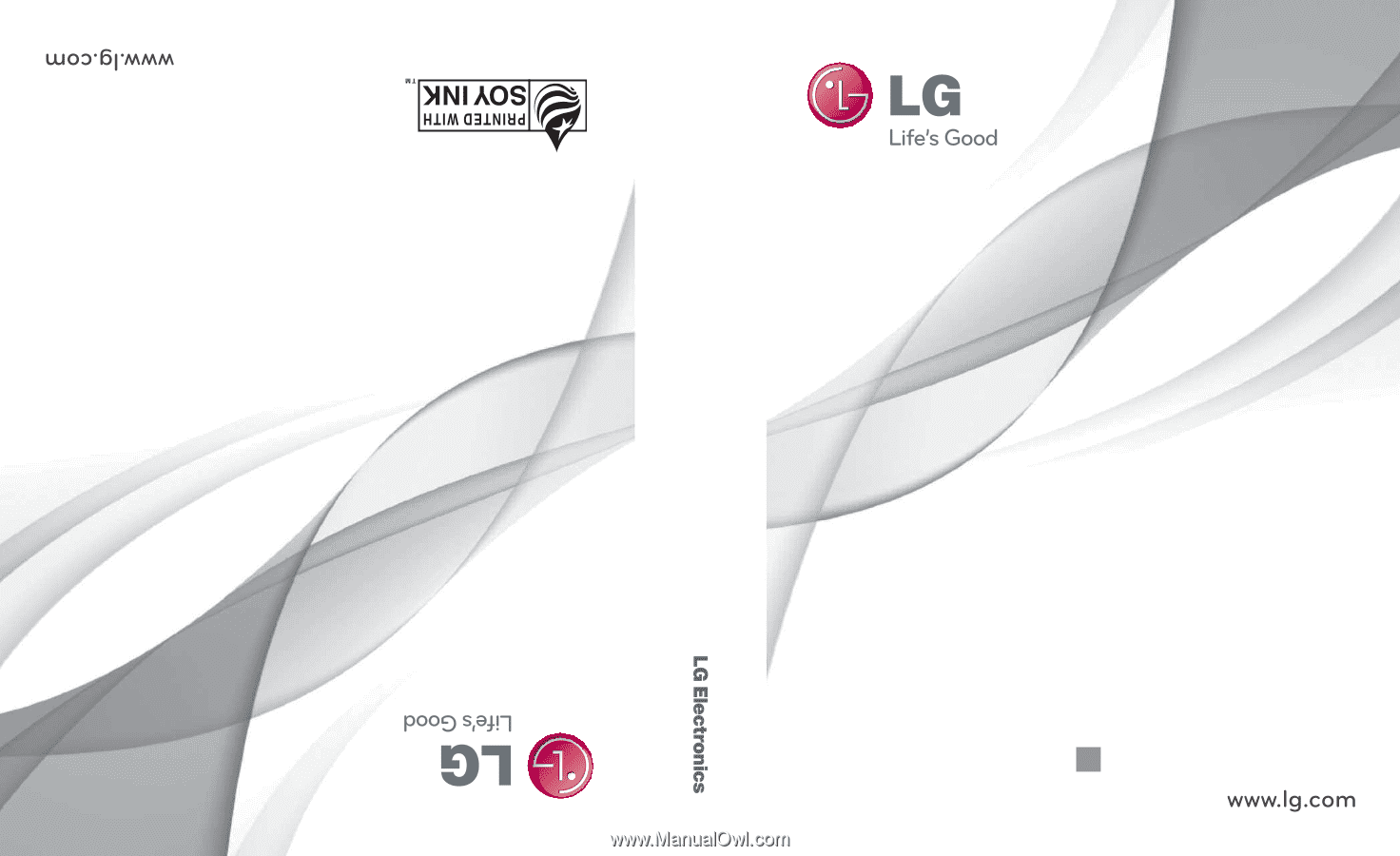
GUÍA DEL USUARIO
USER GUIDE
USER GUIDE
P/NO : MFL67310101 (1.1)
G
LG L45C
LG L45C
Printed in China
LG L45C