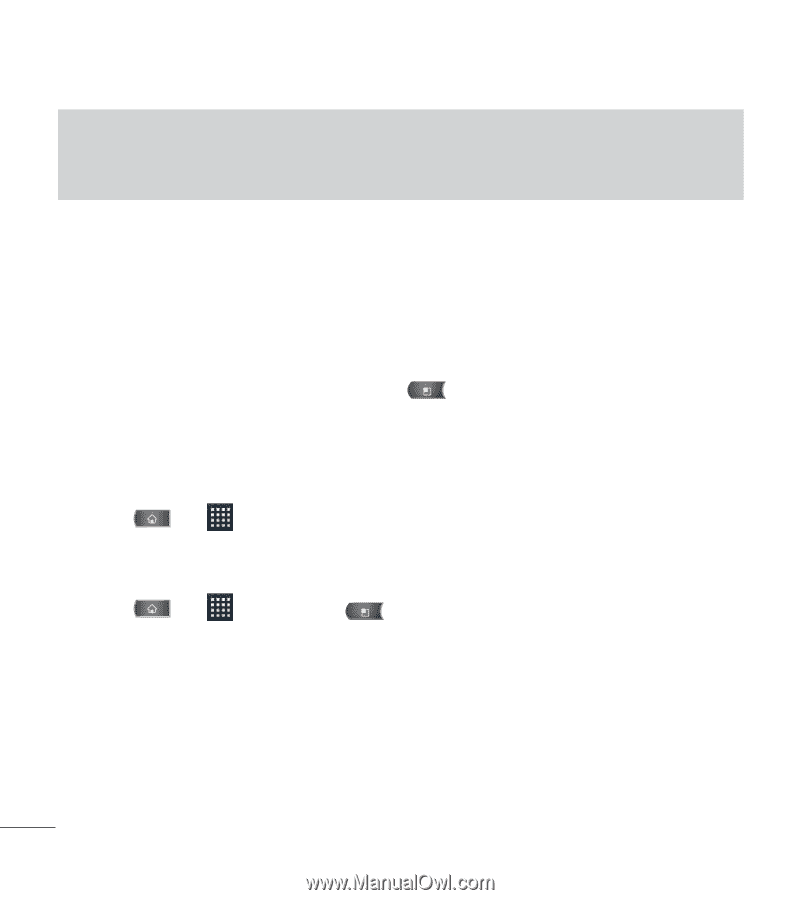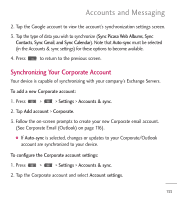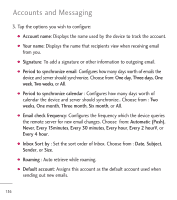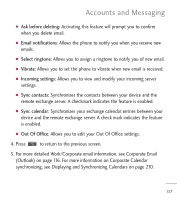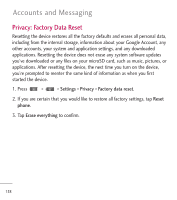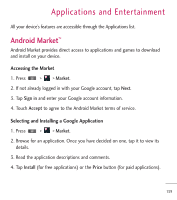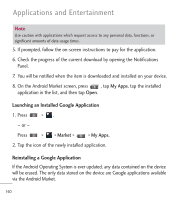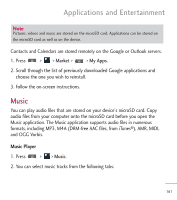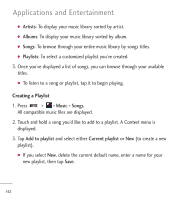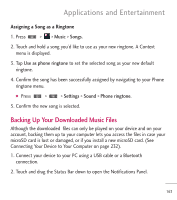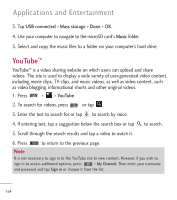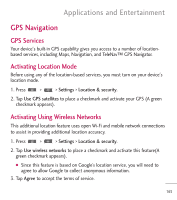LG L55C Owners Manual - English - Page 162
Launching an Installed Google Application, Reinstalling a Google Application, My Apps, Market
 |
View all LG L55C manuals
Add to My Manuals
Save this manual to your list of manuals |
Page 162 highlights
Applications and Entertainment Note Use caution with applications which request access to any personal data, functions, or significant amounts of data usage times. 5. If prompted, follow the on-screen instructions to pay for the application. 6. Check the progress of the current download by opening the Notifications Panel. 7. You will be notified when the item is downloaded and installed on your device. 8. On the Android Market screen, press , tap My Apps, tap the installed application in the list, and then tap Open. Launching an Installed Google Application 1. Press > . - or - Press > > Market > > My Apps. 2. Tap the icon of the newly installed application. Reinstalling a Google Application If the Android Operating System is ever updated, any data contained on the device will be erased. The only data stored on the device are Google applications available via the Android Market. 160