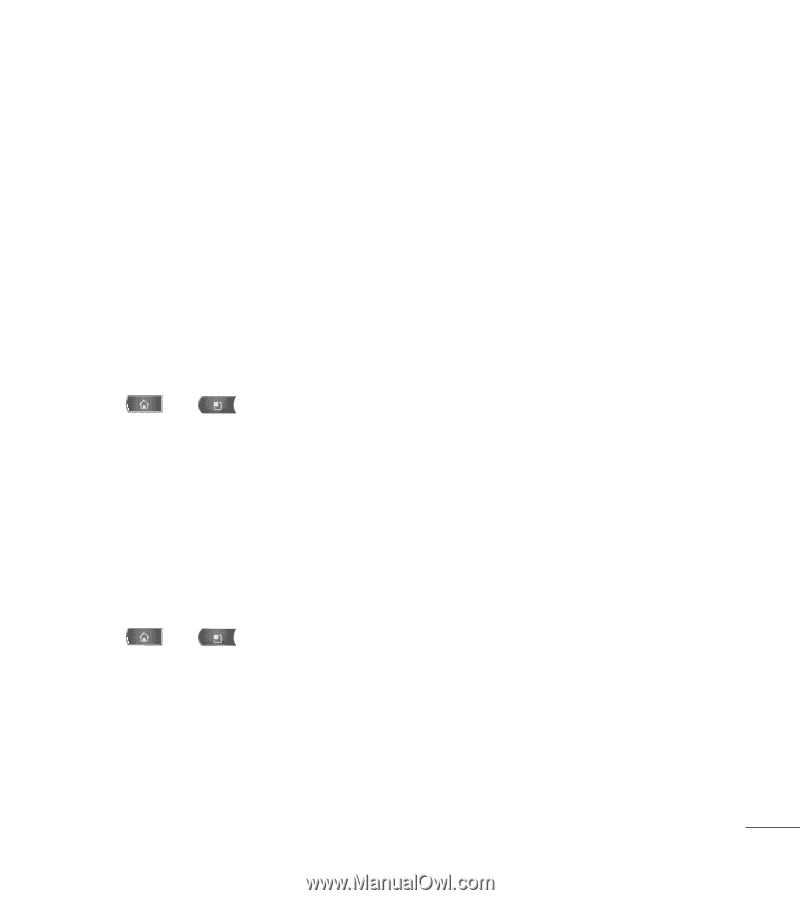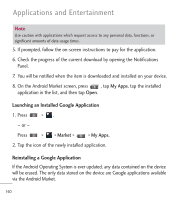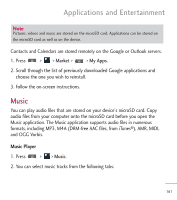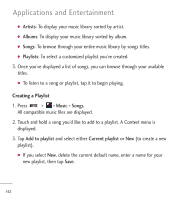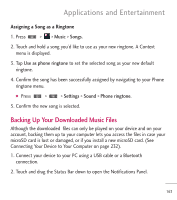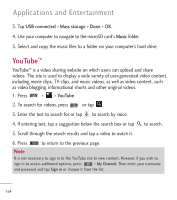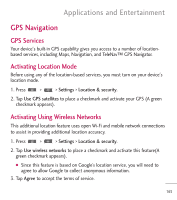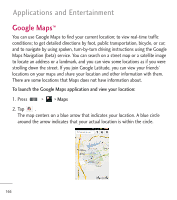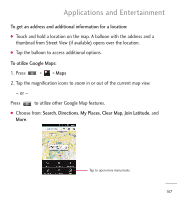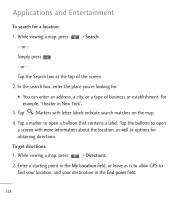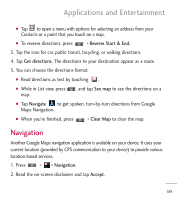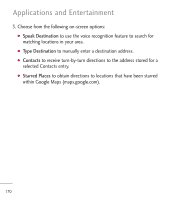LG L55C Owners Manual - English - Page 167
GPS Navigation, GPS Services, Activating Location Mode, Activating Using Wireless Networks
 |
View all LG L55C manuals
Add to My Manuals
Save this manual to your list of manuals |
Page 167 highlights
Applications and Entertainment GPS Navigation GPS Services Your device's built-in GPS capability gives you access to a number of locationbased services, including Maps, Navigation, and TeleNav™ GPS Navigator. Activating Location Mode Before using any of the location-based services, you must turn on your device's location mode. 1. Press > > Settings > Location & security. 2. Tap Use GPS satellites to place a checkmark and activate your GPS (A green checkmark appears). Activating Using Wireless Networks This additional location feature uses open Wi-Fi and mobile network connections to assist in providing additional location accuracy. 1. Press > > Settings > Location & security. 2. Tap Use wireless networks to place a checkmark and activate this feature(A green checkmark appears). G Since this feature is based on Google's location service, you will need to agree to allow Google to collect anonymous information. 3. Tap Agree to accept the terms of service. 165