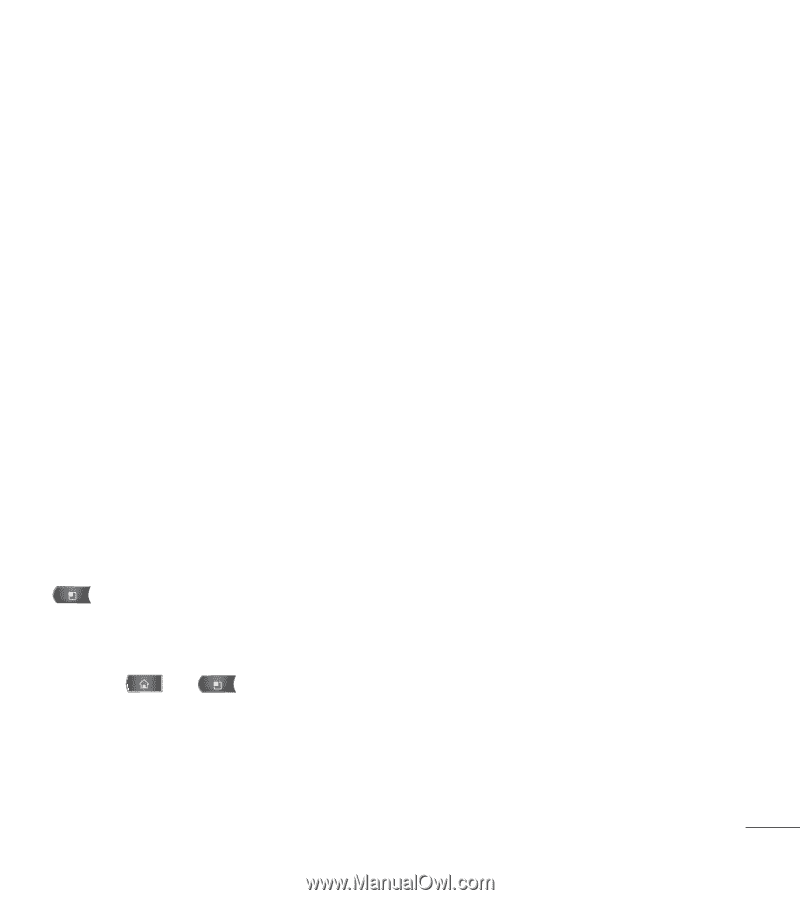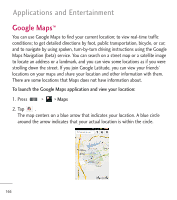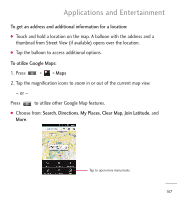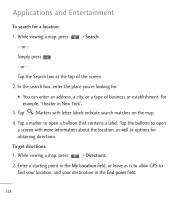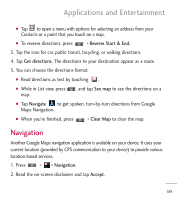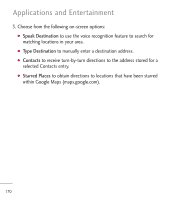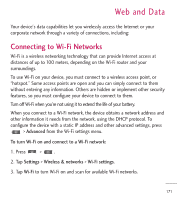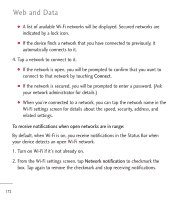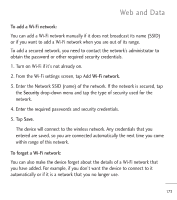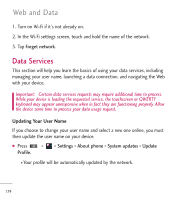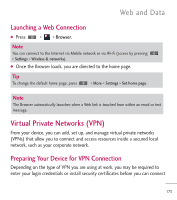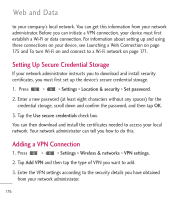LG L55C Owners Manual - English - Page 173
Web and Data, Connecting to Wi-Fi Networks - extended battery
 |
View all LG L55C manuals
Add to My Manuals
Save this manual to your list of manuals |
Page 173 highlights
Web and Data Your device's data capabilities let you wirelessly access the Internet or your corporate network through a variety of connections, including: Connecting to Wi-Fi Networks Wi-Fi is a wireless networking technology that can provide Internet access at distances of up to 100 meters, depending on the Wi-Fi router and your surroundings. To use Wi-Fi on your device, you must connect to a wireless access point, or "hotspot." Some access points are open and you can simply connect to them without entering any information. Others are hidden or implement other security features, so you must configure your device to connect to them. Turn off Wi-Fi when you're not using it to extend the life of your battery. When you connect to a Wi-Fi network, the device obtains a network address and other information it needs from the network, using the DHCP protocol. To configure the device with a static IP address and other advanced settings, press > Advanced from the Wi-Fi settings menu. To turn Wi-Fi on and connect to a Wi-Fi network: 1. Press > . 2. Tap Settings > Wireless & networks > Wi-Fi settings. 3. Tap Wi-Fi to turn Wi-Fi on and scan for available Wi-Fi networks. 171