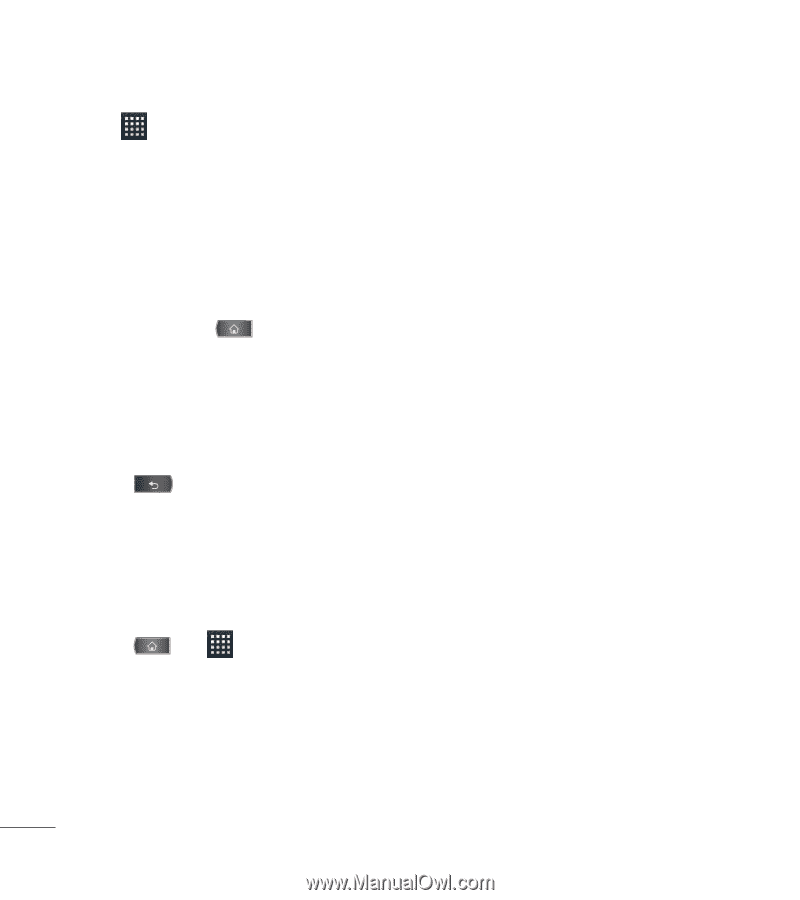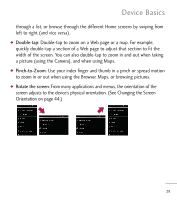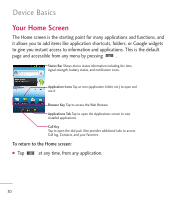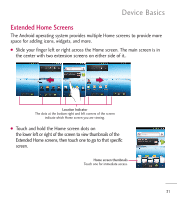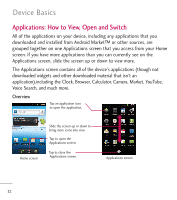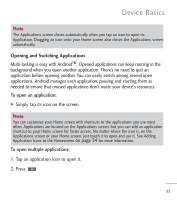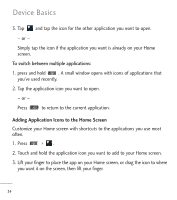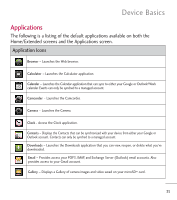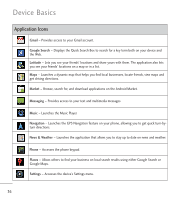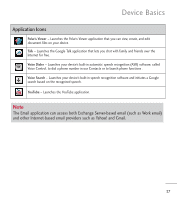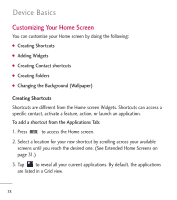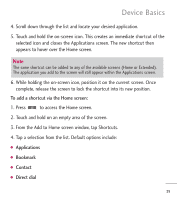LG L55C Owners Manual - English - Page 36
Adding Application Icons to the Home Screen, to return to the current application.
 |
View all LG L55C manuals
Add to My Manuals
Save this manual to your list of manuals |
Page 36 highlights
Device Basics 3. Tap and tap the icon for the other application you want to open. - or - Simply tap the icon if the application you want is already on your Home screen. To switch between multiple applications: 1. press and hold . A small window opens with icons of applications that you've used recently. 2. Tap the application icon you want to open. - or - Press to return to the current application. Adding Application Icons to the Home Screen Customize your Home screen with shortcuts to the applications you use most often. 1. Press > . 2. Touch and hold the application icon you want to add to your Home screen. 3. Lift your finger to place the app on your Home screen, or drag the icon to where you want it on the screen, then lift your finger. 34