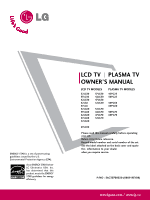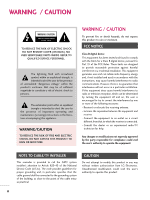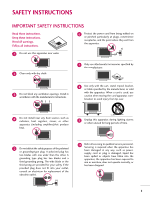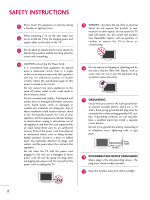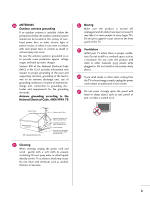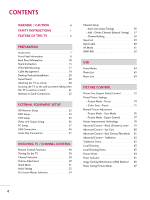LG LG 42LG50 Owner's Manual (English)
LG LG 42LG50 Manual
 |
View all LG LG 42LG50 manuals
Add to My Manuals
Save this manual to your list of manuals |
LG LG 42LG50 manual content summary:
- LG LG 42LG50 | Owner's Manual (English) - Page 1
TV PLASMA TV OWNER'S MANUAL LCD TV MODELS 32LG30 37LG30 42LG30 42LGX 47LGX 32LG60 37LG60 42LG60 47LG60 52LG60 37LG50 42LG50 47LG50 52LG50 32LG70 42LG70 47LG70 52LG70 PLASMA TV MODELS 42PG25 50PG25 50PG60 60PG60 50PG70 60PG70 47LG90 Please read this manual carefully before operating your set - LG LG 42LG50 | Owner's Manual (English) - Page 2
NO USER SERVICEABLE PARTS INSIDE. REFER TO QUALIFIED SERVICE PERSONNEL. and maintenance (servicing) instructions in the which can be determined by turning the equipment off and on, dealer or an experienced radio/TV technician for help. Any LG Electronics. Unauthorized modification could void the user's authority - LG LG 42LG50 | Owner's Manual (English) - Page 3
openings. Install in accordance with the manufacturer's instructions. 8 Use only with the cart, stand, tripod, bracket, or table specified by the Refer all servicing to qualified service personnel. Servicing is required when the apparatus has been damaged in any way, such as power- supply cord - LG LG 42LG50 | Owner's Manual (English) - Page 4
your appliance, and if its appearance indicates damage or deterioration, unplug it, discontinue use of the appliance, and have the cord replaced with an exact replacement part by an authorized servicer. Protect the power cord from physical or mechanical abuse, such as being twisted, kinked, pinched - LG LG 42LG50 | Owner's Manual (English) - Page 5
the product is turned off, unplugged and all cables have been odors coming from the TV or hear strange sounds, unplug the power cord contact an authorized service center. 25 Do not Power Service Grounding Electrode System (NEC Art 250, Part H) 21 Cleaning When cleaning, unplug the power cord - LG LG 42LG50 | Owner's Manual (English) - Page 6
Information 8 Back Panel Information 10 Stand Instruction 13 VESA Wall Mounting 17 Cable Management 18 Desktop Pedestal Installation 20 Swivel Stand 20 Attaching the TV to a Desk 20 Securing the TV to the wall to prevent falling when the TV is used on a stand 21 Antenna or Cable Connection - LG LG 42LG50 | Owner's Manual (English) - Page 7
On/Off Time Setting 103 Sleep Timer Setting 104 Auto Shut-off Setting 105 PARENTAL CONTROL / RATINGS Set Password & Lock System 106 Channel Blocking 109 Movie & TV Rating 110 Downloadable Rating 115 External Input Blocking 116 Key lock 117 APPENDIX Troubleshooting 118 Maintenance 120 - LG LG 42LG50 | Owner's Manual (English) - Page 8
calibration requires a licensed technician. Please contact your local dealer to inquire about an ISF certified technician. FOR LCD TV I If the TV feels cold to the touch, there may be a small "flicker" when it is turned connecting the power cord. The closer the location of the ferrite core to the - LG LG 42LG50 | Owner's Manual (English) - Page 9
not available for all models.) For LCD TV models 32/37/42LG30, 37/42/47/52LG50, 32/42/47/52LG70, 47LG90 (Only 32/37/42LG30, 37/42LG50, 32/42LG70) (Only 32LG30/70, 37LG30/50, 42LG30/50) or x4 x4 Bolts for stand assembly (Refer to P.16) Screw for stand fixing (Refer to P.20) Protection Cover - LG LG 42LG50 | Owner's Manual (English) - Page 10
Buttons CH LCD TV Models 32/42/47/52LG70, 47LG90 CH CHANNEL (E,D)Buttons CH CHANNEL ( , ) Buttons Intelligent Sensor Adjusts picture according to the surrounding VOL conditions VOLUME (+, -) Buttons Power/Standby Indicator Illuminates red in standby mode. Illuminates blue when the set is - LG LG 42LG50 | Owner's Manual (English) - Page 11
LCD TV Models 32/37/42LG30, 37/42/47/52LG50 PREPARATION CH Intelligent Sensor (Except 32/37/42LG30) Adjusts picture according to the surrounding conditions VOL Power/Standby Indicator Illuminates red in standby mode. Illuminates blue when the set is switched on. (Can be adjusted using Power - LG LG 42LG50 | Owner's Manual (English) - Page 12
. Supports standard definition video only (480i). 10 USB INPUT Used for viewing photos and listening to MP3s. 11 USB SERVICE ONLY or RS-232C IN (SERVICE ONLY) Used for software updates. 12 Power Cord Socket For operation with AC power. Caution: Never attempt to operate the TV on DC power. 10 - LG LG 42LG50 | Owner's Manual (English) - Page 13
LCD TV Models R R PREPARATION 12 32/37/42LG30 1 3 RGB IN RGB(PC) 5 4 DIGITAL AUDIO REMOTE (RGB/DVI) CONTROL IN AUDIO OUT OPTICAL ANTENNA/ CABLE IN 6 7 HDMI/DVI IN 2 2 1 1 RS-232C IN AUDIO OUT (CONTROL & SERVICE HDMI IN 3 SERVICE ONLY 11 1 9 AV IN 2 37/42/47/52LG50, 32LG70 3 - LG LG 42LG50 | Owner's Manual (English) - Page 14
shown may differ from your TV. LCD TV Models 12 42/47/52LG70, 47LG90 1 HDMI/DVI IN 3 2 3 5 ANTENNA/ CABLE IN 6 4 RGB IN DIGITAL AUDIO OUT RGB(PC) AUDIO REMOTE (RGB/DVI) CONTROL IN OPTICAL COAXIAL 7 RS-232C IN AUDIO OUT (CONTROL & SERVICE) 8 2 AV IN 1 1 1 9 ( ) VIDEO AUDIO - LG LG 42LG50 | Owner's Manual (English) - Page 15
PREPARATION STAND INSTRUCTION I Image shown may differ from your TV. Plasma TV models INSTALLATION (Only 42PG25) 1 Carefully place the TV screen side down on a cushioned surface to protect the screen from damage. DETACHMENT 1 Carefully place the TV screen side down on a cushioned surface to - LG LG 42LG50 | Owner's Manual (English) - Page 16
32/37/42/47/52LG60, 42/47LGX I Image shown may differ from your TV. INSTALLATION (Only 32/37/42LG60, 42LGX) 1 Carefully place the TV screen side down on a cushioned surface to protect the screen from damage. 2 Assemble the parts of the STAND BODY with COVER BASE of the TV. 32LG60 37LG60 42LG60 - LG LG 42LG50 | Owner's Manual (English) - Page 17
cushioned surface to protect the screen from damage. PROTECTION COVER After removing the stand, install the included p r otection cover over the hole for the stand. 2 Loose the bolts from TV. 3 Detach the stand from TV. After removing the protection paper from the protection cover, adhere it to - LG LG 42LG50 | Owner's Manual (English) - Page 18
down on a cushioned surface to protect the screen from damage. 2 Assemble the parts of the STAND BODY with COVER BASE of the TV. STAND BODY 2 Loose the bolts from TV. COVER BASE 3 Assemble the TV as shown. 3 Detach the stand from TV. 4 Fix the 4 bolts securely using the holes in the back of the - LG LG 42LG50 | Owner's Manual (English) - Page 19
mounting the TV to a wall. LG recommends that wall mounting be performed by a qualified professional installer. A B Product LCD TV PLASMA TV Model 32LG30, 32LG60, 32LG70 VESA (A * B) 200 * 100 37LG30, 37LG60, 37LG50 42LG30, 42LG50, 42LG60, 42LG70, 42LGX 200 * 200 47LG50, 47LG60, 47LG70, 47LG90 - LG LG 42LG50 | Owner's Manual (English) - Page 20
as necessary. To connect additional equipment, see the EXTERNAL EQUIPMENT SETUP section. PREPARATION 2 Install the CABLE MANAGEMENT CLIP as shown. If your TV has the CABLE HOLDER, install it as shown and bundle the cables. CABLE HOLDER CABLE MANAGEMENT CLIP How to remove the CABLE MANAGEMENT - LG LG 42LG50 | Owner's Manual (English) - Page 21
PREPARATION LCD TV Models 32/37/42LG30, 37/42/47/52LG50, 32/42/47/52LG70, 47LG90 1 Connect the cables as necessary. To connect additional equipment, see the EXTERNAL EQUIPMENT SETUP section. 32/37/42/47/52LG60, 42/47LGX 1 Align the hole with the tab on the CABLE MANAGEMENT CLIP. Turn the CABLE - LG LG 42LG50 | Owner's Manual (English) - Page 22
mount near or above any type of heat source. SWIVEL STAND After installing the TV, you can adjust the TV set manually to Stand 1-Screw (provided as parts of the product) Desk WARNING G To prevent TV from falling over, the TV should be securely attached to the floor/wall per installation instructions - LG LG 42LG50 | Owner's Manual (English) - Page 23
TV IS USED ON A STAND I You should purchase necessary components to prevent TV from falling off of the stand. I Image shown may differ from your TV. We recommend that you set up the TV height of the bracket that is mounted on the wall to the holes support the size and weight of the TV. G To use the TV - LG LG 42LG50 | Owner's Manual (English) - Page 24
PREPARATION I To prevent damage do not connect to the power outlet until all connections are made between the devices. Be careful not to bend the copper wire when connecting the antenna. ( ) 2. Cable Cable TV Wall Jack RF Coaxial Wire (75 ohm) ANTENNA/ CABLE IN I To improve the picture quality - LG LG 42LG50 | Owner's Manual (English) - Page 25
use I Turn on the digital set-top box. (Refer to the owner's manual for the digital set-top box. operation) I Select the Component 1 input source on the TV using the INPUT button on the remote control. I If connected to COMPONENT IN2 input, select the Component 2 input source on the TV. Supported - LG LG 42LG50 | Owner's Manual (English) - Page 26
EQUIPMENT SETUP Plasma TV, 32/37/42LG30, 37/42/47/52LG50, 32/42/47/52LG70, 47LG90 Y PB PR L R EXTERNAL EQUIPMENT SETUP 1 2 RGB IN DIGI RGB(PC) AUDIO REMOTE (RGB/DVI) CONTROL IN OPT 2 Y 1 PB PR L R VIDEO AUDIO COMPONENT IN RS-232 (CONTROL & S-VIDEO 32/37/42/47/52LG60, 42/47LGX - LG LG 42LG50 | Owner's Manual (English) - Page 27
-top box to HDMI/DVI IN1, 2, 3, or 4 jack on the TV. 2 No separate audio connection is necessary. HDMI supports both audio and video. 2. How to use I Turn on the digital set-top box. (Refer to the owner's manual for the digital set-top box.) I Select the HDMI1, HDMI2, HDMI3, or HDMI4 input source - LG LG 42LG50 | Owner's Manual (English) - Page 28
, 32LG70 RGB IN RGB(PC) A (RG HDMI/DVI IN 2 1 2 Y 1 PB PR VIDEO COMPONENT 1 Plasma TV, 42/47/52LG70, 47LG90 HDMI/DVI IN 3 RGB IN RGB(PC) 2 Y PB PR 1 VIDEO COMPON 1 HDMI-DTV OUTPUT 32/37/42/47/52LG60, 42/47LGX HDMI-DTV OUTPUT 2 RGB IN HDMI/DVI IN 1 VIDEO COMPONENT IN 1 HDMI - LG LG 42LG50 | Owner's Manual (English) - Page 29
Turn on the digital set-top box. (Refer to the owner's manual for the digital set-top box.) I 32/37/42LG30, 37/42/47/52LG50, 32LG70, Plasma TV - Select the HDMI1, HDMI2, or HDMI3 input source on the TV using the INPUT button on the remote control. I 32/37/42/47/52LG60, 42/47/52LG70, 42/47LGX, 47LG90 - LG LG 42LG50 | Owner's Manual (English) - Page 30
EXTERNAL EQUIPMENT SETUP 32/37/42LG30, 37/42/47/52LG50, 32LG70 Plasma TV, 42/47/52LG70, 47LG90 RGB IN RGB(PC) AUDIO REMO (RGB/DVI R 32/37/42/47/52LG60, 42/47LGX 2 1 VIDEO COMPONENT IN 1 2 1 DIGITAL AUDIO OUT COAXIAL 23 AUDIO (RGB/DVI) AUDIO RS-232C IN (SERVICE ONLY) OPTICAL RGB(PC) - LG LG 42LG50 | Owner's Manual (English) - Page 31
TV. 2. How to use I Turn on the DVD player, insert a DVD. I Select the Component 1 input source on the TV using the INPUT button on the remote control. I If connected to COMPONENT IN 2 input, select the Component 2 input source on the TV. I Refer to the DVD player's manual for operating instructions - LG LG 42LG50 | Owner's Manual (English) - Page 32
37/42/47/52LG50, 32/42/47/52LG70, 47LG90 Y PB PR L R EXTERNAL EQUIPMENT SETUP 1 2 RGB IN RGB(PC) AUDIO REMOT (RGB/DVI) CONTROL ( 2 Y 1 PB PR L R VIDEO AUDIO COMPONENT IN 32/37/42/47/52LG60, 42/47LGX 2 RGB IN HDMI/DVI IN 1 VIDEO COMPONENT IN RS-232C IN (SERVICE ONLY) AUDIO - LG LG 42LG50 | Owner's Manual (English) - Page 33
DVD to the AUDIO input jacks on the TV. 2. How to use I Turn on the DVD player, insert a DVD. I Select the A V 1 input source on the TV using the INPUT button on the remote control. I Refer to the DVD player's manual for operating instructions. S-VIDEO AUDIO L R ANTENNA/ CABLE IN UDIO REMOTE - LG LG 42LG50 | Owner's Manual (English) - Page 34
on the remote control. I Refer to the DVD player's manual for operating instructions. 32/37/42LG30, 37/42/47/52LG50, 32LG70 RGB(PC) AUDIO (RGB/D HDMI/DVI IN 2 1 2 Y 1 PB PR L VIDEO A COMPONENT IN 1 RGB IN HDMI/DVI IN Plasma TV, 42/47/52LG70, 47LG90 HDMI/DVI IN 3 RGB IN RGB(PC - LG LG 42LG50 | Owner's Manual (English) - Page 35
antenna in socket of the VCR. AUDIO OUT E) 2. How to use I Set VCR output switch to 3 or 4 and then tune TV to the same channel number. I Insert a video tape into the VCR and press PLAY on the VCR. (Refer to the VCR owner's manual.) EO L(MONO) AUDIO R ANT OUT S-VIDEO VIDEO L R ANT IN OUTPUT - LG LG 42LG50 | Owner's Manual (English) - Page 36
TV, 32/37/42LG30, 37/42/47/52LG50, 32/42/47/52LG70, 47LG90 ANT IN S-VIDEO VIDEO L R ANT OUT OUTPUT SWITCH 1 ANTENNA/ CABLE IN DIGITAL AUDIO OUT AUDIO REMOTE (RGB/DVI) CONTROL IN OPTICAL COAXIAL RS-232C IN AUDIO OUT (CONTROL & SERVICE) AV IN 1 L R AUDIO NT IN S-VIDEO VIDEO L(MONO - LG LG 42LG50 | Owner's Manual (English) - Page 37
47/52LG60, 42/47LGX) 1. How to connect 1 Connect the S-VIDEO output of the VCR to the S -VIDEO input on the TV. 2 Connect the audio outputs of the VCR to the AUDIO input jacks on the TV . (Refer to the VCR owner's manual.) I Select the A V 1 input source on the TV using the INPUT button on the - LG LG 42LG50 | Owner's Manual (English) - Page 38
white, and Audio Right = red) 2. How to use I Select the A V 2 input source on the TV using the INPUT button on the remote control. I If connected to AV IN1 input, select the A V 1 input source on the TV. I Operate the corresponding external equipment. Camcorder Video Game Set VIDEO L R 1 36 - LG LG 42LG50 | Owner's Manual (English) - Page 39
to the TV's settings. VGA (D-Sub 15 pin) Connection Plasma TV, 32/37/42LG30, 37/42/47/52LG50, 32/42/47/52LG70, 47LG90 32/37/42/47/52LG60, 42 TV. 2 Connect the PC audio output to the AUDIO (RGB/DVI) jack on the TV. 2. How to use I Turn on the PC and the TV. I Select the RGB-PC input source on the TV - LG LG 42LG50 | Owner's Manual (English) - Page 40
/DVI) jack on the TV. 2. How to use I Turn on the PC and the TV. I 32/37/42LG30, 37/42/47/52LG50, 32LG70, Plasma TV - Select the HDMI1, HDMI2, or HDMI3 input source on the TV using the INPUT button on the remote control. I 32/37/42/47/52LG60, 42/47/52LG70, 42/47LGX, 47LG90 - Select the HDMI1, HDMI2 - LG LG 42LG50 | Owner's Manual (English) - Page 41
TV, 42/47/52LG70, 47LG90 HDMI /DVI IN 3 RGB IN RGB(PC) AUDIO REMOTE (RGB/DVI) CONTROL IN (CO 2 2 Y PB PR L R AV IN 1 1 1 VIDEO AUDIO COMPONENT IN ( ) 1 2 DVI-PC OUTPUT AUDIO 32/37/42/47/52LG60, 42/47LGX 2 1 VIDEO COMPONENT IN 1 RS-232C I2N (SERVICE - LG LG 42LG50 | Owner's Manual (English) - Page 42
EQUIPMENT SETUP Supported Display Specifications (RGB-PC, HDMI-PC) ! NOTE G Depending on the graphics card, some resolution settings may 47.776 59.87 1360x768 47.720 59.799 1366x768 47.130 59.65 * Only RGB-PC mode For 37/42/47/52LG50, 32/37/42/47/52LG60, 32/42/47/52LG70, 42/47LGX, 47LG90 - LG LG 42LG50 | Owner's Manual (English) - Page 43
.00 72.18 1024x768 48.363 56.476 60.023 60.00 70.06 75.02 1280x768 47.776 60.289 59.87 74.893 1280x1024 63.981 79.976 60.02 75.025 1360x768 47.712 60.015 1600x1200 75.00 60.00 1920x1080 66.587 59.934 * Only RGB-PC - LG LG 42LG50 | Owner's Manual (English) - Page 44
EXTERNAL EQUIPMENT SETUP EXTERNAL EQUIPMENT SETUP Screen Setup for PC mode Selecting Resolution You can choose the resolution in RGB-PC mode. The Position, Phase, and Size can also be adjusted. PICTURE Move Enter E • Brightness 50 • Sharpness 60 • Color 60 • Tint 0R G • Advanced Control - LG LG 42LG50 | Owner's Manual (English) - Page 45
Configure Automatically adjusts picture position and minimizes image instability. After adjustment, if the image is still not correct, try using the manual settings or a different resolution or refresh rate on the PC. PICTURE Move Enter E • Brightness 50 • Sharpness 60 • Color 60 • Tint 0R - LG LG 42LG50 | Owner's Manual (English) - Page 46
, Size, and Phase If the picture is not clear after auto adjustment and especially if characters are still trembling, adjust the picture phase manually. This feature operates only in RGB-PC mode. PICTURE Move Enter E • Brightness 50 • Sharpness 60 • Color 60 • Tint 0R G • Advanced Control - LG LG 42LG50 | Owner's Manual (English) - Page 47
EXTERNAL EQUIPMENT SETUP Screen Reset (Reset to original factory values) Returns Position, S i z e, and Phase to the default factory settings. This feature operates only in RGB-PC mode. PICTURE Move Enter E • Brightness 50 • Sharpness 60 • Color 60 • Tint 0R G • Advanced Control • Reset - LG LG 42LG50 | Owner's Manual (English) - Page 48
) i.e) or 1 VIDEO L/MONO AUDIO R HDMI IN 3 USB IN AV IN 2 1. How to connect 1 Connect the USB device to the USB I N jack on the side of TV. 2. How to use I After connecting the USB I N jack, you use the USB function. (G p.64) 46 - LG LG 42LG50 | Owner's Manual (English) - Page 49
(Except 32/37/42/47/52LG60, 42/47LGX) 1. How to connect RS-232C IN AUDIO OUT (CONTROL & SERVICE) 1 Connect audio outputs to the TV's AUDIO OUT jacks. 2 Set the "TV Speaker option - Off" in the AUDIO menu. (G p.93). See the external audio equipment instruction manual for operation. R AUDIO - LG LG 42LG50 | Owner's Manual (English) - Page 50
remote control sensor on the TV. TV/STB/DVD/VCR Select the remote operating mode: TV, STB, DVD, or VCR. POWER Turns your TV or any other programmed G p.50 CHANNEL Select available channels. UP/DOWN PAGE Move from one full set of screen information to the next one. UP/DOWN NUMBER button - (DASH) - LG LG 42LG50 | Owner's Manual (English) - Page 51
you toggle this button, the SIMPLINK menu appears at the screen. G p.62-63 AV MODE It helps you select and set images and sounds. G p.61 WATCHING TV / CHANNEL CONTROL Installing Batteries I Open the battery compartment cover on the back side and install the batteries matching correct polarity - LG LG 42LG50 | Owner's Manual (English) - Page 52
mode to turn TV on, press the , INPUT, CH (DE or ) button on the TV or press the POWER, INPUT, CH( or ), Number (0~9) button on the remote control. 2 Select the viewing source by using the INPUT button on the remote control. I This TV is programmed to remember which power state it was last set to - LG LG 42LG50 | Owner's Manual (English) - Page 53
manual. Q.Menu (Quick Menu) is a menu of features which users might use frequently. I Aspect Ratio: Selects your desired picture format. I Power Saving (Plasma TV Only): Adjusts screen brightness to reduce the power consumption of the TV. I Backlight (LCD TV before your TV turns off automatically. - LG LG 42LG50 | Owner's Manual (English) - Page 54
/ CHANNEL CONTROL WATCHING TV / CHANNEL CONTROL INITIAL SETTING This Function guides the user to easily set the essential items for viewing the TV for the first time when purchasing the TV. If will be displayed on the screen when turning the TV on for the first time. It can also be activated from - LG LG 42LG50 | Owner's Manual (English) - Page 55
WATCHING TV / CHANNEL CONTROL Step3. Option setting Step3. Option Setting 1. OSD Language Setting 2. Audio Language Setting F English G French Enter RETURN Exit Step4. Auto Tuning Step4. Auto Tuning Auto Tuning can change channel map. Do you want to start Auto Tuning? Enter - LG LG 42LG50 | Owner's Manual (English) - Page 56
Move Enter ! NOTE G ISM Method, Power Saving: Only Plasma TV. G Backlight, Power Indicator, TruMotion Demo: Only LCD TV. (But, T r u M o t i o n D e m o: Only for 37/42/47/52LG60, 42/47/52LG70, 42/47LGX, 47LG90) G Set ID: Except 32/37/42/47/52LG60, 4 2 / 4 7 L G X. G Local Dimming, Local - LG LG 42LG50 | Owner's Manual (English) - Page 57
Set ID Power Indicator Initial Setting Set Password Block Channel Movie Rating TV Rating-Children TV Rating-General Downloadable Rating Input Block Lock System : Off Set Password Block Channel TV Rating-English TV Rating-French Downloadable Rating Input Block For USA For Canada - LG LG 42LG50 | Owner's Manual (English) - Page 58
CHANNEL Auto Tuning Manual Tuning Channel Edit Move Enter Press 'Yes' button to begin auto tuning. Yes No 1 MENU Select CHANNEL. 2 ENTER Select Auto Tuning. 3 ENTER Select Y e s. 4 ENTER Run Auto tuning. 5 RETURN Return to the previous menu. MENU Return to TV viewing. I A password is - LG LG 42LG50 | Owner's Manual (English) - Page 59
TV / CHANNEL CONTROL Add/Delete Channel (Manual Tuning) If selecting DTV or CADTV input signal, you can view the on-screen signal strength monitor to see the quality of the signal being received. CHANNEL Auto Tuning Manual Tuning Channel Edit Move Enter CHANNEL Auto Tuning Manual Manual Tuning - LG LG 42LG50 | Owner's Manual (English) - Page 60
you can add or delete the channel by referring to the small window at the topright corner of the screen. WATCHING TV / CHANNEL CONTROL CHANNEL Auto Tuning Manual Tuning Channel Edit Move Enter Add/Delete Move CH Move Page MENU Previous RETURN Exit 1 MENU 2 ENTER Select CHANNEL. Select - LG LG 42LG50 | Owner's Manual (English) - Page 61
/42LG30, 37/42/47/52LG50, 32LG70 Antenna Cable AV1 AV2 Component1 Component2 HDMI3 Plasma TV, 42/47/52LG70, 47LG90 Antenna HDMI2 Cable AV1 equipment. I Component: Select them to watch DVD or a Digital set-top box. I RGB-PC: Select it to view PC input. I H D M I: - LG LG 42LG50 | Owner's Manual (English) - Page 62
Caption ISM Method Power Saving Set ID : On Component1 : Off : Off : Normal : Level 0 : 1 E Component2 RGB-PC HDMI1 HDMI2 HDMI3 Close 32/37/42LG30, 37/42/47/52LG50, 32LG70 AV1 F G AV2 Component1 Component2 RGB-PC HDMI1 HDMI2 HDMI3 HDMI4 Close Plasma TV, 42/47/52LG70, 47LG90 AV - LG LG 42LG50 | Owner's Manual (English) - Page 63
WATCHING TV / CHANNEL CONTROL AV MODE You can select the optimal images and sounds. All models (Except 50/60PG60, 50/60PG70) Off Cinema Game Only for 50/ - LG LG 42LG50 | Owner's Manual (English) - Page 64
cables and settings. To start using SIMPLINK, turn it on in the user menus. OPTION Language Input Label SIMPLINK Key Lock Caption ISM Method Power Saving Set ID E doesn't play the audio from the TV, connect the DIGITAL AUDIO OUT terminal on the back of the TV to the DIGITAL AUDIO IN terminal on - LG LG 42LG50 | Owner's Manual (English) - Page 65
audio-out: Offers an easy way to switch audio-out. I Sync Power on: When you play the connected AV device, TV will automatically turn on. (A device, which is connected to the TV through a HDMI cable but does not support SIMPLINK, does not provide this function) Note: To operate SIMPLINK, an - LG LG 42LG50 | Owner's Manual (English) - Page 66
USB IN jacks on the side of TV. I It doesn't support USB HDD I This TV supports JPG and MP3. MI IN 3 USB device. G Please do not turn off the TV or unplug the USB device supported by Windows, it may not be recognized. G Please connect power to a USB storage device which requires an external power - LG LG 42LG50 | Owner's Manual (English) - Page 67
from USB storage devices. The On Screen Display on your model may be slightly different. Supported photo file: *.JPG I You can play JPG files only. I Only baseline scan is supported among JPG. Screen Components 1 MENU Select U S B. 1 Moves to upper level file 2 Preview: Display the thumbnail - LG LG 42LG50 | Owner's Manual (English) - Page 68
USB USB Photo Selection and Popup Menu PHOTO LIST TOP FOLDER Drive1 Page 1/1 Drive1 No Marked USB Device Free Space 150MB 2Folders, 4Files Upper Navigate PopUp Menu CH Move Page FAV Mark RETURN Exit PHOTO LIST Drive1 Butterfly Page 1/1 No Marked Upper Photo X.Box 1366x768 125KB Upper - LG LG 42LG50 | Owner's Manual (English) - Page 69
Full Screen Menu You can change the Photo List view so that it fills the screen. More operations are available in full screen mode. PHOTO LIST TOP FOLDER Drive1 Page 1/1 Drive1 No Marked USB Device Free Space 150MB 2Folders, 4Files Upper Navigate PopUp Menu CH Move Page FAV Mark RETURN Exit - LG LG 42LG50 | Owner's Manual (English) - Page 70
I A slide show continues for a maximum of 4 hours. After 4 hours, the slide show will end and go to TV mode or external input mode. G B G M: Listen to music while viewing photos in full size. I Set the BGM device and album in Option. G (Rotate): Rotate photos. I Rotates the photo 90°, 180°, 270 - LG LG 42LG50 | Owner's Manual (English) - Page 71
You can use the Music List menu to play MP3 files form a USB storage device. This TV cannot play back copy-protected files. The On Screen Display on your model may be slightly different. Supported music file: *.MP3 Bit rate range 40Kbps ~ 320Kbps • Sampling rate (Sampling Frequency) MPEG1 : 32000 - LG LG 42LG50 | Owner's Manual (English) - Page 72
the target folder or drive. 2 ENTER Select the desired musics. 3 ENTER Show the Popup menu. 4 ENTER Select the desired Popup menu. 5RETURN Return to TV viewing I Use the C H button to navigation in the music page. I Use F A V button to mark or unmark a music file. If no music is marked - LG LG 42LG50 | Owner's Manual (English) - Page 73
00:00 as the play time. G Music files with copy-protection will not play. G Press ENTER, A , or RETURN button to stop the screen saver. G This TV can not play music files less than 16 Kbytes. 71 - LG LG 42LG50 | Owner's Manual (English) - Page 74
you choose the way an analog picture with a 4:3 aspect ratio is displayed on your TV. I RGB-PC input source use 4:3 or 16:9 aspect ratio. ! NOTE G : Standard • Backlight • Contrast • Brightness • Sharpness • Color • Tint E 80 90 Set By Program 50 4:3 60 16:9 60 Zoom1 0 R Zoom2 G Just Scan 1 MENU - LG LG 42LG50 | Owner's Manual (English) - Page 75
PICTURE CONTROL Set by program Selects the proper picture proportion to match the source's image. to fill the entire screen. Just Scan Normally the edges of video signals are cropped 1-2%. Just Scan turns off this cropping and shows the complete video. Notes: If there is noise on the edges of the - LG LG 42LG50 | Owner's Manual (English) - Page 76
setting manually, or use the Intelligent Sensor. PICTURE Move Aspect Ratio : 16:9 Picture Mode : Standard • Backlight • Contrast • Brightness • Sharpness • Color • Tint E 80 90 50 60 60 0R Enter G Intelligent Sensor Vivid Standard Cinema Sport Game Expert1 Expert2 37/42/47/52LG50, 32/37/42/47 - LG LG 42LG50 | Owner's Manual (English) - Page 77
Color Tone - Preset Choose one of three automatic color adjustments. Set to warm to enhance hotter colors such as red, or set to cool to see less intense colors with more blue. PICTURE CONTROL C o o l, Medium, or W a r m. 5 RETURN Return to the previous menu. MENU Return to TV viewing. 75 - LG LG 42LG50 | Owner's Manual (English) - Page 78
E PICTURE CONTROL PICTURE CONTROL MANUAL PICTURE ADJUSTMENT Picture Mode - User Mode Adjust the picture appearance to suit your preference and viewing situations. LCD TV only: This feature is disable in "Picture Mode-Intelligent Sensor". 50/60PG60, 50/60PG70 only: This feature is disabled in " - LG LG 42LG50 | Owner's Manual (English) - Page 79
segmenting categories, Expert1 and Expert2 provide more categories which users can set as they see fit, offering the optimal picture quality for users adjustments. 7 RETURN Return to the previous menu. MENU Return to TV viewing. PICTURE Move Enter E • Brightness 50 Fresh Contrast • Sharpness - LG LG 42LG50 | Owner's Manual (English) - Page 80
values display whitish images and low gamma values display high contrast images. Color Gamut (Only for 47LG90): Select the range of colors that can be expressed.This feature is disabled in "Picture Select your desired options. 5 RETURN Return to the previous menu. MENU Return to TV viewing. 78 - LG LG 42LG50 | Owner's Manual (English) - Page 81
ENTER Select Advanced Control. 3 ENTER Select Black Level. 4 Select L o w or H i g h. 5 RETURN Return to the previous menu. MENU Return to TV viewing. I L o w: The reflection of the screen gets darker. I H i g h: The reflection of the screen gets brighter. I A u t o: Realizing the black level - LG LG 42LG50 | Owner's Manual (English) - Page 82
PICTURE CONTROL PICTURE CONTROL ADVANCED CONTROL - EYE CARE - LCD TV Only Dims extremely bright pictures. This feature is disabled in "Picture Mode-Vivid, Cinema". PICTURE Move Enter . Select Eye Care. 4 Select O n or O f f. 5 RETURN Return to the previous menu. MENU Return to TV viewing. 80 - LG LG 42LG50 | Owner's Manual (English) - Page 83
mode. This TV ouputs 48Hz in DTV, Component, and HDMI 1080p (24Hz). I 37/42/47/52LG60, 42/47/52LG70, 42/47LGX, 47LG90 This function Cinema TruMotion Medium Off Off Off Medium Low Off F Off G High Close For LCD TV 1 MENU 2 ENTER 3 ENTER Select PICTURE. Select Advanced Control. Select Real Cinema - LG LG 42LG50 | Owner's Manual (English) - Page 84
52LG60, 42/47/52LG70, 42/47LGX, 47LG90 TruMotion provides even better quality for movies than 3:2 Pull-Down conversions. TruMotion means the panel supports faster frame rates that normal panels which makes for smoother motion in video. screen in TruMotion LCD models support 120Hz instead of 60Hz - LG LG 42LG50 | Owner's Manual (English) - Page 85
DEMO - Only 47LG90 Use this feature to see the difference Local Dimming makes. PICTURE Move Enter E • Color 60 • Tint 0R G • Advanced Control • Reset Local Dimming : On Screen (RGB-PC) TruMotion Demo Local Dimming Demo LED TruMotion On LED TruMotion Off RETURN Exit LG's Advanced - LG LG 42LG50 | Owner's Manual (English) - Page 86
of the selected picture modes return to the default factory settings. PICTURE Move Enter E • Brightness 50 • Sharpness 60 • Color 60 • ENTER Select Reset. 3 ENTER Initialize the adjusted value. 4 MENU Return to TV viewing. PICTURE Move Enter E • Brightness 50 • Sharpness 60 • Color - LG LG 42LG50 | Owner's Manual (English) - Page 87
sound of the TV or set the volume. I Standby Light: You can set the brightness of the LED on the front side of the TV during power standby. I Power Light: You can set the the LED on the front side of the TV to be turned on or off while watching the TV. I Demo Mode: You can set the LED on the front - LG LG 42LG50 | Owner's Manual (English) - Page 88
menu. MENU Return to TV viewing. OPTION Move Enter Language Input Label SIMPLINK Key Lock Caption ISM Method Power Saving Set ID E : English : On : Off : Off Normal : NormaOl rbiter : Level 0Inversion : 1 White Wash I Normal: If image sticking is never a problem, ISM is not necessary - LG LG 42LG50 | Owner's Manual (English) - Page 89
PICTURE CONTROL POWER SAVING PICTURE MODE - Plasma TV Only It reduces the plasma display's power consumption. OPTION Move Enter Language Input Label SIMPLINK Key Lock Caption ISM Method Power Saving Set ID : English : On : Off : Off : Normal : Level 0 : 1 E OPTION Move Enter Language : - LG LG 42LG50 | Owner's Manual (English) - Page 90
AUTO VOLUME LEVELER (AUTO VOLUME) Auto Volume makes sure that the volume level remains consistent whether you are watching a commercial or a regular TV program. AUDIO Move Enter Auto Volume : Off Clear Voice : On Balance 0L R Sound Mode : Standard • SRS TruSurround XT: Off • Treble 50 - LG LG 42LG50 | Owner's Manual (English) - Page 91
(SOUND MODE) Sound Mode lets you enjoy the best sound without any special adjustment as the TV sets the appropriate sound options based on the program content. Standard, Music, Cinema, Sport, and Game are preset for optimum sound quality at the factory and are not adjustable. AUDIO Move - LG LG 42LG50 | Owner's Manual (English) - Page 92
& LANGUAGE CONTROL SOUND & LANGUAGE CONTROL SOUND SETTING ADJUSTMENT - USER MODE Adjust the sound to E 5 ENTER Make appropriate adjustments. 6 RETURN Return to the previous menu. MENU Return to TV viewing. SRS TRUSURROUND XT 1 MENU Select AUDIO. 2 ENTER Select SRS TruSurround XT 3 ENTER - LG LG 42LG50 | Owner's Manual (English) - Page 93
Bass 50 • Reset E 1 MENU 2 ENTER Select AUDIO. Select Clear Voice. 3 ENTER Select O n or O f f. 4 RETURN Return to the previous menu. MENU Return to TV viewing. I If you select "Clear Voice-On", S R S T r u S u r r o u n d X T feature will not work. I You can also adjust Clear Voice in the - LG LG 42LG50 | Owner's Manual (English) - Page 94
• Treble 50 Close • Bass 50 • Reset E 1 MENU 2 ENTER 3 ENTER Select AUDIO. Select Balance. Make appropriate adjustments. 4 RETURN Return to the previous menu. MENU Return to TV viewing. 92 - LG LG 42LG50 | Owner's Manual (English) - Page 95
ON/OFF SETUP Turn the TV speakers off if using external audio equipment. AUDIO Move Enter E Clear Voice : On Balance 0L R Sound Mode : Standard • SRS TruSurround XT: Off • Treble 50 • Bass 50 • Reset TV Speaker : On 1 MENU 2 ENTER Select AUDIO. Select TV Speaker. 3 ENTER Select - LG LG 42LG50 | Owner's Manual (English) - Page 96
of the selected Sound Mode return to the default factory settings. AUDIO Move Enter Auto Volume : Off Clear Voice : On Balance AUDIO. Select Reset. 3 ENTER Initialize the adjusted value. 4 MENU Return to TV viewing. AUDIO Move Enter Auto Volume Clear Voice Balance Sound Mode : Off : - LG LG 42LG50 | Owner's Manual (English) - Page 97
if the broadcast is only in Mono. Plasma TV Q.Menu Aspect Ratio Power Saving Clear Voice Picture Mode Sound Mode Caption Multi Audio Sleep Timer CH Del/Add/Fav USB Eject 16:9 3 Off Vivid Standard Off F English G Off Add Eject Close LCD TV Q.Menu Aspect Ratio Backlight Clear Voice Picture - LG LG 42LG50 | Owner's Manual (English) - Page 98
This feature operates only in DTV/CADTV mode. OPTION Language Input Label SIMPLINK Key Lock Caption ISM Method Power Saving Set ID E Move Enter : English : On : Off : Off : Normal : Level 0 : : English, Spanish, or French 5 RETURN Return to the previous menu. MENU Return to TV viewing. 96 - LG LG 42LG50 | Owner's Manual (English) - Page 99
in the selected language. OPTION Language Input Label SIMPLINK Key Lock Caption ISM Method Power Saving Set ID E Move Enter : English : On : Off : Off : Normal Lock : Off Close Caption : Off ISM Method : Normal Power Saving : Level 0 Set ID : 1 E 1 MENU 2 ENTER Select OPTION. Select - LG LG 42LG50 | Owner's Manual (English) - Page 100
for both digital and analog channels on the Antenna/Cable. This TV is programmed to memorize the caption/text mode which was last set when you turned the power off. This function is only available when Caption Mode is set O n. OPTION Language Input Label SIMPLINK Key Lock Caption ISM Method - LG LG 42LG50 | Owner's Manual (English) - Page 101
in only available when Caption Mode is set On. OPTION Language Input Label SIMPLINK Key Lock Caption ISM Method Power Saving Set ID Move Enter : English : On Caption : Off : CC1 F On G ISM Method : NormMaol de CC1 Power Saving Set ID : Level 0 : 1 E Digital Option Close 1 MENU Select - LG LG 42LG50 | Owner's Manual (English) - Page 102
available when Caption Mode is set On. OPTION Language Input Label SIMPLINK Key Lock Caption ISM Method Power Saving Set ID Move Enter : English to see the caption language. Return to the previous menu. MENU Return to TV viewing. I S i z e: Set the word size. I F o n t: Select a typeface for the - LG LG 42LG50 | Owner's Manual (English) - Page 103
time provided by the broadcasting station. Set the clock manually if the current time is set incorrectly by the auto clock function. time zone. • U.S.A: Eastern, Central, Mountain, Pacific, Alaska, or Hawaii. • Canada: Eastern, Central, Mountain, Pacific, New F.land, or Atlantic. Select Auto, - LG LG 42LG50 | Owner's Manual (English) - Page 104
Return to the previous menu. MENU Return to TV viewing. TIME Move Enter Clock : Feb/21/2008 2:10 AM F Off Time : Off On Time : Off Sleep Timer : Off Auto Sleep : Off Year Month Date Hour Minute Manual G 2008 2 21 2 AM 10 Time Zone Daylight Saving Eastern Auto Close TIME SETTING 102 - LG LG 42LG50 | Owner's Manual (English) - Page 105
the On Time function if they are both set to the same time. The TV must be in standby mode for the On Time to work. If you do not press any button within 2 hours after the TV turns on with the On Time function, the TV will automatically revert to standby mode. TIME Move - LG LG 42LG50 | Owner's Manual (English) - Page 106
SETTING SLEEP TIMER SETTING The Sleep Timer turns the TV off at the preset time. Note that this setting is cleared when the TV is turned 6 0, 9 0, 1 2 0, 1 8 0, or 2 4 0 minutes. 4 RETURN Return to the previous menu. MENU Return to TV viewing. I You can also adjust Sleep Timer in the Q-Menu. TIME - LG LG 42LG50 | Owner's Manual (English) - Page 107
AUTO SHUT-OFF SETTING TV will be automatically turned off, in case of no signal for 10 Select Auto Sleep. 3 ENTER Select O n or O f f. 4 RETURN Return to the previous menu. MENU Return to TV viewing. TIME Move Enter Clock : Feb/21/2008 2:10 AM Off Time : Off On Time : Off Sleep Timer : - LG LG 42LG50 | Owner's Manual (English) - Page 108
Chip) is used to block program viewing based on the ratings sent by the broadcasting station. The default setting is to allow all programs to be For USA For Canada LOCK Move Enter Lock System : Off Set Password Block Channel Movie Rating TV Rating-Children TV Rating-General Downloadable - LG LG 42LG50 | Owner's Manual (English) - Page 109
4 ENTER Select O n or O f f. 5 RETURN Return to the previous menu. MENU Return to TV viewing. LOCK Move Enter Lock System : On Off Set Password On Block Channel Movie Rating TV Rating-Children TV Rating-General Downloadable Rating Input Block I When you select O n, the Lock System is - LG LG 42LG50 | Owner's Manual (English) - Page 110
-General Downloadable Rating Input Block LOCK Move Enter Lock System : Off Set Password Block Channel Movie Rating New * * * * Confirm * * * * TV Rating-Children TV Rating-General Close Downloadable Rating Input Block 1 MENU ENTER Select L O C K. 21 2 3 456 789 0 3 Input the password - LG LG 42LG50 | Owner's Manual (English) - Page 111
want to watch or that you do not want your children to watch. LOCK Move Enter Lock System : Off Set Password Block Channel Movie Rating TV Rating-Children TV Rating-General Downloadable Rating Input Block Block/Unblock Move CH Move Page MENU Previous RETURN Exit 1 MENU ENTER Select - LG LG 42LG50 | Owner's Manual (English) - Page 112
PG-13, R, NC-17, X, or Blocking Off. Return to the previous menu. MENU Return to TV viewing. LOCK Move Enter Lock System : Off Set Password Block Channel Movie Rating TV Rating-Children TV Rating-General Downloadable Rating Input Block Blocking off : Permits all programs G PG PG-13 R NC - LG LG 42LG50 | Owner's Manual (English) - Page 113
Rating-General Downloadable Rating Input Block LOCK Move Enter Lock System : Off Set Password Block Channel Movie Rating TV Rating-Children TV Rating-General Age Fantasy Violence Downloadable Rating Input Block Close 1 MENU ENTER Select L O C K. 21 2 3 456 789 0 3 Input the password - LG LG 42LG50 | Owner's Manual (English) - Page 114
PARENTAL CONTROL / RATINGS TV Rating General - For USA only Based on the ratings, blocks certain TV programs that you and your family do not want to view. LOCK Move Enter Lock System : Off Set Password Block Channel Movie Rating TV Rating-Children TV Rating-General Downloadable Rating - LG LG 42LG50 | Owner's Manual (English) - Page 115
- For CANADA only Selecting canadian english language rating system. LOCK Move Enter Lock System : Off Set Password Block Channel TV Rating-English TV Rating-French Downloadable Rating Input Block 1 MENU ENTER Select L O C K. 21 2 3 456 789 0 3 Input the password. Select TV Rating - LG LG 42LG50 | Owner's Manual (English) - Page 116
For CANADA only Selecting canadian french language rating system. LOCK Move Enter Lock System : Off Set Password Block Channel TV Rating-English TV Rating-French Downloadable Rating Input Block LOCK Move Enter Lock System : Off Set Password Block Channel TV Rating-English TV Rating - LG LG 42LG50 | Owner's Manual (English) - Page 117
: Off Set Password Block Channel Movie Rating TV Rating-Children TV Rating-General Downloadable Rating Input Block Humor Sport Cruelty Language Sadness Genre Age E Close I Based on rating table, your TV's OSD (On Screen Display) may differ slightly from what is shown in this manual. 1 MENU - LG LG 42LG50 | Owner's Manual (English) - Page 118
Lock System : Off Set Password Block Channel Movie Rating TV Rating-Children TV Rating-General Downloadable Rating TV viewing. AV1 F Off G AV2 Off Component1 Off Component2 Off RGB-PC Off HDMI1 Off HDMI2 Off HDMI3 Off HDMI4 Off Close Plasma TV, 42/47/52LG70, 47LG90 - LG LG 42LG50 | Owner's Manual (English) - Page 119
by locking out the front panel controls. This TV is programmed to remember which option it was last set to even if you turn the TV off. OPTION Move Enter Language Input Label SIMPLINK Key Lock Caption ISM Method Power Saving Set ID E : English : On : Off : Off : Normal : Level 0 : 1 OPTION - LG LG 42LG50 | Owner's Manual (English) - Page 120
is set: TV, VCR etc. I Install new batteries. Power is suddenly turned off I Is the sleep timer set? I Check the power control settings. Power interrupted. The video function does not work. No picture &No sound I Check whether the product is turned on. I Try another channel. The problem may - LG LG 42LG50 | Owner's Manual (English) - Page 121
button. I Sound muted? Press MUTE button. I Try another channel. The problem may be with the broadcast. I Are the audio cables installed properly? ambient humidity or temperature may result in an unusual noise when the product is turned on or off and does not indicate a fault with the product. No - LG LG 42LG50 | Owner's Manual (English) - Page 122
Early malfunctions can be prevented. Careful and regular cleaning can extend the amount of time you can enjoy your new TV. Caution: Be sure to turn the power off and unplug the power cord before you begin any cleaning. Cleaning the Screen 1 Here's a great way to keep the dust off your screen for - LG LG 42LG50 | Owner's Manual (English) - Page 123
x Height x Depth) With stand Without stand Weight With stand Without stand Power requirement Television System Program Coverage External Antenna Impedance Environment condition Operating Temperature Operating Humidity Storage Temperature Storage Humidity 32LG30 (32LG30-UA) (32LG30-UD) 31 - LG LG 42LG50 | Owner's Manual (English) - Page 124
24.0 kg 29.1 pounds / 13.2 kg 25.7 pounds / 11.7 kg 49.3 pounds / 22.4 kg 43.4 pounds / 19.7 kg 47LG70 (47LG70-UA) (47LG70-UG) 52LG70 (52LG70-UA) (52LG70-UG) 47LG90 (47LG90-UA) 44.8 x 32.2 x 13.5 inches 50.5 x 35.3 x 13.5 inches 44.8 x 32.2 x 13.5 inches 1140.4 x 820.1 x 342.9 mm 1284.4 x 898 - LG LG 42LG50 | Owner's Manual (English) - Page 125
x Height x Depth) With stand Without stand Weight With stand Without stand Power requirement Television System Program Coverage External Antenna Impedance Environment condition Operating Temperature Operating Humidity Storage Temperature Storage Humidity 42PG25 (42PG60-UA) 41.1 x 28.9 x 12 - LG LG 42LG50 | Owner's Manual (English) - Page 126
S T B) on the remote control, while pointing at the component. Test the POWER and C H buttons to see if the component responds correctly. If the component found on the following pages. If the code is correct, the device will turn off. 5 Press the MENU button to store the code. 6 Test the remote - LG LG 42LG50 | Owner's Manual (English) - Page 127
033 040 066 101 JENSEN 043 JVC 012 031 033 043 048 050 055 060 130 150 152 KENWOOD 014 034 039 043 047 048 LG (GOLDSTAR) 001 012 013 020 101 106 114 123 LLOYD 034 LXI 003 009 013 014 017 034 101 106 MAGIN 040 Brand MAGNAVOX MARANTZ - LG LG 42LG50 | Owner's Manual (English) - Page 128
104 HUGHES 068 JANIEL 060 147 JERROLD 061 KATHREIN 108 LEGEND 057 LG 001 LUTRON 132 LUXOR 062 144 MACOM 010 059 063 064 065 043 074 SAMSUNG 123 SATELLITE SERVICE CO 028 035 047 057 085 SCIENTIFIC ATLANTA 032 138 SONY 103 STARCAST 041 SUPER GUIDE 020 124 125 TEECOM 023 - LG LG 42LG50 | Owner's Manual (English) - Page 129
IR CODES 1. How to Connect I Connect your wired remote control to the Remote Control port on the TV. 2. Remote Control IR Codes I Output waveform Single pulse, modulated with 37.917KHz signal at 455KHz Tc Carrier frequency FCAR = 1/TC = fOSC/12 T1 Duty ratio = - LG LG 42LG50 | Owner's Manual (English) - Page 130
control Button DA STOP Remote control Button REC Remote control Button 76 REW Remote control Button FF Remote control Button 77 AF Function Note TV POWER ON POWER OFF AV or AV1 AV2 COMPONENT1 COMPONENT2 RGB-PC HDMI1 HDMI2 HDMI3 HDMI4 Ratio 4:3 Ratio 16:9 Ratio Zoom Discrete IR Code - LG LG 42LG50 | Owner's Manual (English) - Page 131
device (such as a computer or an A/V control system) to control the TV's functions externally. I Note: RS-232C on this unit is intended to be used with third party RS-232C control hardware and software. The instructions below are provided to help with programming software or to test functionality - LG LG 42LG50 | Owner's Manual (English) - Page 132
TXD RXD GND DTR DSR RTS CTS APPENDIX 130 Set ID Use this function to specify a TV ID number. Refer to 'Real Data Mapping1'. G p.133. OPTION Move Enter Language Input Label SIMPLINK Key Lock Caption ISM Method Power Saving Set ID : English : On : Off : Off : Level 0 : 1 E OPTION Move Enter - LG LG 42LG50 | Owner's Manual (English) - Page 133
) based on this format when receiving abnormal data from non-viable functions or communication errors. Data1: Illegal Code Data2: Not supported function Data3: Wait more time * In this model, TV will not send the status during the standby mode. * Data Format [Command 2] : Use as command. [Set ID - LG LG 42LG50 | Owner's Manual (English) - Page 134
APPENDIX 01. Power (Command: k a) To control Power On/Off of the TV. Transmission [k][a][ ][Set ID][ ][Data][Cr] Data 00: Power Off Data 01: Power On Acknowledgement [a][ ][Set ID][ ][OK/NG][Data][x] * In a like manner, if other functions transmit 'FF' data based on this format, - LG LG 42LG50 | Owner's Manual (English) - Page 135
][Data][Cr] Data 00: Lock off Data 01: Lock on Acknowledgement [m][ ][Set ID][ ][OK/NG][Data][x] If you're not using the remote control and front panel controls on the TV, use this mode. When main power is on/off, remote control lock is released. 17. Color Temperature (Command: k u) To adjust - LG LG 42LG50 | Owner's Manual (English) - Page 136
OK/NG][Data][x] 19. Power saving (Command: j q) (Only Plasma TV model) To control the power saving function on/off. Transmission [ j ][q][ ][Set ID][ ][Data][Cr] Data 00: Power saving off (Power Saving Level 0) 01: Power saving on (Power Saving Level 4) Acknowledgement [q][ ][Set ID][ ][OK/NG][Data - LG LG 42LG50 | Owner's Manual (English) - Page 137
source do you want to change the channel. * 6th bit: Use a two part or one part channel. Most cases just use 0 since it's ignored when using NTSC. * [c][ ][Set ID][ ][OK/NG][Data][x] 24. Backlight (Command: m g) (Only LCD TV model) To adjust screen backlight. Transmission [m][g][ ][Set ID][ - LG LG 42LG50 | Owner's Manual (English) - Page 138
are referring to freedom, not price. Our General Public Licenses are designed software (and charge for this service if you wish), that not the original, so that any problems introduced by others will not reflect on any such program or work, and a "work based on the Program" means either the Program or - LG LG 42LG50 | Owner's Manual (English) - Page 139
its terms, do not apply to those sections when you distribute them as separate works. But when you distribute the same sections as part of a whole which is a work based on the Program, the distribution of the whole must be on the terms of this license, whose permissions for other licensees extend - LG LG 42LG50 | Owner's Manual (English) - Page 140
10.If you wish to incorporate parts of the program into other free for this. Our decision will be guided by the two goals of preserving YOU ASSUME THE COST OF ALL NECESSARY SERVICING, REPAIR OR CORRECTION. 12.IN NO but may differ in detail to address new problems or concerns. Each version is given a - LG LG 42LG50 | Owner's Manual (English) - Page 141
are welcome to redistribute it under certain conditions; type 'show c' for details. The hypothetical commands 'show w' and 'show c' should show the appropriate parts of the General Public License. Of course, the commands you use may be called something other than 'show w' and 'show c'; they could - LG LG 42LG50 | Owner's Manual (English) - Page 142
based on the explanations below. When we speak of free software, we are referring to freedom of use, not price . Our General Public Licenses are designed to make sure that you have the freedom to distribute copies of free software (and charge for this service be affected by problems that might be - LG LG 42LG50 | Owner's Manual (English) - Page 143
its terms, do not apply to those sections when you distribute them as separate works. But when you distribute the same sections as part of a whole which is a work based on the library, the distribution of the whole must be on the terms of this license, whose permissions for other licenses extend - LG LG 42LG50 | Owner's Manual (English) - Page 144
covered by this license. Section 6 states terms for distribution of such executable. When a "work that uses the library" uses material from a header file that is part of the library, the object code for the work may be a derivative work of the library even though the source code is not. Whether this - LG LG 42LG50 | Owner's Manual (English) - Page 145
Give prominent notice with the combined library of the fact that part of it is a work based on the library, and explaining where to find the accompanying to the present version, but may differ in detail to address new problems or concerns. Each version is given a distinguishing version number. If the - LG LG 42LG50 | Owner's Manual (English) - Page 146
Foundation. 14.If you wish to incorporate parts of the library into other free programs whose make exceptions for this. Our decision will be guided by the two goals of preserving the free PROVE DEFECTIVE, YOU ASSUME THE COST OF ALL NECESSARY SERVICING, REPAIR OR CORRECTION. 16.IN NO EVENT UNLESS - LG LG 42LG50 | Owner's Manual (English) - Page 147
purposes of this definition, "control" means (a) the power, direct or indirect, to cause the direction or . B. Any new file that contains any part of the original code or previous modifications. thereof) with or without modifications, and/or as part of a larger work; and (b) under patents claims - LG LG 42LG50 | Owner's Manual (English) - Page 148
on an unmodified basis, with other modifications, as covered code and/or as part of a larger work; and (b) under patent claims infringed by the making, version (or portions of such combination), to make, use, sell, offer for sale, have made, and/or otherwise dispose of: 1) modifications made by that - LG LG 42LG50 | Owner's Manual (English) - Page 149
You may choose to offer, and to charge a fee for, warranty, support, indemnity or liability obligations to one or more recipients of covered code. However the recipient's rights in the source code version from the rights set forth in this license. If you distribute the executable version under - LG LG 42LG50 | Owner's Manual (English) - Page 150
OR ANY OTHER CONTRIBUTOR) ASSUME THE COST OF ANY NECESSARY SERVICING, REPAIR OR CORRECTION. THIS DISCLAIMER OF WARRANTY CONSTITUTES AN ESSENTIAL PART OF THIS LICENSE. NO USE OF ANY COVERED CODE IS (June 1995), all U.S. Government end users acquire covered code with only those rights set forth herein. - LG LG 42LG50 | Owner's Manual (English) - Page 151
without limitation, court costs and reasonable attorneys' fees and expenses. The application of the united nations convention on contracts for the International sale of goods is expressly excluded. Any law or regulation which provides that the language of a contract shall be construed against the - LG LG 42LG50 | Owner's Manual (English) - Page 152
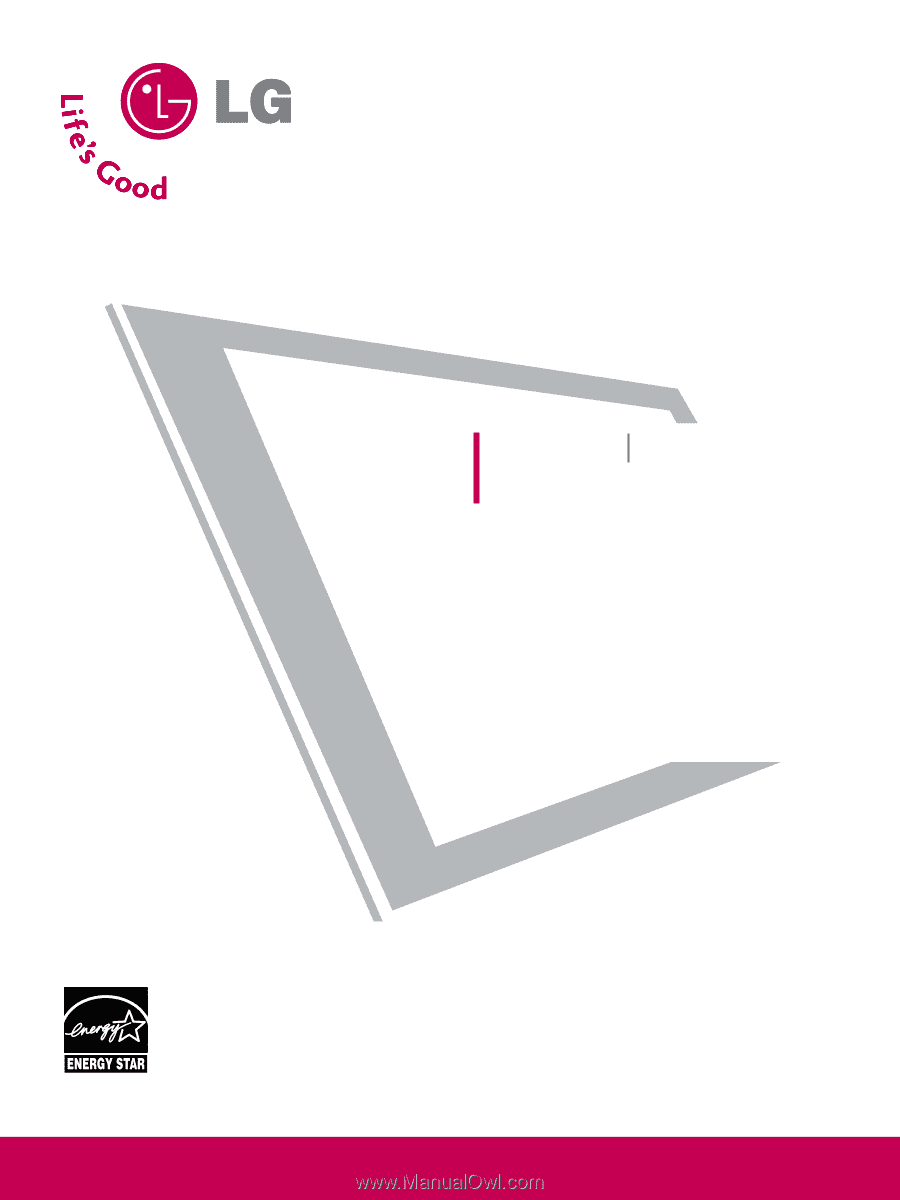
Please read this manual carefully before operating
your set.
Retain it for future reference.
Record model number and serial number of the set.
See the label attached on the back cover and quote
this
information to your dealer
when you require service.
LCD TV
PLASMA TV
OWNER’S MANUAL
LCD TV MODELS
32LG30
37LG50
37LG30
42LG50
42LG30
47LG50
42LGX
52LG50
47LGX
32LG60
32LG70
37LG60
42LG70
42LG60
47LG70
47LG60
52LG70
52LG60
47LG90
PLASMA TV MODELS
42PG25
50PG25
50PG60
60PG60
50PG70
60PG70
P/NO : SAC30708020 (0809-REV08)
www.lgusa.com / www.lg.ca
As an ENERGY STAR Partner
LG Electronics USA, Inc.
has determined that this
product meets the ENERGY
STAR guidelines for energy
efficiency.
ENERGY STAR is a set of power-saving
guidelines issued by the U.S.
Environmental Protection Agency (EPA).