LG LG1150 User Guide
LG LG1150 Manual
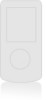 |
View all LG LG1150 manuals
Add to My Manuals
Save this manual to your list of manuals |
LG LG1150 manual content summary:
- LG LG1150 | User Guide - Page 1
MMBB0120901 (1.1) L1150 User Guide Some of contents in this manual may differ from your phone depending on the software of the phone or your service provider. L1150 Guía del usuario Alguna de los contenidos de este manual puede tener variaciones con el telefono dependiendo del software o de - LG LG1150 | User Guide - Page 2
Getting to know your handset 1 8 2 9 3 4 10 11 5 6 7 12 13 1 (Short press) Sounds Menu 2 (Short press) Instant Message (Long press) Sign On 3 (Short press) Gallery Menu 4 When the flip is opened (Short press) for Ring volume adjust. 5 (Short press) All recent calls (Long press) Dial to - LG LG1150 | User Guide - Page 3
Guide Type 1. In standby mode, press up navigation key, (Volume) and (Ringtone). 2. Select an option: Silent All, Vibration All, Volume 1~5, Vol5 the key. Key tones This menu option allows you to select a tone that the phone sounds when you press a key. You can select an option from Beep and - LG LG1150 | User Guide - Page 4
LG offers you a limited warranty that the enclosed subscriber unit and its enclosed accessories will be free , improper installation, or other acts which are not the fault of LG, including damage in material or workmanship. 4. The Customer Service Department at LG must be notified by consumer of the - LG LG1150 | User Guide - Page 5
use of any non-LG approved accessory. Use of any non-LG approved accessory immediately voids this warranty and LG shall not be which vary from state to state. 4. HOW TO GET WARRANTY SERVICE: To obtain warranty service, please call the following telephone number from anywhere in the continental - LG LG1150 | User Guide - Page 6
L1150 User Guide - LG LG1150 | User Guide - Page 7
Table of Contents Unpacking For Your Safety Your Phone Phone Components Your Phone's Features Display Information Getting Started Installing the SIM Card Charging the Battery Turning Your Phone On and Off Access Codes Security code General Functions Making a Call Making a Call by Send Key Making - LG LG1150 | User Guide - Page 8
Phonebook Pictures 43 Inbox 62 Receive 62 Memory Status 44 Info Service 63 Messaging 45 Receive 63 Text Messages 45 Inbox 63 Write Message 45 Topics 63 Inbox Mail 61 Security Certificates 69 Voice Mailbox Number 61 WAP Information 69 Download Messages 62 Games & Apps 70 5 - LG LG1150 | User Guide - Page 9
My Folder Unit Converter 84 73 Infrared 84 Bookmarks 73 Games & Apps 73 Address Book 86 Ringtone/Audio 73 Contact List 86 Graphics 74 New Contact 76 Sounds 92 Dialed Calls 76 Ringtones 92 All Calls 77 Volume 92 Message Alert Tones 92 Data Information 77 Key Tones 92 WAP - LG LG1150 | User Guide - Page 10
Format Auto Update 94 Reset Settings 103 95 Q&A 104 95 Accessories 107 95 Safety Guidelines 109 95 Glossary 123 95 Index 126 Security 100 PIN Code Request 100 Fixed Dial Number (FDN) 100 Change Codes 101 Connection 101 Network Selection 101 World Phone 102 GPRS Attach - LG LG1150 | User Guide - Page 11
Unpacking Check to make sure that you have all the parts shown below. Handset Standard Battery Headset SIM card 8 Travel Adapter User Guide - LG LG1150 | User Guide - Page 12
optimal performance and to prevent any damage to, or misuse of, the phone. Any changes or modifications not expressly approved in this user guide could void your warranty for this equipment. Before You Start Safety Instructions WARNING! To reduce the possibility of electric shock, do not expose your - LG LG1150 | User Guide - Page 13
the safe and proper use of your phone and to prevent any unanticipated damage. Also, keep the user's manual in an accessible place at all times or electric shock. ] Be careful not to let the battery contact metal conductors such as a necklace or coins. When shorted, it may cause an - LG LG1150 | User Guide - Page 14
long period of time, store it in a safe area with the power cord unplugged. FCC RF Exposure Information WARNING! Read this information before operating the phone. In August 1996, the Federal Communications (FCC) of the United States, with its action in Report and Order FCC 96-326, adopted an updated - LG LG1150 | User Guide - Page 15
of 10mm must be maintained between the user's body and the back of the phone. Third-party belt-clips, holsters, and similar accessories containing metallic components should not be used. Body-worn accessories that cannot maintain 3/4 inch (2 cm) separation distance between the user's body and the - LG LG1150 | User Guide - Page 16
device and its accessories must accept any interference received, including interference that may cause undesired operation. Cautions for Battery ] Do not ] Using the wrong battery charger could damage your phone and void your warranty. ] The adapter or battery charger is intended for indoor - LG LG1150 | User Guide - Page 17
Your Phone Phone Components 1. Earpiece 2. Instant Messaging 3. Left soft key 4. Side keys 5. Send key 6. Alpha numeric keys 7. Microphone 14 8. Active flip 9. Display screen 10. Navigation key 11. Confirmation - LG LG1150 | User Guide - Page 18
Side keys: These keys are used to control the volume of ringtone in standby mode and speaker volume during a call. 5. Send key: You can dial a phone number and answer incoming calls. Press this key in standby mode features to communicate with an IrDA-compliant device and to send or receive data. 15 - LG LG1150 | User Guide - Page 19
menu option. After one minute, the display turns off to conserve your battery power. To specify the length of time the backlight is active, set menu option (Menu 9.2.2). See page 93 for further details. External Display Your phone has an external display on the cover. It indicates when you have an - LG LG1150 | User Guide - Page 20
Display Information Your Phone Icon area Text and graphic area Soft key indications Area First line Middle lines Last line Description Displays various icons. See page 18 Dispaly messages, instructions and Any information that you enter, such as number to be dialed. Shows the functions currently - LG LG1150 | User Guide - Page 21
phone's display screen. Icon Description Indicates the strength of the network signal. Indicates a call is in progress. Indicates that you are roaming off the network. Indicates that GPRS service is available. Indicates the alarm has been set and is on. Indicates the status of the battery charge - LG LG1150 | User Guide - Page 22
out of the reach of small children. 1. If necessary, switch off the phone by holding down the the power-off image displays. key until 2. Remove the battery. To do so: 1 Pull and hold the battery lock above the battery toward the top of the phone. 2 Lift the battery away, as shown. 1 2 19 - LG LG1150 | User Guide - Page 23
it locks the card into place. Make sure that the notched corner is bottom left and the gold contacts of the card face into the phone. Note When you need to remove the SIM card, slide it, as shown, and take it out of the socket. 20 - LG LG1150 | User Guide - Page 24
Getting Started 4. Place the battery so that the tabs on the end align with the slots at the bottom of the phone. 5. Press the battery until it clicks into place. Make sure that the battery is properly installed before switching the phone on. 21 - LG LG1150 | User Guide - Page 25
Started Charging the Battery Use of unauthorized accessories could damage your phone and invalidate your warranty. To use the travel adapter provided with your phone: 1. With the battery in position on the phone, connect the lead from the travel adapter to the bottom of the phone. Check that the - LG LG1150 | User Guide - Page 26
is powered on while charging, you'll see the bars in the battery indicator icon cycle. When the battery is fully charged, the bars in the battery indicator icon will flash on and off ] If your phone is powered off, the display will show the charging status. 'Charging' or 'Full' will be displayed - LG LG1150 | User Guide - Page 27
for a PIN, enter the PIN and press the left soft key [OK]. For further details, see page 100. The phone searches for your network and after finding it, the idle screen, illustrated below, appears on the display. Now, you can make or receive a call. Note - LG LG1150 | User Guide - Page 28
described in this section to avoid unauthorized use of your phone. The access codes can be changed by using the Change Codes feature (Menu 9.5.3). Security code (4 to 8 digits) The security code protects the unauthorized use of your phone. The default security code is set to '0000' and the security - LG LG1150 | User Guide - Page 29
. Making International Calls 1. Press and hold the key for the international prefix. The '+' character can be replaced with the international access code. 2. Enter the country code, area code, and the phone number. 3. Press the key. Ending a Call When you have finished a call, press the key. 26 - LG LG1150 | User Guide - Page 30
call, if you want to adjust the earpiece volume, use the side keys of the phone. In idle mode with the flip cover open, you can adjust the ring volume an incoming call, press and hold the side keys on the left side of the phone without opening the flip. ] If the Flip Open menu option(Menu 9.4.2) is - LG LG1150 | User Guide - Page 31
in the Address Book, writing a message, creating scheduling events in the calendar all require entering text. The following text input methods are available in the phone. T9 Mode This mode allows you to enter words with only one keystroke per letter. Each key on the keypad has more than one letter - LG LG1150 | User Guide - Page 32
Mode This mode allows you to enter special characters. Notice You can select a different T9 language from the menu option. The default setting on the phone is T9 disabled mode. Changing the Text Input Mode 1. When you are in a field that allows characters to be entered, you will notice the text - LG LG1150 | User Guide - Page 33
. To delete letters, press words. . Press and hold down to erase entire Notice To exit the text input mode without saving your input, press . The phone returns to the previous menu level. Using the ABC Mode Use the to keys to enter your text. 1. Press the key labeled with the required - LG LG1150 | User Guide - Page 34
) Mode The 123 Mode enables you to enter numbers in a text message (a telephone number, for example). Press the keys corresponding to the required digits before manually switching back to the appropriate text entry mode. 31 - LG LG1150 | User Guide - Page 35
General Functions Using the Symbol Mode The Symbol Mode enables you to enter various symbols or special characters. To enter a symbol, press the key. Use the navigation keys to select the desired symbol and press the [OK] key. 32 - LG LG1150 | User Guide - Page 36
a set of functions that allow you to customize the phone. These functions are arranged in menus and sub-menus, accessed via the two soft keys marked and . Each menu and sub-menu allows you to - LG LG1150 | User Guide - Page 37
numbers and their corresponding names in the memory of your SIM card. In addition, you can store up to 255 numbers and names in the phone memory. The SIM card and phone memory, although physically separate, are utilized like a single entity known as the Contact List. (See page 86 for details) 34 - LG LG1150 | User Guide - Page 38
In-Call Menu Your phone provides a number of control functions that you can use during a call. To access these functions waiting. This feature, known as Call Waiting, is only available if your network supports it. For details of how to activate and deactivate it see Call Waiting (Menu 9.4.4). 35 - LG LG1150 | User Guide - Page 39
In-Call Menu If Call Waiting is on, you can put the first call on hold and answer the second, by pressing . You can end the current call and answer the waiting call by pressing the left soft key and then selecting Active call menu of End call. Rejecting an Incoming Call You can reject an incoming - LG LG1150 | User Guide - Page 40
provides you with the ability to have a simultaneous conversation with more than one caller, if your network service provider supports this feature. A multiparty call can only be set up when you have one active call and one call on hold, both calls having been answered. - LG LG1150 | User Guide - Page 41
In-Call Menu Private Call in a Conference Call To have a private call with one caller from a conference call, display the number of the caller you wish to talk to on the screen, then press the left soft key. Select the Private menu of Conference call to put all the other callers on hold. Ending a - LG LG1150 | User Guide - Page 42
Voice Mail 2.4.1 Listen To Voice Mail 2.4.2 Voice Mailbox Number 2.5 Download Messages 2.5.1 Inbox 2.5.2 Receive *2.6 Info Service 2.6.1 Receive 2.6.2 Inbox 2.6.3 Topics 2.6.4 Alert 2.6.5 Auto Display 2.6.6 Languages 2.7 Templates 2.7.1 Text 2.7.2 Multimedia 2.7.3 Business Card 2.8 Memory Status - LG LG1150 | User Guide - Page 43
Folder (see page 73) 5.1 Bookmarks 5.2 Games & Apps 5.3 Ringtone/Audio 5.4 Graphics 5.5 Multimedia Contents 6. Recent 6.5.4 All Calls 6.6 Data Information 6.6.1 WAP Information 6.6.2 External Device 6.6.3 Total Data 7. Tools (see *: Shown only if supported by CPHS(Common PCS Handset Specification) - LG LG1150 | User Guide - Page 44
see page 92) 9.1 Sounds 9.1.1 Ringtones 9.1.2 Volume 9.1.3 Message Alert Tones Code Request 9.5.2 Fixed Dial Number 9.5.3 Change Codes 9.6 Connection * 9.6.1 Network Selection 9.6.2 World Phone 9.6.3 GPRS Attach 9.6.4 Access Point 9.6.5 Reset Access Point 9.7 Reset Setting *: Shown only if supported - LG LG1150 | User Guide - Page 45
Camera The phone supports 5 modes that can be set to capture images and they are 48X80, 128X160, 160X120, 320X240 and 640X480. You can access camera feature directly by pressing and holding the about or (camera key) 2 seconds. To use the image captured from the camera phone in the Address Book , - LG LG1150 | User Guide - Page 46
restores the original camera settings (Size, Brightness, Zoom, etc.). Gallery Menu 1.2 In this menu, you can review the pictures you have taken. This feature offers the ability to store all captured photo images in an album images can be stored and they can be added to the phone contact list. 43 - LG LG1150 | User Guide - Page 47
Camera The following options are available for All Pictures, General Pictures and Phonebook Pictures menu. ] Enlarge/Thumbnail (Only available for All Pictures or General Pictures menu). - Thumbnail: shows the photos as thumbnail images on one screen. In thumbnail view mode, use the navigation keys - LG LG1150 | User Guide - Page 48
Menu 2.1 Your phone receives voice mail notification messages and Short Message Service (SMS) messages. Voice mail and SMS are network services. Please contact your service provider for more information message. ] Exit Editor: Exit the text editor. *: Shown only if supported by SIM card 45 - LG LG1150 | User Guide - Page 49
]) ] Symbol: Attach special characters. ] Picture: Send and receive text messages that contain pictures, known as Enhanced Messaging Service. Several preset pictures are available in the phone and they can be replaced with new ones received from other sources. ] Animation: Attaching an animation in - LG LG1150 | User Guide - Page 50
a reply via your message center, if the service is provided by the network. ] Message Center Number: Allows you to store or change the number of your email gateway required when sending text messages. You must obtain this number from your service provider. *: Shown only if supported by SIM card 47 - LG LG1150 | User Guide - Page 51
: You can select GPRS or GSM. Contact your network operator or service provider for information related to setting a selected bearer, pricing and connection menu items below might not appear since not all IM communities support the various options. Also the menu strings may appear differently based - LG LG1150 | User Guide - Page 52
select the Screen Name to be used while in the Group chat service. ] Availability (My Status): You may select your availability status( In Love, Sleep, etc. ] Status Text: You may set your current status in free text format. Note Items are showed up only where a specific IM provider is selected. - LG LG1150 | User Guide - Page 53
Messaging ] Settings (Preferences) * Change User ID(Screen Name/ ICQ#/ Yahoo ID/ E-mail Address) and Password: You can store the User ID (Screen name/ ICQ#/ Yahoo ID / E-mail Address) and the Password. Note When changing or adding a new Community, please check with your Network provider. * Binding - LG LG1150 | User Guide - Page 54
may select the Screen Name to be used while in the Group chat service. • Availability (My Status): You may select your availability status(Available Love, Sleep, etc. • Status Text: You may set your current status in free text format. • Watcher List: You may view contacts who can access your presence - LG LG1150 | User Guide - Page 55
to the contactlist (buddylist/friendlist), or searches in the Community. Note The device only can support a maximum of 30 contacts and therefore not all their contacts will be visible on the phone if they have more than 30. ] Delete List: This deletes the selected contactlist. ] Settings(Preferences - LG LG1150 | User Guide - Page 56
Messaging ] Saved Conversations: You may view or delete the stored conversation session. ] Logout (Sign Off/Disconnect/Sign Out): This begins the Logout (Sign Off/Disconnect/Sign Out) process. When cursor is located on the Contact (Buddy/Friend) ] Chat(Send IM/Send Message)/View(Open): Chat will - LG LG1150 | User Guide - Page 57
Messaging Menu options available in the Conversation screen ] Send: Typed message can be sent. ] Back To List(See Friend List): This brings the screen back to the contact (buddy/friend) list. ] End Conversation: This ends the active conversation and clears the conversation buffer. ] Block / Unblock - LG LG1150 | User Guide - Page 58
members who have joined the active group chat session. ] T9 Languages: This selects the T9 predictive mode Language. Note • Maximum number of characters supported by an IM is 500 characters for receiving and 160 characters for sending. • The presence information might not update in real time so the - LG LG1150 | User Guide - Page 59
2.3 A multimedia message can contain text, images, and/or sound clips. This feature can be used only if it is supported by your network operator or service provider. Only devices that offer compatible multimedia message or e-mail features can receive and multimedia messages. Attach to add Symbol - LG LG1150 | User Guide - Page 60
each message by icons. For detail, see the icon directive below. If the phone has 'no space for message', you can make space in each repository by deleting menu, you can see the next picture by pressing the left soft key manually. • Previous Slide: View the previous page. • Restart: Allows you to - LG LG1150 | User Guide - Page 61
Usually, the pictures slide automatically. However, if you select this menu, you can see the next picture by pressing the left soft key manually. • Previous Slide: View the previous page. • Restart: Allows you to replay current messages. • Save Message: Allows you to save multimedia message in draft - LG LG1150 | User Guide - Page 62
to five multimedia messages that you use most frequently. This menu shows the preset multimedia message list. The following options are available. • Send: Support mutiple number and email addresses. • Preview: To see the multimedia message you wrote. • Save: Allows you to save multimedia messages in - LG LG1150 | User Guide - Page 63
confirm you want to download the message. • Off: Defers downloading messages. ] Message Center URL: Enter the address of an MMS server to use the MMS service. ] Access Point: For further details, see page 68. Note During MMS receive mode, there will be a red arrow icon in the upper right corner - LG LG1150 | User Guide - Page 64
Before using this feature, you must enter the voice server number obtained from your service provider (see menu option 2.4.2). You can then select this option and press the is a network feature. Please contact your service provider for further details. *: Shown only if supported by SIM card 61 - LG LG1150 | User Guide - Page 65
are notifications of, for example, news headlines and they may contain a text message or address of a WAP service. For availability and subscription, contact your WAP service provider. Service providers can update an existing push message every time a new push message is received. Messages can be - LG LG1150 | User Guide - Page 66
phone users. They provide general information such as weather reports, traffic news, taxis, pharmacies, and stock prices. Each type of information is associated with a number, which can be obtained from the service using the up/down navigation keys. *: Shown only if supported by SIM card 63 - LG LG1150 | User Guide - Page 67
Messaging Languages (Menu 2.6.6) This option allows you to select the language preferred. The cell broadcast message will be displayed in the language selected. If you use all languages supported by phone, select 'Automatic' at the bottom of the list. Templates Menu 2.7 There are 6 predefined - LG LG1150 | User Guide - Page 68
Messaging • Delete: Deletes the MMS message. • Slide Duration: Allows you to set timer for slide and text. • Slide Format: Allows you to make the message contents aligned right, left, top and bottom. • Add Slide: Allows you to add a slide before or after current slide. • Remove Slide: Deletes the - LG LG1150 | User Guide - Page 69
network operator and/or the service provider whose service you wish to use. Service providers will also give you instructions on how to use their services. Please contact your service provider to open an Internet account. To use the Web Browser, you must indicate your phone number via the Own Number - LG LG1150 | User Guide - Page 70
is defined in the activated profile. It will be defined by the Service Provider if you have not defined it in the activated profile. Bookmarks Menu 3.2 Your phone may have some pre-installed bookmarks for sites not affiliated with LG. LG does not warrant or endorse these sites. If you choose to - LG LG1150 | User Guide - Page 71
you want. You need to enter a specific URL. Access Point Menu 3.4 A Profile is the network information used to connect to the internet. AWS supports two kinds of profiles: mMode and mms. Because AWS also selects a bearer automatically according to the current network status, the user doesn't need - LG LG1150 | User Guide - Page 72
services you have accessed are stored in the cache memory of the phone. Clear Cache (Menu 3.5.1) Remove all contexts saved in cache. Cache Check (Menu 3.5.2) Set a value whether a connection attempt is made through cache or not. Note A cache is a buffer memory, which is used to store data - LG LG1150 | User Guide - Page 73
, Java MIDIet can be downloaded using the WAP enabled phone. Depending on the service provider, all Java based programs such as Java games can be downloaded and run on a phone. Once downloaded, the Java program can be viewed within the Games & Apps menu where you can select, execute or delete - LG LG1150 | User Guide - Page 74
used for data connection. bookmark, same order is followed. The service provider can require user ID and password Games & Apps menu. Note After selecting the Connect function to access the Java MIDlet Provider's server, you may choose one of many Java programs to download and install into your phone - LG LG1150 | User Guide - Page 75
Games & Apps View Information Menu 4.3 The downloaded programs using WAP are stored in the phone memory. There is a maximum memory capacity in a phone menu allows you to check the available memory capacity in a phone. Memory Status (Menu 4.3.1) Displays maximum memory capacity and total - LG LG1150 | User Guide - Page 76
5.1 Your phone may have some pre-installed bookmarks for sites not affiliated with LG. LG does not warrant or endorse these sites. If you choose to access them, you should take the same precautions, for security or content, as you would with any site. For further details, see page 67. Games & Apps - LG LG1150 | User Guide - Page 77
My Folder Graphics Menu 5.4 The left soft key [Options] will bring up the following options. ] Send Via Text Message: EMS Picture can be sent via SMS. ] Send Via Multimedia Message: Downloaded Picture can be sent via MMS. ] Set As Wallpaper: Currently selected Picture can be set as a Wallpaper. ] - LG LG1150 | User Guide - Page 78
Recent Calls You can check the record of missed, received, and dialed calls only if the network supports the Calling Line Identification (CLI) within the service area. The number and name (if available) are displayed together with the date and time at which the call was made. You can also view - LG LG1150 | User Guide - Page 79
Recent Calls Received Calls Menu 6.3 This option lets you view the last 20 incoming calls. You can also: • View the number if available and call it, or save it in the Address Book • Enter a new name for the number and save both in the Address Book • Send a message by this number • Delete the - LG LG1150 | User Guide - Page 80
can also view how much time you are online. Notice GPRS General Packet Radio Service WAP Information (Menu 6.6.1) You can check the data volume and the duration through WAP. External Device (Menu 6.6.2) You can check the data volume and the duration through GPRS by using an external device such as - LG LG1150 | User Guide - Page 81
key [Set]. Off: Cancel the alarm. Notice If this option is set to On, the alarm will ring at the specified time, even when the phone is switched off. To stop the alarm when it rings, open the - LG LG1150 | User Guide - Page 82
. The under bar on the calendar indicates a schedule or memo on that day. This function helps to remind you of the schedule and memo. The phone will sound an alarm tone if it has been set for a specific note. For changing the day, month, and year. Key up/down navigation key - LG LG1150 | User Guide - Page 83
Tools ] View All Schedules: Shows the notes that are set for all days. Use the up/down navigation keys to browse through the note lists. You can use the menu by press the left soft key [Options]. ] Go To Date: Allows you to jump to a specific date. ] Delete Past: Delete past schedule event that has - LG LG1150 | User Guide - Page 84
Tools Voice Recording Menu 7.3 Allows you to record a memo. You can record up to 3 voice messages with each message up to 30 seconds. You can use the Voice Memo feature to: • Play the recorded voice memos • Delete one or all voice memos 1. Once recording is started, the message 'Recording...' and - LG LG1150 | User Guide - Page 85
Tools Calculator Menu 7.4 Using this feature, you can use the phone as a calculator. The calculator provides the basic arithmetic functions: addition, subtraction, multiplication and division. Using the Calculator 1. Enter the first number using the numeric keys. - LG LG1150 | User Guide - Page 86
Tools The following options are available. ] View: Allows you to view the memo. ] Delete: Allows you to delete the memo. ] Edit: If you select a memo that already exists, you can press the left soft key [Options ¡ Edit] to edit the memo displayed. ] Add New: Add a new memo, up to 20 memos and 40 - LG LG1150 | User Guide - Page 87
receiving or sending the data/fax. • Install the network dial-up software supplied by your service provider or fax application program for a fax call on your PC. • Configure and activate an IrDA-compliant infrared port on your PC. • Activate the infrared feature on the phone; the right side at - LG LG1150 | User Guide - Page 88
Tools IrDA port IrDA port PC Sync PC Sync is a program for data exchange between PC and the phone by a data cable. Therefore, if you want to use this function, you have to buy the accessory kit. 85 - LG LG1150 | User Guide - Page 89
corresponding names in the memory of your SIM card. In addition, you can store up to 255 numbers and names in the phone memory. The SIM card and phone memories, although physically separate, are used as if they were a single entity, called the Address Book. Contact List Menu 8.1 1. When the idle - LG LG1150 | User Guide - Page 90
Menu 8.2 You can add a address book entry by using this function. Phone memory capacity is 255 entries. SIM card memory capacity depends on the cellular service provider. You can also save 20 characters of name in the phone memory, and save characters in the SIM card. The number of characters is - LG LG1150 | User Guide - Page 91
. ] Call: You can call by selecting this submenu. ] Add New Voice Tag: You can add a new voice to phone number. ] Remove All: You can delete all the voice attached to a phone number. Note The voice can only be attached to the main number which you set. For example, if you change the - LG LG1150 | User Guide - Page 92
labeled Others where you can create your own lists. 1. You can set the phone to ring in a specific way and display a preselected graphic icon when a : Allows you to select the ring tone to be used when you receive a voice phone call from a person in the group. • Group Icon: Allows you to select the - LG LG1150 | User Guide - Page 93
When copying, Original Dial Number will be erased. Delete All Menu 8.7 You can delete all entries in the SIM, Phone and Voice Tag List. This function requires the security code except for Voice. Press the key to return to the standby mode. Settings Menu 8.8 Set Memory (Menu 8.8.1) Scroll to - LG LG1150 | User Guide - Page 94
the Contact List. Information Menu 8.9 Memory Status (Menu 8.9.1) You can check how many names and numbers are stored in the Address Book (SIM card and phone memories). * Own Number (Menu 8.9.2) Allows you to display your phone number in the SIM card. *: Shown only if supported by SIM card 91 - LG LG1150 | User Guide - Page 95
any ring tone messages, you can view the list in this menu. Volume (Menu 9.1.2) ] Ringtone: To set the volume level for the ringing tones. ] Key Tone: To set the volume level allows you to select a tone that the phone sounds when you press a key. You can select an option from Beep and Voice. 92 - LG LG1150 | User Guide - Page 96
left soft key [Select] when the required image is highlighted. The selected image is displayed. Backlight (Menu 9.2.2) You can select whether or not the phone uses the backlight. A marginal increase in the standby/talk time can be achieved by turning the backlight off. ] Main LCD It turns off if no - LG LG1150 | User Guide - Page 97
automatically selected according to the language of the SIM card used. English will be set if the language on the SIM card is not supported in the phone. Menu Style (Menu 9.2.4) This option allows you to select the menu display style. You can choose either Icon style or List style. 94 *: Shown - LG LG1150 | User Guide - Page 98
choose the time format via the Time Format menu option. Time Format (Menu 9.3.4) 24 Hours/12 Hours Auto Update (Menu 9.3.5) Select On to set the phone to automatically update the time and date according to the current time zone. 95 - LG LG1150 | User Guide - Page 99
another number, for example, to your voice mailbox number. For details, contact your service provider. The following options are available: ] All Voice Calls: Diverts voice calls unconditionally. ] All Data Calls: Diverts to a number with a PC connection unconditionally. ] All Fax Calls: Diverts to - LG LG1150 | User Guide - Page 100
you are calling. Select Set By Network to reset the phone to the setting that you have agreed upon with your service provider. * Call Waiting (Menu 9.4.4) The network will 9.4.5) This option allows you to specify whether the phone must beep every minute during an outgoing call to keep you informed of - LG LG1150 | User Guide - Page 101
making a call by using a voice tag, the loudspeaker is in use. Hold the phone at a short distance away from your mouth and face so that the proximity sensor does : You can enter the voice dial mode whenever you open the flip. ] Manual: You can enter the voice dial mode by holding down the key. Note - LG LG1150 | User Guide - Page 102
Settings Auto Redial (Menu 9.4.7) Select On, and your phone will make a maximum of three attempts to connect the call after an unsuccessful call attempt. Send DTMF (Menu This option is helpful for entering a password or account number when you call an automated system, like a banking service. 99 - LG LG1150 | User Guide - Page 103
directly to the network when you switch it on. Fixed Dial Number (FDN) (Menu 9.5.2) Allows you to restrict your outgoing calls to selected phone numbers, if this function is supported by your SIM card. The PIN2 code is required. The following options are available: ] Enable: You can only call - LG LG1150 | User Guide - Page 104
or contact your service provider if you need to reset your security codes. Connection Menu 9.6 phone will be set to Automatic by default. ] Manual: Allows you to select the desired network manually from a list of networks. If the connection to the manually selected network is lost, the phone - LG LG1150 | User Guide - Page 105
/1900 MHz and the European frequency is set at 1800 MHz. GPRS Attach (Menu 9.6.3) If you select Power On and you are in a network that supports packet data, the phone registers to the GPRS network and sending short messages will be done via GPRS. Also, starting an active packet - LG LG1150 | User Guide - Page 106
the Profile that has been deleted by the Delete All selection from the Access Point (Menu 3.4) submenu. Reset Setting Menu 9.7 You can easily reset your phone to its default configuration. To do so, proceed, as follows. 1. Select the Reset Settings menu option. 2. Enter the 4-digit - LG LG1150 | User Guide - Page 107
Q&A Please check to see if any problems you have encountered with the phone are described in this section before taking the phone in for a service or calling your service provider. Q How do I view the list of outgoing calls, incoming calls and missed calls? A Press the key. Q How do I clear all - LG LG1150 | User Guide - Page 108
no ring tone, but only a blinking LCD screen? A Phone may be set to 'Vibration All' or in 'Silent All' mode. In the Sound menu, please select Volume ¡ Ringtone ¡ Volume 1 ~ Volume 5, or Vol5&Vib. Q Why does the battery life get shorter in standby mode? A The battery is worn out. As time passes, the - LG LG1150 | User Guide - Page 109
option. Q I cannot find the lock, PIN, or PUK code. What is my password? A The default lock code is '0000'. If you forget or lose the lock code, contact your phone dealer. If you forget or lose a PIN or PUK code, or if you have not received such a code, contact your network service provider. 106 - LG LG1150 | User Guide - Page 110
are a variety of accessories available for your mobile phone. You can select these options according to your personal communication requirements. Consult your network service provider for availability. Travel Adapter This adapter allows you to charge the battery. It supports standard U.S. 120 Volt - LG LG1150 | User Guide - Page 111
Accessories Headset Connects to your phone, allowing hands-free operation. Includes earpiece, microphone, and integrated call answer/termination button. Data Cable Kit Connects your phone to a PC. Cable can be used for GPRS modem connectivity or PC Synch of your calendar and contacts. 108 - LG LG1150 | User Guide - Page 112
Wireless Handheld phones. Inclusion of the text covering Pacemakers, Hearing Aids, and Other Medical Devices is required in the owner's manual for CTIA , and physicians from universities, government health agencies, and industry reviewed the available body of research to develop the ANSI Standard - LG LG1150 | User Guide - Page 113
the areas where you drive. Always obey them. Also, if using your phone while driving, please: ] Give full attention to driving - driving safely is your first responsibility; ] Use hands-free operation, if available; ] Pull off the road and park before making or answering a call if driving conditions - LG LG1150 | User Guide - Page 114
phone OFF immediately. Hearing Aids Some digital wireless phones may interfere with some hearing aids. In the event of such interference, you may want to consult your service information. Turn your phone OFF in health care facilities when any regulations posted in these areas instruct you to do so - LG LG1150 | User Guide - Page 115
instructions. Potentially Explosive Atmosphere Turn your phone OFF when in any area with a potentially explosive atmosphere and obey all signs and instructions bag inflates with great force. DO NOT place objects, including either installed or portable wireless equipment, in the area over the air bag - LG LG1150 | User Guide - Page 116
problems are associated with using wireless phones. There is no proof, however, that wireless phones are absolutely safe. Wireless phones emit safety of wireless phones? Under the law, the FDA does not review the safety of radiation-emitting consumer products such as wireless phones before they can - LG LG1150 | User Guide - Page 117
Guidelines ] Support needed research into possible biological effects of RF of the type emitted by wireless phones; ] Design wireless phones in a way that minimizes any RF exposure to the user that is not necessary for device function; and ] Cooperate in providing users of wireless phones with the - LG LG1150 | User Guide - Page 118
are the subject of this update? The term 'wireless phone' refers here to handheld wireless phones with built-in antennas, often called 'cell', 'mobile', or 'PCS' phones. These types of wireless phones can expose the user to measurable radiofrequency energy (RF) because of the short distance between - LG LG1150 | User Guide - Page 119
poses a health risk? A combination of laboratory studies and epidemiological studies of people actually using wireless phones would provide some of the data that are needed. Lifetime animal exposure studies could be completed in a few years. However, very large numbers of animals would be needed - LG LG1150 | User Guide - Page 120
research developments around the world. 7.How can I find out how much radio frequency energy exposure I can get by using my wireless phone? All phones sold in the United States must comply with Federal Communications Commission (FCC) guidelines that limit radio frequency energy (RF) exposures. The - LG LG1150 | User Guide - Page 121
with distance. For example, you could use a headset and carry the wireless phone away from your body or use a wireless phone connected to a remote antenna. Again, the scientific data do not demonstrate that wireless phones are harmful. But if you are concerned about the RF exposure from these - LG LG1150 | User Guide - Page 122
steps to lower exposure to radiofrequency energy (RF), the measures described above would apply to children and teenagers using wireless phones. Reducing the time of wireless phone use and increasing the distance between the user and the RF source will reduce RF exposure. Some groups sponsored by - LG LG1150 | User Guide - Page 123
in 2000. The FDA continues to monitor the use of wireless phones for possible interactions with other medical devices. Should harmful interference be conduct testing to assess the interference and work to resolve the problem. 12.Where can I find additional information? For additional information, - LG LG1150 | User Guide - Page 124
persons, regardless of age and health. The exposure standard for wireless mobile phones employs a unit of measurement known as the Specific Absorption Rate, or a wireless base station antenna, the lower the power output. Before a phone model is available for sale to the public, it must be tested and - LG LG1150 | User Guide - Page 125
on the body, as described in this user's manual, is 0.482 W/kg. (Body-worn measurements differ among phone models, depending upon available accessories and FCC requirements.) While there may be differences between SAR levels of various phones and at various positions, they all meet the government - LG LG1150 | User Guide - Page 126
of the feature on your mobile phone, here are a few definitions. Call Barring Ability to restrict outgoing and incoming calls. Call Forwarding another call. GPRS (General Packet Radio Service) GPRS guaranties continuous connection to the Internet for mobile phone and computer users. It is based - LG LG1150 | User Guide - Page 127
five additional parties. Phone Password Security code used to unlock the phone when you have selected the option to lock it automatically each time it switches on. Roaming Use of your phone when you are outside your home area (when traveling for example). SDN (Service Dial Number) Telephone numbers - LG LG1150 | User Guide - Page 128
(network and memory information, as well as the subscriber's personal data). The SIM card fits into a small slot on the back of the phone and is protected by the battery. SMS (Short Message Service) Network service sending and receiving messages to and from another subscriber without having to speak - LG LG1150 | User Guide - Page 129
Index A Access codes 25 Accessories 107 Active flip 14,15 Add new 68,71,79,83 Add member 89 Address book 34,86 Adjusting the volume 27 Alarm clock 78 All pictures 43 Answering a call 27 Answer mode 96 Auto display 63 Auto redial 99 B Backlight Battery Bearer setting - LG LG1150 | User Guide - Page 130
G Gallery 43 Games 70,73 General pictures 43 Go to URL 68 GPRS 123 Group icon 89 Group ring tone 89 56 Multishot 43 N Navigation Key 14,15 O Outbox 47,58 Own number 91 P Phonebook pictures Phone to SIM Power key Private call 43 90 14,15 38 R Received Calls 76 127 - LG LG1150 | User Guide - Page 131
number 61 Security code 25 Voice recording 81,93 Send Send my number 14,15,26 97 W Set memory 90 Wallpaper 93 Service dial number 124 WAP browser 67,69 Scheduler tone 79 WAP information 69,77 Shutter sound 43 White balance 42 Side keys 14,15 World phone 102 Signal strength - LG LG1150 | User Guide - Page 132
Memo - LG LG1150 | User Guide - Page 133
Memo - LG LG1150 | User Guide - Page 134
the key. Adjust the Volume Press the Side keys of (During a call) the phone. Store numbers in 1. Key in the number. the Address Book 2. Press the left Type 1. In standby mode, press up navigation key, (Volume) and (Ringtone). 2. Select an option: Silent All, Vibration All, Volume 1~5, Vol5&Vib

L1150
User Guide
L1150
User Guide
MMBB0120901 (1.1)
Some of contents in this manual may differ from your phone depending on the
software of the phone or your service provider.
L1150
Guía del usuario
Alguna de los contenidos de este manual puede tener variaciones con el telefono
dependiendo del software o de proveedor de servicio.









