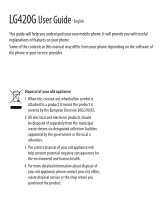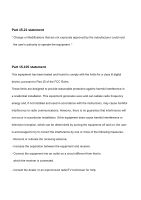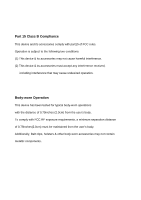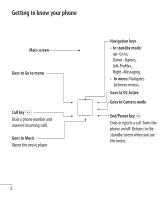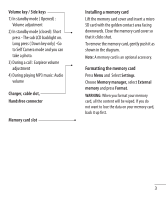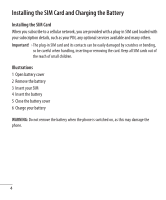LG LG420G User Guide
LG LG420G Manual
 |
View all LG LG420G manuals
Add to My Manuals
Save this manual to your list of manuals |
LG LG420G manual content summary:
- LG LG420G | User Guide - Page 1
LG420G User Guide - English This guide will help you understand your new mobile phone. It will provide you with useful explanations of features on your phone. Some of the contents in this manual may differ from your phone depending on the software of the phone or your service provider. Disposal of - LG LG420G | User Guide - Page 2
installed and used in accordance with the instructions, may cause harmful interference to radio by turning the equipment off and on, the user is encouraged to try to correct the interference by Connect the equipment into an outlet on a circuit different from that to which the receiver is connected. - LG LG420G | User Guide - Page 3
with the distance of 0.79inches (2.0cm) from the user's body. To comply with FCC RF exposure requirements, a minimum separation distance of 0.79inches(2.0cm) must be maintained from the user's body. Additionally, Belt clips, holsters & other body-worn accessories may not contain metallic components. - LG LG420G | User Guide - Page 4
Main screen Goes to Go to menu Call key Dials a phone number and answers incoming calls. Goes to Music Opens the music player Navigation keys • In O2 Active Goes to Camera mode End/Power key Ends or rejects a call. Turns the phone on/off. Returns to the standby screen when you use the menu. 2 - LG LG420G | User Guide - Page 5
Charger, cable slot, Handsfree connector Memory card slot Installing a memory card Lift the memory memory card is an optional accessory. Formatting the memory card Press Menu and Select Settings. Choose Memory manager, select External memory and press Format. WARNING: When you format your memory - LG LG420G | User Guide - Page 6
the card. Keep all SIM cards out of the reach of small children. Illustrations 1 Open battery cover 2 Remove the battery 3 Insert your SIM 4 Insert the battery 5 Close the battery cover 6 Charge your battery WARNING: Do not remove the battery when the phone is switched on, as this may damage the - LG LG420G | User Guide - Page 7
Display 3. Date & Time 4. Connectivity 5. Call 6. Phone 7. Network 8. Internet profiles 9. Access points 10. Packet data Conn. 11. Security 12. Memory manager 13. Restore factory settings Gallery 1. My memory card 2. My images 3. My sounds 4. My videos 5. My games & apps 6. Others Media 1. Camera - LG LG420G | User Guide - Page 8
, and dialled calls only if the network supports the Calling Line Identification (CLI) within the service area. Changing the call settings You can set list of numbers that can be called from your phone. You'll need your PUK2 code from your operator. Only numbers included in the fixed dial list can - LG LG420G | User Guide - Page 9
to hear a tone every minute during a call. • BT answer mode - Set Hands-free or Handset. • Save new number - Choose Yes or No. Contacts Searching for a contact phone. Messaging Your LG420G includes functions to send text messages and multimedia messages and Email, as well as the network's service - LG LG420G | User Guide - Page 10
Contact. to open your contacts list. 7 Press Send and your email will be sent. Entering text You can enter alphanumeric characters using the phone's keypad. The following text input methods are available in the phone: T9 predictive mode, ABC manual mode and 123 mode. Note: Some fields may allow only - LG LG420G | User Guide - Page 11
once all the letters are entered. ABC manual mode This mode allows you to enter . The folder structure used on your LG420G is fairly selfexplanatory. • Create message are placed into your Inbox. • My mailbox - Contains all your email messages. • Drafts - If you don't have time to finish writing - LG LG420G | User Guide - Page 12
all of your images, sounds, videos, others and games. You can also save your files to a memory card. The advantage of using a memory card is that you can free up space on your phone's memory. All your multimedia files will be saved in Gallery. Press Menu then select Gallery to open a list of folders - LG LG420G | User Guide - Page 13
. Others From the Others menu, you can view the files that are not saved in the Images, Sounds or Videos folder. Games and Apps Your LG420G comes with preloaded games to keep you amused when you have time to spare. If you choose to download any additional games or applications they will be saved - LG LG420G | User Guide - Page 14
select country - Products menu - Manual & software menu This Feature allows you to upgrade your software to the latest version and conveniently on the internet without needing to visit our service center. As the mobile phone software upgrade requires the user's full attention for the duration of the - LG LG420G | User Guide - Page 15
Bluetooth - Setup your LG420G for Bluetooth® use. You can adapt your visibility to other devices or search through devices your phone is paired with. • USB connection - Choose Data service and synchronise your LG420G using the LG PC Suite software to copy files from your phone. If you have a memory - LG LG420G | User Guide - Page 16
passcode protected Bluetooth connection is now ready. Installing LG PC Suite on your computer 1 Go to www.lgmobile.com and choose Europe first and then your country. 2 Choose Products menu, select Manual & Software and click Go to Manual & S/W download section. Click Yes andLG PC Suite installer - LG LG420G | User Guide - Page 17
SIM changed, Immediate or None. • Change codes - Change your Security code, PIN2 code, or ATMT code. Resetting your phone Use Restore factory settings to reset all the settings to their factory definitions. You need the security code to activate this function. Viewing memory status You can use the - LG LG420G | User Guide - Page 18
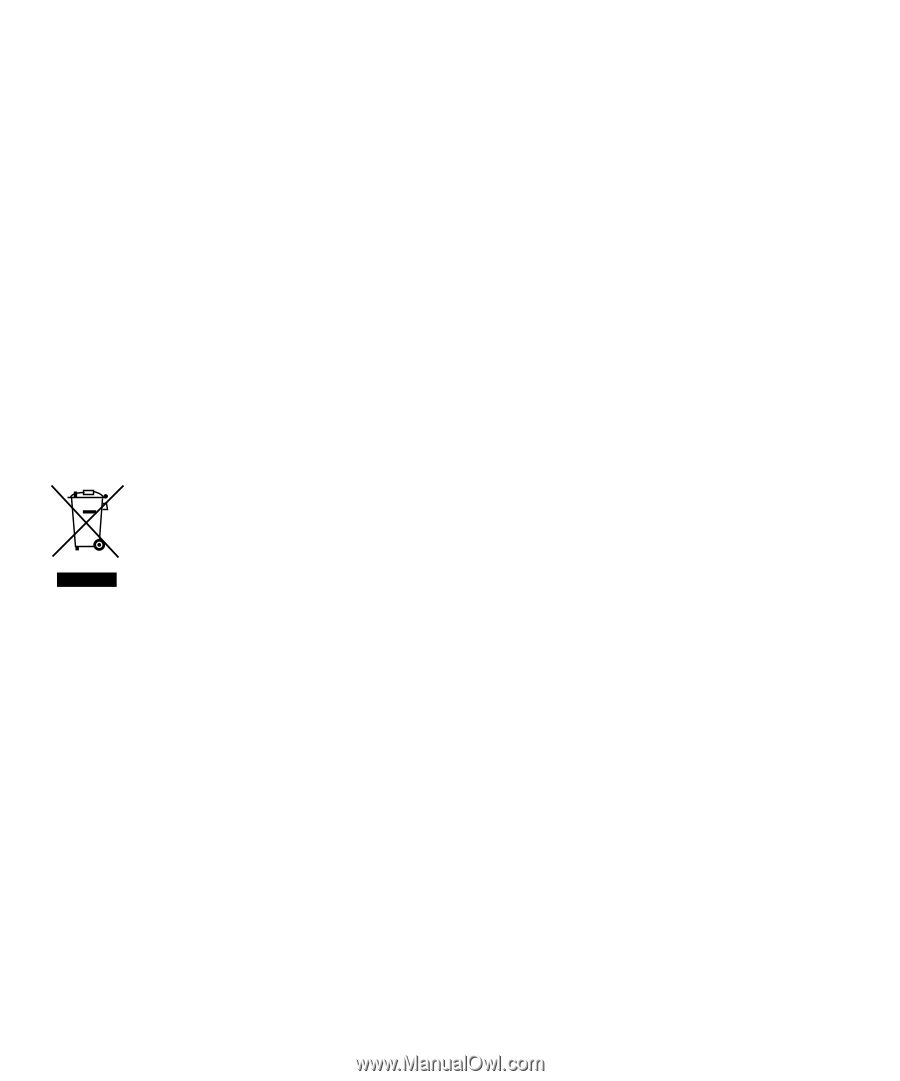
LG420G
User Guide
- English
This guide will help you understand your new mobile phone. It will provide you with useful
explanations of features on your phone.
Some of the contents in this manual may differ from your phone depending on the software of
the phone or your service
provider.
Disposal of your old appliance
1
When this crossed-out wheeled bin symbol is
attached to a product it means the product is
covered by the European Directive 2002/96/EC.
2
All electrical and electronic products should
be disposed of separately from the municipal
waste stream via designated collection facilities
appointed by the government or the local a
uthorities.
3
The correct disposal of your old appliance will
help prevent potential negative consequences for
the environment and human health.
4
For more detailed information about disposal of
your old appliance, please contact your city office,
waste disposal service or the shop where you
purchased the product.