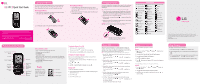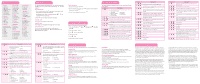LG LG501C Quick Start Guide
LG LG501C Manual
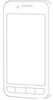 |
View all LG LG501C manuals
Add to My Manuals
Save this manual to your list of manuals |
LG LG501C manual content summary:
- LG LG501C | Quick Start Guide - Page 1
make sure the wall charger is disconnected from the phone before removing the battery. Please make sure that the 'B' side of the connector is facing up before inserting the charger or a USB cable into your phone's Charger/Accessory Port. Icon Description Your phone displays the following status - LG LG501C | Quick Start Guide - Page 2
the FCC for each model. The highest SAR value for this model phone when tested for use at the ear is 1.20 W/kg and when worn on the body, as described in this user guide, is 0.41 W/kg (bodyworn measurements differ among phone models, depending upon available accessories and FCC requirements). While
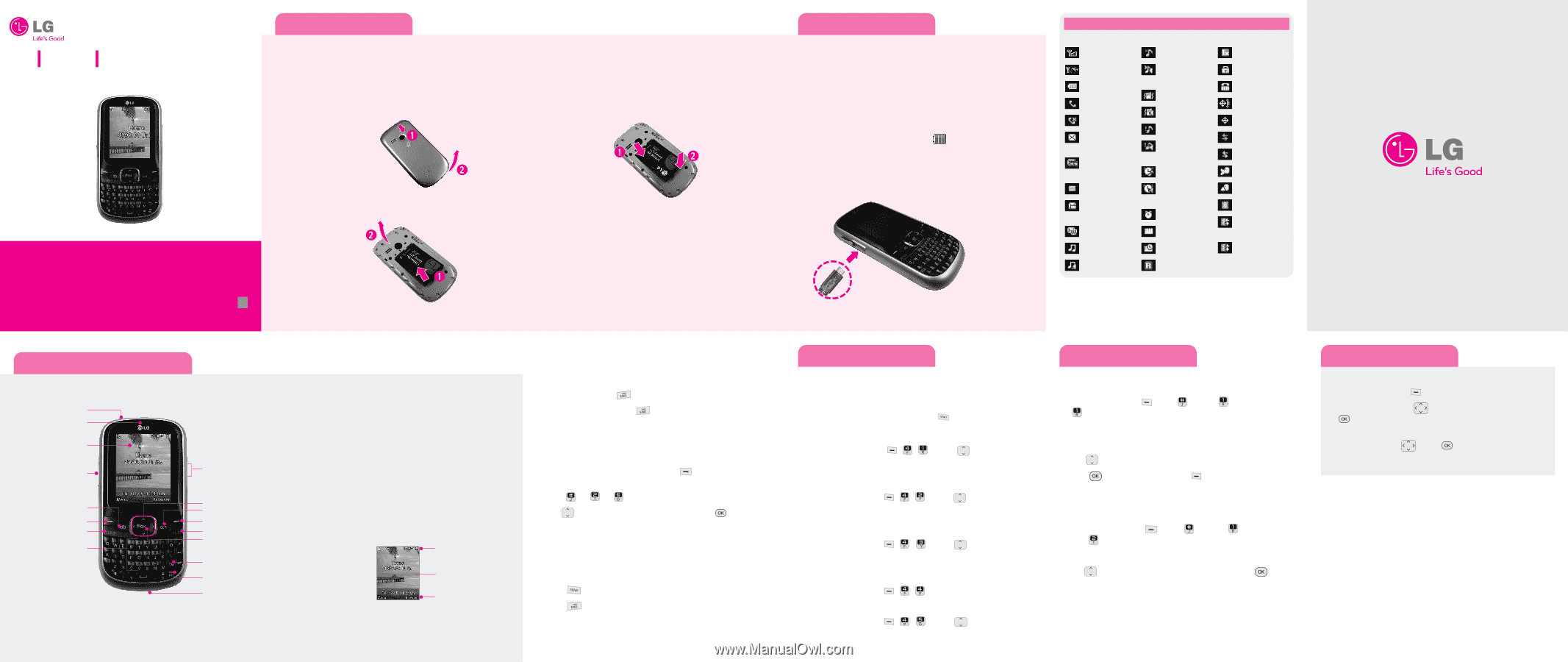
LG 501C
Quick Start Guide
• Depending on the software installed or your service provider or
country, some of the descriptions in this guide may not match your
phone exactly.
• Depending on your country, your phone and accessories may appear
different from the picture in this guide.
Bluetooth QD ID: B015489
P/N: MMBB0390801(1.0)
H
Printed in Korea
Installing the Battery
Toinstall the battery, align the battery contacts with the terminals in
the battery compartment. Press the battery down until it clicks into
place. Then replace the battery cover on the back of your phone.
Removing the Battery
1. With your phone turned off, slide the battery cover towards the bottom
of the phone (1) and lift off to remove it (2).
2. Lift the battery up (1) and away (2) from the phone, as shown below.
Reinstalling the Battery
1.
To reinstall the battery, align the battery contacts (1) with the
terminals in the battery compartment. Press the battery down until it
clicks into place (2).
2.
With the battery in position in the phone, replace the battery cover
on the back of your phone.
Charging the Battery
Your phone is powered by a rechargeable Li-ion battery. Use the wall charger
to charge the battery. Please remember to use only LG approved batteries
and chargers.
Note:
You must fully charge the battery before using your phone for the first time.
1. Open the cover of the accessory port on the bottom part of the phone
and plug the wall charger connector into the jack. Be sure to orient the
connector as shown in the image below to avoid damaging your phone.
2. Plug the charger into a standard AC wall outlet.
3.
When the phone is completely charged(
), unplug the charger from
the wall outlet.
4. Remove the charger from the phone by gently pulling out the connector.
Replace the plastic cover over the open jack.
Important:
Do not remove the battery from the phone while charging and make sure the
wall charger is disconnected from the phone before removing the battery.
Please make sure that the 'B' side of the connector is
facing up before inserting the charger or a USB cable
into your phone's Charger/Accessory Port.
Phone layout and key functions
Phone features include:
•
Large, easy-to-read, LCD screen with status icons.
•
Messaging, voice mail, and caller ID.
•
24-key keypad.
•
Speakerphone feature.
•
Menu-driven interface with prompts for easy operation and configuration.
•
Any key answer, auto answer, auto retry, one-touch and speed dialing with
99 memory locations.
•
Bilingual (English and Spanish) capabilities.
•
Internal Antenna.
Earpiece
2.5 mm Headset Jack
Navigation Keys
CLR Keys
Volume Keys
END/PWR Key
OK Key
Left Soft Key
Camera Key
SEND Key
Alphanumeric
Keypad
LCD Screen
Right Soft Key
Voice Command
Key
Microphone
Speakerphone
Key
Your phone is in standby
mode when you are not on
a call or using a menu. You
must be in standby mode
to enter a phone number
to dial.
Display
Status icons
Main display area
Soft key options
Your phone displays the following status icons on the top of the screen:
Signal Strength
Airplane Mode
Battery Strength
In Call State
No Service
New Text
Message
New Picture
Message
New Voicemail
Message &
Voicemail
Web Message
Ring
Ring & Speaker
Silence All
Silence All &
Speaker
Vibrate Only
Vibrate
& Speaker
One Beep
One Beep &
Speaker
Alarm Only
Alarm Only &
Speaker
Alarm
Calendar
Alarm & Calendar
Roaming
Digital
SSL
TTY
Location On
E911 Only
Active Data
Dormant Data
Announce
Announce Ring
Bluetooth On
Device
Connected
Shown to All
I
I
c
c
o
o
n
n
D
D
e
e
s
s
c
c
r
r
i
i
p
p
t
t
i
i
o
o
n
n
Turning the Phone On or Off
1.
To turn on, install a charged battery.
2.
Then press and hold
until the LCD screen lights up.
3.
To turn off, press and hold
until the display turns off.
Changing the display language
Allows you to use the bilingual feature according to your preference.
Choose between English and Spanish.
1. In standby mode, press the Left Soft Key
Menu
to access the
Main menu.
2. Press
±
±
.
3. Use
to highlight
English
or
Español
, then press
.
Making Calls
1. Make sure the phone is turned on.
2.
Enter the phone number (include the area code if needed) using the
alphanumeric keypad.
3. Press
to dial.
4. Press
to end the call.
Recent Calls
The Recent Calls menu displays a list of the last phone numbers or
Contacts entries for calls missed, received, or dialed. It is continually
updated as new numbers are added to the beginning of the list and the
oldest entries are removed from the bottom of the list.
Note:
To view a quick list of all your recent calls, press the
key while in standby mode.
1. Missed Calls : Allows you to view the list of the most recent missed
calls; up to 40 entries.
Press the Left Soft Key
,
,
±
Use
to highlight an
entry.
2. Received Calls : Allows you to view the list of the most recent received
calls; up to 40 entries.
Press the Left Soft Key
,
,
±
Use
to highlight an
entry.
3. Dialed Calls : Allows you to view the list of the most recent dialed
calls; up to 40 entries.
Press the Left Soft Key
,
,
±
Use
to highlight an
entry.
4. All Calls : Allows you to view the list of the most recent missed,
received and dialed calls; up to 120 entries.
Press the Left Soft Key
,
,
5. Call Timer : Allows you to view the duration of the calls, by type.
Press the Left Soft Key
,
,
±
Use
to highlight one of
the call types (below).
Last Call/ Home Calls/ Roam Calls/ All Calls
Sound
Options to customize your phone's sounds:
Ringers
1. Press the Left Soft Key
Menu
,
Settings
,
Sound
, and then
Ringtones
.
2. Select
All Calls/ Caller ID/ No Caller ID/ Buy Ringtones.
3.
Select
My Sounds/ Default/ Buy Ringtones*
.
4. Use
to highlight the ringtone.
5. Press
Play
to play the ringtone or
Set
to set the ringtone to
your phone.
*Selecting Buy Ringtones will direct you to the ringtones download site.
Volume
1. Press the Left Soft Key
Menu
,
Settings
,
Sound
, and
then
Volume
.
2. Select
Master Volume/ Keypad/ Earpiece/ Speaker
.
3. Use
to adjust the volume of the function, then press
to
save the setting.
Using the menus
To navigate, or select, the menus or features:
1. Press the Left Soft Key
Menu
to access the Main menu.
2. Use the Navigation Keys
to reach a desired menu and then press
.
3. If the menu contains any submenus, locate the one you want by using
the Navigation Keys
. Press
to enter the submenu.
If the selected menu contains additional submenus, repeat this step.
*Many of the features and services described are network dependent and may require
additional subscription and/or usage charges. Not all features are available for purchase or
use in all areas. Other conditions and restrictions may apply. See carrier for more
information.
© 2010 LG Electronics, Inc.
Charger/ Accessory
Port