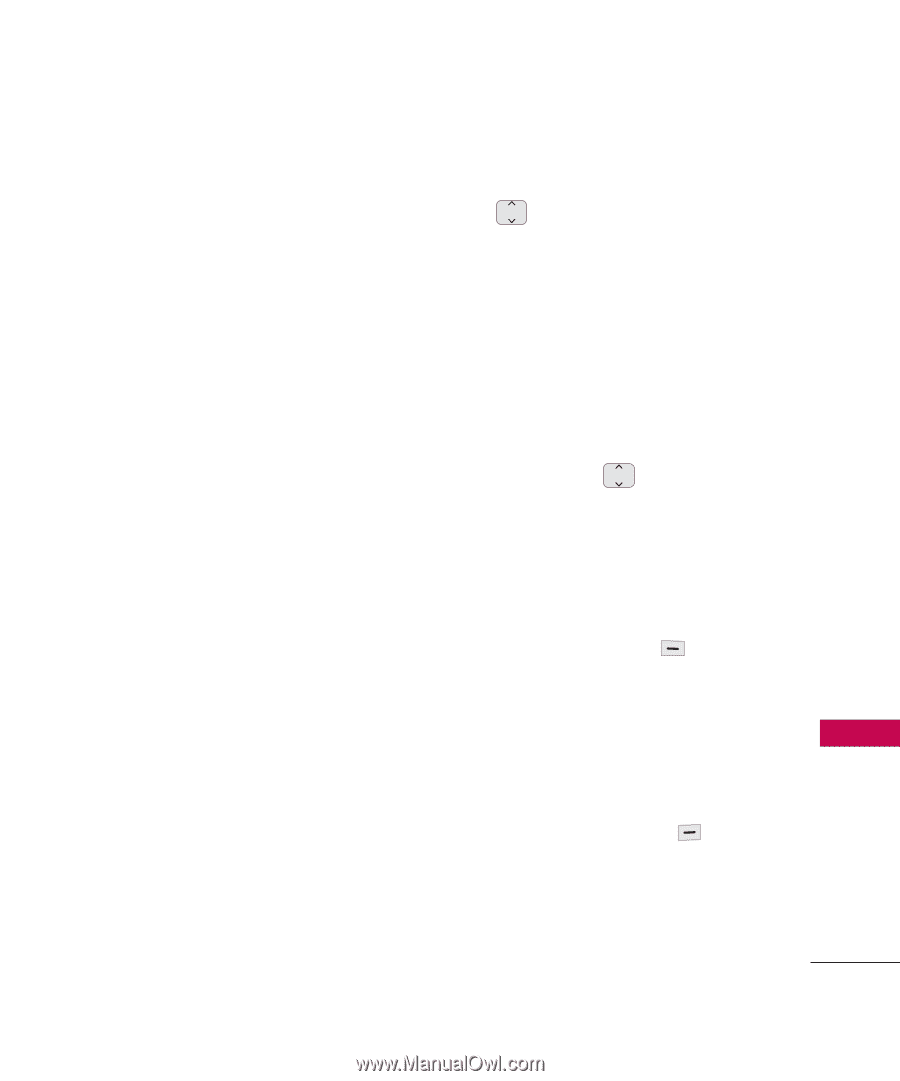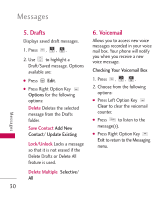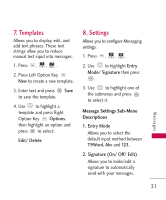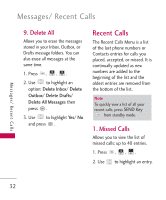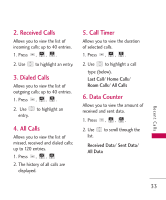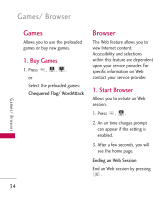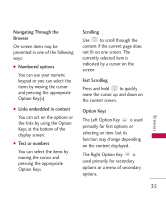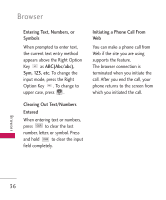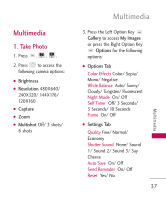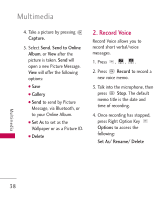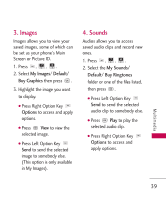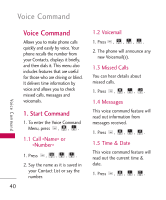LG LG501C User Guide - Page 35
Navigating Through the, Browser, Numbered options, Links embedded in content, Text or numbers,
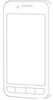 |
View all LG LG501C manuals
Add to My Manuals
Save this manual to your list of manuals |
Page 35 highlights
Navigating Through the Browser On-screen items may be presented in one of the following ways: G Numbered options You can use your numeric keypad or you can select the items by moving the cursor and pressing the appropriate Option Key(s). G Links embedded in content You can act on the options or the links by using the Option Keys at the bottom of the display screen. G Text or numbers You can select the items by moving the cursor and pressing the appropriate Option Keys. Scrolling Use to scroll through the content if the current page does not fit on one screen. The currently selected item is indicated by a cursor on the screen. Fast Scrolling Press and hold to quickly move the cursor up and down on the current screen. Option Keys The Left Option Key is used primarily for first options or selecting an item, but its function may change depending on the content displayed. The Right Option Key is used primarily for secondary options or a menu of secondary options. 35 Browser