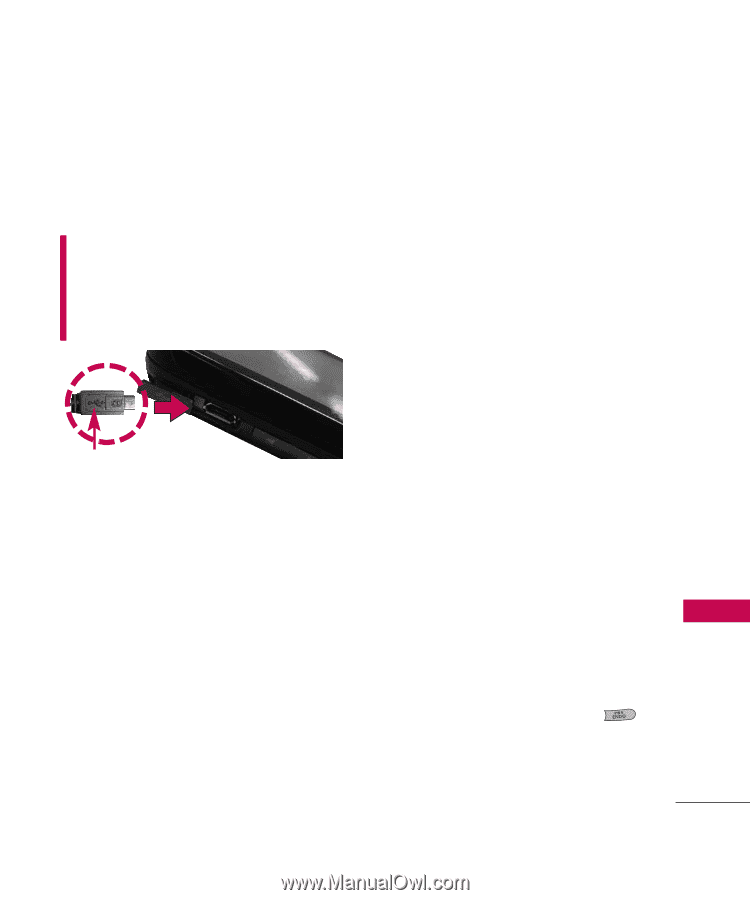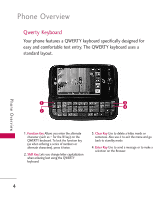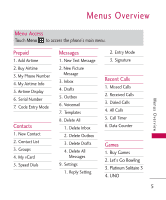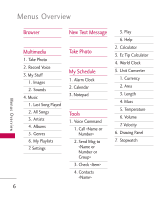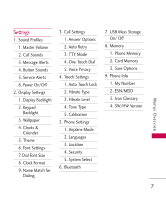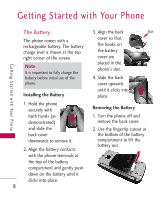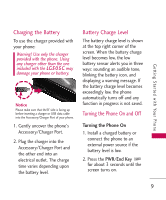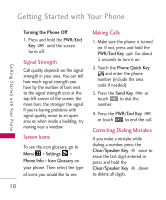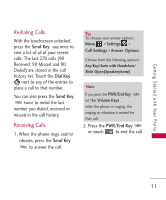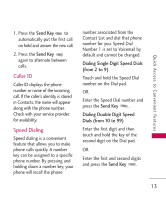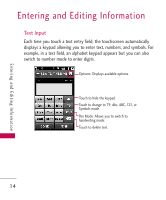LG LG505C Owners Manual - English - Page 11
Charging the Battery, Battery Charge Level, Turning the Phone On and Off
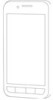 |
View all LG LG505C manuals
Add to My Manuals
Save this manual to your list of manuals |
Page 11 highlights
Getting Started with Your Phone Charging the Battery To use the charger provided with your phone: Warning! Use only the charger provided with the phone. Using any charger other than the one included with the LG505C may damage your phone or battery. Notice Please make sure that the'B' side is facing up before inserting a charger or USB data cable into the Accessory/Charger Port of your phone. 1. Gently uncover the phone's Accessory/Charger Port. 2. Plug the charger into the Accessory/Charger Port and the other end into an electrical outlet. The charge time varies depending upon the battery level. Battery Charge Level The battery charge level is shown at the top right corner of the screen. When the battery charge level becomes low, the low battery sensor alerts you in three ways: sounding an audible tone, blinking the battery icon, and displaying a warning message. If the battery charge level becomes exceedingly low, the phone automatically turns off and any function in progress is not saved. Turning the Phone On and Off Turning the Phone On 1. Install a charged battery or connect the phone to an external power source if the battery level is low. 2. Press the PWR/End Key for about 3 seconds until the screen turns on. 9