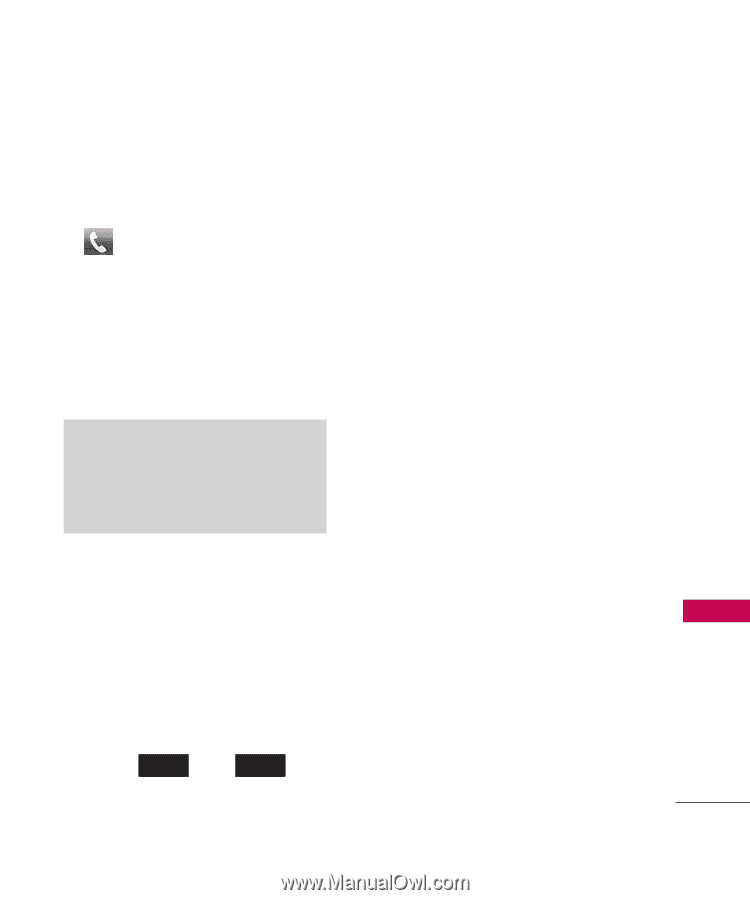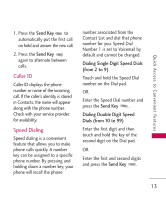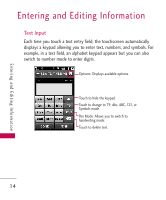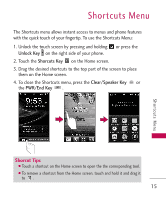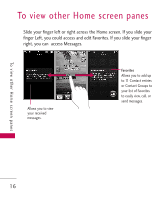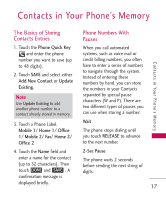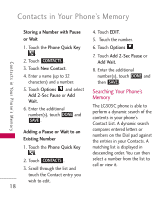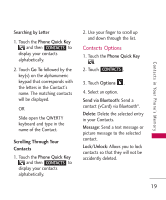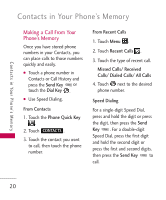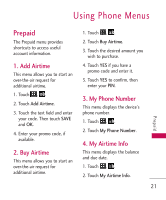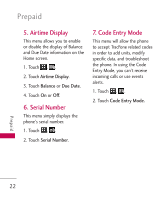LG LG505C Owners Manual - English - Page 19
The Basics of Storing, Contacts Entries, Phone Numbers With, Pauses
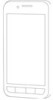 |
View all LG LG505C manuals
Add to My Manuals
Save this manual to your list of manuals |
Page 19 highlights
Contacts in Your Phone's Memory The Basics of Storing Contacts Entries 1. Touch the Phone Quick Key and enter the phone number you want to save (up to 48 digits). 2. Touch SAVE and select either Add New Contact or Update Existing. Note Use Update Existing to add another phone number to a contact already stored in memory. 3. Touch a Phone Label. Mobile 1/ Home 1/ Office 1/ Mobile 2/ Fax/ Home 2/ Office 2 4. Touch the Name field and enter a name for the contact (up to 32 characters). Then touch DONE and SAVE . A confirmation message is displayed briefly. Phone Numbers With Pauses When you call automated systems, such as voice mail or credit billing numbers, you often have to enter a series of numbers to navigate through the system. Instead of entering these numbers by hand, you can store the numbers in your Contacts separated by special pause characters (W and P). There are two different types of pauses you can use when storing a number: Wait The phone stops dialing until you touch RELEASE to advance to the next number. 2-Sec Pause The phone waits 2 seconds before sending the next string of digits. 17 Contacts in Your Phone's Memory