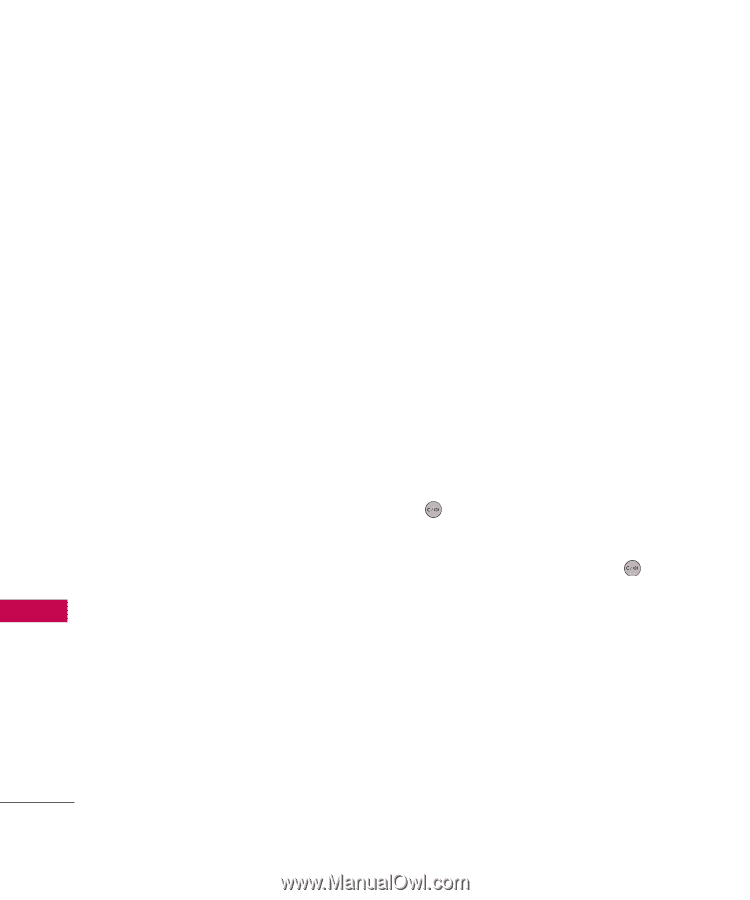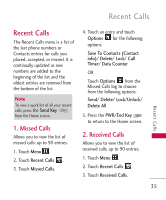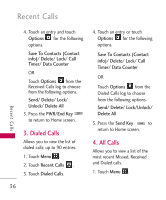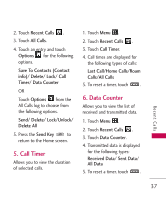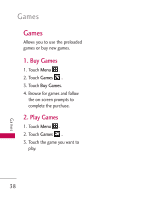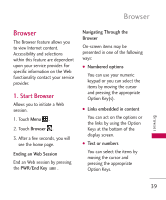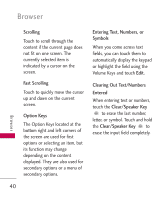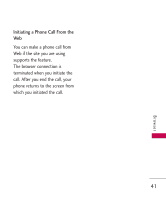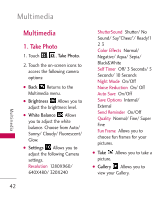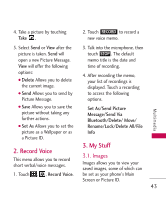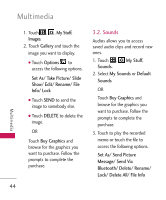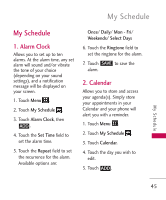LG LG505C Owners Manual - English - Page 42
Scrolling, Fast Scrolling, Option Keys, Entering Text, Numbers, or, Symbols, Clearing Out Text/
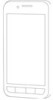 |
View all LG LG505C manuals
Add to My Manuals
Save this manual to your list of manuals |
Page 42 highlights
Browser Scrolling Touch to scroll through the content if the current page does not fit on one screen. The currently selected item is indicated by a cursor on the screen. Fast Scrolling Touch to quickly move the cursor up and down on the current screen. Option Keys The Option Keys located at the bottom right and left corners of the screen are used for first options or selecting an item, but its function may change depending on the content displayed. They are also used for secondary options or a menu of secondary options. 40 Entering Text, Numbers, or Symbols When you come across text fields, you can touch them to automatically display the keypad or highlight the field using the Volume Keys and touch Edit. Clearing Out Text/Numbers Entered When entering text or numbers, touch the Clear/Speaker Key to erase the last number, letter, or symbol. Touch and hold the Clear/Speaker Key to erase the input field completely. Browser