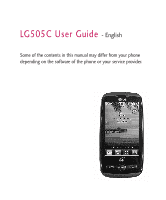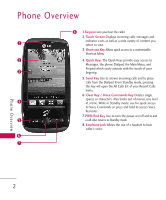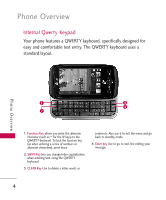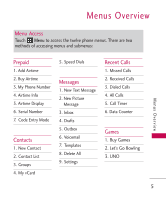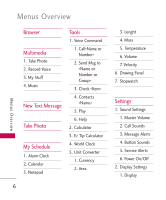LG LG505C User Guide
LG LG505C Manual
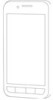 |
View all LG LG505C manuals
Add to My Manuals
Save this manual to your list of manuals |
LG LG505C manual content summary:
- LG LG505C | User Guide - Page 1
LG505C User Guide - English Some of the contents in this manual may differ from your phone depending on the software of the phone or your service provider. - LG LG505C | User Guide - Page 2
. 4. Quick Keys The Quick Keys provide easy access to Messages, the phone Dialpad, the Main Menu, and Prepaid which easily activate with the touch Deletes single spaces or characters. Also backs out of menus, one level at a time. While in Standby mode, use for quick access to Voice Commands or press - LG LG505C | User Guide - Page 3
the phone to the battery charger, or other compatible accessories. 2. Volume Keys Use to adjust the Master Volume in Standby mode* and the Earpiece Volume during a call. 3. Lock/ Unlock Key Press to lock or unlock the touch screen and keys. 4. microSD™ Slot Accommodates optional microSD cards up - LG LG505C | User Guide - Page 4
1. Function Key allows you enter the alternate character (such as ~ for the W key) on the QWERTY keyboard. To lock the function key (as when entering a series of numbers or alternate characters), press twice. 2. SHIFT Key lets you change letter capitalization when entering text, using the QWERTY - LG LG505C | User Guide - Page 5
Overview Prepaid 1. Add Airtime 2. Buy Airtime 3. My Phone Number 4. Airtime Info 5. Airtime Display 6. Serial Number 7. Code Entry Mode Contacts 1. New Contact 2. Contact 2. Received Calls 3. Dialed Calls 4. All Calls 5. Call Timer 6. Data Counter Games 1. Buy Games 2. Let's Go Bowling 3. UNO 5 - LG LG505C | User Guide - Page 6
2. Calendar 3. Notepad Tools 1. Voice Command 1. Call 2. Send Msg to 3. Check 4. Contacts 5. 1. Sound Settings 1. Master Volume 2. Call Sounds 3. Message Alerts 4. Button Sounds 5. Service Alerts 6. Power On/Off 2. Display Settings 1. Display - LG LG505C | User Guide - Page 7
Type 3. Vibrate Level 4. Tone Type 5. Calibration 5. Phone Settings 1. Airplane Mode 2. Languages 3. Loccation 4. Security 5. System Select 6. Bluetooth 7. USB Connection 8. Memory 1. Phone Memory 2. Card Memory 3. Save Options 8. Phone Info 1. My Number 2. MEID 3. Icon Glossary 4. SW/HW Version - LG LG505C | User Guide - Page 8
the battery cover. Use the fingertip cutout near the bottom of the battery compartment to lift the battery out. Charging the Battery To use the charger provided with your phone: Warning! Use only the charger provided with the phone. Using any charger other than the one included with the LG505C may - LG LG505C | User Guide - Page 9
the wall adapter, as shown below. 2. Gently uncover the phone's accessory/ charger port. Then plug the USB data cable (as shown in the next image) into the accessory/ charger port and the other end into an electrical outlet. The charge time varies depending upon the battery level. Battery Charge - LG LG505C | User Guide - Page 10
the number of bars next to the signal strength icon: the more bars, the stronger the signal. If you're having problems with signal quality, move to an open area or, when inside a building, try moving near a window. Screen Icons To see the icon glossary, go to Menu -> Settings -> Phone Info -> Icon - LG LG505C | User Guide - Page 11
Dial Key next to any of the entries to place a call to that number. You can also press the Send Key twice to redial the last number you dialed, received or missed in the call history. Receiving Calls 1. When the phone rings and/or vibrates, press to answer. Tip To choose answer options - LG LG505C | User Guide - Page 12
Lock Mode Sets your phone to require a 4digit password in order to use the phone. Note Until you change it, the default lock code/password is the last 4 digits of your phone number. To set Lock Mode on, touch Menu -> Settings -> Phone Settings -> Security -> Enter the Phone Lock Code -> Lock Phone - LG LG505C | User Guide - Page 13
along with the phone number. Check with your service provider for availability. Speed Dialing Speed dialing is a convenient feature that allows you to make phone calls quickly. A number key can be assigned to a specific phone number. By touching and holding down a number key, your phone will recall - LG LG505C | User Guide - Page 14
Entering and Editing Information Entering and Editing Information Text Input Each time you touch a data entry field, the touchscreen automatically displays a keypad allowing you to enter text, numbers, and symbols. For example, in a text field, an alphabet keypad appears, but you can also switch to - LG LG505C | User Guide - Page 15
and select either Add New Contact or Update Existing on the pop-up screen. 3. Touch a Phone Label. Mobile 1/ Home 1/ Office 1/ Mobile 2/ Fax/ Home 2/ Office 2 Note Use Update Existing to add another phone number to a contact already stored in memory. 4. Touch the Name field and enter a name for the - LG LG505C | User Guide - Page 16
through the list and touch the Contact entry you wish to edit. The LG505C phone is able to perform a dynamic search of the contents in your phone's Contact List. A dynamic search compares entered letters or numbers on the Dialpad against the entries in your Contacts. A matching list is displayed - LG LG505C | User Guide - Page 17
/Unlock: Edit the selected contact information. Making a Call From Your Phone's Memory Once you have stored phone numbers in your Contacts, you can place calls to those numbers quickly and easily. G By touching a phone number in Contacts or Call History and pressing or touch . 17 Contacts in Your - LG LG505C | User Guide - Page 18
From Call History 1. Touch Menu. 2. Touch Recent Calls. 3. Touch the type of recent call. Missed Calls/Received Calls/Dialed Calls/All Calls 4. Touch phone number. 5. Touch or press . Speed Dialing For a single-digit Speed Dial, press and hold the digit or press the digit, then press . For a double - LG LG505C | User Guide - Page 19
./ 120 mins./ 200 mins./ 450 mins. 3. My Phone Number My Phone Number displays the phone's phone number. 1. Touch , . 2. Touch My Phone Number. 4. Airtime Info Airtime Info displays the balance and due date. 1. Touch , . 2. Touch Airtime Info. 5. Airtime Display Airtime Display allows you to enable - LG LG505C | User Guide - Page 20
Prepaid/Contacts 6. Serial Number Serial Number simply displays the phone's serial number. 1. Touch , . 2. Touch Serial Number. 7. Code Entry Mode Code Entry Mode will allow the phone to accept Tracfone related codes in order to add units, modify specific data, and troubleshoot the phone. In using - LG LG505C | User Guide - Page 21
from the following options: G Scroll through your Contacts alphabetically. G Touch to select one of the following options: Send via Bluetooth/ Delete / Message / Lock / Unlock 3. Groups Allows you to view your grouped Contacts, add a new group, change the name of a group, or delete a whole group - LG LG505C | User Guide - Page 22
Message /Mark All/ Unmark All/Remove All 4. My vCard Allows you to view all of your personal Contact information including name and phone numbers. 1. Touch . 2. Touch Contacts . 3. Touch My vCard. 4. Touch Edit. 5. Touch the field you want to edit. 6. Edit the information as necessary and touch - LG LG505C | User Guide - Page 23
by phone model and service capability. Other limits such as available characters per message may exist. Please check with your service provider Text Message 1. Touch Messages and New Text Message. 2. Touch Enter Number to manually enter the address or to add the address from your Contacts List. - LG LG505C | User Guide - Page 24
the message into the Drafts folder. Priority Level Choose High/ Normal to set the priority level of your message. Add Allows you to add a Contact Number/Email. Copy Text Allows you to copy text you highlight to paste it into a text field. Paste Will paste the copied text. Priority Level Allows - LG LG505C | User Guide - Page 25
4. Complete and send the message. Text Options While you are composing the text of a message, you have various options to customize the text. 1. Touch Messages and New Text Message. 2. Touch the Text field to enter text. 3. Touch . 4. Touch the option(s) to customize. Insert Template/ Save As Draft/ - LG LG505C | User Guide - Page 26
/ Subject. 1. Touch Messages and New Picture Message. 2. Touch Enter Number to manually enter the address or to add the address from your Contacts List. sending the message. 7. Touch Send to send the message. 3. Inbox The phone alerts you in 3 ways when you receive a new message: G Displaying a - LG LG505C | User Guide - Page 27
the message. G Touch FWD to view the conversation in Chat view mode. - OR - Touch to choose from the following options: Sort by/ Delete/ Lock/ Unlock/ Delete Inbox/ Settings 3. While viewing the selected message, touch for the following options: Play Again Allows your to play the attached file - LG LG505C | User Guide - Page 28
New Entry/ Update Existing to save the phone number in your Contacts. Extract Address Allows the address included in the message to be extracted for viewing. 28 Message Info Shows message info, such as Type, Priority level, size and time. 4. Drafts Displays saved draft messages. 1. Touch Messaging - LG LG505C | User Guide - Page 29
2. Touch an Outbox message. 3. Once open, you can use the following options by touching . Sort by Delete Deletes the selected message from Drafts. Lock/Unlock Locks or unlocks the selected message. Delete Outbox 6. Voicemail Allows you to view new voice messages recorded in your voicemail box. Your - LG LG505C | User Guide - Page 30
edit, and add text templates. These text templates allow you to reduce manual text input into messages. 1. Touch Messages and Templates. 2. Touch NEW or Drafts message folders. You can also erase all messages at the same time. 1. Touch Messages and Delete All. 2. Touch Delete Inbox/ Delete Outbox - LG LG505C | User Guide - Page 31
send it with your messages. Recent Calls The Recent Calls Menu is a list of the last phone numbers or Contacts entries for calls you placed, accepted, or missed. It is continually updated as new numbers are added to the beginning of the list and the oldest entries are removed from the bottom of - LG LG505C | User Guide - Page 32
calls; up to 90 entries. 1. Touch . 2. Touch Call History . 3. Touch Dialed Calls. 4. Touch an entry or touch for the following options: Send/ Delete/ Lock/Unlock/ Delete All 5. Press to return to Homescreen. 4. All Calls Allows you to view a list of the most recent Missed, Received and Dialed - LG LG505C | User Guide - Page 33
and touch for the following options: Send/ Delete/ Lock/Unlock/ Delete All 5. Press to return to the Homescreen. 5. Call Timer Allows you to view the duration of selected calls. 1. Touch . 2. Touch Call History . 3. Touch Call Timer. 4. Call times are displayed for the following types of calls: Last - LG LG505C | User Guide - Page 34
. Accessibility and selections within this feature are dependent upon your service provider. For specific information on Web contact your service provider. 1. Start Browser Allows you to initiate an Web session. 1. Touch , , Brower. 2. An air time charges prompt can appear if the setting is enabled - LG LG505C | User Guide - Page 35
Option Keys at the bottom of the display screen. G Text or numbers You can select the items by moving the cursor and pressing the appropriate primarily for secondary options or a menu of secondary options. Entering Text, Numbers, or Symbols When prompted to enter text, the current text entry method - LG LG505C | User Guide - Page 36
to upper case, touch . Clearing Out Text/Numbers Entered When entering text or numbers, touch clear the last number, letter, or symbol. Touch and hold clear the input field completely. Initiating a Phone Call From Web You can make a phone call from Web if the site you are using supports the feature - LG LG505C | User Guide - Page 37
Lock/Unlock Delete All G Settings Tab Resolution ShutterSound None/ Sound 1/ Sound 2/ Sound Voice. 2. Touch RECORD o record a new voice memo. 3. Talk into the microphone, then touch STOP . The default memo title is the date and time of recording. Set As/Send Picture Message/Send Via 37 Multimedia - LG LG505C | User Guide - Page 38
Delete All/File Info 3. My Stuff 3.1. Images Images allows you to view your saved images, some of which can be set as your phone's Main Screen or Touch , My Stuff, Sounds. 2. Select the My Sounds/ Default Sounds/ Buy Ringtones folder or one of the files listed, then touch. G Touch Option Send to - LG LG505C | User Guide - Page 39
to set the alarm time. 5. Touch the Repeat field to set the recurrence for the alarm. Available options are: Once/ Daily/ Mon - Fri/ Weekends/ Select Days 6. Touch the Ringtone field to set the ringtone for the alarm. 7. Touch SAVE to save. 2. Calendar Allows you to store and access your agenda - LG LG505C | User Guide - Page 40
My Schedule My Schedule 6. Enter your schedule information including: G Subject G Start Time G End Time G Repeat G Until G Alerts G Tones G Vibrate 7. Touch SAVE . 3. Notepad Allows you to add, read, edit, and erase notes to yourself. 1. Touch . 2. Touch My Schedule . 3. Touch Notepad. 4. - LG LG505C | User Guide - Page 41
Command Allows you to make phone calls quickly and easily by voice. Your phone recalls the number from your Contacts, displays it briefly, and then dials it. This menu also includes features that are useful for those who are driving or blind. It delivers time information by voice and allows you - LG LG505C | User Guide - Page 42
mathematical calculations. You can enter numbers up to the ninth decimal place. 1. Touch , , Calculator . 2. Enter data. G Use keypad to enter numbers. G Use enter decimals. G the tip percentage, and dividing it by the number of people paying. 1. Touch , , Ez Tip Calculator. 2. Enter the variable fields - LG LG505C | User Guide - Page 43
4. World Clock Allows you to determine the current time in another time zone or country. 1. Touch , , World Clock. 2. Touch SELECT to check other time zone or country. 3. Touch to select other country and touch CITIES 4. Touch to scroll through all available cities on the map. 5. Touch - LG LG505C | User Guide - Page 44
2. To erase, touch DELETE . To edit, touch EDIT . To send as a Picture Message, touch SEND . 7. Stopwatch Allows you to use the Stopwatch function of the phone. 1. Touch , , Stopwatch. 2. Touch START to start, and Touch STOP to stop. G You can use the Lap function by touching LAP to record up to 20 - LG LG505C | User Guide - Page 45
your phone's call sounds. 1. Touch . 2. Touch Settings . 3. Touch Sound Settings and Call Sounds. Touch Call Ringtone/Call Vibrate/Caller ID Readout/Buy Ringtones. Settings . 2. Touch Settings . 3. Touch Sound Settings and Button Sounds. 1.5 Service Alerts Allows you to configure the 2 available - LG LG505C | User Guide - Page 46
Off Vibrate ON/ OFF 2. Display Settings This menu allows you to customize your phone's display screen. 2.1 Display Backlight 1. Touch . 2. Touch Settings . 3. Touch Display Settings and Display Backlight. No Image/Desk Clock/Calendar 4. Touch a duration time: 7 Seconds/ 15 Seconds/ 30 Settings - LG LG505C | User Guide - Page 47
3. Touch Display Settings and Charging Screen. Settings 4. Touch a duration time: 7 Seconds/ 15 Seconds/ 30 Seconds/ Always Off 2.3 Wallpaper Allows you to choose the kind of background to be displayed on the phone. 1. Touch . 2. Touch Settings . 3. Touch Display Settings and Wallpaper. - LG LG505C | User Guide - Page 48
Settings 3. Touch Display Settings and Font Settings. Space/Cartoon 4. Touch a setting. LG Gothic/ LG Serif/LG Joy 2.7 Dial Font Size Allows you to set the font size on the Dialpad when dialing a number. 1. Touch . 2. Touch Settings . 3. Touch Display Settings and Dial Font Size. 4. Touch a setting - LG LG505C | User Guide - Page 49
Open(Speakerphone) 3.2 Auto Retry Allows you to set the length of time the phone waits before automatically redialing a number when the attempted call fails. 1. Touch . 2. Touch Settings parties also using a TTY device. A phone with TTY support is able to translate typed characters to Settings 49 - LG LG505C | User Guide - Page 50
and touch OK . 5. Touch a setting. TTY Full/ TTY + Talk/ TTY + Hear/ TTY Off 3.4 One Touch Dial Allows you to Dial digit. If set to Off, Speed Dial numbers designated in your Contacts will not function. 1. Touch inherent voice privacy. Check with your service provider for availability. 1. Touch . - LG LG505C | User Guide - Page 51
. 1. Touch . 2. Touch Settings . 3. Touch Touch Settings and Auto Touch Lock. 4. Touch a setting. On/ Off 4.2 Vibrate Type Allows you to set the vibrate type that is used when touching items on the screen. 1. Touch . 2. Touch Settings . 3. - LG LG505C | User Guide - Page 52
the screen to start calibration, then touch the target each time it appears. 5. Phone Settings 5.1 Airplane Mode Airplane Mode turns off the phone's wireless signal and allows you to use features on your phone that do not require wireless communications. 1. Touch . 2. Touch Settings . 3. Touch - LG LG505C | User Guide - Page 53
Allows you to set the bilingual feature according to your preference. Choose between English and Español. 1. Touch . 2. Touch Settings . 3. Touch Phone Settings and Languages. 4. Touch English or Español. 5.3 Location Allows you to set your settings for GPS (Global Positioning System: Satellite - LG LG505C | User Guide - Page 54
Calls (Allow All/ Contacts Only/ Block All) Incoming SMS/Outgoing SMS (Allow All/ Block All) Incoming MMS/Outgoing MMS (Allow All/ Block All) Data (UNLOCK/ LOCK) 5.4.3 Lock Phone Keeps your phone from unauthorized use. Once the phone is locked, it is in restricted mode until the - LG LG505C | User Guide - Page 55
you want to alter system selection as instructed by your service provider. 1. Touch . 2. Touch Settings . 3. Touch Phone Settings and System Select. 4. Touch a setting. Home Only/ Automatic 6. Bluetooth The LG505C is compatible with devices that support the Bluetooth® headset, stereo headset and - LG LG505C | User Guide - Page 56
within the LG505C and connect to one device at a time. The approximate communication range for Bluetooth® wireless technology is up to 30 feet (10 meters). Notes G Read the user guide of each Bluetooth® accessory that you are trying to pair with your phone because the instructions may be different - LG LG505C | User Guide - Page 57
device. 7. The handset may prompt you for the passkey. Consult the Bluetooth® accessory instructions for the appropriate passkey (typically "0000" - 4 zeroes). Enter the passkey to configure Bluetooth settings. 6.3.1 My Device Info Allows you to edit the name of the Bluetooth® device. 1. Touch . - LG LG505C | User Guide - Page 58
Settings 2. Touch Settings . 3. Touch Bluetooth, and My Device Info. 4. Touch RENAME DEVICE . 5. Press and hold down to clear . 6.3.3 Supported Profiles Allows you to view the Bluetooth profiles your phone supports. 1. Touch . 2. Touch Settings . 3. Touch Bluetooth, and Supported Profiles. Headset - LG LG505C | User Guide - Page 59
, Card Memory, Save Options Note When Clear All is set on External Memory, all contents including locked contents are removed. 9. Phone Info The Phone Info menu provides you with specific information pertaining to your phone model. 1. Touch . 2. Touch Settings . 3. Touch Phone Info. 9.1 My Number - LG LG505C | User Guide - Page 60
3. Touch Phone Info and My Number. 9.2 ESN/MEID Allows you to view the ESN/ MEID information of your phone. 1. Touch . 2. Touch Settings . 3. Touch Phone Info and ESN/ MEID. 9.3 Icon Glossary Allows you to view all the icons and their meanings. 1. Touch . 2. Touch Settings . 3. Touch Phone Info and - LG LG505C | User Guide - Page 61
phone. Any changes or modifications not expressly approved in this user guide could void your warranty for this equipment. Any changes or modifications not expressly approved by the manufacturer could void the user's authority to operate the equipment. Before You Start Safety Instructions WARNING - LG LG505C | User Guide - Page 62
on page 94 before using your phone. Safety Information Read these simple guidelines. Breaking the rules may be dangerous or illegal. Further detailed information is given in this user guide. G Do not disassemble this unit. Take it to a qualified service technician when repair work is required - LG LG505C | User Guide - Page 63
a sharp object; otherwise, it may damage the phone. G Do not expose the phone to liquid or moisture. G Use the accessories like an earphone cautiously. Do not touch the antenna unnecessarily. Memory card information and care G The memory card cannot be used for recording copyrightprotected data - LG LG505C | User Guide - Page 64
safety standard for antenna comes into contact with human exposure to radio skin, a minor burn may result. frequency (RF) electromagnetic Contact your the phone kept 0.79 The design of this phone inches (2cm) between the user's complies with the FCC guidelines body and the back of the phone. - LG LG505C | User Guide - Page 65
statement Third-party belt-clips, holsters, and similar accessories containing metallic components should not be used. Body-worn accessories that cannot maintain 0.79 inches (2cm) separation distance between the user's body and the back of the phone, and have not been tested for typical body-worn - LG LG505C | User Guide - Page 66
a circuit different from that to which the receiver is connected. G Consult the dealer or an experienced radio/TV technician for help. Cautions for Battery G Do not disassemble or open crush, bend or deform, puncture or shred. G Do not modify or remanufacture, attempt to insert foreign objects into - LG LG505C | User Guide - Page 67
usage by children should be supervised. G Avoid dropping the phone or battery. If the phone or battery is dropped, especially on a hard surface, and the user suspects damage, take it to a service center for inspection. G Improper battery use may result in a fire, explosion or other hazard. G For - LG LG505C | User Guide - Page 68
your hearing can occur if you are exposed to loud sound for long periods of time. We therefore recommend that you do not turn on or off the handset close Handheld phones. Inclusion of the text covering Pacemakers, Hearing Aids, and Other Medical Devices is required in the owner's manual for CTIA - LG LG505C | User Guide - Page 69
engineers, and physicians from universities, government health agencies, and industry reviewed the available body of research to develop the ANSI Standard (C95 Commission on Non-Ionizing Radiation Protection The design of your phone complies with the FCC guidelines (and those standards). Antenna - LG LG505C | User Guide - Page 70
equipment is shielded from RF signals. However, certain electronic equipment may not be shielded against the RF signals from your wireless phone. Pacemakers The Health Industry Manufacturers Association recommends that a minimum separation of six (6') inches be maintained between a handheld wireless - LG LG505C | User Guide - Page 71
. Your physician may be able to assist you in obtaining this information. Health Care Facilities Turn your phone OFF in health care facilities when any regulations posted in these areas instruct you to do so. Hospitals or health care facilities may use equipment that could be sensitive to external - LG LG505C | User Guide - Page 72
or in areas posted: 'Turn off two-way radio'. Obey all signs and instructions. Potentially Explosive Atmosphere Turn your phone OFF when in any area with a potentially explosive atmosphere and obey all signs and instructions. Sparks in such areas could cause an explosion or fire resulting in bodily - LG LG505C | User Guide - Page 73
Adapter Safety G The charger and adapter are intended for indoor use only. Battery Information and Care G Please dispose of your battery LG-approved chargers specific to your phone model since they are designed to maximize battery life. Safety Guidelines G Do not disassemble or impact the battery - LG LG505C | User Guide - Page 74
kits affect battery life and talk/standby times. 74 G The self-protection function of the battery cuts the power of the phone when its operation is in an abnormal state. In this case, remove the battery from the phone, reinstall it, and turn the phone on. G Actual battery life will depend - LG LG505C | User Guide - Page 75
such as a credit card, phone card, bank book or subway ticket near your phone. The magnetism of the phone may damage the data stored in the magnetic strip. G Talking on your phone for a long period of time may reduce call quality due to heat generated during use. of the battery (metal strips on - LG LG505C | User Guide - Page 76
and remove the battery. If the phone does not work, take it to an LG Authorized Service Center. G Do not paint your phone. G The data saved in your phone might be deleted due to careless use, repair of the 76 phone, or upgrade of the software. Please backup your important phone numbers. (Ring tones - LG LG505C | User Guide - Page 77
wireless phones? Under the law, the FDA does not review the safety of radiationemitting consumer products such as wireless phones before user. In such a case, the FDA could require the manufacturers of wireless phones to notify users of the health hazard and to repair, replace, or recall the phones - LG LG505C | User Guide - Page 78
biological effects of RF of the type emitted by wireless phones; G Design wireless phones in a way that minimizes any RF exposure to the user that is not necessary for device function; and G Cooperate in providing users of wireless phones with the best possible information on possible effects of - LG LG505C | User Guide - Page 79
these base stations are typically thousands of times lower than those they can get from wireless phones. Base stations are thus not the subject of the safety questions discussed in this document. 3. What kinds of phones are the subject of this update? the user's head. These RF exposures are limited - LG LG505C | User Guide - Page 80
the 80 animals to RF for up to 22 hours per day. These conditions are not similar to the conditions under which people use wireless phones, so we don't know with certainty what the results of such studies mean for human health. Three large epidemiology studies have been published since December - LG LG505C | User Guide - Page 81
as cancer. This is because the interval between the time of exposure to a cancercausing agent and the time tumors develop - if they do- may be to-day use of wireless phones. Many factors affect this measurement, such as the angle at which the phone is held, or which model of phone is used. 6. What - LG LG505C | User Guide - Page 82
is conducted through contracts with independent investigators. The initial research will include both 82 laboratory studies and studies of wireless phone users. The CRADA will also include a broad assessment of additional research needs in the context of the latest research developments around - LG LG505C | User Guide - Page 83
model of phone to the FCC. The FCC website (http://www.fcc.gov/oet/rfsafety ) gives directions for locating the FCC identification number on your phone so you can find your phone deposited in the heads of wireless phone users. The test method uses a tissuesimulating model of the human head. 8. What - LG LG505C | User Guide - Page 84
is a key 84 factor in how much exposure a person receives, reducing the amount of time spent using a wireless phone will reduce RF exposure. If you must conduct extended conversations by wireless phone every day, you could place more distance between your body and the source of the RF, since the - LG LG505C | User Guide - Page 85
to radiofrequency energy (RF), the measures described above would apply to children and teenagers using wireless phones. Reducing the time of wireless phone use and increasing the distance between the user and the RF source will reduce RF exposure. Some groups sponsored by other national governments - LG LG505C | User Guide - Page 86
(IEEE). This standard specifies test methods and performance requirements for hearing aids and wireless phones so that no interference occurs when a person uses a 'compatible' phone and a 'compatible' hearing aid at the same time. This standard was approved by the IEEE in 2000. The FDA continues to - LG LG505C | User Guide - Page 87
is your first responsibility. When using your wireless phone behind the wheel of a car, practice good common sense and remember the following tips: 1. Get to know your wireless phone and its features such as speed dial and redial. Carefully read your instruction manual and learn to take advantage of - LG LG505C | User Guide - Page 88
driver, your first responsibility is to pay attention to the road. 5. Do not take notes or look up phone numbers while driving. If you are reading an Address Book or business card, or writing a "to-do" list while driving a car with times you may car. Make people you are talking with aware you - LG LG505C | User Guide - Page 89
not Dial 911 or other local urgent enough to merit a call Safety Guidelines emergency number in the case for emergency services. But of fire, traffic accident, road you can still use your hazard or medical emergency. wireless phone to lend a Remember, it is a free call on hand. If you see - LG LG505C | User Guide - Page 90
Safety Guidelines website www.wow-com.com Consumer Information on SAR (Specific Absorption Rate) This Model Phone Meets the Government's Requirements for Exposure to Radio Waves. Your wireless phone is a radio transmitter and receiver. It is designed and manufactured not to exceed the emission - LG LG505C | User Guide - Page 91
FCC for each model. The highest SAR value for LG Arena phone when tested for use at the ear is 1.22 W/kg and when worn on the body, as described in this user's manual, is 0.79 W/kg. (Body-worn measurements differ among phones models, depending upon available accessories and FCC requirements.) While - LG LG505C | User Guide - Page 92
generate. The wireless telephone industry has developed ratings for some of their mobile phones, to assist hearing device users in finding phones that may be compatible with their hearing devices. Not 92 all phones have been rated. Phones that are rated have the rating on their box or a label on - LG LG505C | User Guide - Page 93
device. The more immune your hearing aid is, the less likely you are to experience interference noise from mobile phones. To ensure that the Hearing Aid Compatibility rating for your phone is maintained, secondary transmitters such as Bluetooth® and WLAN components must be disabled during a call. 93 - LG LG505C | User Guide - Page 94
Accessories There are a variety of accessories available for your mobile phone. Consult your local dealer for availability. Optional items are sold separately. Battery Charger The battery charger allows you to charge your phone. Battery Standard battery is available. 94 Accessories - LG LG505C | User Guide - Page 95
COVERS: subsequent purchaser/end LG offers you a limited warranty user. that the enclosed subscriber unit and its enclosed accessories the time of shipment and, therefore, shall not be covered under these limited warranty terms. manufacture as determined (5) Upon request from LG, Service 95 - LG LG505C | User Guide - Page 96
Limited Warranty Statement Limited Warranty Statement Department of LG. LG shall bear the cost of shipping the product back to the consumer after the completion of service under this limited warranty. 2. WHAT THIS WARRANTY DOES NOT COVER: (1) Defects or damages resulting from use of the product - LG LG505C | User Guide - Page 97
for a particular use. (7) Damage resulting from use of non-LG approved accessories. (8) All plastic surfaces and all other externally exposed parts units. In addition, LG will not re-install or back-up any data, applications or software that you have added to your phone. It is therefore recommended - LG LG505C | User Guide - Page 98
, please call or fax to the following telephone numbers from anywhere in the continental United States: Tel. 1-800-793-8896 or Fax. 1-800-448-4026 Or visit http://us.lgservice.com. Correspondence may also be mailed to: LG Electronics Service- Mobile Handsets P.O. Box 240007, Huntsville, AL 35824 DO - LG LG505C | User Guide - Page 99
MEMO - LG LG505C | User Guide - Page 100
MEMO - LG LG505C | User Guide - Page 101
MEMO
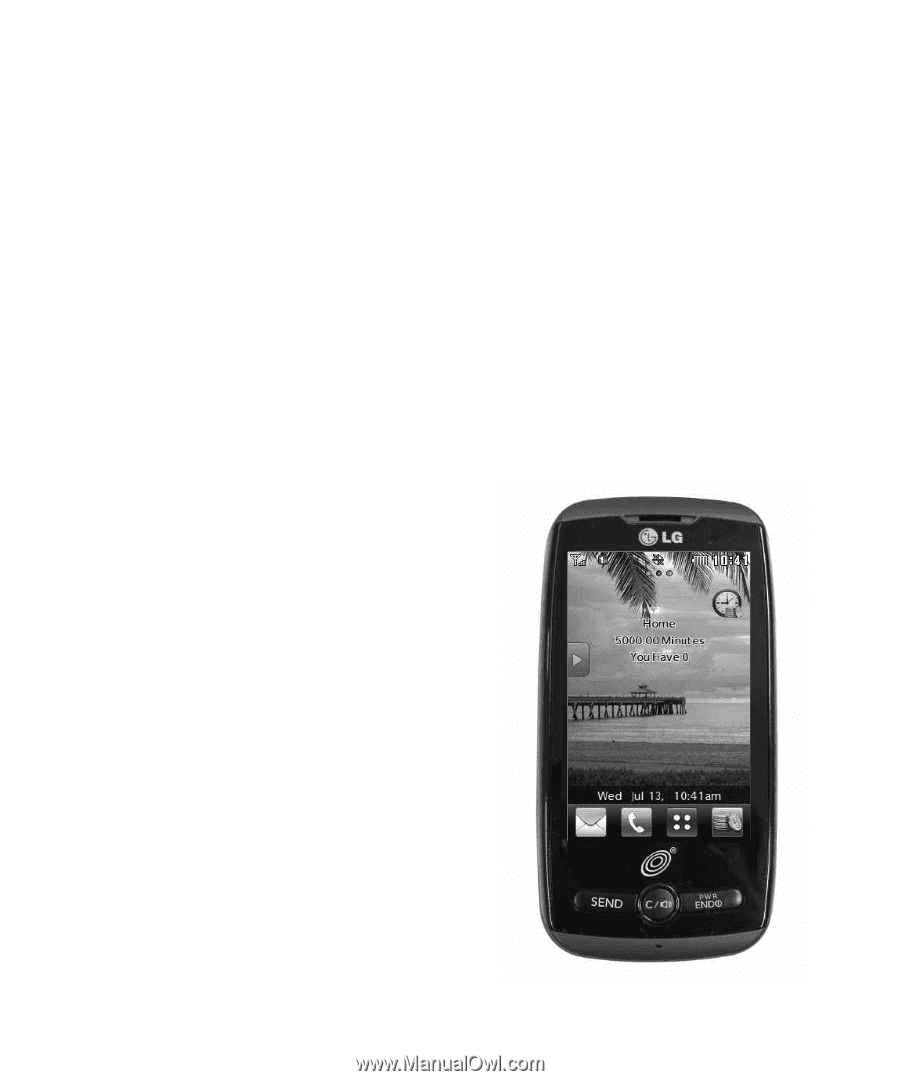
LG505C User Guide
- English
Some of the contents in this manual may differ from your phone
depending on the software of the phone or your service provider.