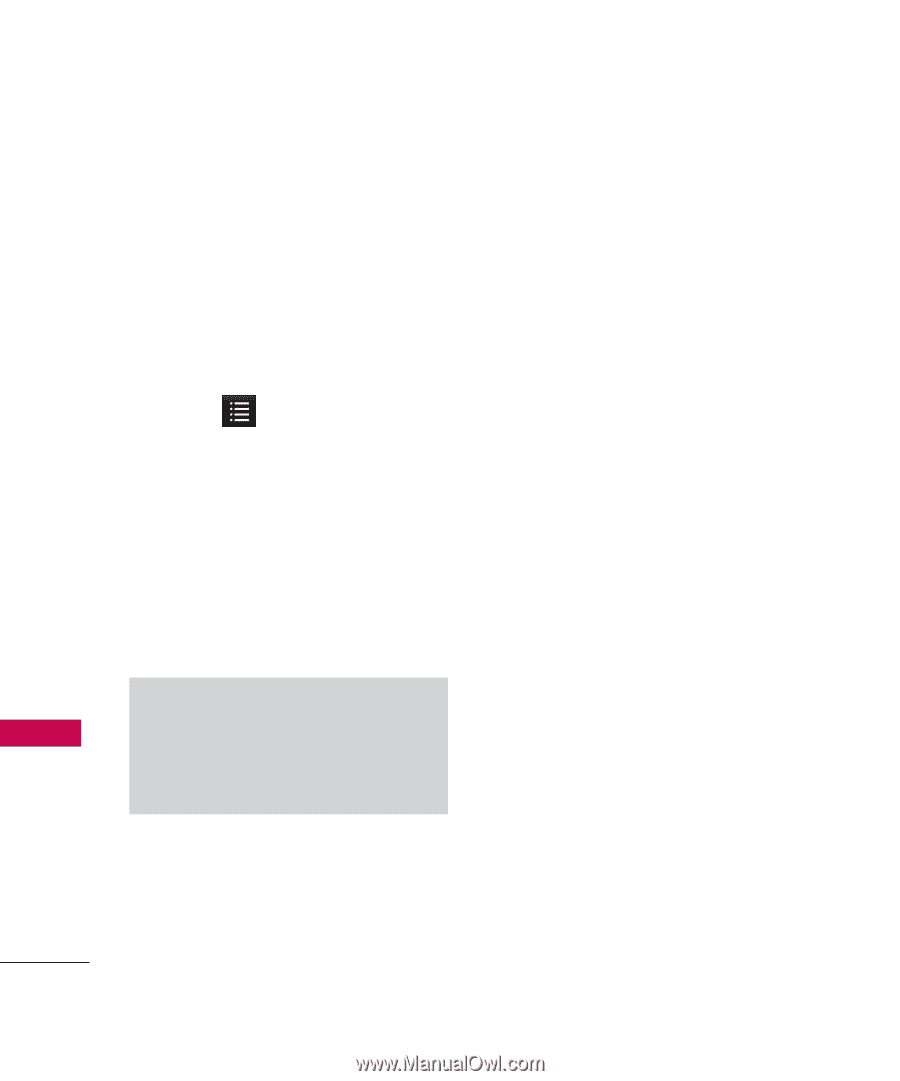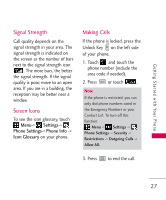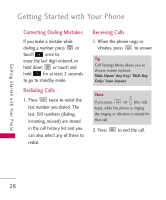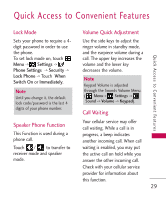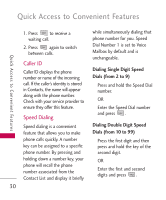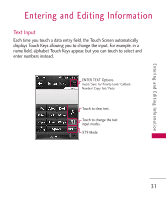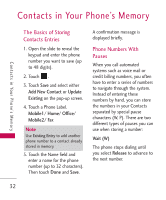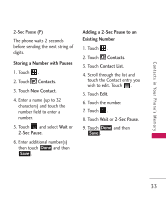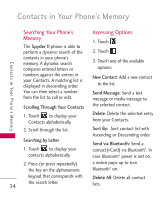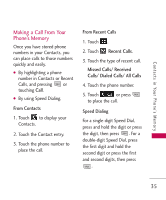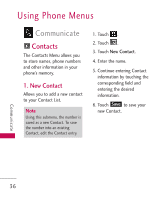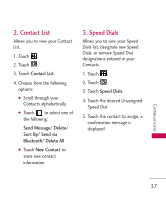LG LG840 Owner's Manual - Page 34
Contacts in Your Phone’s Memory, The Basics of Storing Contac..., Phone Numbers With Pauses
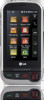 |
View all LG LG840 manuals
Add to My Manuals
Save this manual to your list of manuals |
Page 34 highlights
Contacts in Your Phone's Memory Contacts in Your Phone's Memory The Basics of Storing Contacts Entries 1. Open the slide to reveal the keypad and enter the phone number you want to save (up to 48 digits). 2. Touch . 3. Touch Save and select either Add New Contact or Update Existing on the pop-up screen. 4. Touch a Phone Label. Mobile1/ Home/ Office/ Mobile2/ Fax Note Use Existing Entry to add another phone number to a contact already stored in memory. 5. Touch the Name field and enter a name for the phone number (up to 32 characters). Then touch Done and Save. A confirmation message is displayed briefly. Phone Numbers With Pauses When you call automated systems such as voice mail or credit billing numbers, you often have to enter a series of numbers to navigate through the system. Instead of entering these numbers by hand, you can store the numbers in your Contacts separated by special pause characters (W, P). There are two different types of pauses you can use when storing a number: Wait (W) The phone stops dialing until you select Release to advance to the next number. 32