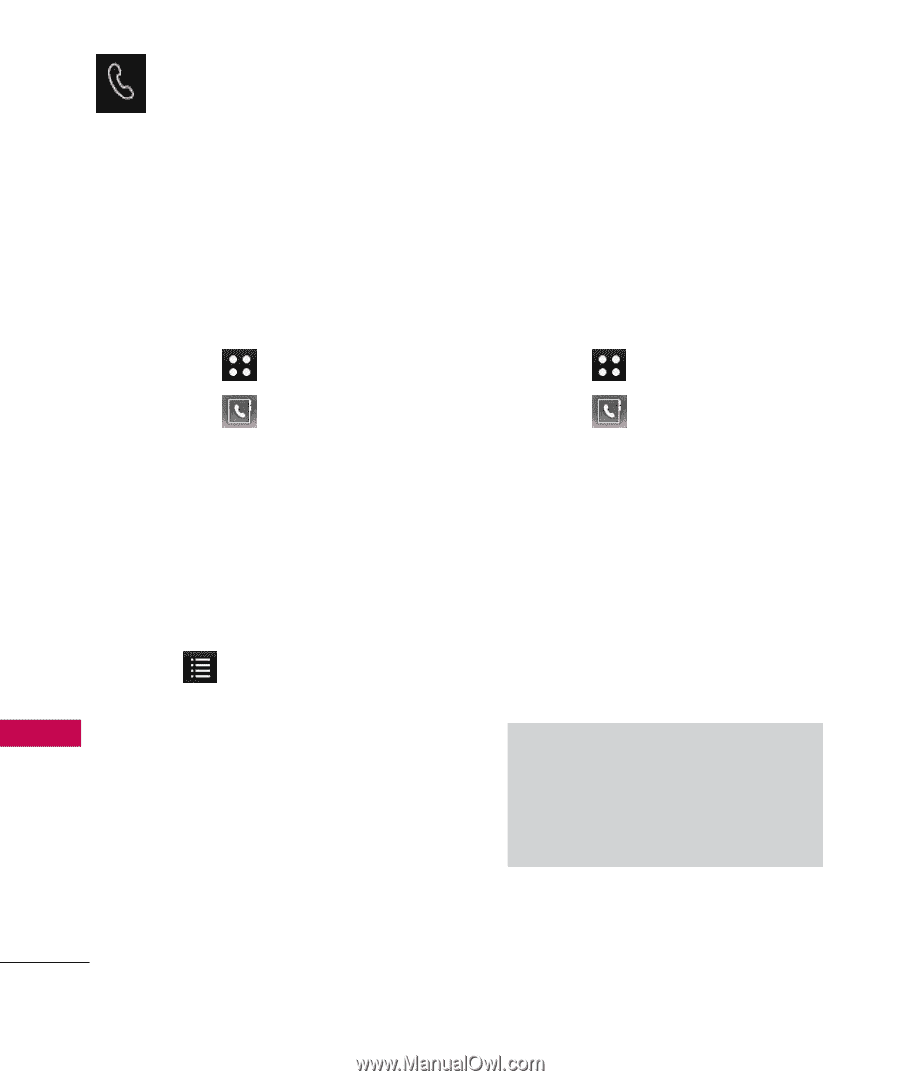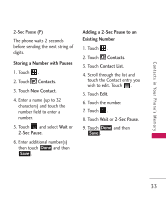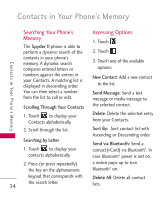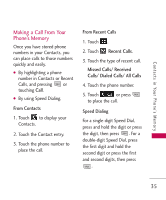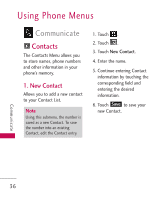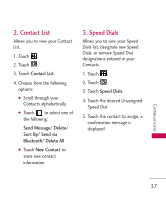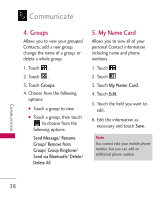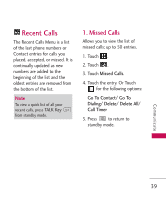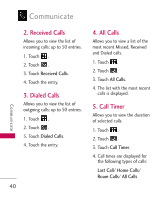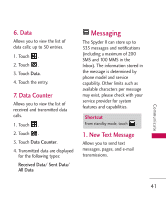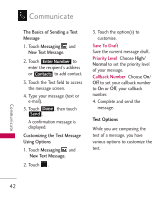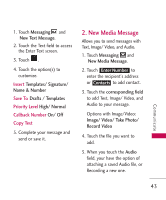LG LG840 Owner's Manual - Page 40
Groups, 5. My Name Card, Groups, Send Message/ Rename, Group/ Remove from, Group/ Group Ringtone
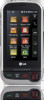 |
View all LG LG840 manuals
Add to My Manuals
Save this manual to your list of manuals |
Page 40 highlights
Communicate 4. Groups Allows you to view your grouped Contacts, add a new group, change the name of a group, or delete a whole group. 1. Touch . 2. Touch . 3. Touch Groups. 4. Choose from the following options: G Touch a group to view. G Touch a group, then touch to choose from the following options: Send Message/ Rename Group/ Remove from Group/ Group Ringtone/ Send via Bluetooth/ Delete/ Delete All 5. My Name Card Allows you to view all of your personal Contact information including name and phone numbers. 1. Touch . 2. Touch . 3. Touch My Name Card. 4. Touch Edit. 5. Touch the field you want to edit. 6. Edit the information as necessary and touch Save. Note You cannot edit your mobile phone number, but you can add an additional phone number. Communicate 38