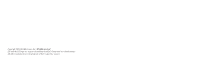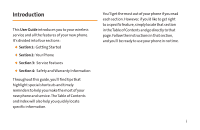LG LG855 Owners Manual - English
LG LG855 Manual
 |
View all LG LG855 manuals
Add to My Manuals
Save this manual to your list of manuals |
LG LG855 manual content summary:
- LG LG855 | Owners Manual - English - Page 1
Printed in Mexico LG855 P/N : MFL67471901(1.0) MW - LG LG855 | Owners Manual - English - Page 2
Copyright ©2011 LG Electronics, Inc. All rights reserved. LG and the LG logo are registered trademarks of LG Group and its related entities. All other trademarks are the property of their respective owners. - LG LG855 | Owners Manual - English - Page 3
to www.boostmobile.com/userguides. To find the user guide in Spanish, please visit www.boostmobile.com/espanol and click ASISTENCIA. To purchase accessories, go to www.boostmobile.com/accessories. CMAS settings Settings for the Commercial Mobile Alert System. Touch , , then scroll down to CMAS - LG LG855 | Owners Manual - English - Page 4
Table of Contents Introduction i Your Phone iii Your Phone: The Basics 2 Front View of Your Phone 3 Viewing the Display Screen 8 Features of Your Phone 11 Turning Your Phone On and Off 12 Making Calls 13 Adding a Contact to Your Favorites 14 Battery and Charger 14 Device Function Keys 19 - LG LG855 | Owners Manual - English - Page 5
Introduction This User Guide introduces you to your wireless service and all the features of your new phone. It's divided into four sections: ࡗ Section 1: Getting Started ࡗ Section 2: Your Phone ࡗ Section 3: Service Features ࡗ Section 4: Safety and Warranty Information Throughout this guide, you'll - LG LG855 | Owners Manual - English - Page 6
ii - LG LG855 | Owners Manual - English - Page 7
Section 1 Your Phone - LG LG855 | Owners Manual - English - Page 8
Section ࡗ FrontView ofYour Phone ࡗ Viewing the Display Screen ࡗ Features ofYour Phone ࡗ TurningYour Phone On and Off ࡗ UsingYour Phone's Battery and Charger ࡗ NavigatingThrough Phone Menus ࡗ DisplayingYour Phone Number ࡗ Making and Answering Calls ࡗ EnteringText Your phone is packed with features - LG LG855 | Owners Manual - English - Page 9
Front View ofYour Phone Front View 1. Front-Facing Camera Lens 2. Proximity Sensor 3. Status Bar 4. Phone Key 5. Home Key 6. Menu Key 12. Earpiece 11. Touchscreen 10. Appplication Tab 9. Mobile ID Key 8. Search Key 7. Back Key Section 1A: Your Phone: The Basics 3 Phone Basics - LG LG855 | Owners Manual - English - Page 10
to take a self-shot. 2. Proximity Sensors senses proximity toward other objects (such as your head) so that touch commands are not accidentally activated during a call. Note: Please be careful not to cover the sensor with a protective film, pouch, or a protective case not authorized by LG. 3. Status - LG LG855 | Owners Manual - English - Page 11
Mobile ID Key launches the Mobile ID application from where you can replace a current ID or get a new one. 10. ApplicationsTab opens the Applications screen to , and the signal and battery strength. 12. Earpiece lets you hear the caller and automated prompts. Section 1A: Your Phone: The Basics 5 - LG LG855 | Owners Manual - English - Page 12
Front View 1. Charger/Accessory Port 2. Power/Lock Key 3. Rear-Facing Camera Lens 4. Flash 8. 3.5 mm Headset Jack 7. Volume Keys 5. Speaker 6. Fingertip Cutout 9. MicroSD™ Slot 10. Quick Launch Key 6 Section 1A: Your Phone: The Basics - LG LG855 | Owners Manual - English - Page 13
the device charger or an optional USB cable . CAUTION! Inserting an accessory into the incorrect port may damage the device. 2. Power/Lock Key locks the screen. Press and hold to open the Phone options menu for the following options: Silent mode, Airplane mode, and Power off. 3. Rear-Facing Camera - LG LG855 | Owners Manual - English - Page 14
identifies the symbols you'll see on your device's display screen: 8 Section 1A: Your Phone: The Basics Signal Strength - Shows your current signal strength (The more bars displayed, the stronger the signal). No Service -Your phone cannot find a usable signal. 3G Connected - Indicates that 3G - LG LG855 | Owners Manual - English - Page 15
card is installed. Vibrate Mode - Indicates that the ringer volume is set to vibrate and all sounds are silenced. Ringer Silenced - Indicates that all sounds are turned off. Muted - Indicates that the phone's microphone is muted. Very Low Battery - Indicates that the battery charge is very low - LG LG855 | Owners Manual - English - Page 16
1A: Your Phone: The Basics OpenWi-Fi Network Available - Indicates that an open Wi-Fi network is available. USB Connected -The device has detected an active USB connection. USB Debugging Connected -The device has detected an active USB connection and is in a USB Debugging mode. More Notifications - LG LG855 | Owners Manual - English - Page 17
device is uploading data. phone. The LG Marquee is an easy-to-use, lightweight and reliable phone that offers many significant features and service options. The following list previews some of those features of the phone: ⅷ Data service provides access to the wireless Internet in digital mode - LG LG855 | Owners Manual - English - Page 18
ⅷ The Location feature works in conjunction with available location-based services. ⅷ The on-screen keyboard lets you quickly type messages with one keypress per letter. ⅷ Direct dial shortcuts let you dial phone numbers with one touch. Turning Your Phone On and Off Turn your device on and off and - LG LG855 | Owners Manual - English - Page 19
to place calls from your device. 1. Tap > . Note: If necessary, tap the Phone tab to access the dial pad. 2. Enter a phone number using the on-screen dial pad and tap . ᮣ If you enter a wrong number, tap to erase digits one by one. ᮣ To erase the entire number, touch and hold . Options during - LG LG855 | Owners Manual - English - Page 20
indicating that it has been removed from your Favorites. Battery and Charger WARNING: Use only LG-approved batteries and chargers with your device. The failure to use a LG-approved battery and charger may increase the risk that your phone will overheat, catch fire, or explode, resulting in serious - LG LG855 | Owners Manual - English - Page 21
, searching for service, vibrate mode, and browser use affect the battery's talk and standby times. Tip: Be sure to watch your phone's battery level indicator and charge the battery before it runs out of power. Installing the Battery 1. Install the battery. ᮣ Remove the battery from its packaging - LG LG855 | Owners Manual - English - Page 22
and USB cable as shown; the LG logo on the USB cable should face toward you. USB Cable Wall Adapter WARNING: Do not handle a damaged or leaking Li-Ion battery as you can be burned. 16 Section 1A: Your Phone: The Basics 2. Plug one end of the USB cable into the device's Charger/Accessory Port - LG LG855 | Owners Manual - English - Page 23
becomes overheated, the phone will automatically turn off. Charging with USB You can use your computer to charge your device. To be able to charge with the USB cable, you need to install the necessary USB drivers on your computer first. Connect one end of the USB cable to the Charger/Accessory Port - LG LG855 | Owners Manual - English - Page 24
, Synchronization, or the LCD brightness setting. ᮣ Check the Running Services and close any unnecessary applications. ᮣ Turn down screen brightness. To check the battery's charge level: Tap > > Settings > About phone > Status. The battery status (charging or discharging) and level (as a percentage - LG LG855 | Owners Manual - English - Page 25
Device Function Keys The LG Marquee comes equipped with four main function keys that can be used on any screen to access added functions. Menu Key The Menu Key ( ) activates an available menu function for the current screen or application. When on the Home screen, the following menu options are - LG LG855 | Owners Manual - English - Page 26
notifications. Manage apps displays the Manage applications screen. You can manage how applications use memory, Panel). Working with Menus There are two Android menu types: Options menus and Context menus. have Options menus; if you tap on a screen that has no Options menu, nothing will happen. - LG LG855 | Owners Manual - English - Page 27
menus. If you touch and hold an item that has no Context menu, nothing will happen. When you touch and hold certain items on a screen, a Context menu opens. Backing Up Within a Menu To go to the previous menu: ᮣ Tap . To return to the Home screen: ᮣ Tap . Section 1A: Your Phone: The Basics 21 - LG LG855 | Owners Manual - English - Page 28
notifications. To open the Notifications Panel: ᮣ Touch and drag the Status Bar to the bottom of the screen. - or - ᮣ Tap > > More > Notifications. The Notifications Panel displays a list of your application that corresponds to the notification will open. 22 Section 1A: Your Phone: The Basics - LG LG855 | Owners Manual - English - Page 29
the Notifications Panel: ᮣ Touch and drag the tab at the bottom of the Notifications Panel to the top of the screen. - or - ᮣ Tap . - or - ᮣ Tap a notification and the Notifications Panel will close. Home Key The voice. ᮣ Tap to launch the Quick Search Box. Section 1A: Your Phone: The Basics 23 - LG LG855 | Owners Manual - English - Page 30
screen or in the other applications that support this, the Quick Search Box will open automatically. Voice Search Tap to search by voice. Recent search results Provides one touch shortcut to previously searched terms. ᮣ In some applications, such as Gmail, Contacts, Browser, and Android - LG LG855 | Owners Manual - English - Page 31
, Google Search by Voice analyzes your speech and displays the results of your search. Touchscreen Navigation The LG Marquee is a touch-sensitive device which allows you to not only select an on-screen option with a single touch, but to easily scroll through long lists. Simply slide up and down - LG LG855 | Owners Manual - English - Page 32
moment and then, without lifting your finger, move your finger on the screen until you reach the target position. You can drag items on the Home screen to reposition them, or drag the Notifications Panel open. 26 Section 1A: Your Phone: The Basics ᮣ Swipe or slide: To swipe or slide, quickly move - LG LG855 | Owners Manual - English - Page 33
the time, signal strength, battery status, and notification icons. Your Home Screen The Home screen is the starting point for many applications and functions, and it allows you to add items like application shortcuts, folders, or Google widgets to give you instant access to information and - LG LG855 | Owners Manual - English - Page 34
Extended Home Screens The Android operating system provides multiple Home screens to provide more space for adding icons, widgets, and more. ᮣ Slide your finger left or right across the Home screen. The main screen is in the center with two extension screens on either side of it. Location Indicator - LG LG855 | Owners Manual - English - Page 35
Phone Basics see on the Applications screen, slide the screen up or down to view more. The Applications screen contains all of the onto your Home screen also closes the Applications screen automatically. Opening and Switching Applications Multi-tasking is easy with Android™. Opened applications - LG LG855 | Owners Manual - English - Page 36
Simply tap the icon if the application you want is already on your Home screen. To switch between multiple applications: 1. Touch and hold . A small window icons of applications that you've used recently. 30 Section 1A: Your Phone: The Basics 2 Tap the application icon you want to open. - or - LG LG855 | Owners Manual - English - Page 37
screen. Books - Launches the Google Books application where you can download and read over 3 million ebooks on the go. BoostZone - Launches the BoostZone application that is a centralized location for Boost related services, such as accessing My Account,Boost News, and help troubleshoot phone - LG LG855 | Owners Manual - English - Page 38
. Market - Browse, search for, and download applications on the Android Market. Messaging - Provides access to your text and multimedia messages. 32 Section 1A: Your Phone: The Basics Mobile ID - Accesses the Mobile ID application. Music - Launches the Music Player. Navigation - Launches - LG LG855 | Owners Manual - English - Page 39
(ASR) software, called Voice Control, to dial a phone number in our Contacts or to launch phone functions . Voice Search - Launches your device's builtin such as Yahoo! and Gmail. Customizing Your Home Screen You can customize your Home screen by doing the following: ⅷ Creating Shortcuts ⅷ - LG LG855 | Owners Manual - English - Page 40
same shortcut can be added to any of the available screens (Home or Extended). The application you add to the screen will still appear within the Applications screen. 6. While holding the application icon, position it on the current screen. Once complete, release the icon to lock the shortcut into - LG LG855 | Owners Manual - English - Page 41
can be accessed on the Home or Extended screens. Unlike a shortcut, this Widget appears as an onscreen application. To add a Widget: 1. Tap to access the Home screen. 2. Touch and hold on an empty area of the screen. 3. From the Add to Home screen window, tap Widgets. 4. Tap an available Widget - LG LG855 | Owners Manual - English - Page 42
Shortcuts or different Contact entries To create a folder on the Home screen: 1. Tap to access the Home screen. 2. Touch and hold on an empty area of the screen. 36 Section 1A: Your Phone: The Basics 3. From the Add to Home screen window, tap Folders. 4. Tap an available folder type to place - LG LG855 | Owners Manual - English - Page 43
with your downloaded Mobile IDs. ᮣ LG Wallpapers - opens screens, applications and widgets do not support orientation changes. The automatic screen orientation feature can be manually enabled to change the orientation for all enabled screens when rotation is detected. Section 1A: Your Phone - LG LG855 | Owners Manual - English - Page 44
> About phone > EnteringText With the On-screen Keyboard The on-screen keyboard displays automatically when you tap a text entry field. To manually display the keyboard, simply touch a text field where you want to enter text. There are two types of methods that you can use: Android keyboard and - LG LG855 | Owners Manual - English - Page 45
to number and symbol entry. Letters Keyboard Settings Key Tap to set various Android keyboard settings. Voice to Text Key Tap to enter text by voice. Tap to change input to letters entry. Settings Key Tap to set various Android keyboard settings. Space Key Tap to enter space. Emoticon Key Tap to - LG LG855 | Owners Manual - English - Page 46
To configure Android keyboard settings, tap . ᮣ Vibrate on keypress allows you to activate a vibration sensation as you enter text using the on-screen keyboard. using the on-screen keyboard. ᮣ Popup on keypress displays the larger image of each key you tap. 40 Section 1A: Your Phone: The Basics - LG LG855 | Owners Manual - English - Page 47
between words. Swype uses error correcting algorithms and a language model to predict the next word. Swype also includes a predictive text screen to change orientation automatically, uncheck the Auto-rotate screen. Tap > > Settings > Display and deselect Auto-rotate screen. Section 1A: Your Phone - LG LG855 | Owners Manual - English - Page 48
Tap to delete characters to the left of the cursor. Emoticon Key Touch and hold to enter various emoticons. Letters Keyboard 42 Section 1A: Your Phone: The Basics Numbers and Symbols Keyboard Shift Key Tap once to capitalize the next letter you type. Tap again to turn on CAPS lock. And - LG LG855 | Owners Manual - English - Page 49
default language depends on the language set when you first activated the phone. ᮣ Audio feedback allows you to turn on sounds generated by the tips allows you to turn on an onscreen flashing indicator that provides helpful user information. ᮣ Word suggestion allows you to use a built-in word - LG LG855 | Owners Manual - English - Page 50
Personal Dictionary. ᮣ Reset Swype's dictionary allows you to remove all words previously added to the Personal Dictionary. ᮣ Swype help displays the Swype User Manual. ᮣ Tutorial provides an on-screen tutorial. Tips for a tab at each end of the selection. 44 Section 1A: Your Phone: The Basics - LG LG855 | Owners Manual - English - Page 51
from the Android MarketTM, to sync your data (if applicable) with the Google servers, and to take advantage of any other available Google services on instructions on how to sign into that account. 1. From a computer, or from your device's Browser, navigate to www.google.com. Section 1A: Your Phone - LG LG855 | Owners Manual - English - Page 52
that requires a Google account (such as Android Market or Gmail). 2. Tap Next > Sign in. a Google account, tap Create and follow the on-screen prompts to create your new account. 3. Tap the events, and other information from these applications and services on the Web can be synchronized with your - LG LG855 | Owners Manual - English - Page 53
Section 2 Safety and Warranty Information - LG LG855 | Owners Manual - English - Page 54
, satisfactory service. ⅷ Hold the phone with the antenna raised, fully extended, and over your shoulder. ⅷ Try not to hold, bend, or twist the phone's antenna. ⅷ Don't use the phone if the antenna is damaged. ⅷ Speak directly into the mouthpiece. ⅷ Avoid exposing your phone and accessories to rain - LG LG855 | Owners Manual - English - Page 55
the host device's user manual shall include a statement that the phone shall only be connected to products that bear the USB-IF logo or have completed the USB-IF compliance program. Note: For the best care of your phone, only authorized personnel should service your phone and accessories. Failure to - LG LG855 | Owners Manual - English - Page 56
accessories may not cause harmful interference. (2) This device & its accessories user's authority to operate the equipment. Part 15.105 statement This equipment has been tested and found to comply with the limits for a class B digital in accordance with the instructions, may cause harmful - LG LG855 | Owners Manual - English - Page 57
on all cellular networks or when certain network services and/or mobile phone features are in use. Check with your local service provider for details. Using Your Phone While Driving Talking on your phone while driving (or operating the phone without a hands-free device) is prohibited in some - LG LG855 | Owners Manual - English - Page 58
: Never transport or store flammable gas, flammable liquid, or explosives in the compartment of your vehicle that contains your phone or accessories. Restricting Children's Access to Your Phone Your phone is not a toy. Do not allow children to play with it as they could hurt themselves and others - LG LG855 | Owners Manual - English - Page 59
Ratings have been developed for mobile phones to assist hearing device users find phones thatmay be compatible with their hearing device. Not all phones have been rated for compatibility with hearing devices. Phones that have been rated have a label located on the box. Your LG Marquee has an M4 and - LG LG855 | Owners Manual - English - Page 60
unknown or questionable manufacturing standards. LG is not aware of similar problems with LG phones resulting from the proper use of batteries and accessories approved by LG. Use only approved batteries and accessories found through LG. Buying the right batteries and accessories is the best way to - LG LG855 | Owners Manual - English - Page 61
watts to 0.2 watts in digital mode. Knowing Radiofrequency Safety The design of your phone complies with updated NCRP standards described below. use the supplied or approved carrying case, holster or other body-worn accessory. If you do not use a body-worn accessory, ensure the antenna is at least - LG LG855 | Owners Manual - English - Page 62
, variations in SAR values between different model phones do not mean variations in safety. SAR values at or below the federal standard of 1.6 W/kg are considered safe for use by the public. The highest reported SAR values of the LG Marquee™ are: Cellular CDMA mode (Part 22): Head: 0.57 W/kg; Body - LG LG855 | Owners Manual - English - Page 63
If for any reason you have a problem with your equipment, please refer to the manufacturer's warranty in this section. Manufacturer's Warranty 1. WHAT THIS WARRANTY COVERS: LG offers you a limited warranty that the enclosed subscriber unit, and its enclosed accessories, will be free from defects in - LG LG855 | Owners Manual - English - Page 64
if the Customer Service Department at LG was not notified Damage resulting from use of non-LG approved accessories. (8) All plastic surfaces and LG WILL DO: LG will, at its sole option, either repair, replace or refund the purchase price of any unit that does not conform to this limited warranty. LG - LG LG855 | Owners Manual - English - Page 65
to your phone. It is therefore recommended that you back-up any such data or information prior to sending the unit to LG to avoid the WARRANTY SERVICE: To obtain warranty service, please call the following telephone number from anywhere in the continental United States: LG Electronics Service 201 - LG LG855 | Owners Manual - English - Page 66
Contact toYour Favorites 14 B Battery Capacity 14 Installing 15 Removing 16 Battery and Charger 14 C Caring for the Battery 54 Creating a Google Account 45 D Device Function Keys 19 Displaying Your Phone Number 38 F Features of Your Phone 11 FrontView ofYour Phone 3 60 Index G General Precautions - LG LG855 | Owners Manual - English - Page 67
MEMO - LG LG855 | Owners Manual - English - Page 68
MEMO - LG LG855 | Owners Manual - English - Page 69
y toque las alertas que desea activar/desactivar. Una marca de verificación verde indica que la alerta seleccionada está activa. Boost 411 Boost 411 le proporciona acceso a una variedad de servicios e información, incluyendo listados residenciales, negocios y del gobierno, listados de cine o de - LG LG855 | Owners Manual - English - Page 70
Tabla de contenidos Introducción i Su teléfono 1 Su teléfono: Aspectos básicos 2 Aspectos generales del teléfono 3 Visualización de la pantalla 8 Encender y apagar el teléfono 11 Hacer llamadas 12 Agregar un contacto a los favoritos 13 Batería y cargador 14 Teclas de función del teléfono - LG LG855 | Owners Manual - English - Page 71
Introducción Esta Guía del usuario lo introduce al servicio y todas las funciones de su nuevo teléfono. Está dividida en cuatro secciones: directamente a una función concreta, sólo tiene que encontrar esa sección en la Tabla de contenidos e ir directamente a esa página. Siga las instrucciones de - LG LG855 | Owners Manual - English - Page 72
ii - LG LG855 | Owners Manual - English - Page 73
Sección 1 Su teléfono - LG LG855 | Owners Manual - English - Page 74
Su teléfono: Aspectos básicos En esta sección ࡗ Vista frontal de su teléfono ࡗ Ver la pantalla de visualización ࡗ Características de su teléfono ࡗ Apagar y encender el teléfono ࡗ Uso de la batería y cargador de su teléfono ࡗ Navegación por los menús del teléfono ࡗ Para mostrar su número de teléfono - LG LG855 | Owners Manual - English - Page 75
de la cámara 2. Sensor de proximidad 3. Barra de estado 4. Tecla Teléfono 5. Tecla Inicio 6. Tecla Menú 12. Auricular 11. Pantalla táctil 10. Ficha Aplicaciones 9. Tecla Mobile ID 8. Tecla Buscar 7. Tecla Atrás Sección 1A: Su teléfono: Aspectos básicos 3 Aspectos básicos - LG LG855 | Owners Manual - English - Page 76
durante una llamada. Nota: Tenga la precaución de no cubrir el sensor con una cubierta protectora, estuche o funda protectora no autorizada por LG. 3. Barra de estado proporciona información acerca del estado del teléfono y las opciones, tales como intensidad de la señal, configuración del - LG LG855 | Owners Manual - English - Page 77
Google™ ingresando los términos de búsqueda en forma verbal. El teléfono reconoce las palabras que dijo e inicia una búsqueda Web. 9. Mobile ID inicia la aplicación Mobile ID que le permite reemplazar la ID actual u obtener nuevas. 10. Ficha Aplicacionesabre la Pantalla de aplicaciones para ver las - LG LG855 | Owners Manual - English - Page 78
Vista posterior Puerto para cargador/ accesorios Tecla Encender/Bloquear Lente posterior de la cámara Flash Toma de 3,5 mm para auriculares Teclas de Volumen Altavoz Abertura de dedos Ranura para tarjeta microSD™ Tecla para inicio rápido 6 Sección 1A: Su teléfono: Aspectos básicos - LG LG855 | Owners Manual - English - Page 79
accesoriospermite conectar el cargador del teléfono o un cable USB opcional. ¡PRECAUCIÓN!Si introduce un accesorio en el multimedia. El contenido multimedia se guardará en la tarjeta microSD. Su LG Marquee tiene una tarjeta microSD™ preinstalada. 10. Teclaparainiciorápido proporciona acceso rápido - LG LG855 | Owners Manual - English - Page 80
Visualización de la pantalla La Barra de estado aparece en la parte superior de la pantalla. Muestra iconos que indican que recibió notificaciones(a la izquierda) e iconos que indican el estado del teléfono (a la derecha), junto con la hora actual. Iconos de notificación Iconos de estado Si tiene - LG LG855 | Owners Manual - English - Page 81
GPS encendido: significa que el GPS está encendido. GPS comunicando: significa que el teléfono está recibiendo datos de ubicación desde GPS. Modo avión: significa que el teléfono está en Modo avión. Altavoz encendido: significa que el altavoz está encendido. Sin microSD: significa que no hay tarjeta - LG LG855 | Owners Manual - English - Page 82
red Wi-Fi abierta disponible. Conectado por USB: el teléfono ha detectado una conexión USB activa. Depuración de USB conectada: el teléfono ha detectado una conexión USB activa y se encuentra en el modo de depuración de USB. Más notificaciones no mostradas: significa que existen más notificaciones - LG LG855 | Owners Manual - English - Page 83
Características de su teléfono Felicidades por comprar su teléfono. El LG Marquee es un teléfono fácil de usar, ligero y fiable que ofrece muchas teléfono: ⅷ Servicios de datos proporciona acceso al Internet en modo digital. ⅷ Correo de voz y mensajes de texto proporcionan capacidades de - LG LG855 | Owners Manual - English - Page 84
ⅷ El teclado en pantalla le permite escribir mensajes rápidamente con un toque de tecla por cada letra. ⅷ El acceso directo de Marcado directo le permite marcar números telefónicos con un solo toque. Encender y apagar el teléfono Hacer llamadas Existen varias formar cómodas de hacer llamadas desde - LG LG855 | Owners Manual - English - Page 85
Aspectos básicos Opciones durante una llamada: ᮣ Puede abrir otras aplicaciones durante una llamada. El icono en llamada aparecerá en la Barra de estado mientras la llamada está en curso. ᮣ Presione las Teclas de Volumen para ajustar el volumen de la llamada. ᮣ Use las teclas en pantalla para - LG LG855 | Owners Manual - English - Page 86
as y cargadores aprobados por LG en su teléfono. El uso de baterías y cargadores no aprobados por LG aumenta el riesgo de antes de la descarga completa. La batería proporciona hasta 5 horas de conversación digital continua. Cuando la batería alcanza el 5% de su capacidad, el icono de - LG LG855 | Owners Manual - English - Page 87
Nota: Las configuraciones de luz de fondo prolongadas, la búsqueda de servicios, el uso del modo de vibración y del navegador, así como otras variables pueden reducir el tiempo de conversación y de espera de la batería. Consejo: Observe el indicador de nivel de carga de la batería y cargue la bater - LG LG855 | Owners Manual - English - Page 88
pared o de viaje o un adaptador para vehículos aprobado por LG para cargar la batería. 1. Conecte el adaptador de pared y el cable USB como se indica a continuación; el logotipo de LG en el cable USB debe quedar orientado hacia usted. Cable USB Adaptador de pared 2. Enchufe un extremo del cable - LG LG855 | Owners Manual - English - Page 89
según el nivel de batería. Con las baterías de Li-Ion aprobadas por LG, se puede recargar la batería antes de que se agote por completo. Protección escritorio. El hub USB debe estar alimentado por una fuente de alimentación externa. Extender la vida útil de la batería Puede extender la vida útil - LG LG855 | Owners Manual - English - Page 90
éfono > Uso de la batería. 2. Toque cualquiera de los elementos listados para obtener más opciones. Teclas de función del teléfono El LG Marquee está equipado con cuatro teclas principales de funciones que se pueden utilizar en cualquier pantalla para acceder a las funciones adicionales. 18 Secci - LG LG855 | Owners Manual - English - Page 91
Ajustes también se puede acceder al tocar > > Ajustes ᮣ Cambiar IDs ( ) permite acceder a los paquetes de Mobile ID descargados, cambiar a otro paquete de Mobile ID o descargar nuevo paquetes de Mobile ID. ᮣ Buscar con Google ( ) muestra el cuadro de búsqueda rápida que se puede utilizar para buscar - LG LG855 | Owners Manual - English - Page 92
de los iconos de notificación actualmente en pantalla (consulte Utilizar el Panel de notificaciones). Trabajar con menús Existen dos tipos de menús de Android: menús de opciones y menús contextuales. Menús de opciones Los menús de opciones contienen herramientas que se corresponden con la pantalla - LG LG855 | Owners Manual - English - Page 93
Aspectos básicos Cuando toca y mantiene presionados ciertos elementos de la pantalla, se abre el menú contextual. Toque para abrir más elementos del menú Uso de los menús contextuales Los menús contextuales contienen opciones que se corresponden con un elemento específico de la pantalla. Para - LG LG855 | Owners Manual - English - Page 94
Utilizar el Panel de notificaciones El icono de notificaciones informa de la recepción de mensajes nuevos, eventos de calendario, alarmas y eventos en curso, como cuando hay una llamada en curso. Cuando recibe una notificación, aparece brevemente un texto y el icono de notificación se muestra en la - LG LG855 | Owners Manual - English - Page 95
voz y las notificaciones de nuevo correo electrónico abren la aplicación Email. Para borrar todas las notificaciones: 1. Abra el Panel de notificaciones. 2. Toque Borrar en la esquina superior derecha del panel. Se borran todas las notificaciones basadas en eventos y las notificaciones en curso - LG LG855 | Owners Manual - English - Page 96
por voz. Resultados de búsquedas recientes: proporciona acceso directo a los términos buscados anteriormente. ᮣ En algunas aplicaciones, como Gmail, Contactos, Navegador y Android MarketTM, el cuadro de búsqueda de la propia aplicación se abre al tocar . Esta opción se indica por medio del icono de - LG LG855 | Owners Manual - English - Page 97
los resultados de la búsqueda. Navegación en la pantalla táctil El LG Marquee es un teléfono sensible al toque que no sólo permite seleccionar una ctil proporciona una forma excelente de interactuar y usar el teléfono Android. Puede acceder a las aplicaciones disponibles, seleccionar menús y acceder - LG LG855 | Owners Manual - English - Page 98
diferentes acciones disponibles para usar la pantalla táctil: ᮣ Toque: Un solo toque con el dedo selecciona elementos, enlaces, accesos directos y las letras del teclado de la pantalla. ᮣ Toqueymantengapresionado:Toquey mantenga presionado un elemento sin levantar el dedo hasta que suceda la acción. - LG LG855 | Owners Manual - English - Page 99
muchas aplicaciones y funciones, y permite añadir elementos como accesos directos a las aplicaciones, carpetas o widgets de Google para dar un acceso instantáneo a la información y las aplicaciones. Es la página predeterminada y accesible desde cualquier menú al presionar . Barra de estado Muestra - LG LG855 | Owners Manual - English - Page 100
Pantalla principal Toque una para acceder inmediatamente. Aplicaciones: cómo verlas, abrirlas y alternarlas. Todas las aplicaciones del teléfono, incluidas las que haya descargado e instalado desde Android Market™ u otras fuentes, se agrupan en la Pantalla de aplicaciones a la que se accede desde - LG LG855 | Owners Manual - English - Page 101
otra aplicación. No es necesario salir de una aplicación antes de abrir otra. Se puede alternar con facilidad entre varias aplicaciones abiertas. Android maneja cada aplicación, las pone en pausa o las inicia según sea necesario para garantizar que las aplicaciones no desperdicien los recursos del - LG LG855 | Owners Manual - English - Page 102
Nota: Se puede personalizar la Pantalla principal con los accesos directos a las aplicaciones más usadas. Las aplicaciones están ubicadas en la Pantalla de aplicaciones, pero se pueden añadir accesos directos a las aplicaciones en la Pantalla principal para acceso rápido. Ya sea que el icono se - LG LG855 | Owners Manual - English - Page 103
de aplicaciones. Ajustes: accede al menú de configuración del teléfono. Boost Zone: inicia la aplicación BoostZone, cual es una ubicación central para servicios relacionados a Boost, como el acceso a Mi Cuenta, Noticias Boost y ayuda con problemas del teléfono. Buscar: muestra el cuadro de búsqueda - LG LG855 | Owners Manual - English - Page 104
o iniciar las funciones del teléfono. Market: navega, busca y descarga aplicaciones en Android Market. Mensajería: proporciona acceso a los mensajes de texto y multimedia. Mobile ID: accede la applicación Mobile ID. Música: inicia el reproductor de música. Navegador: inicia el navegador Web - LG LG855 | Owners Manual - English - Page 105
Polaris Office: inicia la aplicación Polaris Viewer en la que se pueden ver, crear y editar archivos de documentos en el teléfono. Reloj: accede a la aplicación del reloj. Sitios: permite que otros encuentren su negocio en los resultados de una búsqueda local con la búsqueda de Google o Google Maps. - LG LG855 | Owners Manual - English - Page 106
2. Seleccione una ubicación para el nuevo acceso directo desplazándose por las pantallas disponibles hasta llegar a la que desee. 3. Toque para mostrar todas las aplicaciones actuales. De manera predeterminada, las aplicaciones se muestran en forma de cuadrícula. 4. Desplácese por la lista y ubique - LG LG855 | Owners Manual - English - Page 107
Aspectos básicos Para eliminar un acceso directo: 1. Toque para acceder a la Pantalla principal. 2. Toque y mantenga presionado el acceso directo en la pantalla. Así se desbloquea de su ubicación en la pantalla actual. 3. Arrastre el icono sobre la Papelera y libérelo. Añadir y eliminar widgets Los - LG LG855 | Owners Manual - English - Page 108
2. Toque y mantenga presionado el widget. Así se desbloquea de su ubicación en la pantalla actual. 3. Arrastre el widget sobre la Papelera y libérelo. ᮣ Esta acción no elimina el widget, sólo lo suprime de la pantalla actual. Para ubicar un widget en una pantalla diferente 1. Toque y mantenga - LG LG855 | Owners Manual - English - Page 109
interactivos. Puede descargar más fondos de pantalla animados en Android Market. ᮣ Fondos de pantalla LG: para abrir una lista de fondos de pantalla lista de fondos de pantalla incluidos con los paquetes de Mobile ID descargados 3. Toque Establecer fondo de pantalla o Guardar. Sección 1A - LG LG855 | Owners Manual - English - Page 110
o widgets no son compatibles con el cambio de orientación. La función de orientación automática de la pantalla se puede habilitar en forma manual para cambiar la orientación de todas las pantalla habilitadas cuando se detecta la rotación. Nota: Un ejemplo de pantalla que se reorienta autom - LG LG855 | Owners Manual - English - Page 111
toca un campo de texto. Para mostrarlo en forma manual, toque el campo de texto en donde desea introducir texto. Se pueden usar entrada. 2. Toque el método que desee utilizar entre: Swype o Teclado de Android. Teclado de Android Tecla de mayúsculas Toque esta tecla una vez para poner en mayúscula la - LG LG855 | Owners Manual - English - Page 112
de letras Toque esta tecla para cambiar la entrada a sólo letras. Tecla de configuración Toque para establecer varios ajustes del Teclado de Android. Tecla de Espacio Toque esta tecla para introducir un espacio. Tecla de emoticonos Toque esta tecla para ingresar varios emoticonos. Tecla Borrar - LG LG855 | Owners Manual - English - Page 113
ᮣ Tocar para corregir palabras toque las palabras ingresadas que desee corregir con sugerencias de palabras que quizás quiso escribir. ᮣ Mayúsculas automáticas permite poner automáticamente en mayúscula la primera letra de una oración. ᮣ Mostrar tecla de configuración permite establecer si se - LG LG855 | Owners Manual - English - Page 114
3. Cuando termine de escribir, toque para cerrar el teclado. Uso del teclado Swype Swype es un método de introducción de texto que permite ingresar una palabra al deslizar el dedo de una letra a otra y levantar el dedo solamente entre las palabras. Swype usa algoritmos de corrección de errores y un - LG LG855 | Owners Manual - English - Page 115
Teclado de números y símbolos Tecla de mayúsculas Toque esta tecla una vez para poner en mayúscula la próxima letra que escriba. Tóquela nuevamente para activar las mayúsculas. Tóquela una vez más para desactivar las mayúsculas. Tecla de Ayuda de Swype Toque esta tecla para ver el tutorial o más - LG LG855 | Owners Manual - English - Page 116
ᮣ Idioma permite seleccionar el idioma del texto que ingresa. El idioma predeterminado depende del idioma establecido cuando se activó el teléfono por primera vez. ᮣ Sonidos permite activar los sonidos generados por la aplicación Swype. ᮣ Vibración del tecl. permite activar una sensación de vibraci - LG LG855 | Owners Manual - English - Page 117
ᮣ Restablecer el diccionario de Swype permite eliminar todas las palabras añadidas al diccionario personal. ᮣ Ayuda de Swype muestra el manual del usuario de Swype. ᮣ Guía muestra un tutorial en pantalla. Sugerencias para la edición de texto Puede editar lo que escribe en los campos de - LG LG855 | Owners Manual - English - Page 118
Google TalkTM, Google CalendarTM y otras aplicaciones de Google. Acceder a la cuenta de Google también es necesario para descargar aplicaciones desde Android MarketTM, para sincronizar los datos (si corresponde) con los servidores de Google y para aprovechar otros servicios de Google disponibles en - LG LG855 | Owners Manual - English - Page 119
en la Web se pueden sincronizar con su teléfono. La primera vez que inicie una aplicación que requiera una cuenta de Google, como Gmail o Android Market, se le pedirá que acceda a una cuenta o cree una nueva. Sección 1A: Su teléfono: Aspectos básicos 47 Aspectos básicos - LG LG855 | Owners Manual - English - Page 120
48 - LG LG855 | Owners Manual - English - Page 121
Sección 2 Información de seguridad y garantía - LG LG855 | Owners Manual - English - Page 122
Información importante de seguridad características básicas del funcionamiento de su teléfono. Precauciones generales En esta sección ࡗ Precauciones generales ࡗ Mantener el uso seguro y el acceso a su teléfono ࡗ Uso del teléfono con un audífono ࡗ Cuidado de la batería ࡗ Energía de Radiofrequencia - LG LG855 | Owners Manual - English - Page 123
podría anular su garantía de este equipo y su autorización para operarlo. ⅷ No desarme ni abra, aplaste, doble, deforme, perfore ni haga tiras. ⅷ No modifique ni remanufacture, ni intente introducir objetos extraños en el interior de la batería, ni la sumerja ni exponga a agua u otros líquidos, ni - LG LG855 | Owners Manual - English - Page 124
el equipo. Declaracion del articulo 15.105 Este equipo ha sido evaluado y se ha comprobado que cumple con los limites para un dispositivo digital clase B, conforme el Articulo 15 de las reglas de la FCC. Estos limites han sido disenados para brindar una proteccion razonable contra la interferencia - LG LG855 | Owners Manual - English - Page 125
Mantener el uso seguro y el acceso a su teléfono No dependa de su teléfono para las llamadas de emergencia Los celulares funcionan utilizando señales de radio. Ello no puede garantizar la conexión en todas las circunstancias. Por lo tanto, nunca dependa exclusivamente de un celular para su - LG LG855 | Owners Manual - English - Page 126
Apagar su teléfono antes de volar Apague el teléfono antes de abordar cualquier aeronave. Para evitar una posible interferencia con los sistemas de las aeronaves, las regulaciones de la Administración federal de aviación de los EE.UU. (FAA) le exigen que tenga permiso de un miembro de la tripulación - LG LG855 | Owners Manual - English - Page 127
Uso del teléfono con un audífono Varios de los teléfonos de han sido probados para audífono Compatibilidad. Cuando algunos teléfonos inalámbricos son utilizados con ciertos dispositivos de audición (incluyendo audifonos y los implantes cocleares), los usuarios pueden detectar un ruido que puede - LG LG855 | Owners Manual - English - Page 128
Cuidado de la batería Protección de su batería Los lineamientos abajo indicados le ayudan a obtener el máximo provecho del rendimiento de su batería. ⅷ Use únicamente baterías y cargadores de escritorio aprobados. Estos cargadores están diseñados para elevar al máximo la vida de la batería. El uso - LG LG855 | Owners Manual - English - Page 129
usar el teléfono, el sistema que maneja su llamada controla el nivel de potencia. Esta energía puede ir de 0.006 watts a 0.2 watts en modo digital. Conocer la seguridad de las frecuencias de radio El diseño de su teléfono cumple con los estándares actualizados de la NCRP que se - LG LG855 | Owners Manual - English - Page 130
federal de 1.6 W/Kg. o por debajo, se consideran seguros para ser usados por el público. Los valores SAR más elevados de los que informa para el LG Marquee™ son: Cellular CDMA modo (parte 22): Cabeza: 0.57 W/kg; Cuerpo: 0.77 W/kg PCS modo (parte 24): Cabeza: 0.69 W/kg; Cuerpo: 0.71 W/kg Emisión de - LG LG855 | Owners Manual - English - Page 131
esta sección. Garantía del fabricante 1. LO QUE CUBRE ESTA GARANTÍA: LG le ofrece una garantía limitada de que la unidad de suscriptor adjunta cargo del costo de envío del producto al Departamento de servicio al cliente de LG. LG se hará cargo del costo de envío del producto de vuelta al consumidor - LG LG855 | Owners Manual - English - Page 132
en particular. (7) Daños resultantes del uso de accesorios no aprobados por LG. (8) Todas las superficies de plástico y todas las demas piezas externas Consumibles (como seria el caso de los fusibles). 3. LO QUE HARÁ LG: LG, a su exclusivo criterio, reparará, reemplazará o rembolsará el precio de - LG LG855 | Owners Manual - English - Page 133
Estados Unidos: Tel. 1-800-793-8896 o Fax. 1-800-448-4026 O visite http://us.lgservice.com. También puede enviar correspondencia a: LG Electronics Service- Mobile Handsets, P.O. Box 240007, Huntsville, AL 35824 NO DEVUELVA SU PRODUCTO A LA DIRECCIÓN INDICADA ARRIBA. Llame o escriba para conocer la - LG LG855 | Owners Manual - English - Page 134
13 Aspectos generales del teléfono 3 B Batería y cargador 14 C Creación de una cuenta de Google 46 E Encender y apagar el teléfono 11 Extender la vida útil de la batería 17 G Garantía del fabricante 59 H Hacer llamadas 12 I Información importante de seguridad 50 Introducción i L La Pantalla - LG LG855 | Owners Manual - English - Page 135
MEMO - LG LG855 | Owners Manual - English - Page 136
MEMO

P/N : MFL67471901(1.0)
MW
LG855
Printed in Mexico