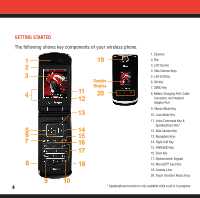LG LG8600 User Manual
LG LG8600 Manual
 |
View all LG LG8600 manuals
Add to My Manuals
Save this manual to your list of manuals |
LG LG8600 manual content summary:
- LG LG8600 | User Manual - Page 1
WELCOME TO VERIZON WIRELESS QUICK REFERENCE GUIDE V CAST MUSIC www.verizonwireless.com VX8600 ©2007 Verizon Wireless. All Rights Reserved. - LG LG8600 | User Manual - Page 2
YOU FOR CHOOSING VERIZON WIRELESS 2 OUR WORRY FREE GUARANTEE® TO YOU . . . . . 2 HOW TO SIGN UP FOR NEW EVERY TWO . . . . . 3 GETTING STARTED 4 Installing the Battery Removing the Battery Charging the Battery POWERING THE PHONE ON AND OFF 6 Powering the Phone On Powering the Phone Off PLACING AND - LG LG8600 | User Manual - Page 3
AND THANK YOU FOR CHOOSING VERIZON WIRELESS You're now connected to the power of America's best, most reliable wireless network.* This guide will help you understand your new wireless phone and all the things you can do with it. For more details, please refer to the User Guide. If you ever have any - LG LG8600 | User Manual - Page 4
expensive wireless device, when you become eligible for your next New Every Two upgrade (after which time you will be enrolled in the $50/$100 New Every Two program described in the New Every Two brochure). New Every Two discount amounts and calling plan tiers subject to change at Verizon Wireless - LG LG8600 | User Manual - Page 5
GETTING STARTED The following shows key components of your wireless phone. 1. Earpiece 1 19 2. Flip 2 3. LCD Screen 4. Side Volume Keys 3 5. Left Soft Key Outside 6. OK Key Display 7. SEND Key 4 11 20 12 8. Battery Charging Port, Cable Connector, and Headset Adapter Port 13 9. - LG LG8600 | User Manual - Page 6
Plug one end of the AC adapter into the phone's charger port and the other into an electrical outlet. 2.) The charge time varies depending upon the battery level. NOTICE Please use only an approved charging accessory to charge your LG phone. Improper handling of the charging port, as well as - LG LG8600 | User Manual - Page 7
POWERING THE PHONE ON AND OFF Turn your phone on and get ready to start calling. Powering the Phone On 1.) Install a charged battery or connect the phone to an external power source. 2.) Press until the LCD screen lights up. Powering the Phone Off Press and hold until the display turns off. 6 - LG LG8600 | User Manual - Page 8
not, press for about 3 seconds. If necessary, enter the lock code. 2. Enter the phone number. 3. Press . 4. Press to end the call. Note: Your phone has a Voice Commands feature that also lets you make calls by phone number, name, or location. Receiving Calls 1.) To answer a call, press or open the - LG LG8600 | User Manual - Page 9
set up your Speed Dials. 1. Press Right Soft Key [Contacts], then use to select an entry. 2. Press Left Soft Key [Edit]. 3. Use to select a phone number, then press Right Soft Key [Options]. 4. Use to select Set Speed Dial, then press . 5. Enter a Speed Dial digit. ● Use the keypad, then press - LG LG8600 | User Manual - Page 10
WIRELESS BASICS CHANGING RINGERS AND TONES When your phone rings, make sure you like the way it sounds. the desired ringer press . Your phone comes with a selection of ringtones. You can also purchase many more ringtones through our Get It Now® service. Adjusting Ringer or Tone Volume Press - LG LG8600 | User Manual - Page 11
New Customer Dial (*VM) Send from your phone or dial your wireless phone number from any touch-tone phone. ● When the recorded announcement begins, press to interrupt (if applicable). ● An easy-to-follow setup tutorial will begin. Follow the instructions to set up your new password and record - LG LG8600 | User Manual - Page 12
get into the action with Get It Now with V CAST. Send Picture and Video Messages to friends and family. Personalize your phone with new ringtones and cool wallpaper. Keep up-to-date with the latest news, weather and sports - all in streaming video. Add another dimension to your gaming when you play - LG LG8600 | User Manual - Page 13
four EZ ways to talk without talking. With all these options, the next time you have something to say, save your breath and just send it. short messages between friends and family - all without saying a word. Turn your phone into a mobile mailbox. With VZW Email, you can check your Yahoo!®, MSN®, - LG LG8600 | User Manual - Page 14
can talk to your friends, without actually talking. Welcome to instant messaging (IM). Choose from MSN® Messenger Service, AOL® Instant MessengerTM and Yahoo!® Messenger - all on your phone. Messaging alerts charged at Calling Plan rates. Not available in all areas. See product brochure for details - LG LG8600 | User Manual - Page 15
TONES & FUN Customize your wallpaper. Get the coolest ringtones. Or simply save the world. Now your wireless phone is packed with tons of cool stuff to keep you entertained, anywhere you go. Classic. Sports. Action. Casino. Movie. Puzzle. What's your gaming pleasure? However - LG LG8600 | User Manual - Page 16
new wallpaper. Download your favorite design and presto - your phone matches your shirt. It's your same phone, but with a brand-new look. Application fees may apply. Not available in all areas. All brand and product names not owned by Verizon Wireless are the property of their respective owners. 15 - LG LG8600 | User Manual - Page 17
you - all on your wireless phone. Now, a few seconds is all it takes to get up-to-the-minute information. Your new phone can put a world of movie listings. To start browsing, launch your phone's web browser. Microbrowser does not provide full web browsing. Service is not available in all areas. With - LG LG8600 | User Manual - Page 18
you need to know while you're on the go. Find a great restaurant or the nearest ATM. Application fees may apply. Applications vary by phone model. Coverage and service not available everywhere. All brand and product names not owned by Verizon Wireless are the property of their respective owners. 17 - LG LG8600 | User Manual - Page 19
songs. Keep up-to-date with streaming news clips from NBC News, sports updates from FOX Sports and entertainment from E! Entertainment Television. Once you're signed up for V CAST, you're not just playing on your phone anymore; you're experiencing the evolution of wireless entertainment. If you - LG LG8600 | User Manual - Page 20
or after class, get courtside seats wherever you're sitting and experience a whole world of streaming video clips - all now playing on your phone. View Streaming Video Clips in Four Easy Steps: Step 1: Select "V CAST On Demand" from the "Picture & Video" menu. Step 2: Select a category from the - LG LG8600 | User Manual - Page 21
re not just playing games now, you're part of the action. With 3-D Gaming on your phone, a new dimension of excitement lives in the palm of your hand. Three Easy Steps to Start areas. All brand and product names are not owned by Verizon Wireless, and are the property of their respective owners. 20 - LG LG8600 | User Manual - Page 22
Music service on your specific phone, visit www.verizonwireless.com/data and select your phone model. Verizon Wireless reminds you to always download legally. *Transferring music to your V CAST Music phone requires a compatible USB cable. Only Windows MediaTM formatted files are supported. Customer - LG LG8600 | User Manual - Page 23
V CAST DEMO Don't just take our word for it; take it for a test drive and find out more about your V CAST services at www.verizonwireless.com/vcast. Experience what it feels like to have a mobile entertainment center at your command. 22 - LG LG8600 | User Manual - Page 24
. Step 2: Insert microSD card into microSD memory card slot. Play/Pause Key Keys to unlock Step 3: Tap and hold the touch sensitive Play/Pause Key on the front of the phone. Step 4: Remove memory card from the phone and insert into the USB memory card adapter and connect to PC via USB memory - LG LG8600 | User Manual - Page 25
ll receive confirmation that your purchase was successful and your music is available for download. Step 6: Select "Download Now" to save the song to your phone, preferably to the memory card. You can then play your new song from "Manage Music" or from the "My Music" menu. Note: Every song purchased - LG LG8600 | User Manual - Page 26
go.microsoft.com/fwlink/?linkid=34718 Troubleshooting error messages: go.microsoft.com/fwlink/?linkid=36550 How to Play Songs With Your Phone Open Step 1: Go to the on the outside of your phone to control your playback. *Windows Media™ Player 10 is only supported on computers within the Windows® - LG LG8600 | User Manual - Page 27
& Tones" menu, open "My Music" to view and play your music. Note: V CAST Music phones only support music imported from a CD via Windows Media¢, Player 10, purchased from the V CAST Music Service, or other purchased Windows MediaTM formatted music. iPod® and iTunes® compatible music files are not - LG LG8600 | User Manual - Page 28
2: Open the "Options" menu and select "Edit Playlist". Step 3: You can add, reorder or remove songs from your playlist. How to Delete Songs From Your Phone Step 1: Go to "My Music" and select "Songs" menu. Step 2: Select the song you want to erase. Step 3: Open the "Options" menu and select "Erase - LG LG8600 | User Manual - Page 29
10, purchased from the V CAST Music service or other purchased Windows Media formatted music are compatible. Q. What are the system requirements? A. To access the V CAST Music Online Store from a PC or to transfer music from your PC to a Verizon Wireless V CAST Music phone, you will need both the - LG LG8600 | User Manual - Page 30
as your viewfinder, press picture. to take a 3.) Press again to prepare to send. Picture is saved to My Pictures. 4.) Enter a Verizon Wireless phone number or any e-mail address, and press can be added to each picture message. . Up to 10 recipients 5.) Use the center navigation Key 6.) Press - LG LG8600 | User Manual - Page 31
Creating Picture Caller IDs 1.) Press the center navigation Key Left. 2.) Press My Pictures. 3.) Select your desired picture with the center navigation Key and press Right Soft Key [Options]. 4.) Select Set As using the center navigation Key press . Up/Down then 5.) Select Picture ID and - LG LG8600 | User Manual - Page 32
Pictures. 3.) Select your desired picture with the center navigation Key and press Right Soft Key [Options]. 4.) Select Send and press . 5.) Enter a Verizon Wireless phone number or any e-mail address, and press . Up to 10 recipients can be added to each picture message. 6.) Press the center - LG LG8600 | User Manual - Page 33
VIDEO MESSAGING Share it. Recording and Sending a Video Message 1.) Press and hold for about 3 seconds from standby mode. 2.) Using the phone screen as your viewfinder, press to begin recording (up to 15 seconds per video) and again to stop. 3.) Press to prepare to send. Video is - LG LG8600 | User Manual - Page 34
GET IT NOW® WITH V CAST Store it. Storing a Video Message on Your Phone 1.) Press and hold for about 3 seconds to enter the Video mode. 2.) Using the phone screen as your viewfinder, press (up to 15 seconds per video). to begin recording and again to stop 3.) Record the video and select Left - LG LG8600 | User Manual - Page 35
[Message]. 2.) Enter New Msg and select TXT Msg. 3.) Enter the phone number or e-mail address of the recipient and press . 4.) Enter the for Word, Abc, ABC, 123 and Symbols. You can also press to change the case of a letter. Fees apply for text messages/alerts both sent and received. - LG LG8600 | User Manual - Page 36
TXT Input Type text using one keystroke per letter. The phone translates keystrokes into common words by using the letters on each key and a compressed database. From the text message screen, press Left Soft Key to change the case to Word Mode. For example, follow these steps: 1.) From text - LG LG8600 | User Manual - Page 37
Soft Key [Info]. [1] Memory / [2] View Log / [3] Help / [4] About Downloading an Application 1.) Once in the Get It Now menu, select the desired category and press . 2.) Select sub category and press . 3.) Follow the on screen instructions to continue. Applications may vary by phone model. 36 - LG LG8600 | User Manual - Page 38
2.0 Now you can access news, sports, weather, and email from your Verizon Wireless device. Launching Mobile Web 1.) Press to launch the Browser. 2.) Select You can end a wireless browsing session by pressing . Microbrowser does not provide full web browsing. Service not available in all areas. - LG LG8600 | User Manual - Page 39
guide of each Bluetooth® accessory that you are trying to pair with your phone because the instructions may be different. Note: Your phone is based on the Bluetooth® specification, but it is not guaranteed to work with all devices enabled with Bluetooth® wireless technology. Phone does not support - LG LG8600 | User Manual - Page 40
BLUETOOTH® For pairing new Bluetooth® device 1. Follow the Bluetooth® accessory instructions to set the device to pairing mode. 2. Press [MENU], 2 times, , , or . Set the desired device to pairing. 3. If Bluetooth® power is set to off, you will be prompted to turn power on. Select . Yes and - LG LG8600 | User Manual - Page 41
Mode Allows you to set whether your device is able to be searched by other Bluetooth devices in the area. 1. Press [MENU], 2 times, , . 2. Press Right Soft Key [Options]. 3. Press [Discovery Mode]. 4. Use to select a setting, then press . Visible/ Hidden Note: If you choose Visible for - LG LG8600 | User Manual - Page 42
ACCESSORIES When it comes to keeping in touch, your new phone with Verizon Wireless service is all you'll ever need. Nonetheless, here are some great ways to accessorize your phone. BLUETOOTH STEREO LANYARD HEADSET WITH MUSIC CONTROLLER The cutting edge wireless technology meets true freedom of - LG LG8600 | User Manual - Page 43
THREE WAYS TO ACCESSORIZE Adding accessories is as easy as 1, 2, 3 with three simple ways to expand your phone. 1. Visit our Communications Stores in person. 2. Go to verizonwireless.com and click on Accessories. 3. Try our Accessories Hotline at 1.866.VZ GOT IT 42 - LG LG8600 | User Manual - Page 44
MAY WE HELP YOU? Manage Your Account Online The key word here is "ease". When you manage your account online, everything you need to do can be done with ease. No more phone calls. No more checks to write. No more waiting for statements. Check balances. Make payments. Add or remove features. Do - LG LG8600 | User Manual - Page 45
, even shopping. But just in case, be sure to keep these numbers handy: • Customer Service (6am -11pm): *611 SEND • 24-Hour Technical Support: *611 SEND • 411 Connect® Directory Assistance: 411 SEND (charges apply) • Emergency Assistance: 911 SEND ©2007 Verizon Wireless. All Rights Reserved. 44 - LG LG8600 | User Manual - Page 46
NOTES NOTES - LG LG8600 | User Manual - Page 47
NOTES - LG LG8600 | User Manual - Page 48
NOTES NOTES

©2007 Verizon Wireless. All Rights Reserved.
WELCOME TO VERIZON WIRELESS
QUICK REFERENCE GUIDE
V CAST MUSIC
www.verizonwireless.com
VX8600