LG LG9250 Specification
LG LG9250 Manual
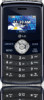 |
View all LG LG9250 manuals
Add to My Manuals
Save this manual to your list of manuals |
LG LG9250 manual content summary:
- LG LG9250 | Specification - Page 1
Ellipse P/NO : MMBB0370601(1.0) H LG9250 - LG LG9250 | Specification - Page 2
Copyright ©2010 LG Electronics, Inc. All rights reserved. LG and the LG logo are registered trademarks of LG Group and its related entities. All other trademarks are the property of their respective owners. - LG LG9250 | Specification - Page 3
detailed information is given in this user guide. WARNING! Violation of the instructions may cause serious injury or death. 1. Never use an unapproved battery since this could damage the phone and/or battery and could cause the battery to explode. 2. Never place your phone in a microwave oven as it - LG LG9250 | Specification - Page 4
Important Safety Precautions 1. Do not expose the battery charger or adapter to direct sunlight or use it in places with high humidity, such as a bathroom. 2. Do not use harsh chemicals (such as alcohol, benzene, thinners, etc.) or detergents to clean your phone. This could cause a fire. 3. Do not - LG LG9250 | Specification - Page 5
electric shock or fire. 7. Only use the batteries and chargers provided by LG. The warranty will not be applied to products provided by other suppliers. 8. Only authorized personnel should service the phone and its accessories. Faulty installation or service may result in accidents and consequently - LG LG9250 | Specification - Page 6
-Mounted External Antenna 15 FCC Notice and Cautions 15 Part 15.105 statement 16 Phone Overview 17 Menus Overview 22 Getting Started with Your Phone 24 The Battery 24 Installing the Battery 24 Removing the Battery 24 Charging the Battery 25 Charging with USB 26 How to Install - LG LG9250 | Specification - Page 7
Number(s) to Existing Contact 38 Changing the Default Number 39 Deleting 40 Speed Dialing 41 Using Phone Menus 43 MESSAGING 43 1. New Message 44 1.1 Text Message 44 1.2 Picture Message 46 1.3 Video Message 49 1.4 Voice Message 51 2. Messages 51 3. Drafts 55 4. Voicemail - LG LG9250 | Specification - Page 8
Table of Contents RECENT CALLS 61 1. Missed 61 2. Received 61 3. Dialed 62 4. All 63 5. View Timers 63 CONTACTS 65 1. New Contact 65 2. Contact List 65 3. Favorites 66 4. Groups 67 5. Speed Dials 68 6. My Name Card 69 MY STUFF 70 1. Ringtones & Sounds 70 1.1 My - LG LG9250 | Specification - Page 9
85 2. Bluetooth Menu 85 2.1 Add New Device 86 My Phone Name 88 Turn On/Off 89 Discovery Mode 89 Supported Profiles 90 3. Calculator 91 4. Ez Sounds 99 1.5 Keypad Volume 99 1.6 Digit Dial Readout 100 1.7 Service Alerts 100 1.8 Power On/Off 101 1.9 Voice Clarity 101 2. - LG LG9250 | Specification - Page 10
CLR Key Activation 111 3.4 Language 111 3.5 Location 112 3.6 Security 113 3.6.1 Edit Codes 113 3.6.2 Restrictions 113 3.6.3 Phone Lock 114 3.6.4 Lock Phone Now 115 3.6.5 Reset Default 115 3.6.6 Emergency numbers 116 3.7 System Select 116 3.8 NAM Select 117 3.9 BREW & Web 117 - LG LG9250 | Specification - Page 11
Version 126 7.4 Icon Glossary 126 Safety 127 TIA Safety Information 127 Exposure to Radio Frequency Signal 127 Antenna Care 127 Phone Operation 128 Tips on Efficient Operation 128 Driving 128 Electronic Devices 128 Pacemakers 128 Persons with Pacemakers: 129 Hearing Aids 129 - LG LG9250 | Specification - Page 12
-Aid Compatibility (HAC) Regulations for Wireless Devices 153 Accessories 156 Limited Warranty Statement 157 Index 161 Ta b l e o f C o n te n ts Some content in this user guide may differ from your phone depending on the phone software. Features and specifications are subject to change - LG LG9250 | Specification - Page 13
-to-read, backlit LCD with status icons. ● Messaging and Voicemail capabilities. ● HTML Web Browser ● Long battery standby and talk time. ● Any key answer, auto answer with hands-free accessories, auto retry, one-touch and speed dialing with 999 memory locations. ● Bilingual (English and Spanish - LG LG9250 | Specification - Page 14
or modifications will void your warranty. Technical Details The Ellipse is an all digital phone that operates on both Code Division Multiple Access (CDMA) frequencies: cellular services at 800 MHz and Personal Communication Services (PCS) at 1.9 GHz. CDMA technology uses a feature called DSSS - LG LG9250 | Specification - Page 15
transmission is also possible. EV-DO system is optimized for data service and is much faster than 1xRTT system in applicable area. The of 0.79 inches (2.0 cm) must be maintained between the user's body and the back of the phone, including the antenna, whether extended or retracted. Thirdparty belt- - LG LG9250 | Specification - Page 16
EIA/IS-707-A Speech CODEC Sync Data and Fax Short message service Packet Data Position Determination Service (gpsOne) High Speed Packet accessories containing metallic components should not be used. Avoid the use of accessories that cannot maintain 0.79 inches (2.0 cm) distance between the user - LG LG9250 | Specification - Page 17
accessories must accept any interference received, including interference that causes undesired operation. Any changes or modifications not expressly approved in this user guide quality, damage the phone, void your warranty and/or violate FCC regulations. Don't use the phone with a damaged antenna - LG LG9250 | Specification - Page 18
for a class B digital device, pursuant to Part 15 of the FCC Rules. These limits are installed and used in accordance with the instructions, may cause harmful interference to radio communications by turning the equipment off and on, the user is encouraged to try to correct the interference by - LG LG9250 | Specification - Page 19
instruction steps. 1. Earpiece Lets you hear the caller. 2. CONTACTS Key Use to access the Contact List. 3. SEND Key Use to make and answer calls. 4. Accessory/ Charger Port Connects the phone to the battery charger, or other compatible accessories hold to start recording a new sound. 7. PWR/END Key - LG LG9250 | Specification - Page 20
Phone Overview 11. Camera Lens Used for taking pictures and recording video. Keep it clean for optimal quality. 12. Camera Key Use for quick . Plug headset into the 2.5mm jack located at the top right corner of the device. 15. microSD™ Slot Accommodates an optional microSD™ card. Phone Overview 18 - LG LG9250 | Specification - Page 21
10 favorite contacts or groups as Favorites, so you can easily make calls, send messages, and review messages. 3. Message Key Use for quick access to New Text Message. 4. Shift Key Use to change letter case when typing. 5. Sym Key Use to insert symbols (displayed at the top of designated keys) into - LG LG9250 | Specification - Page 22
Phone Overview 8. Space/ Voice Commands Key Use to enter a space while editing. The TTS (Text to Speech) function is available with when viewing Display menu. 19. Speakers Let you hear the caller's voice while in speakerphone mode. Also let you hear music and video sounds. Phone Overview 20 - LG LG9250 | Specification - Page 23
as recipient address, text, picture and video depending on the message types. Use the Key to send a message when finished. Use to enter numbers. Phone Overview Use to enter letters. Use to insert a Use to go to next space between a line editing your letter, words and message. sentences. Press - LG LG9250 | Specification - Page 24
Recent Calls 1. Missed 2. Received 3. Dialed 4. All 5. View Timers Contacts 1. New Contact 2. Contact List 3. Favorites 4. Groups 5. Speed Dials 6. My Name Card 4. Genres 5. Albums 6. Manage My Music 7. Music Settings 8. Sync Music Tools 1. Voice Commands 2. Bluetooth Menu 3. Calculator 4. Ez Tip - LG LG9250 | Specification - Page 25
Call Sounds 4. Alert Sounds 5. Keypad Volume 6. Digit Dial Readout 7. Service Alerts 8. Power On/Off 9. Voice Clarity 2. Display Settings 1. Charging Screen 7. Font Size 8. Menu Font Type 9. Clock Format 3. Phone Settings 1. Airplane Mode 2. Set Shortcuts 3. Voice Commands 4. Language 5. Location - LG LG9250 | Specification - Page 26
the phone. The phone comes with a rechargeable battery. The battery charge level is shown at the top of the LCD screen. Installing the Battery To install the battery, insert the top edge (opposite the battery terminals) of the battery into the opening on the back of the phone. Push the battery down - LG LG9250 | Specification - Page 27
Started with Your Phone Charging the Battery Your Ellipse device comes with a cableless travel adapter and a USB data cable which are connected together to charge your phone. To charge your phone: Notice Please use only an approved charging accessory to charge your LG phone. Improper handling of - LG LG9250 | Specification - Page 28
end of the USB cable to the charging accessory port on your phone and the other end to a powered USB port on your PC. A USB Hub should be powered by an external power source (see Note below). Note ● Low-power USB ports are not supported, such as the USB port on your keyboard - LG LG9250 | Specification - Page 29
the microSD™ card from the slot and replace the cover. Note ● Do not attempt to remove the microSD™ card while reading or writing to the card. ● Users wishing to transfer music onto a MicroSD™ card inserted into this phone (through MTP Sync) should format the MicroSD™ card on this handset before - LG LG9250 | Specification - Page 30
automatically switches off, unsaved items may be lost or erased as a result. Turning the Phone On and Off Turning the Phone On Using the Internal Keypad 1. Install a charged battery or connect the phone to external power source. 2. Open the flip and press for a few seconds until the LCD screen - LG LG9250 | Specification - Page 31
the more bars, the stronger the signal. If you're having problems with signal quality, move to an open area or, when inside a building, try moving towards a nearby window. Making Calls Make sure the phone is turned on. Note To activate the speakerphone during a call, simply open the - LG LG9250 | Specification - Page 32
Using the Internal Keypad 1. Open the flip and enter the phone number (include the area code, if needed). 2. Press the you can select any of these to redial. Receiving Calls Using the External Keypad 1. When the phone rings or vibrates, press the key. 2. Press the the call. key to end Note - LG LG9250 | Specification - Page 33
several ways of answering a call, depending on your selected Answer Options (for instructions on how to set your preferences, see page 124): ● Flip Open: Open the flip to answer. ● Any Key: Press the key or, with the phone unlocked, press any other key except the key. ● Auto with Handsfree - LG LG9250 | Specification - Page 34
( is displayed on the Status bar). To set Vibrate Mode, press and hold on the internal keypad, or on the external keypad (after unlocking the phone if locked). To return to Normal Mode, press and hold again on the internal keypad, or on the external keypad. Mute Function The Mute Function - LG LG9250 | Specification - Page 35
external key to automatically put the first call on hold and answer the new call. 2. Press the internal key / external key again to put the first call. Shortcuts Your Ellipse device has shortcut keys built in to allow quick and convenient access to phone features. Note The preset shortcuts - LG LG9250 | Specification - Page 36
the prompts to use your voice command(s). Note Voice Commands can also be started with the designated key on your Bluetooth® device. Please check the manual of the Bluetooth® device for further instructions. 34 - LG LG9250 | Specification - Page 37
Contacts in Your Phone's Memory Contacts in Your Phone's Memory Storing Basics Using the Internal Keypad 1. Open the flip. 2. Enter a number (max. 48 digits), then press the Left Soft Key [Save]. 3. Use the Directional Key to scroll to Add New Contact/ Update Existing, then press . 4. Use the - LG LG9250 | Specification - Page 38
's Memory 3. Use the Directional Key to scroll to Contacts, then press . 4. Press New Contact. 5. Enter the name, then use the Directional Key to scroll down to the phone number type you want to enter. 6. Enter the number, then press to save. Editing Individual Entries Using the Internal Keypad - LG LG9250 | Specification - Page 39
or credit billing numbers. Pause types are: Wait (W) -- the phone stops dialing until you press the Left Soft Key [Release] to advance to the next number. 2-Sec Pause (P) -- the phone waits two seconds before sending the next string of digits. Using the Internal Keypad - LG LG9250 | Specification - Page 40
card number, etc.). 5. Press [Options] and select Save. 6. Complete the Contact entry as necessary. Adding Additional Phone Number(s) to Existing Contact From Standby Mode Using the Internal Keypad 1. Enter a phone number, then press the Left Soft Key [Save]. 2. Use the Directional Key to scroll to - LG LG9250 | Specification - Page 41
Contacts]. 2. Use the Directional Key to scroll to an entry, then press the Left Soft Key [Edit]. 3. Use the Directional Key to scroll to the phone number field to add, then enter the number and press to save. Changing Saved Information Using the Internal Keypad 1. Press the Right Soft Key [Contacts - LG LG9250 | Specification - Page 42
Key to highlight Set As Default, then press . 6. A confirmation message is displayed. Press to set the new number as the default. 7. Press again to save. Deleting Deleting a Phone Number Using the Internal Keypad 1. Press the Right Soft Key [Contacts]. 2. Use the Directional Key to scroll - LG LG9250 | Specification - Page 43
press [EDIT]. 4. Press the Right Soft Key [Options]. 5. Press Dial. Remove Speed 6. Press [Yes]. 7. Press to save. Speed Dialing Allows you to make phone calls quickly and easily to numbers stored in Contacts. You need to set Speed Dials in your Contacts before using this feature. Note Speed - LG LG9250 | Specification - Page 44
Memory Multiple Digit Speed Dials When you press and hold a number key, it signals the phone to attempt a Speed Dial transmission. To dial Speed Dials with multiple digits, press the first digit(s) as necessary, then press and hold the last digit. - LG LG9250 | Specification - Page 45
will alert you when you have new messages. 1. The phone displays a message on the screen and the message alert ringtone will sound (depending on the Master Volume settings). 2. The message icon ( ) is displayed on the display screen. In the case of a high priority message, the icon ( ) is displayed - LG LG9250 | Specification - Page 46
message you want to send. 1.1 Text Message Using the Internal Keypad 1. Open the flip and press [MENU]. 2. Press Messaging. 3. Press New Message. 4. Press Text Message. 5. Enter the phone number of the recipient or the email address for an email message. You can enter up to 10 addresses for a single - LG LG9250 | Specification - Page 47
Allows you to set the message priority. High/ Normal Callback # Inserts a preprogrammed callback number with your message. On/ Off/ Edit 4. Press New Text Message. 5. Enter the phone number of the recipient or the email address for an email message. NOTE Save Quick Text Allows you to save entered - LG LG9250 | Specification - Page 48
is displayed. 1.2 Picture Message Sending a Message Using the Internal Keypad 1. Press the Left Soft Key [Message]. 2. Press New Message. 3. Press Picture Message. 4. Enter the cellular phone number or email address of the recipient. 46 5. Press . 6. Type your message. 7. Use the Directional Key to - LG LG9250 | Specification - Page 49
confirmation message is displayed. Customizing the Message Using Options 1. Create a new Picture Message (follow steps 1-4 from the previous section). 2. With folder. Insert Quick Text Allows you to insert quick text customized on phone. Copy Text Allows you to copy text that has been entered. Paste - LG LG9250 | Specification - Page 50
MESSAGING Delivery Notice Cancel Message Cancels message editing and goes to Message menu. 6. With the Picture, Sounds or Name Card field highlighted, press the Right Soft Key [Options]. 7. Select the options to customize. Preview/ Save As Draft/ Add Slide*/ Priority Level/ Delivery Notice/ Cancel - LG LG9250 | Specification - Page 51
or . 1.3 Video Message Sending a Video Message Using the Internal Keypad 1. Press the Left Soft Key [Message]. 2. Press New Message. 3. Press Video Message. 4. Enter the cellular phone number or email address of the recipient. 5. Press the Directional Key downward and fill in the fields as necessary - LG LG9250 | Specification - Page 52
seen by the recipient. Save As Draft Saves the message into the Drafts folder. Insert Quick Text Allows you to insert quick text customized on phone. Copy Text Allows you to copy text that has been entered. Paste Allows you to paste copied text. Add Slide Insert multiple pictures into a picture - LG LG9250 | Specification - Page 53
New Message. 3. Press Voice Message. 4. Press to start recording. 5. Record your voice message. 6. Press to stop recording. 7. Enter the cellular phone may exist. Please check with your service provider for system features and capabilities. When your phone receives a message, you are alerted - LG LG9250 | Specification - Page 54
MESSAGING Sorting Your Messages You can choose to view your messages by Time (sorted into Inbox and Sent folders) or by Contact (all messages in one folder, sorted by address). To change the message view: 1. Open the flip, then press the Left Soft Key [Message]. 2. Press Settings. 3. Press Messages - LG LG9250 | Specification - Page 55
Message options are different when using the 'Time' Messages View option. While viewing messages in the Inbox and Sent folders, highlight a message and press the Right Soft Key for the options below: Inbox folder Options Reply Replies to the message sender. Reply With Copy Replies to the message - LG LG9250 | Specification - Page 56
deletion or locking. Message Info Displays information about the selected Sent message. NOTE Options may vary depending on the type of message. Message Icon Reference New Text Message Text Message Read High Priority Lock Multimedia Message Unread Multimedia Message Read MESSAGING 54 - LG LG9250 | Specification - Page 57
Message Icon Reference Message Sent Message Delivered Message Failed Pending Message Multiple Messages Sent Multiple Messages Delivered Multiple Messages Failed Multiple Messages Delivery Incomplete 3. Drafts Displays messages started, but not yet sent. Using the Internal Keypad 1. Open the flip - LG LG9250 | Specification - Page 58
voice messages recorded in the Voicemail box. Once you exceed the storage limit, old messages are overwritten. When you have a new voice message, your phone will alert you. Checking Your Voicemail Box Using the Internal Keypad 1. Open the flip and press [MENU]. 2. Press Messaging. 3. Press Voicemail - LG LG9250 | Specification - Page 59
or [CALL] to listen to the message(s). Checking Your Voicemail Box 1. Dial your wireless phone number, then press from your phone or dial your wireless phone number from any touch-tone phone. 2. When the recorded announcement begins, press # to interrupt the recorded message. 3. Enter your - LG LG9250 | Specification - Page 60
MESSAGING Messaging Settings Sub-Menu Descriptions 1. Messages View Select Time to display messages chronologically in the Inbox and Outbox. Select Contact to sort all messages alphabetically in one folder. 2. Entry Mode Select T9Word , Abc , ABC or 123 to be your default input method. 3. Auto Save - LG LG9250 | Specification - Page 61
, select Off. 9. Multimedia Auto Receive Select On to automatically download attachments in received multimedia messages. Or, select Off. 10. Quick # Allows you to manually enter the access number for Voicemail Service. This number should be only used when a VMS (Voicemail Service) access number is - LG LG9250 | Specification - Page 62
MESSAGING 6. Erase All You can erase messages stored in your Inbox, Sent, or Drafts folders. You can also erase all messages at the same time. Using the Internal Keypad 1. Open the flip and press [MENU]. 2. Press Messaging. 3. Press Erase All for the following options: ● Press Erase Received - LG LG9250 | Specification - Page 63
RECENT CALLS RECENT CALLS RECENT CALLS The Recent Calls Menu is a list of the most recent phone numbers or Contact entries for calls you placed, accepted, or missed. It's continually updated as new numbers are added to the beginning of the list and the oldest entries are removed from the bottom of - LG LG9250 | Specification - Page 64
RECENT CALLS RECENT CALLS Using the Internal Keypad 1. Open the flip and press [MENU]. 2. Press Recent Calls. 3. Press Received. 4. Use the Directional Key to scroll to an entry, then ● Press to view the entry. ● Press to place a call to the number. ● Press the Right Soft Key [Options] to - LG LG9250 | Specification - Page 65
Info)/ Erase/ Lock(Unlock)/ Erase All/ View Timers ● Press the Left Soft Key [Message] to send this contact one of the following: Text Message/ Picture Message/ Video Message/ Voice Message 4. All Allows you to view the list of the most recent calls; up to 270 entries. Using the Internal Keypad 1. - LG LG9250 | Specification - Page 66
Calls/ Transmit Data/ Received Data/ Total Data/ Last Reset/ Lifetime Calls/ Lifetime Data Counter 5. Reset the selected call timer by pressing the Left Soft Key [Reset], or reset all the timers by pressing the Right Soft Key [Reset All] if you want to reset all the timers at once. NOTE Last - LG LG9250 | Specification - Page 67
, edit the Contact entry. Using the Internal Keypad 1. Open the flip and press [MENU]. 2. Press Contacts. 3. Press New Contact. 4. Enter the name. 5. Use the Directional Key to scroll to the phone number type. 6. Enter the number and press to save. NOTE For more detailed information, see page 35 - LG LG9250 | Specification - Page 68
to scroll through your Contacts alphabetically. ● Press the Right Soft Key [Options] to select one of the following: New Contact/ Erase/ New Text Message/ New Picture Message/ New Video Message/ New Voice Message/ Call/ Manage Contacts/ Set As Favorite/ Send Name Card ● Press the Left Soft Key [Edit - LG LG9250 | Specification - Page 69
: Left Soft Key : View OK Key : MESSAGES Right Soft Key : Options Move Position/ Remove/ Remove All 4. Groups Allows you to view your grouped Contacts, add a new group, change the name of a group, delete a group, or send a message to everyone in the selected group. C O N TAC T S 67 - LG LG9250 | Specification - Page 70
group to the list. ● Press the Right Soft Key [Options] to select one of the following: New Text Message/ New Picture Message/ New Video Message/ New Voice Message/ Edit/ Erase Group / Add/ Set As Favorite/ Send Name Card ● Press [VIEW] to view the Group information. 5. Speed Dials Allows you to - LG LG9250 | Specification - Page 71
a Contact entry, then press . If the contact has more than one phone number saved, you will need to highlight the number you want to set Card Allows you to view and edit your own Contact information including name, phone numbers, and email addresses. Edit Using the Internal Keypad 1. Open the flip - LG LG9250 | Specification - Page 72
MY STUFF MY STUFF 1. Ringtones & Sounds 1.1 My Ringtones Allows you to set a ringtone as your phone's ringer or alert sounds, and download new ringtones. Using the Internal Keypad 1. Open the flip and press [MENU]. 2. Press My Stuff. 3. Press Ringtones & Sounds. 4. Press My Ringtones. 5. Use to - LG LG9250 | Specification - Page 73
My Stuff. 3. Press Ringtones & Sounds. 4. Press My Sounds. 5. Press Record New or scroll and select a sound using the Directional Key . Options with a sound Key [Set As]. 1. Ringtone: Sets the selected ringtone as your phone's default ringtone. 2. Contact ID: Scroll and select the Contact to be - LG LG9250 | Specification - Page 74
, or press the corresponding number key. 2.1 My Pictures Allows you to view and manage the pictures stored in your phone. You can also take new photos and download new pictures. Using the Internal Keypad 1. Open the flip and press [MENU]. 2. Press My Stuff. 3. Press Picture & Videos. 4. Press My - LG LG9250 | Specification - Page 75
are available only when you select a Bluetooth device. 2.2 My Videos Allows you to view and manage the videos stored in your phone. You can also record and download new videos. NOTE File storage varies according to the size of each file as well as memory allocation of other applications. Using the - LG LG9250 | Specification - Page 76
you to play, erase, move, copy, lock and unlock the file. Set As Wallpaper Displays the selected video file as the background for your phone. Rename Allows you to rename the selected video. File Info Name/ Date/ Time/ Duration/ Size 6. Press [PLAY] to play. Options available while playing a video - LG LG9250 | Specification - Page 77
Picture Take pictures straight from your phone. Camera Lens Camera Key Tips ● Use the Up/Down Directional Keys to change the brightness level before taking the picture. ● Avoid jolting the camera. ● Wipe the camera lens with a soft cloth. ● Take care not to cover the lens with your finger. Using - LG LG9250 | Specification - Page 78
record a video with sound. Using the Internal Keypad 1. Open the flip and press [MENU]. 2. Press My Stuff. 3. Press Pictures & Videos. 4. Press Record Video. 5. Hold the phone horizontally to record videos. MY STUFF 76 - LG LG9250 | Specification - Page 79
6. Set the brightness by pressing the Directional Key , zoom by pressing the Directional Key or press the Right Soft Key [Options] to change other the following options: RECORDING TIME For Send/ For Save RESOLUTION 320X240/ 176X144 FLASH On/ Off SAVE OPTION Internal/ External COLOR EFFECTS Normal/ - LG LG9250 | Specification - Page 80
a technology and service that allows you to download and use applications on your phone. With Brew, it is quick and easy to personalize your phone to suit your lifestyle and tastes. Just download the applications that appeal to you. With a wide range of software available, from ringtones to games to - LG LG9250 | Specification - Page 81
from the many fun and available options. 1. Open the flip and press , . 2. Use to highlight an option: Browse Catalog/ Search Note If you attempt to download an application when the file memory is full, the following error message will occur: "Sorry, not enough space to complete the - LG LG9250 | Specification - Page 82
Web feature allows you to view Internet content. Accessibility and selections within this feature are dependent upon your service provider. For specific information on Web contact your service provider. 1. Start Browser Allows you to initiate an Web session. 1. Open the flip and press , . Ending an - LG LG9250 | Specification - Page 83
the Directional Key to scroll to a category, then press . Playing Your Music It's easy to find and play the music you've stored in your phone. Access My Music Using the External Keypad 1. Unlock the exterior screen by pressing , press [MENU], scroll to MY MUSIC with then press . 2. Use the - LG LG9250 | Specification - Page 84
Music. 3. Scroll to one of the following options, then press . Play All Songs/ All Songs/ Playlists/ Artists/ Genres/ Albums/ Manage My Music/ Music Settings/ Sync Music 4. Scroll to a song and press to start the Music Player. Controlling the Music Player If you have the flip open while listening to - LG LG9250 | Specification - Page 85
This feature provides you with the following options equipped with AVC (Advanced Voice Commands) technology. Each option has its detailed information on the phone and you can check it out by pressing the Left Soft Key [Info]. Voice Commands Settings Using the Internal Keypad 1. Open the flip - LG LG9250 | Specification - Page 86
you for the type of message. After choosing the message type, you will be asked for the contact name or number; the phone will automatically create a new message. If you say a fullsentence command, such as 'Send Text Message to Bob', it will automatically start a text message. Remember to say - LG LG9250 | Specification - Page 87
out/ Create New/ Modify/ Erase 1.6 Help Provides a general guideline for using Voice Commands. NOTE When saying phone numbers in a Voice Command, say the numbers continuously (e.g., avoid pausing between numbers). 2. Bluetooth Menu The Ellipse is compatible with devices that support the Bluetooth - LG LG9250 | Specification - Page 88
support ALL Bluetooth® OBEX Profiles. 2.1 Add New Device Pairing is the process that allows a handset to locate, establish, and register 1-to-1 connection with a target device. NOTE Read the user guide of each Bluetooth® accessory that you are trying to pair with your phone because the instructions - LG LG9250 | Specification - Page 89
Consult the Bluetooth® accessory instructions for the appropriate passkey MENU. Icon Reference in the Add New Device List When the Bluetooth® wireless Ellipse device When a PC is found by your Ellipse device When a PDA is found by your Ellipse device When another phone device is found by your Ellipse - LG LG9250 | Specification - Page 90
device When Car kit or Handsfree device is connected with your Ellipse device My Phone Name Allows you to edit the name of your phone as it appears to other Bluetooth devices, when Add New Device menu is highlighted. Using the Internal Keypad 1. Open the flip and press [MENU]. 2. Press Tools - LG LG9250 | Specification - Page 91
Turn On/Off Allows you to set the phone's Bluetooth® power On/Off. Using the Internal Keypad 1. Open the flip and press [MENU]. 2. Press Tools. 3. Press Bluetooth Menu. 4. Press the Left Soft Key [Turn - LG LG9250 | Specification - Page 92
Profiles Allows you to see profiles that your Ellipse phone can support. Using the Internal Keypad 1. Open the flip and press [MENU]. 2. Press Tools. 3. Press Bluetooth Menu. 4. Press the Right Soft Key [Options]. 5. Press Supported Profiles. TIPS ● The Human Interface Design (HID) profile is - LG LG9250 | Specification - Page 93
compatible Bluetooth® device. ● The Basic Printing profile allows you to transfer user-generated images to a printer and print them out. 1. Open the flip to Print and press . 5. Select Print via Bluetooth. 6. Select Search New Device. 7. Complete the pairing process. 8. Scroll to the device and - LG LG9250 | Specification - Page 94
parenthesis or power for exponential numbers. 5. Press the Left Soft Key [Reset] for another calculation. 4. Ez Tip Calculator Allows you to quickly and and easy to access. Simply store your appointments, and your phone will alert you with reminders. Using the Internal Keypad Shortcut With - LG LG9250 | Specification - Page 95
4. Use the Directional Key to scroll to the scheduled day. Left Moves cursor to the previous day. Right Moves cursor to the next day. Up Moves to the previous week. Down week. Moves to the next 5. Press the Left Soft Key [Add]. 8. Press [SAVE] to save the Calendar item. 6. Alarm Clock Allows - LG LG9250 | Specification - Page 96
the alphanumeric keys, or the vibrate mode key. Opening and closing the flip will also end the alarm. 7. Stopwatch Allows you to use your phone as a stopwatch. Using the Internal Keypad 1. Open the flip and press [MENU]. 3. Press Tools. 4. Press Stopwatch. 5. Press [START], then options from here - LG LG9250 | Specification - Page 97
notes to yourself. Using the Internal Keypad 1. Open the flip and press [MENU]. 2. Press Tools. 3. Press Notepad. 4. Press the Left Soft Key [Add] to write a new note. 5. After filling in the note, press to save it. To o l s 95 - LG LG9250 | Specification - Page 98
7 or Windows Vista™ PC with a compatible USB cable. Mac OS operating system is not supported. You can only access this menu when a microSD™ card is inserted in your phone (see page 26 for more information) and the phone is connected to your PC with a USB cable. NOTE Do not insert or remove the - LG LG9250 | Specification - Page 99
the Internal Keypad 1. Open the flip and press [MENU]. 2. Press Settings. 3. Press Sounds Settings. 4. Press Easy Set-up. 5. Quickly and easily set your phone sounds settings for keypad volume as well as incoming calls and messages. NOTE Set each alert separately with Ring Only, Vibrate Only, Ring - LG LG9250 | Specification - Page 100
Settings 1.3 Call Sounds Allows you to set how the phone alerts you for various types of incoming calls. The Call Sounds menu has three submenus that are set independently. 1.3.1 Call Ringtone Using the Internal Keypad 1. - LG LG9250 | Specification - Page 101
scroll to a setting, then press . Ring Only/ Caller ID + Ring/ Name Repeat 1.4 Alert Sounds Allows you to select the alert type for a new message. Using the Internal Keypad 1. Open the flip and press [MENU]. 2. Press Settings. 3. Press Sounds Settings. 4. Press Alert Sounds. 5. Select Text Message - LG LG9250 | Specification - Page 102
and press [MENU]. 2. Press Settings. 3. Press Sounds Settings. 4. Press Digit Dial Readout. 5. Use the Directional Key to scroll to a setting, then press . On/Off. 1.7 Service Alerts Allows you to set any of the Alert options to either On or Off. Using the Internal Keypad 1. Open the flip and press - LG LG9250 | Specification - Page 103
the Directional Key to scroll to a setting, then press . On/Off. 1.9 Voice Clarity Allows you to activate the Voice Clarity feature on your phone. Using the Internal Keypad 1. Open the flip and press [MENU]. 2. Press Settings. 3. Press Sounds Settings. 4. Press Voice Clarity. 5. Press the Left Soft - LG LG9250 | Specification - Page 104
Settings Settings 2. Display Settings Provides options to customize the phone's display screen. 2.1 Easy Set-up Allows you quickly set the main Display Settings. Using the Internal Keypad 1. Open the flip and press [MENU]. 2. Press Settings. 3. - LG LG9250 | Specification - Page 105
2.2.1 Personal Banner Using the Internal Keypad 1. Open the flip and press [MENU]. 2. Press Settings. 3. Press Display Settings. 4. Press Banner. 5. Press Personal Banner. 6. Enter up to 23 characters for the banner text you want to display on the internal LCD. 7. Scroll down to Select Color and - LG LG9250 | Specification - Page 106
/ 30 Seconds ● Keypad: 7 Seconds/15 Seconds/30 Seconds/Always On/ Always Off NOTE If the phone's internal backlight is set to Always On, the battery may deplete more quickly and shorten battery life because it deactivates power save mode. 2.4 Brightness Allows you to set the backlight levels. Using - LG LG9250 | Specification - Page 107
7. Select from the available options then press . 2.6 Charging Screen Allows you to set the screen displayed when you are charging the battery. Using the Internal Keypad 1. Open the flip and press [MENU]. 2. Press Settings. 3. Press Display Settings. 4. Press Charging Screen. 5. Scroll to a setting - LG LG9250 | Specification - Page 108
1. Open the flip and press [MENU]. 2. Press Settings. 3. Press Display Settings. 4. Press Menu Font Type. 5. Use the Directional Key to scroll to a setting, then press . LG Gothic/ LG Secret/ LG Mint - LG LG9250 | Specification - Page 109
NOTE Press the Left Soft Key [Preview] to preview the Menu Font Type. 2.9 Clock Format Allows you to choose the kind of clock to be displayed on the LCD screen. Using the Internal Keypad 1. Open the flip and press [MENU]. 2. Press Settings. 3. Press Display Settings. 4. Use the Directional Key to - LG LG9250 | Specification - Page 110
, services supporting Location On functionality will be suspended. Using the Internal Keypad 1. Open the flip and press [MENU]. 2. Press Settings. 3. Press Phone Settings To configure My Shortcuts, follow the instructions below: 1. Open the flip and press [MENU]. 2. Press Settings. Settings 108 - LG LG9250 | Specification - Page 111
either a Contact Search, New Text Message or New Note by simply pressing any key on the internal Qwerty keypad. To configure the desired Qwerty shortcut function, follow the instructions below: 1. Open the flip and press [MENU]. 2. Press Settings. 3. Press Phone Settings. 4. Press Set Shortcuts - LG LG9250 | Specification - Page 112
to a setting, then press . More Sensitive/ Automatic/ Less Sensitive 3.3.3 Adapt Voice 1. Open the flip and press [MENU]. 2. Press Settings. 3. Press Phone Settings. 4. Press Voice Commands. 5. Press Adapt Voice. 6. Use the Directional Key to scroll to a setting, then press to select: Train Words - LG LG9250 | Specification - Page 113
Playback: Speakerphone/ Earpiece ● Timeout: 5 seconds/ 10 seconds 3.3.5 CLR Key Activation 1. Open the flip and press [MENU]. 2. Press Settings. 3. Press Phone Settings. 4. Press Voice Commands. 5. Press CLR Key Activation. 6. Use the Directional Key to scroll to a setting, then press . On/ Off - LG LG9250 | Specification - Page 114
signals are not always received by the phone under bad atmospheric and environmental conditions, indoors, etc. ● You can restrict the Location On option through the Security Menu (use the Restrictions submenu). ● When in Airplane Mode, services supporting Location On functionality (such as Chaperone - LG LG9250 | Specification - Page 115
the four-digit lock code. 6. Press Edit Codes. 7. Select Phone Only or Calls & Services. 8. Enter your new lock code, then enter it again to confirm. For Calls & Services, you will be asked to first enter the current Service Lock code before changing it. Settings 3.6.2 Restrictions Allows you to - LG LG9250 | Specification - Page 116
Internal Keypad 1. Open the flip and press [MENU]. 2. Press Settings. 3. Press Phone Settings. 4. Press Security. 5. Enter the four-digit lock code. 6. Press Restrictions. 7. Enter the four-digit service lock code. 8. Scroll to a Restrictions submenu then press . Location Setting/ Calls/ Messages - LG LG9250 | Specification - Page 117
the Internal Keypad 1. Open the flip and press [MENU]. 2. Press Settings. 3. Press Phone Settings. 4. Press Security. 5. Enter the four-digit lock code. 6. Press Lock Phone Now. 3.6.5 Reset Default Allows you to reset your phone to the factory default settings. Using the Internal Keypad 1. Open the - LG LG9250 | Specification - Page 118
phone resets itself. 3.6.6 Emergency Numbers Using the Internal Keypad 1. Open the flip and press [MENU]. 2. Press Settings. 3. Press Phone up the phone management environment. Leave this setting as the default unless you want to alter system selection as instructed by your service provider. - LG LG9250 | Specification - Page 119
to scroll to a setting, then press . Home Only/ Automatic A/ Automatic B 3.8 NAM Select Allows you to select the phone's NAM (Number Assignment Module) if the phone is registered with multiple service providers. Using the Internal Keypad 1. Open the flip and press [MENU]. 2. Press Settings. 3. Press - LG LG9250 | Specification - Page 120
)/ Any Key/ Auto with Handsfree NOTE Auto with Handsfree is available only when Handsfree device is connected to your phone. 4.2 End Call Options Allows you to determine how the phone can end a call. Using the Internal Keypad 1. Open the flip and press [MENU]. 2. Press Settings. Settings 118 - LG LG9250 | Specification - Page 121
30 Seconds/ Every 60 Seconds 4.4 TTY Mode Allows you to attach a TTY device enabling you to communicate with parties also using a TTY device. A phone with TTY support is able to translate typed characters to voice. Voice can also be translated into characters and then displayed on the TTY. Using the - LG LG9250 | Specification - Page 122
who can talk but cannot hear receive a text message and send voice through TTY equipment. TTY Mode (Tele Type writer) Menu User Feature For hearing-/ TTY Full verbally- impaired TTY + Talk For hearingimpaired able to talk TTY + For verballyaudible Hear impaired Transmission/ Receiving - LG LG9250 | Specification - Page 123
a text message and receive voice through TTY equipment. TTY Off: 5. Make a phone connection to the desired number. 6. When connection is made, use the TTY equipment to type in and send a text message or send voice. - Users send and receive voice without TTY equipment. Connecting TTY Equipment to - LG LG9250 | Specification - Page 124
. On/ Off 4.6 Voice Privacy Allows you to set the voice privacy feature for CDMA calls. CDMA already offers inherent voice privacy. Check with your service provider for availability. Using the Internal Keypad 1. Open the flip and press [MENU]. 4.7 DTMF Tones Allows you to set the DTMF tone length - LG LG9250 | Specification - Page 125
Use the Directional Key to scroll to a setting, then press . Media Sync Mode/ Modem Mode/ Ask On Plug 6. Memory Allows you to check your Ellipse internal phone memory as well as the microSDTM external memory. The Ellipse can access the following file types stored on the removable microSDTM card. My - LG LG9250 | Specification - Page 126
1. Open the flip and press [MENU]. 2. Press Settings. 3. Press Memory. 4. Press Phone Memory. Settings 124 Store on Ellipse mp3/ WMA Songs (DRM Free) W Ringtones W Sound W Downloaded Picture/ Video W Picture/ Video (user-generated or received via MMS) W Store on microSD Transfer - LG LG9250 | Specification - Page 127
. 3. Press Memory. 4. Press Card Memory. 5. Scroll to Memory Usage/ My Pictures/ My Videos/ My Music/ My Sounds then press . 7. Phone Info Allows you to view the information specific to your phone and software. Using the Internal Keypad 1. Open the flip and press [MENU]. 2. Press Settings. 3. Press - LG LG9250 | Specification - Page 128
SCR, PRL, Browser, BREW, AVR, MMS, Bluetooth, HW Version. Using the Internal Keypad 1. Open the flip and press [MENU]. 2. Press 3. Press 4. Press Settings. Phone Info. SW/HW Version. 7.4 Icon Glossary Allows you to view all the icons and their meanings. Using the Internal Keypad 1. Open the flip - LG LG9250 | Specification - Page 129
over 120 scientists, engineers, and physicians from universities, government health agencies, and industry reviewed the available body of research to develop the ANSI Standard (C95.1). The design of your phone complies with the FCC guidelines (and those standards). Antenna Care Use only the supplied - LG LG9250 | Specification - Page 130
higher power level than otherwise needed. Driving 128 Check the laws and regulations on the use of wireless phones in the areas where you drive and always obey them. Also, if using your phone while driving, please observe the following: ● Give full attention to driving -driving safely is your first - LG LG9250 | Specification - Page 131
that interference is taking place. Hearing Aids Some digital wireless phones may interfere with some hearing aids. In the event of such interference, you may want to consult your service provider (or call the customer service line to discuss alternatives). Persons with Pacemakers: Other Medical - LG LG9250 | Specification - Page 132
or in areas posted: "Turn off two-way radio". Obey all signs and instructions. Potentially Explosive Atmosphere Turn your phone OFF when in any area with a potentially explosive atmosphere and obey all signs and instructions. Sparks in such areas could cause an explosion or fire resulting in bodily - LG LG9250 | Specification - Page 133
read and observe the following information for safe and proper use of your phone and to prevent damage. Also, keep the user guide in an accessible place at all times after reading it. Cau ti o n! Violation of the instructions may cause minor or serious damage to the product. Charger and Adapter - LG LG9250 | Specification - Page 134
● The self-protection function of the battery cuts the power of the phone when its operation is in an abnormal state. In this case, remove the battery from the phone, reinstall it, and turn the phone on. Explosion, Shock, and Fire Hazards ● Do not put your phone in a place subject to excessive dust - LG LG9250 | Specification - Page 135
a fire. excessive heat or fire. General Notice Safety ● If you put your phone in a pocket or bag without covering the receptacle of the phone (power plug pin), ● Using a damaged battery or placing a battery in your mouth may cause serious injury. metallic articles (such as a coin, paperclip - LG LG9250 | Specification - Page 136
does not work, take it to an LG Authorized Service Center. 134 ● Do not paint your phone. ● The data saved in your phone might be deleted due to careless use, repair of the phone, or upgrade of the software. Please backup your important phone numbers. (Ring tones, text messages, voice messages - LG LG9250 | Specification - Page 137
some areas. Be careful and attentive while driving. Stop using your phone if you find it disruptive or distracting while operating any type of vehicle limit on your handset, please refer to the features guide for your handset. Using headsets safely Use of headsets to listen to music while operating - LG LG9250 | Specification - Page 138
have not been confirmed by additional research. In some Safety 1. Do wireless phones pose a health hazard? The available scientific evidence does not show that any health problems are associated with cases, other researchers have had difficulty in reproducing those studies, or in determining the - LG LG9250 | Specification - Page 139
before they can be sold, as it does with new drugs or medical devices. However, the agency has authority to take action if wireless phones are shown to emit Radio Frequency (RF) energy at a level that is hazardous to the user. In such a case, the FDA could require the manufacturers of wireless - LG LG9250 | Specification - Page 140
are the subject of this update? The term "wireless phone" refers here to handheld wireless phones with built-in antennas, often called "cell", "mobile", or "PCS" phones. These types of wireless phones can expose the user to measurable Radio Frequency (RF) energy because of the short distance between - LG LG9250 | Specification - Page 141
federal health and safety agencies. When the phone is located at greater distances from the user, the exposure to RF is drastically lower because a person's RF exposure decreases rapidly with increasing distance from the source. The so-called "cordless phones," which have a base unit connected to - LG LG9250 | Specification - Page 142
, tumors of the brain or salivary gland, leukemia, or other cancers. None of the studies demonstrated the existence of any harmful health effects from wireless phone RF exposures. However, none of the studies can answer questions about longterm exposures, since the average period of - LG LG9250 | Specification - Page 143
such as the angle establishment of new research at which the phone is held, or programs around the world. The which model of phone is used. project has also studies and studies of Project since its inception in wireless phone users. The 1996. An influential result of this CRADA will - LG LG9250 | Specification - Page 144
these guidelines in consultation with the FDA and the other federal health and safety agencies. The FCC limit for RF exposure from wireless phones is set at a Specific Absorption Rate (SAR) of 1.6 watts per kilogram (1.6 W/kg). The FCC limit is consistent with the safety standards developed by - LG LG9250 | Specification - Page 145
the rate at which RF is deposited in the heads of wireless phone users. The test method uses a tissue-simulating model of the human different laboratories on the same phone. SAR is the measurement of the amount of energy absorbed in tissue, either by the whole body or a small part of the body. It - LG LG9250 | Specification - Page 146
use measures like those described above to reduce your RF exposure from wireless phone use. 10. What about children using wireless phones? 144 The scientific evidence does not show a danger to users of wireless phones, including children and teenagers. If you want to take steps to lower exposure - LG LG9250 | Specification - Page 147
energy from wireless phones can interact with some electronic devices. For this reason, the FDA helped develop a detailed test method to measure Electro Magnetic Interference (EMI) of implanted cardiac pacemakers and defibrillators from wireless telephones. This test method is now part of a standard - LG LG9250 | Specification - Page 148
(UK) (http://www.hpa.org.uk/radiation/) 10 Driver Safety Tips Your wireless phone gives you the powerful ability to communicate by voice almost of wireless phones, one that every user must uphold. When operating a car, driving is your first responsibility. When using your wireless phone behind the - LG LG9250 | Specification - Page 149
instruction manual and learn to take advantage of valuable features most phones offer, including automatic redial and memory. Also, work to memorize the phone traffic. As a driver, your first responsibility is to pay attention to the road. 5. Don't take notes or look up phone numbers while driving. - LG LG9250 | Specification - Page 150
to call for help. Your wireless phone is one of the greatest tools you can own to protect yourself and your family in dangerous situations -- with your phone at your side, help is only three numbers away. Dial 911 or other local emergency number in the case of fire, traffic accident, road hazard - LG LG9250 | Specification - Page 151
attention, but are not urgent enough to merit a call for emergency services. But you can still use your wireless phone to lend a hand. If you see a brokendown vehicle posing no or otherwise restrict the manner in which a driver may use his or her phone while operating a vehicle. Safety 149 - LG LG9250 | Specification - Page 152
cases, the recommendations were developed by scientific and engineering experts drawn from industry, government, and academia after extensive reviews expressed in units of watts per kilogram (W/kg). The FCC requires wireless phones to comply with a safety limit of 1.6 watts per kilogram (1.6 W/kg - LG LG9250 | Specification - Page 153
antenna, the lower the power output. Before a phone model is available for sale to the public, it must be tested and certified user s body and the back of the phone. Third-party belt-clips, holsters, and similar accessories containing metallic components should not be used. Body-worn accessories - LG LG9250 | Specification - Page 154
in this user's manual, is 1.07 W/kg. While there may be differences between SAR levels of various phones and at various case of the phone. Sometimes it may be necessary to remove the battery pack to find the number. Once you have the FCC ID number for a particular phone, follow the instructions - LG LG9250 | Specification - Page 155
Act of 1988 (HAC Act) to require digital wireless phones be has developed a rating system for wireless phones, to assist hearing device users find phones that may be compatible with their hearing devices. Not all phones have been rated. Phones that are rated have the rating on their box or - LG LG9250 | Specification - Page 156
may help you find this rating. Higher ratings mean that the hearing device is relatively immune to interference noise. The hearing aid and wireless phone rating values are then added together. A sum of 5 is considered acceptable for normal use. A sum of 6 is considered for best use. M3 + M2 = 5 T3 - LG LG9250 | Specification - Page 157
sum of the two values equal M5. This is synonymous for T ratings. This should provide the hearing aid user with "normal usage" while using their hearing aid with the particular wireless phone. "Normal usage" in this context is defined as a signal quality that is acceptable for normal operation. The - LG LG9250 | Specification - Page 158
Accessories There are a variety of accessories available for your mobile phone. Consult your local dealer for availability. Optional items are sold separately. Wall/USB Charger USB Cable B attery Standard battery is available. Charger Holster Bluetooth Headset Accessories 156 - LG LG9250 | Specification - Page 159
Limited Warranty Statement 1. WHAT THIS WARRANTY transferable to any COVERS: subsequent purchaser/end LG offers you a limited warranty user. that the enclosed subscriber unit and its enclosed accessories will be free from defects in material and workmanship, according to the following terms - LG LG9250 | Specification - Page 160
Limited Warranty Statement Department of LG. LG shall bear the cost of shipping the product back to the consumer after the completion of service under this limited warranty. Limited Warranty Statement 2. WHAT THIS WARRANTY DOES NOT COVER: (1) Defects or damages resulting from use of the product - LG LG9250 | Specification - Page 161
resulting from use of non-LG approved accessories. (8) All plastic surfaces and all other externally exposed parts that are scratched or damaged or new units or parts or any units. In addition, LG will not re-install or back-up any data, applications or software that you have added to your phone. It - LG LG9250 | Specification - Page 162
United States: Tel. 1-800-793-8896 or Fax. 1-800-448-4026 Or visit http://us.lgservice.com. Correspondence may also be mailed to: LG Electronics Service- Mobile Handsets P.O. Box 240007, Huntsville, AL 35824 DO NOT RETURN YOUR PRODUCT TO THE ABOVE ADDRESS. Please call or write for the location of - LG LG9250 | Specification - Page 163
1 10 Driver Safety Tips 146 A Accessories 156 Adapt Voice 110 Add New Device 86 Adding Additional Phone Number(s) to Existing Contact 38 Airplane Mode 108 Alarm Clock 93 Alert Sounds 99 All 63 Answer Options 118 Auto Retry 119 B Backlight 103 Banner 102 Battery Charge Level 28 Battery Temperature - LG LG9250 | Specification - Page 164
™ Card 27 I Icon Glossary 126 Important Information 12 Important Safety Precautions 1 Index 161 Installing the Battery 24 K Keypad Volume 99 L Language 111 Limited Warranty Statement 157 Location 112 Lock Phone Now 115 M Making Calls 29 Master Volume 97 Memory 123 Menu Font Type 106 Menus Overview - LG LG9250 | Specification - Page 165
124 Phone Overview 17 Phone Settings 108 Picture Message 46 Pictures & Videos 72 Power On/Off 101 Prompts 111 Q Quick Access to Convenient Features 32 Quick Volume Adjustment 32 R Received 61 Receiving Calls 30 RECENT CALLS 61 Record Video 76 Redialing Calls 30 Removing the Battery 24 Reset Default - LG LG9250 | Specification - Page 166
4 Take Picture 75 Technical Details 12 Text Message 44 The Battery 24 TIA Safety Information 127 Tools 83 TTY Mode 119 Turn On/Off 89 Turning the Phone On and Off 28 TXT Message 44 U USB Mass Storage 96 USB Mode 123 Using Phone Menus 43 Using the QWERTY Keypad 21 V Vibrate Mode - LG LG9250 | Specification - Page 167
MEMO - LG LG9250 | Specification - Page 168
MEMO - LG LG9250 | Specification - Page 169
Printed in Korea

P/NO : MMBB0370601(1.0)
H
Ellipse
LG9250









