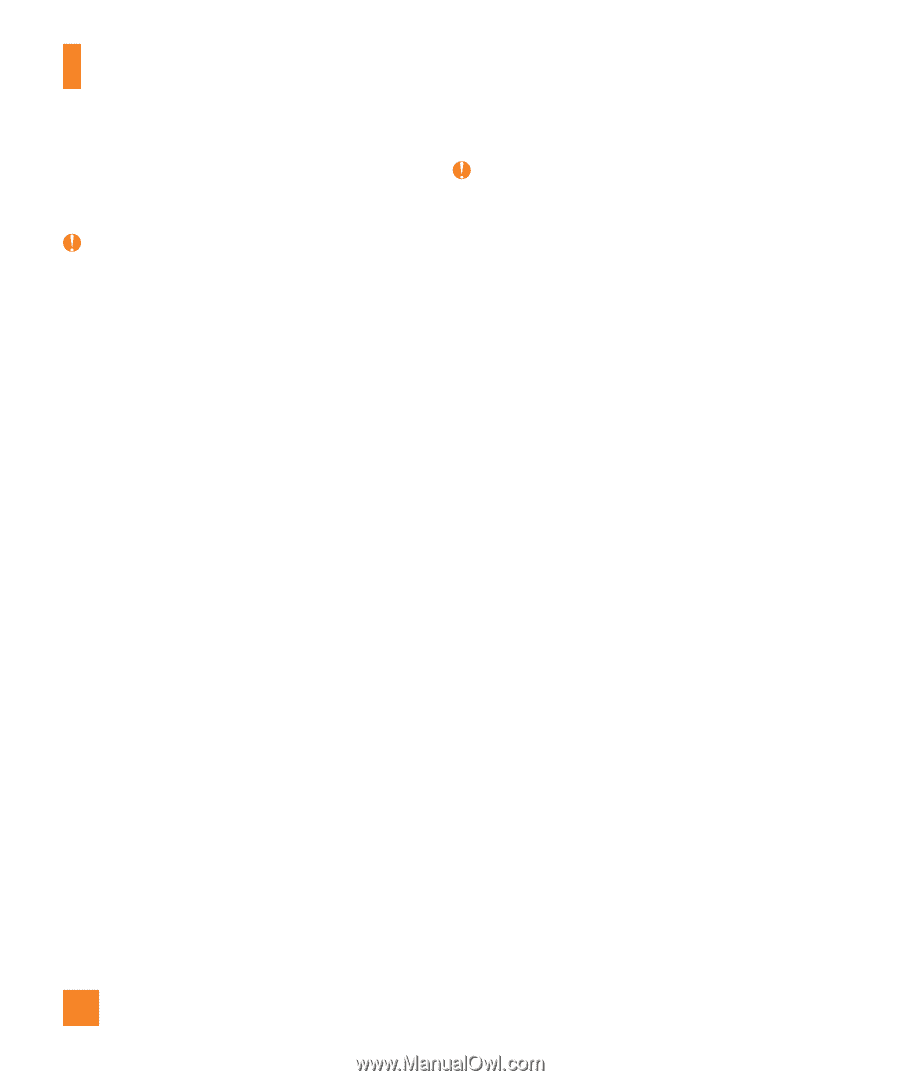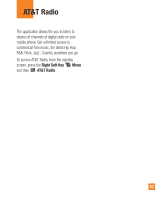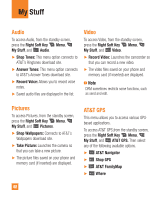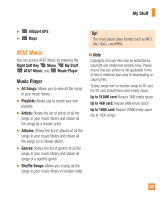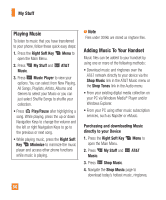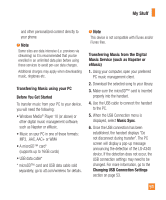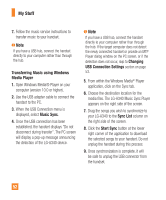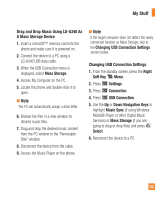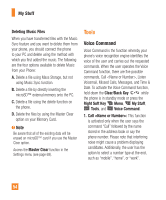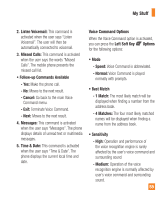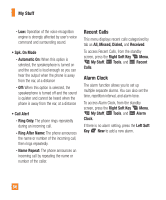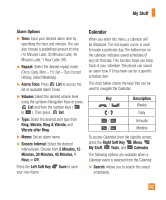LG LGA340 Owners Manual - English - Page 52
Transferring Music using Windows, Media Player, Music Sync, Changing, USB Connection Settings - a340 instructions
 |
View all LG LGA340 manuals
Add to My Manuals
Save this manual to your list of manuals |
Page 52 highlights
My Stuff 7. Follow the music service instructions to transfer music to your handset. Note If you have a USB hub, connect the handset directly to your computer rather than through the hub. Transferring Music using Windows Media Player 1. Open Windows Media® Player on your computer (version 10.0 or higher). 2. Use the USB adapter cable to connect the handset to the PC. 3. When the USB Connection menu is displayed, select Music Sync. 4. Once the USB connection has been established, the handset displays "Do not disconnect during transfer". The PC screen will display a pop-up message announcing the detection of the LG-A340 device. Note If you have a USB hub, connect the handset directly to your computer rather than through the hub. If the target computer does not detect the newly connected handset or provide an MTP Player dialog window on the PC screen, or if the detection does not occur, skip to Changing USB Connection Settings section on page 53. 5. From within the Windows Media® Player application, click on the Sync tab. 6. Choose the destination location for the media files. The LG-A340 Music Sync Player appears on the right side of the screen. 7. Drag the songs you wish to synchronize to your LG-A340 to the Sync List column on the right side of the screen. 8. Click the Start Sync button at the lower right corner of the application to download the selected songs to your handset. Do not unplug the handset during this process. 9. Once synchronization is complete, it will be safe to unplug the USB connector from the handset. 52