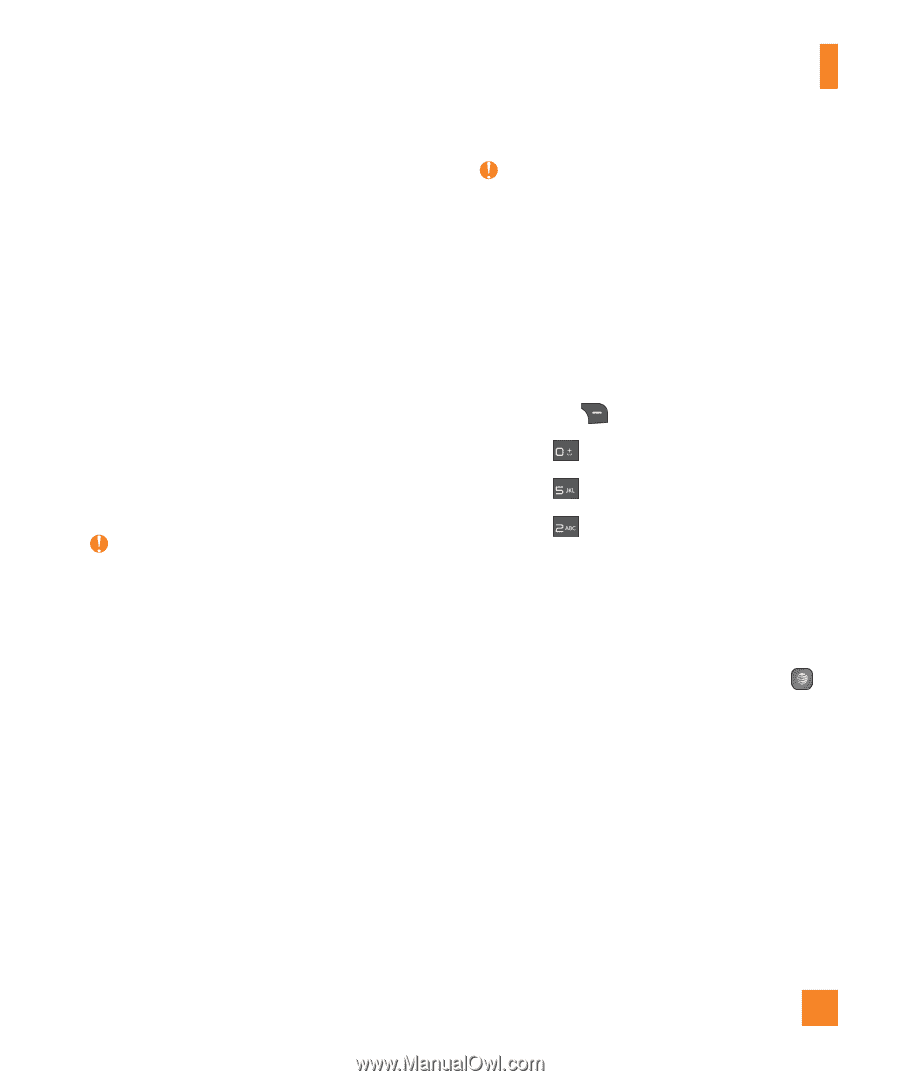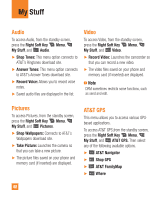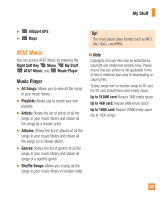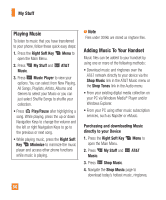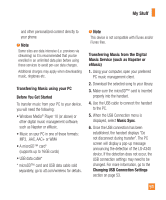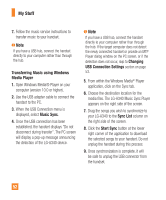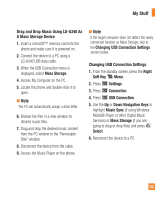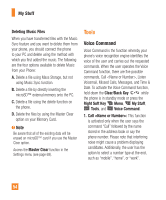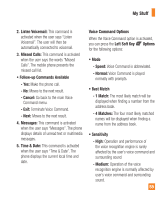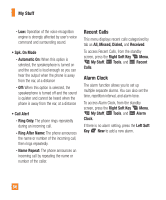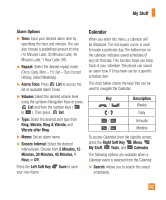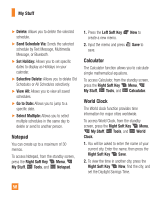LG LGA340 Owners Manual - English - Page 53
Drag and Drop Music Using LG-A340 As, A Mass Storage Device
 |
View all LG LGA340 manuals
Add to My Manuals
Save this manual to your list of manuals |
Page 53 highlights
My Stuff Drag and Drop Music Using LG-A340 As A Mass Storage Device 1. Insert a microSD™ memory card into the phone and make sure it is powered on. 2. Connect the device to a PC using a LG-A340 USB data cable. 3. When the USB Connection menu is displayed, select Mass Storage. 4. Access My Computer on the PC. 5. Locate the phone and double-click it to open. Note The PC will automatically assign a drive letter. 6. Browse the files in a new window for desired music files. 7. Drag and drop the desired music content from the PC window to the "Removable Disk" window. 8. Disconnect the device from the cable. 9. Access the Music Player on the phone. Note If the target computer does not detect the newly connected handset as Mass Storage, skip to the Changing USB Connection Settings section below. Changing USB Connection Settings 1. From the standby screen, press the Right Soft Key Menu. 2. Press Settings. 3. Press Connection. 4. Press USB Connection. 5. Use the Up or Down Navigation Keys to highlight Music Sync (if using Windows Media® Player or other Digital Music Services) or Mass Storage (if you are going to drag or drop files) and press Select. 6. Reconnect the device to a PC. 53