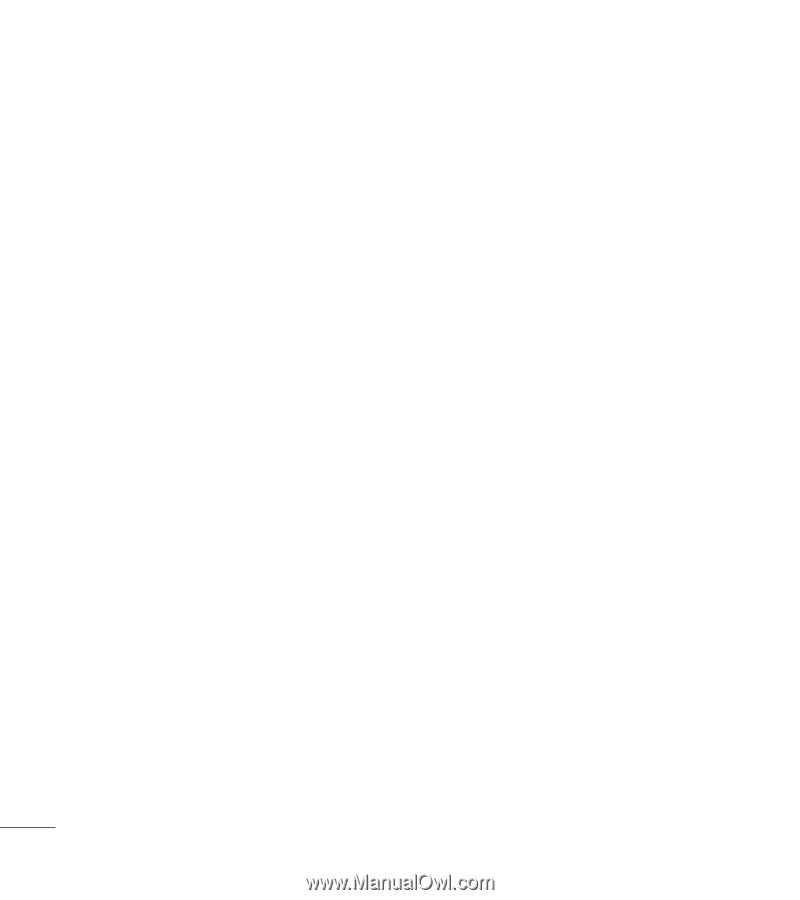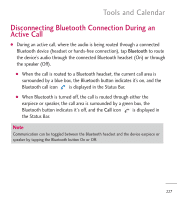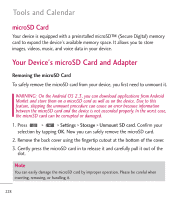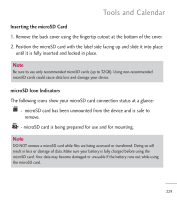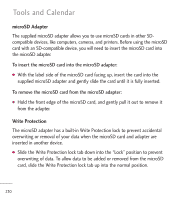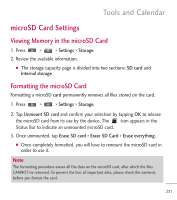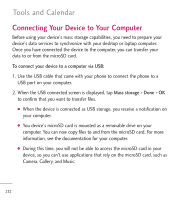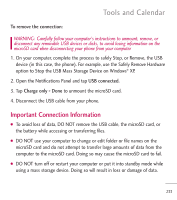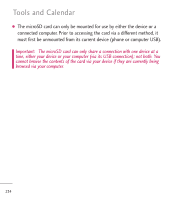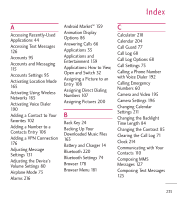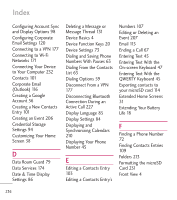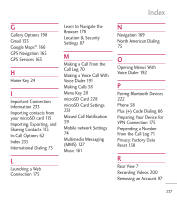LG LGL55C Owners Manual - English - Page 234
Connecting Your Device to Your Computer
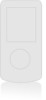 |
View all LG LGL55C manuals
Add to My Manuals
Save this manual to your list of manuals |
Page 234 highlights
Tools and Calendar Connecting Your Device to Your Computer Before using your device's mass storage capabilities, you need to prepare your device's data services to synchronize with your desktop or laptop computer. Once you have connected the device to the computer, you can transfer your data to or from the microSD card. To connect your device to a computer via USB: 1. Use the USB cable that came with your phone to connect the phone to a USB port on your computer. 2. When the USB connected screen is displayed, tap Mass storage > Done > OK to confirm that you want to transfer files. G When the device is connected as USB storage, you receive a notification on your computer. G You device's microSD card is mounted as a removable drive on your computer. You can now copy files to and from the microSD card. For more information, see the documentation for your computer. G During this time, you will not be able to access the microSD card in your device, so you can't use applications that rely on the microSD card, such as Camera, Gallery, and Music. 232