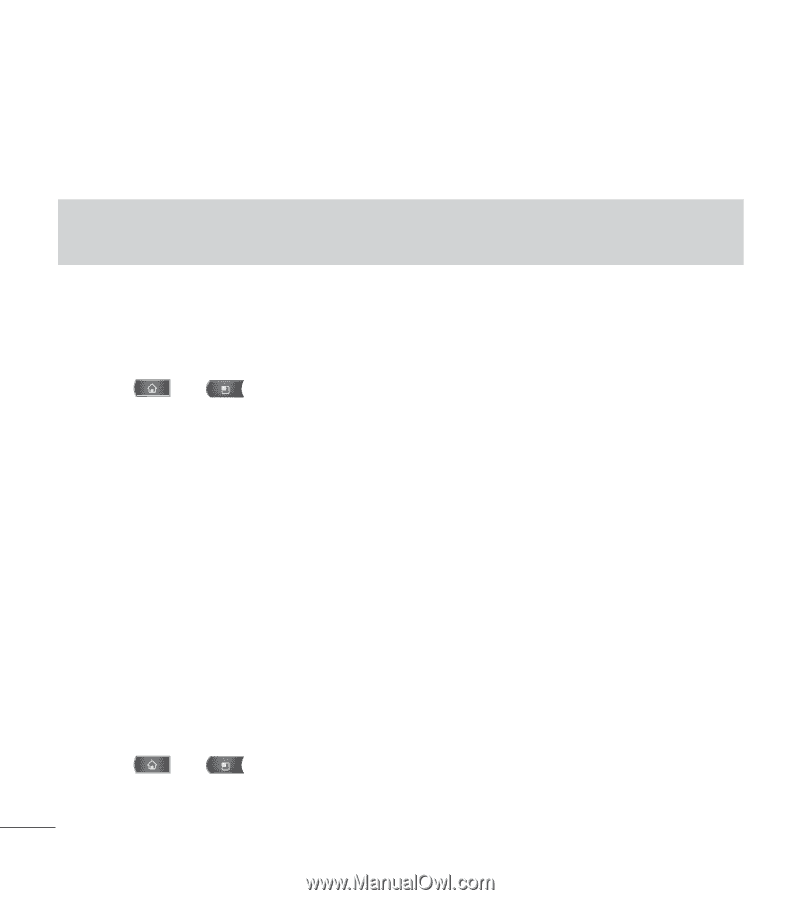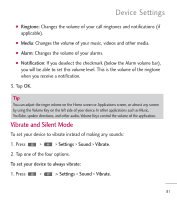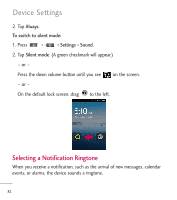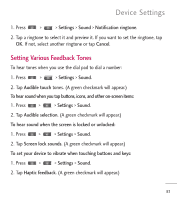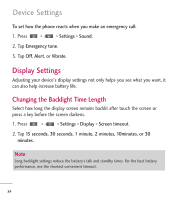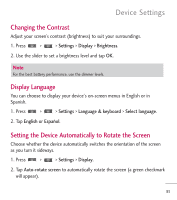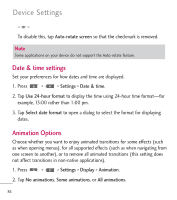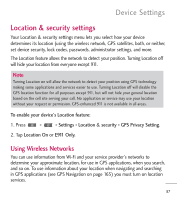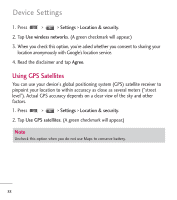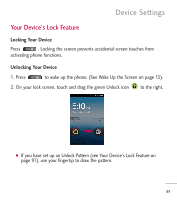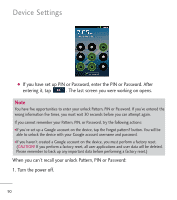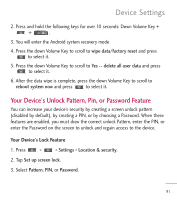LG LGL55C Owners Manual - English - Page 88
Date & time settings, Animation Options
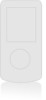 |
View all LG LGL55C manuals
Add to My Manuals
Save this manual to your list of manuals |
Page 88 highlights
Device Settings - or - To disable this, tap Auto-rotate screen so that the checkmark is removed. Note Some applications on your device do not support the Auto-rotate feature. Date & time settings Set your preferences for how dates and time are displayed. 1. Press > > Settings > Date & time. 2. Tap Use 24-hour format to display the time using 24-hour time format-for example, 13:00 rather than 1:00 pm. 3. Tap Select date format to open a dialog to select the format for displaying dates. Animation Options Choose whether you want to enjoy animated transitions for some effects (such as when opening menus), for all supported effects (such as when navigating from one screen to another), or to remove all animated transitions (this setting does not affect transitions in non-native applications). 1. Press > > Settings > Display > Animation. 2. Tap No animations, Some animations, or All animations. 86