LG LGL85C Owners Manual - English
LG LGL85C Manual
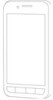 |
View all LG LGL85C manuals
Add to My Manuals
Save this manual to your list of manuals |
LG LGL85C manual content summary:
- LG LGL85C | Owners Manual - English - Page 1
GUÍA DEL USUARIO LG L85C Printed in Korea USER GUIDE LG L85C USER GUIDE LG L85C P/NO : MFL67362202 (1.0) G - LG LGL85C | Owners Manual - English - Page 2
Copyright ©2011 LG Electronics, Inc. All rights reserved. LG and the LG logo are registered trademarks of LG Group and its related entities. All other trademarks are the property of their respective owners. - LG LGL85C | Owners Manual - English - Page 3
LG L85C User Guide - English Some of the contents in this manual may differ from your phone depending on the software of the phone or your service provider. - LG LGL85C | Owners Manual - English - Page 4
the Display Screen 9 Turning Your Device On and Off 13 Battery and Charger 14 Device Function Keys 20 Touchscreen Navigation 28 Your Home Screen 30 Displaying Your Phone Number 45 Creating a Google Account 54 Phone 56 Making Calls 56 Call Log 66 Prepending a Number From the - LG LGL85C | Owners Manual - English - Page 5
169 Data Services 172 Virtual Updating Your PRL 218 Bluetooth 218 Turning Bluetooth On and Off 218 The Bluetooth Settings Menu 219 Pairing Bluetooth Devices 221 Sending Items via Bluetooth 224 Disconnecting Bluetooth Connection During an Active Call 225 Your Device's microSD Card - LG LGL85C | Owners Manual - English - Page 6
to your device's software may become available from time to time. Tap > > Settings > About phone > System updates. Your Device Overview Front View Front-Facing Camera Lens Proximity Sensor Status Bar Earpiece Phone Key Menu Key Home Key 4 Touchscreen Appplications Tab Browser Key Search Key Back - LG LGL85C | Owners Manual - English - Page 7
Note Please be careful not to cover the sensor with a protective film, pouch, or a protective case not authorized by LG. 3. Status Bar provides information about your device's status and options, such as signal strength, roaming, ringer setting, messaging, and battery charge. The Status Bar displays - LG LGL85C | Owners Manual - English - Page 8
all the information needed to operate your device, such as the applications, call status, the Contacts list, the date and time, and the signal and battery strength. 12. Earpiece lets you hear the caller and automated prompts. 6 - LG LGL85C | Owners Manual - English - Page 9
Port allows you to connect the device charger or an optional USB cable. CAUTION! Inserting an accessory into the incorrect port may damage the device. 2. Power/Lock Key locks the screen. Press and hold to open the Phone options menu for the following options: Silent mode, Airplane mode, and - LG LGL85C | Owners Manual - English - Page 10
back cover. 7. accessory into the incorrect jack may damage the device. 9. microSD Slot accommodates the pre-installed microSD™ card (expandable up to 32GB). Note Insert a microSD card to use the camera and other multimedia features. Multimedia contents will be saved in the microSD card. Your LG L85C - LG LGL85C | Owners Manual - English - Page 11
stronger the signal. No Service - Your phone cannot find a usable signal. 3G Data Service Connected - Indicates that 3G data service is available. 3G Data Service In Use - Indicates that 3G data service is in use. 1x Data Service Connected - Indicates that 1x data service is available. 1x Data - LG LGL85C | Owners Manual - English - Page 12
no microSD card is installed. Vibrate Mode - Indicates that the ringer volume is set to vibrate and any sounds are silenced. Ringer Silenced - Indicates that all sounds are turned off. Muted - Indicates that the phone microphone is muted. Very Low Battery - Indicates that the battery charge is very - LG LGL85C | Owners Manual - English - Page 13
battery charge is partially drained. Battery Full - Indicates that your battery is fully charged. Battery Charging - Indicates that the battery is charging. Unknown Battery - Indicates that an unknown battery in progress for Gmail, Calendar, and Contacts. Problem With Sign-In Or Sync - There has been - LG LGL85C | Owners Manual - English - Page 14
- Indicates that the microSD card is full. Open Wi-Fi Network Available - Indicates that an open Wi-Fi network is available. USB Connected - The device has detected an active USB connection. USB Debugging Connected - The device has detected an active USB connection and is in USB Debugging mode. More - LG LGL85C | Owners Manual - English - Page 15
playing. Carrier data use threshold approaching or exceeded. TTY - Indicates that your phone is operating in TTY mode. Turning Your Device On and Off Turn your device Press and hold for two seconds until you see the Phone options menu. 2. Tap Power off and then tap OK to power off the - LG LGL85C | Owners Manual - English - Page 16
the green Unlock icon to the right. The last screen you were working on opens (This is the default lock screen). Battery and Charger Warning! Use only LG-approved batteries and chargers with your device. The failure to use a LG-approved battery and charger may increase the risk that your phone will - LG LGL85C | Owners Manual - English - Page 17
battery level indicator and charge the battery before it runs out of power. Installing the Battery 1. Install the battery. G Remove the battery from its packaging. G Insert the battery into the battery the battery (see step in the following illustration). G Position the back cover over the battery - LG LGL85C | Owners Manual - English - Page 18
you can be burned. Charging the Battery Keeping track of your battery's charge is important. If your battery level becomes too low, your device automatically turns off, and you will lose any information you were just working on. Always use a LG-approved wall charger, travel charger, or vehicle power - LG LGL85C | Owners Manual - English - Page 19
USB cable into the device's Charger/Accessory Port and the other end into an electrical outlet. The charge time varies depending upon the battery level. With the LG-approved Li-Ion battery, you can recharge the battery before it becomes completely discharged. Battery Temperature Protection Though - LG LGL85C | Owners Manual - English - Page 20
> Click Support > Click Mobile Support > Select the Carrier(TracFone) > Select the Model LG L85C > Click USB Cable Driver to download. Always unplug the charger from the wall socket after the phone is fully charged to save unnecessary power consumption of the charger. Extending Your Battery Life You - LG LGL85C | Owners Manual - English - Page 21
, or the LCD brightness setting. G Check the Running Services and close any unnecessary applications. G Turn down screen brightness. To check the battery's charge level: Tap > > Settings > About phone > Status. The battery status (charging or discharging) and level (as a percentage of fully - LG LGL85C | Owners Manual - English - Page 22
Device Basics Device Function Keys The LG L85C comes equipped with four main function keys that can be used Manage apps( ) displays the Manage applications screen. You can manage how applications use memory, stop a misbehaving application, or uninstall an application. G Wallpaper ( ) provides the - LG LGL85C | Owners Manual - English - Page 23
Device Basics Working with Menus There are two Android menu types: Options menus and Context menus. Options menus Options menus contain tools that apply to the activities of the current screen or application, not to any specific item on the screen. To open the available options menu, tap . G Not - LG LGL85C | Owners Manual - English - Page 24
Device Basics When you touch and hold certain items on a screen, a Context menu opens. Backing Up Within a Menu To go to the previous menu: G Tap . To return to the Home screen: G Tap . Using the Notifications Panel Notification icons report the arrival of new messages, calendar events, alarms, as - LG LGL85C | Owners Manual - English - Page 25
Device Basics You can open the Notifications Panel to view a list of all recent notifications. Depending on your settings, you may hear a notification sound, and the device may vibrate. Applications whose activities produce notifications, such as Gmail™ and Google Talk, have their own settings, - LG LGL85C | Owners Manual - English - Page 26
Device Basics To clear all notifications: 1. Open the Notifications Panel. 2. Tap Clear at the top right corner of the panel. All event-based notifications will be cleared; ongoing notifications will remain in the list. To close the Notifications Panel: Touch and drag the tab at the bottom of the - LG LGL85C | Owners Manual - English - Page 27
Voice Search function. Device and Web Search Using Text Entry 1. Tap > . When you tap on the Home screen or in the other applications that support this, the Quick Search Box will open automatically. Voice Search Tap to search by voice. Recent search results Provides one touch shortcut to previously - LG LGL85C | Owners Manual - English - Page 28
Device Basics G In some applications, such as Gmail, Contacts, Browser, and Android MarketTM, the application's own search box opens when you tap . This is indicated by the application's icon on the left side of the search box. 2. Enter the text you're searching for in the Quick Search Box. Tap to - LG LGL85C | Owners Manual - English - Page 29
Device Basics To search different by type: G Tap > All, Web, Apps, or Contacts. To search using voice command: G Tap . - or - Tap from the Quick Search Box. When you stop speaking, Google Search by Voice analyzes your speech and displays the results of your search. 27 - LG LGL85C | Owners Manual - English - Page 30
Device Basics Touchscreen Navigation The LG L85C is a touch-sensitive device which allows you to not with your fingertip. Your touchscreen provides an excellent way to interact with and use your Android phone. With the touch of your finger, you can access available applications, make menu selections, - LG LGL85C | Owners Manual - English - Page 31
Device Basics through a list, or browse through the different Home screens by swiping from left to right (and vice versa). G Double-tap: Double-tap to zoom on a Web page or a map. For example, quickly double-tap a section of a Web page to adjust that section to fit the width of the screen. You can - LG LGL85C | Owners Manual - English - Page 32
. This is the default page and accessible from any menu by tapping . Status Bar Shows device status information including the time, signal strength, battery status, and notification icons. Application Icons Tap an icon (application, folder, etc.) to open and use it. Browser Key Tap to access the - LG LGL85C | Owners Manual - English - Page 33
Device Basics Extended Home Screens The Android operating system provides multiple Home screens to provide more space for adding icons, widgets, and more. G Slide your finger left or right across the Home screen. The main screen is in the center with two extension screens on either side of it.. - LG LGL85C | Owners Manual - English - Page 34
Device Basics Applications: How to View, Open and Switch All of the applications on your device, including any applications that you downloaded and installed from Android Market™ or other sources, are grouped together on one Applications screen that you access from your Home screen. If you have more - LG LGL85C | Owners Manual - English - Page 35
Device Basics Note The Applications screen closes automatically when you tap an icon to open its Application. Dragging an icon onto your Home screen also closes the Applications screen automatically. Opening and Switching Applications Multi-tasking is easy with Android™. Opened applications can keep - LG LGL85C | Owners Manual - English - Page 36
Device Basics 3. Tap and tap the icon for the other application you want to open. - or - Simply tap the icon if the application you want is already on your Home screen. To switch between multiple applications: 1. Touch and hold . A small window opens with icons of applications that you've used - LG LGL85C | Owners Manual - English - Page 37
, and Exchange Server (Outlook) email accounts. Also provides access to your Gmail account. Gallery - Displays a Gallery of camera images and video saved on your microSD™ card . 35 - LG LGL85C | Owners Manual - English - Page 38
turn-byturn directions. News & Weather - Launches the News & Weather application that allows you to stay up to date on news and weather. Phone - Accesses the phone keypad. Places - Allows others to find your business on local search results using either Google Search or Google Maps. Polaris Office - LG LGL85C | Owners Manual - English - Page 39
Basics Application Icons Settings - Accesses the device's Settings menu. SmartShare - Play and share media contents from a wireless device via your mobile phone. Talk - Launches the Google Talk application that lets you chat with family and friends over the Internet for free. Voice Dialer - Launches - LG LGL85C | Owners Manual - English - Page 40
Device Basics Customizing Your Home Screen You can customize your Home screen by doing the following: G Creating Shortcuts G Adding Widgets G Creating Contact shortcuts G Creating Folders G Changing the Background (Wallpaper) Creating Shortcuts Shortcuts are different from the Home screen Widgets. - LG LGL85C | Owners Manual - English - Page 41
Device Basics 5. Touch and hold the on-screen icon. This creates an immediate shortcut of the selected icon and closes the Applications screen. The new shortcut then appears to hover over the Home screen. Note The same shortcut can be added to any of the available screens (Home or Extended). The - LG LGL85C | Owners Manual - English - Page 42
tap it to place it on the Home screen. To delete a shortcut: 1. Tap to access the Home screen. 2. Touch and hold the desired shortcut. This unlocks it from its location on the current screen. 3. Drag the icon over the Trash and release it. Adding and Removing Widgets Widgets are self-contained - LG LGL85C | Owners Manual - English - Page 43
, Power Control, Traffic and YouTube. To remove a Widget: 1. Go to the Home screen on which the widget is located. 2. Touch and hold the widget. This unlocks it from its location on the current screen. 3. Drag the widget over the Trash and release it. G This action does not delete the Widget, just - LG LGL85C | Owners Manual - English - Page 44
Home screen window, tap Folders. 4. Tap an available folder type to place it on your current screen. G Choices include New folder, All contacts, Contacts with phone numbers, Recent documents or Starred contacts. Note Starred contacts are those Contact entries you have marked as your favorites. 42 - LG LGL85C | Owners Manual - English - Page 45
wallpaper: 1. From the Home screen, tap > Wallpaper. - or - Touch and hold an empty spot on the Home screen, then tap Wallpapers. 2. Tap Gallery, LG Wallpapers, Live wallpapers, or Wallpapers. G Gallery to use a picture saved on your device as a wallpaper. You can crop the picture before setting it - LG LGL85C | Owners Manual - English - Page 46
movement and changes its angle/orientation. Note that some of the screens, applications and widgets do not support orientation changes. The automatic screen orientation feature can be manually enabled to change the orientation for all enabled screens when rotation is detected. Note An example of - LG LGL85C | Owners Manual - English - Page 47
. Displaying Your Phone Number Display your phone number and other information about your phone and account. G Tap > > Settings > About phone > Status. Entering Text With the On-screen Keyboard The on-screen keyboard displays automatically when you tap a text entry field. To manually display the - LG LGL85C | Owners Manual - English - Page 48
Device Basics Android keyboard Shift Key Tap once to capitalize the next letter you type. Double-tap for all caps. Number and Symbols Key Tap to change input to number and symbol entry. Settings Key Tap to set various Android keyboard settings. Voice to Text Key Tap to enter text by voice. Letters - LG LGL85C | Owners Manual - English - Page 49
Device Basics 1. Tap a text field where you want to enter text. 2. Use the on-screen keyboard to enter text. G To enter numbers or symbols, tap . G To enter letters again, tap . G To configure Android keyboard settings, tap . G Vibrate on keypress allows you to activate a vibration sensation as you - LG LGL85C | Owners Manual - English - Page 50
languages allows you to select the current text input language. The default language depends on the language set when you first activated the phone. G Quick fixes allows you to correct some common misspellings as you type. G Show suggestions shows you suggested words in a strip above the onscreen - LG LGL85C | Owners Manual - English - Page 51
Device Basics 3. When you finished typing, tap to close the keyboard. Using Swype Method Swype is a text entry method that allows you to enter a word by sliding your finger from letter to letter, lifting your finger between words. Swype uses error correcting algorithms and a language model to - LG LGL85C | Owners Manual - English - Page 52
Device Basics Numbers and Symbols Keyboard Shift Key Tap once to capitalize the next letter you type. Tap again to turn on CAPS lock. And tap again to turn off CAPS lock. Swype Tips Key Tap to see Help or set Swype settings. Letters Key Tap to change input to letters entry. Language Key Tap to - LG LGL85C | Owners Manual - English - Page 53
: G Language allows you to select the current text input language. The default language depends on the language set when you first activated the phone. G Audio feedback allows you to turn on sounds generated by the Swype keyboard. G Vibrate on keypress allows you to activate a vibration sensation as - LG LGL85C | Owners Manual - English - Page 54
) or Error Tolerance (accuracy) and tap OK. G Personal dictionary allows you to add, edit and remove words which you have added to your Personal Dictionary. G Reset Swype's dictionary allows you to remove all words previously added to the Personal Dictionary. G Swype help displays the Swype User - LG LGL85C | Owners Manual - English - Page 55
the text. 7. Touch and hold the text field. 8. When the Context menu opens, tap Paste. The text that you pasted also remains in the device's memory (temporarily), so you can paste that same text in another location. 53 - LG LGL85C | Owners Manual - English - Page 56
the Google servers, and to take advantage of any other available Google services on your device. If you don't have a Google Account, you account through your company or other organization, your IT department may have special instructions on how to sign into that account. 1. From a computer, or from - LG LGL85C | Owners Manual - English - Page 57
you want to use with such applications first. When you sign in, your contacts, Gmail messages, Calendar events, and other information from these applications and services on the Web can be synchronized with your device. You will be prompted to sign in or to create a Google Account the first time you - LG LGL85C | Owners Manual - English - Page 58
your device. 1. Tap > . Note If necessary, tap the Phone tab to access the dial pad. 2. Enter a phone number using the on-screen dial pad and tap . G If the Volume Keys to adjust the call volume. G Use the on-screen buttons to add another call on hold, to use the speakerphone, and for other - LG LGL85C | Owners Manual - English - Page 59
to view the following options: G Add to contacts: Tap to add the entered number as a new contact or to an existing contact entry. (See Saving a Phone Number on page 70.) G Add 2-sec pause: Enter digits and select this option to introduce a two- second pause before the following sequence of digits is - LG LGL85C | Owners Manual - English - Page 60
Panel. 2. Tap the missed call notification. The Call log screen will be displayed (To dial the phone number, tap ). Calling Emergency Numbers You can place calls to 911 (tap and dial your phone is locked or your account is restricted. ), even if Note When you place an emergency call, your - LG LGL85C | Owners Manual - English - Page 61
E911) Information This phone features an embedded Global Positioning System (GPS) chip necessary for utilizing E911emergency location services where available. When your phone. TTY Use A TTY (also known as a TDD or Text Telephone) is a telecommunications device that allows people who are deaf, hard - LG LGL85C | Owners Manual - English - Page 62
Phone Your phone and TTY device will connect via a special cable that plugs into your device's headset jack. If this cable was not provided with your TTY device, - LG LGL85C | Owners Manual - English - Page 63
Mute again. G Speaker to turn the speakerphone on or off. The Speaker button lights up and is displayed on the Status Bar to indicate that the speakerphone Saving Phone Numbers With Pauses You can dial or save phone numbers with pauses for use with automated systems, such as voicemail or credit card - LG LGL85C | Owners Manual - English - Page 64
the next set of numbers when you tap Yes. Note You can have multiple pauses in a phone number and combine two-second and hard pauses. To dial or save phone numbers with pauses: 1. Enter the phone number. 2. Tap > Add 2-sec pause or Add wait. 3. Enter the additional numbers. 4. Tap to dial the - LG LGL85C | Owners Manual - English - Page 65
Phone Dialing From the Contacts List Dial directly from your contacts list. 1. Tap > > Contacts. - or - Tap > > Contacts. 2. Find a contact to call and tap it to open - LG LGL85C | Owners Manual - English - Page 66
automatically prepends the access code for international dialing, followed by the country code and phone number). Answering Calls When you receive a phone call, the Incoming Call screen opens with the caller ID and any other available information (such as the caller's name, if saved in the Contact - LG LGL85C | Owners Manual - English - Page 67
helps you manage your roaming charges when making or receiving calls while outside your operator's. Please see Roaming Setting on page 75 for more information about roaming. G Tap Yes to answer the call (See Call Guard on page 77 for additional information). Note When your phone is off, all calls - LG LGL85C | Owners Manual - English - Page 68
Call Log The Call Log tab of the Phone application lists all recent incoming, outgoing, and missed calls. Viewing the call log. If you return a call from the voicemail menu, it will not be included in your phone's Call log. Call Log Options Tap an entry to view the date and time of the call and - LG LGL85C | Owners Manual - English - Page 69
Phone G Add to contacts to add an entry's number to your Contacts. If several calls were made to one number or received by one number, the - LG LGL85C | Owners Manual - English - Page 70
Phone Making a Call From the Call Log G From the Call log, tap the to the right of the entry. Saving . (For more information about creating and editing contacts, see Contacts on page 100). Note You cannot save phone numbers already in your Contacts or from calls identified as No ID or Restricted. 68 - LG LGL85C | Owners Manual - English - Page 71
prefix by prepending the number. 1. Touch and hold an entry and tap Edit number before call. 2. Tap the area immediately to the left of the phone number and enter the prefix. 3. Tap to call the number. - or - Tap > Add to contacts to save the amended number in your Contacts. Clearing the - LG LGL85C | Owners Manual - English - Page 72
them with your GoogleTM Account, Microsoft Exchange account, or other accounts that support syncing contacts (For more information, see Contacts on page 100). To save a number from standby mode: 1. Tap > . 2. Enter a phone number, tap and tap Add to contacts. 3. Tap Create new contact. - or - LG LGL85C | Owners Manual - English - Page 73
Phone Finding a Phone Number Your contacts are displayed alphabetically in a list. It is easy to search for a contact by name. 1. Tap > > Contacts > . - or - Tap > . 2. Start entering the name - LG LGL85C | Owners Manual - English - Page 74
set your device to Airplane mode, it cannot send or receive any calls or access online data. 1. Press and hold to reveal the phone options. 2. Tap Airplane mode. - or - 1. Tap > > Settings > Wireless & networks. 2. Tap Airplane mode (A green checkmark appears). While in Airplane Mode, your device - LG LGL85C | Owners Manual - English - Page 75
Device Settings - or - 1. Tap > > Settings > Wireless & networks. 2. Tap Airplane mode to remove the checkmark. Wi-Fi settings For details on your device's Wi-Fi features and settings, see Connecting to Wi-Fi Networks on page 169. Bluetooth settings Your device's Bluetooth capabilities let you use - LG LGL85C | Owners Manual - English - Page 76
Device Settings Mobile networks settings You can set whether to enable or disable data access on your device. 1. Tap > > Settings > Wireless & networks > Mobile networks. 2. Tap Data enabled to check or uncheck it. Call settings Your device's Call settings menu lets you configure International call - LG LGL85C | Owners Manual - English - Page 77
) is a telecommunications device that allows people who are deaf, hard of hearing, or who have speech or language disabilities, to communicate your device and global roaming service from your service provider, you can make phone calls and use wireless data services around the globe on compatible - LG LGL85C | Owners Manual - English - Page 78
using the Roaming menu option, you can determine which signals your phone accepts. Choose from three different settings on your dual-band device International Data or both to place a checkmark and connect to data service while roaming. (Requires Domestic Voice or International Voice). Note With Data - LG LGL85C | Owners Manual - English - Page 79
a roaming area. Note Call Guard is turned on by default on your phone. Voice dialing and speed dialing are not available when you are roaming with enabled. To place roaming calls with Call Guard on: 1. Tap > (tap the Phone tab if necessary). 2. Enter 1 + area code + the seven-digit number and - LG LGL85C | Owners Manual - English - Page 80
), Data(International) or both to place a checkmark and activate the function. To use data services when Data Roam Guard is active: G When a pop-up notification appears informing you that data roam charges may apply, tap Connect or Always Connect to connect. Sound settings In the Sound settings menu - LG LGL85C | Owners Manual - English - Page 81
the ringtone, tap OK. If not, select another ringtone or tap Cancel. Using a Song as a Ringtone You can use a song as your phone ringtone, in place of one of the ringtones that come with the phone. 1. Tap > > Music. 2. Touch and hold a song in your collection. In the Context menu, tap Use as - LG LGL85C | Owners Manual - English - Page 82
Device Settings Adjusting the Device's Volume Settings Adjust your device's volume settings to suit your needs and your environment. 1. Tap > > Settings > Sound > Volume. 2. Adjust each volume level. G Ringtone: Changes the volume of your call ringtones and notifications (if applicable). G Media: - LG LGL85C | Owners Manual - English - Page 83
Device Settings Vibrate and Silent Mode To set your device to vibrate instead of making any sounds: 1. Tap > > Settings > Sound > Vibrate. 2. Tap one of the four options. To set your device to always vibrate: 1. Tap > > Settings > Sound > Vibrate. 2. Tap Always. To switch to silent mode: 1. Tap > > - LG LGL85C | Owners Manual - English - Page 84
pad to dial a number: 1. Tap > > Settings > Sound. 2. Tap Audible touch tones (A green checkmark will appear). To hear sound when you tap buttons, icons, and other on-screen items: 1. Tap > > Settings > Sound. 2. Tap Audible selection (A green checkmark will appear). To hear sound when the screen - LG LGL85C | Owners Manual - English - Page 85
Device Settings To set your device to vibrate when touching buttons and keys: 1. Tap > > Settings > Sound. 2. Tap Haptic feedback (A green checkmark will appear). To set how the phone reacts when you make an emergency call: 1. Tap > > Settings > Sound. 2. Tap Emergency tone. 3. Tap Off, Alert, or - LG LGL85C | Owners Manual - English - Page 86
) to suit your surroundings. 1. Tap > > Settings > Display > Brightness. 2. Use the slider to set a brightness level and tap OK. Note For the best battery performance, use the dimmer levels. Display Language You can choose to display your device's on-screen menus in English or in Spanish. 1. Tap - LG LGL85C | Owners Manual - English - Page 87
will appear). - or - To disable this, tap Auto-rotate screen so that the checkmark is removed. Note Some applications on your device do not support the Auto-rotate feature. Date & time settings Set your preferences for how dates and time are displayed. 1. Tap > > Settings > Date & time. 2. Tap Use - LG LGL85C | Owners Manual - English - Page 88
for some effects (such as when opening menus), for all supported effects (such as when navigating from one screen to another), or network to detect your position using GPS technology making some applications and services easier to use. Turning Location off will disable the GPS location function - LG LGL85C | Owners Manual - English - Page 89
& security > GPS Privacy Setting. 2. Tap Location On or E911 Only. Using Wireless Networks You can use information from Wi-Fi and your service provider's networks to determine your approximate location, for use in GPS applications, when you search, etc. To use information about your location when - LG LGL85C | Owners Manual - English - Page 90
option when you do not use Maps to conserve battery. Your Device's Lock Feature Locking Your Device Press to lock your device. Locking the screen prevents accidental screen touches from activating phone functions. Unlocking Your Device 1. Press to wake up the phone (See Wake Up the Screen on page 14 - LG LGL85C | Owners Manual - English - Page 91
device, tap Forgot pattern?. You will be able to unlock the device with your Google account username and password. GIf you haven't created a Google account on the device, you must perform a factory reset. (CAUTION! If you perform a factory reset, all user applications and user data will be deleted - LG LGL85C | Owners Manual - English - Page 92
Settings When you can't recall your unlock Pattern, PIN or Password: 1. Turn the power off. 2. Press the following keys for over 10 seconds: Down Volume Key + + . 3. You will enter the Android system recovery mode 4. Press the down Volume Key to scroll to wipe data/factory reset and tap to select it - LG LGL85C | Owners Manual - English - Page 93
Pattern, PIN, or Password. G Pattern: The first time you set unlock pattern, you will see a tutorial with instructions on how to create it. Read the tutorial and tap Next (twice). you wish to turn the phone on or unlock the screen, you must draw your unlock pattern or enter the PIN or Password to - LG LGL85C | Owners Manual - English - Page 94
Even if the screen is locked, you will still be able to place emergency calls. G To call an emergency number, tap the Emergency call button, enter the phone number and tap . Silence Your Device from the Lock Screen If you are in a place where your device's sounds may disturb others, you can - LG LGL85C | Owners Manual - English - Page 95
now use the certificate that you installed when connecting to a secure network. For security purposes, the certificate will be deleted from the microSD card. G If you have not already set a password for your device's credential storage, you will be prompted to enter a password for it, twice, then - LG LGL85C | Owners Manual - English - Page 96
new password. (Please note that your password must have at least 8 characters.) To delete all secure certificates and related credentials and reset its password: 1. Tap > Settings > Location & security > Clear storage. 2. Tap OK in the confirmation dialog box. Accounts Settings The Accounts & sync - LG LGL85C | Owners Manual - English - Page 97
Device Settings To add an account: Note To add some accounts, you must contact a network administrator for account setup information. For example, you may need to know the account's domain or server address. 1. Tap > > Settings > Accounts & sync. The Accounts & sync settings screen displays your - LG LGL85C | Owners Manual - English - Page 98
, etc. Some accounts cannot be removed, such the first Google Account you set up on the device. That account can only be removed by resetting your device entirely. To remove an account: 1. Tap > > Settings > Accounts & sync. 2. Tap the account you want to delete. 3. Tap Remove account. 4. Tap Remove - LG LGL85C | Owners Manual - English - Page 99
Device Settings computer. Your Google Account synchronizes in a two-directional manner. Other accounts support only one-way sync; the information changed on your phone is only changed on your phone. To configure general sync settings: 1. Tap > Settings > Accounts & sync. G Indicates that some, or - LG LGL85C | Owners Manual - English - Page 100
Device Settings If you disable this option, the Gmail and Calendar applications will not automatically receive updates until they are manually refreshed (using their respective options menu). 3. Tap Auto-sync to enable or disable whether changes you make to information on the device or on the - LG LGL85C | Owners Manual - English - Page 101
Device Settings G The Data and synchronization screen will open, displaying a list of the types of data the account can sync. 3. Tap the items you want to sync (A green checkmark indicates that synchronization has been enabled). G By disabling synchronization for an item, it will not remove the - LG LGL85C | Owners Manual - English - Page 102
phone and synchronize them with the contacts in your Google™ Account, Microsoft Exchange account, or other accounts that support syncing contacts. The Contacts application tries to join new addresses with existing contacts, to create a single entry. You can also manage that process manually - LG LGL85C | Owners Manual - English - Page 103
contacts and in the Caller ID. 5. Tap the First name and Last name fields, and enter a name for the new entry. 6. Tap the label button (to the left of the Phone number field) to select one of the following categories: Mobile, Home, Work, Work Fax, Home Fax, Pager, Other, or Custom. 7. Tap - LG LGL85C | Owners Manual - English - Page 104
calls from specific contacts to divert to your voicemail. Some contact entries contain information from multiple sources: information that you added manually, information joined from multiple accounts to consolidate duplicates, etc. If you find duplicate entries in Contacts, you can join them into - LG LGL85C | Owners Manual - English - Page 105
whose details you want to edit. 3. Tap Edit contact. 4. Edit the desired contact information. 5. Tap Done. To change a contact's default phone number: The default phone number is used when you initiate a call or send a text message using the context menu (by touching and holding a contact). 1. Tap - LG LGL85C | Owners Manual - English - Page 106
of a contact to view its details. 3. Tap > Options. 4. Tap Incoming Calls (A green checkmark will appear). 5. Tap . When this contact calls you, your phone will not ring and the caller will be forwarded directly to your voicemail. To set a ringtone for a contact: 1. Tap > > Contacts. 2. Tap the name - LG LGL85C | Owners Manual - English - Page 107
Entry 1. Tap > > Contacts. 2. Touch and hold the contact's entry. 3. Tap Edit contact in the menu that opens. 4. Tap the Phone category's plus button. 5. Tap the label button to the left of the phone number field and select the relevant label. G To create your own label, tap Custom. 6. Enter - LG LGL85C | Owners Manual - English - Page 108
number and tap Done. Assigning Direct Dialing Numbers Speed dialing, as available in other feature phones, is not available. However, you are able to directly save a contact to your item before you can add another item. In this case, you have the option of switching to another Home screen pane. Direct - LG LGL85C | Owners Manual - English - Page 109
Contacts Selecting a Ringtone for an Entry Assign a ringtone to a Contacts entry so you can identify the caller by the ringtone (See Ringer Types on page 79). 1. Tap > > Contacts. 2. Tap the name of a contact to view its details. 3. Tap > Options. 4. Tap Ringtone and tap a ringtone to select it. 5. - LG LGL85C | Owners Manual - English - Page 110
Contacts Tap Select photo from Gallery to select a picture from the Gallery. 6. After cropping the picture as you want, (see Gallery Options on page 196) tap Save. Finding Contacts Entries Finding Contacts by Name 1. Tap > > Contacts. 2. Tap . 3. Start entering the name of the contact you're - LG LGL85C | Owners Manual - English - Page 111
Contacts From the Contacts or Favorites tab, you can quickly call or send a text (SMS) or multimedia message (MMS) to a contact's default phone number. You can also open a menu to access different methods of communicating with that contact. The Contacts application shares your contacts with many - LG LGL85C | Owners Manual - English - Page 112
Contacts Tap the icon that corresponds to the method you want to communicate with the contact. Tap contact's picture. 2. Tap the icon corresponding to the type of communication you want to start. Depending on the contact information saved, the available actions will be displayed above the name. To - LG LGL85C | Owners Manual - English - Page 113
Contacts To call a contact's default number: 1. Tap > > Contacts. 2. Touch and hold the contact's entry. 3. Tap Call contact. (For more information about placing phone calls, see Making Calls on page 56.) Note Anytime you see the Call Key just tap it to call that number. next to a number, - LG LGL85C | Owners Manual - English - Page 114
details about copying files to a microSD card from your computer. 1. Insert the microSD card (that contains the vCard files) into your device. 2. Tap > > Contacts. 3. Tap > Import/Export > Import from SD card. 4. If you have more than one account on your phone, tap the account into which you want - LG LGL85C | Owners Manual - English - Page 115
You can export all of the contacts on your phone to your microSD card, as vCard files. You can then copy this file to a computer or another device that is compatible with this format, such as an address book - LG LGL85C | Owners Manual - English - Page 116
both Internet based email services (Gmail™ and Yahoo!™) and Corporate Work Email (Outlook®). The device can also be manually configured to connect to current standard. G Post Office Protocol(POP) - This protocol is supported by most ISPs and is currently more common among consumer applications. POP3 - LG LGL85C | Owners Manual - English - Page 117
Accounts and Messaging Email Icons/Shortcuts - Email shortcut - Gmail shortcut Status Bar - Notifications - New Email message received - New Gmail message received Corporate Email (Outlook) The Email application also provides access to your Outlook Exchange server via your device. If your company - LG LGL85C | Owners Manual - English - Page 118
, and Server information and tap Next. G Domain\Username: Enter your network domain\login username. G Password: Typically your network access password (Case-sensitive). G Server: Your exchange server remote email address. Typically starts with mail.XXX.com. Obtain this information from your company - LG LGL85C | Owners Manual - English - Page 119
a password for your device. Important: You can synchronize over the air (not directly) with an Exchange Server running Microsoft Exchange Server 2003 Service Pack 2 (SP2) or Microsoft Exchange Server 2010. Note You can have multiple Work Email (Microsoft Exchange) accounts active on your device - LG LGL85C | Owners Manual - English - Page 120
Accounts and Messaging Create and Send Email 1. From the Inbox, tap > Compose. 2. Enter the recipient's email address in the To field. G If you are sending the email to several recipients, separate the email addresses with a comma. G You can add as many message recipients as you want. Note To - LG LGL85C | Owners Manual - English - Page 121
synchronization settings screen. 3. Place a checkmark next to each option if you want the device to automatically synchronize. If you want to manually synchronize, tap > Sync now. To configure Corporate Email settings: 1. Tap > > Settings > Accounts & sync. 2. Tap the Corporate account to reveal the - LG LGL85C | Owners Manual - English - Page 122
Accounts and Messaging 3. Tap Account settings. G Account name: Displays the name used by the device to track the account. G Your name: Displays the name that recipients view when receiving email from you. G Signature: To add a signature or other information to outgoing email. G Period to - LG LGL85C | Owners Manual - English - Page 123
you receive new emails. G Select ringtone: Allows you to assign a ringtone to notify you of new email. G Vibrate: Allows you to set the phone to vibrate when new email is received. G Incoming settings: Allows you to view and modify your incoming server settings. G Sync contacts: Synchronizes the - LG LGL85C | Owners Manual - English - Page 124
Accounts and Messaging To create a Corporate Email Signature: This signature can differ from any current Email signature on your local Outlook client. This signature is applied to any outgoing emails originating on your device. 1. Tap > > Settings > Accounts & sync. 2. Tap the Corporate account to - LG LGL85C | Owners Manual - English - Page 125
Status Bar when a new text message is received. Note See your service plan for applicable charges for text messaging. Composing Text Messages 1. Tap > > Messaging > New message. 2. Tap the To field and enter the recipient's phone number or email information using the on-screen keyboard. G Contacts - LG LGL85C | Owners Manual - English - Page 126
your current message. 6. Review your message and tap Send. Accessing Text Messages To read a text message: When you receive a text message, your phone will notify you. You can access the message by: G Opening the Notifications Panel and tapping the text message notification. G Tapping > > Messaging - LG LGL85C | Owners Manual - English - Page 127
) With multimedia messaging (MMS), you can send and receive instant multimedia messages that contain text, pictures, audio, recorded voice, or a picture slideshow. Note See your service plan for applicable charges for multimedia messaging. 125 - LG LGL85C | Owners Manual - English - Page 128
and Messaging Composing MMS Messages 1. Tap > > Messaging > New message. 2. Tap the To field and enter the recipient's phone number or email information. As you enter the phone number or email address, matching contacts appear on-screen. Tap an available matching recipient or continue entering the - LG LGL85C | Owners Manual - English - Page 129
Accounts and Messaging G Audio: Opens a menu that allows you to choose between Select music track and Sound Recorder. Use the on-screen navigation with the Select music track option to select an audio file and tap OK or record a new audio file using the Sound Recorder option. G Record audio: Opens - LG LGL85C | Owners Manual - English - Page 130
or an audio attachment, on the Compose screen, tap the Remove or Replace button next to the attachment. 6. When you are finished creating your new MMS message The file attachment on the multimedia message can be saved to the microSD card. To save the attachment, touch and hold the file and tap Save - LG LGL85C | Owners Manual - English - Page 131
Accounts and Messaging 4. Once completed, tap Send. Note When replying to a text message with a multimedia message, first open the text message, tap and tap Attach. The original text message is then automatically converted into a multimedia message. Deleting a Message or Message Thread 1. Tap > > - LG LGL85C | Owners Manual - English - Page 132
Accounts and Messaging G Text message limit Sets the maximum number of text messages that can be stored on the device (per conversation). G Multimedia message limit Sets the maximum number of multimedia messages that can be stored on the device (per conversation). G Signature Tap this to - LG LGL85C | Owners Manual - English - Page 133
Accounts and Messaging G Roaming auto-retrieve. Disable this option if you only desire the multimedia message headers to download while roaming. Enable this option to automatically download your complete multimedia messages even while roaming. G Set priority Set the priority level for multimedia - LG LGL85C | Owners Manual - English - Page 134
Accounts and Messaging - or - Touch and drag the Status Bar to the bottom of the screen. 2. Tap a message notification to open the Messaging application. Deleting Old Text Messages Delete messages or message threads you have read whenever you like, or have your device delete them automatically for - LG LGL85C | Owners Manual - English - Page 135
service. (See Synchronizing Your Google Account on page 152). From a computer, launch your preferred Web browser and navigate to www.gmail.com. Depending on your synchronization settings, Gmail (along with calendar events, phone Any actions taken in the Gmail phone application are reflected on the - LG LGL85C | Owners Manual - English - Page 136
Mom" folder or the "Dave" folder, not both. G Gmail for the phone is optimized for mobile: Some features are only accessible on your computer browser. The can label a message. Gmail on the Web offers complete information about the service, so it's the best place to learn about all of the features of - LG LGL85C | Owners Manual - English - Page 137
within the Email application, they must first be added. 1. Tap > > Email. 2. Follow the on-screen instructions to setup an Email account. G Tap Manual setup to configure your connection settings manually (POP3 or IMAP). Follow the on-screen prompts and enter the information specific to your carrier - LG LGL85C | Owners Manual - English - Page 138
Accounts and Messaging The number of unread messages in your Inbox. Bold subject lines indicate conversations with new (unread) messages. Recipient indicator (see below) Your account. The number in parentheses indicates the number of messages in the conversation. Tap a conversation to open it and - LG LGL85C | Owners Manual - English - Page 139
will be displayed here. This tab indicates how many read messages are in the conversation. Tap to quickly contact the sender by Gmail, Google Talk, phone, or other available methods. You can archive or delete the entire conversation or open the next or previous message. 137 - LG LGL85C | Owners Manual - English - Page 140
109.) When reading messages in a conversation, you can use the buttons at the bottom of the screen to archive the entire conversation (see to the Inbox. You can scroll to the bottom of a message to access buttons for replying to or forwarding the message, as described in Replying to or Forwarding - LG LGL85C | Owners Manual - English - Page 141
Accounts and Messaging 3. Tap the contact name to open that message. Tap the contact name of a message to open and read it. When reading a message or when its tab is selected, you can tap > Mark unread to return a read message to the unread state. For example, to remind yourself to read it again - LG LGL85C | Owners Manual - English - Page 142
Accounts and Messaging 4. Tap > Add Cc/Bcc to copy or send a blind carbon copy to recipients, if necessary. 5. Enter a subject for the message in the Subject field. 6. Continue into the next field to compose your email message. 7. Tap > Attach to add an attachment to the email. 8. Tap to send the - LG LGL85C | Owners Manual - English - Page 143
Accounts and Messaging Replying to or Forwarding a Message You can continue an email conversation by replying to a message or by forwarding it. To reply to or forward a message: 1. Tap . 2. Tap Reply, Reply all, or Forward. G Replying to or forwarding messages without changing the subject adds your - LG LGL85C | Owners Manual - English - Page 144
the left of each message for all the messages you want to include in the batch. G When you checkmark a conversation, the Archive, Delete, and Labels buttons appear at the bottom of the screen. Tap to include the message in the batch. Tap to select an action for the batch or tap - LG LGL85C | Owners Manual - English - Page 145
Accounts and Messaging delete a batch of conversations, you can tap Undo in the green bar (that appears briefly after the action) at the top of the Inbox screen to return the messages to the Inbox or appropriate label. You can also use Undo after muting, archiving, and reporting spam. If you never - LG LGL85C | Owners Manual - English - Page 146
Accounts and Messaging To label a batch of conversations at once: You can assign or change the labels of one or more conversations at once. 1. From your Inbox or another label, checkmark the conversations to select a batch (See Working with Conversations in Batches on page 142). 2. Tap Labels at the - LG LGL85C | Owners Manual - English - Page 147
. Most of the options available while using your Inbox will also be available while viewing these lists of labeled messages. Reporting Spam The Gmail webmail service is quite effective at preventing spam (junk mail) from reaching your Inbox. When you do receive spam you can help improve the Gmail - LG LGL85C | Owners Manual - English - Page 148
Accounts and Messaging To report a conversation as spam: G When reading the email, tap > More > Report Spam. - or - From the Inbox, tap the checkmark to select a batch of messages, then tap > Report spam. When you report a conversation as spam, the conversation (and all its messages) are removed - LG LGL85C | Owners Manual - English - Page 149
hold a conversation then tap Archive in the Context menu that opens. - or - Checkmark one or a batch of conversations in your Inbox, then tap the Archive button (See Working with Conversations in Batches on page 142). - or - When reading a message, tap the Archive - LG LGL85C | Owners Manual - English - Page 150
Accounts and Messaging Synchronizing Conversations The Gmail webmail service has the resources to store all the messages you've ever sent or received; your device does not. To save space, Gmail downloads only some - LG LGL85C | Owners Manual - English - Page 151
Accounts and Messaging To set how many days of conversations to synchronize: 1. Tap > > Gmail. 2. Tap > More > tap your account > Sync inboxes and labels. 3. Tap Amount of mail to sync. 4. Select the desired amount, then tap OK. Appending a Signature to Your Messages You can add a signature to every - LG LGL85C | Owners Manual - English - Page 152
Accounts and Messaging 1. Tap 2. Tap > > Gmail. > More > Settings and tap the desired account. General settings: G Priority Inbox: If checkmarked, Priority Inbox will be set as your default inbox. G Signature: To add a signature or other information to outgoing email. (See Appending a Signature - LG LGL85C | Owners Manual - English - Page 153
Accounts and Messaging Notification settings: G Email notifications: When checkmarked, the phone will notify you whenever you receive new email (See Using the Notifications Panel on page 22). G Labels to notify: Allows you to set notification preferences - LG LGL85C | Owners Manual - English - Page 154
By default, there are no accounts managed by the device. These must be added manually. To add an account (using a Google account type as an example): 1. Tap G If Auto-sync is selected, changes or updates to your Gmail account are then automatically updated to your device. To configure the Google sync - LG LGL85C | Owners Manual - English - Page 155
to create your new Corporate email account. (See Corporate Email (Outlook) on page 115). G If Auto-sync is selected, changes or updates to your Corporate/Outlook account are synchronized to your device. To configure the Corporate account settings: 1. Tap > > Settings > Accounts & sync. 2. Tap - LG LGL85C | Owners Manual - English - Page 156
Accounts and Messaging 3. Tap the options you wish to configure: G Account name: Displays the name used by the device to track the account. G Your name: Displays the name that recipients view when receiving email from you. G Signature: To add a signature or other information to outgoing email. G - LG LGL85C | Owners Manual - English - Page 157
you receive new emails. G Select ringtone: Allows you to assign a ringtone to notify you of new email. G Vibrate: Allows you to set the phone to vibrate when new email is received. G Incoming settings: Allows you to view and modify your incoming server settings. G Sync contacts: Synchronizes the - LG LGL85C | Owners Manual - English - Page 158
of information as when you first started the device. 1. Tap > > Settings > Privacy > Factory data reset. 2. If you are certain that you would like to restore all factory settings, tap Reset phone. 3. Enter your unlock Pattern, PIN, or Password, if necessary, and tap Erase everything to confirm. 156 - LG LGL85C | Owners Manual - English - Page 159
information. Then tap Sign in once more. 4. Tap Accept to agree to the Android Market terms of service. Selecting and Installing a Google Application 1. Tap > > Market. 2. Browse for an application. Once you Install or Download (for free applications) or the Price button (for paid applications). 157 - LG LGL85C | Owners Manual - English - Page 160
amounts of data usage times. 5. If prompted, follow the on-screen instructions to pay for the application. 6. Check the progress of the current application. Reinstalling a Google Application If the Android Operating System is ever updated, any data contained on the device will be erased. The only - LG LGL85C | Owners Manual - English - Page 161
Install. Music You can play audio files that are stored on your device's microSD card. Copy audio files from your computer onto the microSD card before you open the Music application. The Music application supports audio files in numerous formats, including MP3, M4A (DRM-free AAC files, from iTunes - LG LGL85C | Owners Manual - English - Page 162
Applications and Entertainment G Artists: To display your music library sorted by artist. G Albums: To display your music library sorted by album. G Songs: To browse through your entire music library by songs titles. G Playlists: To select a customized playlist you've created. 3. Once you've - LG LGL85C | Owners Manual - English - Page 163
3. Tap Use as phone ringtone to set the Phone ringtone. 5. Confirm the new song is selected. Backing Up Your Downloaded Music Files Although the downloaded files can only be played on your device and on your account, backing them up to your computer lets you access the files in case your microSD card - LG LGL85C | Owners Manual - English - Page 164
Applications and Entertainment 3. Tap USB connected > Mass storage > Done > OK. 4. Use your computer to navigate to the microSD card's Music folder. 5. Select and copy the music files to a folder on your computer's hard drive. YouTube™ YouTube™ is a video sharing website on which users can upload - LG LGL85C | Owners Manual - English - Page 165
> Location & security. 2. Tap Use wireless networks to place a checkmark and activate this feature(A green checkmark appears). G Since this feature is based on Google's location service, you will need to agree to allow Google to collect anonymous information. 3. Tap Agree to accept the terms of - LG LGL85C | Owners Manual - English - Page 166
get detailed directions by foot, public transportation, bicycle, or car; and to navigate by using spoken, turn-by-turn driving instructions using the Google Maps Navigation (beta) service. You can search on a street map or a satellite image to locate an address or a landmark, and you can view some - LG LGL85C | Owners Manual - English - Page 167
Applications and Entertainment To get an address and additional information for a location: G Touch and hold a location on the map. A balloon with the address and a thumbnail from Street View (if available) opens over the location. G Tap the balloon to access additional options. To utilize Google - LG LGL85C | Owners Manual - English - Page 168
Applications and Entertainment To search for a location: 1. While viewing a map, tap > Search. - or - Simply tap . - or - Tap the Search box at the top of the screen. 2. In the search box, enter the place you're looking for. G You can enter an address, a city, or a type of business or - LG LGL85C | Owners Manual - English - Page 169
Maps navigation application is available on your device. It uses your current location (provided by GPS communication to your device) to provide various location-based services. 1. Tap > > Navigation. 2. Read the on-screen disclaimer and tap Accept. 167 - LG LGL85C | Owners Manual - English - Page 170
-screen options: G Speak Destination to use the voice recognition feature to search for matching locations in your area. G Type Destination to manually enter a destination address. G Contacts to receive turn-by-turn directions to the address stored for a selected Contacts entry. G Starred Places to - LG LGL85C | Owners Manual - English - Page 171
you must configure your device to connect to them. Turn off Wi-Fi when you're not using it to extend the life of your battery. When you connect to a Wi-Fi network, the device obtains a network address and other information it needs from the network, using the DHCP protocol. To - LG LGL85C | Owners Manual - English - Page 172
Web and Data G A list of available Wi-Fi networks will be displayed. Secured networks are indicated by a lock icon. G If the device finds a network that you have connected to previously, it automatically connects to it. 4. Tap a network to connect to it. G If the network is open, you will be - LG LGL85C | Owners Manual - English - Page 173
Web and Data To add a Wi-Fi network: You can add a Wi-Fi network manually if it does not broadcast its name (SSID) or if you want to add a Wi-Fi network when you are out of its range. To - LG LGL85C | Owners Manual - English - Page 174
your data usage request. Updating Your User Name If you choose to change your user name and select a new one online, you must then update the user name on your device. G Tap > > Settings > About phone > System updates > Update Profile. G Your profile will be automatically updated by the network. 172 - LG LGL85C | Owners Manual - English - Page 175
Web and Data Launching a Web Connection Tap > > Browser. Note You can connect to the Internet via Mobile network or via Wi-Fi (access by tapping > Settings > Wireless & networks). Once the Browser loads, you are directed to the home page. Tip To change the default home page, tap > More > - LG LGL85C | Owners Manual - English - Page 176
To turn Wi-Fi on and connect to a Wi-Fi network on page 169. Setting Up Secure Credential Storage If your network administrator instructs you to download and install security certificates, you must first set up the device's secure credential storage. 1. Tap > > Settings > Location & security > Set - LG LGL85C | Owners Manual - English - Page 177
Web and Data 4. When finished, tap > Save. The VPN is then added to the VPNs section of the VPN settings screen. Connecting to a VPN 1. Tap > > Settings > Wireless & networks > VPN settings. 2. In the VPNs section, tap the VPN that you want to connect to. 3. When prompted, enter your login - LG LGL85C | Owners Manual - English - Page 178
during a data session is easy once you've learned a few basics. Here are some tips for getting around: Scrolling As with other menus on your phone, you'll have to scroll up and down to see everything on some websites. To scroll a Web page: G Slide your finger on the screen in - LG LGL85C | Owners Manual - English - Page 179
Web and Data Links, which are displayed as underlined text, direct you to Web pages, select special functions, or even place calls. Going Back To go back one page: G Tap on your device. Repeat this process to keep going back through your recently visited pages. Finding and Copying Text on a Web Page - LG LGL85C | Owners Manual - English - Page 180
Web and Data To copy text from Web page: 1. Open a Web page and scroll to the beginning of the text you want to copy. 2. Tap > More > Select text. 3. Use your finger to drag across the text you want to copy. The selected text is highlighted in orange, with a tab at each end of the selection. You can - LG LGL85C | Owners Manual - English - Page 181
Web and Data Browser Menu The Browser menu offers additional options to expand your use of the Web on your device. Opening the Browser Menu The Browser menu may be opened anytime you have an active data session, from any page you are viewing. G From any open Web page, tap . Options available within - LG LGL85C | Owners Manual - English - Page 182
Web and Data G Add bookmark: Allows you to assign the current Web page as a new bookmark. G Find on page: Allows you to search the current Web page for a word. G Select text: Allows you to select text from the current Web page and copies it to the clipboard. G Page info: Displays the Name and URL ( - LG LGL85C | Owners Manual - English - Page 183
Web and Data G Default zoom: Allows you to increase or decrease the magnification level that the Browser uses when first opening a Web page. Choose from: Far, Medium, or Close. G Open pages in overview: When checkmarked, Web pages are displayed in an overview. If the checkmark is removed, the Web - LG LGL85C | Owners Manual - English - Page 184
Web and Data G Enable JavaScript: When checkmarked, the Browser allows JavaScript to run. Remove the checkmark to prevent JavaScript from running. G Enable plug-ins: When checkmarked, plug-ins are enabled on Web pages. Remove the checkmark to disable plug-ins from Web pages. G Open in background: - LG LGL85C | Owners Manual - English - Page 185
Web and Data G Clear history: Clears the Browser navigation history. Tap OK to complete the process. G Accept cookies: When checkmarked, your device allows Web pages to store cookies. Remove the checkmark to prevent Web pages from storing cookies on your device. G Clear all cookie data: Clears all - LG LGL85C | Owners Manual - English - Page 186
Web and Data Adjusting Browser Security Settings 1. Tap to open the Browser menu. 2. Tap More > Settings. 3. Navigate to the Security settings section and select from one of the following security settings: G Remember passwords: The Browser can remember your usernames and passwords for some Web - LG LGL85C | Owners Manual - English - Page 187
you want to set as the Home page, tap Use current page instead. 4. Tap OK to complete the process. Resetting the Browser to Default 1. Tap to open the Browser menu. 2. Tap More > Settings > Reset to default. 3. Tap OK to complete the process. Creating Website Settings 1. Tap to open the Browser menu - LG LGL85C | Owners Manual - English - Page 188
Web and Data Creating Bookmarks You can bookmark Web pages so that you can quickly return to them. 1. From any open Web page, tap to open the Browser menu. 2. Tap Bookmarks. The following three tabs are displayed: Shortcut From any open Web page, tap (located next to the URL). G Bookmarks: - LG LGL85C | Owners Manual - English - Page 189
Web and Data - or - From any open Web page, tap . 2. Tap either the Most visited or History tab. 3. Tap the star icon adjacent to a Web page entry. The star now turns gold. This adds the "starred" website to your current Bookmarks list. - or - Touch and hold an entry from the list to display a - LG LGL85C | Owners Manual - English - Page 190
Action) feature will not launch if you are currently in an active menu. Activating Voice Dialer G Tap > > Voice Dialer. The screen displays "Listening" and the phone prompts you to say the name of the command you want to use. To complete your task, simply follow the voice prompts or tap an - LG LGL85C | Owners Manual - English - Page 191
and Data Available ASR commands include: G Call to call an entry in your Contact list (in the section below). G Dial to call a spoken phone number. G Redial to call back the last Contact you dialed. G Open to jump directly to menu items or applications (See Opening Menus With Voice - LG LGL85C | Owners Manual - English - Page 192
name is recognized and there is only one phone number for the name, your device immediately places the call. Calling a Phone Number with Voice Dialer 1. Tap > > 2. When you see "Listening," say "Dial" followed immediately by a phone number. For example, say "Dial 555 555 5555." 3. Speak naturally - LG LGL85C | Owners Manual - English - Page 193
Web and Data Text-to-Speech The text-to-speech feature allows the device to provide a verbal readout of onscreen data such as messages and incoming caller information (based on Caller ID). Text-to-Speech Settings 1. Tap > > Settings > Voice input & output > Text-to-speech settings. 2. Configure any - LG LGL85C | Owners Manual - English - Page 194
Web and Data G Language: Allows you to assign the language used by the verbal readout. Choose from German (Germany), English (United Kingdom), English (United States), Spanish (Spain), French (France), or Italian (Italy). G Pico TTS: Allows you to configure the Pico TTS language settings. Voice - LG LGL85C | Owners Manual - English - Page 195
Pictures and videos are stored in a microSD card. Please make sure that the device has a microSD card inserted before taking pictures or recording video. Be sure to clean the protective lens cover with a microfiber cloth before taking pictures. A lens cover with smudges from fingers can cause blurry - LG LGL85C | Owners Manual - English - Page 196
focus, the focus indicators in each corner turn green and the camera takes a picture (Your device automatically saves the picture to the microSD card). Camera Settings From the camera mode, tap each icon to adjust the following camera settings. G Settings G Focus mode to set the focal properties - LG LGL85C | Owners Manual - English - Page 197
Camera and Video G Color effect to apply different color effects to your pictures. Choose from None, Mono, Sepia, Negative, and Solarize. G ISO to control the camera's sensitivity to light. Choose from Auto (default), 100, 200, 400, and 800. G Auto Review to set whether to view the picture that - LG LGL85C | Owners Manual - English - Page 198
. to choose from Share, G Tap to return to the previous screen. Gallery Options The Gallery application presents the pictures and videos on your microSD card, including those you've taken with the Camera application and those you downloaded from the Web or other locations. If you have one of your - LG LGL85C | Owners Manual - English - Page 199
Menu to access the following options: G Share to share the picture via Messaging, Picasa, Bluetooth, Gmail, SmartShare, or any other downloaded application that supports this feature. G Delete to delete the picture. G More to access options Details, Set as, Crop, Rotate Left, or Rotate Right. 197 - LG LGL85C | Owners Manual - English - Page 200
Camera and Video Assigning Pictures After taking a picture, assign it as a picture ID for a Contacts entry or as the Home screen background image (wallpaper). 1. Tap > > Gallery. 2. Tap an album and tap an image to view it. 3. With the picture displayed, tap Menu > More > Set as. 4. Select an option - LG LGL85C | Owners Manual - English - Page 201
Camera and Video 2. Select the recording mode. G Video Mail: records videos that you will be able to send in a multimedia message. G Long Video: records long videos not meant for multimedia messaging. 3. Point the lens to frame the scene where you want to start. 4. Tap to start recording the video. - LG LGL85C | Owners Manual - English - Page 202
and delete them. 1. Tap > > Gallery to view the gallery stored on the microSD card. G Scroll left or right to view more albums. 2. Tap an album to open , Bluetooth, Gmail, Bluetooth, or any other downloaded application that supports this feature. G Tap Delete to delete the video. G Tap More to - LG LGL85C | Owners Manual - English - Page 203
Camera and Video To play a video: 1. Tap > > Gallery to view the gallery stored on the microSD card. G Scroll left or right to view more albums. 2. Tap an album to open it and view its contents (The pictures and videos in the album - LG LGL85C | Owners Manual - English - Page 204
Tools and Calendar Calendar Viewing Your Calendar and Events Use the Calendar application you can view the events you have scheduled in the coming days, weeks, or months. To open your Calendar application: G Tap > > Calendar. If you have created or subscribed to more than one calendar through - LG LGL85C | Owners Manual - English - Page 205
Tools and Calendar To change your Calendar view: G Tap > Day, Week, Month, Agenda, or Today. Each view displays the events in your calendar for the period of time that you specify. Viewing Event Details You can view more information about an event in a number of ways, depending on the current view. - LG LGL85C | Owners Manual - English - Page 206
Tools and Calendar Creating an Event You can use Calendar on your device to create events that appear on your device and in your Google Calendar on the Web. To create an event: 1. Open the Calendar, and tap > More > New event. G You can also touch and hold a spot in Day, Week, or Month view. In the - LG LGL85C | Owners Manual - English - Page 207
Tools and Calendar * The GAL (Global Address List) also known as Microsoft Exchange Global Address Book is a directory service within the Microsoft Exchange Email system. 4. Tap > Show extra options to add additional event details. 5. Scroll to the bottom of the screen and tap Done. G - LG LGL85C | Owners Manual - English - Page 208
view, touch and hold the event then tap Delete event in the Context menu. Tap OK to confirm. G When editing an event, tap the Delete button at the bottom of the screen. Then tap OK to confirm. Setting an Event Reminder You can set one or more reminders for an event - LG LGL85C | Owners Manual - English - Page 209
Tools and Calendar 3. Tap the reminder time to display a pop-up menu and choose your desired setting. G At the designated time, you will receive a notification to remind you about the event (See Responding to an Event Reminder on page 207). You can also use Google Calendar (on the Web) to configure - LG LGL85C | Owners Manual - English - Page 210
Tools and Calendar G Tap Snooze all in the Calendar Notifications list to receive the reminder again 5 minutes later. G Tap Dismiss all in the Calendar Notifications list to delete all reminders in the list. G Tap when viewing the Calendar Notifications list to keep the reminders. The reminders will - LG LGL85C | Owners Manual - English - Page 211
. The status of the calendar is also displayed in text under the calendar's name. To synchronize calendars to your device: 1. Tap > More > Calendars. 2. Tap the button to the right of each calendar to sync it. If is displayed, the calendar will sync. The status of the calendar is also displayed in - LG LGL85C | Owners Manual - English - Page 212
Tools and Calendar To change Calendar settings: 1. Open the Calendar and tap > More > Settings. 2. The following options are available. G Hide declined events: Allows you to checkmark declined events so that they are not displayed in your calendar views. Tap to remove the checkmark and display all - LG LGL85C | Owners Manual - English - Page 213
Tools and Calendar Folders Folders allow you to organize other Home screen shortcuts and icons, or folders that contain all your contacts, contacts with phone numbers, or starred contacts. Your folder's contents are kept up to date automatically. Organizing in folders can create space to add more - LG LGL85C | Owners Manual - English - Page 214
your local weather and other useful information. Tap to dim the screen. Displays the current weather information, if available. Displays the battery charge level when the device is plugged into a charger. Tap to go to the Home screen. Tap to listen to music. Tap to view a slideshow. Tap to set an - LG LGL85C | Owners Manual - English - Page 215
Tools and Calendar To play a slideshow: You can play a slideshow of the pictures in your Gallery albums from the Clock application. G Tap at the bottom of the Clock screen. G Tap to end the show. To play music: You can play music while the Clock is displayed. G Tap at the bottom of the Clock screen. - LG LGL85C | Owners Manual - English - Page 216
to add a new one. 3. Tap Time to set the time of the alarm. You can change the time by taping the + or - buttons and the AM or PM buttons or tap the hour and minutes fields to enter the time with the keyboard. 4. Tap Repeat to set the days when you want - LG LGL85C | Owners Manual - English - Page 217
Tools and Calendar 5. Tap Ringtone to select a ringtone for the alarm. The ringtone plays briefly when you select it. 6. Tap Vibrate to have the device vibrate, in addition to playing the ringtone. 7. Tap Label to enter a name for the alarm. 8. When you're finished, tap Done. 9. Tap to return to the - LG LGL85C | Owners Manual - English - Page 218
Tools and Calendar Calculator You can use the Calculator application to solve math problems. To open and use the Calculator: 1. Tap > > Calculator. Drag left or right to switch between the Basic and Advanced panels. 2. Enter numbers and arithmetic operators - LG LGL85C | Owners Manual - English - Page 219
(UI) firmware and device Google OS. 1. Tap > > Settings > About phone > System updates > Update Firmware and Update Android. 2. Follow the on-screen instructions. Updating Your Profile This option allows you to automatically update your online user profile information. If you choose to change your - LG LGL85C | Owners Manual - English - Page 220
update the PRL (Preferred Roaming List) automatically. 1. Tap > > Settings > About phone > System updates > Update PRL. 2. Follow the on-screen instructions Bluetooth can drain your battery faster and reduce your available usage times. To conserve your device's battery, turn off Bluetooth when - LG LGL85C | Owners Manual - English - Page 221
. The Bluetooth Settings Menu The Bluetooth settings menu allows you to set up many of the characteristics of your device's Bluetooth service, including: G Entering or changing the name your device uses for Bluetooth communication. G Setting your device's visibility (or "discoverability") for other - LG LGL85C | Owners Manual - English - Page 222
Tools and Calendar 2. Tap Bluetooth to place a checkmark and activate the feature. When the feature is turned on, appears within the Status Bar. 3. Tap Bluetooth settings. 4. Set the following Bluetooth options: G Device name: Change your device's Bluetooth name. G Discoverable: Tap to place a - LG LGL85C | Owners Manual - English - Page 223
you pair devices, they share a passkey, allowing for fast, secure connections while bypassing the discovery and authentication process. To pair your phone with another Bluetooth device: 1. Verify your Bluetooth is turned on. 2. From the Bluetooth settings page, tap Discoverable to place a checkmark - LG LGL85C | Owners Manual - English - Page 224
without having to re-enter a passcode again. To disconnect a paired device: Disconnecting a paired device breaks the connection between the device and your LG L85C, but retains the pairing. At a later point when you wish to reconnect the device, there is no need to setup the connection information - LG LGL85C | Owners Manual - English - Page 225
, touch and hold the name of the previously paired device, and select Disconnect. Note Disconnections are manually done but often occur automatically if the paired device goes out of range of your LG L85C or if it is powered off. To delete a paired device (unpair): Deleting a device from your list - LG LGL85C | Owners Manual - English - Page 226
Tools and Calendar Sending Items via Bluetooth Depending on your paired devices' settings and capabilities, you may be able to send pictures, videos, Contacts information, or other items using a Bluetooth connection. Note Prior to using this feature, Bluetooth must first be enabled, and the - LG LGL85C | Owners Manual - English - Page 227
On) or through the speaker (Off). G When the call is routed to a Bluetooth headset, the current call area is surrounded by a blue box, the Bluetooth button indicates it's on, and the Bluetooth call icon is displayed in the Status Bar. G When Bluetooth is turned off, the call is routed through either - LG LGL85C | Owners Manual - English - Page 228
Bluetooth headset and the device earpiece or speaker by tapping the Bluetooth button On or Off. microSD Card Your device is equipped with a preinstalled microSD™ (Secure Digital) memory card to expand the device's available memory space. It allows you to store images, videos, music, and voice data - LG LGL85C | Owners Manual - English - Page 229
by improper operation. Please be careful when inserting, removing, or handling it. Inserting the microSD Card 1. Remove the back cover using the fingertip cutout at the bottom of the cover. 2. Position the microSD card with the label side facing up and slide it into place until it is fully inserted - LG LGL85C | Owners Manual - English - Page 230
or transferred. Doing so will result in loss or damage of data. Make sure your battery is fully charged before using the microSD card. Your data may become damaged or unusable if the battery runs out while using the microSD card. microSD Adapter The supplied microSD adapter allows you to use microSD - LG LGL85C | Owners Manual - English - Page 231
of data. To allow data to be added or removed from the microSD card, slide the Write Protection lock tab up into the normal position. microSD Card Settings Viewing Memory in the microSD Card 1. Tap > > Settings > Storage. 2. Review the available information. G The storage capacity page is divided - LG LGL85C | Owners Manual - English - Page 232
services to synchronize with your desktop or laptop computer. Once you have connected the device to the computer, you can transfer your data to or from the microSD card. To connect your device to a computer via USB: 1. Use the USB cable that came with your phone to connect the phone to a USB port - LG LGL85C | Owners Manual - English - Page 233
the Notifications Panel and tap USB connected. 3. Tap Charge only > Done to unmount the microSD card. 4. Disconnect the USB cable from your phone. Important Connection Information G To avoid loss of data, DO NOT remove the USB cable, the microSD card, or the battery while accessing or transferring - LG LGL85C | Owners Manual - English - Page 234
mounted for use by either the device or a connected computer. Prior to accessing the card via a different method, it must first be unmounted from its current device (phone or computer USB). Important: The microSD card can only share a connection with one device at a time, either your device or your - LG LGL85C | Owners Manual - English - Page 235
24 Backing Up Your Downloaded Music Files 161 Battery and Charger 14 Bluetooth 218 Bluetooth Settings 73 Browser 176 Browser Menu 179 C Calculator 216 Calendar 202 Call Guard 77 Call Log 66 Call Log Options 66 Call Settings 74 Calling a Phone - LG LGL85C | Owners Manual - English - Page 236
93 Customizing Your Home Screen 38 D Data Roam Guard 78 Data Services 172 Date & Time Display Settings 85 Deleting a Message or Message 45 Exporting contacts to your microSD card 113 Extended Home Screens 31 Extending Your Battery Life 18 F Finding a Phone Number 71 Finding Contacts Entries 108 - LG LGL85C | Owners Manual - English - Page 237
Navigation 163 GPS Services 163 H Home Key 24 I Important Connection Information 231 Importing contacts from your microSD card 112 Importing, Exporting Phone 56 Plus (+) Code Dialing 64 Preparing Your Device for VPN Connection 173 Prepending a Number From the Call Log 69 Privacy: Factory Data Reset - LG LGL85C | Owners Manual - English - Page 238
Saving a Number From the Call Log 68 Saving a Phone Number 70 Search Key 25 Selecting a Notification Ringtone 82 Device On 13 Turning Your Device On and Off 13 U Updating Your Android Operating System 217 Updating Your PRL 218 Updating Your Profile 217 Using Direct Dialing 63 Using GPS Satellites 87 - LG LGL85C | Owners Manual - English - Page 239
200 Video Settings 199 Viewing Event Details 203 Viewing Memory in the microSD Card 229 Viewing the Call Log 66 Viewing the Display Overview 4 Your Device's Lock Feature 88 Your Device's microSD Card and Adapter 226 Your Device's Unlock Pattern, Pin, or Password Feature 90 Your Google Account 54 - LG LGL85C | Owners Manual - English - Page 240
Guía del usuario de LG L85C - Español Parte del contenido de este guía puede no coincidir con el teléfono, dependiendo del software del teléfono o del proveedor de servicios. - LG LGL85C | Owners Manual - English - Page 241
Contenido Descripción básica del teléfono 4 Aspectos generales del teléfono 4 Visualización de la pantalla 9 Encender y apagar el teléfono 13 Batería y cargador 14 Teclas de función del teléfono 21 Navegación en la pantalla táctil 29 La Pantalla principal 31 Mostrar su número de teléfono - LG LGL85C | Owners Manual - English - Page 242
Contenido Aplicaciones y entretenimiento168 Android Market™ 168 Música 170 YouTube™ 174 Navegación GPS 175 Google Maps™ 176 Navegación 180 Web y datos 181 Conectarse a redes Wi-Fi 181 Servicios de datos 184 Redes virtuales privadas (VPN) 185 Marcador por voz 201 Abrir menús - LG LGL85C | Owners Manual - English - Page 243
Descripción básica del teléfono Consejo Actualizaciones de software del teléfono - Es posible que ocasionalmente haya actualizaciones disponibles para su teléfono. Toque > > Config. > Acerca del teléfono > Actualiz. del sistema. Aspectos generales del teléfono Vista frontal Lente frontal de - LG LGL85C | Owners Manual - English - Page 244
durante una llamada. Nota Tenga la precaución de no cubrir el sensor con una cubierta protectora, estuche o funda protectora no autorizada por LG. 3. Barra de estado: proporciona información acerca del estado del teléfono y las opciones, tales como intensidad de la señal, itinerancia, configuraci - LG LGL85C | Owners Manual - English - Page 245
Descripción básica del teléfono Notificaciones, Configuración. Mientras esté en una aplicación, toque para abrir una lista de las opciones disponibles. 7. Tecla Atrás: permite volver a la pantalla anterior. También cierra los elementos emergentes como los menús y cuadros de diálogo. 8. Tecla Bú - LG LGL85C | Owners Manual - English - Page 246
microSD™ Tecla para inicio rápido Altavoz Abertura de dedos 1. Puerto para Cargador/Accesorios permite conectar el cargador del teléfono o un cable USB opcional. ¡PRECAUCIÓN! Si introduce un accesorio en el puerto incorrecto, puede dañar el teléfono. 2. Tecla Encender/Bloquear bloquea la pantalla - LG LGL85C | Owners Manual - English - Page 247
Inserte una tarjeta microSD para usar la cámara y otras funciones multimedia. El contenido multimedia se guardará en la tarjeta microSD. Su LG L85C tiene una tarjeta microSD™ preinstalada. 10. Tecla para inicio rápido proporciona acceso rápido a la función específica que configuró previamente a esta - LG LGL85C | Owners Manual - English - Page 248
Descripción básica del teléfono Visualización de la pantalla La Barra de estado aparece en la parte superior de la pantalla. Muestra iconos que indican que recibió notificaciones(a la izquierda) e iconos que indican el estado del teléfono (a la derecha), junto con la hora actual. Iconos de - LG LGL85C | Owners Manual - English - Page 249
Descripción básica del teléfono Bluetooth encendido: significa que la función Bluetooth está encendida. Bluetooth conectado: significa que el teléfono está conectado a un dispositivo Bluetooth. GPS encendido: significa que el GPS está encendido. GPS comunicando: significa que el teléfono está - LG LGL85C | Owners Manual - English - Page 250
Descripción básica del teléfono Batería agotada (40%): significa que la batería está parcialmente agotada. Batería completa: significa que la batería está completamente cargada. Batería cargando: significa que la batería se está cargando. Batería desconocida: significa que se insertó una batería - LG LGL85C | Owners Manual - English - Page 251
red Wi-Fi abierta disponible. Conectado por USB: el teléfono ha detectado una conexión USB activa. Depuración de USB conectada: el teléfono ha detectado una conexión USB activa y se encuentra en el modo de depuración de USB. Más notificaciones no mostradas: significa que existen más notificaciones - LG LGL85C | Owners Manual - English - Page 252
Descripción básica del teléfono Desconectado de VPN: significa que el teléfono está desconectado de la Red Privada Virtual. Reproduciendo una canción: significa que está reproduciendo una canción. El límite de uso de datos del proveedor se acerca o supera. TTY: significa que el teléfono está - LG LGL85C | Owners Manual - English - Page 253
de bloqueo predeterminada). Batería y cargador ¡Advertencia! Sólo utilice baterías y cargadores aprobados por LG en su teléfono. El uso de baterías y cargadores no aprobados por LG aumenta el riesgo de sobrecalentamiento, incendio o explosión del teléfono y puede provocar lesiones personales graves - LG LGL85C | Owners Manual - English - Page 254
Descripción básica del teléfono Consejo Observe el indicador de nivel de carga de la batería y cargue la batería antes de que se agote. Instalar la batería 1. Instale la batería. G Retire la batería del paquete. G Inserte la batería en el compartimiento de batería en la parte posterior del teléfono - LG LGL85C | Owners Manual - English - Page 255
Descripción básica del teléfono 2. Mantenga presionada encender el teléfono. ubicada en la parte superior izquierda para Extraer la batería 1. Asegúrese de que el teléfono esté apagado para no perder elementos sin guardar. 2. Levante la tapa posterior usando la abertura de dedos ubicada en la - LG LGL85C | Owners Manual - English - Page 256
adaptador para vehículos aprobado por LG para cargar la batería. 1. Conecte el adaptador y el cable USB como se indica a continuación; el logotipo de LG en el cable USB debe quedar orientado hacia usted. Cable USB Adaptador 2. Enchufe un extremo del cable USB en el Puerto para Cargador/Accesorios - LG LGL85C | Owners Manual - English - Page 257
se puede descargar desde el siguiente sitio: http://www.lg.com/us/ > haga clic en Support > haga clic en Mobile Support > seleccione el proveedor (TracFone) > seleccione el Modelo L85C > haga clic en USB Cable Driver para descargarlo. Desconecte siempre el cargador de la toma de pared cuando el tel - LG LGL85C | Owners Manual - English - Page 258
Descripción básica del teléfono Extender la vida útil de la batería Puede extender la vida útil de la batería entre cargas si apaga las funciones que se ejecutan en segundo plano. También puede controlar la forma en la que las aplicaciones y los recursos del sistema consumen la energía de la bater - LG LGL85C | Owners Manual - English - Page 259
Descripción básica del teléfono Para verificar el nivel de carga de la batería: Toque > > Configuración > Acerca del teléfono > Estado. El estado de la batería (cargando o descargando) y el nivel (como porcentaje de la carga total) se muestran en la parte superior de la pantalla. Para comprobar y - LG LGL85C | Owners Manual - English - Page 260
Descripción básica del teléfono Teclas de función del teléfono El LG L85C está equipado con cuatro teclas principales de funciones que se pueden utilizar en cualquier pantalla para acceder a las funciones adicionales. Tecla Menú La Tecla Menú ( ) - LG LGL85C | Owners Manual - English - Page 261
Descripción básica del teléfono G Configuración ( ) proporciona acceso rápido al menú de configuración del teléfono. Trabajar con menús Existen dos tipos de menús de Android: menús de opciones y menús contextuales. Menús de opciones Los menús de opciones contienen herramientas que se corresponden - LG LGL85C | Owners Manual - English - Page 262
Descripción básica del teléfono Uso de los menús contextuales Los menús contextuales contienen opciones que se corresponden con un elemento específico de la pantalla. Para abrir un menú contextual, toque y mantenga presionado un elemento de la pantalla. No todos los elementos tienen menú contextual. - LG LGL85C | Owners Manual - English - Page 263
Descripción básica del teléfono Utilizar el Panel de notificaciones Los iconos de notificación informan de la recepción de mensajes nuevos, eventos de calendario, alarmas y eventos en curso, como cuando hay una llamada en curso. Cuando recibe una notificación, aparece brevemente un texto y el icono - LG LGL85C | Owners Manual - English - Page 264
Descripción básica del teléfono Para responder a una notificación: 1. Abra el Panel de notificaciones. Sus notificaciones actuales se listan en el panel, cada una con una breve descripción. 2. Toque una notificación para verla. El Panel de notificaciones se cierra y se abre la aplicación que - LG LGL85C | Owners Manual - English - Page 265
Descripción básica del teléfono Tecla Inicio La Tecla Inicio lo regresa a la Pantalla principal (de las 5 pantallas disponibles en total). Tecla Atrás La Tecla Atrás regresa a la pantalla anteriormente activa. Si está abierto el teclado de la pantalla, esta tecla cierra el teclado. Tecla Búsqueda - LG LGL85C | Owners Manual - English - Page 266
Descripción básica del teléfono Búsqueda dentro del teléfono y en la web con entrada de texto 1. Toque > . Cuando lo presiona en la Pantalla principal o en otra pantalla que lo admita, el cuadro de búsqueda rápida se abre automáticamente. Búsqueda por voz: tóquelo para iniciar la Búsqueda por voz. - LG LGL85C | Owners Manual - English - Page 267
Descripción básica del teléfono G Puede usar las preferencias de búsqueda para configurar algunos aspectos de la búsqueda web de Google (por ejemplo, si hace sugerencias debajo del cuadro de búsqueda rápida mientras escribe) y qué funciones del teléfono quiere que se incluyan en las búsquedas. Toque - LG LGL85C | Owners Manual - English - Page 268
Descripción básica del teléfono Navegación en la pantalla táctil Su LG L85C es un teléfono sensible al toque que no sólo permite seleccionar una opción en pantalla con un solo toque, sino también desplazarse con facilidad - LG LGL85C | Owners Manual - English - Page 269
Descripción básica del teléfono hacia abajo o hacia arriba para desplazarse por una lista o navegar por las diferentes pantallas principales pasando el dedo de derecha a izquierda (y viceversa). G Toque dos veces: Toque dos veces para acercar una página web o un mapa. Por ejemplo, toque dos veces - LG LGL85C | Owners Manual - English - Page 270
Descripción básica del teléfono La Pantalla principal La Pantalla principal es el punto de partida para muchas aplicaciones y funciones, y permite añadir elementos como accesos directos a las aplicaciones, carpetas o controles de Google para dar un acceso instantáneo a la información y las - LG LGL85C | Owners Manual - English - Page 271
Descripción básica del teléfono Pantallas principales extendidas El sistema operativo Android proporciona múltiples pantallas principales para brindar mayor espacio para añadir iconos, controles y más. G Deslice el dedo hacia la izquierda o derecha por la Pantalla principal. El panel principal queda - LG LGL85C | Owners Manual - English - Page 272
Descripción básica del teléfono Aplicaciones: Cómo verlas, abrirlas y alternarlas. Todas las aplicaciones del teléfono, incluidas las que haya descargado e instalado desde Android Market™ u otras fuentes, se agrupan en la Pantalla de aplicaciones a la que se accede desde la Pantalla principal. Si - LG LGL85C | Owners Manual - English - Page 273
Descripción básica del teléfono Nota La Pantalla de aplicaciones se cierra automáticamente cuando toque un icono para abrir su aplicación. Al arrastrar un icono hasta la Pantalla principal también se cierra automáticamente la Pantalla de aplicaciones. Abrir y alternar las aplicaciones El uso de - LG LGL85C | Owners Manual - English - Page 274
Descripción básica del teléfono Para abrir varias aplicaciones: 1. Toque el icono de una aplicación para abrirla. 2. Toque . 3. Toque y toque el icono de la otra aplicación que desee abrir. -o- Simplemente toque el icono, si la aplicación ya se encuentra en la Pantalla principal. Para alternar entre - LG LGL85C | Owners Manual - English - Page 275
Descripción básica del teléfono Aplicaciones A continuación se enumeran las aplicaciones predeterminadas disponibles tanto en la Pantalla principal/extendida como en la Pantalla de aplicaciones. Iconos de aplicaciones Buscar: muestra el cuadro de búsqueda rápida para buscar un término clave tanto en - LG LGL85C | Owners Manual - English - Page 276
Descripción básica del teléfono Iconos de aplicaciones Gmail: proporciona acceso a su cuenta de Gmail. Latitude: permite ver las ubicaciones de sus amigos y compartir la suya con ellos. La aplicación también permite ver las ubicaciones de sus amigos en un mapa o en una lista. Maps: inicia un mapa - LG LGL85C | Owners Manual - English - Page 277
Descripción básica del teléfono Iconos de aplicaciones Reloj: accede a la aplicación Reloj. Sitios: permite que otros encuentren su negocio en los resultados de una búsqueda local con la búsqueda de Google o Google Maps. SmartShare: Reproducir y compartir contenido de forma inalámbrica con el telé - LG LGL85C | Owners Manual - English - Page 278
Descripción básica del teléfono Personalización de la Pantalla principal Para personalizar la Pantalla principal se puede: G Crear accesos directos G Añadir controles G Crear accesos directos a los contactos G Crear carpetas G Cambiar el papel tapiz Crear accesos directos Los accesos directos son - LG LGL85C | Owners Manual - English - Page 279
Descripción básica del teléfono 4. Desplácese por la lista y ubique la aplicación que desee. 5. Toque y mantenga presionado el icono en la pantalla. Así se crea un acceso directo inmediato del icono seleccionado y cierra la Pantalla de aplicaciones. El nuevo acceso directo parece flotar sobre la - LG LGL85C | Owners Manual - English - Page 280
Descripción básica del teléfono G Indicaciones y navegación G Lista de reproducción de música G Marcado directo G Marcador G Mensaje directo 5. Encuentre el acceso directo deseado y tóquelo para ubicarlo en la Pantalla principal. Para eliminar un acceso directo: 1. Toque para acceder a la Pantalla - LG LGL85C | Owners Manual - English - Page 281
Descripción básica del teléfono 2. Toque y mantenga presionada un área vacía en la pantalla. 3. Desde la ventana Agregar a la pantalla Página principal, toque Controles. 4. Toque un control disponible para ubicarlo en la pantalla actual. G Los controles predeterminados incluyen: Buscar, Calendario, - LG LGL85C | Owners Manual - English - Page 282
Descripción básica del teléfono 3. Después de un segundo, aproximadamente, cambia la pantalla actual. Repita hasta llegar a la pantalla que desee. Crear y administrar carpetas Las carpetas se pueden ubicar en cualquiera de las pantallas disponibles y pueden contener varios accesos directos o - LG LGL85C | Owners Manual - English - Page 283
. -o- Toque y mantenga presionado un punto vacío en la Pantalla principal y luego toque Papeles tapiz. 2. Toque Fondos de pantalla animados, Fondos de pantalla LG, Galería o Papeles tapiz. G Fondos de pantalla animados: abre una lista de los fondos de pantalla animados instalados en el teléfono. Los - LG LGL85C | Owners Manual - English - Page 284
controles no son compatibles con el cambio de orientación. La función de orientación automática de la pantalla se puede habilitar en forma manual para cambiar la orientación de todas las pantalla habilitadas cuando se detecta la rotación. Nota Un ejemplo de pantalla que se reorienta automáticamente - LG LGL85C | Owners Manual - English - Page 285
con el teclado en pantalla El teclado en la pantalla se muestra automáticamente cuando se toca un campo de texto. Para mostrarlo en forma manual, toque el campo de texto en donde desea introducir texto. Se pueden usar dos tipos de métodos: Swype o Teclado de Android. Para seleccionar el teclado - LG LGL85C | Owners Manual - English - Page 286
Descripción básica del teléfono Teclado de Android Tecla de mayúsculas Toque esta tecla una vez para poner en mayúscula la próxima letra que escriba. Tóquela dos veces para que todas las letras se pongan en mayúscula. Tecla de números y símbolos Toque esta tecla para cambiar la entrada a número y - LG LGL85C | Owners Manual - English - Page 287
Descripción básica del teléfono Teclado de números y símbolos Tecla Alt Toque esta tecla para ingresar símbolos adicionales. El teclado cambiará a caracteres alternativos. Toque y mantenga presionado para bloquear la disposición alternativa de caracteres en el teclado. Tecla de letras Toque esta - LG LGL85C | Owners Manual - English - Page 288
Descripción básica del teléfono G Sonar al pulsar las teclas permite activar un sonido cuando introduce texto con el teclado. G Aviso emergente al pulsar tecla muestra una imagen más grande de cada tecla que toca. G Tocar para corregir palabras subraya una palabra en un campo de texto si toca esa - LG LGL85C | Owners Manual - English - Page 289
Descripción básica del teléfono G Completar automát. permite introducir automáticamente una palabra sugerida, destacada en la lista sobre el teclado en pantalla, cuando introduce un espacio o signo de puntuación. G Gire la pantalla para utilizar un teclado más grande. Teclado de letras Teclado de - LG LGL85C | Owners Manual - English - Page 290
Descripción básica del teléfono Uso del método Swype Swype es un método de introducción de texto que permite ingresar una palabra al deslizar el dedo de una letra a otra y levantar el dedo solamente entre las palabras. Swype usa algoritmos de corrección de errores y un modelo de lenguaje para - LG LGL85C | Owners Manual - English - Page 291
Descripción básica del teléfono Teclado de números y símbolos Tecla de mayúsculas Toque esta tecla una vez para poner en mayúscula la próxima letra que escriba. Tóquela nuevamente para activar las mayúsculas. Tóquela nuevamente para desactivar las mayúsculas. Tecla de Ayuda de Swype Toque esta - LG LGL85C | Owners Manual - English - Page 292
Descripción básica del teléfono Para configurar Swype: 1. Cuando se muestra el teclado de Swype, toque . 2. Toque Opciones. 3. Toque una de las siguientes configuraciones: G Idioma permite seleccionar el idioma del texto que ingresa. El idioma predeterminado depende del idioma establecido cuando se - LG LGL85C | Owners Manual - English - Page 293
y eliminar palabras añadidas al diccionario personal. G Restablecer el diccionario de Swype permite eliminar todas las palabras añadidas al diccionario personal. G Ayuda de Swype muestra el manual del usuario de Swype. G Guía muestra un tutorial en pantalla. 54 - LG LGL85C | Owners Manual - English - Page 294
Descripción básica del teléfono Sugerencias para la edición de texto Puede editar lo que escribe en los campos de texto y usar comandos de menú para cortar, copiar y pegar texto, dentro o a través de la mayoría de las aplicaciones. Para cortar/copiar y pegar el texto: 1. Toque y mantenga presionado - LG LGL85C | Owners Manual - English - Page 295
Descripción básica del teléfono Creación de una cuenta de Google Su cuenta de Google Se debe crear y/o acceder a una cuenta de Google para usar GmailTM, Google TalkTM, Google CalendarTM y otras aplicaciones de Google. Acceder a la cuenta de Google también es necesario para descargar aplicaciones - LG LGL85C | Owners Manual - English - Page 296
Descripción básica del teléfono Inicio de sesión en la cuenta de Google 1. Inicie una aplicación que requiera una cuenta de Google (como Android Market o Gmail). 2. Haga clic en Siguiente > Iniciar sesión. Nota Si todavía no posee una cuenta de Google, toque Crear y siga las indicaciones en pantalla - LG LGL85C | Owners Manual - English - Page 297
Teléfono Hacer llamadas Existen varias formar cómodas de hacer llamadas desde su teléfono. 1. Toque > . Nota Si es necesario, toque la ficha Teléfono para acceder al teclado. 2. Introduzca el número de teléfono con el teclado en pantalla y toque . G Si introduce un número incorrecto, toque para - LG LGL85C | Owners Manual - English - Page 298
Teléfono También puede realizar llamadas desde la lista de contactos, desde el registro de llamadas y con la marcación por voz. Opciones de marcación Después de introducir los números con el teclado, puede usar las siguientes opciones de marcación. Toque para ver las siguientes opciones: G Agregar a - LG LGL85C | Owners Manual - English - Page 299
Teléfono Notificación de llamada perdida Cuando no responde a una llamada entrante , se mostrará en la Barra de estado. Para mostrar la entrada de llamada perdida desde la pantalla de notificación: 1. Toque y arrastre la Barra de estado hacia la parte inferior de la pantalla para abrir el Panel de - LG LGL85C | Owners Manual - English - Page 300
Teléfono Para salir del modo Emergencia: 1. Toque para finalizar la llamada de emergencia. 2. Toque Salir en el modo de devolución de llamada de emergencia. Información de Enhanced 911 (E911) Este teléfono incluye un chip de sistema de posicionamiento global (GPS, Global Positioning System) - LG LGL85C | Owners Manual - English - Page 301
Teléfono asegurarse de que sea compatible con teléfonos celulares digitales. El teléfono y el dispositivo TTY se conectarán mediante un cable especial que se conecta a la toma del auricular del teléfono. Si este cable no vino incluido con el dispositivo TTY, comuníquese con el fabricante del - LG LGL85C | Owners Manual - English - Page 302
Teléfono G Bluetooth (sólo disponible cuando hay auriculares Bluetooth conectados a su teléfono) para realizar la llamada por medio de los auriculares Bluetooth para una conversación con manos libres (Para obtener detalles sobre la vinculación del teléfono con un auricular Bluetooth, consulte - LG LGL85C | Owners Manual - English - Page 303
Teléfono Hay dos tipos de pausas disponibles en el teléfono: G Pausa de 2 segundos envía automáticamente el siguiente conjunto de números después de dos segundos. G Pausa fija (Espera) envía el siguiente conjunto de números cuando toca Sí. Nota Puede tener varias pausas en un número de teléfono y - LG LGL85C | Owners Manual - English - Page 304
Teléfono Marcar desde la lista de contactos Marcación directa desde la lista de contactos. 1. Toque > > Contactos. -o- Toque > > Contactos. 2. Busque un contacto para llamar y toque su entrada, luego toque . -o- Toque y mantenga presionado el contacto. Cuando se abre el menú contextual, toque Llamar - LG LGL85C | Owners Manual - English - Page 305
Teléfono Marcación de código (+) Cuando realice llamadas internacionales, la marcación de código (+) ingresa automáticamente el código de acceso internacional de su ubicación (por ejemplo, 011 para llamadas internacionales realizadas desde los EE.UU.). 1. En la pantalla de marcación, toque y - LG LGL85C | Owners Manual - English - Page 306
Teléfono El teléfono le avisa que tiene llamadas entrantes de las siguientes maneras: G El teléfono suena o vibra. G Se enciende la luz de fondo. G La pantalla muestra un mensaje de llamada entrante. Para rechazar una llamada y desviarla al correo de voz: G Toque y arrástrelo a la izquierda. La - LG LGL85C | Owners Manual - English - Page 307
Teléfono Finalizar una llamada Cuando haya finalizado la conversación, asegúrese de tocar . G Toque . -o- Si abrió otras aplicaciones durante la llamada: 1. Abra el Panel de notificaciones. G Toque y arrastre la Barra de estado hacia la parte inferior de la pantalla. 2. Toque Llamada actual para - LG LGL85C | Owners Manual - English - Page 308
Teléfono Las llamadas más recientes se ubican al principio. Desplace hacia abajo para ver entradas anteriores. Nota La ficha Llamadas sólo registra las llamadas que ocurren mientras el teléfono está encendido. Si se recibe una llamada mientras el teléfono está apagado, no se incluirá en el registro. - LG LGL85C | Owners Manual - English - Page 309
Teléfono Toque y mantenga presionada una entrada para ver más opciones. Toque esta opción para ver el registro de llamadas específicas. Toque esta opción para devolver la llamada. También puede tocar y mantener presionada la entrada para abrir un menú con más opciones para poder comunicarse con ese - LG LGL85C | Owners Manual - English - Page 310
Teléfono Realizar una llamada desde el Registro de Llamadas G En la ficha Llamadas, toque a la derecha de la entrada. Guardar un número desde el Registro de Llamadas 1. Toque una entrada y toque Agregar a contactos. -o- Toque una entrada y mantenga presionada una entrada toque Agregar a contactos. - LG LGL85C | Owners Manual - English - Page 311
Teléfono Agregar prefijo a un número desde el Registro de Llamadas Si necesita hacer una llamada desde el Registro de Llamadas y se encuentra fuera del código de área local, puede agregar el prefijo adecuado antes del número. 1. Toque y mantenga presionada una entrada y toque Editar número antes - LG LGL85C | Owners Manual - English - Page 312
Teléfono Guardar un número de teléfono Puede guardar números de teléfono y contactos en su teléfono. También puede sincronizarlos con su cuenta de GoogleTM, de Microsoft Exchange u otras cuentas que admitan sincronizar contactos (Para obtener más información, consulte Contactos en la página 106). - LG LGL85C | Owners Manual - English - Page 313
Teléfono -o- Toque > . 2. Introduzca el nombre del contacto que desea buscar. A medida que escribe, los contactos cuyos nombres coincidan con el introducido, aparecerán sobre el teclado. 3. Toque un contacto de la lista para abrir su entrada. Para marcar el número, toque . 74 - LG LGL85C | Owners Manual - English - Page 314
Configuración del teléfono Conexiones inalámbricas y redes Este grupo de configuraciones permite controlar los ajustes de Wi-Fi, Bluetooth, VPN y redes móviles de su teléfono. Modo avión El Modo avión (modo de vuelo) permite usar varias funciones del teléfono, como Juegos y Música, cuando está en un - LG LGL85C | Owners Manual - English - Page 315
Configuración del teléfono -o- 1. Toque > > Configuración > Redes inalám. y redes. 2. Toque Modo avión para quitar la marca de verificación. Ajustes de Wi-Fi El teléfono permite aprovechar las zonas Wi-Fi para acceso de datos de alta velocidad a través de las redes de computadoras disponibles. Para - LG LGL85C | Owners Manual - English - Page 316
Configuración del teléfono Configuración de red móvil Puede establecer si desea habilitar o inhabilitar el acceso a datos desde el teléfono. 1. Toque > > Config. > Redes inalám. y redes > Redes de celulares. 2. Toque Datos habilitados para marcar o desmarcar esta opción. Configuraciones de llamada - LG LGL85C | Owners Manual - English - Page 317
Configuración del teléfono Discado internacional Permite establecer el código de acceso internacional para las llamadas salientes. 1. Toque > > Configuración > Config. de llamada > Discado internacional. 2. Introduzca el código de discado internacional y toque Aceptar. Nota La opción Discado - LG LGL85C | Owners Manual - English - Page 318
Configuración del teléfono Ajustes de itinerancia Con el teléfono y el servicio de itinerancia global de su proveedor de servicios, puede realizar llamadas telefónicas y utilizar servicios inalámbricos de datos en todo el mundo en las redes compatibles con CDMA. Icono de itinerancia La pantalla de - LG LGL85C | Owners Manual - English - Page 319
Configuración del teléfono Nota Si la opción de itinerancia de datos no está seleccionada, aún puede transmitir datos con una conexión Wi-Fi. Consulte Conectarse a redes Wi-Fi en la página 181. 3. Toque Sistema seleccionado para cambiar modo de itinerancia CDMA. G Solo sistema doméstico para acceder - LG LGL85C | Owners Manual - English - Page 320
Configuración del teléfono Para hacer llamadas en itinerancia con la función Guardias de roaming encendida: 1. Toque > (toque la ficha Teléfono si es necesario). 2. Introduzca el número 1 + el código de área + el número de siete dígitos y toque . 3. Toque Sí. Para responder a llamadas - LG LGL85C | Owners Manual - English - Page 321
Configuración del teléfono Para establecer la notificación de Guardias de roaming de datos: 1. Toque > . 2. Toque Configuración > Itinerancia > Guardias de roaming 3. Toque Datos (Nacional), Datos (Internacional) o ambos para seleccionarlo y activar la función. Para usar servicios de datos cuando la - LG LGL85C | Owners Manual - English - Page 322
Configuración del teléfono 2. Toque un tono de timbre para seleccionarlo y escucharlo. Si desea establecer este tono, toque Aceptar. Si no, seleccione otro tono de timbre o toque Cancelar. Uso de una canción como tono de timbre Puede usar una canción como tono de timbre del teléfono, en lugar de - LG LGL85C | Owners Manual - English - Page 323
Configuración del teléfono G Tono de llamada: Cambia el volumen de los tonos de llamadas y de notificaciones (si corresponde). G Medios: Cambia el volumen de la música, videos y otros multimedia G Alarma: Cambia el volumen de las alarmas. G Notificación: Si desmarca la opción (debajo de la Barra de - LG LGL85C | Owners Manual - English - Page 324
Configuración del teléfono Para establecer que el teléfono siempre vibre: 1. Toque > > Configuración > Sonido > Vibrar. 2. Toque Siempre. Para cambiar al modo Silencio. 1. Toque > > Configuración > Sonido. 2. Toque Modo silencioso (Aparece una marca de verificación verde). -o- Presione la Tecla de - LG LGL85C | Owners Manual - English - Page 325
Configuración del teléfono Seleccionar un tono de notificación Cuando recibe una notificación, tal como la llegada de un nuevo mensaje, evento de calendario o alarma, el teléfono hace sonar un tono de timbre. 1. Toque > > Configuración > Sonido > Tono de llam. de notific. 2. Toque un tono de timbre - LG LGL85C | Owners Manual - English - Page 326
Configuración del teléfono 2. Toque Sonidos de bloqueo de pantalla (Aparece una marca de verificación verde). Para establecer que el teléfono vibre cuando toque los botones y las teclas: 1. Toque > > Configuración > Sonido. 2. Toque Comentarios hápticos (Aparece una marca de verificación verde). - LG LGL85C | Owners Manual - English - Page 327
Configuración del teléfono 2. Toque 15 segundos, 30 segundos, 1 minuto, 2 minutos, 10 minutos o 30 minutos. Nota Los valores de tiempo espera de la pantalla prolongados reducen los tiempos de conversación y de espera de la batería. Para lograr el mayor rendimiento de la batería, utilice el tiempo de - LG LGL85C | Owners Manual - English - Page 328
Configuración del teléfono Configurar que el teléfono gire automáticamente la pantalla Elija si el teléfono cambia automáticamente la orientación de la pantalla cuando lo hace girar de lado. 1. Toque > > Configuración > Mostrar. 2. Toque Rotar automáticamente la pantalla para que la pantalla gire - LG LGL85C | Owners Manual - English - Page 329
Configuración del teléfono Opciones de visualización de animaciones Elija si desea disfrutar de transiciones animadas para ciertos efectos (tales como abrir menús), para todos los efectos compatibles (como cuando navega de una pantalla a otra) o si suprime todas las transiciones animadas (esta opci - LG LGL85C | Owners Manual - English - Page 330
Configuración del teléfono Para habilitar la función Ubicación del teléfono: 1. Toque > > Configuración > Seguridad y ubicación > Configuración de privacidad del GPS. 2. Toque Ubicación activa o E911 Sólo. Uso de Conexiones inalámbricas y redes Puede usar información de Wi-Fi y de las redes de su - LG LGL85C | Owners Manual - English - Page 331
Configuración del teléfono Uso de satélites de GPS Puede utilizar el receptor satelital del sistema de posicionamiento global (GPS, por sus siglas en inglés) del teléfono para localizar su ubicación con una exactitud de varios metros ("nivel de calle"). La exactitud real del GPS depende de que se - LG LGL85C | Owners Manual - English - Page 332
Configuración del teléfono G Si ha configurado un patrón de desbloqueo (consulte Función de bloqueo del teléfono en la página 95), use la punta del dedo para dibujar el patrón. G Si ha configurado un PIN de desbloqueo o una contraseña de desbloqueo, introduzca el PIN o la contraseña de desbloqueo. - LG LGL85C | Owners Manual - English - Page 333
El teléfono accede al modo de recuperación del sistema Android. 4. Presione la Tecla de Volumen inferior para desplazar a wipe data/factory reset (borrar datos/restablecer sistema de fábrica) y toque para seleccionar la opción. 5. Presione la Tecla de Volumen inferior para desplazar a Yes -- delete - LG LGL85C | Owners Manual - English - Page 334
Configuración del teléfono 6. Después de terminar el borrado de datos, presione la Tecla de Volumen inferior para desplazar a reboot system now (reiniciar el sistema ahora) y toque para seleccionar la opción. Patrón, PIN o Contraseña de desbloqueo del teléfono Puede incrementar la seguridad del telé - LG LGL85C | Owners Manual - English - Page 335
Configuración del teléfono G PIN: Ingrese un PIN (de al menos 4 dígitos) y toque Continuar. Luego vuelva a ingresar el PIN y toque Aceptar. G Contraseña: Ingrese una Contraseña (de al menos 4 caracteres) y toque Continuar. Luego vuelva a ingresar la Contraseña y toque Aceptar. De allí en adelante, - LG LGL85C | Owners Manual - English - Page 336
Configuración del teléfono Para inhabilitar la función de bloqueo del teléfono: 1. Toque > > Configuración > Seguridad y ubicación > Cambiar bloqueo de la pantalla. 2. Introduzca el PIN, la contraseña o el patrón. 3. Toque Ninguno. Llamar en modo de bloqueo Aún con la pantalla bloqueada, podrá - LG LGL85C | Owners Manual - English - Page 337
Configuración del teléfono Ajustes de almacenamiento de credenciales Utilice el almacenamiento de credenciales para establecer algunos tipos de conexiones VPN y Wi-Fi. Para permitir que las aplicaciones tengan acceso al almacenamiento encriptado de certificados seguros del teléfono, a las contraseñ - LG LGL85C | Owners Manual - English - Page 338
Configuración del teléfono G Si todavía no estableció una contraseña para el almacenamiento de la credencial del teléfono, se le pedirá que introduzca unas dos veces y, a continuación, toque Aceptar. Para establecer o cambiar la contraseña para el almacenamiento seguro de credenciales: 1. Toque > - LG LGL85C | Owners Manual - English - Page 339
Configuración del teléfono Ajustes de cuentas El menú Cuentas y sincronización permite añadir y administrar sus cuentas de correo electrónico, de redes sociales y compartir imágenes y vídeos, Cuentas Puede agregar varias cuentas de Google™ y de Exchange. También puede agregar otros tipos de cuentas, - LG LGL85C | Owners Manual - English - Page 340
Configuración del teléfono obtener más información, consulte Configurar opciones de sincronización y visualización de cuentas en la página 102). 2. Toque Agregar cuenta. 3. Toque el tipo de cuenta que desea agregar. 4. Siga los pasos en pantalla para introducir la información obligatoria (y opcional - LG LGL85C | Owners Manual - English - Page 341
Configuración del teléfono Para eliminar una cuenta: 1. Toque > > Configuración > Cuentas y sincronización 2. Toque la cuenta que desea borrar. 3. Toque Eliminar cuenta. 4. Toque Eliminar cuenta nuevamente para confirmar que desea eliminar la cuenta. Configurar opciones de sincronización y - LG LGL85C | Owners Manual - English - Page 342
Configuración del teléfono cuentas admiten sólo una sincronización unidireccional; la información que se cambia en el teléfono sólo se cambia allí. Para configurar la configuración general de sincronización: 1. Toque > Configuración > Cuentas y sincronización. G Indica que parte o toda la informaci - LG LGL85C | Owners Manual - English - Page 343
teléfono Si deshabilita esta opción, las aplicaciones de Gmail y Calendar no se actualizarán automáticamente hasta que sean actualizadas en forma manual (mediante su respectivo menú de opciones). 3. Toque Sincroniz. automática para habilitar o inhabilitar esta opción y controlar si los cambios que - LG LGL85C | Owners Manual - English - Page 344
Configuración del teléfono 2. Toque la cuenta cuyos datos desea cambiar. G Se abrirá la pantalla de datos y sincronización que muestra una lista de los tipos de datos que la cuenta puede sincronizar. 3. Toque los elementos que desea sincronizar (Una marca verde de verificación indica que se ha - LG LGL85C | Owners Manual - English - Page 345
. La aplicación Contactos trata de unir las direcciones nuevas con los contactos existentes para crear una sola entrada. También puede administrar ese proceso en forma manual. 1. Toque > > Contactos. 2. Toque > Nuevo contacto. 106 - LG LGL85C | Owners Manual - English - Page 346
Contactos 3. Toque un tipo de destino (Teléfono, Google o Corporativo), si corresponde. 4. Toque el icono Marco de imagen para seleccionar una imagen que se muestre junto al nombre en la lista de contactos y en la identificación de llamadas. 5. Toque los campos Nombre de pila y Nombre familiar e - LG LGL85C | Owners Manual - English - Page 347
específicos se desvíen al buzón de voz. Algunas entradas de contacto contienen información de varias fuentes: información que agregó en forma manual o información que se unió de varias cuentas para consolidar duplicados, etc. Si encuentra encontrar duplicadas en Contactos, las puede unir en una - LG LGL85C | Owners Manual - English - Page 348
Contactos Exchange, y ambas están configuradas en sincronización de contactos, los cambios que se produzcan en el contacto de la cuenta de Google se sincronizan a esa cuenta en la Web; pero la información de la cuenta Exchange no se verá afectada por los cambios y mensajes. Para más información - LG LGL85C | Owners Manual - English - Page 349
Contactos 4. Toque Crear número predeterminado (Aparece una marca de verificación junto al número de teléfono predeterminado). Para desviar llamadas de un contacto al correo de voz: 1. Toque > > Contactos. 2. Toque el nombre de un contacto para ver sus detalles. 3. Toque > Opciones. 4. Toque - LG LGL85C | Owners Manual - English - Page 350
Contactos Para borrar un contacto: 1. Toque > > Contactos. 2. Toque el nombre de un contacto. 3. Toque > Suprimir contacto. G Si el contacto contiene información de una cuenta de sólo lectura, no podrá borrarlo; solamente podrá cambiar la configuración de sincronización para esa cuenta o borrar la - LG LGL85C | Owners Manual - English - Page 351
Contactos 5. Toque el botón de la etiqueta, a la izquierda del campo del número de teléfono, y seleccione la etiqueta correspondiente. G Para crear su propia etiqueta, toque Personalizado. 6. Introduzca un número de teléfono y toque Finalizado. Editar los números de una entrada de contactos 1. Toque - LG LGL85C | Owners Manual - English - Page 352
Contactos 2. Toque un contacto de la lista de contactos. El contacto aparecerá en la pantalla principal. Nota Si no hay espacio disponible en un panel específico de la pantalla principal, la función Añadir no estará disponible; deberá borrar o quitar un elemento antes de agregar otro. En este caso, - LG LGL85C | Owners Manual - English - Page 353
Contactos Asignar una imagen a una entrada Asigne una imagen para mostrarla cada vez que un contacto en particular lo llame. 1. Toque > > Contactos. 2. Toque y mantenga presionada la entrada del contacto. 3. Toque Editar contacto. 4. Toque el icono Marco de imagen. 5. Toque Tomar foto para tomar una - LG LGL85C | Owners Manual - English - Page 354
Contactos 3. Introduzca el nombre del contacto que desea buscar. A medida que escribe, los contactos cuyos nombres coincidan con el introducido aparecerán debajo del cuadro de búsqueda. 4. Toque un contacto de la lista para abrir su entrada. Acceso directo Desde la pantalla principal, toque para - LG LGL85C | Owners Manual - English - Page 355
Contactos Comunicarse con los contactos En la ficha Contactos o Favoritos, puede llamar o enviar un mensaje de texto (SMS) o mensaje multimedia (MMS) a un número de teléfono predeterminado del contacto rápidamente. También se puede abrir un menú para acceder a los diferentes métodos de comunicación - LG LGL85C | Owners Manual - English - Page 356
Contactos Para comunicarse con un contacto: 1. Toque > > Contactos. 2. Toque la entrada del contacto. 3. En la pantalla de detalles del contacto, toque el método que desee para comunicarse con el contacto. G Toque junto al número al que desea llamar directamente. G Toque junto al número al que desea - LG LGL85C | Owners Manual - English - Page 357
Contactos Para enviar un mensaje de texto o multimedia al número predeterminado de un contacto: 1. Toque > > Contactos. 2. Toque y mantenga presionada la entrada del contacto. 3. Toque Enviar texto al contacto. Para obtener más información acerca de cómo enviar mensajes de texto y multimedia, - LG LGL85C | Owners Manual - English - Page 358
Contactos 4. Si dispone de más de una cuenta en el teléfono, toque la cuenta a la que desea importar los contactos. 5. Toque la opción para importar y después toque Aceptar. Exportar contactos a la tarjeta microSD Puede exportar todos los contactos del teléfono a la tarjeta microSD, como archivos - LG LGL85C | Owners Manual - English - Page 359
Cuentas y mensajes Correo electrónico La aplicación Correo electrónico del teléfono le permite acceder y administrar varias cuentas de correo electrónico de forma simultánea en una ubicación conveniente. A pesar de que existe una aplicación de Gmail independiente, la aplicación Correo electrónico - LG LGL85C | Owners Manual - English - Page 360
Cuentas y mensajes Nota Para más información, consulte los documentos de ayuda de su proveedor de correo electrónico o póngase en contacto con su administrador de tecnología. Iconos/Accesos directos de correo electrónico - Acceso directo de Correo electrónico. - Acceso directo de Gmail Barra de - LG LGL85C | Owners Manual - English - Page 361
Cuentas y mensajes Configuración del correo electrónico de trabajo 1. Toque > > Correo electrónico. 2. Toque > Cuentas. 3. Toque > Añadir cuenta. 4. Ingrese información de su Dirección de correo electrónico y contraseña y luego toque Siguiente. Consulte con su administrador de red para obtener más - LG LGL85C | Owners Manual - English - Page 362
su teléfono. Importante: Se puede sincronizar a través del aire (no directamente) con un servidor de Exchange que se ejecute en Microsoft Exchange Server 2003 Service Pack 2 (SP2) o Microsoft Exchange Server 2010. 123 - LG LGL85C | Owners Manual - English - Page 363
Cuentas y mensajes Nota Se pueden tener varias cuentas activas de correo electrónico de trabajo (Microsoft Exchange) en el teléfono. Abrir el correo electrónico de trabajo 1. Toque > > Correo electrónico. 2. Toque un mensaje que desee leer, administrar o responder. G Desde la Bandeja de entrada, - LG LGL85C | Owners Manual - English - Page 364
Cuentas y mensajes 3. Toque el campo Asunto y luego introduzca el asunto del correo electrónico. 4. Toque el campo Cuerpo y redacte su mensaje de correo electrónico. G Para agregar una imagen adjunta, toque > Agregar archivo adjunto. Nota Para enviar el mensaje actual con copia adicional (Cc) o - LG LGL85C | Owners Manual - English - Page 365
Cuentas y mensajes G Si selecciona Reenviar, debe especificar los destinatarios del mensaje. 3. Introduzca un nuevo mensaje y toque Enviar. Para borrar un mensaje de correo electrónico: G Toque y mantenga presionado un mensaje de correo electrónico (de la lista de recibidos) y toque Suprimir. -o- - LG LGL85C | Owners Manual - English - Page 366
Cuentas y mensajes 3. Toque Configuración de la cuenta. G Nombre de la cuenta: Muestra es nombre que utiliza el teléfono para localizar la cuenta. G Tu nombre: Muestra el nombre que ven los destinatarios cuando reciben un mensaje de correo electrónico de usted. G Firma: Permite agregar una firma u - LG LGL85C | Owners Manual - English - Page 367
Cuentas y mensajes G Cuenta predeterminada: Asigna esta cuenta como la cuenta predeterminada que se usa al enviar nuevos correos electrónicos. G Preguntarme antes de borrar: Cuando se va a eliminar un correo electrónico, aparece primero una pregunta para confirmar si desea eliminarlo. G - LG LGL85C | Owners Manual - English - Page 368
Cuentas y mensajes 4. Toque para volver a la pantalla anterior. Para obtener información más detallada sobre correo electrónico corporativo, consulte la sección Cuenta de correo electrónico de trabajo (Outlook) en la página 121. Para obtener más información sobre cómo sincronizar el calendario - LG LGL85C | Owners Manual - English - Page 369
Cuentas y mensajes Configuración de los ajustes de sincronización de datos Esta función le permite determinar cuáles aplicaciones actuales están sincronizadas con el servidor externo y a qué intervalos. 1. Toque > > Configuración > Cuentas y sincronización. Esta configuración puede afectar el uso de - LG LGL85C | Owners Manual - English - Page 370
Cuentas y mensajes Nota Consulte su plan de servicio para conocer los cargos aplicables a los mensajes de texto. Redactar mensajes de texto 1. Toque > > Mensajería > Mensaje nuevo. 2. Toque el campo Para e ingrese el número de teléfono del destinatario o la información de correo electrónico mediante - LG LGL85C | Owners Manual - English - Page 371
Cuentas y mensajes 4. Toque el campo de texto e ingrese su mensaje. 5. Inserte un emoticono o ícono gestual. G Para ingresar un emoticono, mantenga presionada en el teclado en pantalla. G Para ingresar un ícono gestual de las opciones del menú, toque > Insertar ícono gestual. Seleccione uno de la - LG LGL85C | Owners Manual - English - Page 372
Cuentas y mensajes 2. Redacte su respuesta o use los iconos o mensajes predeterminados. G Para escribir un mensaje, use el teclado en pantalla(Consulte la sección Introducir texto con el teclado en pantalla en la página 46). 3. Inserte un emoticono o ícono gestual. G Para ingresar un emoticono, - LG LGL85C | Owners Manual - English - Page 373
Cuentas y mensajes Mensajes multimedia (MMS) A través de los mensajes multimedia (MMS), usted puede enviar y recibir al instante mensajes multimedia que contienen texto, imágenes, audio, notas de voz o una presentación de diapositivas. Nota Consulte su plan de servicio para conocer los costos - LG LGL85C | Owners Manual - English - Page 374
Cuentas y mensajes G Capturar imagen: Abre la aplicación Cámara. Tome una foto y luego toque Aceptar para usar esta imagen en su mensaje(Consulte la sección Tomar fotografías en la página 206). G Videos: Abre la aplicación Galería. Seleccione un video y adjuntarlo a su mensaje saliente. G Capturar - LG LGL85C | Owners Manual - English - Page 375
Cuentas y mensajes G Presentación de diapositivas: Le permite agregar una presentación de diapositivas. G Toque Agregar diapositiva para crear una nueva diapositiva. G Toque la diapositiva creada (ejemplo, Diapositiva 1), toque Agregar imagen, luego seleccione la imagen que desea agregar a la - LG LGL85C | Owners Manual - English - Page 376
Cuentas y mensajes Para ver y reproducir un mensaje multimedia: 1. Toque > > Mensajería. 2. De la lista de mensajes, toque un mensaje multimedia para mostrar su contenido. 3. Mientras ve un mensaje, toque el ícono de reproducción (en el archivo de video) para reproducir el archivo o toque la imagen - LG LGL85C | Owners Manual - English - Page 377
Cuentas y mensajes Borrar un mensaje o una cadena de mensajes 1. Toque > > Mensajería. 2. De la lista de mensajes, toque un mensaje y toque . -o- Mantenga presionada la cadena de mensajes para mostrar el menú contextual. Luego toque Eliminar cadena > Suprimir para confirmar. 3. Toque Más > Eliminar - LG LGL85C | Owners Manual - English - Page 378
Cuentas y mensajes G Firma Toque esta opción para agregar automáticamente la firma (se muestra una marca de verificación color verde). G Modo de devolución de llamada de emergencia Verifique esta opción para agregar automáticamente un número de devolución de llamada (se muestra una marca de - LG LGL85C | Owners Manual - English - Page 379
Cuentas y mensajes G Recup. Aut. en roaming Deshabilite esta opción si sólo desea descargar los encabezados de los mensajes multimedia cuando se encuentra en roaming. Habilite esta opción para descargar automáticamente los mensajes multimedia completos incluso cuando se encuentra en roaming. G Sin - LG LGL85C | Owners Manual - English - Page 380
Cuentas y mensajes 1. Toque > > Notificaciones. -o- Toque y arrastre la Barra de estado hacia la parte inferior de la pantalla. 2. Toque una notificación de mensaje para abrir la aplicación Mensajería. Borrar mensajes antiguos Borre los mensajes o las cadenas de mensajes ya leídos en el momento que - LG LGL85C | Owners Manual - English - Page 381
Cuentas y mensajes Gmail Este cliente de correo electrónico es el servicio de correo electrónico basado en la Web de Google(Consulte la sección Sincronizar su cuenta de Google en la página 162). Desde una computadora, abra su navegador web preferido e ingrese en www.gmail.com. Dependiendo de cómo se - LG LGL85C | Owners Manual - English - Page 382
Cuentas y mensajes incluso si guarda el borrador de un mensaje, se verá en la aplicación Gmail del teléfono. G Gmail es un servicio basado en conversaciones: Cada mensaje relacionado se agrupa en la Bandeja de entrada como una cadena de conversaciones única. En otras aplicaciones de correo electró - LG LGL85C | Owners Manual - English - Page 383
. 1. Toque > > Correo electrónico. 2. Siga las instrucciones en pantalla para configurar una cuenta de correo electrónico. G Toque Configuración manual para configurar la conexión manualmente (POP3 o IMAP). Siga las indicaciones en pantalla e ingrese manualmente la información específica para su - LG LGL85C | Owners Manual - English - Page 384
Cuentas y mensajes Abrir Gmail y la Bandeja de entrada Al abrir la aplicación Gmail, aparecen las conversaciones más recientes en la Bandeja de entrada. G Toque > > Gmail. Todas las conversaciones aparecen en la Bandeja de entrada, a menos que las borre, archive o filtre. Las conversaciones con - LG LGL85C | Owners Manual - English - Page 385
Cuentas y mensajes Para abrir la Bandeja de entrada mientras se ejecuta Gmail: G Al leer un mensaje, toque > Ir a bandeja ent. -o- Al ver una lista de conversaciones etiquetadas, toque bandeja ent. > Más > Ir a Para alternar cuentas: Gmail muestra las conversaciones y los mensajes de una - LG LGL85C | Owners Manual - English - Page 386
Cuentas y mensajes Las etiquetas del mensaje se mostrarán aquí. Esta ficha indica cuántos mensajes leídos hay en la conversación. Toque para contactar rápidamente al remitente a través de Gmail, Google Talk, el teléfono u otros medios disponibles. Puede archivar o borrar toda la conversación o abrir - LG LGL85C | Owners Manual - English - Page 387
Cuentas y mensajes Para volver a leer un mensaje: Al abrir una conversación, los mensajes que ya leyó se minimizan en una ficha que indica la cantidad de mensajes ocultos. 1. Toque > > Gmail. 2. Toque la conversación que desea ver y luego toque la ficha que indica los mensajes minimizados. Toque la - LG LGL85C | Owners Manual - English - Page 388
Cuentas y mensajes Al leer un mensaje o seleccionar su pestaña, puede presionar > Marcar no leída para regresar un mensaje leído al estado de no leído. Por ejemplo, para recordar volver a leerlo después. Redactar y enviar un mensaje Puede redactar y enviar un mensaje a personas o grupos con - LG LGL85C | Owners Manual - English - Page 389
Cuentas y mensajes 8. Toque para enviar el correo electrónico. -oSi no está listo para enviar el mensaje, toque en su lugar . Puede leer los borradores al abrir los mensajes con la etiqueta Borrador(Consulte la sección Ver conversaciones por etiqueta en la página 154). -oToque > Descartar para - LG LGL85C | Owners Manual - English - Page 390
Cuentas y mensajes 2. Toque Responder, Responder a todos o Reenviar. G Al responder o reenviar mensajes sin cambiar el asunto se agrega la respuesta a la conversación actual. Al cambiar el asunto se inicia una nueva conversación. G El mensaje se abrirá en una nueva pantalla donde podrá agregar o - LG LGL85C | Owners Manual - English - Page 391
Cuentas y mensajes G Al marcar una conversación, aparecen los botones Archivar, Eliminar y Etiquetas parte inferior de la pantalla. Toque esta opción para incluir el mensaje en el lote. Toque esta opción para seleccionar una acción para el lote o toque para más opciones. 2. Toque Archivar, Eliminar - LG LGL85C | Owners Manual - English - Page 392
Cuentas y mensajes Etiquetar una conversación Como se mencionó anteriormente, las conversaciones se organizan por etiquetas. Gmail tiene varias etiquetas predeterminadas, pero también puede agregar sus propias etiquetas en Gmail o en la Web. Para etiquetar una conversación o cambiar las etiquetas de - LG LGL85C | Owners Manual - English - Page 393
Cuentas y mensajes Destacar un mensaje Puede destacar un mensaje o una conversación importante para facilitar su búsqueda en otro momento. Para ver sólo las conversaciones con mensajes destacados, consulte la sección Ver conversaciones por etiqueta en esta página y vea la etiqueta Marcado con - LG LGL85C | Owners Manual - English - Page 394
Cuentas y mensajes obtener información acerca de cómo asignar etiquetas y estrellas). 1. En la Bandeja de entrada, u otra etiqueta, toque > Ir a etiquetas. 2. Toque una etiqueta para ver una lista de conversaciones con esa etiqueta. Nota La lista de conversaciones se asemejará a la Bandeja de - LG LGL85C | Owners Manual - English - Page 395
Cuentas y mensajes mensajes) se eliminan de la Bandeja de entrada. Puede ver los mensajes que marcó como correos no deseados al cambiar a la etiqueta Spam(Consulte la sección Ver conversaciones por etiqueta en la página 154). Buscar mensajes Con la aplicación de Gmail, es muy fácil buscar y - LG LGL85C | Owners Manual - English - Page 396
Cuentas y mensajes de correo y también conservan cualquier otra etiqueta asignada previamente. Las conversaciones archivadas también se incluyen en los resultados de la búsqueda. Si una persona responde a un mensaje que archivó, su conversación se volverá a almacenar en la Bandeja de entrada. Para - LG LGL85C | Owners Manual - English - Page 397
Cuentas y mensajes Para seleccionar las conversaciones que desea sincronizar: 1. Toque > > Gmail. 2. Toque > Más > Configuración > toque su cuenta > Sincronización de bandeja de entrada y etiquetas. Se abrirá la pantalla de Sincronización que mostrará una lista de las etiquetas de Gmail. Debajo de - LG LGL85C | Owners Manual - English - Page 398
Cuentas y mensajes Agregar una firma a los mensajes Puede agregar una firma en cada correo electrónico que envía, como su nombre, información de contacto o un mensaje personal. 1. Toque > > Gmail. 2. Toque > Más > Configuración > toque su cuenta > Firma. 3. Introduzca una firma u otra información. - LG LGL85C | Owners Manual - English - Page 399
Cuentas y mensajes Configuración general: G Prioritarios: Si está seleccionada, establece la etiqueta Prioritarios como su bandeja de entrada predeterminada. G Firma: Permite agregar una firma u otra información al correo electrónico saliente(Consulte la sección Agregar una firma a los mensajes en - LG LGL85C | Owners Manual - English - Page 400
Cuentas y mensajes Configuración de notificación G Notific. de correo electrónico: Si está seleccionada, esta función permite que el teléfono le notifique cada vez que recibe correos electrónicos nuevos (Consulte la sección Utilizar el Panel de notificaciones en la página 24). G Etiquetas para - LG LGL85C | Owners Manual - English - Page 401
Cuentas y mensajes Sincronizar su cuenta de Google De forma predeterminada, este teléfono no administra ninguna cuenta. Las cuentas se deben agregar manualmente. Para agregar una cuenta (usando una cuenta de Google como ejemplo): 1. Toque > > Configuración > Cuentas y sincronización. 2. Toque - LG LGL85C | Owners Manual - English - Page 402
Cuentas y mensajes Para configurar la configuración de sincronización con Google: 1. Toque > Configuración > Cuentas y sincronización. 2. Toque la cuenta de Google para mostrar la pantalla de configuración de sincronización de la cuenta. 3. Toque el tipo de información que quiere sincronizar ( - LG LGL85C | Owners Manual - English - Page 403
Cuentas y mensajes G Si está seleccionada la función Sincroniz. automática, los cambios o las actualizaciones realizados en su cuenta corporativa/de Outlook se sincronizarán con su teléfono. Para configurar la configuración de la cuenta corporativa: 1. Toque > > Configuración > Cuentas y - LG LGL85C | Owners Manual - English - Page 404
Cuentas y mensajes el calendario. Seleccione una de las siguientes opciones: Dos semanas, Un mes, Three month (Tres meses), Six month (Seis meses) o All (Todos). G Frecuencia de verificación de bandeja de entrada: Configura la frecuencia con la que el teléfono consulta al servidor remoto si hay - LG LGL85C | Owners Manual - English - Page 405
Cuentas y mensajes G Configuración entrante: Le permite ver y modificar la configuración del servidor de entrada. G Sincronizar contactos: Sincroniza los contactos entre su teléfono y el servidor exchange remoto. Una marca de verificación indica que la función está activada. G Sincronizar calendario - LG LGL85C | Owners Manual - English - Page 406
Cuentas y mensajes Privacidad: Restaurar datos de fábrica Al restaurar el teléfono se restablecen todos los valores predeterminados de fábrica, incluida la información personal del almacenamiento interno del teléfono, la información acerca de la cuenta de Google, cualquier otra cuenta, la - LG LGL85C | Owners Manual - English - Page 407
Aplicaciones y entretenimiento Puede acceder a todas las funciones del teléfono a través de la lista de aplicaciones. Android Market™ Android Market brinda acceso directo a aplicaciones y juegos para descargar e instalar en su teléfono. Acceder a Market 1. Toque > > Market. 2. Sin no ha iniciado - LG LGL85C | Owners Manual - English - Page 408
Aplicaciones y entretenimiento 4. Toque Instalar o Descargar (en el caso de las aplicaciones gratuitas) o el botón de Precio (en el caso de aplicaciones de paga). Nota Tenga precaución con las aplicaciones que requieren acceso a su información personal, a funciones o que implican un tiempo de uso - LG LGL85C | Owners Manual - English - Page 409
Aplicaciones y entretenimiento Volver a instalar una aplicación de Google Si alguna vez se actualiza el sistema operativo Android, todos los datos del teléfono se perderán. Los únicos datos almacenados en el teléfono son las aplicaciones de Google disponibles a través de Android Market. Nota Las imá - LG LGL85C | Owners Manual - English - Page 410
Aplicaciones y entretenimiento Reproductor de música 1. Toque > > Música. 2. Puede seleccionar pistas de música en las siguientes pestañas: G Artistas: Para mostrar su biblioteca de música ordenada por artista. G Álbumes: Para mostrar su biblioteca de música ordenada por álbum. G Canciones: Para - LG LGL85C | Owners Manual - English - Page 411
Aplicaciones y entretenimiento 3. Toque Agregar a lista de reproducción y seleccione Lista de reproducción actual o Nuevos (para crear una nueva lista de reproducción). G Si selecciona Nuevos, borre el nombre predeterminado actual, ingrese el nombre de su nueva lista de reproducción y luego toque - LG LGL85C | Owners Manual - English - Page 412
la página 244). 1. Conecte el teléfono a la computadora con el cable USB o a través de la conexión incorporada en los teléfonos compatibles con Bluetooth hacia abajo para abrir el Panel de notificaciones. 3. Toque conectado al USB > Almacenamiento masivo > Listo > Aceptar. 4. Use la computadora para - LG LGL85C | Owners Manual - English - Page 413
Aplicaciones y entretenimiento YouTube™ YouTube es un sitio de videos en el cual los usuarios pueden subir y compartir videos. El sitio se usa para mostrar una amplia variedad de videos generados por los usuarios, incluidos clips de películas, clips de televisión y videos musicales, y también - LG LGL85C | Owners Manual - English - Page 414
Aplicaciones y entretenimiento Navegación GPS Servicios GPS El recurso de GPS integrado del teléfono le ofrece una variedad de servicios basados en la ubicación, incluidos Maps y Navegación. Activar el modo de ubicación Antes de usar cualquier servicio basado en la ubicación, debe encender el modo - LG LGL85C | Owners Manual - English - Page 415
Aplicaciones y entretenimiento G Como esta característica está basada en el servicio de ubicación de Google, deberá permitir que Google recopile información anónima. 3. Toque Acepto para aceptar los términos del servicio. Google Maps™ Puede usar Google Maps para encontrar su ubicación actual; ver el - LG LGL85C | Owners Manual - English - Page 416
Aplicaciones y entretenimiento Para obtener una dirección e información adicional de una ubicación: G Toque y mantenga presionada una ubicación en el mapa. Aparecen un globo con la dirección y una miniatura con la vista de calle (si está disponible) sobre la ubicación. G Toque el globo para acceder - LG LGL85C | Owners Manual - English - Page 417
Aplicaciones y entretenimiento G Seleccione una de las siguientes opciones: Buscar, Indicaciones, Limpiar mapa, Más, Configuración y Ayuda. Toque esta opción para abrir más elementos de menú. Para buscar una ubicación: 1. Mientras ve el mapa, toque > Buscar. -oSimplemente toque . -oToque el cuadro - LG LGL85C | Owners Manual - English - Page 418
Aplicaciones y entretenimiento 4. Toque un marcador para abrir un globo que contiene una etiqueta. Toque el globo para abrir una pantalla con más información sobre la ubicación, al igual que opciones para obtener indicaciones de cómo llegar. Para obtener indicaciones: 1. Mientras ve el mapa, toque > - LG LGL85C | Owners Manual - English - Page 419
Aplicaciones y entretenimiento G Mientras está en la vista de lista, toque ver las indicaciones en el mapa. y toque Vista de mapa para G Toque Navegar para obtener indicaciones por voz y vuelta por vuelta de Google Maps Navigation. G Cuanto termine, toque > Limpiar mapa para borrar el mapa. - LG LGL85C | Owners Manual - English - Page 420
Web y datos Los recursos de datos del teléfono le permiten acceder a Internet o a su red corporativa de manera inalámbrica, a través de una variedad de conexiones, incluidas: Conectarse a redes Wi-Fi Wi-Fi es una tecnología de red inalámbrica que proporciona acceso a Internet a distancias de hasta - LG LGL85C | Owners Manual - English - Page 421
Web y datos 3. Toque Wi-Fi para activar la función Wi-Fi y detectar las redes de Wi-Fi disponibles. G Se mostrará una lista de redes Wi-Fi disponibles. Las redes seguras se indican con un icono de bloqueo. G Si el teléfono encuentra una red a la que se haya conectado anteriormente, se conectará en - LG LGL85C | Owners Manual - English - Page 422
esta opción nuevamente para anular la selección y dejar de recibir notificaciones. Para agregar una red Wi-Fi: Puede agregar una red Wi-Fi en forma manual si no se muestra el nombre (SSID), o si quiere agregar una red de Wi-Fi cuando se encuentre fuera del alcance. Para agregar un red - LG LGL85C | Owners Manual - English - Page 423
Web y datos Para borrar los datos de una red Wi-Fi: Puede configurar el teléfono para que no recuerde los detalles de una red de WiFi que haya agregado. Por ejemplo, si no quiere que el teléfono se conecte a esta red automáticamente o si se trata de una red que no usa más. 1. Active la conexión Wi- - LG LGL85C | Owners Manual - English - Page 424
Web y datos G Toque > > Configuración > Acerca del teléfono > Actualiz. del sistema > Actualizar perfil. G La red actualizará automáticamente su perfil. Iniciar una conexión Web Toque > > Navegador. Nota Puede conectarse a Internet a través de la red móvil o de W-Fi (se accede al tocar > - LG LGL85C | Owners Manual - English - Page 425
Web y datos Preparar el teléfono para una conexión VPN Dependiendo del tipo de VPN que use en su trabajo, es posible que deba ingresar sus credenciales de inicio de sesión o instalar certificados de seguridad antes de conectarse a la red local de su empresa. Puede obtener esta información de su - LG LGL85C | Owners Manual - English - Page 426
Web y datos Agregar una conexión VPN 1. Toque > de VPN. > Configuración > Redes inalám. y redes > Configuración 2. Toque Agregar VPN y luego toque el tipo de VPN que quiere agregar. 3. Introduzca los detalles de la red VPN conforme a los detalles de seguridad que obtuvo de su administrador de - LG LGL85C | Owners Manual - English - Page 427
Web y datos Desconectarse de una VPN 1. Toque y arrastre la Barra de estado para abrir el Panel de notificaciones. 2. Toque la conexión VPN y vuelva a la pantalla Ajustes de red VPN; luego toque la conexión VPN para desconectarse. Cuando su teléfono se haya desconectado de la VPN, el ícono de VPN - LG LGL85C | Owners Manual - English - Page 428
Web y datos Desplazarse Como ocurre con otros menús del teléfono, tendrá que desplazarse hacia arriba y hacia abajo para ver todo el contenido en algunos sitios web. Para desplazar una página web: G Deslice el dedo en la pantalla en la dirección en que desea desplazarse. Seleccionar Una vez que haya - LG LGL85C | Owners Manual - English - Page 429
Web y datos Buscar y copiar texto en una página web Para encontrar texto en una página web 1. Toque > Más > Buscar en la página. 2. Introduzca el texto que está buscando. G A medida que escribe, la primera palabra con caracteres coincidentes aparece resaltada en la pantalla y las siguientes - LG LGL85C | Owners Manual - English - Page 430
Web y datos Ir a un sitio web específico Para ir a un sitio web específico al introducir una URL (dirección de sitio web): 1. Toque el campo de la URL (arriba de la ventana del navegador) e ingrese una nueva dirección web. G A medida que escribe la dirección, se muestran las posibles coincidencias. - LG LGL85C | Owners Manual - English - Page 431
Web y datos G Marcadores: Le permite acceder a sus Marcadores y administrarlos. G Ventanas: Muestra las ventanas activas actuales del navegador en forma de lista. Toque una entrada de ventana para iniciarla. G Actualizar: Vuelve a cargar la página web actual y muestra la información actualizada. G - LG LGL85C | Owners Manual - English - Page 432
Web y datos Ajustar la configuración de contenido del navegador 1. Toque para abrir el menú del navegador. 2. Toque Más > Config.. 3. En la sección Configuración de contenido de la página, seleccione una de las siguientes configuraciones de página web: G Tamaño del texto: Le permite aumentar o - LG LGL85C | Owners Manual - English - Page 433
Web y datos G Cargar imágenes: Cuando se selecciona esta opción, le permite al navegador cargar imágenes cuando muestra una página web. Anule la selección de esta opción para que el navegador ignore las imágenes al mostrar una página web. G Ajuste automát. de pág.: Cuando se selecciona esta opción, - LG LGL85C | Owners Manual - English - Page 434
Web y datos G Definir página de inicio: Le permite ingresar una URL para establecerla como su Página de inicio(Consulte la sección Establecer la página de inicio del navegador en la página 197). G Invertir color: Muestra las páginas con los colores invertidos. 4. Toque para volver al navegador. - LG LGL85C | Owners Manual - English - Page 435
Web y datos G Recordar datos del form.: Cuando se selecciona esta opción, el navegador recuerda la información que ingresó en un formulario o un sitio y muestra las entradas coincidentes al ingresar texto en un formulario. Anule la selección de esta opción para deshabilitar esta función. G Borrar - LG LGL85C | Owners Manual - English - Page 436
Web y datos 3. En la sección Configuración de seguridad, seleccione una de las siguientes opciones de seguridad: G Recordar contraseñas: El navegador puede recordar los nombres de usuario y las contraseñas de algunas páginas web en las que debe iniciar sesión con el fin de que sea más rápido acceder - LG LGL85C | Owners Manual - English - Page 437
Web y datos Restablecer el navegador a los valores predeterminados 1. Toque para abrir el menú del navegador. 2. Toque Más > Config. > Restabl. a valores predet. 3. Toque Aceptar para completar el proceso. Crear la configuración del sitio web 1. Toque para abrir el menú del navegador. 2. Toque Más > - LG LGL85C | Owners Manual - English - Page 438
Web y datos Acceso directo En cualquier página web abierta, toque (ubicado junto a la URL). G Marcadores: Muestra una lista de sus marcadores actuales. G Más visitados: Muestra una lista de los sitios web visitados con mayor frecuencia. G Historial: Muestra un registro de su historial de - LG LGL85C | Owners Manual - English - Page 439
Web y datos momento, la estrella se volverá dorada. Esto agrega el sitio web "destacado" a su lista actual de marcadores. -oMantenga presionada una entrada de la lista para que aparezca un menú emergente. Luego toque Agregar marcador para agregar la entrada seleccionada a su lista actual de - LG LGL85C | Owners Manual - English - Page 440
Web y datos 2. Mantenga presionada una entrada existente de la lista para que aparezca un menú emergente. 3. Toque Agregar acceso directo a la página de inicio para agregar la entrada seleccionada en la Pantalla principal. Marcador por voz Puede usar el software de reconocimiento automático de voz ( - LG LGL85C | Owners Manual - English - Page 441
Web y datos Entre los comandos ASR disponibles se encuentran: G Llamar para llamar a una entrada de su lista de contactos (en la sección a continuación). G Marcar para llamar a un número de teléfono hablado. G Volver a marcar para llamar al último contacto al que marcó. G Abrir < - LG LGL85C | Owners Manual - English - Page 442
Web y datos G Si un nombre tiene un único número, o si usted sabe el nombre pero no está seguro de a cuál número llamar, diga "Llamar" seguido del nombre solamente. Por ejemplo, diga "Llamar a Juan". Si se reconoce el nombre y hay un solo número de teléfono. Llamar a un número de teléfono con el - LG LGL85C | Owners Manual - English - Page 443
Web y datos Texto a voz La función Texto a voz permite que el teléfono lea en voz alta datos en pantalla, como por ejemplo mensajes o la información de una llamada entrante (con base en el identificador de llamadas). Configuración de la función Texto a voz 1. Toque > > Configuración > Entrada y - LG LGL85C | Owners Manual - English - Page 444
Web y datos G Índice de voz: Le permite ajustar la velocidad a la cual el teléfono leerá el texto que se muestra. Seleccione una de las siguientes opciones: Muy lento, Lento, Normal, Rápido y Muy rápido. G Idioma: Le permite asignar el idioma que se usará para la lectura en voz alta. Puede elegir - LG LGL85C | Owners Manual - English - Page 445
Cámara y video Puede tomar fotos y grabar videos con la aplicación Cámara. Además, puede ver las fotos y los videos con la aplicación Galería. Nota Las imágenes y los videos se almacenan en una tarjeta microSD. Asegúrese de que el teléfono tenga una tarjeta microSD insertada antes de tomar fotografí - LG LGL85C | Owners Manual - English - Page 446
Cámara y video Para tomar una foto: Toque > > Cámara para acceder al modo de la cámara(Existen opciones adicionales de la cámara a través de la página de configuración de la cámara. Consulte la sección Configuración de la cámara a continuación para obtener más información). 2. Encuadre la imagen en - LG LGL85C | Owners Manual - English - Page 447
Cámara y video G Tamaño de imagen para establecer el tamaño de la imagen. Elija entre 5M píxeles, 3M píxeles, 2M píxeles, 1M píxeles, VGA o QVGA. G Calidad de la imagen para establecer la calidad de la imagen. Elija entre Súper fino, Fino o Normal. G Efecto de color para aplicar diferentes efectos - LG LGL85C | Owners Manual - English - Page 448
Cámara y video G Ampliar para acercarse a un objeto. Puede ajustar el zoom entre 1x y 4x. Ver sus fotos La Galería es donde puede acceder a la galería de imágenes almacenadas en la cámara. Puede verlas como presentación de diapositivas, compartirlas con sus amigos y borrarlas y editarlas. 1. - LG LGL85C | Owners Manual - English - Page 449
Cámara y video G Arrastre a la izquierda o la derecha para ver más álbumes. 2. Toque un álbum para abrirlo y ver su contenido(Las fotos y los videos del álbum se muestran en orden cronológico). 3. Toque una foto de un álbum para verlo. G Toque en la esquina superior izquierda de la pantalla para - LG LGL85C | Owners Manual - English - Page 450
Cámara y video G Más para acceder a las siguientes opciones: Detalles, Definir como, Cortar, Rotar hacia la izquierda o Rotar hacia la derecha. Asignar imágenes Después de tomar una foto, asígnela como una identificación con foto para un contacto o como imagen de fondo de la Pantalla principal ( - LG LGL85C | Owners Manual - English - Page 451
Cámara y video -oToque > > Cámara de video. 2. Seleccione el modo de grabación. G Correo de video: graba videos que pueden enviarse en un mensaje multimedia G Largo Video: graba videos largos no destinados para mensajes multimedia. 3. Apunte la lente hacia la escena que desee grabar. 4. Toque - LG LGL85C | Owners Manual - English - Page 452
Cámara y video G Restaurar configuraciones predeterminadas para restablecer la configuración a los valores predeterminados. G Equilibrio de blancos para seleccionar de qué modo la videocámara ajusta los colores en diferentes tipos de luz para obtener los colores más naturales posibles para las - LG LGL85C | Owners Manual - English - Page 453
Cámara y video 2. Toque un álbum para abrirlo y ver su contenido(Las fotos y los videos del álbum se muestran en orden cronológico). 3. Toque luego toque un video para seleccionarlo y acceder a las siguientes opciones: G Toque Compartir para compartir el video a través de Mensajería, YouTube, Correo - LG LGL85C | Owners Manual - English - Page 454
Herramientas y calendario Calendario Ver calendario y eventos Use la aplicación Calendario para ver los eventos que programó para los días, las semanas o los meses siguientes. Para abrir la aplicación Calendario: G Toque > > Calendario. Si creó o se suscribió a más de un calendario a través de - LG LGL85C | Owners Manual - English - Page 455
Herramientas y calendario Para cambiar la vista de calendario: G Toque > Día, Semana, Mes, Agenda u Hoy. Cada vista muestra los eventos en el calendario del período especificado. Ver detalles del evento Puede ver más información acerca de un evento de varias maneras, según la vista actual. Para ver - LG LGL85C | Owners Manual - English - Page 456
Herramientas y calendario Crear un evento Puede usar la función Calendario del teléfono para crear eventos que aparezcan en el teléfono y en Google Calendar en la Web. Para crear un evento: 1. Abra el Calendario y toque > Más > Nuevo evento. G También puede mantener presionada una franja en la vista - LG LGL85C | Owners Manual - English - Page 457
Herramientas y calendario G Toque para buscar contactos en la Lista de Direcciones Global (GAL por su frase en inglés)*, si configura una cuenta de Microsoft Exchange. * GAL (Global Address List), también conocido como la Libreta de direcciones global de Microsoft Exchange es un servicio de - LG LGL85C | Owners Manual - English - Page 458
Herramientas y calendario 3. Realice cambios en el evento. 4. Toque Finalizado. Para borrar un evento: G En la vista Agenda, Día o Semana, toque un evento para ver sus detalles. Luego toque > Suprimir evento. Toque Aceptar para confirmar. G En la vista Agenda o Semana, mantenga presionado el evento - LG LGL85C | Owners Manual - English - Page 459
Herramientas y calendario 3. Toque la hora del recordatorio para que aparezca un menú emergente y elija la configuración deseada. G A la hora designada, recibirá una notificación para recordarle acerca del evento(Consulte la sección Responder a un recordatorio de evento a continuación). También - LG LGL85C | Owners Manual - English - Page 460
Herramientas y calendario G Toque Posponer todos en la lista de notificaciones de Calendario para volver a recibir el recordatorio luego de 5 minutos. G Toque Rechazar todos en la lista de notificaciones de Calendario para borrar todos los recordatorios de la lista. G Toque cuando vea la lista de - LG LGL85C | Owners Manual - English - Page 461
Herramientas y calendario Para detener la sincronización entre los calendarios y su teléfono: 1. Toque > Más > Calendarios. 2. Toque el botón que se encuentra a la derecha de cada calendario para detener la sincronización. Si no aparece , el calendario no se sincronizará. El estado del calendario - LG LGL85C | Owners Manual - English - Page 462
Herramientas y calendario G Ocultar eventos rechaz. Le permite seleccionar los eventos rechazados para que no aparezcan en las vistas del calendario. Toque esta opción para anular la selección y mostrar todos los eventos en las vistas de calendario. G Usar zona horaria local: Le permite que el telé - LG LGL85C | Owners Manual - English - Page 463
Herramientas y calendario Carpetas Las carpetas le permiten organizar otros accesos directos e iconos de la Pantalla principal, o carpetas que contengan todos los contactos, contactos con números de teléfono o contactos destacados. El contenido de las carpetas se mantiene actualizado en forma automá - LG LGL85C | Owners Manual - English - Page 464
Herramientas y calendario Reloj Puede usar la aplicación Reloj para supervisar varios tipos de información a la vez, además de la fecha y la hora actuales. Para abrir la aplicación Reloj: G Toque > > Reloj. Se abre la aplicación Reloj con la fecha y la hora que se muestra en el fondo de pantalla de - LG LGL85C | Owners Manual - English - Page 465
Herramientas y calendario Cuando la aplicación Reloj está en ejecución, pasa al modo protector de pantalla después de unos minutos. Simplemente presione una tecla del teléfono para volver a activar el teléfono. Para volver a la Pantalla principal, toque en la parte inferior de la pantalla Reloj. - LG LGL85C | Owners Manual - English - Page 466
Herramientas y calendario G Toque en la parte superior derecha de la pantalla para atenuar el reloj. G Toque la pantalla para restablecer el brillo normal. Alarmas La aplicación Reloj también le permite configurar alarmas. Para configurar una alarma: 1. Toque en la parte inferior de la pantalla - LG LGL85C | Owners Manual - English - Page 467
Herramientas y calendario y minutos para introducir la hora con el teclado. 4. Toque Repetir para establecer los días en los que desea que la alarma suene (Si no establece la repetición, la alarma sólo sonará el día asignado). 5. Toque Tono de llamada para seleccionar un tono de timbre para la - LG LGL85C | Owners Manual - English - Page 468
Herramientas y calendario G Duración de recurrencia: Permite establecer el tiempo que debe transcurrir para que suene una alarma nuevamente. G Volumen y cámara: Permite establecer el comportamiento deseado de las Teclas de Volumen y la Tecla Cámara cuando se presionan mientras suena una alarma. - LG LGL85C | Owners Manual - English - Page 469
Herramientas y calendario 4. Mantenga presionada la pantalla de la calculadora para abrir un menú donde puede copiar lo que introdujo y acceder a otras herramientas. 5. Toque el botón Borrar para borrar el último número u operador introducido. Mantenga presionado el botón Borrar para borrar toda la - LG LGL85C | Owners Manual - English - Page 470
Herramientas y calendario Actualizar la PRL Esta opción le permite descargar y actualizar de manera automática la lista de roaming preferida (PRL, Preferred Roaming List). 1. Toque > > Configuración > Acerca del teléfono > Actualiz. del sistema > Actualizar PRL. 2. Siga las instrucciones en pantalla - LG LGL85C | Owners Manual - English - Page 471
Herramientas y calendario Para encender Bluetooth: 1. Toque > > Configuración > Redes inalám. y redes. 2. Toque Bluetooth para colocar una marca de verificación y activar esta función. Cuando la función está activa, aparece dentro de la Barra de estado. Para apagar Bluetooth: 1. Toque > > - LG LGL85C | Owners Manual - English - Page 472
Herramientas y calendario G Establecer la visibilidad del teléfono (o la capacidad de ser "detectado") por otros dispositivos Bluetooth Para acceder al menú Configuración de Bluetooth: 1. Toque > > Configuración > Redes inalám. y redes. 2. Toque Bluetooth para colocar una marca de verificación y - LG LGL85C | Owners Manual - English - Page 473
Herramientas y calendario G Busca de dispositivos: Si el dispositivo compatible con Bluetooth (como auriculares, otro dispositivo, una impresora o computadora) con el cual desea emparejarlo no está en la lista, asegúrese de que el dispositivo objetivo esté establecido como visible y, a continuación, - LG LGL85C | Owners Manual - English - Page 474
una clave. Para desconectar un dispositivo emparejado: Al desconectar un dispositivo emparejado, se rompe la conexión entre el dispositivo y su LG L85C, pero el emparejamiento se conserva. Más adelante, cuando quiera volver a conectar el dispositivo, no habrá necesidad de configurar la informaci - LG LGL85C | Owners Manual - English - Page 475
Las desconexiones se realizan manualmente, pero a menudo ocurren de manera automática si el dispositivo emparejado queda fuera del alcance de su LG L85C o si se apaga. Para borrar un dispositivo emparejado (desemparejar): Al borrar un dispositivo de su lista, elimina su "registro de conexión", y al - LG LGL85C | Owners Manual - English - Page 476
Herramientas y calendario Enviar elementos vía Bluetooth Según la configuración y las capacidades de los dispositivos emparejados, podrá enviar imágenes, videos, información de contactos u otros elementos a través de una conexión de Bluetooth. Nota Antes de usar esta función, primero se debe activar - LG LGL85C | Owners Manual - English - Page 477
Herramientas y calendario 2. Toque un álbum para abrirlo y ver su contenido (Las fotos y los videos del álbum se muestran en orden cronológico). 3. Toque y luego seleccione las imágenes o los videos para compartir. 4. Toque Compartir > Bluetooth. 5. Toque un dispositivo emparejado. G El dispositivo - LG LGL85C | Owners Manual - English - Page 478
Herramientas y calendario Bluetooth indica que está apagado y el ícono de Llamada aparece en la Barra de estado. Nota La comunicación puede alternarse entre el auricular Bluetooth y el auricular o altavoz del teléfono al encender o apagar el botón de Bluetooth. Tarjeta microSD El teléfono está - LG LGL85C | Owners Manual - English - Page 479
Herramientas y calendario 1. Toque > > Configuración > Espacio de almacenamiento > Desmontar la tarjeta SD. Confirme su selección al tocar Aceptar. Ahora puede retirar en forma segura la tarjeta microSD. 2. Retire la tapa posterior usando la abertura de dedos en la parte inferior de la tapa. 3. - LG LGL85C | Owners Manual - English - Page 480
Herramientas y calendario Indicadores de íconos de microSD Los siguientes íconos muestran un resumen del estado de conexión de la tarjeta microSD: - la tarjeta microSD se ha desactivado del teléfono y es seguro retirarla. - la tarjeta microSD se está preparando para su uso y para el montaje. Nota NO - LG LGL85C | Owners Manual - English - Page 481
Herramientas y calendario Para extraer la tarjeta microSD del adaptador de microSD: G Tome el extremo frontal de la tarjeta microSD y tire con suavidad hacia afuera para quitarla del adaptador. Protección contra escritura El adaptador de microSD tiene una traba de seguridad integrada de protección - LG LGL85C | Owners Manual - English - Page 482
Herramientas y calendario Formatear la tarjeta microSD Al formatear una tarjeta microSD, se eliminan en forma permanente todos los archivos almacenados en ella. 1. Toque > > Configuración > Espacio de almacenamiento. 2. Toque Desmontar la tarjeta SD y confirme su selección al tocar Aceptar para - LG LGL85C | Owners Manual - English - Page 483
. 3. Toque Almacenamiento masivo > Listo > Aceptar para confirmar que desea transferir archivos. G Si el teléfono está conectado como almacenamiento USB, recibirá una notificación en la computadora. G La tarjeta microSD del teléfono está montada en la computadora como unidad extraíble. Ahora puede - LG LGL85C | Owners Manual - English - Page 484
y calendario Para quitar la conexión: ADVERTENCIA: Siga con cuidado las instrucciones de la computadora para desactivar, eliminar o desconectar cualquier teléfono o disco USB extraíble, para evitar que se pierda la información en la tarjeta microSD al desconectar el teléfono de la computadora. 1. En - LG LGL85C | Owners Manual - English - Page 485
). Importante: La tarjeta microSD sólo puede compartir una conexión con un dispositivo a la vez, ya sea su teléfono o su computadora (a través de la conexión USB), y no con ambos a la vez. No puede explorar el contenido de la tarjeta con su teléfono si este se está explorando actualmente a través de - LG LGL85C | Owners Manual - English - Page 486
Índice A Abrir menús con el Marcador por voz 203 Acceder a las aplicaciones recientemente usadas 45 Acceder a mensajes de texto 132 Activar el modo de ubicación 175 Activar Marcador por voz 201 Actualización del perfil 230 Actualizar la PRL 231 Actualizar su sistema operativo Android 230 Agregar - LG LGL85C | Owners Manual - English - Page 487
Índice Comunicarse con los contactos 116 Conectar el teléfono a la computadora 244 Conectarse a redes Wi-Fi 181 Conectarse a una VPN 187 Conexiones inalámbricas y redes 75 Configuraciones de llamada 77 Configuración de Bluetooth 76 Configuración de la cámara 207 Configuración de la función Texto a - LG LGL85C | Owners Manual - English - Page 488
Índice Editar una entrada de contactos 108 El menú de configuración de Bluetooth 232 Eliminar una cuenta 101 Emparejar dispositivos Bluetooth 234 Encender el teléfono 13 Encender y apagar el teléfono 13 Encontrar entradas de contactos 114 Encontrar un número de teléfono 73 Enviar elementos vía - LG LGL85C | Owners Manual - English - Page 489
Índice M Marcación de código (+) 66 Marcador por voz 201 Marcar desde la lista de contactos 65 Marcar y guardar números de teléfono con pausas 63 Mensajes de texto y MMS 130 Mensajes multimedia (MMS) 134 Menú del navegador 191 Modo avión 75 Modo TTY 78 Mostrar su número de teléfono 46 Mostrar y - LG LGL85C | Owners Manual - English - Page 490
Índice S Seleccionar qué contactos se muestran 115 Seleccionar un tono de notificación 86 Seleccionar un tono de timbre para una entrada 113 Servicios de datos 184 Servicios GPS 175 Silenciar el dispositivo desde la pantalla de bloqueo 97 Sincronización con su cuenta corporativa 163 Sincronización
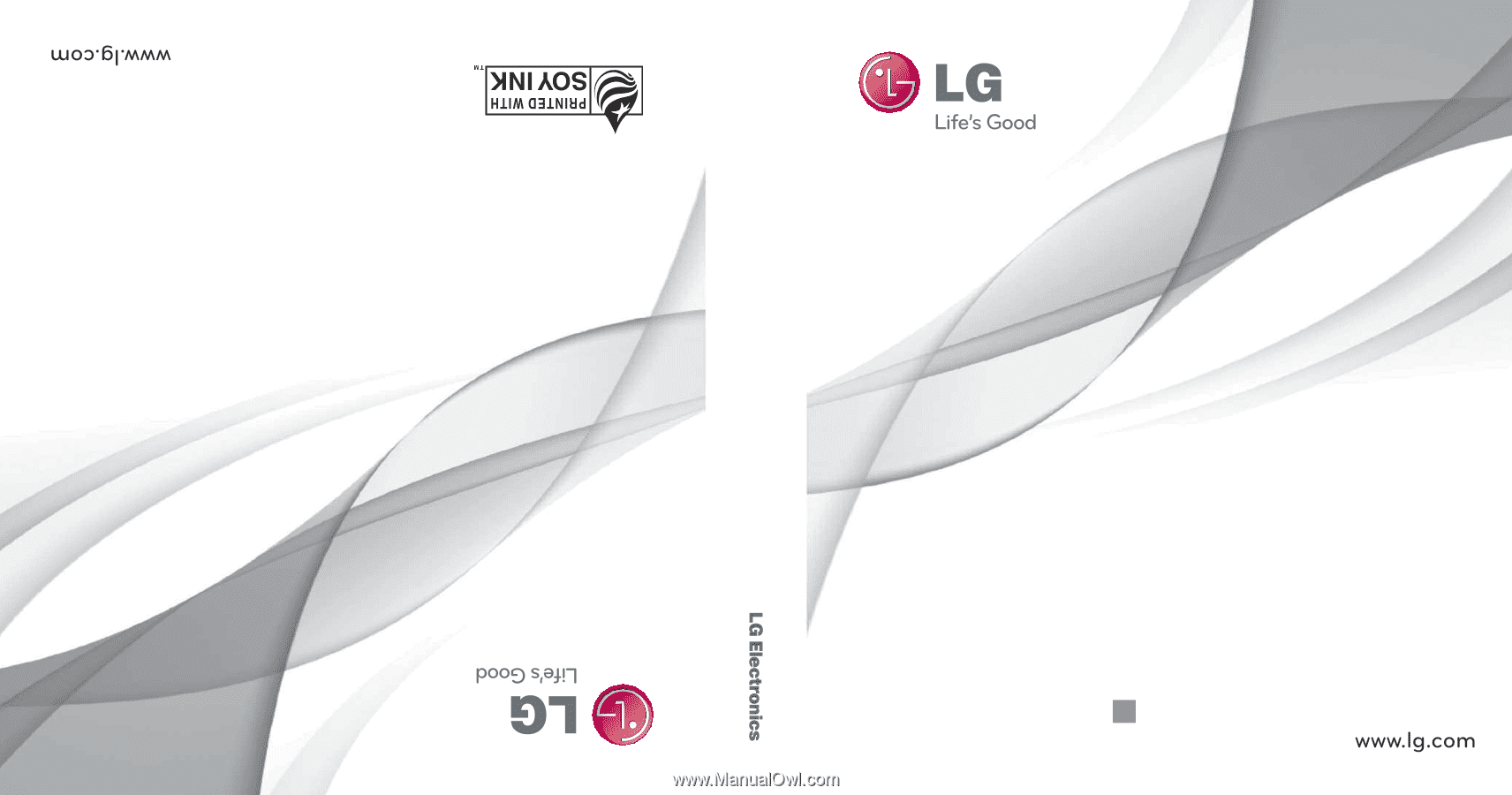
GUÍA DEL USUARIO
USER GUIDE
USER GUIDE
P/NO : MFL67362202 (1.0)
G
LG L85C
LG L85C
Printed in Korea
LG L85C









