LG LGLN272 Owners Manual - English
LG LGLN272 Manual
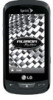 |
View all LG LGLN272 manuals
Add to My Manuals
Save this manual to your list of manuals |
LG LGLN272 manual content summary:
- LG LGLN272 | Owners Manual - English - Page 1
User Guide © 2012 Sprint. Sprint and the logo are trademarks of Sprint. Other marks are trademarks of their respective owners. - LG LGLN272 | Owners Manual - English - Page 2
account, such as incoming and outgoing server settings, before you proceed. WARNING: Use only Sprint-approved or LG-approved batteries and chargers with your phone. The failure to use a Sprint-approved or LG-approved battery and charger may increase the risk that your phone will overheat, catch - LG LGLN272 | Owners Manual - English - Page 3
at a Glance ...1 Set Up Your Phone...2 Activate Your Phone...3 Set Up Your Voicemail ...3 Sprint Account Information and Help 4 Sprint Account Passwords 4 Manage Your Account...4 Sprint Support Services ...5 Phone Basics ...7 Your Phone's Overview ...8 Turn Your Phone On and Off 11 Battery and - LG LGLN272 | Owners Manual - English - Page 4
Voicemail Notification...24 New Voicemail Message Alerts 24 Retrieve Your Voicemail Messages 25 Phone ...26 Make Phone Calls ...26 Dialing Options ...27 Receive Phone Calls ...28 Missed Call Notification...29 Call Emergency Numbers 29 In-Call Options ...30 Save a Phone Number...31 Find a Phone - LG LGLN272 | Owners Manual - English - Page 5
Picture ID ...40 Font Size...41 Power Save Mode...42 Whisper Notification ...42 Quick Composer ...42 Volume Settings ...42 Incoming Ringer...43 Playback Volume ...43 Power Up/Down ...43 Key Beeps ...43 Ringers ...44 Incoming Calls ...44 Call Alerts ...45 Voicemail ...45 Messages ...45 Alarm/Calendar - LG LGLN272 | Owners Manual - English - Page 6
Type for an Entry 61 Assign a Picture to an Entry 61 Create a Group...62 Find Contacts Entries ...62 Secret Contacts Entries ...63 Dial Sprint Services ...63 Hello UI ...64 Accounts and Messaging ...67 Text Messaging and MMS ...67 Compose Text/Picture Messages 67 Access Text/Picture Messages 68 - LG LGLN272 | Owners Manual - English - Page 7
Music Store 75 Back Up Your Downloaded Music Files 76 Multitasking ...76 Sprint TV & Movies...78 Watch TV ...78 GPS Navigation...78 Sprint Navigation...79 Sprint Family Locator ...79 Web and Data ...81 Get Started With Data Services 81 Navigate the Web ...82 Browser Menu ...83 Camera and Video - LG LGLN272 | Owners Manual - English - Page 8
101 microSD Adapter...102 Format Memory Card ...103 Memory Info...103 File Manager...103 Connect Your Phone to Your Computer 105 Voice Service ...106 Automatic Speech Recognition (ASR 106 Voice Reader ...108 Voice Memos ...108 Settings & Info ...110 Calculator ...110 Stopwatch ...110 World Clock - LG LGLN272 | Owners Manual - English - Page 9
This section gives you all the information you need to set up your phone and Sprint service for the first time. Your Phone at a Glance Set Up Your Phone Activate Your Phone Set Up Your Voicemail Sprint Account Information and Help Your Phone at a Glance The following illustrations outline your phone - LG LGLN272 | Owners Manual - English - Page 10
and hold on the top left of the phone to turn the phone on. If your phone is activated, it will turn on, search for Sprint service, and enter standby mode. If your phone is not yet activated, see Activate Your Phone for more information. 3. Make your first call. Press to display - LG LGLN272 | Owners Manual - English - Page 11
.com/activate and complete the on-screen instructions to activate your phone. When you have finished, make a phone call to confirm your activation. If your phone is still not activated or you do not have access to the Internet, contact Sprint Customer Service at 1-888211-4727 for assistance. Tip: Do - LG LGLN272 | Owners Manual - English - Page 12
Find out about account passwords and information about managing your account and finding help. Sprint Account Passwords Manage Your Account Sprint Support Services Sprint Account Passwords As a Sprint customer, you enjoy unlimited access to your personal account information, your voicemail account - LG LGLN272 | Owners Manual - English - Page 13
From Any Other Phone ● Sprint Customer Service: 1-888-211-4727. ● Business Customer Service: 1-800-927-2199. Sprint Support Services Sprint 411 and Sprint Operator Services let you easily access information and calling assistance from your Sprint device. Sprint 411 Sprint 411 gives you access - LG LGLN272 | Owners Manual - English - Page 14
Sprint Operator Services Sprint Operator Services provides assistance when you place collect calls or when you place calls billed to a local telephone calling card or third party. ► From the dial screen, touch Talk . For more information or to see the latest in products and services, visit us - LG LGLN272 | Owners Manual - English - Page 15
Through the Menus Status Bar Entering Text Voicemail Tip: Phone Software Upgrades - Updates to your phone's software may become available from time to time. Sprint will automatically upload critical updates to your phone. You can also use the menu to check for and download updates. Touch > Main Menu - LG LGLN272 | Owners Manual - English - Page 16
Your Phone's Overview The illustrations and descriptions below outline your phone's basic layout. Key Functions 1. Power/Lock Button locks the screen. Press and hold to turn the phone on or off. 2. Earpiece lets you hear the caller and automated prompts. 3. 3.5mm Headset Jack allows you to plug in - LG LGLN272 | Owners Manual - English - Page 17
8. Home Key lets you go back to the Home menu in any menu display. To go back to standby mode, press this key again. 9. Talk Key reveals the dial pad on the screen. Hold down to activate Voice Command while in standby mode. 10. Back Key returns you to the previous menu when in a sub-menu. This key - LG LGLN272 | Owners Manual - English - Page 18
Rear View 1. Camera Lens is used for picture taking and video recording. Keep clean for optimal performance. 2. Camera Self-portrait Mirror helps you when you take a self-portrait. 3. Camera Button lets you activate the camera and camcorder to take pictures and videos. 4. Speaker lets you hear the - LG LGLN272 | Owners Manual - English - Page 19
instructions below explain how to turn your phone on and off. Turning Your Phone On ► Press and hold . Once your phone is on, it may display ―Searching for Service search for Sprint service by Sprint-approved or LG-approved batteries and accessories can be found at Sprint Stores or through LG - LG LGLN272 | Owners Manual - English - Page 20
Note: Long backlight settings, searching for service, vibrate mode, browser use, and other variables may reduce off, and you will lose any information you were working on. Always use a Sprint-approved or LG-approved desktop charger, travel charger, or vehicle power adapter to charge your battery. - LG LGLN272 | Owners Manual - English - Page 21
outlet. A red status light means the battery is charging. A green status light means the battery is at least 90 percent charged. With the Sprint-approved Li-Ion battery, you can recharge the battery before it becomes completely discharged. Note: Always unplug the charger from the wall socket - LG LGLN272 | Owners Manual - English - Page 22
● The touchscreen is automatically locked when the backlight is off. To lock manually, press . ● To unlock the touchscreen, press and hold . WARNING: Don't place anything heavy on the touchscreen. Be careful not to scratch the touchscreen with sharp - LG LGLN272 | Owners Manual - English - Page 23
Key to find the Messages menu option and press . (If you have any text messages, they are displayed.) For the purposes of this guide, the steps described (using either the touch keypad or the QWERTY keyboard) condense into: ► Touch > Main Menu > Messaging > Messages. Back Up Within a Menu - LG LGLN272 | Owners Manual - English - Page 24
. Roaming - Your phone is ―roaming‖ off the Nationwide Sprint Network. EVDO Data Service - Sprint mobile broadband data service (EVDO) is available. When active, the icon is animated. 1x Service Activated - Indicates that Sprint 1xRTT data service is available. When active, the icon is animated. 1x - LG LGLN272 | Owners Manual - English - Page 25
calls, new messages, scheduled events, or a completed wireless backup. Location On - Your phone's location feature is on and available for locationbased services such as GPS Navigation. Location Off - Your phone's location feature is off. Your location is available only for 911. TTY - Indicates - LG LGLN272 | Owners Manual - English - Page 26
Status Bar - Status Icons Camera Resolution 2M - Indicates that the camera resolution is set to 2M. Camcorder Resolution QVGA - Indicates that the camcorder resolution is set to QVGA. Camera Resolution High - Indicates that the camera resolution is set to High. Camera/Camcorder Resolution Med - - LG LGLN272 | Owners Manual - English - Page 27
Entering Text Your phone provides convenient ways to enter letters, numbers, and symbols whenever you are prompted to enter text (for example, when adding a Contacts entry or when using email and text messaging). Select a Text Input Mode Predictive Text Input ABC Mode (Touch Keypad Only) Enter - LG LGLN272 | Owners Manual - English - Page 28
123 to enter numbers by touching the numbers on the keypad. Symbols to enter symbols. Emoticon to enter ―emoticons.‖ Smileys to enter smileys. Tip: When entering text, touch abc). or press to change letter capitalization (Abc > ABC > Predictive Text Input Predictive Text Input lets you - LG LGLN272 | Owners Manual - English - Page 29
If you make a mistake, touch to erase a single character. Touch and hold to erase an entire word. By default, the first letter of an entry is capitalized and the following letters are lowercased. You can change the letter case using . Characters scroll in the following order: Enter Numbers, Symbols - LG LGLN272 | Owners Manual - English - Page 30
To enter smileys (text): ► Select the Smileys mode and touch the appropriate key. (See Select a Text Input Mode.) To enter preset messages: 1. Touch Preset Msgs at the top right corner of the screen. 2. Select the message you want by touching it. Note: Preset messages make composing text messages - LG LGLN272 | Owners Manual - English - Page 31
phone automatically transfers all unanswered calls to your voicemail, even if your phone is in use or turned off. You should set up your Sprint Voicemail and personal greeting as soon as your phone is activated. Always use a password to protect against unauthorized access. 1. Press to open the - LG LGLN272 | Owners Manual - English - Page 32
the notification. Note: When you are roaming off the Nationwide Sprint Network, you may not receive notification of new voicemail messages. Sprint recommends that you periodically check your voicemail by dialing 1 + only when it is turned on and you are in a Sprint service area. Phone Basics 24 - LG LGLN272 | Owners Manual - English - Page 33
(date, time, and sender information) for the message. To skip directly to the message, press 4 during the header. Voicemail Key Guide Here's a quick guide to your keypad functions while listening to voicemail messages. Date/Time Send Reply Advance Replay Rewind Forward Erase Return Call Save - LG LGLN272 | Owners Manual - English - Page 34
Phone With the Sprint National Network and your phone, you can enjoy clear calling across the country. Make Phone Calls Receive Phone Calls Caller ID Call Waiting Make a 3-Way - LG LGLN272 | Owners Manual - English - Page 35
the toggle key to End Call . Tip: To redial other recent numbers, press , enter the desired number, and Talk . When making calls off the Nationwide Sprint Network, always dial using 11 digits (1 + area code + phone number). You can also place calls from your phone by speed dialing numbers from your - LG LGLN272 | Owners Manual - English - Page 36
Receive Phone Calls The following instructions show you how to answer incoming calls, mute the ringer on incoming calls, reject incoming calls, send calls directly to voicemail, or reject a call and - LG LGLN272 | Owners Manual - English - Page 37
Guard Enabled Call Guard is an option that helps you manage your roaming charges when making or receiving calls while outside the Nationwide Sprint Network. Please see Roaming for more information about roaming. ► Touch Answer to answer the call. (See Call Guard for additional information.) Note - LG LGLN272 | Owners Manual - English - Page 38
mode. Enhanced 911 (E911) Information This phone features an embedded Global Positioning System (GPS) chip necessary for utilizing E911 emergency location services where available. When you place an emergency 911 call, the GPS feature of your phone seeks information to calculate your approximate - LG LGLN272 | Owners Manual - English - Page 39
Save to save a phone number in your Contacts. See Save a Phone Number. Contact Details to display the contact details (if the contact is saved in the Contacts). Main Menu to display the phone's main menu. 3-Way Call to initiate a 3-way call. Contacts to display your Contacts list. Voice - LG LGLN272 | Owners Manual - English - Page 40
2. Touch and enter the first letter or letters of an entry. (The more letters you enter, the more specific the search.) To display an entry, touch it. 3. To dial a number, touch Call or press . Dial and Save Phone Numbers With Pauses You can dial or save phone numbers with pauses for use with - LG LGLN272 | Owners Manual - English - Page 41
the number when it shows "Connecting...‖. Note: Speed dialing is not available when you are roaming; when you are roaming off the Nationwide Sprint Network, you must always dial using eleven digits (1 + area code + number). Plus (+) Code Dialing When placing international calls, Plus Code Dialing - LG LGLN272 | Owners Manual - English - Page 42
when you make a call, follow these steps. 1. Press and then touch . 2. Enter a phone number. 3. Touch Talk . To permanently block your number, call Sprint Customer Service. Call Waiting When you're on a call, Call Waiting alerts you to incoming calls by sounding two beeps. Your phone's screen - LG LGLN272 | Owners Manual - English - Page 43
If one of the people you called hangs up during your call, you and the remaining caller stay connected. If you initiated the call and are the first to hang up, all callers are disconnected. Call Forwarding Call Forwarding lets you forward all your incoming calls to another phone number - even when - LG LGLN272 | Owners Manual - English - Page 44
2. Touch an entry. Note: History records only calls that occur while the phone is turned on. If a call is received while your phone is turned off, it will not be included in history. If you return a call from the voicemail menu, it will not be included in your phone's history. Recent History Options - LG LGLN272 | Owners Manual - English - Page 45
4. Touch the Enter Name field and enter the new contact name using the touch keypad or QWERTY keyboard, and then touch Done . - or - Search an existing contact name and touch it to save the new number. 5. Touch Done to save the new entry. Note: You cannot save phone numbers already in your Contacts - LG LGLN272 | Owners Manual - English - Page 46
Phone Settings This section provides an overview of items you can change using your phone's Settings menus. Display Settings Volume Settings Ringers Vibration Settings Text Entry Settings Phone Info Lock Phone Settings Parental Controls Call Setup TTY Airplane/Music Mode Data Settings Headset Mode - LG LGLN272 | Owners Manual - English - Page 47
Display Settings Adjusting your phone's display settings not only helps you see what you want, it can also help increase battery life. Screen Savers Lockscreen Clock Brightness Backlight Picture ID Font Size Power Save Mode Whisper Notification Quick Composer Screen Savers Choose what you see on the - LG LGLN272 | Owners Manual - English - Page 48
1. Touch > Main Menu > (slide the screen up) > Settings > Display > Brightness. 2. Touch a brightness level bar to select it and touch Done . Backlight Select how long the display screen and keypad remain backlit after you press any key. 1. Touch > Main Menu > (slide the screen up) > Settings > - LG LGLN272 | Owners Manual - English - Page 49
If you selected Take New Picture, the camera will launch so that you can take a new picture. (See Take Pictures for details.) If you selected My Photos, you may need to select In Phone or Memory Card to find the picture you want to use. 6. Touch Done to save the assigned picture. Assign a - LG LGLN272 | Owners Manual - English - Page 50
deactivate the Power Save mode. In Power Save mode, your phone searches for a signal periodically without your intervention. You can also initiate a search for Sprint service by pressing any key (when your phone is turned on). The Power Save mode conserves your battery power when you are in an area - LG LGLN272 | Owners Manual - English - Page 51
Incoming Ringer Adjust the volume of the ringer for incoming calls. 1. Touch > Main Menu > (slide the screen up) > Settings > Volume. 2. Select Incoming Ringer. 3. Touch a level bar to set the volume, or select Silence All, Vibrate All, Ringer Off, or 1 Beep. 4. Toggle the VIBRATE setting. (Note: - LG LGLN272 | Owners Manual - English - Page 52
ringers. Touch to hear a sample ringer. 4. Touch a ringer to assign it. Get New Ringers A wide variety of new ringers are available from the Sprint Digital Lounge, and you can access them right from your phone. (Additional charges may apply, but some are free.) 1. Touch > Main Menu > (slide - LG LGLN272 | Owners Manual - English - Page 53
ringer. Shop to browse for other items to download. Call Alerts Set your phone to alert you with an audible tone when you change service areas, once a minute during a voice call, or when a call has been connected or dropped. 1. Touch > Main Menu > (slide the screen up) > Settings > Ringers > Call - LG LGLN272 | Owners Manual - English - Page 54
Alarm/Calendar You can select ringer types for your alarm and calendar. 1. Touch > Main Menu > (slide the screen up) > Settings > Ringers > Alarm/Calendar . 2. Select a category and then scroll through the available ringers. Touch sample ringer. 3. Touch a ringer to assign it. Power Up/Down Select - LG LGLN272 | Owners Manual - English - Page 55
Silence All The Silence All option allows you to mute all sounds without turning your phone off. To activate Silence All: ► Press the Volume Keys down until you see "Silence All‖ on the screen and touch Done . To deactivate Silence All: ► Press the Volume Keys up repeatedly to select a volume level. - LG LGLN272 | Owners Manual - English - Page 56
numbers when in lock mode. (For information on special numbers, see Parental Controls.) ► To call an emergency number, special number, or Sprint Customer Service, touch Dialer , enter the phone number, and touch Talk . Parental Controls Parental Controls give you a convenient way to manage wireless - LG LGLN272 | Owners Manual - English - Page 57
select Off during step 2 above. Tip: To make an Abbreviated Dial call, see Abbreviated Dialing. Note: Abbreviated Dialing does not apply to 911 or Sprint 411. Auto-Answer Mode Set your phone to automatically pick up incoming calls when connected to an optional handsfree car kit. Phone Settings 49 - LG LGLN272 | Owners Manual - English - Page 58
TTY device, contact your TTY device manufacturer to purchase the connector cable. When establishing your Sprint service, please call Sprint Customer Service via the state Telecommunications Relay Service (TRS) by first dialing 7-1-1 and touching Talk . Then provide the state TRS with this number - LG LGLN272 | Owners Manual - English - Page 59
(PSAPs), rendering some communications unintelligible. The problem encountered appears related to software used by PSAPs will see a message. 2. Touch Disable to confirm that you want to disable data services. To enable data services: 1. Touch > Main Menu > (slide the screen up) > Settings > (slide - LG LGLN272 | Owners Manual - English - Page 60
from everyone except 911. Note: Turning Location on will allow the network to detect your position using GPS technology, making some Sprint applications and services easier to use. Turning Location off will disable the GPS location function for all purposes except 911, but will not hide your - LG LGLN272 | Owners Manual - English - Page 61
, depending on the available network. Note: If you're on a call when you leave the Nationwide Sprint Network, your call is dropped. If your call is dropped in an area where you think Sprint service is available, turn your phone off and on again to reconnect to the network. Check for Voicemail - LG LGLN272 | Owners Manual - English - Page 62
Roaming > Roaming Mode. 2. Touch an option. Automatic to seek service on the Nationwide Sprint Network. When Sprint service is unavailable, the phone searches for an alternate system. Sprint Only to access only the Nationwide Sprint Network and prevent roaming on other networks. Call Guard Your - LG LGLN272 | Owners Manual - English - Page 63
while roaming on certain digital systems. You can set your phone to alert you when you are roaming off the Nationwide Sprint Network and try to use data services such as messaging. Note: Data Roam Guard is turned on by default on your phone. To set your Data Roam Guard notification: 1. Touch - LG LGLN272 | Owners Manual - English - Page 64
4. Touch Delete to confirm the deletion Reset Default Settings Resetting the phone to default settings restores all the factory defaults, including the ringer types and display settings. The Contacts, Call History, Calendar, and Messaging are not affected. To reset default settings: 1. Touch > Main - LG LGLN272 | Owners Manual - English - Page 65
Speed Dial Numbers Select a Ringer Type for an Entry Assign a Picture to an Entry Create a Group Find Contacts Entries Secret Contacts Entries Dial Sprint Services Hello UI Add a New Contacts Entry Your phone can store up to 600 Contacts entries. Contacts entries can store up to a total of 7 phone - LG LGLN272 | Owners Manual - English - Page 66
6. Scroll down to additional fields and enter or edit information as desired. 7. Touch Done to save the entry. After saving the number, your phone display the Contacts list. (See Contacts Entry Options.) Save a Phone Number You can save a phone number to Contacts directly from the phone dial pad. - LG LGLN272 | Owners Manual - English - Page 67
Default Ringer to assign a preprogrammed or downloaded ringer. Default Vibrate Type to assign a vibration type for incoming calls from the contact. Enter Address to add an address. Enter Birthday to add a birthday. Enter Memo to add a note or other information. Enter Job Title to add a - LG LGLN272 | Owners Manual - English - Page 68
Edit a Contacts Entry's Numbers Edit a contact entry's phone numbers using the edit option. 1. Display a Contacts entry (see Contacts Entry Options.) and touch Edit on the top right corner of the screen. 2. Touch a number. 3. Touch to clear one digit at a time or touch and hold 4. Re-enter or edit - LG LGLN272 | Owners Manual - English - Page 69
2. Touch More > Settings > Speed Numbers. 3. Scroll through speed dial entries. Speed dial numbers are displayed in numeric order. - or - Enter the number of a speed dial location using your keypad. 4. To display an entry, touch it. 5. To dial the entry, touch Call . Select a Ringer Type for an - LG LGLN272 | Owners Manual - English - Page 70
5. Touch Done to save the assigned picture. Create a Group Create a group to send a message to the members of a group at the same time. Created groups also will be shown in Contacts in alphabetical order. 1. From standby mode, touch > Contacts. 2. Touch Add New and select New Group. 3. Touch each - LG LGLN272 | Owners Manual - English - Page 71
your Contacts: 1. From standby mode, touch > Contacts. 2. Touch More > Settings > Services and select an available service, such as Account Info, Sprint Customer Service, Dir Assistance (Sprint 411), Sprint Operator, Pay Bill, Voicemail, Community Information, Non-Emergency Svcs, Traffic Information - LG LGLN272 | Owners Manual - English - Page 72
2. Dial the appropriate service number: Account Info. - Talk d Sprint Customer Service - Talk d Dir Assistance (Sprint 411) - Talk d Sprint Operator - Talk d Pay Bill - Talk d Voicemail - Talk d Community Information - Talk d Non-Emergency Svcs - Talk d Traffic - LG LGLN272 | Owners Manual - English - Page 73
2. Touch Done . Hello UI Contacts Options: ► Touch a Contact on Hello UI. Send a Message to Selected Group Members 1. From standby mode, press and touch . 2. Using your finger, draw a line around the group members you wish to include. 3. Touch the envelope icon (for example, many members were - LG LGLN272 | Owners Manual - English - Page 74
• On the QWERTY keyboard: press and touch a desired symbol or emoticon. (See Enter Text With the QWERTY Keyboard.) 5. Touch Done. 6. To add attachments, touch Add Attachment for the available options. 7. Review your message and touch Send . You may select additional messaging options by touching - LG LGLN272 | Owners Manual - English - Page 75
Accounts and Messaging With Sprint service and your phone's messaging capabilities, you can always (up to 100 characters). Note: See your service plan for applicable charges for text messaging. Compose Text/Picture Messages These instructions explain how to compose text and picture messages on - LG LGLN272 | Owners Manual - English - Page 76
To type a message, use your QWERTY keyboard or touch keypad to enter your message. (See Entering Text.) To use a preset message, touch Preset Msgs in the upper right corner and then touch a message to enter. To enter a symbol, an emoticon, or a smiley: • On the touch keypad: touch Abc and - LG LGLN272 | Owners Manual - English - Page 77
Callback Number 1. Touch > Main Menu > Messaging > Settings > Callback Number. 2. Select None, My Phone Number, or Other. (If you select Other, enter a number and touch Save .) Manage Preset Messages Your phone is loaded with 20 preset messages to help make sending text messages easier. Customize or - LG LGLN272 | Owners Manual - English - Page 78
either Outlook Web Access from a Microsoft Exchange Server or the Sprint Mobile Email connector for direct access. - or - Select More email accounts. Read the on-screen setup instructions for additional information about setting up and using service plan for details. Accounts and Messaging 70 - LG LGLN272 | Owners Manual - English - Page 79
corner of the current Inbox tab. To add a new account, while viewing the inbox press , touch Options, and then select Add Account. Follow the instructions in Get Started With Email to set up a new account. Note: You can also access certain email accounts through the Home menu. Touch > Main Menu - LG LGLN272 | Owners Manual - English - Page 80
and entertainment possibilities of your phone, including downloading games and ringers, TV and music, and GPS navigation. Games, Ringers, and More Music Sprint TV & Movies GPS Navigation Games, Ringers, and More You have access to a dynamic variety of downloadable content, such as games, ringers - LG LGLN272 | Owners Manual - English - Page 81
return to the Home menu. My Content Manager Whether you purchase your content from your phone or from your online account management page at www.sprint.com, My Content Manager stores all of your purchases and you may download them to your phone from there. My Content Manager is a storage area - LG LGLN272 | Owners Manual - English - Page 82
user identification and password. 1. Touch > Main Menu > Entertainment > Music > Music Store. 2. Follow the on-screen instructions to establish your User ID and password. Tip: Your User ID for the Sprint Music Store is your 10-digit wireless phone number. The password may be any 4-digit number - LG LGLN272 | Owners Manual - English - Page 83
gives you access to great music, it also gives you a place to listen to and organize your music library. Access the Music Player 1. From the Sprint Music Store opening page, touch My Library . 2. From the library menu, select an option: Artists to filter the list of available music by their Artist - LG LGLN272 | Owners Manual - English - Page 84
to a playlist, touch it to open the playlist, and then touch a song to begin playing from the selected playlist. Back Up Your Downloaded Music Files Sprint recommends you back up your downloaded music files to your computer. Although the downloaded files can only be played on your phone and on your - LG LGLN272 | Owners Manual - English - Page 85
screen which provides you access to several applications: Application Manager manages all currently active applications. With your music still playing, the Sprint Music Store entry appears in the list. 6. Touch More to access the following management options: Bring to Foreground reactivates the - LG LGLN272 | Owners Manual - English - Page 86
it is to watch T.V. on your phone. 1. Touch > Main Menu > Entertainment > Sprint TV & Movies. Depending on your settings, your phone may prompt you to accept a location-based services, including Sprint Navigation and Sprint Family Locator. Sprint Navigation Sprint Family Locator Applications and - LG LGLN272 | Owners Manual - English - Page 87
may require a monthly subscription. Contact Sprint for information and pricing. Register Sprint Navigation Before you can use Sprint Navigation, your phone and service must be registered. 1. Touch > Main Menu > Maps > Sprint Navigation. 2. Follow the on-screen instructions to enter and submit the - LG LGLN272 | Owners Manual - English - Page 88
Note: Sprint Family Locator service requires an additional monthly fee. Visit www.sprint.com/familylocator for complete details. Sign Up for Sprint Family Locator 1. Touch > Main Menu > Maps > Sprint Family Locator. 2. Follow the on-screen instructions to enter and submit the required information. - LG LGLN272 | Owners Manual - English - Page 89
and Messaging, Applications and Entertainment, and Tools and Calendar. Get Started With Data Services Browser Menu Get Started With Data Services With your Sprint service, you are ready to start enjoying the advantages of data services. This section will help you learn the basics of using your data - LG LGLN272 | Owners Manual - English - Page 90
are viewing a Web page that is completely open). In either state, you can receive incoming calls. Your phone is on and is connected to the Sprint 1xRTT data network. When the arrows are animated, data is being transferred (for example, when you are opening a Web page) and you cannot receive calls - LG LGLN272 | Owners Manual - English - Page 91
text (like a BACKSPACE Key) when you are entering text. Browser Menu Although the home page offers a broad and convenient array of sites and services for you to browser, not all sites are represented, and certain functions, such as going directly to specific websites, are not available. For these - LG LGLN272 | Owners Manual - English - Page 92
on your phone. Restart the Web Browser If the Web browser seems to be malfunctioning or stops responding, you can usually fix the problem by simply restarting the browser. 1. Touch the browser menu. 2. Touch Options > Browser settings > Advanced > Reset browser. 3. Touch the options you want to - LG LGLN272 | Owners Manual - English - Page 93
Camera and Video You can use the camera or camcorder to take and share pictures and videos. Your device comes with a 2.0 megapixel camera with an autofocus feature that lets you capture sharp pictures and videos. Take Pictures Record Videos Store Pictures and Videos Send Pictures and Videos Take - LG LGLN272 | Owners Manual - English - Page 94
, Negative, or Sepia. (The default setting is Normal.) ● Image Controls to select from the following options: Brightness to select Auto or Manual brightness control. If you select Manual brightness, move the scroll bar up (increase) or down (decrease) to select a setting. Camera and Video 86 - LG LGLN272 | Owners Manual - English - Page 95
White Balance to adjust white balance based on changing conditions. Select from Auto, Tungsten, Fluorescent, Sunny, Cloudy, or Manual. If you select Manual, move the scroll bar left (decrease) or right (increase). ● Fun Frames to take a picture in a fun frame. Touch a frame style at the bottom of - LG LGLN272 | Owners Manual - English - Page 96
Note: Zoom is not supported when the Resolution setting is 2M(1600 x 1200). Camera Settings Customize the settings for your phone's camera. 1. From Camera mode, touch > Settings. 2. Touch an option: - LG LGLN272 | Owners Manual - English - Page 97
setting. White Balance to adjust white balance based on the different lighting conditions. Select from Auto, Tungsten, Fluorescent, Sunny, Cloudy, or Manual (10 levels). ● Settings to select Resolution, Quality, Cue Sound, Status Bar, Video Length or Auto Review. (See Video Settings for details - LG LGLN272 | Owners Manual - English - Page 98
● Camera Mode to switch to camera mode. (See Take Pictures.) Video Settings Use the settings menu to quickly customize your phone's video settings. 1. From Camcorder mode, touch > Settings. 2. Touch an option. Resolution to select a video's file size (WQVGA, Med, or Low). Quality to select the - LG LGLN272 | Owners Manual - English - Page 99
microSD Picture and Video Folders You can save pictures and videos directly to the microSD card using your phone's pictures and videos settings. You can store and manage a maximum of 1,000 pictures in each folder on the microSD card. To review your stored pictures and videos on the microSD card: 1. - LG LGLN272 | Owners Manual - English - Page 100
Image Effects to apply one of eight available effects to the image. Face Warp to detect a face in the picture, and apply one of the many fun face warp effects. Cancel to return to the previous menu. ● Media Info to display information such as File Name, Model (pictures only), Taken, Resolution - LG LGLN272 | Owners Manual - English - Page 101
6. Touch More and select an option: Add Subject to add a subject. Mark as Urgent to mark the message as urgent. Save as Draft to save it as a draft. 7. Confirm your recipients and attached data. 8. Touch Send to send the message. Send Pictures and Videos From Messaging You can also send - LG LGLN272 | Owners Manual - English - Page 102
Location to choose whether to insert location info when you take a picture. Slideshow Interval to select the time each picture will stay on-screen in a slideshow. Camera and Video 94 - LG LGLN272 | Owners Manual - English - Page 103
Calendar Learn how to use many of your phone's productivity-enhancing features. Clock Calendar Bluetooth Update Phone Device Self Service Mass Storage Voice Service Calculator Notepad Document Viewer Clock Your phone comes with a built-in alarm clock that has multiple alarm capabilities. 1. Touch - LG LGLN272 | Owners Manual - English - Page 104
7. Touch Alarm Bell to select a ringer type. Select a ringer menu and touch a ringer. 8. Touch Volume to select a ringer volume. Touch the bar at the volume level you want and then touch Done . 9. Touch Vibration Type to select a vibration type. Touch the desired vibration type. 10. Touch - LG LGLN272 | Owners Manual - English - Page 105
8. Touch Volume to select a ringer volume. Touch the bar at the volume level you want and then touch Done . 9. Touch Location to enter a location. Enter the event location and touch Save . (See Entering Text.) 10. Touch Set Repeat to select a repeating status. Select None, Daily, Mon - Fri, - LG LGLN272 | Owners Manual - English - Page 106
Erase Events You can erase a day's events as well as past events or all events on your phone's calendar. Erasing a day's events 1. Touch > Main Menu > (slide the screen up) > Tools > Calendar. 2. Touch the day for which you would like to erase events and then touch List or # Events . Tip: In - LG LGLN272 | Owners Manual - English - Page 107
connected. - A Bluetooth stereo speaker is connected. Bluetooth Settings You can set up many of the characteristics of your phone's Bluetooth service, including: ● Entering or changing the name your phone uses for Bluetooth communication ● Setting your phone's visibility (or ―discoverability‖) for - LG LGLN272 | Owners Manual - English - Page 108
2. Ensure that Bluetooth is turned on. (See To turn Bluetooth on:.) 3. Set your Bluetooth options. Select Visibility > Hidden, Visible for 3 min, or Always Visible to set your Bluetooth visibility. Select My Bluetooth Info to display your phone's Bluetooth profiles and address. Touch Edit Name - LG LGLN272 | Owners Manual - English - Page 109
your phone will be deleted. 1. Touch > Main Menu > (slide the screen up) > Tools > Update Phone > Update Firmware. 2. Follow the on-screen instructions. Update the PRL This option allows you to download and update the PRL (preferred roaming list) automatically. 1. Touch PRL. > Main Menu > (slide - LG LGLN272 | Owners Manual - English - Page 110
Insert the microSD Card 1. Use the fingertip cutout at the bottom of the back cover to lift and remove it. 2. Locate the microSD card slot, position the microSD card facing up and then gently slide it into place until it is fully inserted and locked. Note: Be sure to use only recommended microSD - LG LGLN272 | Owners Manual - English - Page 111
To insert the microSD card into the microSD adapter: ► With the label side of the microSD card facing up, insert the card into a microSD adapter, and gently slide the card until it is fully inserted. To remove the microSD card from the microSD adapter: ► Hold the front edge of the microSD card, and - LG LGLN272 | Owners Manual - English - Page 112
> Main Menu > (slide the screen up) > Tools > Mass Storage > File Manager. 2. Touch a folder. 3. Touch a file to open it, if the format is supported. File Manager Options When you open a folder, touch More . The following options are available. ● Create New Folder to create a new folder. Enter a new - LG LGLN272 | Owners Manual - English - Page 113
3. To view or play a file, touch it or the appropriate key. Note: For information on file and folder options available through File Manager, see File Manager. Connect Your Phone to Your Computer Before using your phone's mass storage capabilities, you need to prepare your phone's settings to - LG LGLN272 | Owners Manual - English - Page 114
Voice Service The Voice Services available on your phone include Automatic Speech Recognition (ASR) capabilities and a Voice Memo tool that allows you to record notes to yourself, and to record - LG LGLN272 | Owners Manual - English - Page 115
Make a Voice Call With ASR 1. Press and hold . 2. After you hear ―Please say a command‖, say ―Call‖. 3. When you hear ―Please say name & phone type or say number‖ say a name and phone type or a phone number. 4. Your request will be repeated and you will be asked to verify. Say ―Yes‖ to call the - LG LGLN272 | Owners Manual - English - Page 116
Touch > Main Menu > (slide the screen up) > Tools > Voice Service > Voice Reader > Voice Guide. 2. Touch and slide each option's button to ON. Alert to turn on the voice guide for alert. Reader to turn on the voice guide for reader. Voice Memos Use your phone's Voice Memo feature to record brief - LG LGLN272 | Owners Manual - English - Page 117
Voice Memo. 2. Touch the voice memo you wish to hear. To choose voice memo options: 1. Touch > Main Menu > (slide the screen up) > Tools > Voice Service > Voice Memo. 2. Find a voice memo and touch to choose from the voice memo options: Send Message to send a message with the voice memo attached - LG LGLN272 | Owners Manual - English - Page 118
's speaker or not. And you can also view the help document of Voice Service. To set to hear the voice command and voice guide over phone's speaker: 1. Touch > Main Menu > (slide the screen up) > Tools > Voice Service > Settings & Info. 2. Touch and slide the Set Speaker button to ON. Calculator Your - LG LGLN272 | Owners Manual - English - Page 119
World Clock You can view the time in over 50 different locations. 1. Touch > Main Menu > (slide the screen up) > Tools > Clock > World Clock. 2. Touch New City to display the map. Note: You can search a city from the cities list. Touch the city name. , touch the search field and enter 3. Touch - LG LGLN272 | Owners Manual - English - Page 120
Notepad Your phone comes with a notepad that you can use to compose and store reminders and notes to help keep you organized. To compose a note: 1. Touch > Main Menu > (slide the screen up) > Tools > (slide the screen up) > Notepad > Add New . 2. Enter your note using the touch keypad or QWERTY - LG LGLN272 | Owners Manual - English - Page 121
To view a document: 1. Touch > Main Menu > (slide the screen up) > Tools > (slide the screen up) > Document Viewer. 2. Touch a document. Tools and Calendar 113 - LG LGLN272 | Owners Manual - English - Page 122
, 96 Call Forwarding, 35 Call Waiting, 34 Caller ID, 34 Contacts, 57 Contacts Entry Options, 58 Creating a Group, 62 Data Services Password, 4 Dialing Sprint Services, 63 Display Settings, 39 Document Viewer, 112 Edit a Contacts Entry, 59 Edit a Contacts Entry's Numbers, 60 Editing Text, 25 Entering - LG LGLN272 | Owners Manual - English - Page 123
Items via Bluetooth, 100 Send Sprint Picture Mail, 92 Set Up Your Device, 2 Set Up Your Voicemail, 3 Sound Settings, 44 Sprint Family Locator, 79 Sprint Navigation, 79 Stopwatch, 110 Storing View the Display Screen, 16 Voice Services, 106 Voicemail, 23 Password, 5 Voicemail Password, 4 Web and Data - LG LGLN272 | Owners Manual - English - Page 124
Your Phone, 8 Index 116
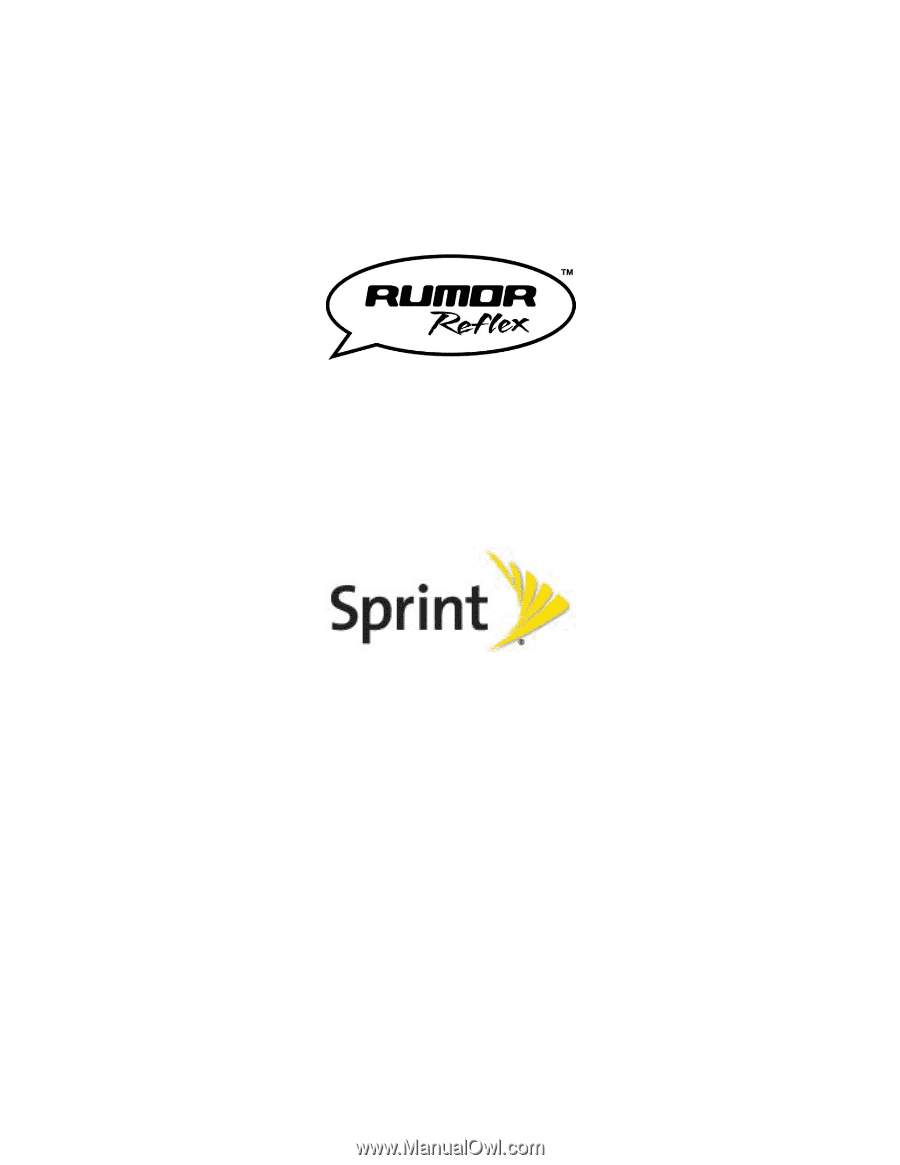
User Guide
© 2012 Sprint. Sprint and the logo are trademarks of Sprint. Other marks are trademarks of their
respective owners.









