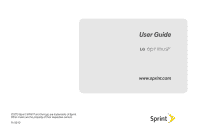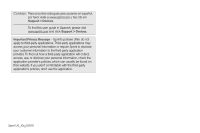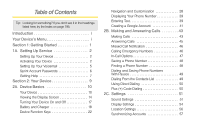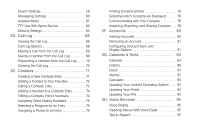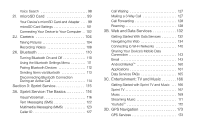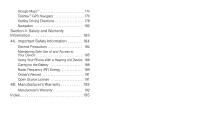LG LGLS670 Owner's Manual
LG LGLS670 Manual
 |
View all LG LGLS670 manuals
Add to My Manuals
Save this manual to your list of manuals |
LG LGLS670 manual content summary:
- LG LGLS670 | Owner's Manual - Page 1
©2010 Sprint. SPRINT and the logo are trademarks of Sprint. Other marks are the property of their respective owners. 11/18/10 User Guide www.sprint.com - LG LGLS670 | Owner's Manual - Page 2
guía para usuarios en español, por favor visita a www.sprint.com y haz clic en Support > Devices. To find this user guide in Spanish, please visit www.sprint.com and click Support > Devices. Important Privacy Message - Sprint's policies often do not apply to third-party applications. Third-party - LG LGLS670 | Owner's Manual - Page 3
Started 1 1A. Setting Up Service 2 Setting Up Your Device 2 Activating Your Device 2 Setting Up Your Voicemail 5 Sprint Account Passwords 6 Getting Help 7 Section 2: List 49 Using Direct Dialing 50 Plus (+) Code Dialing 50 2C. Settings 51 Sound Settings 51 Display Settings 54 Location - LG LGLS670 | Owner's Manual - Page 4
Messaging Settings 60 Airplane Mode 61 TTY Use With Sprint Service 62 Security Settings 63 2D. Call Log 68 91 Alarms 92 Calculator 93 Updating Your Android Operating System . . . . 94 Updating Your Profile 94 Updating Your PRL 94 2H. Voice Services 95 Voice Dialing 95 Opening Menus - LG LGLS670 | Owner's Manual - Page 5
111 Pairing Bluetooth Devices 112 Sending Items via Bluetooth 113 Disconnecting Bluetooth Connection During an Active Call 114 Section 3: Sprint Service 115 3A. Sprint Service: The Basics 116 Visual Voicemail 116 Text Messaging (SMS 122 Multimedia Messaging (MMS 123 Caller ID 127 Call - LG LGLS670 | Owner's Manual - Page 6
of and Access to Your Device 185 Using Your Phone With a Hearing Aid Device 186 Caring for the Battery 188 Radio Frequency (RF) Energy 189 Owner's Record 191 Open Source License 191 4B. Manufacturer's Warranty 192 Manufacturer's Warranty 192 Index 195 - LG LGLS670 | Owner's Manual - Page 7
. It's divided into four sections: ࡗ Section 1: Getting Started ࡗ Section 2: Your Device ࡗ Section 3: Sprint Service Features ࡗ Section 4: Safety and Warranty Information Note: Because of updates in device software, this printed guide may not be the most current version for your device. Visit www - LG LGLS670 | Owner's Manual - Page 8
contacts 4: Wallpapers 1: Gallery 3: Live wallpapers > Wallpaper 2: ID wallpapers 4: Wallpapers 1: Gallery ii 2: ID wallpapers 3: Live wallpapers 4: Wallpapers > Sprint ID > Search > Notifications > Settings > Wireless & networks 1: Airplane mode (On/Off) 2: Wi-Fi (On/Off) 3: Wi-Fi settings - LG LGLS670 | Owner's Manual - Page 9
settings 1: Voicemail 2: Call Guard (On/Off) 1: Data enabled 2: Data roaming 3: Data Roam Guard 3: Plus code dialing 1: US/Canada dialing (On/Off) 2: Other intl. dialing 4: System select 1: Sprint only 2: Automatic 5: TTY mode 1: TTY Off 3: TTY HCO 2: TTY Full 4: TTY VCO 6: DTMF Tones - LG LGLS670 | Owner's Manual - Page 10
Only 2: Use wireless networks (On/Off) 3: Use GPS satellites (On/Off) Screen unlock 1: Set up screen lock 1: None 3: PIN Passwords 2: Pattern 4: Password 1: Visible passwords (On/Off) Device administration 1: Select device administrators Credential storage 1: Use secure credentials (On - LG LGLS670 | Owner's Manual - Page 11
Running services 4: Development 1: USB debugging (On/Off) 2: Stay awake (On/Off) 3: Allow mock locations (On/Off) > Settings > Accounts & sync General sync settings 1: Background data (On/Off) 2: Auto-sync (On/Off) Manage accounts > Settings > Privacy Personal data 1: Factory data reset - LG LGLS670 | Owner's Manual - Page 12
Phone 1: Searchable items 1: Web (On/Off) 3: Contacts (On/Off) 5: Music (On/Off) 2: Clear shortcuts 2: Apps (On/Off) 4: Messaging (On/Off) 6: Voicemail (On/Off) > Settings > Language & keyboard 1: Select language 1: English 3: 한국어 5: Text settings 2: Español 4: 1: Android keyboard 1: - LG LGLS670 | Owner's Manual - Page 13
12/2010 4: 2010/12/31 > Settings > About phone 1: System updates 2: Status 1: Battery status 2: Battery level 3: My phone number 4: MIN 5: PRL Version 6: ESN 7: MEID 8: Network 9: Signal strength 10: Mobile network type 11: Service state 12: Roaming 13: Mobile network state 14: Wi-Fi - LG LGLS670 | Owner's Manual - Page 14
12: Update Profile 13: Update PRL In Call Menu 1: Add call 3: End call 5: Mute/Unmute 2: Dialpad 4: Speaker (On/Off) 6: Bluetooth viii - LG LGLS670 | Owner's Manual - Page 15
Section 1 Getting Started - LG LGLS670 | Owner's Manual - Page 16
1A. Setting Up Service Ⅲ Position the back cover over the battery compartment and press down until you hear a click (see step 3, in the following illustration). ࡗ Setting Up Your Device (page 2) ࡗ Activating Your Device (page 2) ࡗ Setting Up Your Voicemail (page 5) ࡗ Sprint Account Passwords (page - LG LGLS670 | Owner's Manual - Page 17
Service account, (you're swapping phones), you can activate on your computer online or directly on your phone. Activate on your computer: Ⅲ Go to sprint.com/activate and follow the instructions. Activate on your phone: Note: For security reasons, you will need your Sprint the manual activation - LG LGLS670 | Owner's Manual - Page 18
installed using an application called Sprint ID. You can have Sprint ID screen. Ⅲ If your device is in PowerSave mode, press or to reactivate the screen. Ⅲ If the lock screen appears, unlock it by dragging the Unlock Downloading in the upper-left on your screen. Note: While the ID Pack is downloading - LG LGLS670 | Owner's Manual - Page 19
Setting Up Service 6. Press > > Settings > Notifications. If the download is complete, tap ID ready to install to install the ID Pack. Switching ID Packs 1. Press > (Sprint ID). 2. Tap an ID Pack to replace your current pack. - or - Tap Get New to install a new ID Pack and follow steps 2-6 of " - LG LGLS670 | Owner's Manual - Page 20
for access? to get started.) If you are not the account owner (if someone else receives the bill for your Sprint service), you can get a sub-account password at www.sprint.com. Voicemail Password You'll create your voicemail password (or passcode) when you set up your voicemail. See "Setting Up - LG LGLS670 | Owner's Manual - Page 21
phone, you may elect to set up an optional data services password to control access and authorize Premium Service purchases. For more information, or to change your passwords, sign on to www.sprint.com or call Sprint Customer Service at 1-888-211-4727. Getting Help Managing Your Account Online - LG LGLS670 | Owner's Manual - Page 22
connect your call at no additional charge. There is a per-call charge to use Sprint 411, and you will be billed for airtime. ᮣ From the dial screen, tap . Sprint Operator Services Sprint Operator Services provides assistance when you place collect calls or when you place calls billed to a local - LG LGLS670 | Owner's Manual - Page 23
Section 2 Your Device - LG LGLS670 | Owner's Manual - Page 24
a Google Account (page 41) Tip: Phone Software Upgrades - Updates to your device's software may become available from time to time. Sprint will automatically upload critical updates to your device. You can also use the menu to check for and download updates. Press > > Settings > About phone > System - LG LGLS670 | Owner's Manual - Page 25
with a protective film, pouch, or a protective case not authorized by LG. 2. Status Bar provides information about your device's status and options, Key allows you to access your device's main functions menu: Add, Wallpaper, Sprint ID, Search, Notifications, and Settings. While in a menu, press to - LG LGLS670 | Owner's Manual - Page 26
8. Application Tab opens the Applications screen to view installed applications. 9. Sprint ID Key launches the Sprint ID application from where you can replace a current ID or get a new one. 10. Touchscreen displays all the information needed to operate your device, such - LG LGLS670 | Owner's Manual - Page 27
them. 18. Charger/Accessory Jack allows you to connect the device charger or an optional USB cable (included). CAUTION! Inserting an accessory into the incorrect jack may damage the device. 19 will be saved in the microSD card. LG Optimus S™ has a microSDTM card pre-installed. 2A. Device Basics 13 - LG LGLS670 | Owner's Manual - Page 28
data service is available. 3G In Use - Indicates that 3G data service is in use. 1x Data Connected - Indicates that 1x data service is available. 1x Data Service In Use - Indicates that 1x data service is in location data from GPS. Roaming - Your phone is "roaming" off the Nationwide Sprint Network. - LG LGLS670 | Owner's Manual - Page 29
Status Bar - Service Icons Airplane Mode - Indicates that the device is in Airplane Mode. Status have received a new text or multimedia message. New Email - Indicates a new Email message. Problem With Text Or Multimedia Message Delivery - Indicates a text or multimedia message is undeliverable. New - LG LGLS670 | Owner's Manual - Page 30
in progress for Gmail, Calendar, and Contacts. Problem With Sign-In Or Sync - There has USB Connected - The device has detected an active USB connection. 16 2A. Device Basics Status Bar - Notification Icons USB Debugging Connected - The device has detected an active USB connection and is in a USB - LG LGLS670 | Owner's Manual - Page 31
returns to standby mode. In Power Save mode, your phone searches for a signal periodically without your intervention. You can also initiate a search for Sprint service by pressing any key (when your phone is turned on). Tip: The Power Save feature conserves your battery power when you are in an - LG LGLS670 | Owner's Manual - Page 32
working on opens. (This is the default lock screen.) Battery and Charger WARNING: Use only Sprint-approved or LG-approved batteries and chargers with your device. The failure to use a Sprint-approved or LG-approved battery and charger may increase the risk that your phone will overheat, catch fire - LG LGLS670 | Owner's Manual - Page 33
Device Basics Note: Long backlight settings, searching for service, using vibrate mode, browser use, and other variables will lose any information you were just working on. Always use a Sprint-approved or LG-approved desktop charger, travel charger, or vehicle power adapter to charge your battery. - LG LGLS670 | Owner's Manual - Page 34
, such as the USB port on your keyboard or bus-powered USB hub. LG USB Driver is downloadable from the following site: http://www.lg.com/us/mobile-phones/index.jsp > Click Mobile Support > Select the Carrier(Sprint) > Select the Model (Optimus S™) > Click USB Cable Driver to download. 20 2A. Device - LG LGLS670 | Owner's Manual - Page 35
such as Wi-Fi, Bluetooth, GPS, Synchronization, or LCD brightness setting. (See "Adding and Removing Widgets" on page 35.) ⅷ Check the Running Services and close any unnecessary applications. Ⅲ Turn down screen brightness and set a shorter screen timeout. (See "Display Settings" on page 54.) Ⅲ If - LG LGLS670 | Owner's Manual - Page 36
can be obtained from either your Pictures folder or from any of the available images within the device's Wallpaper gallery. (See page 36.) Ⅲ Sprint ID ( ) allows you to access the downloaded Sprint ID packs, change to another Sprint ID pack, or download new Spring ID packs. 22 2A. Device Basics - LG LGLS670 | Owner's Manual - Page 37
Device Basics Ⅲ Search ( ) displays the Quick Search box that can be used to search for a key term both on the device and on the Web. (See "Using the Search Key" on page 26.) ● For example, entering the word "Pa", will display any matching entries from your device's Contacts list, installed - LG LGLS670 | Owner's Manual - Page 38
Settings. 3. Tap Sound. 4. Slide the screen up to display more menus. 5. Tap Audible touch tones to checkmark it. For the purposes of this guide, the above steps condense into: ᮣ Press > touch tones. > Settings > Sound > Audible Backing Up Within a Menu To go to the previous menu: ᮣ Press - LG LGLS670 | Owner's Manual - Page 39
Device Basics Bar. For descriptions of the various notification icons, see "Viewing the Display Screen" on page 14. You can open the Notifications Panel to view a list of all recent notifications. Depending on your settings, you may hear a notification sound, and the device may vibrate. Note: - LG LGLS670 | Owner's Manual - Page 40
the Voice Search Device and Web Search Using Text Entry 1. Press > . When you press on the Home screen or in the other applications that support this, the Quick Search Box will open automatically. Voice Search Touch to search by voice. Recent search results Provides one touch shortcut to previously - LG LGLS670 | Owner's Manual - Page 41
Device Basics 2. Enter the text you're searching for in the Quick Search Box. Tap to conduct the search. As you type, search results from your device, previous search terms, and Web search suggestions appear. Tap an item to search for that term. Ⅲ You can use the Search preferences to configure - LG LGLS670 | Owner's Manual - Page 42
Navigation and Customization The LG Optimus S™ is a touch-sensitive device which allows you to not only select an onscreen option with a single touch, but to easily scroll through long lists. - LG LGLS670 | Owner's Manual - Page 43
either side of it. (For more information on sliding, see "Gestures Guide" on page 37.) Extended Home Screens Device Basics Home screen thumbnails currently available applications. Note: This screen houses all default and downloaded applications (installed from Android Market). 1. Press > to open - LG LGLS670 | Owner's Manual - Page 44
contains all of the device's applications (though not downloaded widgets and other downloaded material that isn't an application), including the Alarm Clock, Browser, Calculator, Camera, Market, NASCAR Sprint Cup Mobile, Sprint Navigation, Sprint TV, YouTube, Voice Search, and much more. Overview - LG LGLS670 | Owner's Manual - Page 45
Device Basics Opening and Switching Applications Multi-tasking is easy with AndroidTM. Opened applications can keep running in the background when you open another application. There's no need to quit an application before opening another. You can easily switch among several open applications. - LG LGLS670 | Owner's Manual - Page 46
of the default applications available on both the Home/Extended screens and the Applications screen. Application Icons Browser - Launches the Sprint Powerdeck browser (page 132). Calculator - Launches the Calculator application (page 93 ). Calendar - Launches the Calendar application that can sync - LG LGLS670 | Owner's Manual - Page 47
Browse, search for, and download applications on the Android Market Sprint ID - Launches the Sprint ID application from where you can replace a current ID or get a new one. Sprint Zone - Accesses links to Sprint Zone services automatic speech recognition (ASR) software, called Voice Control, to dial - LG LGLS670 | Owner's Manual - Page 48
Note: The Email application can access both Exchange Server-based email (such as Work email) and other Internet-based email providers such as Yahoo! and Gmail. Customizing Your Home Screen You can customize your Home screen by doing the following: ⅷ Creating Shortcuts ⅷ Adding Widgets ⅷ Creating - LG LGLS670 | Owner's Manual - Page 49
Ⅲ Music playlist Ⅲ Settings 5. Follow the onscreen instructions (if necessary) to add the new shortcut to screen. 2. Touch and hold the desired shortcut. This unlocks it from its location on the current screen. 3. Drag Power Control, Sprint Football Live, Sprint TV, Sprint Weather, Sprint Zone Full - LG LGLS670 | Owner's Manual - Page 50
To remove a Widget: 1. Go to the Home screen on which the widget is located. 2. Touch and hold the widget. This unlocks it from its location on the current screen. 3. Drag the widget over the Trash ( ) and release it. Ⅲ This action does not delete the Widget, just - LG LGLS670 | Owner's Manual - Page 51
the available wallpapers that were included in your Sprint ID pack. Ⅲ Live wallpapers to open a support orientation changes. The automatic screen orientation feature can be manually enable or disable the screen auto-rotation. Gestures Guide Your touchscreen provides an excellent way to interact with - LG LGLS670 | Owner's Manual - Page 52
make menu selections, and access data saved to your device. The following terms are used for describing the different available actions using the touchscreen: ⅷ Tap: A single finger tap selects items, links, shortcuts and letters on the on-screen keyboard. ⅷ Touch and hold: Touch and hold an item on - LG LGLS670 | Owner's Manual - Page 53
Keyboard You can enter text using your device's onscreen QWERTY keyboard. The onscreen keyboard displays automatically when you tap a text entry field. To manually display the keyboard, simply touch a text field where you want to enter text. 1. Tap a text field where you want to enter text. 2. Enter - LG LGLS670 | Owner's Manual - Page 54
Ⅲ Rotate the screen to use the larger keyboard. Letters Entry Keyboard Numbers and Symbols Entry Keyboard Note: If you do not want the screen to change orientations automatically, uncheck the Auto-rotate screen. Press > > Settings > Display > and deselect Auto-rotate screen. 3. When you finished - LG LGLS670 | Owner's Manual - Page 55
a Google Account is also necessary to download applications from the Android MarketTM, to sync to take advantage of any other available Google services on your device. If you don't have or other organization, your IT department may have special instructions on how to sign into that account. 1. From - LG LGLS670 | Owner's Manual - Page 56
3. Touch the Username and Password fields and enter your information. 4. Tap Sign in. Your you sign in, your contacts, Gmail messages, Calendar events, and other information from these applications and services on the Web can be synchronized with your device. You will be prompted to sign in or to - LG LGLS670 | Owner's Manual - Page 57
ࡗ Dialing and Saving Phone Numbers With Pauses (page 49) ࡗ Dialing From the Contacts List (page 49) ࡗ Using Direct Dialing (page 50) ࡗ Plus (+) Code Dialing (page 50) Making Calls 1. Press > . Note: If necessary, tap the Phone tab to access the dialpad. 2. Enter a phone number using the onscreen - LG LGLS670 | Owner's Manual - Page 58
Options during a call: Ⅲ You can open other applications during a call. The will appear in the Status Bar while the call is underway. Ⅲ Press the Up/Down Volume buttons to adjust the call volume. Ⅲ Use the onscreen buttons to add another call on hold, to use the speakerphone, and for other options, - LG LGLS670 | Owner's Manual - Page 59
With Call Guard Enabled Call Guard is an option that helps you manage your roaming charges when making or receiving calls while outside the Nationwide Sprint Network. Please see "Roaming" on page 129 for more information about roaming. ᮣ Tap OK to answer the call. (See "Call Guard" on page 130 for - LG LGLS670 | Owner's Manual - Page 60
Ending a Call ᮣ Tap . - or - If you opened other applications while on a call: 1. Open the Notifications panel. Ⅲ Touch and drag the Status Bar to the bottom of the screen. 2. Tap Current call to redisplay the Phone application. 3. Tap . Missed Call Notification When you do not answer an incoming - LG LGLS670 | Owner's Manual - Page 61
Calls Enhanced 911 (E911) Information This phone features an embedded Global Positioning System (GPS) chip necessary for utilizing E911 emergency location services where available. When you place an emergency 911 call, the GPS feature of your phone seeks information to calculate your approximate - LG LGLS670 | Owner's Manual - Page 62
contact entries in your phone. You can also synchronize them with the your GoogleTM Account, Microsoft Exchange account, or other accounts that support syncing contacts. (For more information, see "2E. Contacts" on page 71.) To save a number from standby mode: 1. Press > . 2. Enter a phone number - LG LGLS670 | Owner's Manual - Page 63
Making and Answering Calls Dialing and Saving Phone Numbers With Pauses You can dial or save phone numbers with pauses for use with automated systems, such as voicemail or credit card billing numbers. There are two types of pauses available on your device: ⅷ 2-Second Pause automatically sends the - LG LGLS670 | Owner's Manual - Page 64
home screen. To use Direct Dial: ᮣ Simply tap the contact on the Home screen. Plus (+) Code Dialing When placing international calls, Plus Code Dialing automatically enters the international access code for your location (for example, 011 for international calls made from the U.S.). 1. In the Dial - LG LGLS670 | Owner's Manual - Page 65
(page 56) ࡗ Synchronizing Accounts (page 57) ࡗ Search Settings (page 59) ࡗ Messaging Settings (page 60) ࡗ Airplane Mode (page 61) ࡗ TTY Use With Sprint Service (page 62) ࡗ Security Settings (page 63) The Settings menu contains most of the tools for customizing and configuring your phone. All of the - LG LGLS670 | Owner's Manual - Page 66
2. Tap a ringtone to select it and to hear it. If you want to set the ringtone, tap OK. If not, select another ringtone or tap Cancel. Using a Song as a Ringtone You can use a song as your phone ringtone, in place of one of the ringtones that come with the phone. 1. Press > > Music. 2. Touch and - LG LGLS670 | Owner's Manual - Page 67
To set your device to always vibrate: 1. Press > > Settings > Sound > Vibrate. 2. Tap Always. To switch to silent mode: 1. Press > > Settings > Sound. 2. Tap Silent mode. (A green checkmark will appear.) - or - Press the down volume button until you see on the screen. - or - On the default lock - LG LGLS670 | Owner's Manual - Page 68
To hear sound when the screen is locked or unlocked: 1. Press > > Settings > Sound. 2. Tap Screen lock sounds. (A green checkmark will appear.) To set your device to vibrate when touching buttons and keys: 1. Press > > Settings > Sound. 2. - LG LGLS670 | Owner's Manual - Page 69
will appear). - or - To disable this, tap Auto-rotate screen so that the checkmark is removed. Note: Some applications on your device do not support the Auto-rotate feature. Date & Time Display Settings Set your preferences for how dates and time are displayed. You can also use these settings to - LG LGLS670 | Owner's Manual - Page 70
location from everyone except 911. Note: Turning Location on will allow the network to detect your position using GPS technology making some Sprint applications and services easier to use. Turning Location off will disable the GPS location function for all purposes except 911, but will not hide your - LG LGLS670 | Owner's Manual - Page 71
Calendar and/or Gmail data. Synchronizing Your Google Account By default, there are no accounts managed by the device. These must be added manually. To add an account (using a Google account type as an example): 1. Press > > Settings > Accounts & sync. 2. Tap Add account > Google. 3. Tap Next > Sign - LG LGLS670 | Owner's Manual - Page 72
the Username and Password fields and enter your information. 5. Tap Sign in. Your device communicates with the Google servers to confirm your information. Your existing Gmail account appears within the Manage accounts area of the screen. Ⅲ If Auto-sync is selected, changes or updates to your Gmail - LG LGLS670 | Owner's Manual - Page 73
is pending. ● Vibrate assigns a vibration when a new or upcoming event is pending. ● Incoming settings provides access to the Domain, password, and exchange server parameter fields. ● Sync contacts synchronizes the contacts between your device and the remote exchange server. A checkmark indicates - LG LGLS670 | Owner's Manual - Page 74
are available for you to search. ● Categories include: Web, Apps, Contacts, Messaging, Music, Voicemail, and may include other downloaded applications. Ⅲ Clear shortcuts erases the history of recently selected search results. Messaging Settings Your device's advanced messaging capabilities let you - LG LGLS670 | Owner's Manual - Page 75
Deleting Old Text Messages Delete messages or message threads you have read whenever you like, or have your device delete them automatically for you. A thread is a series of text conversations between two people. Deleting a thread will delete the sent and received messages in the conversation. To - LG LGLS670 | Owner's Manual - Page 76
Telecommunications Relay Services (TRS), analog cellular, and landline communications. Wireless TTY calls to 911 may be corrupted when received by public safety answering points (PSAPs), rendering some communications unintelligible. The problem encountered appears related to software used by - LG LGLS670 | Owner's Manual - Page 77
you can't recall your lock code, try using the last four digits of your wireless phone number. If this doesn't work, call Sprint Customer Service at 1-888-211-4727. to the right. Ⅲ If you have set up an Unlock Pattern (see "Your Device's Lock Feature" on page 65), use your finger-tip to - LG LGLS670 | Owner's Manual - Page 78
data before performing a factory reset.) 1. Turn the power off. 2. Press and hold the following keys for over 5 seconds: Down volume key + + . 3. When the power turns on, release these keys. If you can't recall your unlock PIN or Password: Call Sprint Customer Service at 1-888-211-4727 - LG LGLS670 | Owner's Manual - Page 79
Select Pattern, PIN, or Password. Ⅲ Pattern: The first time you set unlock pattern, you will see a tutorial with instructions on how to create it. on or unlock the screen, you will need to draw your unlock pattern or enter the PIN or password to unlock the screen. Changing the Lock Code 1. Press - LG LGLS670 | Owner's Manual - Page 80
certificate to install. Only the names of certificates that you have not already installed on your device are displayed. 3. If prompted, enter the certificate's password and tap OK. 4. Enter a name for the certificate and tap OK. You can now use the certificate that you installed when connecting to - LG LGLS670 | Owner's Manual - Page 81
reset its password: 1. Press > Settings > Location & security > Clear storage. 2. Tap OK in the confirmation dialog box. Resetting Your Device Resetting settings, and any downloaded applications. Resetting the device does not erase any system software updates you've downloaded or any files on - LG LGLS670 | Owner's Manual - Page 82
2D. Call Log ࡗ Viewing the Call Log (page 68) ࡗ Call Log Options (page 68) ࡗ Making a Call From the Call Log (page 69) ࡗ Saving a Number From the Call Log (page 69) ࡗ Prepending a Number From the Call Log (page 70) ࡗ Clearing the Call Log (page 70) Viewing the Call Log The Call log is a list of the - LG LGLS670 | Owner's Manual - Page 83
Touch to view specific call logs. ⅷ Remove from call log to remove the entry from the Call log. Making a Call From the Call Log Touch and hold an entry for more options. Touch to call back. You can also touch and hold the entry to open a menu with more options, to communicate with that contact in - LG LGLS670 | Owner's Manual - Page 84
Prepending a Number From the Call Log If you need to make a call from the Call log and you are outside your local area code, you can add the appropriate prefix by prepending the number. 1. Touch and hold an entry and tap Edit number before call. 2. Tap the area immediately - LG LGLS670 | Owner's Manual - Page 85
your GoogleTM Account, Microsoft Exchange account, or other accounts that support syncing contacts. The Contacts application tries to join new addresses with existing contacts, to create a single entry. You can also manage that process manually. 1. Press > > Contacts. 2. Press > New contact. 3. Tap - LG LGLS670 | Owner's Manual - Page 86
calls from specific contacts to divert to your voicemail. Some contact entries contain information from multiple sources: information that you added manually, information joined from multiple accounts to consolidate duplicates, etc. If you find duplicate entries in Contacts, you can join them into - LG LGLS670 | Owner's Manual - Page 87
Contacts Changes made to information from one source do not automatically change the information on the other sources. For example, if you have information about a contact from a Google Account and an Exchange account and both are configured to sync contacts, changes to the contact from the Google - LG LGLS670 | Owner's Manual - Page 88
To set a ringtone for a contact: 1. Press > > Contacts. 2. Tap the name of a contact to view its details. 3. Press > Options. 4. Tap Ringtone and tap a ringtone to select it. 5. Tap OK. To delete a contact: 1. Press > > Contacts. 2. Tap the name of a contact. 3. Press > Delete contact. Ⅲ If the - LG LGLS670 | Owner's Manual - Page 89
Contacts Assigning Direct Dialing Numbers Speed dialing, as available in other feature phones, is not available. However, you are able to directly save a contact to your Home screen. To set a contact as Direct dial: 1. Press > > Add > Shortcuts > Direct dial. 2. Tap a contact from your Contact List - LG LGLS670 | Owner's Manual - Page 90
5. Tap Take photo to take a new picture. The camera will launch. - or - Tap Select photo from Gallery to select a picture from the Gallery. 6. After cropping the picture as you want, (see "Gallery Options" on page 106) tap Save. Finding Contacts Entries Finding Contacts by Name 1. Press > > - LG LGLS670 | Owner's Manual - Page 91
Contacts The Contacts application shares your contacts with many other applications, such as GmailTM (see "Gmail" on page 143) and Messaging (see "Text Messaging (SMS)" on page 122). To connect by using Quick Contact for AndroidTM: 1. Tap a contact's picture to open Quick Contact for Android. Tap - LG LGLS670 | Owner's Manual - Page 92
To send a text or multimedia message to a contact's default number: 1. Press > > Contacts. 2. Touch and hold the contact's entry. 3. Tap Text contact. For more information about sending text and multimedia messages, see "Text Messaging (SMS)" on page 122 and "Multimedia Messaging (MMS)" on page 123. - LG LGLS670 | Owner's Manual - Page 93
1. Press > > Contacts. 2. Press > Import/Export. 3. Tap Export to SD card. 4. Tap OK to confirm your selection and to begin exporting your Contact List to the microSD card. Sharing a contact You can share a contact with someone by sending it to them as a vCard file. 1. Press > > Contacts. 2. Open - LG LGLS670 | Owner's Manual - Page 94
also be able to add other kinds of accounts, depending on the applications downloaded and installed on your device. When you add an account, the Contacts Many accounts require only a username and password, but some accounts will require more information. 5. Configure the account. 80 2F. Accounts - LG LGLS670 | Owner's Manual - Page 95
first Google Account you set up on the device. That account can only be removed by resetting your device entirely. To remove an account: 1. Press > > Settings > Accounts & synchronizes in a two-directional manner. Other accounts support only one-way sync; the information changed on your phone is only - LG LGLS670 | Owner's Manual - Page 96
the applications run in the background. Ⅲ If you disable this option, the Gmail and Calendar applications will not automatically receive updates until they are manually refreshed (using their respective options menu). 3. Tap Auto-sync to enable or disable whether changes you make to information on - LG LGLS670 | Owner's Manual - Page 97
To sync information manually: 1. Press > > Settings > Accounts & sync. 2. Tap the account whose data you want to sync. 3. Press > Sync now. To change an account's sync settings: 1. Press > > Settings > Accounts & - LG LGLS670 | Owner's Manual - Page 98
ࡗ Calendar (page 84) ࡗ Folders (page 90) ࡗ Clock (page 91) ࡗ Alarms (page 92) ࡗ Calculator (page 93) ࡗ Updating Your Android Operating System (page 94) ࡗ Updating Your Profile (page 94) ࡗ Updating Your PRL (page 94) Calendar Viewing Your Calendar and Events Use the Calendar application you can view - LG LGLS670 | Owner's Manual - Page 99
Calendar / Tools To change your Calendar view: ᮣ Press > Day, Week, Month, or Agenda. Each view displays the events in your calendar for the period of time that you specify. Ⅲ Day View Drag left or right to view earlier or later days. Tap an event to view its details. Touch and hold a time slot or - LG LGLS670 | Owner's Manual - Page 100
Ⅲ Agenda View Tap an event to view its details. Drag the screen up or down to view earlier or later events. Repeat indicator Tap to set whether you'll attend this event. Other attendees' status is shown below yours. Tap to set reminders. Viewing Event Details You can view more information about - LG LGLS670 | Owner's Manual - Page 101
Calendar / Tools To create an event: 1. Open the Calendar, and press event. > More > New Ⅲ You can also touch and hold a spot in Day, Week, or Month view. In the menu that opens, tap New event to open the new event screen with that day and time already entered. 2. Add details about the event. - LG LGLS670 | Owner's Manual - Page 102
To delete an event: ᮣ From Agenda, Day, or Week view, tap an event to view the event details. Then, press > Delete event. Tap OK to confirm. ᮣ From Day or Week view, touch and hold the event then tap Delete event in the menu that opens. Tap OK to confirm. ᮣ When editing an event, tap the Delete - LG LGLS670 | Owner's Manual - Page 103
Calendar / Tools ᮣ Tap Snooze all in the Calendar Notifications list to receive the reminder again 5 minutes later. ᮣ Tap Dismiss all in the Calendar Notifications list to delete all reminders in the list. ᮣ Press when viewing the Calendar Notifications list to keep the reminders. The reminders - LG LGLS670 | Owner's Manual - Page 104
Changing Calendar Settings You can change the settings for how the Calendar application displays events and how it notifies you of upcoming events. To change Calendar settings: ᮣ Open the Calendar, and press Settings. > More > Ⅲ Hide declined events Allows you to checkmark declined events so - LG LGLS670 | Owner's Manual - Page 105
Calendar / Tools To rename a folder: 1. Tap the folder icon to open it. 2. Touch and hold the folder window's title bar. 3. Enter the new folder name. 4. Tap Done > OK. To organize items on the home screen in a folder: ᮣ Just drag a shortcut, an icon, or a folder and drop in a folder. Clock You can - LG LGLS670 | Owner's Manual - Page 106
To play a slideshow: You can play a slideshow of the pictures in your Gallery albums from the Clock application. ᮣ Tap at the bottom of the Clock screen. ᮣ Press to end the show. To play music: You can play music while the Clock is displayed. ᮣ Tap at the bottom of the Clock screen. The Music - LG LGLS670 | Owner's Manual - Page 107
behavior of the Volume buttons and Camera Key when pressed during an alarm. Calculator You can use the Calculator application to solve math problems. To open and use the Calculator: 1. Press > > Calculator. Drag left or right to switch between the basic and advanced panels. 2. Enter numbers and - LG LGLS670 | Owner's Manual - Page 108
are two components to your LG Optimus S™: Sprint User-Interface (UI) firmware and device Google OS. 1. Press > > Settings > About phone > System updates. 2. Follow the onscreen instructions. This option allows you to download and update the PRL (Preferred Roaming List) automatically. 1. Press - LG LGLS670 | Owner's Manual - Page 109
active menu. Voice Dialing You can use your device's built-in automatic speech recognition (ASR) software, called Voice Dialer, to dial a phone number in your Contacts or to launch device functions quiet environment so it can accurately recognize your commands Voice Services 2H. Voice Services 95 - LG LGLS670 | Owner's Manual - Page 110
possible options. Speak naturally and clearly and remember to speak one digit at a time-1-800 should be pronounced "One Eight Zero Zero." 96 2H. Voice Services - LG LGLS670 | Owner's Manual - Page 111
. Ⅲ Default Engine sets the speech synthesis engine to be used for spoken text. Ⅲ Install voice data Installs the voice data required for speech synthesis. Voice Services 2H. Voice Services 97 - LG LGLS670 | Owner's Manual - Page 112
). Ⅲ Pico TTS Voice Search Voice Search uses built-in voice recognition software to listen to your spoken words, convert those to text, then launch 1. Press > > Voice Search. 2. Speak clearly into the microphone. If an error occurs, tap Speak again. 3. You can then touch a matching entry from the - LG LGLS670 | Owner's Manual - Page 113
the microSD card. WARNING: On the Android OS 2.2, you can download applications from Android Market and store them on a microSD card as well this feature, if you skip the unmount procedure, it can cause an error because information between the microSD card and the device is accorded properly. - LG LGLS670 | Owner's Manual - Page 114
Inserting the microSD Card 1. Gently uncover the microSD slot located on the left side of the device. 2. Position the microSD card with the label side facing up and slide it into place until it is fully inserted and locked in place. Note: Be sure to use only recommended microSD cards (up to 32GB). - LG LGLS670 | Owner's Manual - Page 115
Write Protection The microSD adapter has a built-in Write Protection lock to prevent accidental overwriting or removal of your data when the microSD card and adapter are inserted in another device. ᮣ Slide the Write Protection lock tab down into the "Lock" position to prevent overwriting of data. To - LG LGLS670 | Owner's Manual - Page 116
mass storage capabilities, you need to prepare your device's data services to synchronize with your desktop or laptop computer. Once you have connection: WARNING: Carefully follow your computer's instructions to unmount, remove, or disconnect any removable USB devices or disks, to avoid losing - LG LGLS670 | Owner's Manual - Page 117
the device or a connected computer. Prior to accessing the card via a different method, it must first be unmounted from its current device (phone or computer-USB). Important: The internal microSD card can only share a connection with one device at a time, either your device or your computer (via its - LG LGLS670 | Owner's Manual - Page 118
2J. Camera ࡗ Taking Pictures (page 104) ࡗ Recording Videos (page 108) You can take pictures and record videos using the Camera application. You can also view your pictures and videos with the Gallery application. Note: Pictures and videos are stored in a microSD card. Please make sure that the - LG LGLS670 | Owner's Manual - Page 119
To take a picture: 1. Press and hold the camera button ( ) located on the right side of the device. - or - Press > > Camera to activate camera mode. (Additional camera options are available through the camera settings page. See "Camera Settings" for more information.) 2. Frame your subject on the - LG LGLS670 | Owner's Manual - Page 120
Options The Gallery application presents the pictures and videos on your microSD card, including those you've taken with the Camera application and those you downloaded from the Web or other locations. If you have one of your device's Google™ Accounts, you'll also see your Picasa Web albums in - LG LGLS670 | Owner's Manual - Page 121
Ⅲ Tap at the top left of the screen to return to the main Gallery screen at any time. Ⅲ Tap Slideshow to watch a slideshow of the current album. Ⅲ Tap Menu to access the following options: ● Share to share the picture via Messaging, Picasa, Bluetooth, Email or Gmail. ● Delete to delete the picture. - LG LGLS670 | Owner's Manual - Page 122
Recording Videos In addition to taking pictures, you can record, view, and send videos with your device's built-in video camera. 1. Press and hold the camera button ( ) located on the right side of the device, then drag the camera mode control to the Video position . - or - Press > > Camera and drag - LG LGLS670 | Owner's Manual - Page 123
Video Gallery Options 1. Press > > Gallery to view the gallery stored on the microSD card. Ⅲ Scroll left or right to view more albums. 2. Tap an album to open it and view its contents. (The pictures and videos in the album are displayed in chronological order.) 3. Press twice, then tap a video to - LG LGLS670 | Owner's Manual - Page 124
2K. Bluetooth ࡗ Turning Bluetooth On and Off (page 110) ࡗ Using the Bluetooth Settings Menu (page 111) ࡗ Pairing Bluetooth Devices (page 112) ࡗ Sending Items via Bluetooth (page 113) ࡗ Disconnecting Bluetooth Connection During an Active Call (page 114) About Bluetooth Bluetooth is a short-range - LG LGLS670 | Owner's Manual - Page 125
the Bluetooth Settings Menu The Bluetooth Settings menu allows you to set up many of the characteristics of your device's Bluetooth service, including: ⅷ Entering or changing the name your device uses for Bluetooth communication ⅷ Setting your device's visibility (or "discoverability") for other - LG LGLS670 | Owner's Manual - Page 126
both devices) or enter the passkey or PIN Code. 6. Tap Done > OK if you entered a passkey or PIN code or passkey. 7. The external device will then : Disconnecting a paired device breaks the connection between the device and your LG Optimus S™, but retains the pairing. At a later point when you - LG LGLS670 | Owner's Manual - Page 127
, touch and hold the name of the previously paired device, and select Disconnect. Note: Disconnections are manually done but often occur automatically if the paired device goes out of range of your LG Optimus S™ or if it is powered off. To delete a paired device (unpair): Deleting a device from your - LG LGLS670 | Owner's Manual - Page 128
To send pictures and/or videos: 1. Press > > Gallery. 2. Tap an album to open it and view its contents. (The pictures and videos in the album are displayed in chronological order.) 3. Press twice, then checkmark pictures and/or videos to share. 4. Tap Share > Bluetooth. 5. Tap a paired device. Ⅲ The - LG LGLS670 | Owner's Manual - Page 129
Section 3 Sprint Service - LG LGLS670 | Owner's Manual - Page 130
page 128) ࡗ Call Forwarding (page 128) ࡗ Roaming (page 129) 116 3A. Sprint Service: The Basics Visual Voicemail Visual Voicemail gives you a quick and easy way to access and priority level of the voicemail message. Always use a password to protect against unauthorized access. Setting Up Your Visual - LG LGLS670 | Owner's Manual - Page 131
. Note: Voicemail Password Sprint strongly recommends that you create a password when setting up your voicemail to protect against unauthorized access. Without a password, anyone who has call back the sender of the current visual voicemail message. Sprint Service 3A. Sprint Service: The Basics 117 - LG LGLS670 | Owner's Manual - Page 132
Press > > Voicemail. 2. Tap voicemail message entry and press and select from the following: Ⅲ Lock/Unlock to prevent deletion of the selected voicemail message. Ⅲ Text message to create and send a new text to send this voicemail message to several recipients 118 3A. Sprint Service: The Basics - LG LGLS670 | Owner's Manual - Page 133
to search for an upgrade to your Visual Voicemail software. Ⅲ Tap About Voicemail to view software information about the current Visual Voicemail application. Automatically Enabling > Voicemail. 2. Press > Settings to configure your settings. Sprint Service 3A. Sprint Service: The Basics 119 - LG LGLS670 | Owner's Manual - Page 134
and prompts you to check your voicemail. To access your voicemail: 1. Press > . 2. Touch and hold . If necessary, first tap the Phone tab. - or - 120 3A. Sprint Service: The Basics - LG LGLS670 | Owner's Manual - Page 135
. Sprint recommends that you periodically check your voicemail by dialing your area code + your wireless phone number. When your voicemail answers, tap and enter your password. number. 2. When your voicemail answers, tap . 3. Enter your password. Sprint Service 3A. Sprint Service: The Basics 121 - LG LGLS670 | Owner's Manual - Page 136
screen. The icon appears in Status Bar when a new text message is received. Note: See your service plan for applicable charges for text messaging and SMS voice messaging. 122 3A. Sprint Service: The Basics Composing Text Messages 1. Press > > Messaging > New message. 2. Tap the To: field and enter - LG LGLS670 | Owner's Manual - Page 137
text, pictures, audio, recorded voice, or a picture slideshow. Messaging is available via the Messaging application in your Applications screen. Note: See your service plan for applicable charges for multimedia messaging and MMS voice messaging. Sprint Service 3A. Sprint Service: The Basics 123 - LG LGLS670 | Owner's Manual - Page 138
104.) Ⅲ Videos: Opens the Gallery application. Use the onscreen navigation to select a video and attach it to your outgoing message. 124 3A. Sprint Service: The Basics Ⅲ Capture video: Opens the Camcorder application. Record a video, then tap OK to use this video in your message. (See "Recording - LG LGLS670 | Owner's Manual - Page 139
MMS message, first open the text message, press and tap Add subject or Attach. The original text message is then automatically converted into a multimedia message. Sprint Service 3A. Sprint Service: The Basics 125 - LG LGLS670 | Owner's Manual - Page 140
the limit for maximum number of text messages is exceeded. 126 3A. Sprint Service: The Basics Ⅲ Text message limit: Sets the maximum number of text messages the MMS message header, message body, and any attachments will automatically download to your device. ● If you disable this option, only the - LG LGLS670 | Owner's Manual - Page 141
when you make a call, follow these steps. 1. Press > > Phone. 2. Tap . 3. Enter a phone number and tap . To permanently block your number, call Sprint Customer Service. Call Waiting When you're on a call, Call Waiting alerts you of incoming calls by sounding a beep instead of a ring. Your - LG LGLS670 | Owner's Manual - Page 142
activate Call Forwarding: 1. Press > > Phone to access the Dialpad. 2. Tap . 3. Enter the area code and phone number to which you want your calls forwarded. 4. Tap . (You will hear a tone to confirm You are charged a higher rate for calls you have forwarded. 128 3A. Sprint Service: The Basics - LG LGLS670 | Owner's Manual - Page 143
depending on the available network. Note: If you're on a call when you leave the Nationwide Sprint Network, your call will be dropped. If your call is dropped in an area where you think Sprint service is available, turn your phone off and on again to reconnect to the network. Checking for Voicemail - LG LGLS670 | Owner's Manual - Page 144
available when you are roaming with Call Guard enabled. To place roaming calls with Call Guard on: 1. Press > > Phone to access the Dialpad. 2. Enter 1 + area code + the seven-digit number and tap . 3. Tap OK. 130 3A. Sprint Service: The Basics - LG LGLS670 | Owner's Manual - Page 145
while roaming on certain digital systems. You can set your device to alert you when you are roaming off the Nationwide Sprint Network and try to use data services such as messaging. Note: Data Roam Guard is turned off by default on your phone. To set your Data Roam Guard notification: 1. Press - LG LGLS670 | Owner's Manual - Page 146
@sprintpcs.com as his user name.) When you use data services, your user name is submitted to identify you to the Nationwide Sprint Network. Your user name will be automatically programmed into your device. You don't have to enter it. Updating Your User Name If you choose to change your user name - LG LGLS670 | Owner's Manual - Page 147
> > Settings > About phone > Update Profile. Ⅲ Your profile will be automatically updated by the network. Launching a Web Connection symbols can be displayed: Your device is connected to the high-speed Sprint Mobile Broadband Network (3G). When the arrows are animated, your device Data Services 133 - LG LGLS670 | Owner's Manual - Page 148
you've learned a few basics. Here are some tips for getting around: Note: Prior to gaining access to Sprint's Powerdeck Web page, you may be asked to enter your 10-digit PCS phone number and tap Ok. Entering More > Find on page. 2. Enter the text you're looking for. 134 3B. Web and Data Services - LG LGLS670 | Owner's Manual - Page 149
your Bookmarks. ⅷ Windows Displays the currently active Browser windows as a list. Tap a window entry to launch that window. Web and Data 3B. Web and Data Services 135 - LG LGLS670 | Owner's Manual - Page 150
a URL via Bluetooth, Email, Gmail, and Messaging. Ⅲ Downloads Displays your download history. Ⅲ Settings Allows you to configure and manage your at 100% size. Ⅲ Text encoding: Allows you to change the character-encoding standard that the Browser uses when displaying text on a Web page. Ⅲ Block pop - LG LGLS670 | Owner's Manual - Page 151
Web pages to store cookies. Remove the checkmark to prevent Web pages from storing cookies on your device. Web and Data 3B. Web and Data Services 137 - LG LGLS670 | Owner's Manual - Page 152
repeat visits. Remove the checkmark to prevent the Browser from storing usernames and passwords. Ⅲ Clear passwords: Deletes all saved passwords passwords that the Browser has stored. Tap OK to complete the process. Ⅲ this function. 4. Press to return to the Browser. 138 3B. Web and Data Services - LG LGLS670 | Owner's Manual - Page 153
tap Use current page instead. 4. Tap OK to complete the process. Resetting the Browser to Default 1. Press to open the Browser menu. 2. Tap More > Settings > Reset to default. 3. Tap OK to complete the process. Creating Website to your Bookmarks list. Web and Data 3B. Web and Data Services 139 - LG LGLS670 | Owner's Manual - Page 154
can provide Internet access at distances of up to 100 meters, depending on the Wi-Fi router and your surroundings. 140 3B. Web and Data Services - LG LGLS670 | Owner's Manual - Page 155
The following icon indicates your Wi-Fi status. Connected to another wireless service provider's network (roaming) When you connect to a Wi-Fi network, . Ⅲ If the network is secured, you will be prompted to enter a password. (Ask your network administrator for details.) Ⅲ When you're connected to a - LG LGLS670 | Owner's Manual - Page 156
To add a Wi-Fi network: You can add a Wi-Fi network manually if it does not broadcast its name (SSID) or if you want to add a secured network, you need to contact the network's administrator to obtain the password or other required security credentials. 1. Turn on Wi-Fi, if it's not Data Services - LG LGLS670 | Owner's Manual - Page 157
Bar. For the latest information about portable hotspots, including supported operating systems and other details, please visit http:// www a Preshared Key). When a password field is added to the dialog box, enter a password. You will need to enter this password when you connect the device Services 143 - LG LGLS670 | Owner's Manual - Page 158
manually configured to connect to other email systems. Note: If you have multiple email accounts, you must configure each account with its own settings. If you want to send and receive email messages through an ISP (Internet Service standard. Ⅲ POP (Post Office Protocol) - This protocol is supported - LG LGLS670 | Owner's Manual - Page 159
can label a message. Gmail on the Web offers complete information about the service, so it's the best place to learn about all of the features of at your Gmail address. But if you want to read messages from another email service provider (using your AOL, Yahoo!, or other email account), you must use - LG LGLS670 | Owner's Manual - Page 160
1. Press > > Email. 2. Follow the onscreen instructions to setup an Email account. Ⅲ Tap Manual setup to configure your connection settings manually (POP3 or IMAP). Follow the onscreen prompts and enter a list of labeled conversations, press > More > Go to Inbox. 146 3B. Web and Data Services - LG LGLS670 | Owner's Manual - Page 161
the message to the Inbox. You can scroll to the bottom of a message to access buttons for replying Web and Data 3B. Web and Data Services 147 - LG LGLS670 | Owner's Manual - Page 162
to people or groups with Gmail addresses or other email addresses. To compose and send a message: 1. Press > > Gmail. 2. Press > Compose. 148 3B. Web and Data Services - LG LGLS670 | Owner's Manual - Page 163
an ongoing conversation by replying to all and then adding the new person's address(es) to the message. Web and Data 3B. Web and Data Services 149 - LG LGLS670 | Owner's Manual - Page 164
reporting spam. If you never work with batches of messages, you can hide the checkboxes to leave more room for 150 3B. Web and Data Services - LG LGLS670 | Owner's Manual - Page 165
a message: ⅷ Tap its star again. To star or unstar all messages in a conversation: ⅷ Tap a star in a conversation list. Web and Data 3B. Web and Data Services 151 - LG LGLS670 | Owner's Manual - Page 166
. Most of the options available while using your Inbox will also be available while viewing these lists of labeled messages. Reporting Spam The Gmail webmail service is quite effective at preventing spam (junk mail) from reaching your Inbox. When you do receive spam you can help improve the Gmail - LG LGLS670 | Owner's Manual - Page 167
the Archive button at the bottom of the screen. Archiving Conversations The Gmail webmail service has the resources to store all the messages you've ever sent or received; your device does not. To save space, Gmail downloads only some of your messages to your device. Use the Settings application to - LG LGLS670 | Owner's Manual - Page 168
Ⅲ Sync none: Don't download any conversations that only have this label. Ⅲ Sync 4 days: Download the previous 4 days (or number of days you set) of conversations. Ⅲ Sync all: Download all conversations with this label 51.) 1. Press > > Gmail. 2. Press > More > Settings. 154 3B. Web and Data Services - LG LGLS670 | Owner's Manual - Page 169
your remote Exchange Server. This synchronization is done wirelessly over the air (OTA) and not via a direct connection. Web and Data 3B. Web and Data Services 155 - LG LGLS670 | Owner's Manual - Page 170
can prevent connection. Note: Signal interruptions or incorrect username or password information can cause completion issues. 7. Read the onscreen activation disclaimer Server running Microsoft Exchange Server 2003 Service Pack 2 (SP2) or Microsoft Exchange Server 2007. 156 3B. Web and Data - LG LGLS670 | Owner's Manual - Page 171
all. Ⅲ If you select Forward, you must specify the message's recipients. 3. Enter a new message body and tap Send. Web and Data 3B. Web and Data Services 157 - LG LGLS670 | Owner's Manual - Page 172
if you want the device to automatically synchronize. If you want to manually synchronize, press > Sync now. To configure Corporate Email settings: 1. settings screen. 3. Tap Account settings 158 3B. Web and Data Services ● Account name Displays the name used by the device to track the - LG LGLS670 | Owner's Manual - Page 173
minute usage, please refer to your current data plan for more details. 2. Tap any of the following options: Web and Data 3B. Web and Data Services 159 - LG LGLS670 | Owner's Manual - Page 174
account information. 4. Touch Accept to agree to the Android Market terms of service. Selecting and Installing a Google Application 1. Press > > Market. 2. prompted, follow the onscreen instructions to pay for the application. 6. Check the progress of the current download by opening the Notification - LG LGLS670 | Owner's Manual - Page 175
the list of previously downloaded Google applications and choose the one you wish to reinstall. 3. Follow the onscreen instructions. Applications You can access a wide variety of Sprint applications in many different categories with your phone and data service. Currently, various applications, such - LG LGLS670 | Owner's Manual - Page 176
download and install Sprint apps: 1. Press > > [application name]. The application will then be downloaded. 2. Follow the instructions to customize your application (such as selecting a favorite team or driver Sprint Zone Sprint Zone is continue to that page. NASCAR Sprint Cup Mobile Now you have - LG LGLS670 | Owner's Manual - Page 177
a specific driver, view special driver info, or change drivers. Ⅲ Stats/Sched lets you track race information such as: NSCS Recap, NNS Recap, Point Standings, Season Stats, and Schedule. Ⅲ Miss Sprint Cup is your insider to NASCAR by providing news, information, blogs and twitter updates to Sprint - LG LGLS670 | Owner's Manual - Page 178
Ⅲ Videos and Photos for updated football news reports, photos, and video clips. Ⅲ Settings/Help displays help information for Sprint Football Live, allows you to change your favorite team, and gives software information about the Sprint Football Live application. To exit Sprint Football live: ᮣ Tap - LG LGLS670 | Owner's Manual - Page 179
and use data services at the same time? No, you cannot use voice and data services simultaneously. When download paid applications without being charged again? Your Market applications are associated to your Google account login information. Even if your device is reset and reinstalled with an update - LG LGLS670 | Owner's Manual - Page 180
from your device's display. Watch live TV and catch up on episodes of your favorite shows - anywhere on the Nationwide Sprint Network.* Sprint Music Plus lets you preview, purchase, download, and listen to over a million songs right on your device. You can even add songs from your own library to - LG LGLS670 | Owner's Manual - Page 181
prompt you to accept a data connection. 2. Select TV, Radio, Favs, or More to display channel options. 3. Tap an entry to select a channel from the Sprint TV listings or to select an available category. Note: The first time you access a channel, the system will prompt you to purchase access (unless - LG LGLS670 | Owner's Manual - Page 182
as I have my phone? As long as you are on the Nationwide Sprint Network, you will have access to the audio and video clips. Note: Sprint TV service does not work while roaming off of the Nationwide Sprint Network or where service is unavailable. 4. Are the videos that I'm viewing "live" videos? It - LG LGLS670 | Owner's Manual - Page 183
service if I decide I don't want it? To cancel your Sprint TV service, visit www.sprint.com and sign on to My Sprint with your account number and password. the on-screen instructions to download the application. 3. Tap > Notifications. Tap the Download complete field for the Sprint Music app and - LG LGLS670 | Owner's Manual - Page 184
Purchasing and Downloading Music from Sprint Music Plus 1. Press > > Sprint Music Plus. 2. Tap Music Store, Ringtone Store, or Ringback Tone Store to begin your music selection. Ⅲ Music Store provides access to New Releases, Top Downloads, or Genres of music. Ⅲ Ringtone Store provides access to New - LG LGLS670 | Owner's Manual - Page 185
Backing Up Your Downloaded Music Files Sprint recommends that you back up your downloaded music files to your computer. Although the downloaded files can " on page 102.) 1. Connect your device to your PC using a USB cable or the built-in connection on Bluetoothenabled phones. 2. Use your computer - LG LGLS670 | Owner's Manual - Page 186
blogging, informational shorts and other original videos. Note: YouTube is a data-intensive feature. Sprint recommends that you upgrade to an unlimited data plan to avoid additional data charges. 1. account. Then enter your username and password and tap Sign in. 172 3C. Entertainment: TV and Music - LG LGLS670 | Owner's Manual - Page 187
> Location & security. 2. Tap Use wireless networks to place a checkmark and activate this feature. (A green checkmark appears.) Ⅲ Since this feature is based on Google's location service, you will need to agree to allow Google to collect anonymous information. 3. Tap Agree to accept the terms of - LG LGLS670 | Owner's Manual - Page 188
get detailed directions by foot, public transportation, bicycle, or car; and to navigate by using spoken, turn-by-turn driving instructions using the Google Maps Navigation (beta) service. You can search on a street map or a satellite image to locate an address or a landmark, and you can view some - LG LGLS670 | Owner's Manual - Page 189
- or - Press to utilize other Google Map features. Ⅲ Choose from: Search, Directions, Layers, My Location, Join Latitude, and More. To search for a location: 1. While viewing a map, press > Search. - or - Simply press . 2. In the search box, enter the place you're looking for. Ⅲ You can enter an - LG LGLS670 | Owner's Manual - Page 190
TeleNav GPS Navigator gives you turn-by-turn directions onscreen and over speakerphone. Note: Depending on your service plan, TeleNav may require a monthly subscription. Contact Sprint for information and pricing. Some features may be available only with a subscription to TeleNav GPS Navigator - LG LGLS670 | Owner's Manual - Page 191
GPS Navigator. 2. Select an option and follow the onscreen instructions to take advantage of TeleNav's full suite of features. ● Address: manually entered street addresses. ● Intersection: map based on manually a entered street Sprint Navigation powered by TeleNav, visit www.sprint.com/navigation. - LG LGLS670 | Owner's Manual - Page 192
Address 1. Press > > TeleNav GPS Navigator > Drive To > Address. 2. Manually enter the new address and receive driving directions from the GPS network. - or location Scale 3. Tap Address and then enter information (Address, City, State/ZIP, and Country) into any of the address fields. 4. Tap Done to - LG LGLS670 | Owner's Manual - Page 193
GPS Navigation To receive turn by turn directions (2D): 1. Press > > TeleNav GPS Navigator > Drive To > Address. Note: A 2D map is a flat representation f your projected driving directions. A 3D map represents the driving directions with a representation of depth. 2. Enter the physical address - LG LGLS670 | Owner's Manual - Page 194
: Ⅲ General: allows change general settings, including: ● First Name/Last Name: allows you to alter the current first and last name registered with the service, as well as email address. ● Email: allows you to create an associated email account for this application. ● Region: allows you to assign - LG LGLS670 | Owner's Manual - Page 195
during your navigation session: ● Settings: allows you to setup the level of detail used for the directions when spoken. Choose from Full Audio, Instructions Only, or No Audio. ● Language: allows you to select the language used for the directions when spoken. Choose from Sara (English US) (default - LG LGLS670 | Owner's Manual - Page 196
(provided by GPS communication to your device) to provide various location-based services. 1. Press > > Navigation. 2. Read the onscreen disclaimer and tap to search for matching locations in your area. Ⅲ Type Destination to manually enter a destination address. Ⅲ Contacts to receive turn-by-turn - LG LGLS670 | Owner's Manual - Page 197
Section 4 Safety and Warranty Information - LG LGLS670 | Owner's Manual - Page 198
(RF) Energy (page 189) ࡗ Owner's Record (page 191) ࡗ Open Source License (page 191) This User Guide contains important operational and safety information that will Note: For the best care of your phone, only Sprint-authorized personnel should service your phone and accessories. Failure to do so may - LG LGLS670 | Owner's Manual - Page 199
cellular networks or when certain network services or mobile phone features are in use. Check with your local service provider for details. Using Your comes first. Tip: Purchase an optional hands-free accessory at your local Sprint Store, or call Sprint at 1-866-866-7509. You can also dial # 2 2 2 - LG LGLS670 | Owner's Manual - Page 200
or make calls that increase your Sprint invoice. Using Your Phone With a Hearing Aid Device A number of Sprint phones have been tested for hearing of interference noise they may generate. ANSI standard C63.19 was developed to provide a standardized means of measuring both wireless phone and hearing - LG LGLS670 | Owner's Manual - Page 201
of six for "excellent use." This is synonymous for T ratings. Sprint further suggests you experiment with multiple phones (even those not labeled M3/ aid device. Should you experience interference or find the quality of service unsatisfactory after purchasing your phone, promptly return it to the - LG LGLS670 | Owner's Manual - Page 202
standards. Sprint is not aware of similar problems with Sprint phones resulting from the proper use of batteries and accessories approved by Sprint safe disposal options of your Li-Ion batteries, contact your nearest Sprint authorized service center. Special Note: Be sure to dispose of your battery - LG LGLS670 | Owner's Manual - Page 203
(IEEE) and the American National Standards Institute (ANSI) joined in updating ANSI's 1982 standard for safety levels with respect to 32 inch (2 centimeters) from your body when transmitting. Use of non-Sprint-approved accessories may violate FCC RF exposure guidelines. For more information about RF - LG LGLS670 | Owner's Manual - Page 204
installation. This equipment generates, uses and can radiate radio frequency energy and, if not installed and used in accordance with the instructions, may cause harmful interference to radio communications. However, there is no guarantee that interference will not occur in a particular installation - LG LGLS670 | Owner's Manual - Page 205
Model: LG Optimus STM Serial No.: Open Source License To obtain the corresponding source code under GPL, LGPL, MPL and other open source licenses, please visit http://opensource.lge.com/. All referred license terms, disclaimers and notices are available for download with the source code. User Guide - LG LGLS670 | Owner's Manual - Page 206
. If for any reason you have a problem with your equipment, please refer to the manufacturer's warranty in this section. For information regarding the terms and conditions of service for your phone, please visit www.sprint.com or call Sprint Customer Service at 1-888-211-4727. Note: In addition - LG LGLS670 | Owner's Manual - Page 207
to antennas unless caused directly by defects in material or workmanship. (4) Alleged defects or malfunctions of the product if the Customer Service Department at LG was not notified by the consumer during the applicable limited warranty period. (5) Products which have had the serial number removed - LG LGLS670 | Owner's Manual - Page 208
parts or any units. In addition, LG will not reinstall or back-up any data, applications or software that you have added to your phone. WARRANTY SERVICE: To obtain warranty service, please call the following telephone number from anywhere in the continental United States: LG Electronics Service 201 - LG LGLS670 | Owner's Manual - Page 209
Calls 45 Applications 29-33, 37, 161- 164 Applications Tab 29 NASCAR Sprint Cup Mobile 162 Sprint Football Live 164 Sprint ID Pack 161 Sprint Zone 162 B Backlight 54 Battery 18-22 Capacity 18 Charging 19 Charging with USB 20 Checking Battery Level 21 Disposal 188 Installing 19 Bluetooth 110-114 - LG LGLS670 | Owner's Manual - Page 210
Synchronizing 58-59 D Data Roam Guard 130 Data Services 132-165 see also Web Launching the Web 133 Password 7 Portable Wi-Fi Hotspot 143 User Name 132 190 Feedback Tones 53 Folders 36, 90 G Gestures Guide 37 Google Account 41-42 GPS Navigation 173-182 Driving Directions 178 Google Maps 174 - LG LGLS670 | Owner's Manual - Page 211
Key Functions 11, 22-27 L Language 55 Location Settings 56 Lock Code Changing 65 Locking Your Device 63 Wake Up Screen 18 M Making Calls Missed Call Notification 46 Notification Panel 24-25 Notification Ringtone 53 O Owner's Record 191 P Pairing Bluetooth Devices 112 Pauses 49 Phone (illus.) - LG LGLS670 | Owner's Manual - Page 212
Music 169, 170 Plus (+) Code Dialing 50 Portable Wi-Fi Hotspot 143 R Resetting Your Phone 65 Ringers 51-52 67 Shortcuts 34 Silence Your Device 66 SMS Text Messaging 122 Software Updates 10, 94 Special Numbers 66 Sprint Service Account Passwords 6 Activation 2 Operator Services 8 Sprint 411 8 Sprint - LG LGLS670 | Owner's Manual - Page 213
Turning Your Device On and Off 17 TV 167-169 U Unlocking Your Device 63 Updating Your Device 10, 94 V Vibrate 52 Videos Recording 108 Sending Settings Options 119 Volume 52 W Warranty 192 Web 132-140 see also Data Services Bookmarks 139-140 Launching 133 Navigating 134 User Name 132 Widgets 35 Wi-Fi
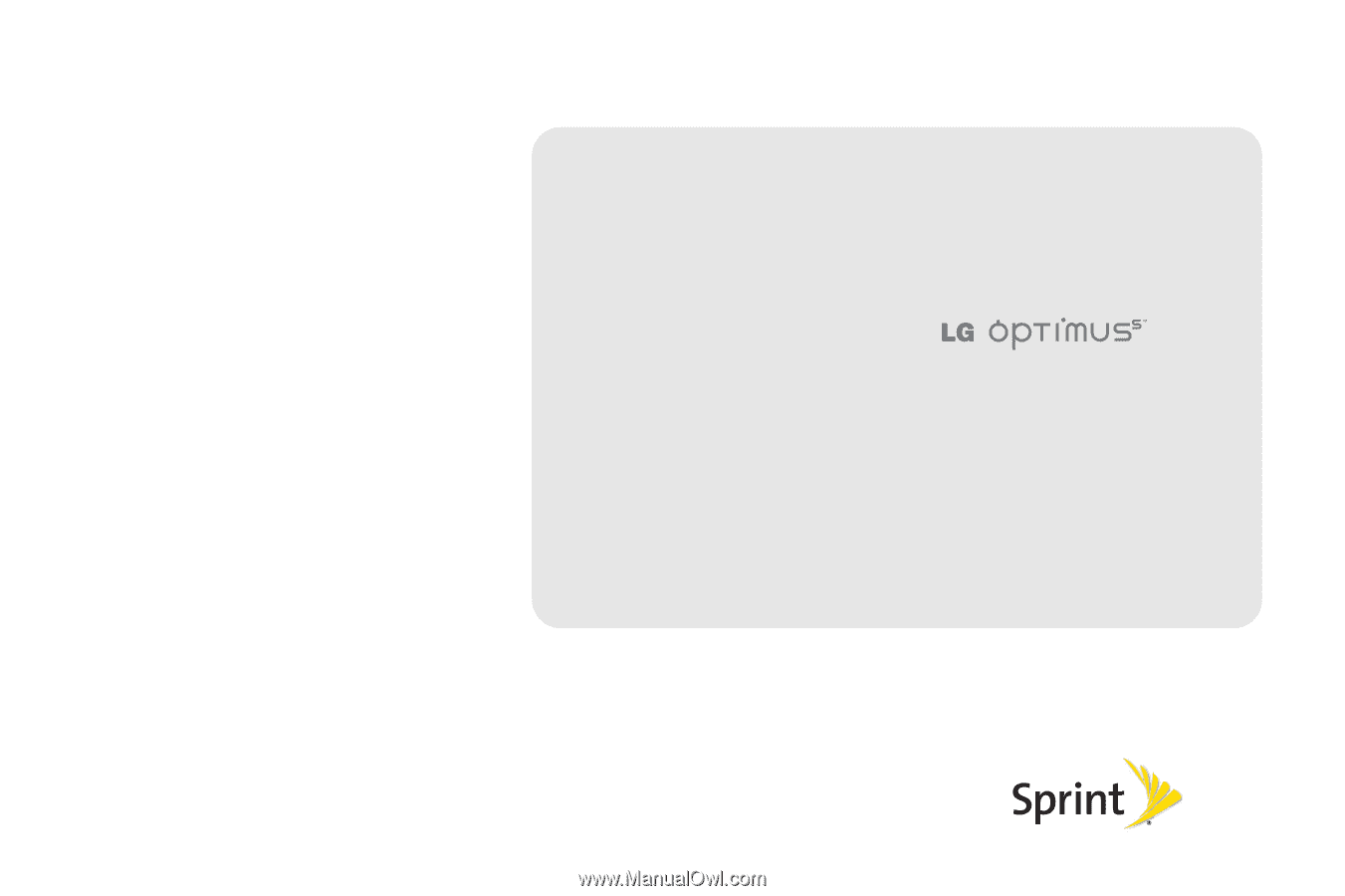
©2010 Sprint. SPRINT and the logo are trademarks of Sprint.
Other marks are the property of their respective owners.
11/18/10
www.sprint.com
User Guide