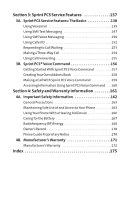LG LGLX550 Owner's Manual
LG LGLX550 Manual
 |
View all LG LGLX550 manuals
Add to My Manuals
Save this manual to your list of manuals |
LG LGLX550 manual content summary:
- LG LGLX550 | Owner's Manual - Page 1
- LG LGLX550 | Owner's Manual - Page 2
Phone User Guide Fusic™ by LG® www.sprint.com © 2006 Sprint Nextel. All rights reserved. No reproduction in whole or in part without prior written approval. Sprint, the "Going Forward"logo, and other trademarks are trademarks of Sprint Nextel. Printed in the U.S.A. - LG LGLX550 | Owner's Manual - Page 3
Display Screen 14 Features of Your Phone 16 Turning Your Phone On and Off 18 Using Your Phone's Battery and Charger 19 Removing and Installing Faceplate 22 Navigating Through Phone Menus 23 Displaying Your Phone Number 24 Making and Answering Calls 24 Entering Text 35 Playing Music Using - LG LGLX550 | Owner's Manual - Page 4
Contacts List 65 Restricting Your Phone 66 Resetting Your Phone 67 Updating Your Picture Mail Profile 67 Selective Call Block 68 2D. Controlling Your Roaming Experience 69 Understanding Roaming 70 Setting Your Phone's Roam Mode 73 Using Call Guard 74 Using Data Roam Guard 75 2E. Managing - LG LGLX550 | Owner's Manual - Page 5
Using the microSD Card 104 Using Your Phone's microSD Card and Adapter 105 microSD Settings 107 microSD Folders 108 2J. Using the Music Composer and FM Transmitter . . . . .109 Composing a Melody 110 Music Transmitter 112 2K. Using Your Phone's Built-in Camera 113 Taking Pictures 114 Storing - LG LGLX550 | Owner's Manual - Page 6
Precautions 163 Maintaining Safe Use of and Access to Your Phone 163 Using Your Phone With a Hearing Aid Device 166 Caring for the Battery 167 Radiofrequency (RF) Energy 168 Owner's Record 170 Phone Guide Proprietary Notice 170 4B. Manufacturer's Warranty 171 Manufacturer's Warranty 172 - LG LGLX550 | Owner's Manual - Page 7
- LG LGLX550 | Owner's Manual - Page 8
, so all your services - whether it's Voicemail, Caller ID, email, or Sprint PCS® Picture Mail - will work the same wherever you go on the Nationwide Sprint PCS Network. This guide will familiarize you with our technology and your new phone through simple, easy-to-follow instructions. It's all right - LG LGLX550 | Owner's Manual - Page 9
and go directly to that page. Follow the instructions in that section, and you'll be ready to use your phone in no time. Phone Guide Note: Due to updates in phone software, this printed guide may not be the most current version for your phone.Visit www.sprint.com and sign on to MyPCS to access the - LG LGLX550 | Owner's Manual - Page 10
using your phone's menus, see "Navigating Through Phone Menus"on Card 5. Wireless Backup 6. Services 1. Subscribe / 2. Alert / 3. Learn More 1. Customer Service / 2. Dir Assistance / 3. Account Info / 4. Sprint Operator / 5. Voice Command 4. Messaging 1. Send Message 2. Text Messages 3. Picture - LG LGLX550 | Owner's Manual - Page 11
2. Camcorder 3. Picture Mail 4. My Albums 5. PictBridge 6. Order Prints 7. Settings & Info 7. My Content Games Themes Ringers Screen Savers Applications IM & Email Call Tones 8. Music 9. Media Player 1. Channel Listing 2. Memory Card 0. Web *. Tools 1. Memory Card 2. Music Composer iv - LG LGLX550 | Owner's Manual - Page 12
1. Calculator / 2. Ez Tip Calculator 1. Add Device / 2. Trusted Devices / 3. Exchange Folder / 4. Supported Services / 5. Settings 1. Call [name][type]/[num] / 2. Missed Alerts / 3. Voice Guide / 4. Phone Status / 5. Training / 6. Bookmark / 7. Help / 8. Exit Voice Control Custom/Off 1. Caller ID - LG LGLX550 | Owner's Manual - Page 13
1. Speakerphone/2. From Name 7. Bluetooth 1. On/Off On/Off 2. Visibility Hidden/Visible for 3 Min/Always Visible 3. Exchange Folders General/Pictures/Media 4. Bluetooth Info 8. Wireless Backup 1. Subscribe/2. Alert/3. Learn More 9. Security [Enter Lock Code] 1. Lock Phone Unlock/Lock - LG LGLX550 | Owner's Manual - Page 14
8. Reset Favorites 9. Reset Phone 0. Setup/Others 1. Auto Keyguard 2. Shortcuts 3. Answer Call 4. Auto-Answer 5. Dialing Match 6. Text Entry 7. Language 8. TTY Mode 9. Airplane Mode 0. Update Phone SW *. Phone Info Profile 1. Yes/2. No Unlock/Contacts Only/Special #'s Only/ 911 Emergency Services - LG LGLX550 | Owner's Manual - Page 15
viii - LG LGLX550 | Owner's Manual - Page 16
Section 1 Getting Started - LG LGLX550 | Owner's Manual - Page 17
(page 5) ࡗ Getting Help (page 6) Setting up service on your new phone is quick and easy.This section walks you through the necessary steps to unlock your phone, set up your voicemail, establish passwords, and contact Sprint for assistance with your Sprint PCS Service. 2 Section 1A: Setting Up - LG LGLX550 | Owner's Manual - Page 18
(For security purposes, the code is not visible as you type.) Tip: If you can't recall your lock code, try using the last four digits of either your Social Security number or wireless phone number or try 0000 or NATL (6285). If none of these work, call Sprint Customer Service at 1-888-211-4PCS (4727 - LG LGLX550 | Owner's Manual - Page 19
phone are automatically transferred to your voicemail, even if your phone is in use or turned off. Therefore, you will want to set up your voicemail and personal greeting as soon as your phone about unauthorized access to your voicemail account, Sprint recommends you enable your voicemail passcode. - LG LGLX550 | Owner's Manual - Page 20
one else has access to your information, you will need to create passwords to protect your privacy. Account Password If you are the account owner, you'll have an account password to sign on to www.sprint.com and to use when calling Sprint Customer Service. Your default account password is the last - LG LGLX550 | Owner's Manual - Page 21
accessories ⅷ Shop for the latest phones ⅷ View available Sprint PCS Service Plans and options ⅷ Learn more about Sprint PCS Vision and other great products like Sprint PCS Picture Mail, games, ringers, screen savers, and more Reaching Sprint Customer Service You can reach Sprint Customer Service - LG LGLX550 | Owner's Manual - Page 22
service may not be available in all Affiliate areas. Sprint 411 Call from your phone and you'll have access to a variety of services and information through Sprint -call charge to use Sprint 411 and you will be billed for airtime. To call Sprint 411: ᮣ Press . Section 1A: Setting Up Service 7 - LG LGLX550 | Owner's Manual - Page 23
assistance when placing collect calls or when placing calls billed to a local telephone calling card or third party. To access Sprint PCS Operator Services: ᮣ Press . For more information or to see the latest in products and services, visit us online at www.sprint.com. 8 Section 1A: Setting Up - LG LGLX550 | Owner's Manual - Page 24
Section 2 Your Phone - LG LGLX550 | Owner's Manual - Page 25
ࡗ Viewing the Display Screen (page 14) ࡗ Features ofYour Phone (page 16) ࡗ TurningYour Phone On and Off (page 18) ࡗ UsingYour Phone's Battery and Charger (page 19) ࡗ Removing and Installing Faceplate (page 22) ࡗ NavigatingThrough Phone Menus (page 23) ࡗ DisplayingYour Phone Number (page 24) ࡗ Making - LG LGLX550 | Owner's Manual - Page 26
Battery Strength Indicator 20.Display Screen Phone Basics 3. microSD Memory Card slot 4. Speaker Key 19.Headset Jack 18. Menu/OK 17. Camera Keys 5. Volume Control 16. End (Power) 6. Voice Services Key 7. TALK 15. Navigation Key 8. Back (Clear) 14. Microphone 9. Accessory Jack 13. Charger - LG LGLX550 | Owner's Manual - Page 27
down. 6. Voice Services Key allows you to dial by speaking a Contacts entry's name or to record voice memos. This key also turns the flash on/off screen in a Sprint PCS Vision session. 9. Accessory Jack allows you to connect optional accessories, such as a USB cable. CAUTION! Inserting an accessory - LG LGLX550 | Owner's Manual - Page 28
through your music while playing a song. 11. Flash allows you to take pictures indoors or at night and also functions as a Message Waiting Indicator (MWI). 12. Digital Camera allows you to take sharp, high-resolution digital pictures. 13. Charger Jack connects the phone to the battery charger. 14 - LG LGLX550 | Owner's Manual - Page 29
bars are displayed in the battery icon, the phone's battery is fully charged. When no bars are displayed, the phone's battery is completely discharged or empty. 22. Earpiece lets you hear the caller and automated prompts. Viewing the Display Screen Your phone's display screen provides a wealth of - LG LGLX550 | Owner's Manual - Page 30
Picture Mail. indicates you have new messages. indicates your phone's location feature is on. indicates your phone's location feature is off. indicates your Sprint PCS Vision connection is active. (Data microSD memory card is present. indicates 3G Service. Section 2A: Your Phone - The Basics 15 - LG LGLX550 | Owner's Manual - Page 31
Phone Congratulations on the purchase of your phone. The Fusic™ by LG® is lightweight, easy-to-use, and reliable, and it also offers many significant features and service while on the Nationwide Sprint PCS Network and to roam on other1900and800MHzdigitalnetworkswhere Sprint has implemented roaming - LG LGLX550 | Owner's Manual - Page 32
take full-color digital pictures, and view your pictures using the phone's display. ⅷ Wireless Backup allows you to back up and manage your phone's Contacts list on a secure Web site (page 91). Wireless Backup supports the following uses: Ⅲ Backing up your phone's Contacts list. Ⅲ Transferring your - LG LGLX550 | Owner's Manual - Page 33
. You can also initiate a search for Sprint PCS Service by pressing any key (when your phone is turned on). Tip: The Power Save feature helps to conserve your battery power when you are in an area where there is no signal. Turning Your Phone Off To turn your phone off: ᮣ Press and hold for two - LG LGLX550 | Owner's Manual - Page 34
-approved or manufacturer-approved battery and charger may increase the risk that your phone will overheat, catch fire, or explode, resulting in serious bodily injury, death, or property damage. Sprint- or manufacturer-approved batteries and accessories can be found at Sprint Stores or through your - LG LGLX550 | Owner's Manual - Page 35
not handle a damaged or leaking Lithium Polymer battery as you can be burned. To remove your battery: 1. Make sure the power is off so that you don't lose any stored numbers or messages. 2. Press the battery release latch up and remove the battery from the phone at a 45-degree angle. 20 Section 2A - LG LGLX550 | Owner's Manual - Page 36
corner of your phone's display screen. If the battery charge is getting too low, the battery icon ( ) blinks and the phone sounds a warning tone. Always use a Sprint- or manufacturer-approved desktop charger, travel charger, or vehicle power adapter to charge your battery. Using the Charger To use - LG LGLX550 | Owner's Manual - Page 37
. Be careful when removing the deco cover and loosen it from 1 to 3 in sequence. Installing Faceplate ᮣ You can personalize your phone with a replaceable faceplate. To insert a new faceplate, fasten the faceplate to the phone cover according to the picture(4§3§2§1 in sequence). 22 Section 2A: Your - LG LGLX550 | Owner's Manual - Page 38
navigation key right or left. For a diagram of your phone's menu, please see "Your Phone's Menu"on page iii. Selecting Menu Items As you navigate have received any calls, they are displayed on the screen.) Note: For the purposes of this guide, the above steps condense into "Select Menu > Call - LG LGLX550 | Owner's Manual - Page 39
Number Just in case you forget your phone number, your phone can remind you. To display your phone number: ᮣ Select Menu > Settings > Phone Info > My Phone Number. (Your phone number and other information about your phone and account will be displayed.) Note: To select Menu, press .To select menu - LG LGLX550 | Owner's Manual - Page 40
.) (This feature will not work when you are roaming off the Nationwide Sprint PCS Network; when roaming you must dial using eleven digits [1 + the area code + the seven-digit phone number.]) ⅷ Call dials the displayed phone number. ⅷ Send Message allows you to send a text message or picture mail to - LG LGLX550 | Owner's Manual - Page 41
-digit number (phone number and area code) and press Save to save the phone number in your Contacts. (See "Saving a Phone Number"on page phone notifies you of incoming calls in the following ways: ⅷ The phone rings or vibrates. ⅷ The indicator light flashes. ⅷ The backlight illuminates. ⅷ The screen - LG LGLX550 | Owner's Manual - Page 42
ⅷ Ignore to send the call to your voicemail box. Note: When your phone is off, incoming calls go directly to voicemail. Answering a Roam Call With charges when making or receiving calls while outside the Nationwide Sprint PCS Network. Please see Section 2D: Controlling Your Roaming Experience - LG LGLX550 | Owner's Manual - Page 43
When an incoming call is not answered, the Missed Call log is displayed on your screen. To display the Missed Call entry from the notification screen: ᮣ Highlight the entry and press . (To dial the phone number, press .) To display a Missed Call entry from standby mode: 1. Select Menu > Call History - LG LGLX550 | Owner's Manual - Page 44
in Emergency mode, you can exit only from the options menu. Enhanced 911 (E911) Information This phone features an embedded Global Positioning System (GPS) chip necessary for utilizing E911 emergency location services where available. When you place an emergency 911 call, the GPS feature of your - LG LGLX550 | Owner's Manual - Page 45
adjust the speaker volume using the volume keys on the side of the phone.) Ⅲ Select Speaker Off to use the phone's earpiece. Warning! Due to higher volume levels, do not place the phone near your ear during speakerphone use. ⅷ 3-Way Call to set up a three-way conversation. ⅷ Contacts to access the - LG LGLX550 | Owner's Manual - Page 46
Contacts on page 82.) To save a number from standby mode: 1. Enter a phone number. 2. Scroll to Save and press . 3. Select New Entry for a to add a number to an existing contact and press . Scroll to the desired phone label. Mobile/Home/Office/Pager/Fax/None 4. Use the numeric keypad to enter the - LG LGLX550 | Owner's Manual - Page 47
numbers with pauses for use with automated systems, such as voicemail or credit card billing numbers. There are two types of pauses available on your phone: ⅷ Hard Pause sends the next set of numbers when you press . ⅷ 2-sec Pause automatically sends the next set of numbers after two seconds. Note - LG LGLX550 | Owner's Manual - Page 48
code for international dialing will automatically be dialed, followed by the country code and phone number.) Dialing From the Contacts To dial directly from a Contacts entry: 1. Press to access the main menu. Contacts may also be accessed by pressing Contacts (right softkey) from the standby screen - LG LGLX550 | Owner's Manual - Page 49
Dialing You can store up to 99 numbers in your phone's speed dial memory to make contacting friends and family as you are roaming; when you are roaming off the Nationwide Sprint PCS Network, you must always dial using eleven digits (1 + area code + number). 34 Section 2A: Your Phone - The Basics - LG LGLX550 | Owner's Manual - Page 50
Mode Your phone provides convenient ways to enter words, letters, punctuation, and numbers whenever you are prompted to enter text (for example, when adding a Contacts entry or when using Sprint PCS Mail and SMS Text Messaging). To change the character input mode: 1. When you display a screen where - LG LGLX550 | Owner's Manual - Page 51
Entering Characters Using T9Text Input T9 Text Input lets you enter text in your phone by pressing keys just once per letter. (To select the T9Word mode when entering text, see " through additional word selections. To accept a word and insert a space, press . 36 Section 2A: Your Phone - The Basics - LG LGLX550 | Owner's Manual - Page 52
Phone Basics Adding a Word to the T9 Database If a word you want to the word using multi-tap text entry. (See "Entering Characters by Tapping the Keypad"on page 38.) The word will appear as an option the next time you scroll through options during T9 Text Input. For more information about T9 Text - LG LGLX550 | Owner's Manual - Page 53
next space after two seconds or when you enter a character on a different key. Characters scroll in the following order: . , @ 1' ? ! * # / A B C 2 D E F 3 G H I 4 J K L 5 M N O 6 P Q R S 7 T U V 8 W X Y Z 9 0 Space Shift 38 Section 2A: Your Phone - The Basics - LG LGLX550 | Owner's Manual - Page 54
Phone Basics Entering Numbers, Symbols, Smileys, and Preset Messages To enter numbers: ᮣ Select the 123 mode and press the appropriate key. (See message of your own. (For more information on preset messages, please see "Managing Preset Messages"on page 55.) Section 2A: Your Phone - The Basics 39 - LG LGLX550 | Owner's Manual - Page 55
the external navigation pad. To deactivate the keyguard: ᮣ Press and hold until the screen displays the message "Key Guard Off." To launch the Music menu: ᮣ Press and hold until the Music menu appears. Select either Media Player or Music Store. 40 Section 2A: Your Sprint PCS Phone - The Basics - LG LGLX550 | Owner's Manual - Page 56
Phone Basics To play music: ᮣ Press and hold . Ⅲ Select Music to play music downloaded from the Sprint Music Store. Ⅲ Select Memory Card to play music from your memory card's media folder. External Navigation Controls While Playing Music Files Pause / Resume Next song (short press) Fast - LG LGLX550 | Owner's Manual - Page 57
Settings (page 52) ࡗ Messaging Settings (page 53) ࡗ Airplane Mode (page 56) ࡗ TTY UseWith Sprint PCS Service (page 57) ࡗ Phone Setup Options (page 59) Using the menu options available on your phone, you can customize your phone to sound, look, and operate just the way you want it to. This section - LG LGLX550 | Owner's Manual - Page 58
music. ⅷ Vibrating Ringer alerts you to calls or messages without disturbing others. ⅷ Downloaded Ringers can be downloaded right to your phone. Selecting Ringer Types for Voice Calls Your phone available ringers. A sample ringer will sound as you highlight each option. Section 2B: Controlling Your - LG LGLX550 | Owner's Manual - Page 59
My Content and scroll through the list of downloaded ringers. Assign the desired ringer by pressing . Selecting Ringer Types for Messages To select a ringer type for messages: 1. Select Menu > Settings > Sounds > Alerts. 2. Select Voicemail Alerts, Message Alerts or Picture Mail Alerts. (The list of - LG LGLX550 | Owner's Manual - Page 60
mode (or the earpiece volume during a call) by using the volume key on the left side of your phone. Alert Notification Your phone can alert you with an audible tone when you change service areas, once a minute during a voice call, or when a call has been connected. To enable or disable alert sounds - LG LGLX550 | Owner's Manual - Page 61
without turning your phone off. To activate Silence All: ᮣ With the phone open, press and hold the volume key down in standby mode. (The screen will display and is displayed on your phone's screen in standby mode. You may choose to keep the phone's default greeting ("Sprint"), or you may enter your - LG LGLX550 | Owner's Manual - Page 62
the battery's talk and standby times. Changing the Display Screen Your new phone offers options for what you see on the display screen while Display > Screen Saver. 2. Select Main Display or Sub Display. 3. Select Preloaded, My Albums, Assigned Media, My Content, Get New, Take New Picture, or - LG LGLX550 | Owner's Manual - Page 63
downloaded image (screen saver) to be shown on the Incoming Calls display. To set the incoming calls display: 1. Select Menu > Settings > Display > Incoming Calls. 2. Select Caller ID, No Caller ID, or Roaming . 3. Select Preloaded, My Albums, Assigned Media, My Content, Get New, or Take New Picture - LG LGLX550 | Owner's Manual - Page 64
Show You can create a slide show screen saver of up to nine images that will change continuously on your standby screen. To create a slide show: 1. Select Menu > Settings > Display > Slide Show. 2. Select a slide from 1 to 9 and press . 3. Select Preloaded, In Phone, Assigned Media, or My Content - LG LGLX550 | Owner's Manual - Page 65
and press . Changing the Clock Display Choose whether you want your phone's clock to be displayed in analog mode, digital mode, or with time and date. To change the clock's appearance on the standby screen: 1. Select Menu > Settings > Display > Clock & Calendar. 2. Select Normal - LG LGLX550 | Owner's Manual - Page 66
Power Save Mode This feature helps conserve your battery power by restricting the display. To change the and press . (If you select Off, a prompt will be displayed. Select Yes and press to save your setting a blinking light to inform you of your phone's current status. To change the status light - LG LGLX550 | Owner's Manual - Page 67
Turning Location on will allow the network to detect your position using GPS technology, making some Sprint PCS applications and services easier to use. Turning Location off will is on, your phone's standby screen will display the icon. When Location is turned off, the icon will be displayed. 52 - LG LGLX550 | Owner's Manual - Page 68
signature with each sent message, and create your own preset messages, to name just a few. Displaying Pop-up Messages When you receive a text message, your phone notifies you by displaying an icon on your display screen. You can also choose to be notified with a larger pop-up message on your display - LG LGLX550 | Owner's Manual - Page 69
a number and press .) Deleting Old Messages You can delete messages that you've already read whenever you like, or you can have your phone delete them automatically for you. To automatically delete read messages: 1. Select Menu > Settings > Messaging > Auto-Delete. 2. Select On or Off and press - LG LGLX550 | Owner's Manual - Page 70
's Settings Managing Preset Messages Your phone is loaded with 20 preset messages to help make sending text messages faster and easier New>. 3. Enter your message (see "Entering Text"on page 35), and press . (Your new message will be added to the beginning of the list.) Section 2B: Controlling Your - LG LGLX550 | Owner's Manual - Page 71
Speakerphone or FromName and press . Airplane Mode Airplane Mode allows you to use many of your phone data is prohibited. When your phone is in Airplane Mode, it cannot send or receive any calls or access online information. To set your phone , your phone's standby screen will display "Phone off." - LG LGLX550 | Owner's Manual - Page 72
digital wireless transmission. Your phone and TTY device will connect via a special cable that plugs into your phone's headset jack. If this cable was not provided with your TTY device, contact your TTY device manufacturer to purchase the connector cable. When establishing your Sprint PCS Service - LG LGLX550 | Owner's Manual - Page 73
phone will display theTTY access icon. Note: IfTTY mode is enabled, the audio quality of non-TTY devices connected to the headset jack may be impaired. WARNING: 911 Emergency Calling Sprint recommends thatTTY users make emergency calls by other means, including Telecommunications Relay Services - LG LGLX550 | Owner's Manual - Page 74
Setup Options Your Phone's Settings Shortcuts Your phone offers you the option of assigning a shortcut key to a favorite or often-used function. Pressing the navigation key to the left in standby mode will launch your personally designated shortcut. To assign your shortcut key: 1. Select Menu - LG LGLX550 | Owner's Manual - Page 75
Kit/Headset to answer calls automatically when the phone is connected to a hands-free car kit or a headset (sold separately). Remember, your phone will answer calls in Auto Answer mode even if a five- or six-digit number (for example, area code and prefix) and press . 60 Section 2B: Controlling Your - LG LGLX550 | Owner's Manual - Page 76
, Word Prediction, Word Completion, or Help and press . Display Language You can choose to display your phone's onscreen menus in English or in Spanish. To assign a language for the phone's display: 1. Select Menu > Settings > Setup/Others > Language. 2. Select English or Español and press . Section - LG LGLX550 | Owner's Manual - Page 77
(page 66) ࡗ ResettingYour Phone (page 67) ࡗ UpdatingYour Picture Mail Profile (page 67) ࡗ Selective Call Block (page 68) By using the security settings on your phone, you receive peace of mind without sacrificing flexibility.This section will familiarize you with your phone's security settings. With - LG LGLX550 | Owner's Manual - Page 78
recall your lock code, try using the last four digits of either your Social Security number or wireless phone number or try 0000 or NATL (6285). If none of these work, call Sprint Customer Service at 1-888-211-4PCS (4727). Using Your Phone's Lock Feature Locking Your Phone When your phone is locked - LG LGLX550 | Owner's Manual - Page 79
Locking Pictures To turn picture lock on or off : 1. From the Security menu, scroll to Picture Mail and press . Scroll to Lock Pictures and press . 2. Highlight Lock and press . Changing the Lock Code To change your lock code: 1. Select Menu > Settings > Security, and then enter your lock code. (The - LG LGLX550 | Owner's Manual - Page 80
You can quickly and easily erase all the contents of your Contacts. To erase all the names and phone numbers in your Contacts: 1. Select Menu > Settings > Security, then enter your lock code. (The Security menu is displayed.) 2. Select Delete Contacts. 3. If you are certain you would like to erase - LG LGLX550 | Owner's Manual - Page 81
to incoming calls, calls made to 911, or calls made to Sprint Customer Service.) To restrict your phone: 1. Select Menu > Settings > Security, and then enter your lock code. (The Security menu is displayed.) 2. Select Limit Calls. 3. Select Unlock, Contacts Only, Special #'s Only, or 911 Emergency - LG LGLX550 | Owner's Manual - Page 82
lock code. (The Security menu is displayed.) 2. Select Reset Phone. (A disclaimer appears.) 3. Read the disclaimer and press . 4. If you are certain that you would like to restore all the factory settings, select Yes. Updating Your Picture Mail Profile You can quickly and easily update your Sprint - LG LGLX550 | Owner's Manual - Page 83
Selective Call Block Enabling Selective Call Block Phone numbers on the Selective Call Block list will be routed directly to your voicemail. 1. Select Menu > Settings > Security, and then enter your lock code. (The Security menu is displayed.) 2. Select Selective Call Block. 68 Section 2C: Setting - LG LGLX550 | Owner's Manual - Page 84
Understanding Roaming (page 70) ࡗ SettingYour Phone's Roam Mode (page 73) ࡗ Using Call Guard (page 74) ࡗ Using Data Roam Guard (page 75) Roaming is the ability to make or receive calls when you're off the Nationwide Sprint PCS Network.Your new dual-band Fusic™ by LG® works anywhere on the Nationwide - LG LGLX550 | Owner's Manual - Page 85
the text Digital Roam. Tip: Remember, when you are using your phone off the Nationwide Sprint PCS Network, always dial numbers using 11 digits (1 + area code + number). Note: Unless your Sprint PCS Service Plan includes roaming, you will pay a higher per-minute rate for roaming calls. Roaming on - LG LGLX550 | Owner's Manual - Page 86
and enter an area where roaming is available , your call is dropped. If your call is dropped in an area where you think Sprint PCS Service is available, turn your phone off and on again to reconnect to the Nationwide Sprint PCS Network. Section 2D: Controlling Your Roaming Experience 71 Roaming - LG LGLX550 | Owner's Manual - Page 87
When you are roaming off the Nationwide Sprint PCS Network, you will not receive on-phone notification of new voicemail messages. Callers can still leave messages, but you will need to periodically check your voicemail for new messages if you are in a roaming service area for an extended period of - LG LGLX550 | Owner's Manual - Page 88
2. To select an option, highlight it and press . Ⅲ Automatic seeks Sprint PCS Service. When Sprint PCS Service is unavailable, the phone searches for an alternate system. Ⅲ Sprint Only allows you to access the Nationwide Sprint PCS Network only and prevents roaming on other networks. Ⅲ Roaming Only - LG LGLX550 | Owner's Manual - Page 89
calls while on the Nationwide Sprint PCS Network.) To turn Call Guard on or off: code + the seven-digit number and press . (You can also initiate a call from the Contacts, Call History, or Messaging.) 2. Select Roam Call. To answer incoming roaming calls with Call Guard on: 1. Press . (A message will - LG LGLX550 | Owner's Manual - Page 90
your browser or other online applications when you are in a data roaming area. When Data Roam Guard is turned off, your phone will establish or maintain a data connection in a data roaming area without asking you for permission. To turn Data Roam Guard on or off: 1. Select Menu > Settings > Roaming - LG LGLX550 | Owner's Manual - Page 91
Number From Call History (page 79) ࡗ Prepending a Phone Number From Call History (page 80) ࡗ Erasing Call History (page 81) The Call History keeps track of incoming calls, calls made from your phone, and missed calls.This section guides you through accessing and making the most of your Call History - LG LGLX550 | Owner's Manual - Page 92
Highlight the entry you wish to view and press . Note: Call History records only calls that occur while the phone is turned on. If a call is received while your phone is turned off, it will not appear in the phones Incoming or Missed call logs. Note: If you return a call from the voicemail menu, it - LG LGLX550 | Owner's Manual - Page 93
From Call History" on page 79.) ⅷ Send Message to send a message. ⅷ Prepend to add numbers to the beginning of the selected number. (See "Prepending a Phone Number From Call History"on page 80.) ⅷ Delete to delete the entry. ⅷ Next to view the next entry. ⅷ Previous to view the previous entry. Tip - LG LGLX550 | Owner's Manual - Page 94
navigation key to select a Call History entry and press . Note: You cannot make calls from Call History to entries identified as NoID or Restricted. Saving a Phone Number From Call History Your phone can store up to 500 Contacts entries. Contacts entries can store up to a total of five - LG LGLX550 | Owner's Manual - Page 95
If you need to make a call from Call History and you happen to be outside your local area code, you can add the appropriate prefix by prepending the number. To prepend a phone number from Call History: 1. Select a Call History entry and press . 2. Scroll to Prepend and press . 3. Enter the - LG LGLX550 | Owner's Manual - Page 96
Call History: 1. Select Menu > Call History > Delete History. 2. Select Missed Calls, Incoming Calls, Outgoing Calls, Recent Calls, or All Calls. (A confirmation dialog will appear.) 3. If you are certain you want to erase the call history, select Yes. - or - Select No to return to the previous menu - LG LGLX550 | Owner's Manual - Page 97
Contacts Entry (page 86) ࡗ Editing a Contacts Entry's Phone Number (page 87) ࡗ Assigning Speed Dial Numbers (page 88) ࡗ Editing a Contacts Entry (page 89) ࡗ Selecting a RingerType for an Entry (page 90) ࡗ Wireless Backup (page 91) ࡗ Dialing Sprint PCS Services (page 91) Now that you know the basics - LG LGLX550 | Owner's Manual - Page 98
and press . 3. Enter a name for the new entry and press . (See "Entering Text"on page 35.) 4. Scroll to [Add Number], enter the phone number, and then press . 5. Select a label field (Mobile, Home, Office, Pager, Fax, or None) and press . 6. Scroll down to additional fields and enter or - LG LGLX550 | Owner's Manual - Page 99
(The more letters you enter, the more your search narrows.) 3. To display an entry, highlight it and press . 4. To dial the entry's default phone number, press . - or - To display additional Contacts entries, press the navigation key left or right. Shortcut: From standby mode, press Contacts (right - LG LGLX550 | Owner's Manual - Page 100
. - or - Enter the number of a speed dial location using your keypad. 3. To display an entry, highlight it and press . 4. To dial the entry's default phone number, press . - or - To display additional Contacts entries, press the navigation key left or right. Section 2F: Using Contacts 85 Contacts - LG LGLX550 | Owner's Manual - Page 101
to the entry. (See "Adding a Phone Number to a Contacts Entry"on page 86.) ⅷ [Add Email] to add an email address to the entry. ⅷ No Group to assign the entry to a group. ⅷ Default to assign a preprogrammed or downloaded ringer. ⅷ [Memo] to add a note, street address, or other information - LG LGLX550 | Owner's Manual - Page 102
a speed dial number for the number, and then press Done (left softkey) to save your new settings. Editing a Contacts Entry's Phone Number To edit an entry's phone number: 1. Display a Contacts entry (see page 83). 2. Scroll to and press . 3. Highlight the number you wish to edit - LG LGLX550 | Owner's Manual - Page 103
be displayed.) 5. Scroll to Set Speed Dial and press . (A confirmation will be displayed.) 6. Press Done (left softkey) to save the new speed dial number. To assign a speed dial number to an existing phone number: 1. Display a Contacts entry. (See "Finding Contacts Entries" on page 84.) 2. Scroll - LG LGLX550 | Owner's Manual - Page 104
Done (left softkey) to save the new speed dial number. Note: If you attempt to assign an already in-use speed dial location to a new phone number, a dialog will appear asking if you wish to replace the existing speed dial assignment. Select Yes to assign the location to the new - LG LGLX550 | Owner's Manual - Page 105
) and choosing Preloaded for preprogrammed ringers or My Content for downloaded ringers. 5. Use your navigation key to scroll through available ringers. (When you highlight a ringer type, a sample ringer will sound.) 6. Highlight your desired ringer and press . 7. Press Done (left - LG LGLX550 | Owner's Manual - Page 106
Backup, this option appears as Unsubscribe. Alert-Turns the pop-up alert on or off when a Wireless Backup is in progress. Learn More-Displays a series of information screens about the Wireless Backup service. Dialing Sprint PCS Services Contacts Your Contacts list is preprogrammed with contact - LG LGLX550 | Owner's Manual - Page 107
several personal information management features that help you manage your busy lifestyle. This section shows you how to use these features to turn your phone into a time management planner that helps you keep up with your contacts, schedules, and commitments. It takes productivity to a whole new - LG LGLX550 | Owner's Manual - Page 108
Calendar & Tools Using Your Phone's Calendar Adding an Event to the Calendar Your Calendar helps organize your time and reminds you of important events. . Ⅲ Highlight None, On time, 5 minutes, 10 minutes, 1 hour, 1 day, or 2 days and press . Section 2G: Using the Phone's Calendar and Tools 93 - LG LGLX550 | Owner's Manual - Page 109
is turned on and you have an event alarm scheduled, your phone alerts you and displays the event summary. To silence the alarm and reset the schedule, press . To view additional options, press the appropriate softkey. ⅷ Detail (right softkey) displays the event detail screen. ⅷ Snooze (left softkey - LG LGLX550 | Owner's Manual - Page 110
events scheduled are underlined. 3. Select Options > Delete All. (An alert will appear notifying you of the number of events to be erased.) 4. Select the day for which you are erasing events contains a repeating event, you will receive the following prompt: "This is a recurring event. - LG LGLX550 | Owner's Manual - Page 111
One year, or One day. (A dialog will be displayed to inform you how many old Phone's Alarm Clock Your phone comes with a built-in alarm clock with multiple alarm capabilities. To use the alarm clock: 1. Select Menu >Tools > Alarm Clock. 2. Select Alarm 1, Alarm 2, Alarm 3, or Quick Alarm. 3. Turn - LG LGLX550 | Owner's Manual - Page 112
> SingleTones, RingTones, or Melodies for preprogrammed ringers or Options > My Content for downloaded ringers, and press . 7. Press Save (left softkey) to save your alarm settings. Using Your Phone's Notepad Your phone comes with a notepad you can use to compose and store reminders and notes to - LG LGLX550 | Owner's Manual - Page 113
check, highlight Split and enter the number of people in your party. (An equal split of the bill will be calculated and displayed.) Using the Calculator Your phone comes with a built-in calculator. To use the calculator: 1. Select Menu >Tools > Calculator > Calculator. 2. Enter numbers using - LG LGLX550 | Owner's Manual - Page 114
calls will be disabled when the USB Flash Drive is enabled. The phone will then connect to your PC. 5. To exit and disable the USB Flash Drive, disconnect the USB cable from your phone. To view the contents of the memory card from the PC: 1. Having completed the instructions to enable the USB Flash - LG LGLX550 | Owner's Manual - Page 115
This Section ࡗ ManagingVoice Memos (page 101) ࡗ UsingVoice Service (page 103) Your phone'sVoice Services let you place calls using your voice, store voice reminders, and record memos right on your phone. This section includes easy-to-follow instructions on using voice-activated dialing and managing - LG LGLX550 | Owner's Manual - Page 116
left for recording.) To end the recording of your memo: ᮣ Press . To record a conversation during a phone call: ᮣ During a call, scroll to Record Voice Memo and press . (A one-minute counter is displayed on the screen to indicate the amount of time a single voice memo can be recorded.) To end the - LG LGLX550 | Owner's Manual - Page 117
to and press . 3. Scroll to Yes and press to confirm that you want to erase all voice memos. 102 Section 2H: Using Your Phone's Voice Services - LG LGLX550 | Owner's Manual - Page 118
menu is voice guided. 1. Select Menu >Tools >Voice Control >Voice Guide. 2. Highlight On to activate Voice Guide. Tip: Keep in mind that Sprint PCS Voice Command recognizes not only your voice, but any voice, so that others can experience the same convenience if they use your phone. For more helpful - LG LGLX550 | Owner's Manual - Page 119
105) ࡗ microSD Settings (page 107) ࡗ microSD Folders (page 108) Your phone allows you to use the microSD card and its adapter to expand the available memory space. This highly secure digital card enables images, music, and voice data to quickly and easily be exchanged among SD-compatible devices - LG LGLX550 | Owner's Manual - Page 120
Using Your Phone's microSD Card and Adapter Using the microSD Card Your phone is equipped with a 64 MB microSD (Secure Digital) memory card and its adapter to expand the phone's available memory space. It allows you to easily store images, videos, music, and voice data in your phone. Inserting the - LG LGLX550 | Owner's Manual - Page 121
screen when a microSD card is properly inserted into the microSD card slot: Indicates that a microSD memory card has been inserted into your phone. Note: DONOT remove a microSD card while files are being accessed or transferred. It will result in loss or damage of data. Make sure your battery - LG LGLX550 | Owner's Manual - Page 122
to create default folders for storing files in your microSD card. To create folders in the microSD card: 1. With the microSD inserted, select Menu >Tools > Memory Card. 2. Press Options (right softkey) and select Create New Folder. (The phone will create the microSD's default folders: MEDIA and DCIM - LG LGLX550 | Owner's Manual - Page 123
Delete and press . Note:The formatting procedure erases all the data on the microSD card, after which the files CANNOT be retrieved.To prevent the loss of important data, please check the contents before you format the card. microSD Folders Displaying Your microSD Folders All the files stored in - LG LGLX550 | Owner's Manual - Page 124
a melody and then use the tune on your phone. You can whistle or hum a tune into the phone and let it convert it into music, or you can use the phone's score or keyboard modes to create your own soundtrack. The FM transmitter lets you broadcast your Sprint Music Store or audio media player files to - LG LGLX550 | Owner's Manual - Page 125
Music Composer > Compose Melody to activate music composer. 2. Highlight the desired selection and press . Ⅲ Humming Mode: Record your singing voice with phone : Customize style, instrument, rhythm and tempo for your selections. Ⅲ Reset: Reset your melody. Ⅲ Exit: Exit your melody and go back to menu - LG LGLX550 | Owner's Manual - Page 126
Composer and FM Transmitter Ⅲ Reset: Reset your melody. Ⅲ Exit: Exit your melody and go back to menu. Ⅲ Help: Score Mode information. To check My Melody: 1. Select Menu >Tools > Music Composer. 2. Highlight My Melody and select the desired melody list. To customize My Melody settings: 1. Select - LG LGLX550 | Owner's Manual - Page 127
The FM transmitter lets you broadcast your Sprint Music Store or audio media player files to MHz and press . To activate the music transmitter during media playback: ᮣ Select Options > Music Transmitter > On Note: Audio playback will be muted while the music transmitter is activated. 112 Section 2J - LG LGLX550 | Owner's Manual - Page 128
(page 120) ࡗ RecordingVideos (page 125) ࡗ StoringVideos (page 128) ࡗ Settings and Info (page 128) Your phone's built-in camera gives you the ability to take full-color digital pictures, view your pictures using the phone's display, and instantly send them to family and friends. It's fun and as easy - LG LGLX550 | Owner's Manual - Page 129
the side camera key until the shutter sounds. (The picture will automatically be saved to the In Phone Folder if you do not have a microSD card inserted. If you have a microSD card in the phone then the pictures will be automatically saved to your memory card instead. To change this option go to the - LG LGLX550 | Owner's Manual - Page 130
just took. Ⅲ Print to print an image by mail or at a retail outlet. Ⅲ Post to Service to send the image to a number of popular third-party Web image services. Ⅲ Review/Send Media to go to the In Phone Folder to review your saved pictures. Ⅲ Take New Picture to return to Camera mode to take another - LG LGLX550 | Owner's Manual - Page 131
or left to select Normal, Black & White, Negative, or Sepia. (The default Manual -5~5. ⅷ Settings to select Resolution, Quality, Shutter Sound, Full Screen, or Image Enhancer. (See "Selecting Camera Settings"on page 118 for details.) ⅷ Review/Send Media to display the pictures saved in the In Phone - LG LGLX550 | Owner's Manual - Page 132
time you take a picture. Note: While the phone is open and in camera mode, the flash may be turned on by pressing theVoice Services key ( ). Setting 4. Get ready for the picture. (When the timer is down to three seconds, the self-timer icon will turn red and the phone will begin to beep.) To cancel - LG LGLX550 | Owner's Manual - Page 133
camera key to take the picture. (The picture will automatically be saved in the In Phone Folder.) Note: The Zoom gauge will not appear when the Resolution select the picture quality setting (Fine , Normal, or Economy). Ⅲ Shutter Sound to select a shutter sound (Shutter 1~4, or Off). Ⅲ Full Screen to - LG LGLX550 | Owner's Manual - Page 134
Viewing Your Camera's Status Area Display Option Selected Camera Options Section 2K: Using Your Phone's Built-in Camera 119 Camera - LG LGLX550 | Owner's Manual - Page 135
your memory card instead). From the In Phone Folder, you can view all of the pictures you have taken, store selected images in your phone, send pictures to the Sprint PCS Picture Mail Web site (www.sprint.com/picturemail), delete images, and access additional picture options. To review your stored - LG LGLX550 | Owner's Manual - Page 136
incoming calls. Note: Pictures assigned as Picture ID or Screen Savers will automatically be copied to the InPhone folder. ⅷ Delete to delete pictures in the In Phone Folder. Select Delete selection or Delete all. ⅷ Print to print an image by mail or at a retail outlet. ⅷ Post to Service to send the - LG LGLX550 | Owner's Manual - Page 137
Phone folder will free up memory space in your phone to enable you to take more pictures. Once deleted, pictures cannot be uploaded to your online Sprint PCS Picture Mail account or assigned to phone tasks. ⅷ Copy/Move to copy or move the image from the In Phone memory to the installed memory card - LG LGLX550 | Owner's Manual - Page 138
Memory Card When no memory card is present the pictures will be automatically saved in the In Phone folder. To review your stored pictures in the Memory Card: 1. Select Menu > Pictures > Settings & Info > Memory Card. 2. Use your navigation key to view and scroll through the pictures. Memory Card - LG LGLX550 | Owner's Manual - Page 139
image services. ⅷ SaveTo to download the image to your phone's In Phone Folder or Memory Card. ⅷ Copy/Move to copy or move the image from the online album to the In Phone Folder or the Memory Card. ⅷ Detail/Edit to display the following options: Ⅲ Text Caption to edit the selected picture's caption - LG LGLX550 | Owner's Manual - Page 140
you have a microSD card in the phone then the video will be automatically saved to your memory card instead. To change this option go to the Pictures menu, select Settings & Info, and then select the AutoSave to option. Select Memory Card or In Phone.) Section 2K: Using Your Phone's Built-in Camera - LG LGLX550 | Owner's Manual - Page 141
to display the currently highlighted picture as a screen saver. Ⅲ Ringers to display the picture for all incoming calls. Ⅲ Delete to delete videos in the In Phone folder. Ⅲ Post to Service to send the image to a number of popular third-party Web image services. Ⅲ Review/Send Media to display the - LG LGLX550 | Owner's Manual - Page 142
, Sunny, Cloudy, or Manual -5~5. ⅷ Settings to select Cue Sound or Video Length. (See "Selecting Video Settings"below for details.) ⅷ Review/Send Media to display the videos saved in the In Phone folder or to send the videos. ⅷ Camera Mode to switch to Camera mode. (See "Taking Pictures"on page 114 - LG LGLX550 | Owner's Manual - Page 143
> Settings & Info 2. Select one of the following options and press . Ⅲ Auto save to to select where to save pictures and videos. The available options are Memory Card and In Phone. Ⅲ Account Info to display your current Sprint account settings via an online connection. 128 Section 2K: Using Your - LG LGLX550 | Owner's Manual - Page 144
is a short-range communications technology that allows you to connect wirelessly to a number of Bluetooth devices, such as headsets, hands-free car kits, and Bluetooth-enabled handhelds, PCs, printers, and wireless phones. The Bluetooth communication range is usually up to approximately 10 meters - LG LGLX550 | Owner's Manual - Page 145
Bluetooth On and Off By default, your device's Bluetooth functionality is turned off. Turning Bluetooth on makes your phone "available"by other in-range Bluetooth devices. To turn Bluetooth on: 1. Select Menu > Settings > Bluetooth > On/Off. 2. Press the navigation key up or down to select On - LG LGLX550 | Owner's Manual - Page 146
your phone's Bluetooth service, including: ⅷ Entering or changing the name your phone uses for Bluetooth communication. ⅷ Setting your phone's menu allows you to select a Bluetooth name for your phone. Your phone's Bluetooth name will appear to other in-range Bluetooth devices, depending on - LG LGLX550 | Owner's Manual - Page 147
for three minutes. Ⅲ Always Visible to allow Bluetooth devices to detect and identify your phone at any time it is within range. Note: Any changes you make to your Bluetooth settings will be saved to the current profile when you exit the Bluetooth Settings menu. Bluetooth Settings: My Bluetooth - LG LGLX550 | Owner's Manual - Page 148
device. For dialing, four functions are supported: recent call dial, voice dial, speed dial, and number dial. Increase or decrease the volume by using the volume key on the side of the phone. ⅷ Dial-Up Network Profile(DUN) - This profile functions as a wireless data cable, connecting a PC or PDA to - LG LGLX550 | Owner's Manual - Page 149
is complete, simply resume playback from either the accessory headset or from the handset. Supported media formats: AAC, WMA, and MP3. Unsupported control - the phone's volume control will not affect the headset. ⅷ Basic Printing Profile(BPP)- You can print pictures on your phone directly to a - LG LGLX550 | Owner's Manual - Page 150
digits. Please refer to your device user guide for further passcode instructions, as passcodes may be device-specific or userdefined.) To pair your phone with another Bluetooth device: 1. Select Menu >Tools > Bluetooth > Add Device > . (Your phone will display a list of discovered in-range - LG LGLX550 | Owner's Manual - Page 151
options: Ⅲ General (In Phone/Memory Card) : Upload any type of file. Ⅲ Pictures (In Phone / Memory Card): Allows you to upload picture and video files. (You can also check this in Menu > Pictures > My Albums > In Phone / Memory Card.) Ⅲ Media (Memory Card only): Upload music files. (You can also - LG LGLX550 | Owner's Manual - Page 152
Section 3 Sprint PCS Service Features - LG LGLX550 | Owner's Manual - Page 153
Call (page 154) ࡗ Using Call Forwarding (page 155) Now that you've mastered your phone's fundamentals, it's time to explore the calling features that enhance your Sprint PCS Service.This section outlines your basic Sprint PCS Service features. 138 Section 3A: Sprint PCS Service Features - The Basics - LG LGLX550 | Owner's Manual - Page 154
Sprint PCS Service Using Voicemail Setting UpYourVoicemail All unanswered calls to your phone are automatically transferred to your voicemail, even if your phone is in use or turned off. Therefore, you will want to set up your Sprint PCS Voicemail and personal greeting as soon as your phone is - LG LGLX550 | Owner's Manual - Page 155
dialing 1 + area code + your * wireless phone number.When your voicemail answers, press ( ) and enter your passcode. You will be charged roaming rates when accessing voicemail while roaming off the Nationwide Sprint PCS Network. Note: Your phone accepts messages even when it is turned off. However - LG LGLX550 | Owner's Manual - Page 156
Sprint PCS Service RetrievingYourVoicemail Messages You can review your messages directly from your phone or from any other touch-tone phone. To dial from your phone and hold voicemail box.) . (Your phone will dial your Using the Menu Keys on Your Phone to Access Your Messages 1. Select Menu - LG LGLX550 | Owner's Manual - Page 157
To turn Expert Mode on or off: 1. Press and hold to access your voicemail. (If your voicemail box contains any new or saved messages, press to access the main voicemail menu.) 2. Press to change your Personal Options, following the system prompts. 142 Section 3A: Sprint PCS Service Features - LG LGLX550 | Owner's Manual - Page 158
Sprint PCS Service 3. Press 4. Press for Expert Mode. to turn Expert Mode on or off. Setting Up Group other Sprint PCS Voicemail users. 1. From the main voicemail menu, press message. to send a 2. Follow the voice prompts to enter the phone number. Section 3A: Sprint PCS Service Features - LG LGLX550 | Owner's Manual - Page 159
-to-Voicemail Message Forwarding Forward a voice message, except those marked "Private,"to other Sprint PCS Voicemail users. 1. After listening to a message, press . 2. Follow the voice prompts to enter the phone number. 3. Follow the voice prompts to record your introduction and forward the voice - LG LGLX550 | Owner's Manual - Page 160
Your phone may temporarily continue to display the message icon after you have checked your voice and text messages. To clear the icon from the display screen: 1. Select Menu > Messaging >Voicemail > Clear Icon. 2. Select Clear All or Clear Icon and press . Section 3A: Sprint PCS Service Features - LG LGLX550 | Owner's Manual - Page 161
Notification Options Phone Notification Numeric Paging to a Phone Return to Personal Options Menu Administrative Options Skip Passcode Autoplay Message Date & Time On/Off Change Passcode Group Distribution List Return to Personal Options Menu Greetings 146 Section 3A: Sprint PCS Service Features - LG LGLX550 | Owner's Manual - Page 162
Messaging, you can use other people's wireless phone numbers to send instant text messages from your phone to their messaging-ready phones - and they can send messages to you. When you receive a new message, it will automatically be displayed on your phone's screen. In addition, SMS Text Messaging - LG LGLX550 | Owner's Manual - Page 163
(Qualifying Contacts entries must contain a wireless phone number or an email address.) Ⅲ (To include additional recipients, input a new phone number or email address. You may include up number, scroll to it and press , then select None, My Phone Number, or Other, and press . (If you select Other, - LG LGLX550 | Owner's Manual - Page 164
Sprint PCS Service Accessing SMSText Messages To read an SMSText message: ᮣ When you receive a text message, it will automatically appear on your phone's main display screen. Use your navigation key to scroll down and view the entire message. To reply to an SMSText message: 1. While the message is - LG LGLX550 | Owner's Manual - Page 165
the recipient's phone messaging inbox. Activating SMS Voice Messaging To use SMS Voice Messaging capabilities, you will first need to register your phone. Once you have registered, incoming SMS Voice messages will be automatically downloaded to your phone. 150 Section 3A: Sprint PCS Service Features - LG LGLX550 | Owner's Manual - Page 166
Sprint PCS Service To activate SMS Voice Messaging: 1. When you turn on your phone, you will be prompted to register your phone to receive SMS Voice messages. 2. Select Yes. (When activation is complete, an activation confirmation screen appears). Note: If you select No during step 2 above, you - LG LGLX550 | Owner's Manual - Page 167
will automatically appear on your phone's main display screen. phone number from being displayed for a specific outgoing call: 1. Press . 2. Enter the number you want to call. 3. Press . To permanently block your number, call Sprint Customer Service. 152 Section 3A: Sprint PCS Service - LG LGLX550 | Owner's Manual - Page 168
Sprint PCS Service Responding to Call Waiting When you're on a call, Call Waiting alerts you to incoming calls by sounding two beeps. Your phone's screen informs you that another call is coming in and displays the caller's phone number (if it is available and you are in digital mode). To respond - LG LGLX550 | Owner's Manual - Page 169
can talk to two people at the same time. When using this feature, the normal airtime rates will be charged for each of the two calls. To make a Three-Way Call: 1. Enter a number while roaming off the Nationwide Sprint PCS Network. 154 Section 3A: Sprint PCS Service Features - The Basics - LG LGLX550 | Owner's Manual - Page 170
Sprint PCS Service Using Call Forwarding Call Forwarding lets you forward all your incoming calls to another phone number - even when your phone is turned off. You can continue to make calls from your phone when Call Forwarding is activated. To activate Call Forwarding: 1. Press . 2. Enter the - LG LGLX550 | Owner's Manual - Page 171
you're on the go. You can even listen to Web-based information, such as news, weather, and sports. Your voice does it all with Sprint PCS Voice Command. This section outlines the Sprint PCS Voice Command service. 156 Section 3B: Sprint PCS Voice Command - LG LGLX550 | Owner's Manual - Page 172
There are two easy ways to sign up for Sprint PCS Voice Command: ᮣ Sign up when you purchase and activate your phone. ᮣ Just dial from your phone to contact Sprint Customer Service and sign up. There is a monthly charge for Sprint PCS Voice Command. Section 3B: Sprint PCS Voice Command 157 - LG LGLX550 | Owner's Manual - Page 173
and sign on with your phone number and password to access a fully functional Web-based address book to create and update your contacts. ⅷ Use an Existing Address Book. Automatically merge address books from desktop software applications with Sprint SyncSM Services for no additional charge. Simply - LG LGLX550 | Owner's Manual - Page 174
phone,""Call 5551234,"or "Call Bob Miller.") 3. Your request will be repeated and you will be asked to verify. Say "Yes"to call the number or person. (The number will the same convenience if they use your phone. For more helpful hints on Sprint PCSVoice Command, including a list of recognized - LG LGLX550 | Owner's Manual - Page 175
choose from a listing of information categories like news, weather, and sports. - or - Simply say "Call news room,""Call the weather,""Call Sports Central,"etc. Note: Sprint PCSVoice Command is not available while roaming off the Nationwide - LG LGLX550 | Owner's Manual - Page 176
Section 4 Safety and Warranty Information - LG LGLX550 | Owner's Manual - Page 177
(page 166) ࡗ Caring for the Battery (page 167) ࡗ Radio Frequency (RF) Energy (page 168) ࡗ Owner's Record (page 170) ࡗ Phone Guide Proprietary Notice (page 170) This phone guide contains important operational and safety information that will help you safely use your phone. Failure to read and follow - LG LGLX550 | Owner's Manual - Page 178
your phone and accessories to rain or liquid spills. If your phone does get wet, immediately turn the power off and remove the battery. ⅷ Although your phone is Note: For the best care of your phone, only Sprint authorized personnel should service your phone and accessories. Failure to do so may be - LG LGLX550 | Owner's Manual - Page 179
hands-free accessory at your local Sprint Store, or call the Sprint PCS Accessory HotlineSM at 1-800-974-2221 or by dialing # 2 2 2 on your phone. Following Safety Guidelines To operate your phone safely and efficiently, always follow any special regulations in a given area. Turn your phone off in - LG LGLX550 | Owner's Manual - Page 180
off. Construction crews often use remote-control RF devices to set off explosives. Turn your phone off when you're in any area that has a potentially explosive atmosphere. Although it's rare, your phone and accessories could generate sparks. Sparks can cause an explosion or fire, resulting in bodily - LG LGLX550 | Owner's Manual - Page 181
Your Sprint Nextel phone has been tested for hearing aid device compatibility. When some wireless phones are used phones have been rated. Phones that have been rated have a label located on the box. Your Fusic™ by LG has an M4 rating and T4 rating. These ratings are not guarantees. Results will - LG LGLX550 | Owner's Manual - Page 182
aware of similar problems with Sprint PCS® phones resulting from the proper use of batteries and accessories approved by Sprint or the manufacturer of your phone. Use only Sprint- or manufacturer-approved batteries and accessories found at Sprint Stores or through your phone's manufacturer, or call - LG LGLX550 | Owner's Manual - Page 183
, contact your nearest Sprint authorized service center. Special Note: Be sure to dispose of your battery properly. In some areas, the disposal of batteries in household or business trash may be prohibited. Radio Frequency (RF) Energy Understanding How Your Phone Operates Your phone is basically - LG LGLX550 | Owner's Manual - Page 184
and industries developed this updated standard after reviewing the available body of research. In 1993 Sprint approved accessories may violate FCC RF exposure guidelines. For more information about RF exposure, visit the FCC Web site at www.fcc.gov. Specific Absorption Rate (SAR) for Wireless Phones - LG LGLX550 | Owner's Manual - Page 185
serial number are located on a nameplate inside the battery compartment. Record the serial number in the space provided below. This will be helpful if you need to contact us about your phone in the future. Model: Fusic™ by LG® Serial No.: Phone Guide Proprietary Notice CDMA Technology is licensed by - LG LGLX550 | Owner's Manual - Page 186
you have a problem with your equipment, please refer to the manufacturer's warranty in this section. For information regarding the terms and conditions of service for your phone, please visit http://www.sprintpcs.com/common/popups/popLegalTerms Privacy.html or call Sprint Customer Service at 1-888 - LG LGLX550 | Owner's Manual - Page 187
THIS WARRANTY COVERS: LG offers you a limited warranty that the enclosed subscriber unit and its enclosed accessories will be free from the Customer Service Department of LG. LG shall bear the cost of shipping the product back to the consumer after the completion of service under this limited - LG LGLX550 | Owner's Manual - Page 188
Service Department at LG non-LG approved accessories. (8) All plastic surfaces and all other externally exposed parts that are scratched or damaged due to normal customer use. (9) Products operated outside published maximum ratings. (10) Products used or obtained in a rental program - LG LGLX550 | Owner's Manual - Page 189
number from anywhere in the continental United States: LG Electronics Service 201 James Record Road Huntsville, AL 35824 Tel. 1-800-793-8896 Email: http://us.lgservice.com Please call or write for the location of the LGE authorized service center nearest you and the procedures for obtaining - LG LGLX550 | Owner's Manual - Page 190
84 D Dialing Options 24 Display Screen 14 Display Settings 46 E EnteringText 35-39 ABC Mode 38 Numbers 39 Preset Messages 39 Selecting Mode 35 Smileys 39 Symbols 39 T9Text Input 36 EZ Tips 98 K Key Functions 12 L Location Settings 52 Lock Code Changing 64 Locking Your Phone 63 Index Index 175 - LG LGLX550 | Owner's Manual - Page 191
Numbers 65 Sprint Customer Service 6 Sprint PCS Service Account Passwords 5 Operator Services 8 Setting Up 2-8 Storing Pictures 120 T T9Text Input 36 Taking Pictures 114-128 Camera Mode Options 116-118 Three-Way Call 154 Turning Your Phone On and Off 18 U Unlocking Your Phone 63 USB Flash Drive - LG LGLX550 | Owner's Manual - Page 192
128 Video Mode Options 127 Voice Command 156 Accessing Information 160 Creating Your Own Address Book 158 Making a Call 159 Voice Memos 101-102 Voice Services 103 Voicemail Menu Key 146 Options 142 Retrieving 141 Setting Up 4, 139 W Warranty 172 Welcome i World Clock 99 Index 177 Index - LG LGLX550 | Owner's Manual - Page 193
Notes