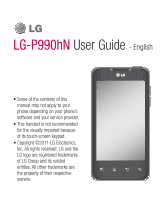LG LGP990HN User Guide
LG LGP990HN Manual
 |
View all LG LGP990HN manuals
Add to My Manuals
Save this manual to your list of manuals |
LG LGP990HN manual content summary:
- LG LGP990HN | User Guide - Page 1
ENGLISH USER GUIDE LG-P990hN P/N : MFL67121844 (1.0) W www.lg.com - LG LGP990HN | User Guide - Page 2
Bluetooth QD ID B017628 - LG LGP990HN | User Guide - Page 3
LG-P990hN User Guide - English • Some of the contents of this manual may not apply to your phone depending on your phone's software and your service provider. • This handset is not recommended for the visually impaired because of its touch-screen keypad. • Copyright ©2011 LG Electronics, Inc. All - LG LGP990HN | User Guide - Page 4
Connecting to Wi-Fi networks.... 37 6. Opening and switching applications 38 7. Installing the LG PC suite on your PC 38 8. Connecting your phone to a computer via USB 40 9. Unlock screen when using data connection 42 10. Do not connect your phone when you power on/off your PC 42 11. Hold your - LG LGP990HN | User Guide - Page 5
Working with account folders...... 66 Adding and editing email accounts 67 Social networking 68 Adding your account to your phone 68 Viewing and updating your status 68 Removing accounts on your phone 69 Camera 70 Getting to know the viewfinder.... 70 Taking a quick photo 71 Once you've taken - LG LGP990HN | User Guide - Page 6
....... 106 How to install On-Screen Phone on your PC 106 How to connect your mobile phone to your PC 107 To check the phone to PC connection 108 To disconnect your phone from your PC 108 Phone Software update 108 Copyrights and trademarks ..... 110 Accessories 112 Troubleshooting 113 4 - LG LGP990HN | User Guide - Page 7
optimal performance and to prevent any damage to or misuse of the phone. Any changes or modifications not expressly approved in this user guide could void your warranty for this equipment. Before You Start Safety Instructions WARNING To reduce the possibility of electric shock, do not expose your - LG LGP990HN | User Guide - Page 8
may be dangerous or illegal. Further detailed information is given in this user guide. • Never use an unapproved battery since this could damage the phone and/or battery and could cause the battery to explode. • Never place your phone in a microwave oven as it will cause the battery to explode. • Do - LG LGP990HN | User Guide - Page 9
• Only use the batteries, antennas, and chargers provided by LG. The warranty will not be applied to products provided by other suppliers. • Only authorized personnel should service the phone and its accessories. Faulty installation or service may result in accidents and consequently invalidate the - LG LGP990HN | User Guide - Page 10
memory card in extremely hot location. WARNING Read this information before operating the phone. In August 1996, the Federal Communications Commission (FCC) of the United States, action in Report and Order FCC 96-326, adopted an updated safety standard for human exposure to radio frequency (RF) - LG LGP990HN | User Guide - Page 11
should not be used. Body-worn accessories that cannot maintain 2 cm (0.79 inches) separation distance between the user's body and the back of the phone, and have not been tested for typical bodyworn operations may not comply with FCC RF exposure limits and should be avoided. Vehicle Mounted External - LG LGP990HN | User Guide - Page 12
recycling. • Do not dispose in fire or with hazardous or flammable materials. Adapter (Charger) Cautions • Using the wrong battery charger could damage your phone and void your warranty. • The adapter or battery charger is intended for indoor use only. Do not expose the adapter or battery charger to - LG LGP990HN | User Guide - Page 13
Avoid damage to your hearing • Damage to your hearing can occur if you are exposed to loud sound for long periods of time. We therefore recommend that you do not turn on or off the handset close to your ear. We also recommend that music and call volumes are set to a reasonable level. • If you are - LG LGP990HN | User Guide - Page 14
Safety Information Provided herein is the complete TIA Safety Information for Wireless Handheld phones. Inclusion of the text covering Pacemakers, Hearing Aids, and Other Medical Devices is required in the owner's manual for CTIA Certification. Use of the remaining TIA language is encouraged when - LG LGP990HN | User Guide - Page 15
only the supplied or an approved replacement antenna. Unauthorized antennas, modifications, or attachments could damage the phone and may violate FCC regulations. Phone Operation NORMAL POSITION: Hold the phone as you would any other telephone with the antenna pointed up and over your shoulder. Tips - LG LGP990HN | User Guide - Page 16
phone OFF immediately. Hearing Aids Some digital wireless phones may interfere with some hearing aids. In the event of such interference, you may want to consult your service Facilities Turn your phone OFF in health care facilities when any regulations posted in these areas instruct you to do so - LG LGP990HN | User Guide - Page 17
or in areas posted: 'Turn off twoway radio'. Obey all signs and instructions. Potentially Explosive Atmosphere Turn your phone OFF when in any area with a potentially explosive atmosphere and obey all signs and instructions. Sparks in such areas could cause an explosion or fire resulting in bodily - LG LGP990HN | User Guide - Page 18
information for safe and proper use of your phone and to prevent damage. Also, keep the user guide in an accessible place at all the times need to be fully discharged before recharging. • Use only LG-approved chargers specific to your phone model since they are designed to maximize battery life. • - LG LGP990HN | User Guide - Page 19
conditions. Explosion, Shock, and Fire Hazards • Do not put your phone in a place subject to excessive dust and keep the minimum required distance the power cord and heat sources. • Unplug the power cord prior to cleaning your phone, and clean the power plug pin when it is dirty. • When using the - LG LGP990HN | User Guide - Page 20
water. If this happens, turn it off immediately and remove the battery. If the phone does not work, take it to an LG Authorized Service Centre. • Do not paint your phone. • The data saved in your phone might be deleted due to careless use, repair of the phone, or upgrade of the software. Please 18 - LG LGP990HN | User Guide - Page 21
Drug Administration Centre for Devices and Radiological Health Consumer Update on Mobile Phones. 1. Do wireless phones pose a health hazard? The available scientific evidence does not show that any health problems are associated with using wireless phones. There is no proof, however, that wireless - LG LGP990HN | User Guide - Page 22
hazard no longer exists. Although the existing scientific data do not justify FDA regulatory actions, the FDA has urged the wireless phone industry to take a number of steps, including the following: 20 • Support needed research into possible biological effects of RF of the type emitted by wireless - LG LGP990HN | User Guide - Page 23
discussed in this document. 3. What kinds of phones are the subject of this update? The term 'wireless phone' refers here to handheld wireless phones with builtin antennas, often called 'cell', 'mobile', or 'PCS' phones. These types of wireless phones can expose the user to measurable radiofrequency - LG LGP990HN | User Guide - Page 24
exposed the animals to RF for up to 22 hours per day. These conditions are not similar to the conditions under which people use wireless phones, so we don't know with certainty what the results of such studies mean for human health. Three large epidemiology studies have been published since December - LG LGP990HN | User Guide - Page 25
-to-day use of wireless phones. Many factors affect this measurement, such as the angle at which the phone is held, or which model of phone is used. 6. What is doing to find out more about the possible health effects of wireless phone RF? The FDA is working with the U.S. National Toxicology Program - LG LGP990HN | User Guide - Page 26
research developments around the world. 7. How can I find out how much radiofrequency energy exposure I can get by using my wireless phone? All phones sold in the United States must comply with Federal Communications Commission (FCC) guidelines that limit radiofrequency energy (RF) exposures. The - LG LGP990HN | User Guide - Page 27
model of the human head. Standardized SAR test methodology is expected to greatly improve the consistency of measurements made at different laboratories on the same phone. SAR is the measurement of the amount of energy absorbed in tissue, either by the whole body or a small part of the body. It is - LG LGP990HN | User Guide - Page 28
steps to lower exposure to radiofrequency energy (RF), the measures described above would apply to children and teenagers using wireless phones. Reducing the time of wireless phone use and increasing the distance between the user and the RF source will reduce RF exposure. Some groups sponsored by - LG LGP990HN | User Guide - Page 29
and Electronic Engineers (IEEE). This standard specifies test methods and performance requirements for hearing aids and wireless phones so that no interference occurs when a person uses a 'compatible' phone and a 'compatible' hearing aid at the same time. This standard was approved by the IEEE in - LG LGP990HN | User Guide - Page 30
(UK) (http://www.nrpb.org.uk/) 10 Driver Safety Tips Your wireless phone gives you the powerful ability to communicate by voice your instruction manual and learn to take advantage of valuable features most phones offer, including automatic redial and memory. Also, work to memorize the phone keypad - LG LGP990HN | User Guide - Page 31
weather conditions. Rain, sleet, snow and ice can be hazardous, but so is heavy traffic. As a driver, your first responsibility is to pay attention to the road. 5. Do not take notes or look up phone numbers while driving. If you are reading an address book or business card, or writing a "to-do - LG LGP990HN | User Guide - Page 32
. Certain situations you encounter while driving may require attention, but are not urgent enough to merit a call for emergency services. But you can still use your wireless phone to lend a hand. If you see a broken-down vehicle posing no serious hazard, a broken traffic signal, a minor traffic - LG LGP990HN | User Guide - Page 33
The SAR limit set by the FCC is 1.6 W/kg. * Tests for SAR are conducted using standard operating positions specified by the FCC with the phone transmitting at its highest certified power level in all tested frequency bands. Although SAR is determined at the highest certified power level, the actual - LG LGP990HN | User Guide - Page 34
when tested for use at the ear is 0.53 W/kg and when worn on the body, as described in this user's manual, is 1.24 W/kg. (Body-worn measurements differ among phones models, depending upon available accessories and FCC/IC requirements.) While there may be differences between SAR levels of various - LG LGP990HN | User Guide - Page 35
and to account for any variations in measurements. * Product meets current FCC & IC Radio Frequency Exposure Guidelines. FCC ID: BEJP990HN IC ID: 2703C-P990HN 33 - LG LGP990HN | User Guide - Page 36
Please check to see if any problems you have encountered with your phone are described in this section, before taking the phone in for service or calling a service representative. 1. Phone memory When available space on your phone memory is less than 10%, your phone can't receive new messages. You - LG LGP990HN | User Guide - Page 37
was last connected to a power source or if connected to a power source, how long since your phone was last run on battery power. The body of the screen lists applications or services using battery power from greatest amount to least. 3. Installing an open source OS If you install an open source - LG LGP990HN | User Guide - Page 38
plus all of its data and settings from the phone. 4. Using unlock pattern Set unlock pattern to secure your phone. You can draw your own unlock pattern by connecting four or more dots. If you set a pattern, the phone screen will lock. To unlock the phone, draw the pattern you have set on the screen - LG LGP990HN | User Guide - Page 39
." Some access points are open and you can simply connect to them. Others are hidden or implement other security features, so you must configure your phone to connect to them. Turn off Wi-Fi when you're not using it to extend the battery life. To turn Wi-Fi on and - LG LGP990HN | User Guide - Page 40
Touch and hold the Home key. A screen will appear listing the applications you have used recently. 7. Installing the LG PC suite on your PC To synchronize your phone with your PC via a USB cable, you need to install the LG PC suite program on your PC. You can download this program from the - LG LGP990HN | User Guide - Page 41
between your PC and your phone • Transfer messages from your phone to your PC • S/W update without losing your data LG-P990hN does not support: - PC Connection via Bluetooth - To-do in Calendar - Java Application For more information, please refer to the user's guide for LG PC Suite IV. This can - LG LGP990HN | User Guide - Page 42
PC and follow the instructions. * When LG PCSuite IV installation is completed, disable Mass storage mode to run the LG PCSuite IV. NOTE: phone. (On the Applications tab, choose Settings > Applications > Development > uncheck USB debugging.) 3 Use the USB cable with your phone to connect the phone - LG LGP990HN | User Guide - Page 43
USB and Bluetooth Drivers are not automatically removed. Therefore, they must be uninstalled manually. TIP! To use the microSD card on you phone again, you music functions.To disconnect your phone from the computer, carefully follow your computer's instructions for correctly disconnecting USB devices - LG LGP990HN | User Guide - Page 44
as it might cause errors on your PC. 11. Hold your phone upright Please hold your phone straight and upright, as with a normal phone The LG-P990hN has an internal antenna. Be careful not to scratch or damage the back of the phone, as this will cause loss of performance. While making/receiving calls - LG LGP990HN | User Guide - Page 45
Power key for 3 seconds, touch Power off and touch OK. Earpiece Power/Lock key - Switch your phone Proximity Sensor on/off by pressing and holding this key. Inner camera lens - Turn on/off and lock/ unlock the screen. Home key - Return to home from any screen. Menu key - Check what options - LG LGP990HN | User Guide - Page 46
Getting to know your phone Stereo earphone connector HDMI cable connector Power/Lock key Microphone Speaker Volume keys - On the home screen: control ringer volume. - During a call: control your earpiece - LG LGP990HN | User Guide - Page 47
'll need to set it up. To insert the SIM card and battery: 1 To remove the back cover, hold the phone firmly in your hand. With the other hand, firmly press down the centre of the battery cover, while pulling the top away with your forefinger. - LG LGP990HN | User Guide - Page 48
3 Insert the battery into place by aligning the gold contacts on the phone and the battery. 4 Replace the back cover of the phone. Charging your phone Insert the charger and plug it into an electrical socket. Your LG-P990hN must be charged until you can see . 46 NOTE: The battery must be fully - LG LGP990HN | User Guide - Page 49
it. 1 On the home screen, touch the Applications tab to open the applications menu. 2 Scroll and touch Settings. 3 Scroll and touch SD card & phone storage. 4 Touch Unmount External SD Card. 5 Touch Format External SD card, then confirm your choice. 6 If you set the pattern lock, input the pattern - LG LGP990HN | User Guide - Page 50
or remove the memory card when the phone is on. Otherwise, you may damage the memory card as well as your phone and the data stored on the memory card may be corrupted. To remove the memory card safely, please select Applications > Settings > SD card & phone storage > Unmount External SD card. 48 - LG LGP990HN | User Guide - Page 51
of your finger to touch the option you want. Be careful not to touch any other keys. Lock your phone When you are not using the LG-P990hN, press the Power key to lock your phone. This helps to prevent accidental touching of the keys and saves battery power. If you do not use - LG LGP990HN | User Guide - Page 52
before entering lock mode to avoid unnecessary charges (e.g. phone call, web access and data communications). Unlock screen To turn on your phone, press the Power key. The lock screen will appear. Touch and slide up the lock screen to unlock your home screen. The last screen you were working - LG LGP990HN | User Guide - Page 53
adding shortcuts, widgets, or folders to it. For more convenience when using your phone, add your favourite widgets to the home screen. To add a desired icon For example, select Folders from the list and tap it. Select Contacts with phone numbers from the list and tap it. 4 You will see a new folder - LG LGP990HN | User Guide - Page 54
Your Home screen Getting back to a recently used application 1 Touch and hold the Home key. The screen will show you a pop up with icons of applications that you have used recently. 2 Touch an icon to open its application. Or touch the Back key to return to the current application. screen is - LG LGP990HN | User Guide - Page 55
Fi, Bluetooth, GPS and Auto-rotate status as well as other notifications. Viewing the status bar The status bar uses different icons to display phone information, such as signal strength, new messages, battery life and active Bluetooth and data connections. Below is a table explaining the meaning of - LG LGP990HN | User Guide - Page 56
data Uploading data GPS is acquiring Receiving location data from GPS On-Screen Phone connected 3 more notifications not displayed Data is syncing Download finished New email New when you need to enter text. To manually display the keyboard, simply touch a text field where you want to enter text - LG LGP990HN | User Guide - Page 57
Using the keypad & entering text Tap once to capitalise the next letter you type. Double-tap for all caps. Tap to switch to the numeric and symbol keyboard. You can also touch and hold this tab to view the settings menu. Tap to view or long press to change the writing language. Tap to insert the - LG LGP990HN | User Guide - Page 58
phone is communicating with Google servers and checking username availability. 5 Enter and re-enter your password. Then follow the instructions take advantages of Google services on your phone. 3 Once you have set up your Google account on your phone, your phone will be automatically synchronised - LG LGP990HN | User Guide - Page 59
and Android Market; download applications from Android Market; and take advantage of other Google services on your phone. IMPORTANT! • Some applications, such as Calendar, only work with the first Google , your IT department may have special instructions on how to sign into that account. 57 - LG LGP990HN | User Guide - Page 60
icon to the right. Drag Reject icon to the left to reject an incoming call. When screen is unlocked: When your phone rings, touch the Accept icon . Touch decline icon to Decline/Reject an incoming call. TIP! Excuse messages during a call, use volume up & down keys on the right side of the phone. 58 - LG LGP990HN | User Guide - Page 61
and duration of the call. TIP! Touch the Menu key, then touch Delete All to delete all the recorded items. Call settings You can configure phone call settings, such as call forwarding and other special features offered by your carrier. 1 On the home screen, touch the Applications tab to open the - LG LGP990HN | User Guide - Page 62
on your network provider.) • Select line: Allow two different phone numbers in your SIM to select and use, if applicable. Call costs - View the charges applied to your calls. (This service is network dependent; some operators do not support this function.) Call barring - Select when you would like - LG LGP990HN | User Guide - Page 63
Contacts You can add contacts on your phone and synchronize them with the contacts in your Google account or other accounts that support syncing contacts. Searching for a contact 1 On the home screen, touch to open your contacts. 2 Touch Search and enter the contact name using the keypad. Adding a - LG LGP990HN | User Guide - Page 64
Calls/Contacts To remove a contact from your favourites list: 1 On the home screen, touch to open your contacts. 2 Touch Groups tab and select Favourites. Touch a contact to view their details. 3 Touch the gold star to the right of the contact's name. The star turns grey and the contact is removed - LG LGP990HN | User Guide - Page 65
Messaging/Email Messaging Your LG-P990hN combines SMS and MMS into one intuitive, easy-to-use menu. Sending a message 1 Touch icon on the home screen and touch New message to open a - LG LGP990HN | User Guide - Page 66
Messaging/Email Changing your message settings Your LG-P990hN message settings are predefined, so you can email accounts screen You can use the Email application to read email from services like Gmail. The Email application supports the following account types: POP3, IMAP and Exchange. 1 On the home - LG LGP990HN | User Guide - Page 67
email accounts. 1 Open the Email application. If you're not on the email account screen, touch the Menu key and touch New. 2 Select the email service provider. You can touch an account to view its Combined inbox. The account from which you send email by default is indicated with a tick. To - LG LGP990HN | User Guide - Page 68
screen. Please note that messages sent using an Exchange account will not be located on the phone; they will, however, be located on the Exchange server itself. If you want to Drafts folders. Depending on the features supported by your account's service provider, you may have additional folders. 66 - LG LGP990HN | User Guide - Page 69
Adding and editing email accounts To add an email account: 1 Touch the Applications tab and select Email. 2 Select MS Exchange or Others. 3 Enter your email address, password, and any other relevant information and touch Next. 4 Enter a name for the account, confirm how you want your name to appear - LG LGP990HN | User Guide - Page 70
and view your friends' status updates. If you don't have an account, you can visit the website to set one up. NOTE: Additional costs may be incurred when connecting and using online services. Check data charges with your network provider. Adding your account to your phone 1 On the home screen, touch - LG LGP990HN | User Guide - Page 71
NOTE: This is dependent on network services. TIP! You can use information about friends only in the social networking site or sync all data to contacts. Removing accounts on your phone 1 Choose Applications > Settings > Accounts & sync. 2 Choose the account you want to delete, then touch Remove - LG LGP990HN | User Guide - Page 72
Camera Getting to know the viewfinder Zoom - Zoom in or zoom out. Alternatively, you can use the side volume keys. Convert - You can convert to the internal camera from the external one. Video mode - Slide down this icon to switch to video mode. Taking a photo Settings - Touch this icon to open - LG LGP990HN | User Guide - Page 73
, Messaging, Myspace for LG, Picasa or Twitter for LG. NOTE: Additional charges may apply when MMS messages are sent/downloaded while roaming. TIP! If you have a social networking site account and set it up on your phone, you can share your photos to your community. Set as Touch to set the image - LG LGP990HN | User Guide - Page 74
- Choose a colour tone for your new photo. NOTE: • Options for Color effect may vary depending on the camera mode. • Solarize for Color effect is only supported in internal camera mode. • Blue, Emboss, Posterize, and Vivid for Color effect are - LG LGP990HN | User Guide - Page 75
one of the four shutter sounds. Tag location - Activate to use your phone's location-based services. Take pictures wherever you are and tag them with the location. If you upload tagged pictures to a blog that supports geotagging, you can see the pictures displayed on a map. NOTE: This function - LG LGP990HN | User Guide - Page 76
photo, your camera detects and focuses on human faces automatically. Manual - Set the camera to focus manually. Viewing your saved photos You can access your saved photos from . TIP! Tapping the left or right side of the phone while photo is viewing allows you to go to the previous/next photo, if Photo - LG LGP990HN | User Guide - Page 77
Video camera Getting to know the viewfinder Zoom - Zoom in or zoom out. Alternatively, you can use the side volume keys. Convert - You can convert to the internal camera from the external one. Camera mode - Slide up this icon to switch to camera mode. Start recording Settings - Touch this icon to - LG LGP990HN | User Guide - Page 78
mode button down to the Video position. The shutter icon will change to . 2 The video camera viewfinder will appear on the screen. 3 Holding the phone horizontally, point the lens towards the subject of the video. 4 Touch the start video icon . 5 Rec will appear at the bottom of the viewfinder - LG LGP990HN | User Guide - Page 79
you set to On, it will automatically show you the video you have just recorded. Storage - Choose whether to save your video clip to the phone memory or to the external memory. Reset all the video camera settings. Touch whenever you want to know how this function operates. This is to - LG LGP990HN | User Guide - Page 80
appear on the screen. 3 Touch a video once to bring it to the front of the gallery. It will start to play automatically. TIP! Flip your phone to pause the playing video, if the corresponding Gesture it set to ON. Adjusting the volume when viewing a video To adjust the volume of a video - LG LGP990HN | User Guide - Page 81
of using a memory card is that you can free up space on your phone memory. Touch Applications tab, then select Gallery. To change how the contents the right to view the contents of the album in stacks. Music Your LG-P990hN has a built-in music player that lets you play all your favourite tracks. - LG LGP990HN | User Guide - Page 82
right-hand side of the phone. Touch and hold any song in the list. It will display Play, Add to playlist, Use as phone ringtone, Delete, Share, of the relevant country concerning the use of such material. Using the radio Your LG-P990hN has a built-in FM radio so you can tune in to your favourite - LG LGP990HN | User Guide - Page 83
scanned before you stop scanning will be saved. NOTE: You can also manually tune in to a station using the wheel displayed. Listening to the radio LG-P990hN to a PC using a USB cable. 2 If you haven't installed LG Android Platform Driver on your PC, you need to choose Settings >SD card & phone - LG LGP990HN | User Guide - Page 84
to view files. • If you haven't installed LG Android Platform Driver on your PC, you will need to set it manually. For more information, refer to 'Transferring files using USB mass storage devices'. 2 Save music or video files from your PC to the phone's removable storage. • You may copy or move - LG LGP990HN | User Guide - Page 85
PC Sync for Android at www.lg.com and install it on your PC. Run the program and connect your Android mobile phone to the PC using a USB cable contacts are added in PC Sync for Android. 4 If the connection for the LGP990hN phone (using the USB cable) is detected by PC Sync for Android, click " - LG LGP990HN | User Guide - Page 86
supported on this handset): Select Settings > Wireless & networks > Bluetooth settings. Then, select the Discoverable checkbox and search for other devices. Find the service you want and connect to the FTP server. NOTE: If you want to search for this phone from other devices - LG LGP990HN | User Guide - Page 87
with your LGP990hN. Maps Check your current location and traffic and receive directions to your destination. Your phone must be LG-P990hN menu. You can check others' comments regarding an application or you can post your own comments. Gmail Gmail is configured when you first set up your phone - LG LGP990HN | User Guide - Page 88
a free website where you can watch or upload videos. NOTE: You can access YouTube with your Google account but you need a YouTube account for some services such as video uploading. 86 - LG LGP990HN | User Guide - Page 89
Utilities Setting your alarm 1 On the home screen, touch Applications tab and select Alarm/Clock. 2 If you want to add a new alarm, touch Add alarm. 3 Set the alarm and touch Save to turn on. NOTE: To delete the alarm on alarm list screen, touch the Menu key and select Delete/Delete all. Using your - LG LGP990HN | User Guide - Page 90
Utilities 8 Touch Done to save the event in the calendar. A coloured square in the calendar will mark all days that have saved events. An alarm will sound at the event start time to help you stay organised. Recording a sound or voice Use the voice recorder to record voice memos or other audio files. - LG LGP990HN | User Guide - Page 91
world of games, music, news, sports, entertainment and much more, right on your mobile phone. Wherever you are and whatever you're into. NOTE: Additional charges apply when connecting to these services and downloading content. Check data charges with your network provider. Using options Touch the - LG LGP990HN | User Guide - Page 92
the MAC address To set up a connection in some wireless networks with MAC filters, you may need to enter the MAC address of your LGP990hN into the router. You can find the MAC address in the following user interface: Touch Applications > Settings > Wireless & networks > WiFi settings and touch the - LG LGP990HN | User Guide - Page 93
in their own applications.) Notice: After setting silent mode it is not available to use Settings > Sound > Volume menu. Vibrate - Allows you to set your phone to vibrate when you receive an incoming call. Volume - Allows you to set the volume for ringtones, media and alarms. If you un-select the - LG LGP990HN | User Guide - Page 94
onscreen items that react to your touch. Screen lock sounds - Allows you to set your phone to play a sound when locking and unlocking the screen. Haptic feedback - Allows you to set your phone to vibrate briefly when you touch the soft keys and perform other actions. Display Brightness - Adjust - LG LGP990HN | User Guide - Page 95
Satellites - If you select Use GPS satellites, your phone will determine your location to streetlevel accuracy. < Screen unlock> Set up screen lock - Set unlock pattern to secure your phone. Opens a set of screens that guide you through drawing a screen unlock pattern. You can set a PIN or Password - LG LGP990HN | User Guide - Page 96
other locations other than Android Market. WARNING To protect your phone and personal data, download applications only from trusted sources, Running services - Allows you to view and control currently running services and applications. This option displays what processes each running service needs - LG LGP990HN | User Guide - Page 97
about your Google account, any other accounts, your system/application data and settings, any downloaded applications and your DRM licence. Resetting the phone does not erase any system software updates you have downloaded or any files on your microSD card, such as music or photos. If you reset the - LG LGP990HN | User Guide - Page 98
internal microSD, touch Format Internal SD card to format it. < Internal phone storage > Check the Available space. Language & keyboard Use the Language & settings to select the language and region for the text on your phone and for configuring the onscreen keyboard, including words that you' ve - LG LGP990HN | User Guide - Page 99
application you want to use if you have more than one installed. • Install voice data: If your phone does not have speech synthesiser data installed, this connects to Android Market and guides you through the process of downloading and installing the data. This setting is not available if the data - LG LGP990HN | User Guide - Page 100
also use these settings to set your own time and time zone rather than obtaining the current time from the mobile network. About phone View legal information and check phone status and software version. Wi-Fi With Wi-Fi, you can use high-speed Internet access within the coverage of the wireless - LG LGP990HN | User Guide - Page 101
automatically. In this case, if your phone has access to 3G data, it may be connected to the 3G network automatically, and additional charges may be applied. • The LG-P990hN supports WEP, WPA/WPA2-PSK and 802.1x EAP security. If your Wi-Fi service provider or network administrator sets encryption - LG LGP990HN | User Guide - Page 102
supported operating systems and other details, visit http://www. android.com/tether. NOTE: Additional costs may be incurred when connecting and using online services as well as information about where to learn more. To share your phone's data connection via USB If your computer is running Windows 7 - LG LGP990HN | User Guide - Page 103
to make your microSD card available to your computer, you must disconnect it first. 1 Use the USB cable that came with your phone to connect your phone to your computer. 2 On the home screen, touch the Applications tab and select Settings. 3 Touch Wireless & networks and select Tethering & portable - LG LGP990HN | User Guide - Page 104
Wi-Fi. To rename or secure your portable hotspot You can change the name of your phone's Wi-Fi network name (SSID) and secure its Wi-Fi network. 1 On the as Open, you can not prevent unauthorised usage of online services by other people and additional charges can be incurred. To avoid unauthorised use, - LG LGP990HN | User Guide - Page 105
uses DLNA (Digital Living Network Alliance) technology to share digital content through a wireless network. Both devices must be DLNA certified to support this feature. To turn SmartShare on and allow sharing contents 1 Touch application tab and select Settings. 2 Choose Wireless & networks and - LG LGP990HN | User Guide - Page 106
Settings To share contents from your phone to your renderer device (e.g. TV) NOTE: Make sure home network using Wi-Fi connection to use this application. NOTICE: Some DLNA enabled device (e.g. TV) support only the DMP feature of DLNA and will not appear in the renderer device list. NOTICE: Your - LG LGP990HN | User Guide - Page 107
using the mouse or keyboard. On-Screen Phone icons Connects or disconnects your mobile phone to/from your PC. Rotates the On-Screen Phone window (only available at applications that support rotation). Changes the On-Screen Phone preferences. Exits the On-Screen Phone program. Minimises the On-Screen - LG LGP990HN | User Guide - Page 108
so it is not available on the PC. How to install On-Screen Phone on your PC Visit LG Home (http://www.lg.com) and go to Support > Mobile Phone Support > Download LG Mobile Support Tool to PC. If you download LG PC Suite IV, the On-Screen Phone program will also be downloaded on your PC. Then you can - LG LGP990HN | User Guide - Page 109
select "Bluetooth connection", then "Next". 4 The wizard starts searching for Bluetooth-enabled mobile phones. When the mobile phone that you wish to connect to appears, click "Stop" to stop searching. 5 Select "LG-P990hN" from the device list and click "Next". You can rename the device if you wish - LG LGP990HN | User Guide - Page 110
visit a service centre. This feature is only available if and when LG makes the newer version of the firmware available for your device. As the mobile phone firmware update requires the user's full attention for the duration of the update process, please make sure to check all instructions and notes - LG LGP990HN | User Guide - Page 111
NOTE: LG reserves the right to make firmware updates available only for selective models at its own discretion and does not guarantee the availability of the newer version of the firmware for all handset models. 109 - LG LGP990HN | User Guide - Page 112
Copyrights and trademarks Rights to all technologies and products that comprise this device are the property of their respective owners: • Bluetooth® is a registered trademark of the Bluetooth SIG, Inc. • microSD™ and the microSD logo are Trademarks of the SD Card Association. • Google™, Google - LG LGP990HN | User Guide - Page 113
DivX Certified® to play DivX® video up to HD 720p, including premium content. May play 1920x1080. video up to DivX®, DivX Certified® and associated logos are trademarks of DivX, Inc. and are used under licence. Notice! Open Source Software To obtain the corresponding source code under GPL, LGPL, - LG LGP990HN | User Guide - Page 114
These accessories are available for use with the LG-P990hN. (Items described below may be optional.) Charger Data cable Connect your LGP990hN and PC. Battery User Guide Learn more about your LG-P990hN. Stereo headset NOTE: • Always use genuine LG accessories. • Failure to do this may void your - LG LGP990HN | User Guide - Page 115
Troubleshooting This chapter lists some problems you might encounter while using your phone. Some problems require you to call your service provider, but most are easy to correct yourself. Message Possible causes Possible Corrective Measures SIM error There is no SIM card in the phone or it is - LG LGP990HN | User Guide - Page 116
supported format SD card using phone The screen does not turn on when I Proximity sensor problem receive a call. No Sound Vibration or manner mode Hang up or freeze Intermittent software problem and re-insert battery. Turn on the phone. Try to do a software update service via website. 114 - LG LGP990HN | User Guide - Page 117
the original end user, any defective component part of the phone or accessory. 6. LG may use rebuilt, reconditioned or new parts or components defects in material or workmanship. 4. The fact that the Customer Service Department at LG was not notified by the original end user of the alleged defect - LG LGP990HN | User Guide - Page 118
4. HOW TO GET WARRANTY SERVICE: To obtain warranty service, please call the following telephone number from anywhere in Canada: LG Electronics Canada, Inc. Tel. 1-888-LG-Canada (1-888-542-2623) http://www.lg.com/ca_en (see links to"Support > Mobile phone support") Electronics Canada Inc. Mississauga

USER GUIDE
LG-P990hN
P/N : MFL67121844 (1.0)
W
www.lg.com
ENGLISH