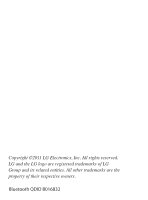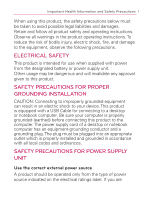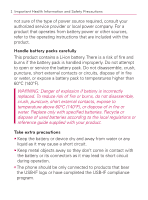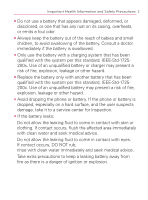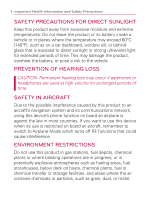LG LGVM670 Owner's Manual
LG LGVM670 Manual
 |
View all LG LGVM670 manuals
Add to My Manuals
Save this manual to your list of manuals |
LG LGVM670 manual content summary:
- LG LGVM670 | Owner's Manual - Page 1
To Activate See page 19 LG Optimus V User Guide P/NO : MFL67014001(1.2) - LG LGVM670 | Owner's Manual - Page 2
Copyright ©2011 LG Electronics, Inc. All rights reserved. LG and the LG logo are registered trademarks of LG Group and its related entities. All other trademarks are the property of their respective owners. Bluetooth QDID B016832 - LG LGVM670 | Owner's Manual - Page 3
Retain and follow all product safety and operating instructions. Observe all warnings in the product operating instructions. To reduce the risk of bodily injury, electric shock to your device. This product is equipped with a USB Cable for connecting to a desktop or notebook computer. Be sure - LG LGVM670 | Owner's Manual - Page 4
service provider or local power company. For a product that operates from battery power or other sources, refer to the operating instructions used batteries according to the local regulations or reference guide supplied with your product. Take extra precautions s Keep USB-IF logo or have completed the - LG LGVM670 | Owner's Manual - Page 5
explosion, leakage or other hazard. s Avoid dropping the phone or battery. If the phone or battery is dropped, especially on a hard surface, and the user suspects damage, take it to a service center for inspection. s If the battery leaks: Do not allow the leaking fluid to come in contact with skin or - LG LGVM670 | Owner's Manual - Page 6
law in most countries. If you want to use this device when its use is restricted on board an aircraft, remember to switch to Airplane Mode which turns off RF functions that could cause interference. ENVIRONMENT RESTRICTIONS Do not use this product in gas stations, fuel depots, chemical plants or - LG LGVM670 | Owner's Manual - Page 7
chemicals or particles, such as grain, dust, or metal powders. ROAD SAFETY Vehicle drivers in motion are not permitted to use communication services with handheld devices, except in the case of emergency. In some countries, using hands-free devices as an alternative is allowed. SAFETY PRECAUTIONS - LG LGVM670 | Owner's Manual - Page 8
areas instruct you service line to discuss alternatives. NON-IONIZING RADIATION Your device has an internal antenna. This product should be operated in its normal-use position to ensure the radiative performance and safety from interference. As with other mobile radio transmitting equipment, users - LG LGVM670 | Owner's Manual - Page 9
Important Health Information and Safety Precautions 7 for satisfactory operation of the equipment and for personal safety, it is recommended that no part of the human body be allowed to come too close to the antenna during operation of the equipment. Use only the supplied integral antenna. Use of - LG LGVM670 | Owner's Manual - Page 10
Safety Precautions 1 Table of Contents 8 Important Customer Information 13 Technical Details 14 Setting Up Service 19 Setting Up Your Device 19 Activate your phone 19 Setting Up Your Voicemail 20 Managing Calls 69 Answering Calls 70 Missed Call Notification 71 Calling Emergency Numbers 72 - LG LGVM670 | Owner's Manual - Page 11
77 Sound Settings 77 Display Settings 80 Location Settings 82 Synchronizing Accounts 84 Search Settings 88 Messaging Settings 89 Airplane Mode 90 TTY Use With Virgin Mobile Service 91 Security Settings 92 Call Log 99 Viewing the Call Log 99 Call Log Options 99 Making a Call From the - LG LGVM670 | Owner's Manual - Page 12
with Your Library 118 Playing Music 120 Working with Playlists 123 Calendar & Tools 125 Calendar 125 Folders...133 Clock ...134 Alarms ...135 Calculator 137 Voice Services 138 Voice Dialing 138 Opening Menus With Voice Dialer 140 Text-to-Speech 141 Voice Search 142 - LG LGVM670 | Owner's Manual - Page 13
Using the Bluetooth Settings Menu 156 Pairing Bluetooth Devices 157 Sending Items via Bluetooth 159 Disconnecting Bluetooth Connection During an Active Call 160 Virgin Mobile Service 161 Voicemail 161 Text Messaging (SMS 162 Multimedia Messaging (MMS 164 Call Waiting 168 Web and Data - LG LGVM670 | Owner's Manual - Page 14
12 Table of Contents GPS Navigation 208 GPS Services 208 Google MapsTM 209 Navigation 212 Safety 213 Warning! Important safety information 220 10 Driver Safety Tips 230 Consumer Information on SAR 233 FCC Hearing-Aid Compatibility (HAC) Regulations for Wireless Devices 236 LIMITED WARRANTY - LG LGVM670 | Owner's Manual - Page 15
system, software and application developers (e.g. GoogleTM, LG, Microsoft, Palm). If you use, link to or download a service, an service or application provider and/or other users of those forums. Specific terms and conditions, terms of use, and privacy polices apply to those applications and services - LG LGVM670 | Owner's Manual - Page 16
guide provides Division Multiple Access (CDMA) frequencies: Personal Communication Services (PCS) at 1.9 GHz. CDMA technology uses users in the same specific area. This results in a 10-fold capacity increase when compared with analog mode. In addition, features such as soft / softer handoff, hard - LG LGVM670 | Owner's Manual - Page 17
95A TSB-74 ANSI J-STD-008 TIA/EIA-IS2000 CDMA Single-Mode Air Interface 14.4kbps radio link protocol and interband operations IS IS-657 IS801 TIA/EIA/IS-707-A Speech CODEC Short Message Service Packet Data Position Determination Service (gpsOne) High Speed Packet Data 1x EV-DO Related Interface - LG LGVM670 | Owner's Manual - Page 18
with its action in Report and Order FCC 96-326, adopted an updated safety standard for human exposure to Radio Frequency (RF) electromagnetic energy emitted of accessories that cannot maintain 0.79 inches (2.0 cm) distance between the user's body and the back of the phone and have not been tested for - LG LGVM670 | Owner's Manual - Page 19
must accept any interference received, including interference that causes undesired operation. Any changes or modifications not expressly approved in this user guide could void your warranty for this equipment. Caution Use only the supplied and approved antenna. Use of unauthorized antennas or modi - LG LGVM670 | Owner's Manual - Page 20
energy and, if not installed and used in accordance with the instructions, may cause harmful interference to radio communications. However, there is no reception, which can be determined by turning the equipment off and on, the user is encouraged to try to correct the interference by one or more of - LG LGVM670 | Owner's Manual - Page 21
Setting Up Service 19 Setting Up Your Device 1. Install the battery. 㻊 Remove the battery from its packaging. 㻊 Insert the battery into the opening in the back of the - LG LGVM670 | Owner's Manual - Page 22
20 Setting Up Service Make Your First Call 1. Press > . (Tap the Phone tab, if off. You should set up your Voicemail and personal greeting as soon as your phone is activated. Always use a password to protect against unauthorized access. 1. Press > . (Tap the Phone tab, if the screen is not already on - LG LGVM670 | Owner's Manual - Page 23
it real easy by registering your credit/debit card or PayPal account. Auto Top-Up: Auto Top-Up is the easiest way to keep your service working. Set it to Top-Up your account once a month so you can keep emailing, IMing, Tweeting with Twitter, surfing, and talking. No interruptions - LG LGVM670 | Owner's Manual - Page 24
22 Account Management Manual Top-Ups From Your Computer: If you don't want to set Auto Top-Up, you can still log in at virginmobileusa.com whenever you need a quick Top-Up. From Your Phone: Just dial *729 on your phone or just tap screen. on the home - LG LGVM670 | Owner's Manual - Page 25
Software Upgrades - Updates to your device's software may become available from time to time. You can use the menu to check for and download updates. Press > > Settings > About Phone > SW Update , pouch, or a protective case not authorized by LG. 2 Status Bar provide information about your device's - LG LGVM670 | Owner's Manual - Page 26
24 Device Basics 3 Call Key displays the dialpad so you can dial an unsaved number. Also provides additional tabs to access Call Log, Contacts, and your Favorites. 4 Menu Key allows you to access your device's main functions menu: Add, Wallpaper, Search, Notifications, and Settings. While in a menu, - LG LGVM670 | Owner's Manual - Page 27
hold to open the Phone options menu (for the following options): Silent mode, Airplane mode, and Power off. 14 3.5mm Headset Jack allows you to plug Charger/Accessory Port allows you to connect the device charger, optional USB cable (included), or other compatible accessories. CAUTION! Inserting an - LG LGVM670 | Owner's Manual - Page 28
26 Device Basics Left Side Right Side Volume Keys Voice Dialer Key Camera Key microSD Slot 19 Volume Keys allows you to adjust the ringer and media volumes, or to adjust the in-call volume during a call. 20 Voice Dialer Key lets you activate Voice Dialer. 21 Camera Key lets you activate the - LG LGVM670 | Owner's Manual - Page 29
a signal. 3G Connected - Indicates that 3G data service is available. 3G In Use - Indicates that 3G data service is in use. 1x Data Connected - Indicates that 1x data service is available. 1x Data Service In Use - Indicates that 1x data service is in use. Bluetooth On - Indicates that Bluetooth - LG LGVM670 | Owner's Manual - Page 30
GPS On - Indicates that GPS is on. GPS Communicating - Indicates that your phone is receiving location data from GPS. Airplane Mode - Indicates that Airplane Mode is activated. Status Bar - Status Icons Speakerphone On - Indicates that the speakerphone is on. No microSD - Indicates that no microSD - LG LGVM670 | Owner's Manual - Page 31
and synchronization is in progress for Gmail, Calendar, and Contacts. Problem With Sign-In Or Sync - There has been an issue with USB Connected - The device has detected an active USB connection. USB Debugging Connected - The device has detected an active USB connection and is in a USB Debugging mode - LG LGVM670 | Owner's Manual - Page 32
that you have missed calls. Uploading Data - Indicates that your device is uploading data. Downloading Data - Indicates that your device is downloading data. Download Finished - Indicates that a download is complete. Connected To VPN - Indicates that the device is connected to a Virtual Private - LG LGVM670 | Owner's Manual - Page 33
Device On and Off Turning Your Device On 䕪 Press and hold . Once your phone is on, it may display "Searching for Service." When your phone finds a signal, it enters standby mode - the phone's idle state. At this point, you are ready to begin making and receiving calls. If your phone is unable - LG LGVM670 | Owner's Manual - Page 34
Battery and Charger WARNING: Use only LG-approved batteries and chargers with your device. The failure to use an LG-approved battery and charger may increase standby time. NOTE: Long backlight settings, searching for service, using vibrate mode, browser use, and other variables may reduce the battery - LG LGVM670 | Owner's Manual - Page 35
and you will lose any information you were working on. Always use a LG-approved desktop charger, travel charger, or vehicle power adapter to charge your battery. 1. Connect the USB cable into the wall/USB charger. When connecting, as shown below, the LG logo on the USB cable should face toward you. - LG LGVM670 | Owner's Manual - Page 36
supported, such as the USB port on your keyboard or bus-powered USB hub. s The LG USB Driver is downloadable from the following site: http://www. lgmobilephones.com > Click Mobile Support > Select the Carrier (Virgin Mobile) > Select the Model (Optimus V VM670 ) > Click USB Cable Driver to download - LG LGVM670 | Owner's Manual - Page 37
current location; each query drains your battery. (See "Activating Location Mode" on page 208.) s Do not wait until your battery is . (See "Adding and Removing Widgets" on page 58.) s Check the Running Services and close any unnecessary applications. s Turn down screen brightness and set a shorter - LG LGVM670 | Owner's Manual - Page 38
most battery power. You can also use it to turn off applications that you've downloaded, if they are consuming too much power. 1. Press > > Settings > About Phone > Battery Use. 2. The list of applications or services using battery power are displayed in order of energy used, from greatest amount to - LG LGVM670 | Owner's Manual - Page 39
Device Basics 37 Device Function Keys The Optimus VTM comes equipped with four main function keys that can be used on any screen to access additional functions. Menu Key The Menu Key ( ) activates an available menu function for the current screen or application. When on the Home screen, the - LG LGVM670 | Owner's Manual - Page 40
Starred Contacts s Wallpapers - Gallery - Live wallpapers - Wallpapers > Wallpaper s Gallery s Live wallpapers s Wallpapers > Search > Notifications > Settings > Wireless & Networks s Airplane Mode (On/Off) s Wi-Fi (On/Off) s Wi-Fi Settings - Wi-Fi (On/Off) - Network Notification (On/Off) - Add Wi-Fi - LG LGVM670 | Owner's Manual - Page 41
Mode s Volume - Ringtone - Media - Alarm 䕪 Incoming Calls s Phone Ringtone 䕪 Notifications s Notification Ringtone Device Basics 39 䕪 Feedback s Audible Touch Tones (On/Off) s Audible Selection (On/Off) s Screen Lock Sounds (On/Off) s Haptic Feedback (On/Off) s Emergency - Pattern - PIN - Password - LG LGVM670 | Owner's Manual - Page 42
䕪 Credential storage s Use Secure Credentials (On/ Off) s Install from SD Card s Set Password s Clear Storage > Settings > Applications s Unknown Sources (On/Off) s Manage Applications s Running Services s Development - USB Debugging (On/Off) - Stay Awake (On/Off) - Allow Mock Locations (On/Off - LG LGVM670 | Owner's Manual - Page 43
Off) - Show Suggestions (On/Off) - Auto-Complete (On/Off) s User Dictionary > Settings > Voice Input & Output 䕪 Voice Input s Voice Recognizer s SW Update s Status - Battery Status - Battery Level - My Phone Number - MIN - PRL Version - MEID - Signal Strength - Mobile Network Type - Service State - - LG LGVM670 | Owner's Manual - Page 44
42 Device Basics Working with Menus There are two kinds of Android menus: Options menus and Context menus. Options menus Options menus contain tools that apply to the activities of the current screen or application, not to any specific item on the screen. To open the available options menu, press . - LG LGVM670 | Owner's Manual - Page 45
: 1. Press > . 2. Tap Settings. 3. Tap Sound. 4. Slide the screen up to display more menus. 5. Tap Audible Touch Tones to checkmark it. For the purposes of this guide, the above steps condense into: 䕪 Press > > Settings > Sound > Audible Touch Tones. - LG LGVM670 | Owner's Manual - Page 46
44 Device Basics Backing Up Within a Menu To go to the previous menu: 䕪 Press . To return to the Home screen: 䕪 Press . Using the Notifications Panel Notification icons report the arrival of new messages, calendar events, alarms, as well as ongoing events, such as when you are on a call. When you - LG LGVM670 | Owner's Manual - Page 47
Device Basics 45 The Notifications panel displays your wireless provider and a list of your current notifications, organized into ongoing and eventbased notifications. To respond to a notification: 1. Open the Notifications panel. Your current notifications are listed in the panel, each with a brief - LG LGVM670 | Owner's Manual - Page 48
46 Device Basics Home Key The Home Key takes you back to your Home screen. Back Key The Back Key returns you to the previously active screen. If the onscreen keyboard is currently open, this key closes the keyboard. Search Key The Search Key displays the Quick Search Box that can be used to search - LG LGVM670 | Owner's Manual - Page 49
Device Basics 47 Device and Web Search Using Text Entry 1. Press > . When you press on the Home screen or in the other applications that support this, the Quick Search Box will open automatically. Touch to search by voice. Provides one touch shortcut to previously searched terms. 㻊 In some - LG LGVM670 | Owner's Manual - Page 50
48 Device Basics 3. Tap to search for the entered terms. - or - If what you want to search for what appears in the suggestions list, tap that item to conduct the search. To search by category: 䕪 Tap > Google, Web, Apps, or Contacts. To search using voice command: 䕪 Press and hold . - or - Tap from - LG LGVM670 | Owner's Manual - Page 51
Device Basics 49 Navigation and Customization The Optimus VTM is a touch-sensitive device which allows you to not only select an onscreen option with a single tap, but also scroll through long menu lists. Simply slide up and down through the display with your fingertip. Home Screen Overview The Home - LG LGVM670 | Owner's Manual - Page 52
50 Device Basics To return to the Home screen: 䕪 Press at any time, from any application. Extended Home Screens: the device's screen extends beyond the current visible screen width to provide more space for adding icons, widgets, and more. 䕪 Slide your finger left or right across the Home screen. The - LG LGVM670 | Owner's Manual - Page 53
are located within the Launch screen. This screen houses shortcuts to your currently available applications. NOTE: This screen houses all default and downloaded applications (installed from Android Market or from the Web). 1. Press > to open the Launch screen. 㻊 To close the Launch screen, tap or - LG LGVM670 | Owner's Manual - Page 54
52 Device Basics Overview Touch an application icon to open the application. Home screen Slide the screen up or down to bring more icons into view. Touch to open the Launch screen. Touch to close the Launch screen. Launch screen Opening and Closing the Launch Screen To open the Launch screen: - LG LGVM670 | Owner's Manual - Page 55
Device Basics 53 TIP: You can customize your Home screen with the application icons you use most often. Applications are located on the Launch screen, but you can copy any application icon to your Home screen for faster access. No matter where the icon is, on the Launch screen or your Home screen, - LG LGVM670 | Owner's Manual - Page 56
54 Device Basics Applications The following is a listing of the current applications available on both the Home/Extended screens and via the Launch screen. Application Icons Browser - Launches the Web browser (page 169). Calculator - Launches the Calculator application (page 137). Calendar - - LG LGVM670 | Owner's Manual - Page 57
Maps Navigation, which provides voice-guided turn-by-turn directions using automatic speech recognition (ASR) software, called Voice Control, Service to activate your device without calling. airG Chat - Launches the airG Chat site. Downloads - Launches the VMU content store, allowing you to download - LG LGVM670 | Owner's Manual - Page 58
56 Device Basics Virgin Mobile Live - Launches Virgin Mobile Live, a music and entertainment stream. WHERE - Launches the WHERE application, which is a locationbased application that helps you connect with the people, places, and things around you. NOTE: The Email application includes access to both - LG LGVM670 | Owner's Manual - Page 59
Device Basics 57 NOTE: The same shortcut can be added to any of the available screens (Home or Extended). The application you add to the screen will still appear within the Launch screen. 5. Lift your finger to place it, or drag the icon to where you want it on the screen, then lift your finger. To - LG LGVM670 | Owner's Manual - Page 60
58 Device Basics Adding and Removing Widgets Widgets are self-contained applications that reside in either your Launch screen or on the Home or Extended screens. Unlike a shortcut, this Widget appears as an onscreen application. To add a Widget: 1. Press to go to the Home screen. 2. Touch and hold - LG LGVM670 | Owner's Manual - Page 61
Device Basics 59 To create a folder onscreen: 1. Press to go to the Home screen. 2. Touch and hold on an empty area of the screen. 3. From the Add to Home screen window, tap Folders. 4. Tap an available folder type to place it on your current screen. 㻊 Choices include New folder, All contacts, - LG LGVM670 | Owner's Manual - Page 62
and widgets do not support orientation changes. The automatic screen orientation feature can be manually enabled to change the Auto-rotate Screen to enable or disable the screen auto-rotation. Gestures Guide Your touchscreen provides an excellent way to interact with and use your Android - LG LGVM670 | Owner's Manual - Page 63
Device Basics 61 s Tap: A single finger tap selects items, links, shortcuts and letters on the on-screen keyboard. s Touch and hold: Touch and hold an item on the screen by touching it and not lifting your finger until an action occurs. For example, to open a contact's available options, touch and - LG LGVM670 | Owner's Manual - Page 64
Keyboard You can enter text using your device's onscreen QWERTY keyboard. The onscreen keyboard displays automatically when you need to enter text. To manually display the keyboard, simply touch a text field where you want to enter text. 1. Tap a text field where you want to enter text. 2. Enter - LG LGVM670 | Owner's Manual - Page 65
Text Entry Keyboard Device Basics 63 Shift Key Tap once to capitalize the next letter you enter. Double-tap for all caps. Swype Key Tips Tap to see the tips of the Swype keyboard. Number and Symbols Key Tap to change input to number and symbol entry. Space Key Tap to enter space. Touch and hold to - LG LGVM670 | Owner's Manual - Page 66
64 Device Basics 㻊 To enter alternate characters, touch and hold the corresponding key. 㻊 Rotate the screen to use the larger keyboard. Text Entry Keyboard Numbers and Symbols Entry Keyboard NOTE: If you do not want the screen to change orientations automatically, uncheck the Auto-rotate Screen - LG LGVM670 | Owner's Manual - Page 67
sensation as you enter text using the keypad. 㻊 Enable tip indicator allows you to turn on an on-screen flashing indicator that provides helpful user information. 㻊 Auto-spacing allows you to automatically insert a space between words. When you finish a word, just lift your finger and start the next - LG LGVM670 | Owner's Manual - Page 68
Swype responds to onscreen input. Move the slider between Fast Response (speed) or Error Tolerance (accuracy) and tap OK. 㻊 Swype help displays the Swype User Manual. 㻊 Tutorial provides an on-screen tutorial. Editing Text You can edit the text you enter in text fields and use menu commands to cut - LG LGVM670 | Owner's Manual - Page 69
Google Account to use GmailTM, Google TalkTM, Google CalendarTM, and other Google Apps; to download applications from Android MarketTM; to back up your settings to Google servers; and to take advantage of other Google services on your device. If you don't have a Google Account, you will be prompted - LG LGVM670 | Owner's Manual - Page 70
onscreen prompts to create your new account. 3. Touch the Username and Password fields and enter your information. 4. Tap Sign in. Your device Gmail messages, Calendar events, and other information from these applications and services on the Web are synchronized with your device. You will be prompted - LG LGVM670 | Owner's Manual - Page 71
Making and Answering Calls 69 Making Calls 1. Press > . NOTE: If necessary, tap the Phone tab to access the dialpad. 2. Enter a phone number using the onscreen dialpad and tap . 㻊 If you enter a wrong number, tap to erase digits one by one. 㻊 To erase the entire number, touch and hold . Options - LG LGVM670 | Owner's Manual - Page 72
70 Making and Answering Calls Dialing Options After entering numbers with the dialpad, you can use the following dialing options. Press to view the following options: s Add to Contacts: Tap to add the entered number as a new contact, or to an existing contact entry. (See "Saving a Phone Number" on - LG LGVM670 | Owner's Manual - Page 73
Making and Answering Calls 71 s The backlight illuminates. s The screen displays an incoming call message. To decline a call and divert it to voicemail: 䕪 Touch and drag to the left. The caller is sent directly to your voicemail box to leave a message. Missed Call Notification When you do not - LG LGVM670 | Owner's Manual - Page 74
current call. To exit Emergency mode: 1. Tap to end the 911 call. 2. Tap Exit on the Emergency Call Back mode. Enhanced 911 (E911) Information This phone features an embedded Global Positioning System (GPS) chip necessary for utilizing E911 emergency location services where available. When you - LG LGVM670 | Owner's Manual - Page 75
phone numbers and contact entries in your phone. You can also synchronize them with the your GoogleTM Account, Microsoft Exchange account, or other accounts that support syncing contacts. (For more information, see "Contacts" on page 102.) - LG LGVM670 | Owner's Manual - Page 76
74 Making and Answering Calls To save a number from the Home screen: 1. Press > . 2. Enter a phone number, press and tap Add to Contacts. 3. Tap Create New Contact. - or - Tap an existing contact to add the new number to that existing contact. For more information about creating and editing contacts - LG LGVM670 | Owner's Manual - Page 77
(Wait) sends the next set of numbers when you tap Yes. NOTE: You can have multiple pauses in a phone number and combine two-second and hard pauses. To dial or save phone numbers with pauses: 1. Enter the phone number. 2. Press > Add 2-sec Pause or Add Wait. 3. Enter additional numbers. 4. Tap to - LG LGVM670 | Owner's Manual - Page 78
76 Making and Answering Calls 2. Find a contact to call and tap it to open its entry, then tap . - or - Touch and hold the contact. When a context menu opens, tap Call Contact. Using Direct Dialing With Direct Dialing, you are able to directly save a contact to your Home screen. 1. Press > > Add > - LG LGVM670 | Owner's Manual - Page 79
Settings 77 The Settings menu contains most of the tools for customizing and configuring your phone. All of the settings in the Settings application are described in this section. To open Settings: 䕪 Press > > Settings. - or - Press > > Settings. Sound Settings In the Sound settings menu, you can con - LG LGVM670 | Owner's Manual - Page 80
In other applications such as Music, YouTube, spoken directions, and other audio, the volume keys controls the volume of the application. Vibrate and Silent Mode To set your device to vibrate instead of making any sounds: 1. Press > Settings > Sound > Vibrate. 2. Tap one of the four options. To set - LG LGVM670 | Owner's Manual - Page 81
Settings 79 To switch to silent mode: 1. Press > Settings > Sound. 2. Tap Silent Mode. (A green checkmark will appear.) - or - Press the down volume key until you see on the screen. - or - On the lock screen, drag to the left. - LG LGVM670 | Owner's Manual - Page 82
> Sound. 2. Tap Haptic Feedback. (A green checkmark will appear.) To set how the phone reacts when you make an emergency call: 1. > > Settings > Sound. 2. Tap Emergency Tone. 3. Tap Off, Alert, or Vibrate. Display Settings Changing the Backlight Time Length Select how long the display screen - LG LGVM670 | Owner's Manual - Page 83
checkmark will appear.) - or - To disable this, tap Auto-rotate Screen so that the checkmark is removed. NOTE: Some applications on your device do not support the Auto-rotate feature. - LG LGVM670 | Owner's Manual - Page 84
animated transitions for some effects (such as opening menus), for all supported effects (including when navigating from screen to screen), or to enjoy with a Location feature for use in connection with location-based services. The Location feature allows the network to detect your position. - LG LGVM670 | Owner's Manual - Page 85
location function for all purposes except 911, but will not hide your general location based on the cell site serving your call. No application or service may use your location without your request or permission. GPS-enhanced 911 is not available in all areas. Using Wireless Networks You can use - LG LGVM670 | Owner's Manual - Page 86
84 Settings Using GPS Satellites You can use your device's global positioning system (GPS) satellite receiver to pinpoint your location to within an accuracy as close as several meters ("street level"). Actual GPS accuracy depends on a clear view of the sky and other factors. 1. Press > > Settings > - LG LGVM670 | Owner's Manual - Page 87
no accounts managed by the device. These must be added manually. To add an account (using a Google account type as new account. 4. Tap the Username and Password fields and enter your information. 5. selected, changes or updates to your Gmail account are then automatically updated to your device. To - LG LGVM670 | Owner's Manual - Page 88
prompts to create your new Corporate email account. (See "Corporate Email (Outlook)" on page 197.) 㻊 If Auto-Sync is selected, changes or updates to your Corporate/Outlook account are synchronized to your device. To configure the Corporate account settings: 1. Press > > Settings > Accounts & Sync - LG LGVM670 | Owner's Manual - Page 89
new or upcoming event is pending. s Vibrate assigns a vibration when a new or upcoming event is pending. s Incoming Settings provides access to the Domain, password, and exchange server parameter fields. s Out of office settings allows you to set to send an automated reply to each sender while you are - LG LGVM670 | Owner's Manual - Page 90
also includes search matches from Google's online search engine. s Use My Location uses My location for Google search results and other Google services. s Search history determines whether you also wish to include personalized search history results in the list of matches. s Manage search history - LG LGVM670 | Owner's Manual - Page 91
Settings 89 㻊 Searchable items opens a screen where you can choose the search categories included in device searches. s Categories include: Web, Apps, Contacts, Messaging, Music, or Voice Search. 㻊 Clear shortcuts erases the history of recently selected search results. Messaging Settings Your device - LG LGVM670 | Owner's Manual - Page 92
to view the contents of that thread. 3. Press > Delete thread. To delete all stored messages: 1. Press > > Messaging. 2. Press > Delete Threads. Airplane Mode Airplane Mode (Flight mode) allows you to use many of your device's features, such as Games, and Music, when you are in an airplane or in any - LG LGVM670 | Owner's Manual - Page 93
Settings 91 1. Press > > Settings > Wireless & Networks. 2. Tap Airplane Mode to remove the checkmark. TTY Use With Virgin Mobile Service A TTY (also known as a TDD or Text Telephone) is a telecommunications device that allows people who are deaf, hard of hearing, or who have speech or language - LG LGVM670 | Owner's Manual - Page 94
users make emergency calls by other means, including Telecommunications Relay Services (TRS), analog cellular, and landline communications. Wireless TTY calls to 911 may be corrupted when received by public safety answering points (PSAPs), rendering some communications unintelligible. The problem - LG LGVM670 | Owner's Manual - Page 95
(see "Your Device's Lock Feature" on page 94), use your finger-tip to draw the pattern. 㻊 If you have set up Unlock PIN or Unlock Password, enter the Unlock PIN or Unlock Password. After entering it, tap OK . The last screen you were working on opens. - LG LGVM670 | Owner's Manual - Page 96
the Forgot pattern? button. You will be able to unlock the device with your Google account user name and password. s If you haven't created a Google account on the device, you will need to perform a factory reset. (CAUTION! If you perform a factory reset, all user applications and user data will - LG LGVM670 | Owner's Manual - Page 97
you set unlock pattern, you will see a tutorial with instructions on how to create it. Read the tutorial and tap Next unlock the screen, you will need to draw your unlock pattern or enter the PIN or password to unlock the screen. Changing the Screen Lock 1. Press > > Settings > Location & Security > - LG LGVM670 | Owner's Manual - Page 98
Confirm the saved pattern, or your PIN or Password. 3. Tap None. Calling in Lock Mode Even if the screen is locked, you will still be able to place emergency calls. Tap the Emergency Call icon. 䕪 To call an emergency number, tap the Emergency call button and enter the phone number and tap . Silence - LG LGVM670 | Owner's Manual - Page 99
Settings > Location & Security > Set Password. 2. Enter the current password, a new password, and confirm the new password. (Please note that your password must have at least 8 characters.) To delete all secure certificates and related credentials and reset its password: 1. Press > Settings > Location - LG LGVM670 | Owner's Manual - Page 100
, information about your Google Account, any other accounts, your system and application settings, and any downloaded applications. Resetting the device does not erase any system software updates you've downloaded or any files on your microSD card, such as music, pictures, or applications. After - LG LGVM670 | Owner's Manual - Page 101
Call Log 99 Viewing the Call Log The Call Log is a list of all the calls you've placed, received, or missed. It offers a convenient way to redial a number, return a call, or add a number to your Contacts. To open the Call Log: 䕪 Press > > Call Log. Calls are listed in the Call Log tab, the most - LG LGVM670 | Owner's Manual - Page 102
100 Call Log Touch and hold an entry for more options. Touch to view specific call logs. Touch to call back. You can also touch and hold the entry to open a menu with more options, to communicate with that contact in other ways. s Call to make a call. s View Contact (for entries saved in Contacts) to - LG LGVM670 | Owner's Manual - Page 103
Call Log 101 Search for an existing contact name and tap an existing contact to add the new number to that existing contact. (For more information about creating and editing contacts, see "Contacts" on page 102.) NOTE: You cannot save phone numbers already in your Contacts or from calls identified as - LG LGVM670 | Owner's Manual - Page 104
your GoogleTM Account, Microsoft Exchange account, or other accounts that support syncing contacts. The Contacts application tries to join new addresses existing contacts, to create a single entry. You can also manage that process manually. 1. Press > > Contacts. 2. Press > New Contact. 3. Tap a - LG LGVM670 | Owner's Manual - Page 105
Contacts 103 Email, Postal Address, Organization, or More to input additional contact information. 8. When you're finished, tap Done. Adding a Contact to Your Favorites Favorites contains a short list of the contacts you communicate with most often. To add a contact to your favorites: 1. Press > > - LG LGVM670 | Owner's Manual - Page 106
calls from specific contacts to divert to your voicemail. Some contact entries contain information from multiple sources: information that you added manually, information joined from multiple accounts to consolidate duplicates, etc. If you find duplicate entries in Contacts, you can join them into - LG LGVM670 | Owner's Manual - Page 107
Contacts 105 To change a contact's default phone number: The default phone number is used when you initiate a call or send a text message using the context menu (by touching and holding a contact). 1. Press > > Contacts. 2. Tap the name of a contact in the list to view its details. 3. Touch and hold - LG LGVM670 | Owner's Manual - Page 108
106 Contacts To delete a contact: 1. Press > > Contacts. 2. Tap the name of a contact. 3. Press > Delete Contact. 㻊 If the contact contains information from a read-only account, you will not be able to delete it; you will only be able to change the sync settings for that account or delete the - LG LGVM670 | Owner's Manual - Page 109
Contacts 107 4. Tap a phone number to edit. 5. Re-enter or edit the number and tap Done. Assigning Direct Dialing Numbers Speed dialing, as available in other feature phones, is not available. However, you are able to directly save a contact to your Home screen. To set a contact as Direct dial: 1. - LG LGVM670 | Owner's Manual - Page 110
108 Contacts Assigning a Picture to an Entry Assign a picture to display each time a certain contact calls you. 1. Press > > Contacts. 2. Touch and hold the contact's entry. 3. Tap Edit Contact. 4. Tap the Picture Frame icon. 5. Tap Take Photo to take a new picture. The camera will launch. - or - - LG LGVM670 | Owner's Manual - Page 111
Contacts 109 Selecting which Contacts are Displayed You can hide contacts that don't have phone numbers. You can also configure which groups of contacts you want to display in the Contacts list. To set whether contacts without phone numbers are displayed: 1. Press > > Contacts. 2. Press > Display - LG LGVM670 | Owner's Manual - Page 112
110 Contacts 2. Tap the icon corresponding to the type of communication you want to start. Depending on the contact information saved, the available actions will be displayed above the name. (For more information, see "Communicating with Your Contacts" on page 109.) To communicate with a contact: 1. - LG LGVM670 | Owner's Manual - Page 113
Contacts 111 For more information about sending text and multimedia messages, see "Text Messaging (SMS)" on page 162 and "Multimedia Messaging (MMS)" on page 164. Importing, Exporting, and Sharing Contacts If you have contacts stored in vCard format on a microSD card you can import them into your - LG LGVM670 | Owner's Manual - Page 114
112 Contacts Exporting contacts to your microSD card You can export all of the contacts on your phone to your microSD card, as vCard files. You can then copy this file to a computer or another device that is compatible with this format, such as an address book application. (See "Connecting Your Device - LG LGVM670 | Owner's Manual - Page 115
may also be able to add other kinds of accounts, depending on the applications downloaded and installed on your device. When you add an account, the Contacts application NOTE: Many accounts require only a username and password, but some accounts will require more information. 5. Configure the account. - LG LGVM670 | Owner's Manual - Page 116
etc. Some accounts cannot be removed, such the first Google Account you set up on the device. That account can only be removed by resetting your device entirely. To remove an account: 1. Press > > Settings > Accounts & Sync. 2. Tap the account you want to delete. 3. Tap Remove Account. 4. Tap Remove - LG LGVM670 | Owner's Manual - Page 117
Your Google Account synchronizes in a two-directional manner. Other accounts support only one-way sync; the information changed on your phone is the Gmail and Calendar applications will not automatically receive updates until they are manually refreshed (using their respective options menu). 3. Tap - LG LGVM670 | Owner's Manual - Page 118
on-the-Web Google ContactsTM. 㻊 If you uncheck this option, you may be able to use an application's tools to sync data manually. To sync information manually: 1. Press > > Settings > Accounts & Sync. 2. Tap the account whose data you want to sync. 3. Press > Sync Now. To change an account's sync - LG LGVM670 | Owner's Manual - Page 119
you open the Music application. The Music application supports audio files in numerous formats, including MP3, M4A USB storage from the Notifications panel and disconnect the phone. WARNING To prevent damage to the files on your microSD card, follow your computer's instructions and the instructions - LG LGVM670 | Owner's Manual - Page 120
118 Music Opening Music and Working with Your Library After you've copied some music onto your microSD card you can open the Music application and see your library of music files, sorted in one of four ways. To open Music and view your music library 䕪 Press > > Music. The Music application searches - LG LGVM670 | Owner's Manual - Page 121
Music 119 To search for music in your library 1. Open the main Library screen then press . 2. Start typing the name of the artist, album, or track you're looking for. Matching songs are displayed in the list below the search box. 3. Touch a matching song to play it or touch a matching album or - LG LGVM670 | Owner's Manual - Page 122
Music Playing Music You can listen to music by using the phone's built-in speaker, through a wired headset, or through a wireless Bluetooth stereo headset that supports the A2DP profile. To play music 䕪 Touch a song in your library to listen to it. - or - 䕪㻌 㻌While viewing a list of tracks in an - LG LGVM670 | Owner's Manual - Page 123
album, playlist, or shuffle. Touch to open the current playlist. Touch to play the current playlist in shuffle mode (tracks are played in random order). Touch to set repeat mode: Don't repeat, Repeat the playlist, or Repeat the current track. To control playback volume In addition to the techniques - LG LGVM670 | Owner's Manual - Page 124
122 Music To play your tracks in a party shuffle When you turn on Party Shuffle, the Music application plays tracks from your microSD card in random until Party Shuffle is turned off. 䕪㻌 㻌In the Playback or a Library screen, press > Party Shuffle. The Music application creates a current playlist of six - LG LGVM670 | Owner's Manual - Page 125
Music 123 Working with Playlists You can create playlists to organize your music files into sets of songs, which you can play in the order you set or in a shuffle. To create a playlist 1. When viewing a list of songs in the Library, touch and hold the first song you want to add to the new playlist. 2. - LG LGVM670 | Owner's Manual - Page 126
124 Music To remove a song from a playlist 1. Open a playlist. 2. Touch and hold the song you want to remove, then touch Remove from Playlist or press and touch Clear Playlist to remove all the songs from the current playlist. To rename or delete a playlist 1. Open the Playlist library. 2. Touch and - LG LGVM670 | Owner's Manual - Page 127
Calendar & Tools 125 Calendar Viewing Your Calendar and Events With the Calendar application you can view the events you have scheduled in the coming days, weeks, or months. To open your Calendar application: 䕪 Press > > Calendar. If you have created or subscribed to more than one calendar - LG LGVM670 | Owner's Manual - Page 128
126 Calendar & Tools To change your Calendar view: 䕪 Press > Day, Week, Month, or Agenda. Each view displays the events in your calendar for the period of time that you specify. 㻊 Day View Drag left or right to view earlier or later days. Tap an event to view its details. Touch and hold a time slot - LG LGVM670 | Owner's Manual - Page 129
㻊 Agenda View Calendar & Tools 127 Tap an event to view its details. Repeat indicator Drag the screen up or down to view earlier or later events. Viewing Event Details You can view more information about an event in a number of ways, depending on the current view. To view information about an - LG LGVM670 | Owner's Manual - Page 130
128 Calendar & Tools Creating an Event You can use Calendar on your device to create events that appear on your device and in your Google Calendar on the Web. To create an event: 1. Open the Calendar, and press > More > New Event. 㻊 You can also touch and hold a spot in Day, Week, or Month view. In - LG LGVM670 | Owner's Manual - Page 131
Calendar & Tools 129 Editing or Deleting an Event You can edit or delete an event that you created on the device or on the Web. You can also edit or delete events created by others, if they have given you permission. To edit an event: 1. Open Calendar and tap the event to open it. (See "Viewing - LG LGVM670 | Owner's Manual - Page 132
130 Calendar & Tools Setting an Event Reminder You can set one or more reminders for an event, whether or not you created the event or have permission to edit its other details. To set an event reminder: 1. Open Calendar and touch the event to open it. (See "Viewing Event Details" on page 127.) 2. - LG LGVM670 | Owner's Manual - Page 133
Calendar & Tools 131 䕪 Tap Snooze All in the Calendar Notifications list to receive the reminder again 5 minutes later. 䕪 Tap Dismiss All in the Calendar Notifications list to delete all reminders in the list. 䕪 Press when viewing the Calendar Notifications list to keep the reminders. The reminders - LG LGVM670 | Owner's Manual - Page 134
132 Calendar & Tools To stop syncing calendars to your device: 1. Press > More > Calendars. 2. Tap the button to the right of each calendar stop syncing. If is not displayed, the calendar will not sync. The status of the calendar is also displayed in text under the calendar's name. To synchronize - LG LGVM670 | Owner's Manual - Page 135
Calendar & Tools 133 㻊 Vibrate Allows you to set event reminders to vibrate. 㻊 Default Reminder Time Allows you to select the default time set for event reminders. Folders Folders allow you to organize other Home screen shortcuts and icons, or folders that contain all your contacts, contacts with - LG LGVM670 | Owner's Manual - Page 136
screen. Tap to listen to music. Tap to view a slideshow. Tap to set an alarm. 䕪 When the Clock application is running, it switches to screensaver mode after a few minutes. Simply press a device key to wake the phone up again. To return to the Home screen, tap at the bottom of the - LG LGVM670 | Owner's Manual - Page 137
Calendar & Tools 135 To play music: You can play music while the Clock is displayed. 䕪 Tap at the bottom of the Clock screen. The Music application opens, where you can select music to play. You can return to the Clock application or use another application while the music is playing. To dim the - LG LGVM670 | Owner's Manual - Page 138
bottom of the Clock screen. 2. Press > Settings. 3. You can set the following options: 㻊 Alarm in Silent Mode: Tap to place a checkmark and allow your device to play alarms even when it is in Silent Mode. 㻊 Alarm Volume: Allows you to set the volume of alarms. 㻊 Snooze Duration: Allows you to set - LG LGVM670 | Owner's Manual - Page 139
Calendar & Tools 137 Calculator You can use the Calculator application to solve math problems. To open and use the Calculator: 1. Press > > Calculator. Drag left or right to switch between basic and advanced panels. 2. Enter numbers and arithmetic operators on - LG LGVM670 | Owner's Manual - Page 140
138 Voice Services Voice Dialing You can use your device's built-in automatic speech recognition (ASR) software, called Voice Dialer, to dial a phone number in your Contacts or to launch device functions without having to go through the phone menus. All you - LG LGVM670 | Owner's Manual - Page 141
Voice Services 139 Making a Voice Call With Voice Dialer 1. Press and hold the Voice Dialer Key ( ). You then hear a prompt. - or - Press > > Voice Dialer. 2. When you see " - LG LGVM670 | Owner's Manual - Page 142
140 Voice Services Calling a Phone Number With Voice Dialer 1. Press and hold the Voice Dialer Key ( ). You then hear a prompt. - or - Press > > Voice Dialer. 2. When you see "Listening," - LG LGVM670 | Owner's Manual - Page 143
Voice Services 141 Text-to-Speech Allows the device to provide a verbal readout of onscreen data such as messages and incoming caller information (based on Caller ID). - LG LGVM670 | Owner's Manual - Page 144
142 Voice Services Voice Search Voice Search uses built-in voice recognition software to listen to your spoken words, convert those to text, then launch a Google search using that text. 1. Press > > Voice Search. 2. Speak clearly into the microphone. - LG LGVM670 | Owner's Manual - Page 145
Card To safely remove the microSD card from your device, first you need to unmount the microSD card. WARNING: On the Android OS 2.2, you can download applications from Android Market and can store them on microSD card as well as on the device. Because of this, if you skip the unmount - LG LGVM670 | Owner's Manual - Page 146
144 microSD Card Inserting the microSD Card 1. Gently uncover the microSD slot located on the left side of the device. 2. Position the microSD card with the label side facing up and slide it into place until it is fully inserted and locked in place. NOTE: Be sure to use only recommended microSD - LG LGVM670 | Owner's Manual - Page 147
microSD Card 145 䕪 Hold the exposed edge of the microSD card, and gently pull it out to remove it from the adapter. Write Protection The microSD adapter has a built-in Write Protection lock to prevent accidental overwriting or removal of your data when the microSD card and adapter are inserted in - LG LGVM670 | Owner's Manual - Page 148
's mass storage capabilities, you need to prepare your device's data services to synchronize with your desktop or laptop computer. Once you have rm that you want to transfer files. 㻊 When the device is connected as USB storage, you receive a notification on your computer. 㻊 You device's microSD card - LG LGVM670 | Owner's Manual - Page 149
: WARNING: Carefully follow your computer's instructions to unmount, remove, or disconnect any removable USB devices or disks, to avoid losing . s DO NOT turn off or restart your computer, or put it into standby mode, while using a mass storage device. Doing so will result in loss or damage - LG LGVM670 | Owner's Manual - Page 150
take a picture: 1. Press and hold the Camera Key ( ) located on the right side of the device. - or - Press > > Camera to activate camera mode. (Additional camera options are available through the camera settings page. See "Camera Settings" on page 149 for more information.) 2. Frame your subject on - LG LGVM670 | Owner's Manual - Page 151
device automatically saves the picture to the Camera folder on the microSD card.) Camera Settings From the camera mode, tap each icon to adjust the following camera settings. 㻊 Settings s Focus Mode to set the focal properties of the camera lens. Choose from Auto (default), Normal, Macro (close up - LG LGVM670 | Owner's Manual - Page 152
The Gallery application presents the pictures and videos on your microSD card, including those you've taken with the Camera application and those you downloaded from the Web or other locations. If you have a Picasa account synched to one of your device's Google™ Accounts, you'll also see your - LG LGVM670 | Owner's Manual - Page 153
Camera 151 㻊 Tap at the top left of the screen to return to the main Gallery screen at any time. 㻊 Tap Slide Show to watch a slideshow of the current album. 㻊 Tap Menu to access the following options: s Share to share the picture via Messaging, Picasa, Bluetooth, Email, Gmail, or other available - LG LGVM670 | Owner's Manual - Page 154
the bottom left part of the screen. 4. Tap to stop recording. Your video will be automatically saved to the Gallery. Video Settings From video mode, tap each icon to adjust the settings. 㻊 Settings s Color Effect to apply different color effects onto videos. Choose from None, Mono, Sepia, Negative - LG LGVM670 | Owner's Manual - Page 155
Camera 153 㻊 White Balance to select how the camcorder adjusts colors in different kinds of light in order to achieve the most natural-looking colors for your videos. Choose from Auto, Incandescent, Daylight, Fluorescent, or Cloudy. 㻊 Video quality to set the video quality and maximum length - LG LGVM670 | Owner's Manual - Page 156
154 Camera To play a video: 1. Press > > Gallery to view the gallery stored on the microSD card. 㻊 Scroll left or right to view more albums. 2. Tap an album to open it and view its contents. (The pictures and videos in the album are displayed in chronological order.) 3. Tap a video in an album to - LG LGVM670 | Owner's Manual - Page 157
Bluetooth 155 About Bluetooth Bluetooth is a short-range communications technology that allows you to connect wirelessly to a number of Bluetooth devices, such as headsets and hands-free car kits, and Bluetooth-enabled handhelds, computers, printers, and wireless phones. The Bluetooth communication - LG LGVM670 | Owner's Manual - Page 158
the Bluetooth Settings Menu The Bluetooth Settings menu allows you to set up many of the characteristics of your device's Bluetooth service, including: s Entering or changing the name your device uses for Bluetooth communication s Setting your device's visibility (or "discoverability") for other - LG LGVM670 | Owner's Manual - Page 159
Bluetooth 157 Pairing Bluetooth Devices Paired Devices The Bluetooth pairing process allows you to establish trusted connections between your device and another Bluetooth device. When you pair devices, they share a passkey, allowing for fast, secure connections while bypassing the discovery and - LG LGVM670 | Owner's Manual - Page 160
firm disconnection. - or - From the Bluetooth Settings page, touch and hold the name of the previously paired device, and select Disconnect. NOTE: Disconnections are manually done but often occur automatically if the paired device goes out of range of your Optimus VTM or it is powered off. To delete - LG LGVM670 | Owner's Manual - Page 161
Bluetooth 159 3. Tap Disconnected & unpair or Unpair to confirm deletion. Sending Items via Bluetooth Depending on your paired devices' settings and capabilities, you may be able to send pictures, videos, Contacts information, or other items using a Bluetooth connection. NOTE: Prior to using this - LG LGVM670 | Owner's Manual - Page 162
160 Bluetooth Disconnecting Bluetooth Connection During an Active Call 䕪 During an active call, where the audio is being routed through a connected Bluetooth device (headset or handsfree connection), tap Bluetooth to route the device's audio through the connected Bluetooth headset (On) or through - LG LGVM670 | Owner's Manual - Page 163
Virgin Mobile Service 161 Voicemail Voicemail Notification There are several ways your device alerts es you of new messages only when it is turned on and you are in a Virgin Mobile service area. Retrieving Your Voicemail Messages You can review your messages directly from your wireless device or from - LG LGVM670 | Owner's Manual - Page 164
) 2. When your voicemail answers, tap until it asks you for your password. 3. Enter your Account PIN. Text Messaging (SMS) With text messaging Status Bar when a new text message is received. NOTE: See your service plan for applicable charges for text messaging and SMS voice messaging. Composing Text - LG LGVM670 | Owner's Manual - Page 165
Virgin Mobile Service 163 㻊 Mobile Tap to use the keypad to enter a wireless phone number directly. 㻊 Email You can also enter the recipient's email address. 3. Tap a matching entry - LG LGVM670 | Owner's Manual - Page 166
pictures, audio, recorded voice, or a picture slideshow. Messaging is available via the Messaging application in your Launch screen. NOTE: See your service plan for applicable charges for text messaging and MMS voice messaging. Composing MMS Messages 1. Press > > Messaging > New Message. 2. Tap the - LG LGVM670 | Owner's Manual - Page 167
Virgin Mobile Service 165 5. Select a multimedia attachment type: 㻊 Pictures: Opens the Gallery application. Use the onscreen navigation to select the picture you wish to send with the outgoing - LG LGVM670 | Owner's Manual - Page 168
166 Virgin Mobile Services s Tap the text field below the image to enter a caption for the picture. s When finished, tap Done to attach the slideshow to your message. NOTE: - LG LGVM670 | Owner's Manual - Page 169
Virgin Mobile Service 167 Deleting a Message or Message Thread 1. Press > > Messaging. 2. From the message list, touch a message and press . - or - Touch content of your MMS message. When checked, the MMS message header, message body, and any attachments will automatically download to your device. - LG LGVM670 | Owner's Manual - Page 170
168 Virgin Mobile Services 㻊 If you disable this option, only the MMS message header will be retrieved and displayed. 㻊 Notifications: Enable this option if you wish to receive a - LG LGVM670 | Owner's Manual - Page 171
requests may require additional time to process. While your device is loading the requested service, the touchscreen or QWERTY keyboard may appear unresponsive when in fact they are functioning properly. Allow the device some time to process your data usage - LG LGVM670 | Owner's Manual - Page 172
170 Web and Data Services If you do not see an indicator, your device does even scroll their contents. Web pages that aren't designed specifically for mobile devices typically open in overview mode - the page is zoomed out so you can get the big picture. Navigating through menus and websites during - LG LGVM670 | Owner's Manual - Page 173
Web and Data Services 171 Going Back To go back one page: 䕪 Press on your device. Repeat this process to keep going back through your recently visited pages. Finding - LG LGVM670 | Owner's Manual - Page 174
172 Web and Data Services Going to a Specific Website To go to a particular website by entering a URL (website address): 1. Tap the URL field (top of the browser window) and enter a - LG LGVM670 | Owner's Manual - Page 175
Web and Data Services 173 㻊 Add Bookmark Allows you to assign the current Web page to send a URL via Bluetooth, Email, Gmail, Messaging, and other available applications. 㻊 Downloads Displays your download history. 㻊 Settings Allows you to configure and manage your Browser settings. Adjusting Browser - LG LGVM670 | Owner's Manual - Page 176
174 Web and Data Services 㻊 Open Pages in Overview: When checkmarked, Web pages are displayed in an overview. If the checkmark is removed, the Web page is displayed at 100% - LG LGVM670 | Owner's Manual - Page 177
Web and Data Services 175 㻊 Open in Background: When checkmarked, links opened in a new window will open in the background. If the checkmark is removed, new windows will open - LG LGVM670 | Owner's Manual - Page 178
176 Web and Data Services 㻊 Enable Location: When checkmarked, you permit websites with location- Remove the checkmark to prevent the Browser from storing usernames and passwords. 㻊 Clear Passwords: Deletes all saved passwords passwords that the Browser has stored. Tap OK to complete the process - LG LGVM670 | Owner's Manual - Page 179
Web and Data Services 177 Setting the Browser Home Page 1. Press to open the Browser menu. Current Page instead. 4. Tap OK to complete the process. Resetting the Browser to Default 1. Press to open the Browser menu. 2. Tap More > Settings > Reset to Default. 3. Tap OK to complete the process. - LG LGVM670 | Owner's Manual - Page 180
178 Web and Data Services 㻊 History: Displays a record of your browsing history. These records are organized into folders such as: Today, Yesterday, 5 days ago, and 1 month ago. 3. In the Bookmarks - LG LGVM670 | Owner's Manual - Page 181
Web and Data Services 179 Adding Bookmarks to Your Home Screen 1. From any open Web page, press > Bookmarks. - or - From any open Web page, tap . 2. Touch and hold an - LG LGVM670 | Owner's Manual - Page 182
180 Web and Data Services To turn Wi-Fi on and connect to a Wi-Fi network: 1. Press > . 2. to that network by touching Connect. 㻊 If the network is secured, you will be prompted to enter a password. (Ask your network administrator for details.) 㻊 When you're connected to a network, you can tap the - LG LGVM670 | Owner's Manual - Page 183
Services 181 To add a Wi-Fi network: You can add a Wi-Fi network manually if it does not broadcast its name (SSID) or if you want to add a Wi-Fi network when you are out of its range. To add a secured network, you need to contact the network's administrator to obtain the password passwords and - LG LGVM670 | Owner's Manual - Page 184
manage both Internet-based email services (Gmail™ and Yahoo™) and Corporate Work Email (Outlook®). The device can also be manually configured to connect to standard. 㻊 POP (Post Office Protocol) - This protocol is supported by most ISPs and is currently more common among consumer applications. POP3 is - LG LGVM670 | Owner's Manual - Page 185
183 Gmail This email client is Google's web-based email service. (See "Synchronizing Your Google Account" on page 83.) Depending on your synchronization settings, Google Mail (along with calendar events, phone numbers and other contact information) - LG LGVM670 | Owner's Manual - Page 186
your Gmail address. But if you want to read messages from another email service provider (using your AOL, Yahoo!, or other email account), you must . 2. Follow the onscreen instructions to setup an Email account. 㻊 Tap Manual setup to configure your connection settings manually (POP3 or IMAP). Follow - LG LGVM670 | Owner's Manual - Page 187
Web and Data Services 185 Opening Gmail and Your Inbox When you open the Gmail application, the most recent conversations are displayed in your Inbox. 䕪 Press > > Gmail. All of - LG LGVM670 | Owner's Manual - Page 188
186 Web and Data Services To switch accounts: Gmail displays conversations and messages from one Google Account at a time. If you have more than one account, you can open the - LG LGVM670 | Owner's Manual - Page 189
Web and Data Services 187 to undelete it. You can also touch Older to read the next, oldest, unread message in a conversation in your Inbox (or the conversation list - LG LGVM670 | Owner's Manual - Page 190
188 Web and Data Services When reading a message or when its tab is selected, you can press > Mark unread to return a read message to the unread state. For example, to - LG LGVM670 | Owner's Manual - Page 191
Web and Data Services 189 NOTE: If you aren't connected to a network - for example, if you're working in Airplane mode - the messages that you send are stored on your device, with the Outbox label until you connect to a network again. Replying to or Forwarding a Message - LG LGVM670 | Owner's Manual - Page 192
190 Web and Data Services Working with Conversations in Batches With Gmail, you can archive, label, delete, or perform other actions on a batch of conversations at once. 1. From the Inbox - LG LGVM670 | Owner's Manual - Page 193
Web and Data Services 191 Labeling a Conversation As mentioned previously, conversations are organized by labels. Gmail has several default labels, but you can also add your own through Gmail - LG LGVM670 | Owner's Manual - Page 194
192 Web and Data Services To star a message: s When reading a message, tap the star in its header. - or - When viewing the list of conversations, tap a conversation's star to star the - LG LGVM670 | Owner's Manual - Page 195
is quite effective at preventing spam (junk mail) from reaching your Inbox. When you do receive spam you can help improve the Gmail service by reporting the conversation as spam. To report a conversation as spam: 䕪 When reading the email, press > More > Report spam. - or - From the Inbox, tap - LG LGVM670 | Owner's Manual - Page 196
a message, tap the Archive button at the bottom of the screen. The Gmail webmail service has the resources to store all the messages you've ever sent or received; your device does not. To save space, Gmail downloads only some of your messages to your device. Use the Settings application to control - LG LGVM670 | Owner's Manual - Page 197
Web and Data Services 195 To select which conversations to synchronize: 1. Press > > Gmail. 2. Press none: Don't download any conversations that only have this label. 㻊 Sync 4 days: Download the previous 4 days (or number of days you set) of conversations. 㻊 Sync all: Download all conversations with - LG LGVM670 | Owner's Manual - Page 198
196 Web and Data Services Changing Gmail Settings You can change a number of settings for Gmail. Each Google account has its own settings, so your changes affect only the current - LG LGVM670 | Owner's Manual - Page 199
Web and Data Services 197 Notification settings: 㻊 Email notifications When checkmarked, the phone Email 1. Press > > Email. 2. Press > Accounts. 3. Press > Add Account. 4. Enter your Email address and Password information, then tap Manual Setup. Consult your Network Administrator for further details. - LG LGVM670 | Owner's Manual - Page 200
198 Web and Data Services 㻊 Email address: your Outlook work email address. 㻊 Password: typically your network access password (Case-sensitive). 5. Tap Exchange account (from the add new email account screen). 6. Enter a Domain\Username, Password, and Server information and tap Next. 㻊 Domain\ - LG LGVM670 | Owner's Manual - Page 201
Web and Data Services 199 Opening Corporate Email 1. Press > > Email. 2. Tap a message to read, manage, or reply to. 㻊 From your Inbox screen, press to select options, such as Refresh, - LG LGVM670 | Owner's Manual - Page 202
200 Web and Data Services To reply to an email message: 1. From the Inbox, tap an email message to view it. 2. With the email message settings screen. 3. Place a checkmark next to each option if you want the device to automatically synchronize. If you want to manually synchronize, press > Sync now. - LG LGVM670 | Owner's Manual - Page 203
Web and Data Services 201 To configure Corporate Email settings: 1. Press > > Email > > Account Settings. 㻊 Account Name Displays the name used by the device to track the account. 㻊 Your - LG LGVM670 | Owner's Manual - Page 204
202 Web and Data Services 㻊 Out of office settings Allows you to set to send an automated reply to each sender while you are out of office. 㻊 Sync - LG LGVM670 | Owner's Manual - Page 205
Web and Data Services 203 Configuring Data Synchronization Settings This feature allows and return to the Home screen. Android MarketTM Android Market provides direct access to applications and games to download and install on your device. Accessing the Market 1. Press > > Market. 2. If not already - LG LGVM670 | Owner's Manual - Page 206
204 Web and Data Services Selecting and Installing a Google Application 1. Press > > Market. 2. Browse of data usage times. 5. If prompted, follow the onscreen instructions to pay for the application. 6. Check the progress of the current download by opening the Notification panel. 7. You will be - LG LGVM670 | Owner's Manual - Page 207
Downloads. 2. Scroll through the list of previously downloaded Google applications and choose the one you wish to reinstall. 3. Follow the onscreen instructions ups and resets. Data Services FAQs How do I sign in for the first time? You are automatically signed in to access data services when you - LG LGVM670 | Owner's Manual - Page 208
? No, you cannot use voice and data services simultaneously. When is my data connection active? Your download paid applications without being charged again? Your Market applications are associated to your Google account login information. Even if your device is reset and reinstalled with an update - LG LGVM670 | Owner's Manual - Page 209
Web and Data Services 207 YouTubeTM YouTube™ is a video sharing website on which users can upload and share videos. The site is used to display a wide variety of user-generated video content, including movie clips options, press > My account. Then enter your username and password and tap Sign in. - LG LGVM670 | Owner's Manual - Page 210
-in GPS capability gives you access to a number of location-based services, including Maps and Navigation. Activating Location Mode Before using any of the location-based services, you must turn on your device's location mode. 1. Press > > Settings > Location & Security. 2. Tap Use GPS Satellites to - LG LGVM670 | Owner's Manual - Page 211
get detailed directions by foot, public transportation, bicycle, or car; and to navigate by using spoken, turn-by-turn driving instructions using the Google Maps Navigation (beta) service. You can search on a street map or a satellite image to locate an address or a landmark, and you can view some - LG LGVM670 | Owner's Manual - Page 212
210 GPS Navigation To get an address and additional information for a location: 䕪 Touch and hold a location on the map. A balloon with the address and a thumbnail from Street View (if available) opens over the location. 䕪 Tap the balloon to access additional options. To utilize Google Maps: 1. Press - LG LGVM670 | Owner's Manual - Page 213
GPS Navigation 211 3. Tap . Markers with letter labels indicate search matches on the map. 4. Tap a marker to open a balloon that contains a label. Tap the balloon to open a screen with more information about the location, as well as options for obtaining directions. To get directions: 1. While - LG LGVM670 | Owner's Manual - Page 214
(provided by GPS communication to your device) to provide various location-based services. 1. Press > > Navigation. 2. Read the onscreen disclaimer and tap search for matching locations in your area. 㻊 Type Destination to manually enter a destination address. 㻊 Contacts to receive turn-by-turn - LG LGVM670 | Owner's Manual - Page 215
Safety 213 TIA Safety Information The following is the complete TIA Safety Information for wireless handheld phones. Exposure to Radio Frequency Signal Your wireless handheld portable phone is a low power radio transmitter and receiver. When ON, it receives and sends out Radio Frequency (RF) signals - LG LGVM670 | Owner's Manual - Page 216
214 Safety Antenna Care Use only the supplied internal antenna. Unauthorized antennas, modifications, or attachments could damage the phone and may violate FCC regulations. Phone Operation NORMAL POSITION: Hold the phone as you would any other telephone with the antenna pointed up and over your - LG LGVM670 | Owner's Manual - Page 217
Safety 215 Pacemakers The Health Industry Manufacturers Association recommends that a minimum separation of six (6) inches be maintained between a handheld wireless phone and a pacemaker to avoid potential interference with the pacemaker. These recommendations are consistent with the independent - LG LGVM670 | Owner's Manual - Page 218
interfering with blasting operations, turn your phone OFF when in a "blasting area" or in areas posted: "Turn off two-way radio". Obey all signs and instructions. Potentially Explosive Atmosphere Turn your phone OFF when in any area with a potentially explosive atmosphere and obey all signs and - LG LGVM670 | Owner's Manual - Page 219
and observe the following information for safe and proper use of your phone and to prevent damage. Also, keep the user guide in an accessible place at all times after reading it. Caution! Violation of the instructions may cause minor or serious damage to the product. Charger and Adapter Safety s - LG LGVM670 | Owner's Manual - Page 220
218 Safety Battery Information and Care s - LG LGVM670 | Owner's Manual - Page 221
Safety 219 s - LG LGVM670 | Owner's Manual - Page 222
220 Safety not work, take it to an LG Authorized Service Center. s - LG LGVM670 | Owner's Manual - Page 223
to set a maximum volume limit on your phone, see the features guide for your phone. Using your phone safely Use of your phone while Consumer Update on Mobile Phones: 1 Do wireless phones pose a health hazard? The available scientific evidence does not show that any health problems are associated - LG LGVM670 | Owner's Manual - Page 224
if wireless phones are shown to emit Radio Frequency (RF) energy at a level that is hazardous to the user. In such a case, the FDA could require the manufacturers of wireless phones to notify users of the health hazard and to repair, replace, or recall the phones so that the hazard no longer - LG LGVM670 | Owner's Manual - Page 225
Safety 223 federal agencies that have responsibility for different aspects of RF safety to ensure coordinated efforts at the federal level. The following agencies belong to this working group: s - LG LGVM670 | Owner's Manual - Page 226
developed with the advice of the FDA and other federal health and safety agencies. When the phone is located at greater distances from the user, the exposure to RF is drastically lower because a person's RF exposure decreases rapidly with increasing distance from the source. The so-called "cordless - LG LGVM670 | Owner's Manual - Page 227
Safety 225 of the brain or salivary gland, leukemia, or other cancers. None of the studies demonstrated the existence of any harmful health effects from wireless phone RF exposures. However, none of the studies can answer questions about longterm exposures, since the average period of phone use in - LG LGVM670 | Owner's Manual - Page 228
research is conducted through contracts with independent investigators. The initial research will include both laboratory studies and studies of wireless phone users. The CRADA will also include a broad assessment of additional research needs in the context of the latest research developments around - LG LGVM670 | Owner's Manual - Page 229
Techniques", sets forth the first consistent test methodology for measuring the rate at which RF is deposited in the heads of wireless phone users. The test method uses a tissue-simulating model of the human head. Standardized SAR test methodology is expected to greatly improve the consistency of - LG LGVM670 | Owner's Manual - Page 230
above would apply to children and teenagers using wireless phones. Reducing the time of wireless phone use and increasing the distance between the user and the RF source will reduce RF exposure. Some groups sponsored by other national governments have advised that children be discouraged from using - LG LGVM670 | Owner's Manual - Page 231
Safety 229 distributed leaflets containing such a recommendation in December 2000. They noted that no evidence exists that using a wireless phone causes brain tumors or other ill effects. Their recommendation to limit wireless phone use by children was strictly precautionary; it was not based on - LG LGVM670 | Owner's Manual - Page 232
to assess the interference and work to resolve the problem. 12 Where can I find additional information? For http://www.hpa.org.uk/radiation/) 10 Driver Safety Tips Your wireless phone gives you benefits of wireless phones, one that every user must uphold. When operating a car, driving instruction manual - LG LGVM670 | Owner's Manual - Page 233
necessary, suspend the call in heavy traffic or hazardous weather conditions. Rain, sleet, snow, and ice can be hazardous, but so is heavy traffic. As a driver, your first responsibility is to pay attention to the road. 5 Don't take notes or look up phone numbers while driving. If you are reading an - LG LGVM670 | Owner's Manual - Page 234
assistance number when necessary. Certain situations you encounter while driving may require attention, but are not urgent enough to merit a call for emergency services. But you can still use your wireless phone to lend a hand. If you see a brokendown vehicle posing no serious hazard, a broken traf - LG LGVM670 | Owner's Manual - Page 235
's local laws or other regulations regarding such use. Such laws or other regulations may prohibit or otherwise restrict the manner in which a driver may use his or her phone while operating a vehicle Consumer Information on SAR (Specific Absorption Rate) This Model Phone Meets the Government - LG LGVM670 | Owner's Manual - Page 236
FCC for each model. This device was tested for typical body-worn operations with the back of the phone kept 0.79 inches (2.0 cm) between the user's body and the back of the phone. To comply with FCC RF exposure requirements, a minimum separation distance of 0.79 inches (2.0 cm) must be maintained - LG LGVM670 | Owner's Manual - Page 237
may be necessary to remove the battery pack to find the number. Once you have the FCC ID number for a particular phone, follow the instructions on the website and it should provide values for typical or maximum SAR for a particular phone. Additional information on Specific Absorption Rates (SAR) can - LG LGVM670 | Owner's Manual - Page 238
HAC Act is to ensure reasonable access to telecommunications services for persons with hearing disabilities. While some wireless phones the box. The ratings are not guarantees. Results will vary depending on the user's hearing device and hearing loss. If your hearing device happens to be vulnerable - LG LGVM670 | Owner's Manual - Page 239
the sum of the two values equal M5. This should provide the hearing aid user with "normal usage" while using their hearing aid with the particular wireless phone over the cell phone, it's recommended you'd turn the BT (Bluetooth®) mode off for HAC. According to HAC policy (KDB 285076), we state this - LG LGVM670 | Owner's Manual - Page 240
the product and is not assignable or transferable to any subsequent purchaser/end user. (3) This warranty is good only to the original purchaser of the the Customer Service Department of LG. LG shall bear the cost of shipping the product back to the consumer after the completion of service under this - LG LGVM670 | Owner's Manual - Page 241
, spills of food or liquid. (3) Breakage or damage to antennas unless caused directly by defects in material or workmanship. (4) That the Customer Service Department at LG was not notified by consumer of the alleged defect or malfunction of the product during the applicable limited warranty period - LG LGVM670 | Owner's Manual - Page 242
software that you have added to your phone. It is therefore recommended that you back-up any such data or information prior to sending the unit to LG vary from state to state. 5. HOW TO GET WARRANTY SERVICE: If you experience any problems with either the Bluetooth headset or the mobile handset, in - LG LGVM670 | Owner's Manual - Page 243
United States: Tel. 1-800-793-8896 or Fax. 1-800-448-4026 Or visit http://us.lgservice.com. Correspondence may also be mailed to: LG Electronics Service- Mobile Handsets, P.O. Box 240007, Huntsville, AL 35824 DO NOT RETURN YOUR PRODUCT TO THE ABOVE ADDRESS. Please call or write for the location
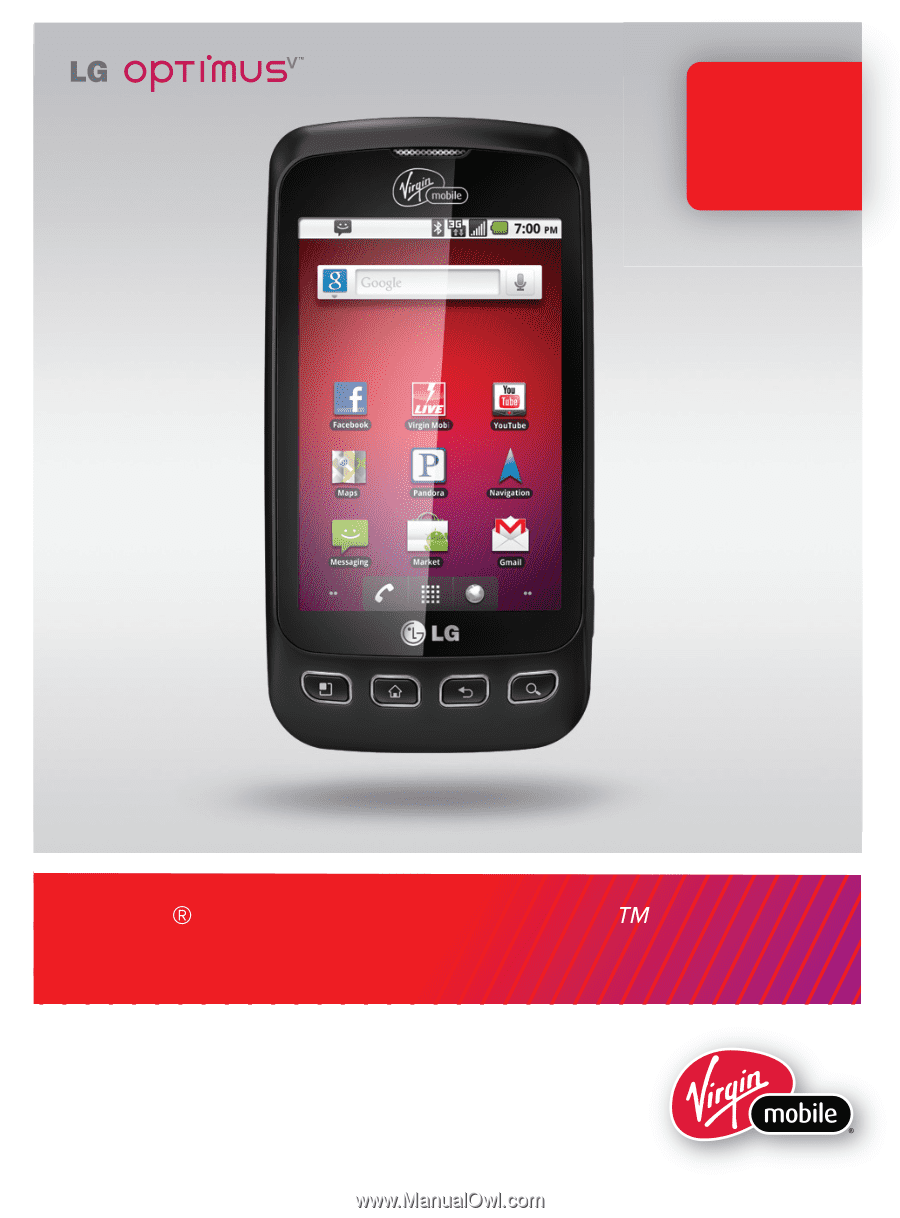
User Guide
LG
Optimus V
To Activate
See page
19
P/NO : MFL67014001(1.2)