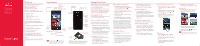LG LGVS840 Quick Start Guide - English
LG LGVS840 Manual
 |
View all LG LGVS840 manuals
Add to My Manuals
Save this manual to your list of manuals |
LG LGVS840 manual content summary:
- LG LGVS840 | Quick Start Guide - English - Page 1
& more. Assistance is at your fingertips anytime at verizonwireless.com. Customer Service is at your disposal at 1-800-922-0204 or at any Verizon Wireless Store. A User Guide is available on demand- simply download at support.vzw.com/ phones or call 1-877-268-7589 to order a copy. NOTE : Devices and - LG LGVS840 | Quick Start Guide - English - Page 2
screen is unlocked, simply touch the Answer Key . 2. If the screen is locked, slide the screen com/video. Media Screen, touch Browser . Verizon SafeGuards Family and Safety Apps & Services. Get the most robust parental controls. Go to verizonwirelss.com/safeguards. Location Based Services This phone
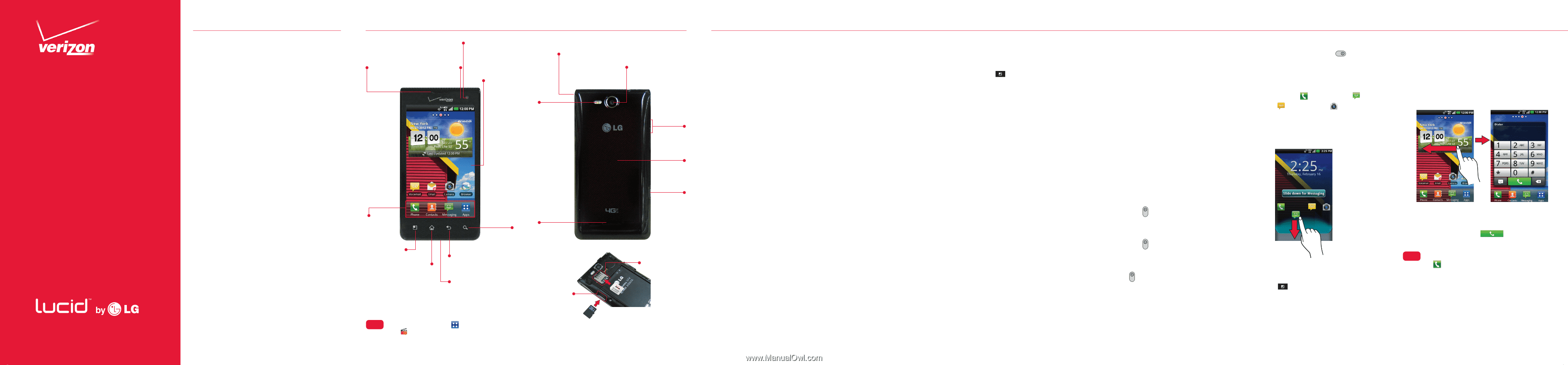
Start
Here
Removing the microSD Card
1.
To remove the microSD card you
must first unmount it. From the Home
screen, touch the
Menu Key
>
Settings
>
Storage
>
Unmount SD card
.
2.
Remove the back cover then locate the
microSD card slot.
3.
Gently push inwards on the microSD
card to release it.
4.
Once released from the slot, gently
pull the microSD card out to remove it.
*A Subscriber Identity Module (SIM Card) is a “smartcard”
that houses personal information, such as your mobile
phone number, calling plan, and account information,
such as contacts, text messages, and call history. The
Verizon Wireless 4G LTE SIM Card is compatible with
any Verizon Wireless 4G LTE certified device. The 4G LTE
SIM Card can move from one device to another and your
wireless service will work seamlessly as long as you have
a compatible device and service plan. To see which devices
are compatible with the Verizon Wireless 4G LTE SIM Card,
visit
verizonwireless.com/certifieddevice
.
Installing the Battery
NOTE: It’s important to fully charge the battery before
turning on your phone.
1.
Use the fingertip cutout at the bottom
of the phone to remove the back cover.
2.
Align the battery contacts with the
terminals in the battery compartment
and push the battery down until it
clicks into place.
3.
Place the battery cover over the
battery compartment, then press
downward until it clicks into place.
Removing the Battery
1.
Turn the phone off and use the
fingertip cutout at the bottom of the
phone to remove the back cover.
2.
Use the fingertip cutout at the bottom
of the battery compartment to lift the
battery out.
Powering your phone on/off
It’s important to fully charge the battery
before turning on your phone.
1.
To turn on the phone, press and hold
the
Power/Lock Key
for a couple of
seconds until the screen lights up.
2.
To turn off the phone, press and hold
the
Power/Lock Key
until the phone
turns off.
•
If your screen turns off, press the
Power/Lock Key
to turn it back on.
Shortcuts on the Lock Screen
1.
Press the
Power/Lock Key
to turn
on your screen. Your Lock Screen will
appear.
2.
Four frequently used shortcuts are
provided:
Phone
,
Messaging
,
Voicemail
and
Camera
.
•
To access a shortcut, slide the icon
down. The screen will unlock and
access the application.
Ringtones
1.
From the Home screen, touch the
Menu Key
>
Settings
>
Sound
.
2.
On the Incoming calls section, touch
Phone ringtone
.
3.
Touch the ringtone to select it and
listen to it. Touch
OK
to save the
desired tone.
Follow the onscreen instructions to quickly
set up your phone, email accounts, and sign
in to social networking sites.
For more information visit
verizonwireless.
com/smartphones
. Click
Support
tab , under
Get Help with Your
, Click
Device
, then
Select
Another Device
for your device support.
Removing Back Cover
Use the fingertip cutout at the bottom of the
phone to remove the back cover.
Inserting the SIM/microSD Cards
NOTE
The microSD card is sold separately. See “Installing
the Battery” for reference. If not already inserted, follow
the instructions below to insert your 4G SIM Card.
1.
Remove the back cover and the battery.
2.
Locate the microSD and SIM card slots
(“microSD” and “micro SIM” is inscribed
near the slot opening).
3.
Position the microSD and SIM cards with
the label side facing up and slide them
into place until they are fully inserted.
Removing the SIM Card
1.
Turn the power off. Remove the back
cover and the battery.
2.
Locate the SIM card slot and gently
press inward to release, then pull the
SIM card out to remove it.
You’re now connected to Verizon 4G LTE.
Lightning fast, Lightning strong.
For more information, visit
verizonwireless.com/4GLTE
.
Register at
verizonwireless.com/
myverizon
, to learn how to use your phone.
•
Go to
My Verizon
•
Click on
Support
•
Click on
Get Help with Your
•
Click
Device
•
Click on
Select Another Device
My Verizon allows you to manage your
account, pay your bill, purchase accessories
& more.
Assistance is at your fingertips anytime at
verizonwireless.com
.
Customer Service is at your disposal
at
1-800-922-0204
or at any
Verizon Wireless Store.
A User Guide is available on demand—
simply download at
support.vzw.com/
phones
or call
1-877-268-7589
to order
a copy.
NOTE : Devices and software are constantly evolving—the
screen images and icons you see here are for reference
only.
i
Tip.
Touch the
Applications Key
then touch
Guided
Tours
to access the brief & full device guide,
video tutorial, and icon glossary. You can get
information in detail right from your phone.
Phone Features
My Verizon
Setting Up Your Phone
WARNING! Please use only an approved charging adapter to
charge your device. Improper handling of the USB/Charger
Port, as well as the use of an incompatible charger, may
cause damage to your device and void the warranty.
Rear Camera
Lens
Volume
Keys
USB/
Charger
Port
Power/
Lock Key
Speaker
LED flash
Back
Cover
[ FPO
Image to be
placed by
manufacturer]
Front
Camera
Lens
Proximity
Sensor
Earpiece
Menu Key
Back Key
Home Key
Microphone
Quick
Keys
Search
Key
Home screen
4.
Scroll down to set additional
Notifications and Feedback settings.
Dialing a Call
1.
From the Home screen, swipe from
right to left to access the Dialer
widget.
2.
Touch the keys on the dialpad to
manually enter a phone number.
3.
Touch the
Call Key
to dial the
number that you entered.
i
Tip.
You may also make a call by touching the
Phone
Key
from the Home screen to open the Phone
application.
SIM card slot
microSD
card slot