LG LGVX3450 Owner's Manual
LG LGVX3450 Manual
 |
View all LG LGVX3450 manuals
Add to My Manuals
Save this manual to your list of manuals |
LG LGVX3450 manual content summary:
- LG LGVX3450 | Owner's Manual - Page 1
TXT MESSAGING COLOR PHONE User Guide VX3450 VX3450 User Guide MMBB0212801(1.0) G - LG LGVX3450 | Owner's Manual - Page 2
Copyright©2006 LG Electronics, Inc. All rights reserved. LG and the LG logo are registered trademarks of LG Group and its related entities. All other trademarks are the property of their respective owners. - LG LGVX3450 | Owner's Manual - Page 3
detailed information is given in this user guide. Violation of the instructions may cause serious injury or death. ● Never use an unapproved battery since this could damage the phone and/or battery and could cause the battery to explode. ● Never place your phone in a microwave oven as it will - LG LGVX3450 | Owner's Manual - Page 4
Important Safety Precautions ● Do not expose the battery charger or adapter to direct sunlight or use it in places with high humidity, such as a bathroom. ● Do not use harsh chemicals (such as alcohol, benzene, thinners, etc.) or detergents to clean your phone. This could cause a fire. ● Do not drop - LG LGVX3450 | Owner's Manual - Page 5
shock or fire. ● Only use the batteries and chargers provided by LG. The warranty will not be applied to products provided by other suppliers. ● Only authorized personnel should service the phone and its accessories. Faulty installation or service may result in accidents and consequently invalidate - LG LGVX3450 | Owner's Manual - Page 6
Overview 12 Getting Started with Your Phone . . . 13 The Battery 13 Charging the Battery 13 Turning the Phone On and Off . . . . 14 Screen Icons 14 Making Calls 15 Receiving Calls 15 Quick Access to Convenient Features 16 Manner Mode 16 Lock Mode 16 Mute Function 16 Volume Quick Adjustment - LG LGVX3450 | Owner's Manual - Page 7
Message Settings Sub-Menu Descriptions 38 6.1 Auto Save 38 6.2 Auto Delete 38 6.3 Callback 38 6.4 Voice Mailbox 38 6.5 Signature 38 6.6 Auto View 39 6.7 Entry Mode Ringers 47 1.2 Key Tone 47 1.3 Volume 47 1.4 Message Alerts 47 1.5 Service Alerts 48 1.6 Power On/Off Tone 48 1.7 DTMF - LG LGVX3450 | Owner's Manual - Page 8
Mode 55 6. Standalone Mode 57 6 VX3450 7. Voice Services 57 7.1 Voice Dial Prompt 57 7.2 Train Words 57 8. Location 58 9. Phone Info 58 9.1 My Phone Number 58 9.2 S/W Version 58 9.3 Icon ) Regulations for Wireless Devices . 71 Accessories 73 LIMITED WARRANTY STATEMENT . . 74 Index 76 Glossary - LG LGVX3450 | Owner's Manual - Page 9
, and (2) this device and its accessories must accept any interference received, including interference that causes undesired operation. Technical Details The VX3450 is a tri-mode phone that operates on both Code Division Multiple Access (CDMA) frequencies: cellular services at 800 Mhz and Personal - LG LGVX3450 | Owner's Manual - Page 10
wireless section as IS-95. Its battery life Phone Service TIA/EIA/IS-634 TIA/EIA/IS/651 TIA/EIA/IS-41-C TIA/EIA/IS-124 MAS-BS PCSC-RS Intersystem operations Non-signaling data comm. Service TIA/EIA/IS-96-B TIA/EIA/IS-637 IS-801 Speech CODEC Short message service Position Determination Service - LG LGVX3450 | Owner's Manual - Page 11
minimum separation distance of 0.6 inches (1.5 cm) must be maintained between the user's body and the back of the phone, including the antenna, whether extended or retracted. Third-party beltclips, holsters, and similar accessories containing metallic components should not be used. Avoid the use of - LG LGVX3450 | Owner's Manual - Page 12
2. Flip 3. LCD Screen 4. Speakerphone Key 5. Headset Jack 6. Left Soft Key 7. Side Keys 8. SEND Key 9. Manner Mode Key 10 VX3450 10. Navigation Keys 11. Right Soft Key 12. Message Key 13. END/PWR Key 14. CLR Key 15. Alphanumeric Keypad 16. Lock Mode Key 17. Microphone Outside Display Speaker - LG LGVX3450 | Owner's Manual - Page 13
messages and indicator icons. 4. Speakerphone Key Use to set the Speaker Phone Mode. Mode Key Use to set the Manner Mode (from standby mode press and hold for about 3 seconds). 10. Navigation Keys Use for quick access to Messages Lock Mode Key Use to lock the phone (from standby mode press and - LG LGVX3450 | Owner's Manual - Page 14
Volume 7. TTY Mode 6. Standalone Mode 7. Voice Services 1. Voice Dial Prompt 2. Train Words 8. Location 9. Phone Info 1. My Phone Number 2. S/W Version 3. Icon Glossary 4. Shortcut Help 12 VX3450 Some contents in this user guide may differ from your phone depending on the phone software or your - LG LGVX3450 | Owner's Manual - Page 15
of the battery to lift the battery out. Charging the Battery To use the charger provided with your phone: Warning! Use only the charger provided with the VX3450 phone. Using any other charger could damage your phone or battery. 1. Plug one end of the AC adapter into the phone's charger port and the - LG LGVX3450 | Owner's Manual - Page 16
window. Turning the Phone On and Off Turning the Phone On 1. Install a charged battery or connect the phone to an external power source such as a cigarette lighter charger or hands-free car kit. 2. Press until the LCD screen lights up. NOTE Like any other radio device, avoid contact with the antenna - LG LGVX3450 | Owner's Manual - Page 17
If necessary, enter the lock code. 2. Enter the phone number. 3. Press NOTE The first time you press your phone lists a history of the last 30 phone calls. You can select any of while the phone is ringing, the ringing or vibration is muted for that call. NOTE If you press Right Soft Key phone is - LG LGVX3450 | Owner's Manual - Page 18
Lock Mode Sets your phone to require your 4-digit password in order to use the phone. NOTE Until you change it, the lock code/password is the last 4 digits of your phone number. To quickly lock your phone press for three seconds. To unlock, press Right Soft Key [Unlock through the Menu. 16 VX3450 - LG LGVX3450 | Owner's Manual - Page 19
and/or name of the person calling when your phone rings. Check with your service provider to ensure they offer this feature. Speed Dialing Speed Dialing allows you to make phone calls quickly and easily with a few key presses. Speed Dial is to enter the speed dial number(s), then press . VX3450 17 - LG LGVX3450 | Owner's Manual - Page 20
change text input mode. (Message Menu only) Shift: Press to change case (initial cap, caps lock, lowercase). Next: Text Input Modes In a text field, press Left Soft Key text modes. to display T9Word Mode Type Soft Key to change to [T9Word] mode. 2. Press . 3. Press to complete the word and add - LG LGVX3450 | Owner's Manual - Page 21
phone's database. 1. Press Left Soft Key to change to Abc mode. 2. Press to change to ABC Caps Lock. 3. Press . LG is displayed. 123 (Numbers) Mode . 1. Press Left Soft Key to change to Symbols mode. 2. Press Right Soft Key [Next] to view Soft Key text mode. to change to another Changing Letter Case - LG LGVX3450 | Owner's Manual - Page 22
. Email Allows you to enter an email address to the Contact entry. Group Allows you to organize your Contacts into groups. Call Ringtone Sets the phone to play a specific ringtone when the Contact calls your phone. Message Alert Sets the phone to play a specific ringtone when a message arrives. - LG LGVX3450 | Owner's Manual - Page 23
contact (e.g., birthday, address, etc.) up to 64 characters. Picture ID Sets a picture to display to identify the caller when they call your phone. Only pre-loaded images in the phone one number in the Contact entry, you have to use to highlight the phone number first. 5. phone stops dialing until you press - LG LGVX3450 | Owner's Manual - Page 24
sec Pause, then press . 3. Enter additional number(s) (e.g., pin number, credit card number, etc.). 4. Press Left Soft Key [Save] and continue saving the Contact entry as needed. Adding Another Phone Number From Standby Mode 1. Enter a phone number, then press Left Soft Key [Save]. 2. Use to select - LG LGVX3450 | Owner's Manual - Page 25
]. 2. Use to highlight the Contact entry you want to edit, then press . 3. Press Left Soft Key [Edit]. 4. Use to highlight the phone number you want to set as the Default Number and press Right Soft Key [Options]. 5. Press Set as Default #. A confirmation message is displayed. Deleting Deleting - LG LGVX3450 | Owner's Manual - Page 26
's Memory NOTE You can delete a phone number only when there are multiple entries under a contact name. NOTE If you try to delete the default number, an error message will pop up. Deleting a Contact Entry 1. Select the entry from your Contacts. 2. Press Right Soft Key Erase. [Options], then - LG LGVX3450 | Owner's Manual - Page 27
phone. From Contacts 1. Press Right Soft Key [Contacts]. 2. Use to highlight the Contact the Contact entry phone calls quickly and easily to numbers stored in Contacts. You need to set Speed Dials in your Contacts phone recalls the phone number from your Contacts phone account information: 97 (#BAL), 98 - LG LGVX3450 | Owner's Manual - Page 28
to select it. NOTE Press without saving. to go back one step and cancel Contacts The Contacts Menu allows you to store names, phone numbers and other information in your phone's memory. When you list your Contacts, the number in parenthesis represents the number of entries you have stored (up to - LG LGVX3450 | Owner's Manual - Page 29
Press to scroll through your Contacts alphabetically. ● Press Right Soft Key [Options] to select one of the following: Send Message/ Find Name/ Find Number as a new Contact entry. NOTE To save the number into an existing Contact, edit the Contact entry instead. 1. Press , , . Contacts 2. Enter the - LG LGVX3450 | Owner's Manual - Page 30
4. Groups Allows you to view your grouped Contacts, add a new group, change the name of your list of Speed Dials or designate Speed Dial for numbers entered in your Contacts. 1. Press , , . NOTE Press Right Soft Key [Options] to skip Contact and press . 4. Use to highlight the number and press . 28 - LG LGVX3450 | Owner's Manual - Page 31
car kits or headsets should be used if the phone is primarily used with them. Contacts 7. My VCard Allows you to enter your own virtual business card to be used in text messages. 1. Press , , . 2. Use to select the feature you want to edit and press . 3. Edit the information as necessary. VX3450 - LG LGVX3450 | Owner's Manual - Page 32
phone numbers or Contact mode. ● indicates a dialed call. ● indicates a received call. ● indicates a missed call. Access and Options 1. Press Left Soft Key [Menu]. 2. Press Recent Calls. 3. Select a sub-menu. 1. Dialed Calls 2. Received Calls 3. Missed Calls 4. Erase Calls 5. Call Timer 30 VX3450 - LG LGVX3450 | Owner's Manual - Page 33
Press Right Soft Key [Options] to select: Save(Contact Info)/ Send Msg/ Prepend/ Erase/ Erase All 2. ● Press Right Soft Key [Options] to select: Save(Contact Info)/ Send Msg/ Prepend/ Erase/ Erase All Recent Right Soft Key [Options] to select: Save(Contact Info)/ Send Msg/ Prepend/ Erase/ Erase All - LG LGVX3450 | Owner's Manual - Page 34
a call list and press . Last Call/ Home Calls/ Roam Calls/ All Calls 32 VX3450 Messages Text messages, pages, and the voice mail box become available as soon as you turn the phone on. ● Check types of messages by pressing the message key . ● Make a call to the callback number by pressing during - LG LGVX3450 | Owner's Manual - Page 35
(for example, 50 inbox text messages, 50 outbox text messages, 15 saved text messages). The VX3450 supports up to 160 characters per message including header information. The information stored in the message is determined by phone mode and service capability. Other limits to available characters - LG LGVX3450 | Owner's Manual - Page 36
delivered. Enhanced/ On Save Message Saves the message to the phone's Saved messages. 4. Complete and send the message. 34 VX3450 Using Contacts to send a Text Message You can designate an entry saved in your Contacts as Address 1 instead of manually entering it. 1. Press , , . 2. Press - LG LGVX3450 | Owner's Manual - Page 37
messages for that personalized touch. 1. Use to highlight Message then press . 2. Select text input mode by pressing Left Soft Key . T9Word/ Abc/ 123/ Symbols/ Smiley 3. Enter your message the message. 3. Inbox The phone alerts you in 2 ways when you receive a new message: ● By displaying a message - LG LGVX3450 | Owner's Manual - Page 38
in user data included in the received message into your Contacts. Save Object Saves animations and sounds to be used as wallpaper or ring tone. Save Quick-Text Saves the message into the QuickText list. Save Message Saves the message to the phone's Saved messages. Lock/Unlock Locks or unlocks - LG LGVX3450 | Owner's Manual - Page 39
in user data included in the received message into your Contacts. Messages Save Quick-Text Saves the message into the QuickText list. Save Message Saves the message into the Saved Folder. Lock/Unlock Locks or unlocks the message to prevent or allow deletion. Message Info Shows the message type - LG LGVX3450 | Owner's Manual - Page 40
Auto Play On/ Off 38 VX3450 Message Settings Sub-Menu Descriptions 6.1 Auto Save Designates whether or not to save a copy of sent messages when transmitted. 6.2 Auto Delete Designates whether or not to automatically delete read, unlocked messages when the phone's memory becomes full. 6.3 Callback - LG LGVX3450 | Owner's Manual - Page 41
the phone to automatically display the contents of received messages instead of having to open the message first. 6.7 Entry Mode Allows messages quick and easy. 6.9 Auto Play Sets the message to scroll automatically as you read it. Messages 7. Erase All Allows you to erase every unlocked message - LG LGVX3450 | Owner's Manual - Page 42
insert into text messages. 1. Press , , . 2. Large Pictures Allows you to choose an image to display as the background for certain phone features. 1. Press , , . 2. Use to highlight your selection then press [Set As]. Set As Contacts/ Set As Wallpaper/ Set As Power On/ Set As Power Off 40 VX3450 - LG LGVX3450 | Owner's Manual - Page 43
phone features, as well as manage your pictures. 1. Press , , . 2. Use to highlight your selection then press [Set As]. Set As Contacts your selection then press [Set As]. Set As Contacts/ Set As Caller ID/ Set As No Caller ID selection then press [Set As]. Set As Contacts/ Set As Caller ID/ Set As - LG LGVX3450 | Owner's Manual - Page 44
you are composing melodies. 42 VX3450 8.2 Melody Album Lists the melodies you created and saved in Compose Melody. Right Soft Key [Options] allows you to manage your melodies. NOTE You can set melodies you created and saved in the Melody Album as the ringtone for Contacts, Caller ID, No Caller ID - LG LGVX3450 | Owner's Manual - Page 45
Tools 1. Schedule Allows you to conveniently keep and access your agenda(s). Simply store your appointments and your phone will alert you with a reminder of your appointment. 1. Press , , . 2. Use to ring the alarm reminder ● Which ring alarm to sound 5. Press Left Soft Key [Save]. VX3450 43 - LG LGVX3450 | Owner's Manual - Page 46
● Time to sound alarm ● When to sound alarm ● Ringtone to sound for alarm 4. Press Left Soft Key [Save]. 44 VX3450 3. Voice Memo Allows you add, listen to, and erase short the memory info used and left. Set As Contacts/ Caller ID/ No Caller ID/ Restrict Erase Deletes the selected Voice Memo. Erase - LG LGVX3450 | Owner's Manual - Page 47
4. My Shortcut Allows you to set a shortcut to phone menus using the Right Navigation key. 1. Press , , . An explanation message is displayed. 2. Select the shortcut, then press . 5. Notepad Allows you to add, read, edit, and erase notes to yourself. 1. Press , , . 2. Press Left Soft Key [Add] - LG LGVX3450 | Owner's Manual - Page 48
Press , , . Settings The Settings Menu has options to customize your phone. Access and Options 1. Press Left Soft Key [Menu]. 2. Press Settings. 3. Select a sub-menu. 1. Sounds 2. Display 3. System 4. Security 5. Call Setup 6. Standalone Mode 7. Voice Services 8. Location 9. Phone Info 46 VX3450 - LG LGVX3450 | Owner's Manual - Page 49
Phone. 3. Adjust the volume with n save the setting. then press to 1.4 Message Alerts Allows you to select the alert type for a new message. 1. Press , , , . 2. Select Voice Mail/ Text Message/ E-mail/ Page/ 2- Min Reminder. 3. Choose the setting you want, then press to save the setting. VX3450 - LG LGVX3450 | Owner's Manual - Page 50
through the end of a menu list. 48 VX3450 1. 5. 6. Charge Complete Alerts you when charging is complete. 1. 5. 7. Accessory Input Alerts you when an accessory is successfully attached. 1.6 Power On/Off Tone Allows you to set the phone to sound a tone when the phone is powered on and off. 1. Press - LG LGVX3450 | Owner's Manual - Page 51
2. Enter your banner text then press . 2.2 Backlight Allows you to set the phone's illumination. You can set how long the screen (Main LCD) is lit as . NOTE This setting will affect your battery. Backlight uses more energy and will drain your battery more quickly. 2. 2. 1. Main LCD never on. VX3450 49 - LG LGVX3450 | Owner's Manual - Page 52
to view the Menu as an Icon or List display. 1. Press , , , . 2. Select Icon/ List and press . 2.5 Clocks Allows you to choose the kind of clock displayed on the LCD screen. 1. Press , , , . 2. Select Normal/ Analog/ Digital then press Left Soft Key [Save]. 50 VX3450 2.6 Theme Colors Allows you to - LG LGVX3450 | Owner's Manual - Page 53
as instructed by your service provider. 1. Press , , , . 2. Select Home Only/ Automatic then press . 3.2 Set NAM Allows you to select the phone's NAM (Number Assignment Module) if the phone is registered with multiple service providers. 1. Press , , , . 2. Select NAM1/ NAM2 then press . VX3450 51 - LG LGVX3450 | Owner's Manual - Page 54
support. 1. Press , , , . 52 VX3450 4. Security The Security Menu allows you to secure the phone electronically. 4.1 Lock Phone Keeps your phone from unauthorized use. Once the phone is locked, it's in restricted mode. You can receive calls and make emergency calls, but the lock code needs - LG LGVX3450 | Owner's Manual - Page 55
2. Enter the four-digit lock code. 3. Press Erase Contacts. 4. Select Erase all #s then press . 4.6 Reset Default Allows you to reset your phone to the factory default settings. 1. Press , , . 2. Enter the four-digit lock code. 3. Press Reset Default. 4. Press , select Revert then press . VX3450 53 - LG LGVX3450 | Owner's Manual - Page 56
VX3450 5.3 Auto Answer Allows you to set the phone to automatically answer calls when connected to a hands-free device. NOTE Auto Answer is an independent phone feature that must be manually designated in your Contacts will not function. 1. Press , , , . 2. Select Enable/ Disable then press . - LG LGVX3450 | Owner's Manual - Page 57
a text message through TTY equipment. Users who can talk but cannot hear receive a text message and send voice through TTY equipment. Users who can hear but cannot talk send a text message and receive voice through TTY equipment. Normal users send and receive without TTY equipment. VX3450 55 - LG LGVX3450 | Owner's Manual - Page 58
After setting a TTY mode, check the LCD screen of the phone for the TTY icon. 4. Connect the TTY equipment to the power source and turn it on. 5. Make a phone connection to the desired number. 6. When connection is made, use the TTY equipment to type in and send a text message or send voice. 7. The - LG LGVX3450 | Owner's Manual - Page 59
6. Standalone Mode Allows you to use certain phone functions and features (but no calls or web access) in areas where radio transmission is restricted. 1. Press , , . 2. Read the message, then press to continue. 3. Select On/ Off then press . Settings 7. Voice Services Provides access to your phone - LG LGVX3450 | Owner's Manual - Page 60
. 58 VX3450 9. Phone Info Provides you with specific information pertaining to your phone model. 9.1 My Phone Number Allows you to view your phone number. 1. Press , , , . 9.2 S/W Version Allows you to view the software, PRL (Preferred Roaming List), ERI. 1. Press , , , . 9.3 Icon Glossary Allows - LG LGVX3450 | Owner's Manual - Page 61
: Don't touch the antenna unnecessarily when the phone is in use. Contact with the antenna affects call quality and may cause the phone to operate at a higher power level than otherwise needed. Driving Check the laws and regulations on the use of wireless phones in the areas where you drive and - LG LGVX3450 | Owner's Manual - Page 62
wireless phones may interfere with some hearing aids. In the event of such interference, you may want to consult your service provider (or call the customer service line to discuss alternatives). 60 VX3450 phone OFF in health care facilities when any regulations posted in these areas instruct you - LG LGVX3450 | Owner's Manual - Page 63
local wireless carrier for recycling. ● The battery doesn't need to be empty before recharging. ● Use only LG-approved chargers specific to your phone model since they are designed to maximize battery life. ● Do not disassemble or short-circuit the battery. ● Keep the battery's metal contacts clean - LG LGVX3450 | Owner's Manual - Page 64
is damaged. If a damaged antenna contacts skin, it may cause a slight burn. Please contact an LG Authorized Service Center to replace the damaged antenna. ● Do not immerse your phone in water. If this happens, turn it off immediately and remove the battery. If the phone does not work, take it to - LG LGVX3450 | Owner's Manual - Page 65
to the loss of data. ● When you use the phone in public places, set the ring tone to vibration so as not to disturb others. ● Do not turn your phone on or off when putting it to your ear. ● Use accessories, such as earphones and headsets, with caution. Ensure that cables are tucked away safely - LG LGVX3450 | Owner's Manual - Page 66
notify users of the health hazard and to repair, replace, or recall the phones so that the hazard no longer exists. Although the existing scientific data do not justify FDA regulatory actions, the FDA has urged the wireless phone industry to take a number of steps, including the following: ● Support - LG LGVX3450 | Owner's Manual - Page 67
RF exposure from wireless phones poses a health risk? A combination of laboratory studies and epidemiological studies of people actually using wireless phones would provide some of the data that are needed. of this work has been the development of a detailed agenda of research needs VX3450 65 - LG LGVX3450 | Owner's Manual - Page 68
wireless phone and is set well below levels known to have effects. Manufacturers of 66 VX3450 wireless phones must report the RF exposure level for each model of phone to the rate at which RF is deposited in the heads of wireless phone users. The test method uses a tissue-simulating model of the - LG LGVX3450 | Owner's Manual - Page 69
wireless phone away from your body or use a wireless phone connected to a remote antenna. Again, the scientific data does not demonstrate that wireless phones wireless phone use. 10. What about children using wireless phones? The scientific evidence does not show a danger to users of wireless phones, - LG LGVX3450 | Owner's Manual - Page 70
is your first responsibility. When using your wireless phone behind the wheel of a car, practice good common sense and remember the following tips: 1. Get to know your wireless phone and its features such as speed dial and redial. Carefully read your instruction manual and learn to take advantage of - LG LGVX3450 | Owner's Manual - Page 71
phone numbers while driving. If you are reading an address book or business card, or writing a "to-do" list while driving a car services. But you can still use your wireless phone wireless number. For more information, please call to 888-901-SAFE, or visit our website http://www.ctia.org/. VX3450 69 - LG LGVX3450 | Owner's Manual - Page 72
a wireless base station antenna, the lower the power output. 70 VX3450 Before a phone model is user guide, is 0.562 W/kg (body-worn measurements differ among phone models, depending upon available accessories and FCC requirements). While there may be differences between SAR levels of various phones - LG LGVX3450 | Owner's Manual - Page 73
of the HAC Act is to ensure reasonable access to telecommunications services for persons with hearing disabilities. While some wireless phones are used near some hearing devices (hearing aids and cochlear implants), users may detect a buzzing, humming, or whining noise. Some hearing devices are - LG LGVX3450 | Owner's Manual - Page 74
of the two values equal M5. This should provide the hearing aid user with "normal usage" while using their hearing aid with the particular wireless phone. "Normal usage" in this context is defined as a signal quality that http://hraunfoss.fcc.gov/edocs_public/attachmatch/FCC-03168A1.pdf 72 VX3450 - LG LGVX3450 | Owner's Manual - Page 75
-free Headset The hands-free headset connects to your phone allowing hands-free operation. It includes earpiece and microphone. USB Cable Connects your phone to your PC. Battery Pack Charger The battery pack charger allows you to charge the battery pack itself without the phone. Holster VX3450 73 - LG LGVX3450 | Owner's Manual - Page 76
LG offers you a limited warranty that the enclosed subscriber unit and its enclosed accessories code. end user. from LG, the Service Department of LG. LG shall bear the cost of shipping the product back to the consumer after the completion of service LG Service Department at LG LG approved accessories - LG LGVX3450 | Owner's Manual - Page 77
from state to state. 4. HOW TO GET WARRANTY SERVICE: To obtain warranty service, please call or fax to the following telephone numbers ://us.lgservice.com. Correspondence may also be mailed to: LG Electronics Service- Mobile Handsets P.O. Box 240007, Huntsville, AL 35824 DO NOT RETURN YOUR PRODUCT - LG LGVX3450 | Owner's Manual - Page 78
with Your Phone 13 Groups 28 I Icon Glossary 58 Important Information 7 Inbox 35 K Key Tone 47 L Language 51 Large Pictures 40 List Contacts 27 Location 58 Lock Mode 16 Lock Phone 52 M Making Calls 15 Manner Mode 16 Media 40 Menu Style 50 Menus Overview 12 Message Alerts 47 Messages 32 Missed - LG LGVX3450 | Owner's Manual - Page 79
E-mail 27 New Message 33 New Number 27 Notepad 45 O One-Touch Dial 54 Outbox 37 P Pacemakers 60 Phone Info 58 Phone Operation 59 Phone Overview 10 Power On Saved 37 Schedule 43 Screen Icons 14 Screens 50 Searching Your Phone's Memory 24 Security 52 Select System 51 Service Alerts 48 Serving System - LG LGVX3450 | Owner's Manual - Page 80
EMS Enhanced Messaging Service is an extension to SMS for cellular phones available on specific networks. An EMS enabled phone can send and receive messages with special text formatting (such as bold or italic), animations, pictures, icons, sound effects, and special ring tones. EMS messages sent to - LG LGVX3450 | Owner's Manual - Page 81
is possible, especially when sending between networks. Users can request delivery confirmation reports. TTY Teletypewriter. An electromechanical typewriter that either transmits or receives messages coded in electrical signals. A phone with TTY support is able to translate typed characters to voice
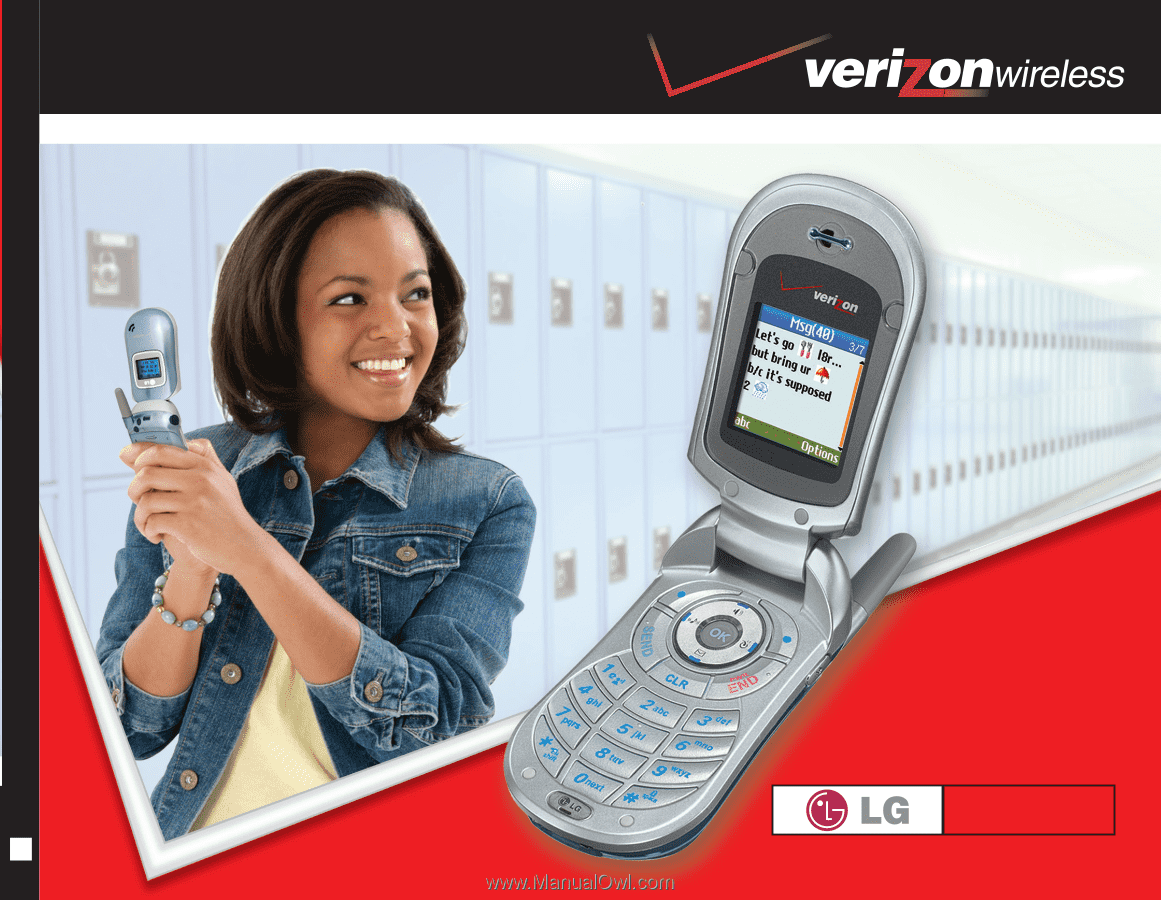
VX3450
User Guide
MMBB0212801(1.0)
G
User Guide
VX3450
TXT MESSAGING COLOR PHONE









