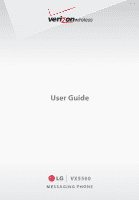LG LGVX5500 Specification
LG LGVX5500 Manual
 |
View all LG LGVX5500 manuals
Add to My Manuals
Save this manual to your list of manuals |
LG LGVX5500 manual content summary:
- LG LGVX5500 | Specification - Page 1
User Guide VX5500 MESSAGING PHONE - LG LGVX5500 | Specification - Page 2
Copyright©2009 LG Electronics, Inc. All rights reserved. LG and the LG logo are registered trademarks of LG Group and its related entities. All other trademarks are the property of their respective owners. - LG LGVX5500 | Specification - Page 3
detailed information is given in this user guide. Violation of the instructions may cause serious injury or death. G Never use an unapproved battery since this could damage the phone and/or battery and could cause the battery to explode. G Never place your phone in a microwave oven as it will - LG LGVX5500 | Specification - Page 4
battery charger or adapter to direct sunlight or use it in places with high humidity, such as a bathroom. G Do not use harsh chemicals (such as alcohol, benzene, thinners, etc.) or detergents to clean your phone not handle the phone with wet hands while it is being charged. It may cause - LG LGVX5500 | Specification - Page 5
shock or fire. G Only use the batteries and chargers provided by LG. The warranty will not be applied to products provided by other suppliers. G Only authorized personnel should service the phone and its accessories. Faulty installation or service may result in accidents and consequently invalidate - LG LGVX5500 | Specification - Page 6
Phone 18 Charging the Battery 18 Charging with USB 18 Battery Temperature Protection . . .18 Battery Charge Level 19 Signal Strength 19 Turning the Phone On and Off . . . .19 Turning the Phone On 19 Turning the Phone 6. Extras 34 MESSAGING 35 1. New Message 35 1.1 TXT Message 36 4 VX5500 - LG LGVX5500 | Specification - Page 7
Case of Emergency (ICE) . . . .49 6. My Name Card 50 RECENT CALLS 51 1. Missed 51 2. Received 51 3. Dialed 52 4. All 52 5. View Timers 53 SETTINGS & TOOLS 54 1. My Verizon Check - LG LGVX5500 | Specification - Page 8
73 6.4 Language 73 6.5 Location 73 6.6 Current Country 74 6.7 Security 74 6.7.1 Edit Codes 74 6.7.2 Restrictions 75 6.7.3 Phone Lock 75 6.7.4 Lock Phone Now 76 6.7.5 Reset Default 76 6.7.6 Restore Phone 76 6.8 System Select 77 6.9 NAM Select 77 7. Call Settings 77 7.1 Answer Options - LG LGVX5500 | Specification - Page 9
Bag 87 Safety Information 87 Charger and Adapter Safety . . . . . .88 Battery Information and Care . . . . .88 Explosion, Shock, and Fire Hazards89 Driver Safety Tips 100 Consumer Information on SAR .103 FCC Hearing-Aid Compatibility (HAC) Regulations for Wireless Devices 104 Accessories 107 - LG LGVX5500 | Specification - Page 10
of their respective owners. NOTE Find the interactive user guide on the web for your convenience where you can freely surf and interactively learn how to use your phone step-by-step. Go to http://www.verizonwireless.com -> Support -> Phones & Devices -> then choose your phone model -> then select - LG LGVX5500 | Specification - Page 11
not expressly approved by the manufacturer could void the user's authority to operated the equipment under FCC rules. Technical Details The VX5500 is an all digital phone that operates on both Code Division Multiple Access (CDMA) frequencies: Cellular services at 800 MHz and Personal Communication - LG LGVX5500 | Specification - Page 12
by multiple users in the same specific area. This the wireless section as IS-95. Its battery life is twice as long as IS- WARNING! Read this information before operating the phone. In August 1996, the Federal Communications Commission -signaling data comm. Service TIA/EIA/IS-96-B TIA/EIA/ - LG LGVX5500 | Specification - Page 13
minimum separation distance of 0.78 inches (2 cm) must be maintained between the user's body and the back of the phone, including the antenna, whether extended or retracted. Third-party belt-clips, holsters, and similar accessories containing metallic components should not be used. Avoid the use of - LG LGVX5500 | Specification - Page 14
. + is the international calling code. * Standby mode is when the phone is waiting for input from you. No menu is displayed and the phone isn't performing any action. It's the starting point for all of the instruction steps. This User Manual gives navigation instructions according to the default - LG LGVX5500 | Specification - Page 15
Allows other callers to hear you clearly when you are speaking to them. Rear view Battery Battery Cover NOTES • It's important to fully charge the battery before using the phone for the first time. • Battery life and signal strength are significant factors (among others) that affect your - LG LGVX5500 | Specification - Page 16
the terminals near the top of the phone. Align the battery cover then slide it to the right side until it clicks into place. Removing the Battery Turn the phone off. Slide the battery cover to left side and remove it. Use the opening near the top of the battery to lift the battery out. 14 VX5500 - LG LGVX5500 | Specification - Page 17
2. Inbox 3. Sent 4. Drafts 5. Voicemail 6. Mobile IM 7. Email 8. Chat Menus Overview CONTACTS 1. New Contact 2. Contact List 3. Groups 4. Speed Dials 5. In Case of Emergency 6. My Name Card EMAIL MOBILE IM MY RINGTONES RECENT CALLS 1. Missed 2. Received 3. Dialed 4. All 5. View Timers VZ NAVIGATOR - LG LGVX5500 | Specification - Page 18
Font Type 7. Font Size 8. Clock Format 6. Phone Settings 1. Airplane Mode 2. Set Shortcuts 3. Voice Commands 4. Language 5. Location 6. Current Country 7. Security 1. Edit Codes 2. Restrictions 3. Phone Lock 4. Lock Phone Now 5. Reset Default 6. Restore Phone 8. System Select 9. NAM Select 7. Call - LG LGVX5500 | Specification - Page 19
6. DTMF Tones 7. Assisted Dialing 8. Memory 9. Phone Info 1. My Number 2. SW/HW Version 3. Icon Glossary 4. Software Update Some content in this user guide may differ from your phone depending on the phone software. Features and specifications are subject to change without prior notice. VX5500 17 - LG LGVX5500 | Specification - Page 20
the USB cable to the charging accessory port on your phone and the other end to a highpower USB port on your PC. But prior to do these steps, you need to have proper USB drivers. LG USB Driver is downloadable below site; http://us.lge.com > Click SUPPORT > Click DOWNLOAD and search for LG USB Driver - LG LGVX5500 | Specification - Page 21
, the stronger the signal. If you're having problems with signal quality, move to an open area or, when inside a building, try moving near a window. Turning the Phone On and Off Turning the Phone On 1. Install a charged battery or connect the phone to an external power source. 2. With the flip - LG LGVX5500 | Specification - Page 22
Getting Started with Your Phone Receiving Calls 1. When the phone rings or vibrates, you can answer the call to end the call, or simply close the flip. Screen Icons When the phone is on, the top line of the LCD screen displays phone status icons. To see the icon glossary, with the flip open, go to - LG LGVX5500 | Specification - Page 23
Voicemail, etc.). With the flip open, press the Voice Commands Key (on the left side of the phone) and follow the prompts. NOTE Voice Commands can also be started with the designated key on your Bluetooth® device. Please check the manual of the Bluetooth® device for further instructions. VX5500 21 - LG LGVX5500 | Specification - Page 24
Input Modes In a text field, press the Left Soft Key to display text modes. T9 Word/ Abc/ ABC/ 123/ Symbols/ Quick Text/ T9 Palabra 22 VX5500 - LG LGVX5500 | Specification - Page 25
to highlight an entry. 2. Press the Left Soft Key [Edit]. 3. Use the Directional Key to highlight a phone number, then press the Right Soft Key [Options]. 4. Use the Directional Key to highlight Set Speed Dial, then Dial digit, then press . 6. Press Yes to confirm, then press to save. VX5500 23 - LG LGVX5500 | Specification - Page 26
The phone stops dialing until you press 2-Sec Pause (P) The phone waits two seconds before number(s) (e.g., pin number, credit card number, etc.). 4. Press the Phone Number From standby mode 1. With the flip open, enter a phone phone number field to add, then enter the number and press to save. 24 - LG LGVX5500 | Specification - Page 27
Key to highlight an entry. 3. Press the Left Soft Key [Edit]. 4. Use the Directional Key to highlight a phone number, then press the Right Soft Key [Options]. 5. Use the Directional Key to highlight Set As Default, then Soft Key [Contacts]. 2. Use the Directional Key to highlight an entry. VX5500 25 - LG LGVX5500 | Specification - Page 28
press [VIEW]. 3. Select the phone number with the Speed Dial, Allows you to make phone calls quickly and easily digit. Your phone recalls the phone number from your key, it signals the phone to attempt a Speed , and 99 are preset to access certain phone account information: 95 (#Warranty Center), 96 - LG LGVX5500 | Specification - Page 29
talk on your phone. MEDIA CENTER is a technology and service that allows you to download and use applications on your phone. With MEDIA CENTER, it's quick and easy to personalize your phone to your lifestyle [MENU]. 2. Press MEDIA CENTER. 3. Press Tunes & Tones. 4. Press Get New Ringtones. VX5500 27 - LG LGVX5500 | Specification - Page 30
Sounds. 5. Use the Directional Key to scroll and highlight a preloaded sound. Options with a sound file highlighted: G Press the Left Soft Key [Erase]. G Press [PLAY]. 28 VX5500 - LG LGVX5500 | Specification - Page 31
to select: Send/ To Online Album/ Rename/ Lock(Unlock)/ Erase All/ File Info 2. Pictures View, take, and trade digital pictures right from your wireless phone. Access and Options 1. With the flip open, to be erased, moved or locked/ unlocked. Rename Allows you to change the file name. VX5500 29 - LG LGVX5500 | Specification - Page 32
Allows you to lock or unlock. Locked files can't be erased accidentally. File Info Name/ Date/ Time/ Resolution/ Size * Only appears when the picture is stored on the phone. Editing a Picture Access My / Cloudy/ Fluorescent/ Glow SHUTTER SOUND Shutter/ No Sound /Say "Cheese"/ Ready! 1 2 3 30 VX5500 - LG LGVX5500 | Specification - Page 33
. Press and hold the side camera key on the right side of the phone. And then press the side volume keys on the left side of the phone. 2.4 Online Album Use to access the Online Album (PIX Place). 1. With press [MENU]. 2. Press MEDIA CENTER. 3. Press Games. 4. Press Get New Applications. VX5500 31 - LG LGVX5500 | Specification - Page 34
email from your Verizon Wireless device. Access and selections within this feature are dependent upon your service provider. For specific information on Mobile Web through your phone, contact your service provider. SHORTCUT Pressing the Side Keys to move up and down a page at a time. 32 VX5500 - LG LGVX5500 | Specification - Page 35
change the input mode, press the Right Soft Key . To create an upper case character, press . Deleting Text/Number Entered When entering text or numbers, press a Phone Call From the Browser You can make a phone call from the Browser if the site you are using supports the feature (the phone number may - LG LGVX5500 | Specification - Page 36
GPS devices and systems on your wireless device - at a fraction of the price. NOTES G To use VZ Navigator, you must turn location on. (See , subscription and airtime required for use; only in National Enhanced Service Coverage Area: accuracy and completeness of information is not guaranteed; - LG LGVX5500 | Specification - Page 37
content and size of your messages, the phone can store well over 540 messages. The information stored in the message is determined by phone model and service capability. Other limits to available characters per also attach files to your messages including pictures, sounds, and name cards. VX5500 35 - LG LGVX5500 | Specification - Page 38
Key [Message]. 2. Press New Message. 3. Press TXT Message. 4. Enter the phone number of the recipient or the email address for an email message. You can folder. Add Allows you to add Graphic, Animation, Sound, Signature, Name Card, or Address From Contacts . Copy Text Allows you to copy text. Paste - LG LGVX5500 | Specification - Page 39
Using Contacts to Send a Message You can designate an entry saved in your Contacts as the address instead of manually entering the destination. 1. With the flip open, press the Left Soft Key [Message]. 2. Press New Message of up to 10 total addresses. 8. Complete the message as necessary. VX5500 37 - LG LGVX5500 | Specification - Page 40
2. Press New Message. 3. Press Picture Message. 4. Enter the cellular phone number or email address of the recipient. 5. Press the Directional Key downward Key to highlight Name Card, then press the Left Soft Key [Contacts]. Use the Directional Key to choose My Name Card/ From Contacts. 10. VX5500 - LG LGVX5500 | Specification - Page 41
/ Priority Level/ Remove Sound/ Cancel Message G Editing Name Card 1. With the Name Card field highlighted, press the Right Soft Key [Options]. 2. customize. Preview/ Save As Draft/ Add Slide/ Priority Level/ Remove Name Card/ Cancel Message G Editing a Subject 1. With the Subject field highlighted, - LG LGVX5500 | Specification - Page 42
to choose My Name Card/ From Contacts. 11. Use the Directional Key to highlight Subject and enter the subject. 12. Press [SEND]. After a connecting display, message is transmitted. 2. Inbox The phone alerts you in 3 ways origination address with a copy of the original message attached. 40 VX5500 - LG LGVX5500 | Specification - Page 43
/ Read Multimedia Message New/Unread Browser Messages Opened/Read Browser Messages New/Unread Notification Messages Open/Read Notification Messages * Multimedia Message indicates Picture/ Voice Message. VX5500 41 - LG LGVX5500 | Specification - Page 44
Messages sent Message delivered Text/Picture/Voice Messages failed Multiple Messages sent Multiple Messages delivered Multiple Messages failed Multiple Messages incomplete Priority High Locked 42 VX5500 - LG LGVX5500 | Specification - Page 45
old messages are overwritten. When you have a new voice message, your phone will alert you. Checking Your Voicemail Box 1. With the flip open, (s). OR 1. Dial 86 (VM) from your phone or dial your wireless phone number from any touchtone phone. 2. When the recorded announcement begins, press to - LG LGVX5500 | Specification - Page 46
[Message]. 2. Press Mobile IM. NOTE Mobile IM is not supported on Prepaid. 7. Email Allows you to send an email via Chat Allows you to chat with Internet Messenger users. 1. With the flip open, press the Left may require a subscription to a Chat service provider. Messaging Settings Allows you to - LG LGVX5500 | Specification - Page 47
or Large. 5. TXT Auto View (On/Off) Allows the phone to directly display the content when receiving a message. 6. TXT manual text input into messages. 9. Voicemail # Allows you to manually enter the access number for Voicemail Service. This feature should be only used when a VMS (Voicemail Service - LG LGVX5500 | Specification - Page 48
following: Erase Inbox/ Erase Sent/ Erase Drafts/ Erase All 3. Press to erase the messages selected. 4. Press to confirm the deletion. A confirmation message is displayed. 46 VX5500 - LG LGVX5500 | Specification - Page 49
store names, phone numbers and other information in your phone's memory. Key downward. 5. Use the Directional Key to highlight the phone number type. 6. Enter the number and press . NOTE Message/ Set As ICE Contact/ Call/ Erase All/ Send Name Card G Press the Left Soft Key [Edit] to edit. G Press - LG LGVX5500 | Specification - Page 50
of the following: New TXT Message/ New Picture Message/ New Voice Message/ Rename/ Erase/ Add/ Send Name Card 4. Speed Dials Allows you to view your list of Speed Dials or designate Speed Dials for numbers entered in press .) 6. Press Yes to confirm. A confirmation message is displayed. 48 VX5500 - LG LGVX5500 | Specification - Page 51
With the flip open, press [MENU]. 2. Press Contacts. 3. Press In Case of Emergency. 4. Use the Directional Key to highlight Personal Info, then press and your phone is locked, the Left Soft Key appears as [ICE] allowing the emergency information to be viewed without unlocking the phone. VX5500 49 - LG LGVX5500 | Specification - Page 52
Allows you to view all of your personal Contact information including name, phone numbers, and email address in one entry. 1. With the flip open, press [MENU]. 2. Press Contacts. 3. Press My Name Card. 4. Press [EDIT] to enter your personal Contact information. 5. Use the Directional Key to scroll - LG LGVX5500 | Specification - Page 53
of the last phone numbers or Contact Key [Options] to select: Save To Contacts (Details)/ Erase/ Lock(Unlock)/ Erase All/ View Timers RECENT CALLS G Press the Left Soft Key : Save To Contacts (Details)/ Erase/ Lock(Unlock)/ Erase All/ View Timers G Press the Left Soft Key [Message] - LG LGVX5500 | Specification - Page 54
Right Soft Key [Options] to select: Save to Contacts(Details)/ Erase/ Lock(Unlock)/ Erase All/ View Timers G Press the Left Soft Key [Message] to select Right Soft Key [Options] to select: Save to Contacts(Details)/ Erase/ Lock(Unlock)/ Erase All/ View Timers G Press the Left Soft Key [Message] to - LG LGVX5500 | Specification - Page 55
the highlighted timer. 6. Reset all the recorded timers by pressing the Right Soft Key [Reset All]. NOTE Lifetime Calls and Lifetime Data cannot be reset. VX5500 53 - LG LGVX5500 | Specification - Page 56
service. 1. With the flip open, press [MENU]. 2. Press Settings & Tools. 3. Press My Verizon. 2. Tools Your phone option has its detailed information on the phone and you can check it out by Voice Command Key (on the left side of the phone). The Voice Commands feature has several settings which - LG LGVX5500 | Specification - Page 57
If the phone often asks you to repeat voice command, train the phone to and then call someone simply by saying the name or phone number. Please speak clearly and say the name or 'Go to' command allows you to access a menu within the phone (for example, 'Go to Calendar'). If no menu option is stated - LG LGVX5500 | Specification - Page 58
Read out/ Create New/ Erase/ Modify 2.1.6 My Verizon The 'My Verizon' command provides you with direct access to your Verizon Wireless account information. 2.1.7 Help Provides a general guideline open, press [MENU]. 2. Press Settings & Tools. 3. Press Tools. 4. Press Ez Tip Calculator. 56 VX5500 - LG LGVX5500 | Specification - Page 59
you to keep your agenda convenient and easy to access. Simply store your appointments and your phone will alert you with a reminder you set. SHORTCUT Pressing the Directional Key downward from standby setting you want, then press . 10. Press [SAVE] when Calendar information is complete. VX5500 57 - LG LGVX5500 | Specification - Page 60
You can also open the flip and choose Snooze or Dismiss. 2.6 Stopwatch Allows you to use your phone as a typical stopwatch. Pressing will start and stop Stopwatch time. While measuring time, press the Left World Clock. 5. Press the Right Soft Key [Cities] for a list of available cities. 58 VX5500 - LG LGVX5500 | Specification - Page 61
it. 3. Bluetooth® Menu The VX5500 is compatible with devices that support the Headset, Handsfree, Phonebook Access user guide of each Bluetooth® accessory that you are trying to pair with your phone because the instructions may be different. NOTE Your phone is based on the Bluetooth® specification - LG LGVX5500 | Specification - Page 62
of contact name cards and calendar events. 3.1 Add New Device Pairing is the process that allows the handset to locate, establish, and register 1-to-1 connection with the target device. 3.1.1 For pairing with a new Bluetooth® device 1. Follow the Bluetooth® accessory instructions to set the - LG LGVX5500 | Specification - Page 63
connected nor paired). When a carkit device is found by your VX5500 device When an audio device is found by your VX5500 device When a PC is found by your VX5500 device When a PDA is found by your VX5500 device When another phone device is found by your VX5500 device When a printer is found by your - LG LGVX5500 | Specification - Page 64
press . On / Off NOTE If you choose On for Discovery Mode, your device is able to be searched by other in-range Bluetooth® devices. 62 VX5500 - LG LGVX5500 | Specification - Page 65
VX5500 phone can support. 1. With the flip open, press [MENU]. 2. Press Settings & Tools. 3. Press Bluetooth Menu. 4. Press the Right Soft Key [Options]. 5. Press Supported Profiles. Auto Pair Handsfree Allows Bluetooth pairing with an audio device to be tried automatically with a default PIN code - LG LGVX5500 | Specification - Page 66
where found: Send Name Card/ Get Name Card/ Exchange Name Card/ Send Calendar Event NOTES When connected with Phone or PC supporting OPP, the following menus are possible: G Send name card: Allows my . 4.2 Call Sounds Allows you to set how the phone alerts you for types of incoming calls. 1. With the - LG LGVX5500 | Specification - Page 67
Sounds menu has these options: Tone/ Vibrate/ Reminder The exception for this is the Emergency Tone menu. This menu has these options: Alert/ Vibrate/ Off VX5500 65 - LG LGVX5500 | Specification - Page 68
the Directional Key then press to save the setting. 4.5 Service Alerts Allows you to set any of the four Alert options battery is completely charged. 6. Use the Directional Key to highlight a setting, then press . On/ Off 4.6 Power On/Off Allows you to set the phone to sound a tone when the phone - LG LGVX5500 | Specification - Page 69
to scroll to a setting, then press . On/ Off 5. Display Settings Provides options to customize the phone's display screen. 1. With the flip open, press [MENU]. 2. Press Settings & Tools. 3. Press Display Settings. 4. Press Banner. 5. Press Personal Banner. 6. Enter your own banner text. VX5500 67 - LG LGVX5500 | Specification - Page 70
White/ Yellow/ Orange/ Red/ Brown/ Blue/ Green/ Sky Blue 7. Press . 5.1.2 ERI Banner If you use ERI Service, ERI Text is shown on the sub banner. 1. With the flip open, press [MENU]. 2. Press Settings & Tools. Seconds 2. Keypad: 7 Seconds/ 15 Seconds/ 30 Seconds/ Always On/ Always Off 68 VX5500 - LG LGVX5500 | Specification - Page 71
5.3 Wallpaper Allows you to choose the kind of background to be displayed on the phone's LCD in standby mode. 1. With the flip open, press [MENU]. 2. Press Settings & Tools. 3. Press Display press [MENU]. 2. Press Settings & Tools. 3. Press Display Settings. 4. Press Main Menu Settings. VX5500 69 - LG LGVX5500 | Specification - Page 72
User Guide gives navigation instructions according to the default "List" Main Menu Layout in the Display Settings menu. If other menus are set, navigating the phone Key to scroll to a setting, then press . VZW Font/ LG Edge/ LG Script NOTE The selected font can be previewed at the bottom left VX5500 - LG LGVX5500 | Specification - Page 73
. NOTE Press the Left Soft Key [Preview] to preview the selected clock format. 6. Phone Settings The Phone Settings Menu allows you to designate specific settings to customize how you use your phone. 6.1 Airplane Mode Turning on Airplane Mode will disable all wireless communications. 1. With the - LG LGVX5500 | Specification - Page 74
to access the option that you configured for that specific directional key. 1. With the flip open, press [MENU]. 2. Press Settings & Tools. 3. Press Phone Settings. 4. Press Set Shortcuts. 5. Press Set Directional available shortcuts. Use the Directional Key to select one, then press . 72 VX5500 - LG LGVX5500 | Specification - Page 75
MENU]. 2. Press Settings & Tools. 3. Press Phone Settings. 4. Press Voice Commands. Prompts Mode/ [MENU]. 2. Press Settings & Tools. 3. Press Phone Settings. 4. Press Language. 5. Use the Directional Key MENU]. 2. Press Settings & Tools. 3. Press Phone Settings. 4. Press Location. 5. Use the - LG LGVX5500 | Specification - Page 76
in the Security Menu, the lock code is required when you enter location menu. The lock code is the same 4 digits you use as your device lock code; initially the last 4 digits of your phone number. G When in Airplane Mode, services supporting Location On functionality (such as Chaperone) will - LG LGVX5500 | Specification - Page 77
, it's in restricted mode until the lock code is entered. You can still receive phone calls and make emergency calls. You can modify the lock code using Edit Codes submenu within the Security menu. 1. With the flip open, press [MENU]. 2. Press Settings & Tools. 3. Press Phone Settings. VX5500 75 - LG LGVX5500 | Specification - Page 78
4. Press Security. 5. Enter the four-digit lock code. 6. Press Phone Lock. 7. Highlight an option then press . Unlocked The phone is never locked (Lock mode can still be used). On Power Up The phone is locked when it is turned on. 6.7.4 Lock Phone Now 1. With the flip open, press [MENU]. 2. Press - LG LGVX5500 | Specification - Page 79
selection as instructed by your service provider. 1. With the flip open, press [MENU]. 2. Press Settings & Tools. 3. Press Phone Settings. 4. you to designate how the phone handles both incoming and outgoing calls. 7.1 Answer Options Allows you to determine how the phone will answer an incoming call - LG LGVX5500 | Specification - Page 80
you to attach a TTY device enabling you to communicate with parties also using a TTY device. A phone with TTY support is able to translate typed characters to voice. Voice can also be translated into characters and then a setting, then press . TTY Full/ TTY + Talk/ TTY + Hear/ TTY Off 78 VX5500 - LG LGVX5500 | Specification - Page 81
TTY + Talk: Users who can talk but cannot hear receive a text message and send voice through TTY equipment. TTY + Hear: Users who can hear but 1. Connect a TTY cable to TTY connection on the terminal (TTY connection location is the same as a headset jack). 2. Enter the phone menu and set the VX5500 79 - LG LGVX5500 | Specification - Page 82
to set the voice privacy feature for CDMA calls. CDMA offers inherent voice privacy. Check with your service provider for availability. 1. With the flip open, press [MENU]. 2. Press Settings & Tools. 3. [MENU]. 2. Press Settings & Tools. 3. Press Call Settings. 4. Press Assisted Dialing. 80 VX5500 - LG LGVX5500 | Specification - Page 83
is trying to reach a U.S. number, 201-555-5555 (Reference Country is U.S.A.) replace '+' code with IDD prefix for China. User Enters: +1-201-555-5555 , Assisted Dialing : 00-1-201-555-5555 8. Memory Allows you to check your VX5500 internal phone memory. Shows the memory information saved in your - LG LGVX5500 | Specification - Page 84
features without visiting a Verizon Wireless Communications Store for the upgrade. You can either be notified automatically that there is an updated version of software available for your phone, or you can manually check to see if there are any updates available for you to download. 82 VX5500 - LG LGVX5500 | Specification - Page 85
the update you cannot make or receive phone calls, including 911 calls, or text messages. Manual Update 1. With the flip open, press [MENU]. 2. Press Settings & Tools. 3. Press Phone Info. 4. Press Software Update. The . To stop the software download press the Right Soft Key [Quit]. VX5500 83 - LG LGVX5500 | Specification - Page 86
safety levels for handheld wireless phones. Those guidelines are consistent with reviewed the available body of research to develop the ANSI Standard (C95.1). The design of your phone complies with the FCC guidelines (and those standards). Antenna Care Use only the supplied or an approved replacement - LG LGVX5500 | Specification - Page 87
pacemaker when the phone is turned ON; G Should not carry the phone in a breast pocket; G Should use the ear opposite the pacemaker to minimize the potential for interference; G Should turn the phone OFF immediately if there is any reason to suspect that interference is taking place. VX5500 85 - LG LGVX5500 | Specification - Page 88
Atmosphere Turn your phone OFF when in any area with a potentially explosive atmosphere and obey all signs and instructions. Sparks in such areas could cause an explosion or fire resulting in bodily injury or even death. Areas with a potentially explosive atmosphere are often, but not 86 VX5500 - LG LGVX5500 | Specification - Page 89
read and observe the following information for safe and proper use of your phone and to prevent damage. Also, keep the user guide in an accessible place at all times after reading it. Caution Violation of the instructions may cause minor or serious damage to the product. G Do not disassemble or - LG LGVX5500 | Specification - Page 90
empty before recharging. G Use only LG-approved chargers specific to your phone model since they are designed to maximize battery life. G Do not disassemble or shortcircuit the battery. G Keep the battery's metal contacts clean. G Replace the battery when it no longer provides acceptable 88 VX5500 - LG LGVX5500 | Specification - Page 91
a damaged battery or placing a battery in your mouth may cause serious injury. G Do not place items containing magnetic components such as a credit card, phone card, bank book, or subway ticket near your phone. The magnetism of the phone may damage the data stored in the magnetic strip. VX5500 89 - LG LGVX5500 | Specification - Page 92
is damaged. If a damaged antenna contacts skin, it may cause a slight burn. Please contact an LG Authorized Service Center to replace the damaged antenna. G Do not immerse your phone in water. If this happens, turn it off immediately and remove the battery. If the phone does not work, take it to an - LG LGVX5500 | Specification - Page 93
to sound and distorted hearing. Individual susceptibility to noise-induced hearing loss and other potential hearing problems varies. The amount of sound produced by a portable audio device varies depending on the nature that causes you discomfort. If you experience ringing in your ears, VX5500 91 - LG LGVX5500 | Specification - Page 94
, MSC 2320 Bethesda, MD USA 20892-2320 Voice: (301) 496-7243 Email: [email protected] Internet: http://www.nidcd.nih.gov/health/he aring 92 VX5500 - LG LGVX5500 | Specification - Page 95
Radio Frequency (RF) energy at a level that is hazardous to the user. In such a case, the FDA could require the manufacturers of wireless phones to notify users of the health hazard and to repair, replace, or recall the phones so that the hazard no longer exists. Although the existing scientific - LG LGVX5500 | Specification - Page 96
-in antennas, often called "cell", "mobile", or "PCS" phones. These types of wireless phones can expose the user to measurable Radio Frequency (RF) energy because of the short distance between the phone and the user's head. These RF exposures are limited by FCC safety guidelines that were 94 VX5500 - LG LGVX5500 | Specification - Page 97
phone is located at greater distances from the user , the exposure to RF is drastically lower because a person's RF exposure decreases rapidly with increasing distance from the source. The so-called "cordless phones phones people use wireless phones, so we do wireless phones and phone RF exposures - LG LGVX5500 | Specification - Page 98
using wireless phones would provide phones. Many factors affect this measurement, such as the angle at which the phone is held, or which model of phone phone RF? The FDA is working with the U.S. National Toxicology Program of new research programs around the world. phone safety. The FDA provides - LG LGVX5500 | Specification - Page 99
phone users my wireless phone? All phones sold in wireless phones is set at a Specific Absorption Rate phone and is set well below levels known to have effects. Manufacturers of wireless phones must report the RF exposure level for each model of phone coming from wireless phones? The Institute phones - LG LGVX5500 | Specification - Page 100
Safety Specific Absorption Rate (SAR) in the Human Body Due to Wireless Communications Devices: Experimental Techniques", sets forth the first consistent test methodology for measuring the rate at which RF is deposited in the heads of wireless phone users. The test method uses a tissuesimulating - LG LGVX5500 | Specification - Page 101
Frequency (RF) energy, the measures described above would apply to children and teenagers using wireless phones. Reducing the time of wireless phone use and increasing the distance between the user and the RF source will reduce RF exposure. Some groups sponsored by other national governments have - LG LGVX5500 | Specification - Page 102
to memorize the phone keypad so you can use the speed dial function without taking your attention off the road. 2. When available, use a handsfree device. A number of handsfree wireless phone accessories are readily available today. Whether you choose an installed mounted device for your 100 VX5500 - LG LGVX5500 | Specification - Page 103
, and ice can be hazardous, but so is heavy traffic. As a driver, your first responsibility is to pay attention to the road. 5. Don't take notes or look up phone numbers while driving. If you are reading an address book or business card, or writing a "to-do" list while driving a car, you are not - LG LGVX5500 | Specification - Page 104
attention, but are not urgent enough to merit a call for emergency services. But you can still use your wireless phone to lend a hand. If you see a broken-down vehicle posing prohibit or otherwise restrict the manner in which a driver may use his or her phone while operating a vehicle. 102 VX5500 - LG LGVX5500 | Specification - Page 105
output. Before a phone model is available for sale to the public, it phone when tested for use at the ear is 0.953 W/kg and when worn on the body, as described in this user guide, is 0.643 W/kg (bodyworn measurements differ among phone models, depending upon available accessories and FCC VX5500 - LG LGVX5500 | Specification - Page 106
fccid after searching on FCC ID BEJVX5500. Additional information on Specific Absorption Rates (SAR) can be found on the Cellular services for persons with hearing disabilities. While some wireless phones are used near some hearing devices (hearing aids and cochlear implants), users - LG LGVX5500 | Specification - Page 107
of the two values equal M5. This should provide the hearing aid user with "normal usage" while using their hearing aid with the particular wireless phone. "Normal usage" in this context is defined as a signal quality Rules. The HAC rating and measurement procedure are described in the VX5500 105 - LG LGVX5500 | Specification - Page 108
When you're talking over the cell phone, it's recommended you'd turn the BT (Bluetooth) mode off for HAC. For information about hearing aids and digital wireless phones FCC Hearing Aid Compatibility and Volume Order http://hraunfoss.fcc.gov/edocs_public/at tachmatch/FCC-03-168A1.pdf 106 VX5500 - LG LGVX5500 | Specification - Page 109
There are a variety of accessories available for your phone and three easy ways to purchase them: shop online anytime at www.verizonwireless.com, call us at 1866 VZ GOT IT (894 6848) or visit one of our Verizon Wireless Communication Stores. Chargers Car Charger Batteries USB Cable VX5500 107 - LG LGVX5500 | Specification - Page 110
the unit's manufacture date code. (2) The limited to any subsequent purchaser/end user. (3) This warranty is Service Department of LG. LG shall bear the cost of shipping the product back to the consumer after the completion of service under this limited warranty. 2. WHAT THIS WARRANTY DOES NOT COVER - LG LGVX5500 | Specification - Page 111
resulting from use of non LG approved accessories. (8) All plastic surfaces and all other externally exposed parts that are scratched or damaged rental program. (11) Consumables (such as fuses). 3. WHAT LG WILL DO: LG will, at its sole option, either repair, replace or refund the purchase price of - LG LGVX5500 | Specification - Page 112
specific legal rights and you may also have other rights which vary from state to state. 5. HOW TO GET WARRANTY SERVICE: If you experience any problems with either the Bluetooth headset or the mobile handset, in each case as may be covered be mailed to: LG Electronics Service- Mobile Handsets, P.O. - LG LGVX5500 | Specification - Page 113
Dual-Tone Multi Frequency (or "touchtone") is a method used to communicate keys pressed on the phone. Pressing a key generates two simultaneous tones, one for the row and one for the column a wide variety of software, information, and more right on your LG Verizon wireless phone. VX5500 111 - LG LGVX5500 | Specification - Page 114
phone is on its home system, a partner network, or a roaming network. Many phones indicate home vs. roaming as an icon, but ERI capable phones typewriter that either transmits or receives messages coded in electrical signals. A phone with TTY support is able to translate typed characters to voice - LG LGVX5500 | Specification - Page 115
Index 10 Driver Safety Tips 100 A Accessories 107 Add New Device 60 Airplane Mode 71 Alarm Clock 57 Alert 65 Answer Options 77 Assisted Dialing 80 Auto Pair Handsfree 63 Auto Retry 78 B Backlight 68 Banner 67 Battery Charge Level 19 Battery Temperature Protection 18 Bluetooth® Menu 59 C Calculator - LG LGVX5500 | Specification - Page 116
Index S Safety Information 87 Screen Icons 20 Security 74 Sent 42 Service Alerts 66 Set Shortcuts 72 Signal Strength 19 Sounds Settings 64 Speed Dials 48 Stopwatch 58 Supported Profiles 63 SW/HW Version 82 T Take Picture 30 Technical Details 9 Text Input 22 TIA Safety Information 84 Tools 54 TTY - LG LGVX5500 | Specification - Page 117
MEMO - LG LGVX5500 | Specification - Page 118
MEMO - LG LGVX5500 | Specification - Page 119
MEMO

User Guide
MESSAGING PHONE
VX5500