LG LGVX8000 Owner's Manual
LG LGVX8000 Manual
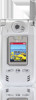 |
View all LG LGVX8000 manuals
Add to My Manuals
Save this manual to your list of manuals |
LG LGVX8000 manual content summary:
- LG LGVX8000 | Owner's Manual - Page 1
USER GUIDE VX8000 - LG LGVX8000 | Owner's Manual - Page 2
Dialing 23 Entering and Editing Information 24 Text Input 24 Text Input Examples 26 Contacts in Your Phone's Memory 28 The Basics of Storing Contacts Entries 28 Options to Customize Your Contacts 29 Adding Voice Dial 32 Editing Contacts Entries 33 Adding Another Phone Number 33 VX8000 1 - LG LGVX8000 | Owner's Manual - Page 3
Entry 36 Deleting a Speed Dial 37 Deleting a Voice Dial 37 Phone Numbers With Pauses 38 Searching Your Phone's Memory 39 Making a Call From Your Phone's Memory 40 From Contacts 40 From Recent Calls 40 Speed Dialing 50 Calendar 51 Alarm Clock 52 Shortcut Key 52 World Clock 53 2 VX8000 - LG LGVX8000 | Owner's Manual - Page 4
Call Sounds 54 Call Ringtone 54 Call Vibrate 55 Alert Sounds 55 Keypad Volume 55 Earpiece Volume 55 Service Alerts 56 Service Change 56 ERI Sounds 56 Minute Beep 56 Call Connect 56 Back To Top 56 Power On/Off NAM 60 Auto NAM 61 Serving System 61 Device Info 61 My Number 61 VX8000 3 - LG LGVX8000 | Owner's Manual - Page 5
Phone 62 Emergency #s 63 Change Code 63 Erase Contacts 64 Reset Default 64 Language 64 Call Settings 65 Answer Options 65 Auto Retry 66 TTY Mode 66 One-Touch Dial 66 Voice Privacy 67 Auto Volume 67 Data Settings 67 Data/Fax 68 PC Connection 68 Voice Services 77 Inbox 78 4 VX8000 - LG LGVX8000 | Owner's Manual - Page 6
89 Tunes 90 Tune Shows 91 Get PIX & FLIX 92 Video Clips 93 Get Providers 95 Take PIX 96 Take FLIX 98 PIX Gallery 99 VX8000 5 - LG LGVX8000 | Owner's Manual - Page 7
Safety Information 106 Exposure to Radio Frequency Signal 106 Antenna Care 106 Phone Operation 106 Tips on Efficient Operation 107 Driving 107 Electronic Devices 107 MPEG-4 System Patent Potfolio Licence 119 10 Driver Safety Tips 120 Consumer Information on SAR 122 Accessories 124 Warranty - LG LGVX8000 | Owner's Manual - Page 8
Thank you for choosing the advanced and compact VX8000 cellular phone, designed to operate with the latest digital mobile Information This user's guide provides important information on the use and operation of your phone. Please read all the information carefully prior to using the phone for the - LG LGVX8000 | Owner's Manual - Page 9
interference that causes undesired operation. Technical Details The VX8000 is an all digital phone that operates on both Code Division Multiple Access (CDMA) frequencies: cellular services at 800 MHz and Personal Communication Services (PCS) at 1.9 GHz. CDMA technology uses a feature called - LG LGVX8000 | Owner's Manual - Page 10
for PCS frequency band cdma2000 1xRTT Air Interface Network Service TIA/EIA/IS-634 TIA/EIA/IS/651 TIA/ CODEC Async Data and Fax Short message service Packet Data Position Determination Service (gpsOne) High Speed Packet Data 1x EV service and is much faster than 1xRTT system in applicable area - LG LGVX8000 | Owner's Manual - Page 11
operating the phone. In The design of this phone complies with the FCC for typical use with the back of the phone kept 0.6 inches (1.5 cm) from the maintained between the user's body and the back of the phone, including the distance between the user's body and the back of the phone and have not been - LG LGVX8000 | Owner's Manual - Page 12
distance of 8 inches (20 cm) must be maintained between the user / bystander and the vehiclemounted external antenna to satisfy FCC RF exposure impair call quality, damage the phone, void your warranty and/or result in violation of FCC regulations. Do not use the phone with a damaged antenna. If - LG LGVX8000 | Owner's Manual - Page 13
Phone Overview 1. Earpiece 2. Flip 3. LCD Screen Camera Function Key Camera Lens Flash Outside Display Left / Rewind Right/ Forward Select/Play 4. Headset Jack 5. Left Keys 14. Camera Key 15. Side Camera Key 16. END/POWER Key 17. Alphanumeric Keypad 18. Lock Mode Key 19. Microphone 12 VX8000 - LG LGVX8000 | Owner's Manual - Page 14
items. 18. Lock Mode Key Use in standby mode to set the lock function by pressing and holding the key for about 3 seconds. 19. Microphone VX8000 13 - LG LGVX8000 | Owner's Manual - Page 15
Counter SETTINGS & TOOLS 1. Tools 1. Calendar 2. Alarm Clock 2.1. Alarm 1 2.2. Alarm 2 2.3. Alarm 3 2.4. Quick Alarm 3. Shortcut Key 4. World Clock 5. Notepad 6. Calculator 7. EZ Tip Calc 2. Sounds 1. Master Volume 14 VX8000 - LG LGVX8000 | Owner's Manual - Page 16
Keypad Volume 5. Earpiece Volume 6. Service Alerts 6.1. Service Change 6.2. ERI Sounds 6.3. Minute Icon Glossary 3. Location 4. Security 4.1. Lock Phone 4.2. Emergency #s 4.3. Change Code 4.4. Erase Settings 7.1. Data/Fax 7.2. PC Connection 8. Voice Services 8.1. Voice Dial 8.2. Train Words 9. DTMF - LG LGVX8000 | Owner's Manual - Page 17
latch to detach the battery. Charging the Battery To use the charger provided with your phone: Warning! Use only the charger provided with the phone. Using any charger other than the one included with the VX8000 may damage your phone or battery. 1. Plug the round end of the AC adapter into the - LG LGVX8000 | Owner's Manual - Page 18
. NOTE: Like any other radio device, avoid any unnecessary contact with the antenna while your phone is on. Turning the Phone Off 1. Press and hold until the display turns off. Signal Strength Call quality depends on If you are in a building, the reception may be better near a window. VX8000 17 - LG LGVX8000 | Owner's Manual - Page 19
is in progress. * No icon indicates the phone is in standby mode. Digital indicator. Digital service is available. Roaming indicator. The phone is outside of the home service area. Voice Privacy. 1x service indicator. New voice mail indicator. Speaker phone. New text/Pix message indicator or - LG LGVX8000 | Owner's Manual - Page 20
for about 3 seconds. 2. Enter the phone number (include the area code if needed). 3. Press . lf the phone is locked, enter the lock code. Call Receiving Calls 1. When the phone rings or vibrates, press to answer. NOTE: If you press Left Soft Key [Quiet] while the phone is ringing, the ringing - LG LGVX8000 | Owner's Manual - Page 21
Lock Mode is set, your 4-digit password is required to use the phone. NOTE: The lock code/password is 0000 by default. Lock Mode Quick Activation 1. From standby mode, press for 3 seconds. Lock Mode Quick Cancellation 1. Press Right Soft Key password. [Unlock] then enter your 4-digit 20 VX8000 - LG LGVX8000 | Owner's Manual - Page 22
key increases the volume and the lower key decreases the volume. ● Earpiece volume can be adjusted during a call. ● Master volume can be adjusted while the phone is ringing. NOTE: Key beep volume is adjusted through the Menu. NOTE: When the flip is open, you can press (Lower Side Key) for three - LG LGVX8000 | Owner's Manual - Page 23
calls. Caller ID Caller ID displays the number of the person calling when your phone rings. If the caller's identity is stored in Contacts, the name appears on the screen. Check with your service provider to ensure they offer this feature. Voice Dialing Voice dialing is a convenient feature - LG LGVX8000 | Owner's Manual - Page 24
Speed Dialing Speed dialing is a convenient feature that allows you to make phone calls quickly and easily with a few keystrokes. Your phone recalls the number from your Contacts, displays it briefly, and then dials it. Speed . NOTE: To set Speed Dials, see "Adding Speed Dial" on page 32. VX8000 23 - LG LGVX8000 | Owner's Manual - Page 25
, numbers, special characters, and punctuation. In a text entry field, pressing Right Soft Key (or Left Soft Key text modes. ) displays a pop-up list of 24 VX8000 - LG LGVX8000 | Owner's Manual - Page 26
T9Word (T9) Mode Use to type text using one keystroke per letter. The phone translates keystrokes into common words by using the letters on each key and a compressed database. Abc ( Lock (T9WORD / ABC) All letters are capitalized. Lower Case (T9word / abc) All letters are in lower case. VX8000 25 - LG LGVX8000 | Owner's Manual - Page 27
Soft Key (or Left Soft Key ) to change to Abc mode. 2. Press to change to ABC Caps Lock. 3. Press . LG is displayed. Using 123 (Numbers) Text Input 1. Press Right Soft Key (or Left Soft Key 2. Press 5551212 is displayed. ) Key to another text mode. (or Left Soft Key ) to change 26 VX8000 - LG LGVX8000 | Owner's Manual - Page 28
Word mode to add the word Bop to the T9 database. 4. Press to erase the existing word. 5. Press . Cop is displayed. 6. Press . Bop is displayed. VX8000 27 - LG LGVX8000 | Owner's Manual - Page 29
contact already stored in memory. 5. Enter a name for the phone number (up to 22 characters) and press . A confirmation message is displayed briefly. NOTE: To skip name entry, press to the next step. to go NOTE: If the information is complete, press to return to the Main Menu screen. 28 VX8000 - LG LGVX8000 | Owner's Manual - Page 30
Options to Customize Your Contacts Once the basic phone number and name information is stored in your Contacts, you can edit and/or customize the entries. 1. Press Right / School 5. Press to save. NOTE: You can change the name of the group, add groups, and delete groups. (see page 44) VX8000 29 - LG LGVX8000 | Owner's Manual - Page 31
Message Ringer Allows you to identify who is sending you a message, by setting different ringers for different phone numbers in your Contacts. It is automatically set to the default ringer when the Contact is saved. 1. ]. 4. Use to select the Ringer Type and press . 5. Press to save. 30 VX8000 - LG LGVX8000 | Owner's Manual - Page 32
Adding or Changing the Picture ID Allows the phone to display a picture to identify the caller. 1. Press Right Soft Key [Contacts] and use to highlight an entry. 2. Press Left Soft Key [Edit]. 3. Use to highlight Email 1 or Email 2. 4. Enter an Email address and press to save. VX8000 31 - LG LGVX8000 | Owner's Manual - Page 33
an entry. 2. Press Left Soft Key [Edit]. 3. Use to highlight the phone number you want to set with a Speed Dial and press Right Soft Key [ an entry. 2. Press Left Soft Key [Edit]. 3. Use to highlight the phone number you want to set with Voice Dial and press Right Soft Key [Options]. - LG LGVX8000 | Owner's Manual - Page 34
Number From the Main Menu Screen 1. From standby mode, enter the phone number you want to save (up to 48 digits). 2. Press Left Soft Key [Save]. 3. Use to highlight Update 3. Use press to highlight a Label, then enter the number and to save. A confirmation message is displayed. VX8000 33 - LG LGVX8000 | Owner's Manual - Page 35
Phone's Memory Default Numbers The phone , then press Left Soft Key [Edit]. 3. Use to highlight the phone number you want to set as the Default Number and press Right Soft . 5. Press to Set As Default Yes. Editing Stored Phone Numbers 1. From standby mode, press Right Soft Key Your Contacts - LG LGVX8000 | Owner's Manual - Page 36
phone number as necessary and press . Editing Stored Names 1. From standby mode, press Right Soft Key Your Contacts display alphabetically. [Contacts]. 2. Use to highlight the Contact entry you want to edit, then press Left Soft Key [Edit]. 3. Edit the name as necessary and press . VX8000 - LG LGVX8000 | Owner's Manual - Page 37
2. Use Key to highlight the Contact entry, then press Left Soft [Edit]. 3. Use to highlight the phone number to be deleted. 4. Press and hold to delete number. 5. Press . A confirmation message is Press Erase. 5. Use to select Yes. 6. Press . A confirmation message is displayed. 36 VX8000 - LG LGVX8000 | Owner's Manual - Page 38
highlight the Voice Dial entry. 4. Press Right Soft Key [Options]. 5. Use to highlight Erase and press . 6. Use to select Yes. 7. Press . A confirmation message is displayed. VX8000 37 - LG LGVX8000 | Owner's Manual - Page 39
until you press Left Soft Key [Release] to advance to the next number. 2-sec pause (T) The phone waits 2 seconds before sending the next string of digits. Storing a Number With Pauses 1. From standby 8. Enter a name (up to 22 characters) and press . A confirmation message is displayed. 38 VX8000 - LG LGVX8000 | Owner's Manual - Page 40
2-sec Pause. 6. Enter additional number(s) and press . A confirmation message is displayed. Searching Your Phone's Memory The VX8000 phone is able to perform a dynamic search of the contents in your phone's memory. A dynamic search compares entered letters or numbers against the entries in your - LG LGVX8000 | Owner's Manual - Page 41
Key [Contacts]. 2. Use to select the Contact entry and press . 3. Use to select the phone number. 4. Press to place the call. From Recent Calls 1. Press [Menu]. 2. Press to All / View Timer / KB Counter 4. Use to highlight the phone number. 5. Press to place the call. 40 VX8000 - LG LGVX8000 | Owner's Manual - Page 42
phone calls Dial digit, and then press . 2. Your phone recalls the phone number from your Contacts, displays it briefly, and , and then press . 2. Your phone recalls the phone number from your Contacts, displays it convenient feature that allows you to make phone calls quickly and easily by saying a - LG LGVX8000 | Owner's Manual - Page 43
Menus Menu Access Press [Menu] or Left Soft Key [Message] to have access to five phone menus. There are two methods of accessing menus and submenus: ● Use the navigation key to highlight one step while accessing the menu or selecting a setting. NOTE: Press to cancel without saving. 42 VX8000 - LG LGVX8000 | Owner's Manual - Page 44
CONTACTS ( ) The Contacts Menu allows you to store names, phone numbers and other information in your phone's memory. When you access your Contacts, the number in parentheses represents the and press . 3. Enter the number and press . NOTE: For more detailed information, see page 28. VX8000 43 - LG LGVX8000 | Owner's Manual - Page 45
Using Phone Menus Contact List ( ) Allows you to view your Contacts list. 1. Press 2. Press [Menu], . to scroll through your Contacts alphabetically. ● Press Right the name of the group or delete the group. Edit Title / Erase Group ● Press [VIEW] to view the contact information. 44 VX8000 - LG LGVX8000 | Owner's Manual - Page 46
Use to highlight the number and press . 5. Press to record a new Voice Dial command. Follow the phone's prompts. 6. Options from here: ● Use to highlight a Voice Dial and press Right Soft Key [Options] car kits or headsets should be used if the phone is primarily used with them. VX8000 45 - LG LGVX8000 | Owner's Manual - Page 47
RECENT CALLS ( ) The Recent Calls Menu is a list of the last phone numbers or Contact entries for calls you placed, accepted, or missed. It is 1. Press [Menu]. 2. Press [RECENT CALLS]. 3. Select a sub-menu. ● Missed ● Received ● Dialed ● All ● View Timer ● KB Counter 46 VX8000 - LG LGVX8000 | Owner's Manual - Page 48
the number. ● Press Right Soft Key [Options] to select: Erase / Erase All / View Timer ● Press Left Soft Key [Message] to select: TXT MSG / PIX MSG VX8000 47 - LG LGVX8000 | Owner's Manual - Page 49
Using Phone Menus Dialed ( ) Allows you to view the list of outgoing calls; up to 30 entries. 1. Press 2. Use [Menu], , . to highlight an entry, then ● Press Key [Message] to select: TXT MSG / PIX MSG NOTE: To view a quick list of all your recent calls, press from standby mode. 48 VX8000 - LG LGVX8000 | Owner's Manual - Page 50
and transmitted KB. 1. Press [Menu], , . 2. Use to highlight a data call list. Received / Transmitted / Total ● Press Left Soft Key reset to 0. [Reset] : Packet count will be VX8000 49 - LG LGVX8000 | Owner's Manual - Page 51
● Call Settings ● Clock Format ● Ringer ID ● Picture ID Tools ( 2 times ) Your phone tools include a Calendar, Alarm Clock, Shortcut Key, World Clock, Notepad, Calculator and Ez Tip Calc . Calendar, Alarm Clock, Shortcut Key, World Clock, Notepad, Calculator and Ez Tip Calc. 50 VX8000 - LG LGVX8000 | Owner's Manual - Page 52
2 times ) Allows you to keep your agenda convenient and easy to access. Simply store your appointments and your phone will alert you with a reminder of your appointments. 1. Press [Menu], 2 times, , . 2. Use SMS, or when connecting up. After exiting, it will sound the reminder VX8000 51 - LG LGVX8000 | Owner's Manual - Page 53
Using Phone Menus Alarm Clock ( 2 times ) Allows you to set one of four alarms. The current time is displayed at the top of using the Down Navigation key. 1. Press [Menu], 2 times , . An explanation message is displayed. 2. Press to continue. 3. Select the shortcut, then press . 52 VX8000 - LG LGVX8000 | Owner's Manual - Page 54
the amounts for a bill with the amount of the bill, the amount of the tip and the number of people as variables. 1. Press [Menu], 2 times, , . VX8000 53 - LG LGVX8000 | Owner's Manual - Page 55
phone's sounds. Access and Options 1. Press [Menu]. 2. Press 2 times SETTINGS & TOOLS. 3. Press Sounds. 4. Select a sub-menu. Master Volume, Call Sounds, Alert Sounds, Keypad Volume, Earpiece Volume, Service Calls / All Calls. ● Use to select a ringer then press sound. to save the 54 VX8000 - LG LGVX8000 | Owner's Manual - Page 56
save the Earpiece Volume ( 2 times ) Allows you to set the earpiece volume. 1. Press [Menu], 2 times, , 2. Adjust the volume with setting. then press . to save the VX8000 55 - LG LGVX8000 | Owner's Manual - Page 57
1. Press [Menu], 2 times, , . 2. Select an alert option. Service Change Alerts you when service changes. When you enter a service area, the phone displays Entering Service Area message. When you leave a service area, the phone displays Leaving Service Area message. ERI Sounds Alerts you to the - LG LGVX8000 | Owner's Manual - Page 58
Display ( 2 times ) Options to customize the phone's display screen. Access and Options 1. Press [Menu]. 2. Press 2 times SETTINGS & TOOLS. 3. Press 1. Press [Menu], 2 times, , , 2. Set On / Off with then press . If you use ERI Service, ERI Text is Shown on the sub banner. VX8000 57 - LG LGVX8000 | Owner's Manual - Page 59
Using Phone Menus Backlight ( 2 times ) Allows you to set the duration for illuminating the backlight. Main LCD, Front LCD and Keypad are set separately. 1. Press Seconds ● 30 Seconds ● Always On means that the backlight is always on. ● Always Off means that the backlight is never on. 58 VX8000 - LG LGVX8000 | Owner's Manual - Page 60
Wallpaper ( 2 times ) Allows you to choose the kind of background to be displayed on the phone. 1. Press [Menu], 2 times, , . 2. Choose a Wallpaper sub-menu and press . [1] Main you to choose the animation. 1. Press [Menu], 2 times, , . 2. Select Animation1 / Animation2 then press . VX8000 59 - LG LGVX8000 | Owner's Manual - Page 61
phone producer's management environment. Leave this setting as the default unless you want to alter system selection as instructed by your service times ) Allows you to select the phone's NAM (Number Assignment Module) if the phone is registered with multiple service providers. 1. Press [Menu], 2 - LG LGVX8000 | Owner's Manual - Page 62
2 times ) Allows the phone to automatically switch between programmed telephone numbers corresponding to the service provider area. 1. Press [ only for technical support. 1. Press , 2 times, , , . Device Info ( 2 times ) My Number ( 2 times ) Allows you to view your phone number. 1. - LG LGVX8000 | Owner's Manual - Page 63
Using Phone Menus Icon Glossary ( 2 times ) Allows you to secure the phone electronically. Lock Phone ( 2 times ) Keeps your phone from unauthorized use. Once the phone is locked, it until the lock code is entered. You can receive phone calls and still make emergency calls. You can modify - LG LGVX8000 | Owner's Manual - Page 64
phone is always locked. When locked, you can receive incoming calls and only make emergency calls. The phone emergency numbers and 911, even when the phone is locked or restricted. 1. Press [ Select emergency number using . 5. Enter an emergency phone number then press . Change Code ( 2 times - LG LGVX8000 | Owner's Manual - Page 65
4. Select Yes then press . Reset Default ( 2 times ) Allows you to reset your phone to the factory default settings. 1. Press [Menu], 2 times, , . 2. Enter the four-digit lock code. 3. Press Reset Phone. 4. Press , select Revert then press . Language ( 2 times ) - LG LGVX8000 | Owner's Manual - Page 66
) The Call Setup menu allows you to designate how the phone handles both incoming and outgoing calls. Access and Options 1. Press TTY Mode, One-Touch Dial, Voice Privacy, Auto Volume, Data Settings, Voice Services and DTMF Tones. Answer Options ( 2 times ) Allows you to determine how VX8000 65 - LG LGVX8000 | Owner's Manual - Page 67
to attach a TTY device enabling you to communicate with parties also using a TTY device. A phone with TTY support is able to translate typed characters to voice. Voice can also be translated into characters and then 1. Press [Menu], 2 times, , . 2. Select Enable / Disable then press . 66 VX8000 - LG LGVX8000 | Owner's Manual - Page 68
Settings ( 2 times ) This menu allows you to use wireless data communication services. Wireless data communication services refer to the utilization of subscriber terminals for access to the Internet with personal that your communications information specifications match the network. VX8000 67 - LG LGVX8000 | Owner's Manual - Page 69
Connection Kit allows you to connect your PC or PDA to your LG wireless phone, freeing you from having to locate a telephone outlet. You can Closed then press . Voice Services ( 2 times ) The Voice Services menu provides access to the voice services available with your phone. Voice Dial ( 2 - LG LGVX8000 | Owner's Manual - Page 70
times, , , . 2. Select Yes / No then press . 3. If you select Yes, you can record Yes according to the phone's message prompt. 4. Select Train or Un-train then press . 5. If you select Train, press and follow the voice prompts. or a continuous tone for as long as you keep the key pressed. VX8000 69 - LG LGVX8000 | Owner's Manual - Page 71
Using Phone Menus Clock Format ( 2 times ) Allows you to choose the kind of clock to be / Analog(or Minimize) then press . Ringer ID ( 2 times ) Alerts you with the designated ringer ID, when the phone rings. 1. Press [Menu], 2 times, . 2. Select On / Off then press . Picture ID ( 2 times ) - LG LGVX8000 | Owner's Manual - Page 72
phone . The phone can store phone mode and service capability. Other limits to available characters per message may exist. Please check with your service provider for system features and capabilities. New Message Alert There are two ways your phone alerts you to new messages. 1. The phone - LG LGVX8000 | Owner's Manual - Page 73
Using Phone Menus Access and Options 1. Press [Menu]. 2. Press [MESSAGING]. 3. Select a sub-menu. Short Cut : Pressing Left Soft key is a hot accounts. ● Mobile IM : Instant message your friends with MSN® Messenger and Yahoo® Messenger. ● Chat : Chat with Internet Messenger users. 72 VX8000 - LG LGVX8000 | Owner's Manual - Page 74
Sending a Message 1. Press Left Soft Key , select [New TXT MSG]. 2. Enter the phone number of the recipient or the e-mail address for an e-mail message. 3. Press . NOTE: If you send an SMS message to a phone without SMS, you will still be notified that the message was sent, however the message - LG LGVX8000 | Owner's Manual - Page 75
Using Phone Menus Customizing the Message Using Options 1. Create a new message. 2. Press Right Soft Key [Options]. 3. Select the option(s) to customize. Add Allows Quick Text. Cancel Cancels message editing and goes to message menu. 4. Complete and then send or save the message. 74 VX8000 - LG LGVX8000 | Owner's Manual - Page 76
Contacts to Send a Message You can designate an entry saved in your Contacts as Address 1 instead of manually entering the destination. 1. Press [Menu], 2. Press Left Soft Key , New TXT MSG. [Add]. allows multi-sending of up to 10 total addresses. 6. Complete the message as necessary. VX8000 75 - LG LGVX8000 | Owner's Manual - Page 77
The Basics of Sending a Message 1. Press [Menu], , . 2. Enter the cellular phone number or e-mail address of the recipient. ● Picture phone number for a Pix message. ● Email address for an e-mail message. 3. Press . enter the subject. 8. Press [SEND]. A confirmation message is displayed. 76 VX8000 - LG LGVX8000 | Owner's Manual - Page 78
phrases to insert as Insert Quick Text. Cancel Cancels message editing and goes to the message menu. 4. Complete and then send or save the message. VX8000 77 - LG LGVX8000 | Owner's Manual - Page 79
Menus Inbox ( ) The phone alerts you in 3 ways when you receive a new message: ● By displaying a message notification on the screen. ● By sounding a beep or the Text or picture with the original message attached. Forward Forwards a received message to other destination address(es). 78 VX8000 - LG LGVX8000 | Owner's Manual - Page 80
message information. Message Icon Reference New/Unread Text Messages Opened/Read Text Messages Downloaded Pix Messages New/Unread Pix Notifications Opened/Read Pix Notifications Priority VX8000 79 - LG LGVX8000 | Owner's Manual - Page 81
Using Phone Menus Sent ( ) Up to 100 sent messages can be stored in Sent View lists and contents of sent messages and verify sent message information. Message Icon Reference Sent Pix/Text Messages Message delivered Sent Failed Pix/Text Messagess Incomplete delivery/Pending Priority 80 VX8000 - LG LGVX8000 | Owner's Manual - Page 82
Locks a message so that it is not erased if the Erase Drafts or Erase All feature is used. Message Icon Reference Draft Text Draft Pix VX8000 81 - LG LGVX8000 | Owner's Manual - Page 83
exceed the storage limit, old messages are overwritten. When you have a new voice message, your phone will alert you. Checking Your Voice Mail Box 1. Press [Menu], , . 2. Options from . Chat ( ) Allows you to chat with Internet Messenger users. 1. Press [Menu], , . ● Launch Browser. 82 VX8000 - LG LGVX8000 | Owner's Manual - Page 84
, messages are automatically saved in Sent when transmitted. Auto Erase ( ) With this feature on, read messages are automatically deleted when you exceed the storage limit. VX8000 83 - LG LGVX8000 | Owner's Manual - Page 85
Using Phone Menus TXT-Auto . Edit Voice Mail # ( ) Allows you to manually enter the access number for Voice Mail Service. This number should be only used when a VMS phrases. These text strings allow you to reduce manual text input into messages. TXT-Auto Play ( ) Display automatically scrolls - LG LGVX8000 | Owner's Manual - Page 86
[Erase All] to erase all messages stored in the Inbox, Sent, and Draft Items folder. 2. Select Yes to erase the message. A confirmation message is displayed. VX8000 85 - LG LGVX8000 | Owner's Manual - Page 87
just talk on your phone. Get It Now is a technology and service that allows you to download and use applications on your phone. With Get It Now, it is quick and easy to personalize your phone to your lifestyle and tastes When you complete your call, you can resume using the application. 86 VX8000 - LG LGVX8000 | Owner's Manual - Page 88
on your wireless phone. Take and trade pictures with your friends instantly. ● Get Fun & Games : Turn your phone into a handheld news, stock quotes, and movie listings on the internet. To start, just launch your phone's Web browser. ● Get Going : Everything you need to know while you are on - LG LGVX8000 | Owner's Manual - Page 89
Menus Get Tunes & Tones ( 2 times ) Personalize your phone with ringtones. A large variety of choices are available to choose from current hits, pop, hiphop, and more. Access Allows you to connect to Get It Now and download various ring tones. 1. Press 2. Press [Menu], . 2 times, , 88 VX8000 - LG LGVX8000 | Owner's Manual - Page 90
Tones : Press the corresponding number key to set the ringtone for one of the following: [1] PIX / [2] TXT / [3] Voice / [4] Email / [5] Page ● Rename : Rename the selected sound VX8000 89 - LG LGVX8000 | Owner's Manual - Page 91
Using Phone Menus Tunes ( 2 times ) Allows you to connect to Get It Now and download various ring tones. 1. Press [Menu], 2 times, , 2. Press . Playing Tunes on folder is opened (playing on the inside LCD) or stops the play when the folder is closed (playing on the outside LCD). 90 VX8000 - LG LGVX8000 | Owner's Manual - Page 92
key. NOTE: This function would not work when there is no saved audio file. To download an audio file, connect to Get It Now. * This service may not be available. Check with Carrier for availability. Tune Shows ( 2 times ) Allows you to connect to Get It Now and download various ring tones - LG LGVX8000 | Owner's Manual - Page 93
) Quick Access to Get PIX & FLIX Feature View, take and trade your digital pictures and video right from your wireless phone. Access and Options 1. Press [Menu]. 2. Press 2 times. 3. Press Get PIX & FLIX. Short Cut : Pressing change to Take Flix mode by pressing the camera key . 92 VX8000 - LG LGVX8000 | Owner's Manual - Page 94
V CAST brings the world to your mobile phone with fullmotion video and sound. Catch up with what's happening with Video Clips from news, entertainment, sports or weather. Video Clips Sports and Weather. 4. Select content provider, press . 5. If applicable, Select sub category, press . VX8000 93 - LG LGVX8000 | Owner's Manual - Page 95
Using Phone Menus ● To view download of video. 4. Once video is downloaded a message will appear on your phone, "Download Complete. Play video now?" 5. Select Yes and press to view video viewed may apply. Video Clips service is not available in all areas. Check www.verizonwireless.com/getitnow/ - LG LGVX8000 | Owner's Manual - Page 96
. 4. Select Alerts. 5. Click down to Configure Alerts and select . 6. Select content for alerts desired and select to save. Get Providers* ( 2 times ) 1. Press [Menu], 2 times, , . *This service may not be available. Check with carrier for availability - LG LGVX8000 | Owner's Manual - Page 97
Using Phone Menus Take PIX ( 2 times ) Lets you to take digital pictures. 1. Press . [Menu], 2 times, , Short Cut : Pressing the camera key or from standby / Horror / Solari Average / Spot ISO Setting ISO-AUTO/ ISO-100/ ISO-200/ ISO-400/ ISO-800/ISO-1600 Night Mode On / Off 96 VX8000 - LG LGVX8000 | Owner's Manual - Page 98
stop Press key to go back to the menu(s). ● Set the brightness by using . Press or to select your desired picture. Press key to exit. VX8000 97 - LG LGVX8000 | Owner's Manual - Page 99
Using Phone Menus NOTE: Use Macro mode by moving the lens to ( ) when you take a picture at extremely close range, and use Portrait mode by moving ISO- 1600 3. Press to begin recording, and again to stop. 4. Press Left Soft Key [Save]. The recorded video is stored in the FLIX Gallery. 98 VX8000 - LG LGVX8000 | Owner's Manual - Page 100
PIX Gallery ( 2 times ) Allows you to view photos that are stored in the phone. 1. Press [Menu], 2 times, , . 2. Select your desired picture with Soft Key [Options]. and press Right 3. Erase Yes / No 7. Erase All Yes / No 8. Pix Info Name / Date / Time / Resolution / File size VX8000 99 - LG LGVX8000 | Owner's Manual - Page 101
Menus FLIX Gallery ( 2 times ) Allows you to view Videos that are stored in the phone. 1. Press [Menu], 2 Times, , . 2. Select your desired Video with play. and press to ● or : Adjust the volume. ● Left Soft Key , Recommended or Custom) select Minimum for a quicker download. 100 VX8000 - LG LGVX8000 | Owner's Manual - Page 102
feature allows you to access news, sports, weather, and email from your Verizon Wireless device. Access and selections within this feature are dependent upon your service provider. For specific information on Get News & Info access through your phone, contact your service provider. VX8000 101 - LG LGVX8000 | Owner's Manual - Page 103
Using Phone Menus Quick Access to News & Info Feature Get the latest news, stock quotes, and movie listings. With TXT Alerts, you'll always know what just below the display screen. ● Text or numbers You can select the items by moving the cursor and pressing the appropriate Soft Keys. 102 VX8000 - LG LGVX8000 | Owner's Manual - Page 104
browser messages, the list is displayed from newest to oldest. Your list of Web messages are displayed. - Press and hold key to view Browser Inbox. VX8000 103 - LG LGVX8000 | Owner's Manual - Page 105
Using Phone Menus Soft Keys To navigate to different screens or select special functions, use the Soft Keys. The function associated with the Soft Keys can entering text or numbers, press number, letter or symbol. Press and hold field completely. to clear the last to clear the input 104 VX8000 - LG LGVX8000 | Owner's Manual - Page 106
call from the Browser if the site you are using supports the feature (the phone number may be highlighted and Left Soft Key appears as Call). The browser connection is terminated when you initiate the call. After you end the call, your phone returns to the screen from which you initiated the call - LG LGVX8000 | Owner's Manual - Page 107
phones. Exposure to Radio Frequency Signal Your wireless handheld portable phone handheld wireless phones. Those reviewed the available body of research to develop the ANSI Standard (C95.1). The design of your phone phone and may violate FCC regulations. Phone Operation NORMAL POSITION: Hold the phone - LG LGVX8000 | Owner's Manual - Page 108
pacemaker when the phone is turned ON; ● Should not carry the phone in a breast pocket; ● Should use the ear opposite the pacemaker to minimize the potential for interference; ● Should turn the phone OFF immediately if there is any reason to suspect that interference is taking place. VX8000 107 - LG LGVX8000 | Owner's Manual - Page 109
prohibit using your phone while in the air. Switch OFF your phone before boarding an aircraft. Blasting Areas To avoid interfering with blasting operations, turn your phone OFF when in a "blasting area" or in areas posted: "Turn off two-way radio". Obey all signs and instructions. 108 VX8000 - LG LGVX8000 | Owner's Manual - Page 110
Potentially Explosive Atmosphere Turn your phone OFF when in any area with a potentially explosive atmosphere and obey all signs and instructions. Sparks in such areas could cause or flammable materials. ● Never store your phone in temperatures less than -4° F or greater than 122° F. VX8000 109 - LG LGVX8000 | Owner's Manual - Page 111
before recharging. ● Use only LG-approved chargers specific to your phone model since they are designed use of your phone and to prevent damage. Also, keep the user's guide in an accessible clean your phone. There is a risk of this causing a fire. ● When riding in a car, do not leave your phone or - LG LGVX8000 | Owner's Manual - Page 112
, paperclip or pen) may short-circuit the phone. Always cover the receptacle when not in use. ● Do not short-circuit the battery. Metallic articles such as a coin, paperclip or pen in your pocket or bag may short-circuit the + and - terminals of the battery (metal strips on the battery) VX8000 111 - LG LGVX8000 | Owner's Manual - Page 113
as a credit card, phone card, bank book or subway ticket near your phone. The magnetism of the phone may damage the data LG Authorized Service Center to replace the damaged antenna. ● Do not use the phone in areas where its use is prohibited. (For example: aircraft). ● Do not immerse your phone - LG LGVX8000 | Owner's Manual - Page 114
immediately and remove the battery. If the phone does not work, take it to an LG Authorized Service Center. ● The power cord on this product will expose you to lead, a chemical known to the State of California to cause cancer, birth defects or - LG LGVX8000 | Owner's Manual - Page 115
Safety ● Support needed research into possible biological effects of RF of the type emitted by wireless phones; ● Design wireless phones in a way that minimizes any RF exposure to the user that is not necessary for device function; and ● Cooperate in providing users of wireless phones with the best - LG LGVX8000 | Owner's Manual - Page 116
at greater distances from the user, the exposure to RF is drastically lower because a person's RF exposure decreases rapidly with increasing distance from the source. The so-called "cordless phones," which have a base is because the interval between the time of exposure to a cancer-causing VX8000 115 - LG LGVX8000 | Owner's Manual - Page 117
independent investigators. The initial research will include both laboratory studies and studies of wireless phone users. The CRADA will also include a broad assessment of additional research needs in the Electrical and Electronic Engineering (IEEE) and the National Council on Radiation 116 VX8000 - LG LGVX8000 | Owner's Manual - Page 118
coming from wireless phones? The Institute of wireless phones and of wireless phone users. The test a wireless phone complies with safety guidelines. 9. What energy from my wireless phone? If there is phone will reduce RF exposure. If you must conduct extended conversations by wireless phone - LG LGVX8000 | Owner's Manual - Page 119
can use measures like those described above to reduce your RF exposure from wireless phone use. 10. What about children using wireless phones? The scientific evidence does not show a danger to users of wireless phones, including children and teenagers. If you want to take steps to lower exposure to - LG LGVX8000 | Owner's Manual - Page 120
problem. 12. Where can I find additional information? For additional information, please refer to the following resources: FDA web page on wireless phones (http://www.fda.gov/cdrh/phones title basis and is transmitted to an end user for permanent storage and/or use. suchadditional license may - LG LGVX8000 | Owner's Manual - Page 121
its features such as speed dial and redial. Carefully read your instruction manual and learn to take advantage of valuable features most phones offer, including automatic redial and memory. Also, work to memorize the phone keypad so you can use the speed dial function without taking your attention - LG LGVX8000 | Owner's Manual - Page 122
while driving may require attention, but are not urgent enough to merit a call for emergency services. But you can still use your wireless phone to lend a hand. If you see a broken-down vehicle posing no serious hazard, , please call to 888-901-SAFE, or visit our website www.wowcom.com VX8000 121 - LG LGVX8000 | Owner's Manual - Page 123
general, the closer you are to a wireless base station antenna, the lower the power output. Before a phone model is available for sale to the public, it must be tested and certified to the FCC that it does not exceed the limit and worn on the body) as required by the FCC for each model. 122 VX8000 - LG LGVX8000 | Owner's Manual - Page 124
user guide, is 1.040 W/kg (body-worn measurements differ among phone models, depending upon available accessories and FCC requirements). While there may be differences between SAR levels of various phones on this model phone is on Canada, the SAR limit for mobile phones used by the public is 1.6 - LG LGVX8000 | Owner's Manual - Page 125
phone. Consult your local dealer for availability. Adapter The Adapter allows you to charge the battery while away from your home or office. It supports phone and trickle charge the phone's battery from your vehicle. It takes 3.5 hours to charge a completely discharged standard battery. 124 VX8000 - LG LGVX8000 | Owner's Manual - Page 126
and microphone. NOTE: It operates in vibration/no sound mode on Manner Mode/Silence All Mode even when connected to a headset. USB Cable Connects your phone to your PC. Battery Pack Charger The battery pack charger allows you to charge the battery pack itself without the - LG LGVX8000 | Owner's Manual - Page 127
LG the original sales receipt for the subsequent purchaser / end user. (3) The limited warranty LG, the consumer must provide information satisfactory to LG Service Department of LG. LG shall bear the cost of shipping the product back to the consumer after the completion of service fault of LG, including - LG LGVX8000 | Owner's Manual - Page 128
the continental United States: LG Electronics Service 201 James Record Road Huntsville, AL 35824 Tel. 1-800-793-8896 or visit http: //us.lgservice.com. Please call or write for the location of the LGE authorized service center nearest you and the procedures for obtaining warranty claims. VX8000 127 - LG LGVX8000 | Owner's Manual - Page 129
10 Driver Safety 70 Consumer Information on SAR 122 Contact List 44 CONTACTS 43 Contacts in Your Phone's Memory 28 D Data Settings 67 Deleting 36 Device Info 61 Dialed 48 Tones 88 Getting Started with Your Phone 16 Groups 44 I Important Information 7 Inbox 78 Index 128 K KB Counter 49 Keypad - LG LGVX8000 | Owner's Manual - Page 130
a Call From Your Phone's Memory 40 Making Dial 66 Options to Customize Your Contacts 29 P Phone Numbers With Pauses 38 Phone Overview 12 Picture ID 70 PIX Gallery 99 PIX S Safety 106 Safety Information 110 Screen Icons 18 Searching Your Phone's Memory 39 Security 62 Sent 80 SETTINGS & TOOLS 50 - LG LGVX8000 | Owner's Manual - Page 131
TTY Mode 66 Turning the Phone On and Off 17 U Using Phone Menus 42 V Vibrate 1 Mode 20 View Timer 49 Voice Dialing 22 Voice Dials 45 Voice Mail 82 Voice Privacy 67 Voice Services 68 Volume Quick Adjustment 21 W Wallpaper 59 Warranty Information 126 Welcome 7 130 VX8000 P/N: MMBB0103101 Date: 04.10

VX8000
USER GUIDE









