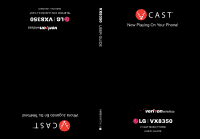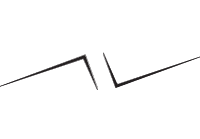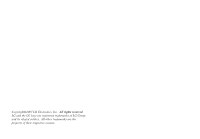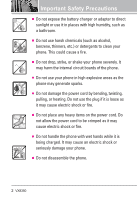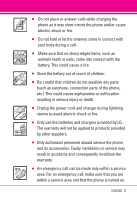LG LGVX8350R User Guide
LG LGVX8350R Manual
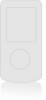 |
View all LG LGVX8350R manuals
Add to My Manuals
Save this manual to your list of manuals |
LG LGVX8350R manual content summary:
- LG LGVX8350R | User Guide - Page 1
VX8350 USER GUIDE MMBB0243701(1.0) H - LG LGVX8350R | User Guide - Page 2
- LG LGVX8350R | User Guide - Page 3
Copyright©2007 LG Electronics, Inc. All rights reserved. LG and the LG logo are registered trademarks of LG Group and its related entities. All other trademarks are the property of their respective owners. - LG LGVX8350R | User Guide - Page 4
the rules may be dangerous or illegal. Further detailed information is given in this user guide. Violation of the instructions may cause serious injury or death. ● Never use an unapproved battery since this ● Do not use the phone in areas where its use is prohibited. (For example: aircraft) VX8350 1 - LG LGVX8350R | User Guide - Page 5
phone with wet hands while it is being charged. It may cause an electric shock or seriously damage your phone. ● Do not disassemble the phone. 2 VX8350 - LG LGVX8350R | User Guide - Page 6
Be careful that children do not swallow any parts (such as earphone, connection parts of the phone, etc.) This could LG. The warranty will not be applied to products provided by other suppliers. ● Only authorized personnel should service the phone and its accessories. Faulty installation or service - LG LGVX8350R | User Guide - Page 7
. . .23 Deleting 23 Speed Dialing 24 GET IT NOW 25 1. Music & Tones 25 1.1 V CAST Music 25 1.2 Get New Ringtones 26 The user guide gives navigation instructions according to the default "Classic" theme in the Display Settings menu. If other themes are set, navigating the phone's menus may be - LG LGVX8350R | User Guide - Page 8
Timers 53 SETTINGS & TOOLS 54 1. My Account 54 2. Tools 54 2.1 Voice Commands 54 2.1.1 Call . . .54 2.1.2 Send Msg to - LG LGVX8350R | User Guide - Page 9
Device 59 My Phone Name 61 Turn On 61 Discovery Mode 61 Supported Profiles 62 Last Search 62 Auto Pair Handsfree 62 Transferring Audio 62 Vibrate 64 4.3 Alert Sounds 64 4.4 Keypad Volume 64 4.5 Service Alerts 65 4.6 Power On/Off 65 4.7 Voice Clarity 65 7.1 Answer Options 74 6 VX8350 - LG LGVX8350R | User Guide - Page 10
.83 Explosion, Shock, and Fire Hazards 84 General Notice 84 Caution: Avoid potential hearing loss 85 FDA Consumer Update 87 10 Driver Safety Tips 94 FCC Hearing-Aid Compatibility (HAC) Regulations for Wireless Devices 98 Accessories 100 LIMITED WARRANTY STATEMENT 101 Glossary 104 Index 106 - LG LGVX8350R | User Guide - Page 11
. NOTE Find the interactive user guide on the web for your convenience where you can freely surf and interactively learn how to use your phone step-by-step. Go to http//:www.verizonwireless.com -> Support -> Phones & Devices -> then choose your phone model -> then select Equipment Guide. 8 VX8350 - LG LGVX8350R | User Guide - Page 12
interference that causes undesired operation. Technical Details The VX8350 is an all digital phone that operates on both Code Division Multiple Access (CDMA) frequencies: Cellular services at 800 MHz and Personal Communication Services (PCS) at 1.9 GHz. CDMA technology uses a feature called - LG LGVX8350R | User Guide - Page 13
EIA/IS-637 TIA/EIA/IS-657 IS-801 TIA/EIA/IS-707-A Speech CODEC Short Message Service Packet Data Position Determination Service (gpsOne) High Speed Packet Data 1x EV-DO Related interface TIA/EIA/IS-856 TIA/EIA/ Test Application Specification (TAS) for High Rate Packet Data Air Interface 10 VX8350 - LG LGVX8350R | User Guide - Page 14
Avoid the use of accessories that cannot maintain 0.6 inches (1.5 cm) distance between the user's body and the back of the phone and have not been tested for compliance with FCC replacement antenna. NOTE Internal Antenna (internal antenna described as antenna throughout this user guide) VX8350 11 - LG LGVX8350R | User Guide - Page 15
is waiting for input from you. No menu is displayed and the phone isn't performing any action. It's the starting point for all of the instruction steps. 12 VX8350 - LG LGVX8350R | User Guide - Page 16
to your music player to listen to your music. 20. microSD™ Slot Accommodates optional microSD cards. Supports up to 4GB. Rear view Holes for a carrying strap Battery Battery Cover Camera Key microSD™ Slot receive a clear signal which affects call quality for voice or data transfer. VX8350 13 - LG LGVX8350R | User Guide - Page 17
4. News & Info 5. Tools on the Go 6. Extras MESSAGING 1. New Message 2. Inbox 3. Sent 4. Drafts 5. Voicemail 6. Mobile IM 7. Email 8. Chat 14 VX8350 CONTACTS 1. New Contact 2. Contact List 3. Groups 4. Speed Dials 5. In Case of Emergency 6. My Name Card RECENT CALLS 1. Missed 2. Received 3. Dialed - LG LGVX8350R | User Guide - Page 18
TXT Message 3.2. Pic-Video Message 3.3. Voicemail 4. Keypad Volume 5. Service Alerts 5.1. ERI 5.2. Minute Beep 5.3. Call Connect 5.4. Charge Complete Number 2. SW/HW Version 3. Icon Glossary Some content in this user guide may differ from your phone depending on the phone software. Features and - LG LGVX8350R | User Guide - Page 19
the charger into a wall outlet. NOTICE Please use only an approved charging accessory to charge your LG phone. Improper handling of the charging port, as well as the use of an incompatible charger, may compartment by lifting the top of the battery. 16 VX8350 NOTICE Triangle symbol should face up. - LG LGVX8350R | User Guide - Page 20
number of bars next to the signal strength icon: the more bars, the stronger the signal. If you're having problems with signal quality, move to an open area or, when inside a building, try moving near a window. Turning the or hold it down for at least two seconds to delete all the digits. VX8350 17 - LG LGVX8350R | User Guide - Page 21
the LCD screen displays phone status icons. To see the icon glossary, go to Menu -> SETTINGS & TOOLS -> Phone Info -> Icon Glossary on your phone. 18 VX8350 - LG LGVX8350R | User Guide - Page 22
the prompts to use your voice command(s). NOTE Voice Commands can also be started with the designated key on your Bluetooth® device. Please check the manual of the Bluetooth® device for further instructions. VX8350 19 - LG LGVX8350R | User Guide - Page 23
. Hold to delete words. Punctuation: Press to insert punctuation. Text Input Modes In a text field, press the Left Soft Key to display text modes. 20 VX8350 - LG LGVX8350R | User Guide - Page 24
access automated systems such as Voicemail or credit billing numbers. Pause types are: Wait (W) The phone stops dialing until you press the Left Soft Key VX8350 21 - LG LGVX8350R | User Guide - Page 25
field you want to change. 4. Make the changes, then press the OK Key . Adding a Pause to a Contact Entry 1. Press the Right Soft Key [Contacts]. 22 VX8350 - LG LGVX8350R | User Guide - Page 26
Entry 1. Press the Right Soft Key [Contacts]. 2. Use the Navigation Key scroll to an entry. 3. Press the Right Soft Key [Options], then press to Erase. VX8350 23 - LG LGVX8350R | User Guide - Page 27
1 to 9 Press and hold the Speed Dial digit. Your phone recalls the phone number from your Contacts, displays it briefly, and then dials it. 24 VX8350 - LG LGVX8350R | User Guide - Page 28
do more than just talk on your phone. Get It Now is a technology and service that allows you to download and use applications on your phone. With Get It Now charges for music may apply. V CAST Music service is not available in all areas. Check www.verizonwireless.com/getitnow website for details - LG LGVX8350R | User Guide - Page 29
to a submenu, then press the OK Key . Playing Your Music It's easy to find and play the music you've stored in your phone. 26 VX8350 - LG LGVX8350R | User Guide - Page 30
key to advance to the next song. When pressed, you'll see illuminated above the key. NOTE Use the side keys to adjust the volume. VX8350 27 - LG LGVX8350R | User Guide - Page 31
that you want to sync. 5. In Windows Media™ Player 10 or higher, select V CAST Mobile Phone - Removable Storage Card unless no memory card is 28 VX8350 - LG LGVX8350R | User Guide - Page 32
the Left for Picture & Video. 2. Press V CAST Videos to open Video Clips Catalog. 3. Press the Navigation Key to view Video Clip categories including Music, Showcase, VX8350 29 - LG LGVX8350R | User Guide - Page 33
videos are downloadable. Only videos that have the option to save can be downloaded. Additional charges for each video clip viewed may apply. Video Clips service is not available in all areas. Check www.verizonwireless.com/getitnow website for details. 30 - LG LGVX8350R | User Guide - Page 34
photos stored in the phone. 1. Press the OK Key [MENU]. 2. Press the Navigation Key twice to access the GET IT NOW menu. 3. Press Picture & Video. VX8350 31 - LG LGVX8350R | User Guide - Page 35
by DRM (Digital Rights Management). Also, the option is available only when you select a Bluetooth device that supports receiving pictures. 2.4 My Videos Allows you to view videos stored in the phone. 1. Press the OK Key Info Name/ Date/ Time/ Duration/ Size 6. Press the OK Key to play. 32 VX8350 - LG LGVX8350R | User Guide - Page 36
/ Aqua/ Sepia/ Black&White NIGHT MODE On/ Off SAVE OPTION Internal/ External PHOTOMETRY Average/ Spot/ Spot Multiple PREVIEW Actual view/ Full screen CAPTURE Camera/ Video VX8350 33 - LG LGVX8350R | User Guide - Page 37
list displayed on the screen. 1. Press the OK Key [MENU]. 2. Press the Navigation Key twice to access the GET IT NOW menu. 3. Press Games. 34 VX8350 - LG LGVX8350R | User Guide - Page 38
selections within this feature are dependent upon your service provider. For specific information on News & Info access through your phone, contact your service provider. SHORTCUT Pressing the Navigation Key up is to use the Browser menu. Soft Keys To navigate to different screens or VX8350 35 - LG LGVX8350R | User Guide - Page 39
Phone Call From the Browser You can make a phone call from the Browser if the site you are using supports the feature (the phone number may be highlighted and the Left Soft Key appears as Call). The browser connection and systems on your wireless device - at a fraction of the price. 36 VX8350 - LG LGVX8350R | User Guide - Page 40
subscription and airtime required for use; only in National Enhanced Service Coverage Area: accuracy and completeness of information is not guaranteed; information about location of device will be used to deliver service. 6. Extras 1. Press the OK Key [MENU]. 2. Press the - LG LGVX8350R | User Guide - Page 41
the message is determined by phone mode and service capability. Other limits to available characters per message may exist. Please check with your service provider for system features and capabilities. New message (text or email). 8. Press the OK Key [SEND]. A sending screen is displayed. 38 VX8350 - LG LGVX8350R | User Guide - Page 42
press the Left Soft Key [Sounds]. Use the Navigation Key to scroll to the audio file you want to send then press the OK Key . VX8350 39 - LG LGVX8350R | User Guide - Page 43
1. Press the Right Soft Key [Options]. 2. Select the option(s) to customize. Preview/ Save As Draft/ Add Slide/ Priority Level/ Remove Name Card/ Cancel Message 40 VX8350 - LG LGVX8350R | User Guide - Page 44
(s) to customize. From Contacts/ Recent Calls/ Groups/ To PIX Place/ To Contacts ● Editing Text 2. Press the Right Soft Key [Options]. 3. Select the option(s) to customize. VX8350 41 - LG LGVX8350R | User Guide - Page 45
the OK Key [MENU]. 2. Press the Navigation Key to access the MESSAGING menu. 3. Press Inbox. 4. Options from here: ● Press the Left Soft Key [Erase]. 42 VX8350 - LG LGVX8350R | User Guide - Page 46
to retransmit the selected message. For multimedia messages, 'Resend' is displayed. Lock/Unlock Locks or unlocks the selected message. Locked messages cannot be deleted by VX8350 43 - LG LGVX8350R | User Guide - Page 47
address included in the Draft message into your Contacts. Erase Drafts Erases all unlocked Draft messages. Message Icon Reference Draft Text Draft Picture/Video 44 VX8350 - LG LGVX8350R | User Guide - Page 48
begins, press to interrupt (if applicable). 3. An easy-to-follow setup tutorial will begin. Follow the instructions to set up your new password and record a greeting. 6. Mobile IM Allows you to send and provider and press the OK Key . 6. Login or enter your email address and password. VX8350 45 - LG LGVX8350R | User Guide - Page 49
MESSAGING 8. Chat Allows you to chat with Internet Messenger users. 1. Press the OK Key [MENU]. 2. Press the Navigation phrases. These text strings allow you to reduce manual text input into messages. 8. Voicemail # Allows you to manually enter the access number for Voicemail Service. 46 VX8350 - LG LGVX8350R | User Guide - Page 50
This number should be only used when a VMS (Voicemail Service) access number is not provided from the network. 9. Callback # Allows you to automatically send a designated callback except locked messages). 4. Select Yes to erase the messages selected. A confirmation message is displayed. VX8350 47 - LG LGVX8350R | User Guide - Page 51
group, change the name of a group, delete a group, or send a message to everyone in the selected group. 1. Press the OK Key [MENU]. 2. Press Groups. 48 VX8350 - LG LGVX8350R | User Guide - Page 52
OK Key [ADD]. 4. Press to add Contact from your Contacts List. Highlight the Contact, then press the OK Key . ICE Contact Assigned is displayed. OR VX8350 49 - LG LGVX8350R | User Guide - Page 53
to view all of your personal Contact information including name, phone numbers, and email address. 1. Press the OK Key [MENU]. 2. Press My Name Card. 50 VX8350 - LG LGVX8350R | User Guide - Page 54
: Details/ Erase/ Lock(Unlock)/ Erase All/ View Timers ● Press the Left Soft Key [Message] to select: New TXT Message/ New Picture Message/ New Video Message VX8350 51 - LG LGVX8350R | User Guide - Page 55
select: New TXT Message/ New Picture Message/ New Video Message SHORTCUT To view a quick list of all your recent calls, press from standby mode. 52 VX8350 - LG LGVX8350R | User Guide - Page 56
/ Last Reset/ Lifetime Calls/ Lifetime Data Counter 5. Reset all the recorded timers by pressing the Right Soft Key [Reset All] if you want to reset. VX8350 53 - LG LGVX8350R | User Guide - Page 57
My Account Check your subscription information ranging from your payment plan to your software upgrade or other available service. 1. Press the OK Key [MENU]. 2. Press the Navigation Key twice to access the SETTINGS & Say "Call" and then call someone simply by saying the phone number or 54 VX8350 - LG LGVX8350R | User Guide - Page 58
contact (for example, 'Call John Work'). check out a wide range of items from the battery level, service mode, signal strength, GPS location, network status, volume, number of missed calls, voicemail, messages, to time Press the Navigation Key twice to access the SETTINGS & TOOLS menu. VX8350 55 - LG LGVX8350R | User Guide - Page 59
1 (or 2 or 3) will be displayed on the LCD screen and the alarm will sound. 1. Press the OK Key [MENU]. 2. Press the Navigation Key twice 56 VX8350 - LG LGVX8350R | User Guide - Page 60
from the list, then press the OK Key . The display shows the position of the city on a global map. 7. Press the OK Key again to VX8350 57 - LG LGVX8350R | User Guide - Page 61
Navigation Key twice to access the SETTINGS & TOOLS menu. 3. Press Tools. 4. Press USB Mass Storage. 3. Bluetooth Menu The VX8350 is compatible with devices that support the Bluetooth® headset, hands-free, serial port, dialup networking, object push for vCard and vCal, Advanced Audio Distribution - LG LGVX8350R | User Guide - Page 62
the VX8350 and connect to one device at a time. The approximate communication range for Bluetooth® wireless technology is up to 30 feet (10 meters). Bluetooth QD ID B012731 NOTE Read the user guide of each Bluetooth® accessory that you are trying to pair with your phone because the instructions may - LG LGVX8350R | User Guide - Page 63
passcode. Consult the Bluetooth® accessory instructions for the appropriate passcode (typically " VX8350 device When a PC is searched by your VX8350 device When a PDA is searched by your VX8350 device When another phone device is searched by your VX8350 device When a printer is found by your VX8350 - LG LGVX8350R | User Guide - Page 64
VX8350 device When stereo headsets and mono headsets are all connected with your VX8350 device When an only mono headset is connected with your VX8350 your Blueooth stereo device. Even though you want to connect with a headset that supports both HFP and A2DP, you may only be able to connect with one. - LG LGVX8350R | User Guide - Page 65
searched by other in-range Bluetooth® devices. Supported Profiles Allows you to see profiles that your VX8350 phone can support. 1. Press the OK Key [MENU]. 2. an incoming device. 4. Service Discovery: Allows you to search for the services that the selected device supports. 5. Device Info: Shows - LG LGVX8350R | User Guide - Page 66
Rename Device: You can rename the name of the paired device. 3. Service Discovery: Allows you to search for the services that the selected device supports. 4. Device Info: Shows the device information. 5. Send Name Card: alerts you for types of incoming calls. 1. Press the OK Key [MENU]. VX8350 63 - LG LGVX8350R | User Guide - Page 67
keypad volume. 1. Press the OK Key [MENU]. 2. Press the Navigation Key twice to access the SETTINGS & TOOLS menu. 3. Press Sounds Settings. 4. Press Keypad Volume. 64 VX8350 - LG LGVX8350R | User Guide - Page 68
& TOOLS menu. 3. Press Sounds Settings. 4. Press Service Alerts. 5. Select an alert option. ERI Alerts you to the status of cellular service. ERI: Enhanced Roaming Indicator Minute Beep Alerts you one Navigation Key twice to access the SETTINGS & TOOLS menu. 3. Press Sounds Settings. VX8350 65 - LG LGVX8350R | User Guide - Page 69
to display on the outside LCD, then press the OK Key to save it. 5.1.2 ERI Banner If you use ERI Service, ERI Text is shown on the sub banner. 1. Press the OK Key [MENU]. 2. Press the Navigation Key twice Use the Navigation Key to scroll to a setting, then press the OK Key . On/ Off 66 VX8350 - LG LGVX8350R | User Guide - Page 70
you to choose the color of the background screen. 1. Press the OK Key [MENU]. 2. Press the Navigation Key twice to access the SETTINGS & TOOLS menu. VX8350 67 - LG LGVX8350R | User Guide - Page 71
preview the selected clock format. 6. Phone Settings The Phone Settings Menu allows you to designate specific settings to customize how you use your phone. 68 VX8350 - LG LGVX8350R | User Guide - Page 72
is restricted. Activating Standalone Mode will disable all wireless communications. When in Standalone Mode, services supporting Location On functionality (such as Chaperone) will be suspended. 1. Press the OK Key seconds or 10 seconds. Call Alert Ring Only/ Caller ID + Ring/ Name Repeat VX8350 69 - LG LGVX8350R | User Guide - Page 73
device lock code; initially the last 4 digits of your phone number. • When in Standalone Mode, services supporting Location On functionality (such as Chaperone) will be suspended. 6.6 Security The Security menu allows you to 4 digits of your MEID if your mobile phone number is not set. 70 VX8350 - LG LGVX8350R | User Guide - Page 74
to enter the new lock code again. NOTE The lock codes are divided into two: Phone Only/ Calls & Services. 6.6.2 Restrictions Allows you to set separate restrictions for Location Setting, Calls, Messages, and Dial Up Modem. 1. phone calls and still make emergency calls. You can modify the VX8350 71 - LG LGVX8350R | User Guide - Page 75
reading the warning message. 8. Press Revert. A confirmation message is displayed briefly before the phone resets itself. 6.6.6 Restore Phone Allows you to erase all user data and Contact information you've entered in the phone's memory so it's as if it just left the factory. 1. Press the OK Key - LG LGVX8350R | User Guide - Page 76
you want to alter system selection as instructed by your service provider. 1. Press the OK Key Module) if the phone is registered with multiple service providers. 1. Press the OK Key [MENU]. between programmed telephone numbers corresponding to the service provider area. 1. Press the OK Key - LG LGVX8350R | User Guide - Page 77
/ Every 60 Seconds 7.3 TTY Mode Allows you to attach a TTY device enabling you to communicate with parties also using a TTY device. A phone with TTY support is able to translate typed characters to voice. Voice can also be translated into characters and then displayed on the TTY. 1. Press the OK Key - LG LGVX8350R | User Guide - Page 78
Full/ TTY + Talk/ TTY + Hear/ TTY Off TTY Full: - Users who cannot talk and hear send and receive a text message through TTY equipment. TTY + Talk: - Users who can talk but cannot hear receive a text message and send voice from the receiver end displays on the TTY equipment display. VX8350 75 - LG LGVX8350R | User Guide - Page 79
voice privacy. Check with your service provider for availability. 1. Press the VX8350 Card Transfer Phone to PC via Card Transfer PC to Phone via Card V CAST Music/ WMA Songs W W W W Ringtones W Sound W W W W V CAST Video Clips W Downloaded Picture/ Video W Picture/ Video (user - LG LGVX8350R | User Guide - Page 80
The VX8350 can access the following file types stored on the removable microSD card. My Pictures: png, jpg, bmp, gif My Sounds: mid, qcp (used for MMS / My Music/ My Sounds then press the OK Key . NOTE The option Card Memory Usage shows the total used memory and memory space remaining. VX8350 77 - LG LGVX8350R | User Guide - Page 81
their meanings. 1. Press the OK Key [MENU] . 2. Press the Navigation Key twice to access the SETTINGS & TOOLS menu. 3. Press Phone Info. 4. Press Icon Glossary. 78 VX8350 - LG LGVX8350R | User Guide - Page 82
example, over 120 scientists, engineers, and physicians from universities, government health agencies, and industry reviewed the available body of research to develop the ANSI Standard (C95.1). The design of your cause the phone to operate at a higher power level than otherwise needed. VX8350 79 - LG LGVX8350R | User Guide - Page 83
wireless phones may interfere with some hearing aids. In the event of such interference, you may want to consult your service provider (or call the customer service line to discuss alternatives). Other Medical Devices If you use any other personal medical device, consult the manufacturer of your - LG LGVX8350R | User Guide - Page 84
Health Care Facilities Turn your phone OFF in health care facilities when any regulations posted in these areas instruct you to do so. Hospitals or health care facilities may use equipment that could be sensitive to area where you would normally be advised to turn off your vehicle engine. VX8350 81 - LG LGVX8350R | User Guide - Page 85
of your phone and to prevent damage. Also, keep the user guide in an accessible place at all times after reading it. Violation of the instructions may Caution cause minor or serious damage to the product. circuit a battery or allow metallic conductive objects to contact battery terminals. 82 VX8350 - LG LGVX8350R | User Guide - Page 86
dropped, especially on a hard surface, and the user suspects damage, take it to a service center for inspection. ● At least, one of the The battery doesn't need to be empty before recharging. ● Use only LG-approved chargers specific to your phone model since they are designed to maximize VX8350 83 - LG LGVX8350R | User Guide - Page 87
to heat generated during use. ● When the phone is not used for a long period time, store it in a safe place with the power cord 84 VX8350 - LG LGVX8350R | User Guide - Page 88
it off immediately and remove the battery. If the phone does not work, take it to an LG Authorized Service Center. ● Do not paint your phone. ● The data saved in your phone might be deleted -induced hearing loss and other potential hearing problems varies. The amount of sound produced by a VX8350 85 - LG LGVX8350R | User Guide - Page 89
, MSC 2320 Bethesda, MD USA 20892-2320 Voice: (301) 496-7243 Email: [email protected] Internet: http://www.nidcd.nih.gov/health/heari ng 86 VX8350 - LG LGVX8350R | User Guide - Page 90
Do wireless phones pose a health hazard? The available scientific evidence does not show that any health problems are associated with using wireless phones. There is no proof, however, that wireless phones are such findings have not been confirmed by additional research. In some cases, VX8350 87 - LG LGVX8350R | User Guide - Page 91
phones? Under the law, the FDA does not review the safety of radiation-emitting consumer products such as wireless Support needed research into possible biological effects of RF of the type emitted by wireless phones; ● Design wireless phones in a way that minimizes any RF exposure to the user VX8350 - LG LGVX8350R | User Guide - Page 92
FDA and other federal health and safety agencies. When the phone is located at greater distances from the user, the exposure to RF is drastically lower because a person's RF exposure decreases rapidly with increasing distance from to be pre-disposed to develop cancer in the absence of RF VX8350 89 - LG LGVX8350R | User Guide - Page 93
working with the U.S. National Toxicology Program and with groups of investigators around the world to ensure that high priority animal studies are conducted to 90 VX8350 - LG LGVX8350R | User Guide - Page 94
independent investigators. The initial research will include both laboratory studies and studies of wireless phone users. The CRADA will also include a broad assessment of additional research needs in the context the RF exposure level for each model of phone to the FCC. The FCC website VX8350 91 - LG LGVX8350R | User Guide - Page 95
rate at which RF is deposited in the heads of wireless phone users. The test method uses a tissue-simulating model of the human amount of energy absorbed in tissue, either by the whole body or a small part of the body. It is measured in watts/kg (or milliwatts/g) of matter. a wireless 92 VX8350 - LG LGVX8350R | User Guide - Page 96
time of wireless phone use and increasing the distance between the user and the RF source will reduce RF exposure. Some groups sponsored and defibrillators from wireless telephones. This test method is now part of a standard sponsored by the Association for the Advancement of Electronic VX8350 93 - LG LGVX8350R | User Guide - Page 97
the interference and work to resolve the problem. 12. Where can I find www.nrpb.org.uk/) 10 Driver Safety Tips Your wireless phone gives wireless phones, one that every user must uphold. When operating a dial and redial. Carefully read your instruction manual and learn to take advantage of VX8350 - LG LGVX8350R | User Guide - Page 98
or hazardous weather conditions. Rain, sleet, snow, and ice can be hazardous, but so is heavy traffic. As a driver, your first responsibility is to pay attention to the road. 5. Don't take notes or look up phone numbers while at your side, help is only three numbers away. Dial 911 or VX8350 95 - LG LGVX8350R | User Guide - Page 99
not urgent enough to merit a call for emergency services. But you can still use your wireless phone to or otherwise restrict the manner in which a driver may use his or her phone while operating of the U.S. Government. These limits are part of comprehensive guidelines and establish permitted levels - LG LGVX8350R | User Guide - Page 100
antenna, the lower the power output. Before a phone model is available for sale to the public, it must be tested and certified to the FCC that 30 W/kg and when worn on the body, as described in this user guide, is 0.719 W/kg (body-worn measurements differ among phone models, depending give VX8350 97 - LG LGVX8350R | User Guide - Page 101
HAC Act is to ensure reasonable access to telecommunications services for persons with hearing disabilities. While some wireless phones box. The ratings are not guarantees. Results will vary depending on the user's hearing device and hearing loss. If your hearing device happens to be VX8350 - LG LGVX8350R | User Guide - Page 102
equal M5. This is synonymous for T ratings. This should provide the hearing aid user with "normal usage" while using their hearing aid with the particular wireless phone. be disabled during a call. See Page 59 for instructions to disable these components. For information about hearing aids VX8350 99 - LG LGVX8350R | User Guide - Page 103
IT (894 6848) or visit one of our Verizon Wireless Communication Stores. Chargers Batteries Portable Stereo Speakers Holster Bluetooth Stereo Headset Music Essentials Kit 100 VX8350 - LG LGVX8350R | User Guide - Page 104
LG any subsequent purchaser/end user. (3) This warranty external housing and cosmetic parts shall be free of (5) Upon request from LG, the consumer must provide Service Department of LG. LG shall bear the cost of shipping the product back to the consumer after the completion of service LG, including damage - LG LGVX8350R | User Guide - Page 105
Service Department at LG LG approved accessories. (8) All plastic surfaces and all other externally exposed parts LG may choose at its option to use functionally equivalent re-conditioned, refurbished or new units or parts or any units. In addition, LG EXPRESS WARRANTY HEREIN. LG SHALL NOT BE LIABLE - LG LGVX8350R | User Guide - Page 106
vary from state to state. 5. HOW TO GET WARRANTY SERVICE: To obtain warranty service, please call or fax to the following telephone numbers from visit http://us.lgservice.com. Correspondence may also be mailed to: LG Electronics Service- Mobile Handsets, P.O. Box 240007, Huntsville, AL 35824 DO NOT - LG LGVX8350R | User Guide - Page 107
even download a wide variety of software, information, music, video, and more right on your LG Verizon wireless phone. V CASTSM Feature that is the next generation in wireless technology which transforms your memory storage. MicroSDTM Additional external memory for your mobile phone. 104 VX8350 - LG LGVX8350R | User Guide - Page 108
to encrypt data sent over the air. TTY Teletypewriter. An electromechanical typewriter that either transmits or receives messages coded in electrical signals. A phone with TTY support is able to translate typed characters to voice or translate voice into characters to display on the TTY - LG LGVX8350R | User Guide - Page 109
Index 10 Driver Safety Tips 94 A Accessories 100 Acronyms and Abbreviations 105 Add New Device 59 Alarm Clock 56 Alert Sounds 64 All 52 Answer Options 74 Auto My Sounds 28 My Videos 32 N NAM Select 73 New Contact 48 New Message 38 News & Info 35 Notepad 58 O One Touch Dial 76 106 VX8350 - LG LGVX8350R | User Guide - Page 110
Redialing Calls 18 S Safety 79 Safety Information 82 Save Options 77 Screen Icons 18 Security 70 Sent 43 Service Alerts 65 Set Shortcut Keys 69 SETTINGS & TOOLS 54 Signal Strength 17 Sounds Settings 63 Speed Dials 49 45 Volume Quick Adjustment 19 W Wallpaper 67 Welcome 8 World Clock 57 VX8350 107
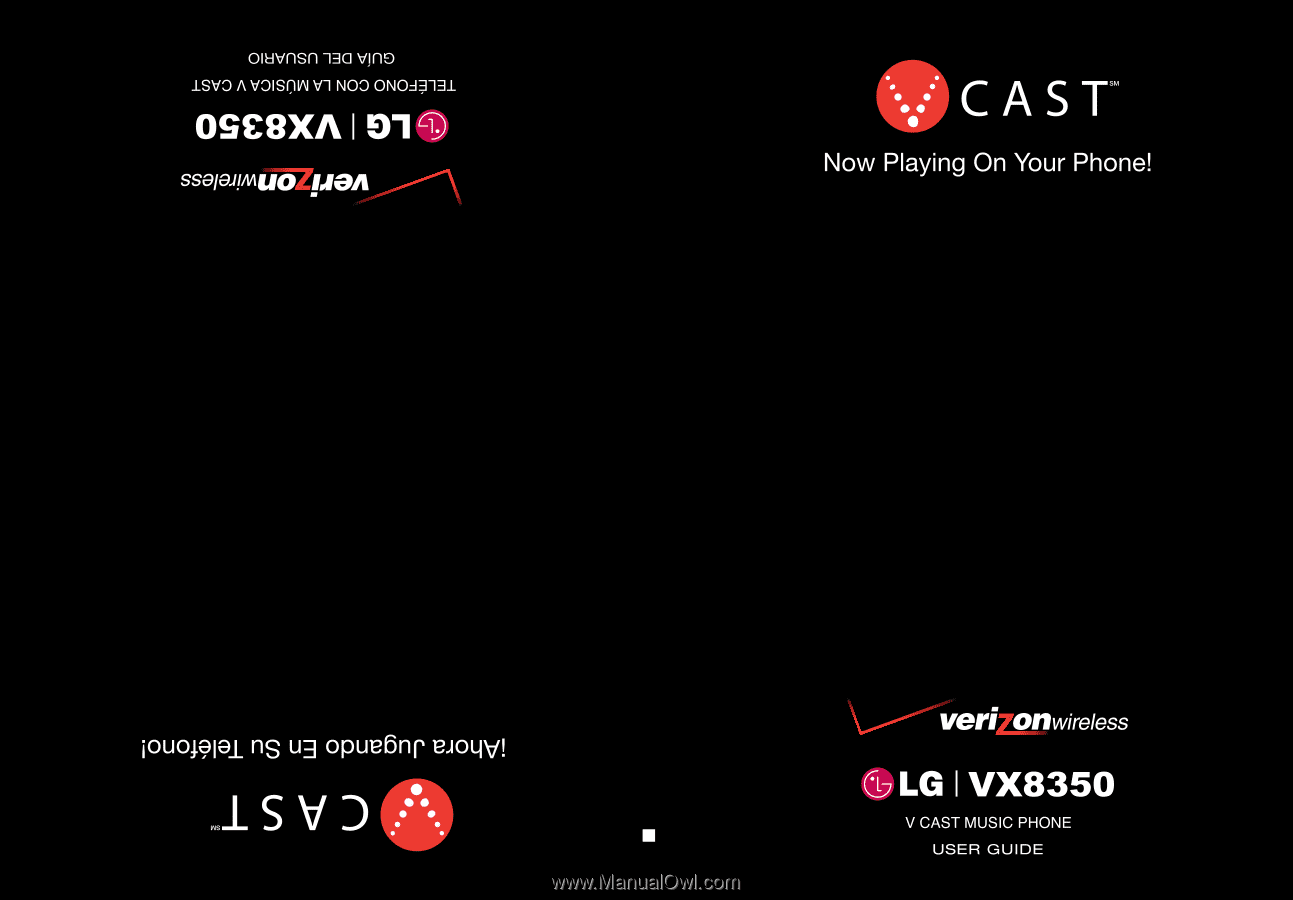
USER GUIDE
MMBB0243701(
1.0
)
H
VX8350