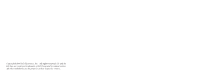LG LGVX8500 Owner's Manual (English)
LG LGVX8500 Manual
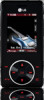 |
View all LG LGVX8500 manuals
Add to My Manuals
Save this manual to your list of manuals |
LG LGVX8500 manual content summary:
- LG LGVX8500 | Owner's Manual (English) - Page 1
H - LG LGVX8500 | Owner's Manual (English) - Page 2
Copyright©2006 LG Electronics, Inc. All rights reserved. LG and the LG logo are registered trademarks of LG Group and its related entities. All other trademarks are the property of their respective owners. - LG LGVX8500 | Owner's Manual (English) - Page 3
rules may be dangerous or illegal. Further detailed information is given in this user guide. Violation of the instructions may cause serious injury or death. G Never use an unapproved battery since this could damage the phone and/or battery and could cause the battery to explode. G Never place your - LG LGVX8500 | Owner's Manual (English) - Page 4
on the power cord. Do not allow the power cord to be crimped as it may cause electric shock or fire. G Do not handle the phone with wet hands while it is being charged. It may cause an electric shock or seriously damage your - LG LGVX8500 | Owner's Manual (English) - Page 5
. G Only use the batteries and chargers provided by LG. The warranty will not be applied to products provided by other suppliers. G Only authorized personnel should service the phone and its accessories. Faulty installation or service may result in accidents and consequently invalidate the warranty - LG LGVX8500 | Owner's Manual (English) - Page 6
. . .17 Battery Charge Level 17 Signal Strength 18 Turning the Phone On and Off . . . . .18 Making Calls 18 Correcting New PIX 40 2.3 My PIX 41 2.4 My FLIX 41 The user guide gives navigation instructions according to the default "Rock'n Roll" theme in the Display Settings menu. If other - LG LGVX8500 | Owner's Manual (English) - Page 7
73 3.2 Call Sounds 73 3.2.1 Call Ringtone 73 3.2.2 Call Vibrate 74 3.3 Alert Sounds 74 3.4 Keypad Volume 74 3.5 Earpiece Volume 74 3.6 Service Alerts 74 3.7 Power On/Off Sound 75 4. Display Settings 75 4.1 Banner 76 4.1.1 Personal 76 4.1.2 ERI Banner 76 4.2 Backlight 76 4.3 Wallpaper - LG LGVX8500 | Owner's Manual (English) - Page 8
Table of Contents 4.4 Display Themes 77 4.5 Sidekey Guide 77 4.6 Dial Fonts 78 4.7 Clock Format 78 5. Phone Settings 78 5.1 Standalone Mode 79 5.2 Shortcut Key 79 5.3 Language 79 5.4 Location 79 5.5 Security 80 5.5.1 Lock Mode 80 5.5.2 Edit Code 81 5.5.3 Reset Default 81 5.6 System - LG LGVX8500 | Owner's Manual (English) - Page 9
of such marks by LG Electronics is under license. Other trademarks and trade names are those of their respective owners. Important Information This user's guide provides important information on the use and operation of your phone. Please read this guide carefully prior to using the phone to be able - LG LGVX8500 | Owner's Manual (English) - Page 10
Technical Details Technical Details The Chocolate is an all digital phone that operates on both Code Division Multiple Access (CDMA) frequencies: Cellular services at 800 MHz and Personal Communication Services (PCS) at 1.9 GHz. CDMA technology uses a feature called DSSS (Direct Sequence Spread - LG LGVX8500 | Owner's Manual (English) - Page 11
MAS-BS PCSC-RS Intersystem Operations Non-signaling Data Comm. Service TIA/EIA/IS-96-B TIA/EIA/IS-637 TIA/EIA/IS-657 IS -801 TIA/EIA/IS-707-A Speech CODEC Short Message Service Packet Data Position Determination Service (gpsOne) High Speed Packet Data 1x EV-DO Related interface - LG LGVX8500 | Owner's Manual (English) - Page 12
not be used. Avoid the use of accessories that cannot maintain 0.6 inches (1.5 cm) distance between the user's body and the back of the phone and have not been tested for compliance with FCC RF exposure limits. Vehicle-Mounted External Antenna (Optional, if available.) To satisfy FCC RF exposure - LG LGVX8500 | Owner's Manual (English) - Page 13
lock the phone (from standby mode press and hold for 20 about 3 seconds). 19. Music Shortcut Key Activates Music Player. Enjoy sweet music from your 21 Chocolate! 20. MicroSD™ Slot Accommodates optional microSD cards. Supports up to 2GB. 21. Touch Keypad G indicates shortcut guides easier to - LG LGVX8500 | Owner's Manual (English) - Page 14
signal strength are significant factors (among others) that affect your phone's ability to send/receive calls. Camera Key Music Key PWR the Battery Insert the top of the battery into the opening on the back of the phone, then push the battery down until the latch clicks. Camera Key Music Key G - LG LGVX8500 | Owner's Manual (English) - Page 15
touch sensor level can be adjusted to your preference. See page 87 for instructions on how to change your settings. 5. When both the home screen and Status When Using the Phone'.) 7. Since touch keys work based on the touch of a finger, you may have trouble using them if the phone is in a case, - LG LGVX8500 | Owner's Manual (English) - Page 16
disable Touch Protection when the slide is closed, press Side Key. G After disabling Touch Protection the phone expects you to use the touch keys. If you don't, the phone will automatically enable Touch Protection again. 2. During calls G During calls, regardless of slide position, Touch Protection - LG LGVX8500 | Owner's Manual (English) - Page 17
MY MUSIC 1. All Songs 2. Playlists 3. Artists 4. Genres 5. Albums 6. Settings 7. Get V CAST Music 8. Sync Music G The same menu with Get It Now -> Get Tunes & Tones -> My Music. GET IT NOW 1. Get Tunes & Tones 1. Get New Ringtones 2. My Ringtones 3. My Music 4. My Sounds 2. Get PIX & FLIX 1. Get V - LG LGVX8500 | Owner's Manual (English) - Page 18
Msg 3.3. Voicemail Msg 4. Keypad Volume 5. Earpiece Volume 6. Service Alerts 6.1. ERI 6.2. Minute Beep 6.3. Call Connect 6.4. Charge Phone Memory 3. Card Memory 0. Phone Info 1. My Number 2. SW Version 3. Icon Glossary Some content in this user guide may differ from your phone depending on the phone - LG LGVX8500 | Owner's Manual (English) - Page 19
from the battery compartment. Charging the Battery Warning! Use only the charger provided with the Chocolate phone. Using any other charger could damage your phone or battery. 1. Attach the charger to the phone. Make sure that the triangle symbol faces up when inserting the plug into the charger - LG LGVX8500 | Owner's Manual (English) - Page 20
bars, the stronger the signal. If you're having problems with signal quality, move to an open area or, when inside a building, try moving near a window. Turning the Phone On and Off Turning the Phone On 1. Install a charged battery or connect the phone to an external power source. 2. Press until the - LG LGVX8500 | Owner's Manual (English) - Page 21
twice, then touch . G If the slide is open and the touch keys are lit, touch . NOTE If you touch Left Soft Key [Quiet] while the phone is ringing, the ringing or vibration is muted for that call. NOTE If you touch Right Soft Key [Ignore] while the - LG LGVX8500 | Owner's Manual (English) - Page 22
Indicates battery charge level. In Call State. * No icon indicates the phone is in standby mode. Data Session. No Service indicator. The phone is not receiving a system signal. Roaming indicator. The phone is outside of the home service area. SSL. TTY. Location On Mode. E911 Only Mode. Voice - LG LGVX8500 | Owner's Manual (English) - Page 23
vibrate instead of ring ( is displayed). To set Vibrate Mode press and hold . To return to Normal Mode, press and hold . Lock Mode Sets your phone to require your 4-digit password in order to use the phone. NOTE Until you change it, the lock code/password is the last 4 digits of your - LG LGVX8500 | Owner's Manual (English) - Page 24
Commands can also be started with the designated key on your Bluetooth® device. Please check the manual of the Bluetooth® device for further instructions. Speed Dialing Speed Dialing allows you to make phone calls quickly and easily with a few keystrokes. Speed Dial number 1 is set to call your - LG LGVX8500 | Owner's Manual (English) - Page 25
Entering and Editing Information Text Input The following key functions are available to help with text entry: Left Soft Key: Touch to change text input mode. Shift: Press to change case (initial cap, caps lock, lowercase). Next: Press to display other matching words in the database. Space: Press - LG LGVX8500 | Owner's Manual (English) - Page 26
(Multi-tap) Text Input Type text pressing keys multiple times for words not in the phone's database. 1. Touch Left Soft Key to change to Abc mode. 2. Press to change to ABC Caps Lock. 3. Press . LG is displayed. 123 (Numbers) Text Input Type numbers pressing each key only once. 1. Touch Left - LG LGVX8500 | Owner's Manual (English) - Page 27
Adding Words to the Word Database If a word is not in the Word database, add it using Abc (Multi-tap) mode text entry. 1. Touch Left Soft Key to change to Abc (multitap) mode. 2. Press . Bop is displayed. 3. Touch Left Soft Key to change to Word mode to add the word Bop to the Word database. - LG LGVX8500 | Owner's Manual (English) - Page 28
you to organize your Contacts into groups. Picture Sets a picture to display to identify the caller when they call your phone. Ringtone Sets the phone to play a specific ringtone when the Contact calls your phone. TXT Msg Alert Sets the phone to play a specific ringtone when a message arrives. 26 - LG LGVX8500 | Owner's Manual (English) - Page 29
to set up your Speed Dials. 1. Touch Right Soft Key [Contacts], then use to select an entry. 2. Touch Left Soft Key [Edit]. 3. Use to select a phone number, then touch Right Soft Key [Options]. 4. Use to select Set Speed Dial, then touch . 5. Enter a Speed Dial digit. G Use the keypad, then touch - LG LGVX8500 | Owner's Manual (English) - Page 30
the Contact List Screen 1. Touch Right Soft Key [Contacts]. 2. Use to select an entry, then touch Left Soft Key [Edit]. 3. Use to select the phone number field to add, then enter the number and press to save. Changing Saved Information To edit any information you stored, access the Edit Contacts - LG LGVX8500 | Owner's Manual (English) - Page 31
. Another number can be saved as the Default Number. 1. Access Contacts, select an entry, then touch Left Soft Key [Edit]. 2. Use to highlight the phone number you want to make the Default Number, then touch Right Soft Key [Options]. 3. Use . to highlight Set As Default, then touch 4. Touch to - LG LGVX8500 | Owner's Manual (English) - Page 32
Contacts in Your Phone's Memory Searching Your Phone's Memory The Chocolate phone is able to perform a dynamic search of the contents in your phone's memory and display them in ascending order. Search by scrolling alphabetically or by letter. Scrolling through Your Contacts 1. Touch Right Soft Key - LG LGVX8500 | Owner's Manual (English) - Page 33
your Contacts before using this feature. NOTE Speed Dial 1 is for Voicemail. Speed Dials From 1 to 9 Press and hold the Speed Dial digit. Your phone recalls the phone number from your Contacts, displays it briefly, and then dials it. Speed Dials From 10 to 99 Press the first Speed Dial digit, then - LG LGVX8500 | Owner's Manual (English) - Page 34
IT NOW® allows you to do more than just talk on your phone. GET IT NOW is a technology and service that allows you to download and use applications on your phone. With GET IT NOW, it's quick and easy to personalize your phone to your lifestyle and tastes. Just download the applications that appeal - LG LGVX8500 | Owner's Manual (English) - Page 35
or sounds anytime. 2. Get PIX & FLIX: View your digital pictures and video right on your wireless phone. Take and trade pictures with your friends instantly. 3. Get Fun & Games: Turn your phone into a handheld arcade with exciting and challenging games like Tetris, EverQuest® and EA SPORTSTM Tiger - LG LGVX8500 | Owner's Manual (English) - Page 36
status, activity log, help text, and GET IT NOW status. Use the Help option to view information from buying new applications to expired applications. 1. Get Tunes & Tones Personalize your phone with ringtones. A wide variety of choices are available to choose from current hits, pop, hip-hop, and - LG LGVX8500 | Owner's Manual (English) - Page 37
to download other ringtones. 1.3 My Music Allows you to store and to listen to music right from your Chocolate phone. Connect to V CAST to download a variety of music, transfer music between your phone and your PC, manage and organize your music files, and more. Shortcut Pressing [MENU] is a hot key - LG LGVX8500 | Owner's Manual (English) - Page 38
V CAST Music: Connect to V CAST Music, download music and listen to it. Sync Music: Download music from your PC to your phone using Windows Media Player 10. You can also delete music stored in your phone. All Songs, Playlists, Artists, Genres, and Albums Allows you to view the music stored in your - LG LGVX8500 | Owner's Manual (English) - Page 39
a song, then touch . G Left Soft Key [Preview] GET IT NOW G [Buy] G Right Soft Key [Options] Set artist alert / Other albums by this artist/ you to synchronize the music on your Chocolate and your PC. 1. Connect your phone to your PC (refer to the user guide that came with the optional USB cable - LG LGVX8500 | Owner's Manual (English) - Page 40
/ Move / Lock / Erase / Erase All / Sound Info 2. Get PIX & FLIX View, take, and trade your digital pictures and video right from your wireless phone. Shortcut Touching is a hot key to GET PIX & FLIX. Access and Options 1. Touch [MENU]. 2. Touch once and . 3. Press Get PIX & FLIX. 4. Select - LG LGVX8500 | Owner's Manual (English) - Page 41
3. Select Yes to accept charges, touch and the Video Clip will initiate downloading of video. 4. Once video is downloaded a message will appear on your phone, "Download Complete. Play video now?". 5. Select Yes and touch to view video. 6. The Video clip will be automatically saved in My Clips and - LG LGVX8500 | Owner's Manual (English) - Page 42
are downloadable. Only videos that have the option to save can be downloaded. Additional charges for each video clip viewed may apply. Video Clips service is not available in all areas. Check www.verizonwireless.com/getitnow website for details. Deleting Video Clips 1. Select My FLIX and touch - LG LGVX8500 | Owner's Manual (English) - Page 43
it's locked. Select option again to cancel. Erase Erase All Yes / No From Phone / From Card Move PIX Info Yes / No Name / Date / Time / PIX list, touch [VIEW]. 2.4 My FLIX Allows you to view Videos stored in the phone. 1. Press [MENU], , , , . 2. Select your desired Video with to play - LG LGVX8500 | Owner's Manual (English) - Page 44
GET IT NOW G : FF G : Rewind 3. Touch Right Soft Key [Options] to select one of the following options: Set As Wallpaper / FLIX Info NOTE To play Video Messages sent to email, please download Apple's QuickTime 6.5. Go to www.apple.com/quicktime/download to download the free player or upgrade your - LG LGVX8500 | Owner's Manual (English) - Page 45
lens. 3. Press the Side Camera Key ( ). 4. The picture is saved to your phone. GET IT NOW G Take FLIX 1. In standby mode with the slide open, press the Side re finished. 3. Touch Left Soft Key [Save] to save your FLIX to your phone, or touch Right Soft Key [Erase]. You could also touch [SEND] to - LG LGVX8500 | Owner's Manual (English) - Page 46
from your Verizon Wireless device. Access and selections within this feature are dependent upon your service provider. For specific information on Get News & Info access through your phone, contact your service provider. Quick Access to News & Info Feature Get the latest news, stock quotes, and - LG LGVX8500 | Owner's Manual (English) - Page 47
Ending a Browser Session End a Browser session by pressing . Navigating Through the Browser On-screen items appear in one of the following ways: G Numbered options You can use your numeric keypad or you can select the items by moving the cursor and pressing the appropriate Soft Keys. G Links - LG LGVX8500 | Owner's Manual (English) - Page 48
letter, or symbol. Touch and hold to clear the input field completely. Initiating a Phone Call From the Browser You can make a phone call from the Browser if the site you are using supports the feature (the phone number may be highlighted and Left Soft Key appears as Select). The browser connection - LG LGVX8500 | Owner's Manual (English) - Page 49
5. Get Going Everything you need to know while you're on the go. 1. Press [MENU], , , . 2. Touch [Get New App.]. 6. Get Extras 1. Press [MENU], , , . 2. Touch [Get New App.]. 47 - LG LGVX8500 | Owner's Manual (English) - Page 50
and Yahoo® Messenger. 8. Chat: Chat with Internet Messenger users. Text messages, PIX messages, and the Voicemail box become available as soon as the phone is powered on. G Check types of messages by touching Left Soft Key [Message]. G Make a call to the callback number by touching during a message - LG LGVX8500 | Owner's Manual (English) - Page 51
limits to available characters per message may exist. Please check with your service provider for system features and capabilities. New Message Alert There are two ways your phone alerts you to new messages. 1. The phone displays a message on the screen. 2. The message icon ( ) is displayed on the - LG LGVX8500 | Owner's Manual (English) - Page 52
Right Soft Key [Add]. 3. Select the option(s) to customize. From Contacts You can enter phone numbers stored in Contacts. Recent Calls Select from recently dialed phone numbers. Group You can enter phone numbers saved as Group in Contacts. To Contacts Stores the entered address to Contacts - LG LGVX8500 | Owner's Manual (English) - Page 53
can designate an entry saved in your Contacts as the address instead of manually entering the destination. 1. Touch Left Soft Key , press , . 2. of Sending a Message 1. Touch Left Soft Key , , . 2. Enter the cellular phone number or email address of the recipient. 3. Touch . 4. Type your message. - LG LGVX8500 | Owner's Manual (English) - Page 54
Touch Right Soft Key [Add]. 3. Select the option(s) to customize. From Contacts Enter phone numbers stored in Contacts. Groups Enter phone numbers saved as Group in Contacts. Recent Calls Select from recently dialed phone numbers. To PIX Place Message is sent to PIX Place. To Contacts Stores - LG LGVX8500 | Owner's Manual (English) - Page 55
4. Complete and then send or save the message. MESSAGING 1.3 FLIX Msg The Basics of Sending a Message 1. Touch Left Soft Key , , . 2. Enter the cellular phone number or email address of the recipient. 3. Touch . 4. Type your message. 5. Press to FLIX and then Left Soft Key for My FLIX. G Touch Left - LG LGVX8500 | Owner's Manual (English) - Page 56
Touch Right Soft Key [Add]. 3. Select the option(s) to customize. From Contacts Enter phone numbers stored in Contacts. Groups Enter phone numbers saved as Group in Contacts. Recent Calls Select from recently dialed phone numbers. To PIX Place Message is sent to PIX Place. To Contacts Stores - LG LGVX8500 | Owner's Manual (English) - Page 57
. Preview / Save As Draft / Add Quick Text / Priority Level / Cancel Msg 4. Complete and then send or save the message. MESSAGING 2. Inbox The phone alerts you in 3 ways when you receive a new message: G By displaying a message notification on the screen. G By sounding a beep or vibration, if - LG LGVX8500 | Owner's Manual (English) - Page 58
MESSAGING Viewing Your Inbox 1. Press Left Soft Key [Message], . 2. Use to highlight a message, then options from here: G Touch Left Soft Key [Erase]. G Touch Right Soft Key [Options]. Reply Replies to the sender's address of the received message. Forward Forwards a received message to - LG LGVX8500 | Owner's Manual (English) - Page 59
3. Sent List of sent messages (up to 100). Verify successful transmission, view contents, manage the list, and more. 1. Press Left Soft Key [Message], . 2. Use to highlight a message, then options from here: G Touch Left Soft Key [Erase]. G Touch Right Soft Key [Options]. Forward Forwards a - LG LGVX8500 | Owner's Manual (English) - Page 60
messages recorded in the Voicemail box. Once you exceed the storage limit, old messages are overwritten. When you have a new voice message, your phone will alert you. Checking Your Voicemail Box 1. Press Left Soft Key [Message], . G Touch Left Soft Key [Clear] to delete information, and then press - LG LGVX8500 | Owner's Manual (English) - Page 61
6. Email Allows you to send an email via Mobile Web. 1. Press Left Soft Key [Message], . G Launch Browser. 7. Mobile IM Allows you to add new applications, to send and receive an Instant Message at any time. 1. Press Left Soft Key [Message], . G Select from the options by touching . 8. Chat Allows - LG LGVX8500 | Owner's Manual (English) - Page 62
add text phrases. These text strings allow you to reduce manual text input into messages. 4. Voicemail # Allows you to manually enter the access number for Voicemail Service. This number should be only used when a VMS (Voicemail Service) access number is not provided from the network. 5. Entry Mode - LG LGVX8500 | Owner's Manual (English) - Page 63
TXT Msg 1. Auto View Allows you to directly display the content when receiving a message. 2. Auto Play Allows the display to automatically scroll down while viewing messages. 3. Name Card Allows you to insert a name card to automatically send with your messages. PIX-FLIX Msg 1. Auto Receive Allows - LG LGVX8500 | Owner's Manual (English) - Page 64
want to add a number to an existing Contact, edit the Contact entry instead. 1. Press [MENU], 3 times, , . 2. Enter the name and touch . 3. Use to select the phone number type. 4. Enter the number and touch . NOTE For more detailed information, see page 26. 62 - LG LGVX8500 | Owner's Manual (English) - Page 65
2. Contact List Allows you to view your Contacts List. 1. Press [MENU], 3 times, , . 2. Touch to scroll through your Contacts alphabetically. G Touch Right Soft Key [Options] to select one of the following: New Contact / Erase / Send TXT Msg / Send PIX Msg / Send FLIX Msg / Call / Erase All G Touch - LG LGVX8500 | Owner's Manual (English) - Page 66
Press Yes. A confirmation message is displayed. 5. My Name Card Allows you to view all of your personal Contact information including name, phone numbers, and email address. 1. Press [MENU], 3 times, , . 2. Touch [EDIT]. 3. Use to highlight the information you want to enter, enter the information - LG LGVX8500 | Owner's Manual (English) - Page 67
RECENT CALLS The RECENT CALLS Menu is a list of the last phone numbers or Contact entries for calls you placed, answered, or missed. It's continually updated as new numbers are added to the beginning of the list - LG LGVX8500 | Owner's Manual (English) - Page 68
RECENT CALLS 2. Received Allows you to view the list of incoming calls; up to 90 entries. 1. Press [MENU] and 2 times, , . 2. Use to highlight an entry, then G Touch to view the entry. G Touch to place a call to the number. G Touch Right Soft Key [Options] to select: Save(Details) / Erase / Lock( - LG LGVX8500 | Owner's Manual (English) - Page 69
4. All Allows you to view the list of all calls; up to 270 entries. 1. Press [MENU] and 2 times, , . 2. Use to highlight an entry, then G Touch to view the entry. G Touch to place a call to the number. G Touch Right Soft Key [Options] to select: Save(Details) / Erase / Lock(Unlock) / Erase All / - LG LGVX8500 | Owner's Manual (English) - Page 70
Info 1. My Account Connects to the operator's server and you can get your account's information. 2. Tools Your phone tools include Voice Commands, Calendar, Alarm Clock, World Clock, Notepad, Calculator, and Ez Tip Calc. Access and Options 1. Touch [MENU]. 2. Touch once and to select [ - LG LGVX8500 | Owner's Manual (English) - Page 71
Msg to Say "Send message" and respond to the Voice Command prompts (including type, Contact name, number, or group in turn). The phone will automatically start a message based on what you say. The process is more direct if you use complete sentences. The only symbols you need to - LG LGVX8500 | Owner's Manual (English) - Page 72
Check The "Check" command allows you to check out a wide range of items from messages and Voicemail to phone status and volume levels. For example, "Check phone status" prompts the phone to tell you your battery strength, signal strength, and more. 2.1.5 Lookup You can look up names in - LG LGVX8500 | Owner's Manual (English) - Page 73
2.2 Calendar Allows you to keep your agenda convenient and easy to access. Simply store your appointments and your phone will alert you with a reminder you set. 1. Touch to access Calendar. 2. Use to highlight the scheduled day. 3. Touch Left Soft Key [Add]. 4. Enter Subject, then - LG LGVX8500 | Owner's Manual (English) - Page 74
SETTINGS & TOOLS 2.4 World Clock Allows you to determine the current time in another time zone or country by navigating with the left or right navigation keys. 1. Press [MENU], once, , , . NOTE With Left Soft Key saving time. [Set DST], set to daylight 2. Touch Right Soft Key [Cities] and you - LG LGVX8500 | Owner's Manual (English) - Page 75
Settings Provides options to customize the phone's sounds. Access and Options 1. Touch [MENU]. 2. Touch once and to select [SETTINGS & TOOLS]. 3. Press Sounds Settings. 4. Select a submenu. Master Volume, Call Sounds, Alert Sounds, Keypad Volume, Earpiece Volume, Service Alerts, and Power On/Off - LG LGVX8500 | Owner's Manual (English) - Page 76
to 3.5 Earpiece Volume Allows you to set the earpiece volume. 1. Press [MENU], once, , , . 2. Adjust the volume with save the setting. then touch to 3.6 Service Alerts Allows you to set any of the four Alert options to either On or Off. 1. Press [MENU], once, , , . 2. Select an alert option - LG LGVX8500 | Owner's Manual (English) - Page 77
. On / Off 3.7 Power On/Off Sound Allows you to set the phone to sound a tone when the phone is powered on/off. 1. Press [MENU], once, , , . 2. Off SETTINGS & TOOLS 4. Display Settings Provides options to customize the phone's display screen. Access and Options 1. Touch [MENU]. 2. Touch once - LG LGVX8500 | Owner's Manual (English) - Page 78
Press [MENU], once, , , . 4.1.1 Personal 1. Press [MENU], once, , , , . 2. Create your own banner text then touch . 4.1.2 ERI Banner If you use ERI Service, ERI text is shown on the sub banner. 1. Press [MENU], once, , , , . 2. Use to select a setting, then touch . On / Off 4.2 Backlight Allows you - LG LGVX8500 | Owner's Manual (English) - Page 79
/ Jazz / Business / Tropical / Blue TIPS G Rock'n Roll and Jazz are state-of-the-art features of this phone. Enjoy the flash themes by simply choosing 4.5 Sidekey Guide Allows you to set the phone to display guides to indicate functions accessed by pressing keys on the sides of the phone (Camera, - LG LGVX8500 | Owner's Manual (English) - Page 80
], once, , , . 2. Use to select a setting, then touch . Normal / Digital / Analog / Dual / Off 5. Phone Settings The Phone Settings Menu allows you to designate specific settings to customize how you use your phone. Access and Options 1. Touch [MENU]. 2. Touch once and to select [SETTINGS & TOOLS - LG LGVX8500 | Owner's Manual (English) - Page 81
. 1. Press [MENU], once, , , . 2. Use to select a setting, then touch . On / Off 5.2 Shortcut Key Allows you to set a shortcut to phone menus using the down, up, left and right Navigation Keys. 1. Press [MENU], once, , , . 2. Select the shortcut, then touch . SETTINGS & TOOLS 5.3 Language Allows - LG LGVX8500 | Owner's Manual (English) - Page 82
always locked. When locked, you can receive incoming calls and only make emergency calls. Unlock The phone is never locked (Lock mode can be used). On Power Up The phone is locked when it is turned on. G For Location option This option allows you to set a lock mode setting. If you select - LG LGVX8500 | Owner's Manual (English) - Page 83
itself. SETTINGS & TOOLS 5.6 System Select Allows you to set up the phone producer's management environment. Leave this setting as the default unless you want to alter system selection as instructed by your service provider. 1. Press [MENU], once, , , . 2. Use to select a setting, then touch . Home - LG LGVX8500 | Owner's Manual (English) - Page 84
switch between programmed telephone numbers corresponding to the service provider area. 1. Press [MENU], once, , , . 2. Use to select a setting, then touch . On / Off 6. Call Settings The Call Settings Menu allows you to designate how the phone handles both incoming and outgoing calls. Access and - LG LGVX8500 | Owner's Manual (English) - Page 85
/ Silence. G When Ringer is set to mute with side key or "Quiet". SETTINGS & TOOLS 6.2 End Call Options Allows you to to set how the phone disconnects calls. 1. Press [MENU], once, , , . 2. Use to select a setting, then touch . G Slide Down You can hang up a call by closing the slide or pressing - LG LGVX8500 | Owner's Manual (English) - Page 86
SETTINGS & TOOLS 6.4 TTY Mode Allows you to attach a TTY device enabling you to communicate with parties also using a TTY device. A phone with TTY support is able to translate typed characters to voice. Voice can also be translated into characters and then displayed on the TTY. 1. Press [MENU], - LG LGVX8500 | Owner's Manual (English) - Page 87
TTY mode (Tele Type writer) Menu User TTY Full For hearing/verballyimpaired TTY + Talk For hearingimpaired SETTINGS & TOOLS Feature talkable Transmission/Receiving Mode text message transmission, text message receiving When making communications with a normal terminal operator required - LG LGVX8500 | Owner's Manual (English) - Page 88
voice privacy feature for CDMA calls. CDMA offers inherent voice privacy. Check with your service provider for availability. 1. Press [MENU], once, , , . 2. Use to the phone. If it's not, you cannot use Bluetooth connection, even if Bluetooth port is selected. NOTICE When your Chocolate phone and - LG LGVX8500 | Owner's Manual (English) - Page 89
pairings within the Chocolate and connect to one device at a time. The approximate communication range for Bluetooth® wireless technology is up to 30 feet (10 meters). NOTE Read the user guide of each Bluetooth® accessory that you are trying to pair with your phone because the instructions may be - LG LGVX8500 | Owner's Manual (English) - Page 90
it has been located. Highlight the device and touch . 5. The handset will prompt you for the passcode. Consult the Bluetooth® accessory instructions for the appropriate passcode (typically "0000" - 4 zeroes). Enter the passcode and touch . 6. Once pairing is successful, select Yes and touch to - LG LGVX8500 | Owner's Manual (English) - Page 91
Bluetooth® device. You can also check out the connection with a blue icon on the list. G Icon Reference in Adding New Device Chocolate device When a PC is searched by your Chocolate device When a PDA is searched by your Chocolate device When another phone device is searched by your Chocolate device - LG LGVX8500 | Owner's Manual (English) - Page 92
Chocolate device TIP Bluetooth® wireless connection is dependent on your Bluetooth stereo device. Even though you want to connect with a headset that supports default, your phone's Bluetooth® functionality is turned off. 90 My Phone Name Allows you to edit the Bluetooth® name of your phone when Add - LG LGVX8500 | Owner's Manual (English) - Page 93
from the Bluetooth® audio device. Use Phone Sound comes from the handset. TIPS G During a call, Chocolate phone enables you to transfer audio clips. In connecting an incoming device. 4. Service Discovery: Allows you to search for the services that the selected device supports. 5. Device Info: Shows - LG LGVX8500 | Owner's Manual (English) - Page 94
In the pairing list, you can disconnect the connected device with the blue arrow signal by touching . Reversely, you can turn it on select found device instead. 9. Memory Allows you to check your Chocolate internal phone memory as well as the microSD external memory. 9.1 Save Options Allows you to - LG LGVX8500 | Owner's Manual (English) - Page 95
and software. 1. Press [MENU], once, , . 0.1 My Number Allows you to view your phone number. 1. Press [MENU], once, , , . 0.2 SW Version Allows you to view the versions of SW, PRL, ERI, Browser, Get It Now, AVR, MMS, Bluetooth Lib Version - LG LGVX8500 | Owner's Manual (English) - Page 96
, government health agencies, and industry reviewed the available body of research to develop the ANSI Standard (C95.1). The design of your phone complies with the FCC guidelines (and those standards). Antenna Care Use only the supplied or an approved replacement antenna. Unauthorized antennas - LG LGVX8500 | Owner's Manual (English) - Page 97
a higher power level than otherwise needed. Driving Check the laws and regulations on the use of wireless phones in the areas where you drive and always obey them. Also, if using your phone while driving, please observe the following: G Give full attention to driving -- driving safely is your first - LG LGVX8500 | Owner's Manual (English) - Page 98
phones may interfere with some hearing aids. In the event of such interference, you may want to consult your service provider (or call the customer service Health Care Facilities Turn your phone OFF in health care facilities when any regulations posted in these areas instruct you to do so. Hospitals - LG LGVX8500 | Owner's Manual (English) - Page 99
Potentially Explosive Atmosphere Turn your phone OFF when in any area with a potentially explosive atmosphere and obey all signs and instructions. Sparks in such areas could cause an explosion or fire resulting in bodily injury or even death. Areas with a potentially explosive atmosphere are often, - LG LGVX8500 | Owner's Manual (English) - Page 100
phone and to prevent damage. Also, keep the user guide in an accessible place at all times after reading it. Caution Violation of the instructions 't need to be empty before recharging. G Use only LG-approved chargers specific to your phone model since they are designed to maximize battery life. G - LG LGVX8500 | Owner's Manual (English) - Page 101
subject to excessive dust and keep the minimum required distance between the power cord and heat sources. G Unplug the power cord prior to cleaning your phone, and clean the power plug pin when it's dirty. G When using the power plug, ensure that it's firmly connected. If not, it may cause excessive - LG LGVX8500 | Owner's Manual (English) - Page 102
, turn it off immediately and remove the battery. If the phone does not work, take it to an LG Authorized Service Center. G Do not paint your phone. G The data saved in your phone might be deleted due to careless use, repair of the phone, or upgrade of the software. Please backup your important - LG LGVX8500 | Owner's Manual (English) - Page 103
pose a health hazard? The available scientific evidence does not show that any health problems are associated with using wireless phones. There is no proof, however, that wireless phones are absolutely safe. Wireless phones emit low levels of Radio Frequency (RF) energy in the microwave range while - LG LGVX8500 | Owner's Manual (English) - Page 104
Safety G Support needed research into possible biological effects of RF of the type emitted by wireless phones; G Design wireless phones in a way that minimizes any RF exposure to the user that is not necessary for device function; and G Cooperate in providing users of wireless phones with the best - LG LGVX8500 | Owner's Manual (English) - Page 105
are limited by FCC safety guidelines that were developed with the advice of the FDA and other federal health and safety agencies. When the phone is located at greater distances from the user, the exposure to RF is drastically lower because a person's RF exposure decreases rapidly with increasing - LG LGVX8500 | Owner's Manual (English) - Page 106
epidemiology studies have been published since December 2000. Between them, the studies investigated any possible association between the use of wireless phones and primary brain cancer, glioma, meningioma, or acoustic neuroma, tumors of the brain or salivary gland, leukemia, or other cancers. None - LG LGVX8500 | Owner's Manual (English) - Page 107
research developments around the world. 7. How can I find out how much Radio Frequency energy exposure I can get by using my wireless phone? All phones sold in the United States must comply with Federal Communications Commission (FCC) guidelines that limit Radio Frequency (RF) energy exposures. The - LG LGVX8500 | Owner's Manual (English) - Page 108
model of the human head. Standardized SAR test methodology is expected to greatly improve the consistency of measurements made at different laboratories on the same phone. SAR is the measurement of the amount of energy absorbed in tissue, either by the whole body or a small part of the body. It is - LG LGVX8500 | Owner's Manual (English) - Page 109
to lower exposure to Radio Frequency (RF) energy, the measures described above would apply to children and teenagers using wireless phones. Reducing the time of wireless phone use and increasing the distance between the user and the RF source will reduce RF exposure. Some groups sponsored by other - LG LGVX8500 | Owner's Manual (English) - Page 110
in 2000. The FDA continues to monitor the use of wireless phones for possible interactions with other medical devices. Should harmful interference be found conduct testing to assess the interference and work to resolve the problem. 12. Where can I find additional information? For additional - LG LGVX8500 | Owner's Manual (English) - Page 111
its features such as speed dial and redial. Carefully read your instruction manual and learn to take advantage of valuable features most phones offer, including automatic redial and memory. Also, work to memorize the phone keypad so you can use the speed dial function without taking your attention - LG LGVX8500 | Owner's Manual (English) - Page 112
are driving and if necessary, suspend conversations which have the potential to divert your attention from the road. 110 8. Use your wireless phone to call for help. Your wireless phone is one of the greatest tools you can own to protect yourself and your family in dangerous situations -- with your - LG LGVX8500 | Owner's Manual (English) - Page 113
services. But you can still use your wireless phone to lend a hand. If you see a broken-down vehicle posing no serious hazard, a broken traffic signal, a minor traffic accident where no one appears injured or a - LG LGVX8500 | Owner's Manual (English) - Page 114
on the body, as described in this user guide, is 0.773W/kg (body-worn measurements differ 112 among phone models, depending upon available accessories and FCC requirements). While there may be differences between SAR levels of various phones and at various positions, they all meet the government - LG LGVX8500 | Owner's Manual (English) - Page 115
Accessories There are a variety of accessories available for your mobile phone. Consult your local dealer for availability. Optional items are sold separately. Travel Adapter USB Cable Battery Vehicle Power Charger Stereo Headset Adapter with Charging Port - LG LGVX8500 | Owner's Manual (English) - Page 116
food or liquid. (3) Breakage or damage to antennas unless caused directly by defects in material or workmanship. (4) That the Customer Service Department at LG was not notified by consumer of the alleged defect or malfunction of the product during the applicable limited warranty period. (5) Products - LG LGVX8500 | Owner's Manual (English) - Page 117
United States: Tel. 1-800-793-8896 or Fax. 1-800-448-4026 Or visit http://us.lgservice.com. Correspondence may also be mailed to: LG Electronics Service- Mobile Handsets, P.O. Box 240007, Huntsville, AL 35824 DO NOT RETURN YOUR PRODUCT TO THE ABOVE ADDRESS. Please call or write for the location - LG LGVX8500 | Owner's Manual (English) - Page 118
to access and even download a wide variety of software, information, music, video, and more right on your LG Verizon wireless phone. 116 MicroSDTM Additional external memory for your mobile phone. V CASTSM Feature that is the next generation in wireless technology which transforms your wireless - LG LGVX8500 | Owner's Manual (English) - Page 119
for the row and one for the column to determine which key was pressed. Enhanced Messaging Service is an extension to SMS for cellular phones available on specific networks. An EMS enabled phone can send and receive messages with special text formatting (such as bold or italic), animations, pictures - LG LGVX8500 | Owner's Manual (English) - Page 120
Service is a service available on most digital mobile phones to send messages between phones or other devices. Messages are routed a Short Message Service transmits or receives messages coded in electrical signals. A phone with TTY support is able to translate typed characters to voice or translate - LG LGVX8500 | Owner's Manual (English) - Page 121
Erase 61 MSG Settings 59 Mute Function 21 My Account 68 My FLIX 41 My Music 35 My Name Card 64 My Number 93 My Phone Name 90 My PIX 41 My Ringtones 35 My Sounds 38 119 - LG LGVX8500 | Owner's Manual (English) - Page 122
One Touch Dial 86 P PC Connections 86 Personal 76 Phone Info 93 Phone Memory 92 Phone Overview 11 Phone Settings 78 Picture ID 87 PIX Msg 51 PIX Place Information 98 Save Options 92 Screen Icons 20 Security 80 Sent 57 Service Alerts 74 SETTINGS & TOOLS 68 Shortcut Key 79 Signal Strength 18

H