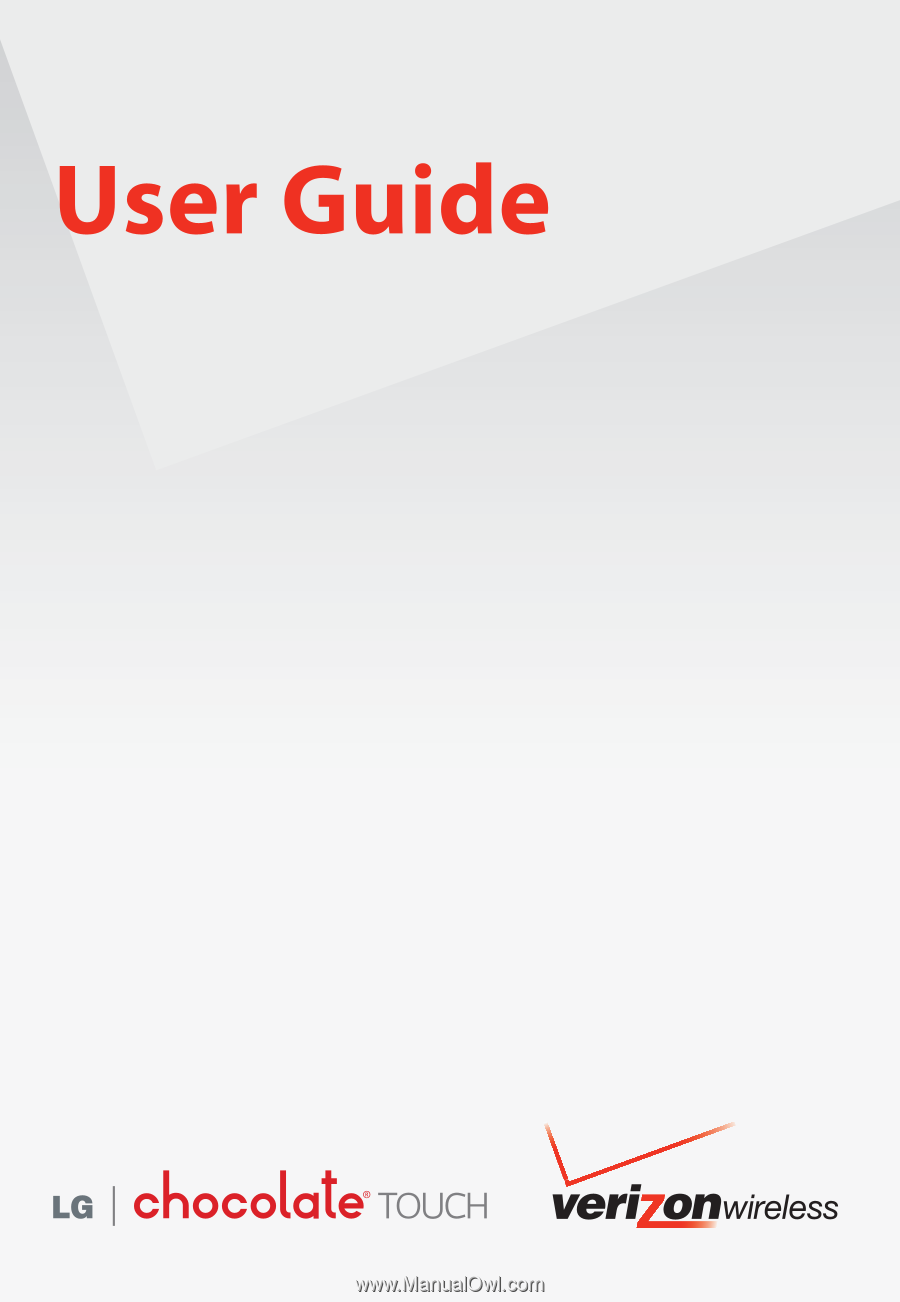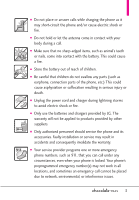LG LGVX8575 Owner's Manual
LG LGVX8575 Manual
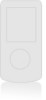 |
View all LG LGVX8575 manuals
Add to My Manuals
Save this manual to your list of manuals |
LG LGVX8575 manual content summary:
- LG LGVX8575 | Owner's Manual - Page 1
- LG LGVX8575 | Owner's Manual - Page 2
Copyright©2009 LG Electronics, Inc. All rights reserved. LG and the LG logo are registered trademarks of LG Group and its related entities. Chocolate® is a trademark of LG. All other trademarks are the property of their respective owners. - LG LGVX8575 | Owner's Manual - Page 3
Precautions Read these simple guidelines. Breaking the rules may be dangerous or illegal. Further detailed information is given in this user guide. Violation of the instructions may cause serious injury or death. G Never use an unapproved battery since this could damage the phone and/or battery and - LG LGVX8575 | Owner's Manual - Page 4
Important Safety Precautions G Do not expose the battery charger or adapter to direct sunlight or use it in places with high humidity, such as a bathroom. G Do not use harsh chemicals (such as alcohol, benzene, thinners, etc.) or detergents to clean your phone. This could cause a fire. G Do not drop - LG LGVX8575 | Owner's Manual - Page 5
. G Only use the batteries and chargers provided by LG. The warranty will not be applied to products provided by other suppliers. G Only authorized personnel should service the phone and its accessories. Faulty installation or service may result in accidents and consequently invalidate the warranty - LG LGVX8575 | Owner's Manual - Page 6
Making Calls 27 Correcting Dialing Mistakes 27 Redialing Calls 27 Receiving Calls 27 Menu Tree on the Touch Screen 28 Menu Access 28 Shortcut Menu on the Touch Screen 29 Touch Screen Shortcut Menu 29 Quick Access to Convenient Features 30 Lock Mode 30 Quick Volume Adjustment 30 Vibrate - LG LGVX8575 | Owner's Manual - Page 7
My Verizon 41 MESSAGING 42 1. New Message 42 1.1 TXT Message 42 1.2 Picture Message 44 1.3 Video Message 45 1.4 Voice Message 46 2. Messages 46 3. Drafts 48 4. Voicemail 48 5. Visual Voice Mail 49 6. Mobile IM 49 7. Email 49 8. Chat 50 9. Social Network Message . . . .50 10. Settings - LG LGVX8575 | Owner's Manual - Page 8
95 My Device Info 97 2.2 Discovery Mode 97 2.3 Supported Profiles 97 3. Sounds Settings 98 6 3.1 Easy Set Button Sounds 100 3.6 Digit Dial Readout 100 3.7 Service Alerts 100 3.8 Power On/Off 101 4. Display Bin 105 4.11 Music Handle 105 5. Touch Settings 105 6. Phone Settings 106 6.1 - LG LGVX8575 | Owner's Manual - Page 9
111 6.8 NAM Select 112 7. Call Settings 112 7.1 Answer Options 112 7.2 Show Dialpad 112 7.3 Auto Retry 113 7.4 TTY Mode 113 7.5 One Touch Dial 115 7.6 Voice Privacy 115 7.7 DTMF Tones 115 7.8 Assisted Dialing 115 8. USB Auto Detection . . . . . .116 9. Memory 117 9.1 Save Options 117 - LG LGVX8575 | Owner's Manual - Page 10
Welcome Thank you for choosing the Chocolate® TOUCH cellular phone designed to operate with the latest digital mobile communication technology Bluetooth SIG, Inc. and any use of such marks by LG Electronics is under license. Other trademarks and trade names are those of their respective owners. 8 - LG LGVX8575 | Owner's Manual - Page 11
or modifications will void your warranty. Technical Details The Chocolate® TOUCH is an all digital phone that operates on both Code Division Multiple Access (CDMA) frequencies: cellular services at 800 MHz and Personal Communication Services (PCS) at 1.9 GHz. CDMA technology uses a feature called - LG LGVX8575 | Owner's Manual - Page 12
band CDMA2000 1xRTT Air Interface MAS-BS PCSC-RS Intersystem operations Non-signaling data comm. Speech CODEC Short Message Service Packet Data Position Determination Service (gpsOne) High Speed Packet Data CDMA2000 High Rate Packet Data Air Interface 1xEV-DO Inter-Operability Specification for HRPD - LG LGVX8575 | Owner's Manual - Page 13
operation. Any changes or modifications not expressly approved in this user guide could void your warranty for this equipment. Use only the supplied energy and, if not installed and used in accordance with the instructions, may cause harmful interference to radio communications. However, there is no - LG LGVX8575 | Owner's Manual - Page 14
Keys on this Touchpad provide easy access to Messages, the phone Dialpad, the Main Menu, the Contact List, and Favorites which easily activate with the touch of your fingertip. 3. SEND Key Use to answer incoming calls and to place calls from the Dialpad. From Standby mode, pressing this key will - LG LGVX8575 | Owner's Manual - Page 15
Keys Press to activate or deactivate the Speakephone function. 16. Lock/ Unlock Key Press to lock or unlock the Touch Screen and keys. 17. My Music Key Use for quick access to your music. Download, store and listen performing any action. It's the starting point for all of the instruction steps. 13 - LG LGVX8575 | Owner's Manual - Page 16
. 5. When both the LCD screen and backlight are off, all keys are deactivated. Press the Unlock Key ( ) twice to turn on and unlock the Touch Screen. Touch the icon and slide up Press the OR Unlock Key the side of on to unlock the your phone. screen. Press twice if the backlight - LG LGVX8575 | Owner's Manual - Page 17
Save without check. G If you touch Check calibration, touch each target as it appears again. The screen will display a purple dot to indicate the location of your touch. If you are satisfied with your accuracy, touch Yes to save, or touch No to try again. G Touch Save without check to save without - LG LGVX8575 | Owner's Manual - Page 18
Soft Keys Messages: Displays the Messages menu. Menu: Displays the Main Menu. Phone: Displays the Dialpad Touch Keys so you can make a call. Dial manually using the numeric keys or easily from your Recent Calls, Contacts, or Voice Dial. Contacts: Displays your Contact List. Favorites: Displays - LG LGVX8575 | Owner's Manual - Page 19
Soft Key the following Dialpad is displayed: Touch and hold this Touch Key to call your voice mail box. Touch and hold this Touch Key to toggle your phone between Vibrate Mode and Normal Mode. Touch this Touch Key to dial using Voice Command. Touch this Touch Key to view the recent call history - LG LGVX8575 | Owner's Manual - Page 20
by sliding the Slide icon up or press the Unlock Key ( ) on the right side of your phone. 2. Touch the Message Touch Soft Key . 3. Touch . 4. Select TXT Message. 5. Touch the Text Field to begin entering text. A touch keypad will popup. 6. To access Text Input options, press the Text Options - LG LGVX8575 | Owner's Manual - Page 21
write with your fingertip. The Touch Screen interprets your movements into characters. 1. Touch a text field, then touch the manual writing icon on the right side again. For instructions on how to better use the handwriting function, see the next page. TIP When you "write" on the Touch Screen, the - LG LGVX8575 | Owner's Manual - Page 22
movements into characters. Writing in Upper-Case Writing in Lower-Case Note that you must touch the All Caps Touch Key to write in upper-case letters. Note that you must touch the Numbers Touch Key to write in numbers. Note that you must touch the Symbols Touch Key to write in symbols. 20 - LG LGVX8575 | Owner's Manual - Page 23
Menu Tree 8. TXT Auto Scroll 5. View Timers My Verizon 9. Multimedia Auto Receive 10. Quick Text Messaging 1. New Message 1. TXT Message 2. Picture Message 3. Video Message 4. Voice Message 2. Messages* 3. Drafts 4. Voicemail 5. Visual Voice Mail 6. Mobile IM 7. Email 8. Chat 9. Social Network - LG LGVX8575 | Owner's Manual - Page 24
3. Call Sounds 1. Call Ringtone 2. Call Vibrate 3. Caller ID Readout 4. Alert Sounds 1. TXT Message 2. Multimedia Message 3. Voicemail 4. Emergency Tone 5. Missed Call 5. Button Sounds 6. Digit Dial Readout 7. Service Alerts 1. ERI 2. Minute Beep 3. Call Connect 4. Charge Complete - LG LGVX8575 | Owner's Manual - Page 25
5. Reset Default 6. Restore Phone 7. System Select 8. NAM Select 7. Call Settings 1. Answer Options 2. Show Dialpad 3. Auto Retry 4. TTY Mode 5. One Touch Dial 6. Voice Privacy 7. DTMF Tones 8. Assisted Dialing 8. USB Auto Detection 9. Memory 1. Save Options 2. Phone Memory 3. Card Memory 10. Phone - LG LGVX8575 | Owner's Manual - Page 26
phone: NOTICE Please use only an approved charging accessory to charge your LG phone. Improper handling of the charging port, as well as the use the other end into an electrical outlet. Charging the Battery Your Chocolate® TOUCH device comes with a cableless wall adapter 24 NOTICE Please make sure - LG LGVX8575 | Owner's Manual - Page 27
charging accessory port on your phone and the other end to a bus-powered USB port on your PC. NOTE Low-powered USB ports are not supported, such as the USB port on your keyboard or buspowered USB hub. How to Install a microSDTM Card microSDTM slot 1. Remove the back cover and locate - LG LGVX8575 | Owner's Manual - Page 28
Press the PWR/END Key for a few seconds until the Touch Screen lights up. Turning the Phone Off 1. Unlock the Touch Screen by sliding the Slide icon up to unlock or press stronger the signal. If you're having problems with signal quality, move to an open area or, when inside a building, try - LG LGVX8575 | Owner's Manual - Page 29
CONTACTS ) or Recent Calls ( RECENT ) and select a number to call instead of manually dialing. 3. Press the SEND Key or touch the Call touch key CALL to place the call. 4. Press the PWR/END Key or touch the End touch key END to end the call. Correcting Dialing Mistakes If you make a mistake - LG LGVX8575 | Owner's Manual - Page 30
. To access the main menus, unlock first by pressing the unlock key ( ) on the right side of your phone or sliding the Slide icon up. Touch the Menu Touch Soft Key at the bottom of the screen to open the main menus. To go back to Standby mode - LG LGVX8575 | Owner's Manual - Page 31
shortcut access. Soc.Net MSG Search V CAST Video Mobile IM Visual Voice Mail My Pictures Bluetooth FM Radio Alarm Clock ADD Touch the My Media tab and touch the Add touch key to add files to this shortcut menu. Use the My Media sub menus to add shortcuts to your selected media files - LG LGVX8575 | Owner's Manual - Page 32
a call, one beep indicates that you have another incoming call. Ignoring a Call Waiting If you don't want to answer the incoming call, touch Ignore on the Touch Screen. The Call Waiting beep stops and the call goes to your voicemail, if available. Answering a Call Waiting 1. Press the SEND Key - LG LGVX8575 | Owner's Manual - Page 33
make calls, check Voicemail, etc.). For more information, see page 89. 1. With the Touch Screen unlocked, press the Clear / Voice Commands Key once (an extended press activates the key on your Bluetooth® device. Please check the manual of the Bluetooth® device for further instructions. 31 - LG LGVX8575 | Owner's Manual - Page 34
to unlock or press the Unlock Key ( ) on the right side of your phone. 2. Touch the Contact Touch Soft Key . 3. Touch the New touch key New . 4. Touch a field, use the pop-up touch keys to enter information, then touch the Done touch key DONE . Do this for each field you want to enter. 5. When all - LG LGVX8575 | Owner's Manual - Page 35
automated systems such as Voicemail or credit billing numbers. Pause types are: Wait (W) The phone stops dialing until you press the Release touch key RELEASE on the Touch Screen, to advance to the next number. 2-Sec Pause (P) The phone waits two seconds before sending the next string of digits - LG LGVX8575 | Owner's Manual - Page 36
in Your Phone's Memory Deleting Deleting a Contact Entry 1. Unlock the Touch Screen by sliding the Slide icon up to unlock or press the Unlock Key ( ) on the right side of your phone. 2. Touch the Contacts Touch Soft Key . 3. Touch the Contact you want (search using # or alphabet letters at the - LG LGVX8575 | Owner's Manual - Page 37
you to have flexibility in how you view content on your screen. Simply turn your Chocolate® TOUCH device from vertical to horizontal (or horizontal to vertical ) and get a whole new perspective. Chocolate® TOUCH senses the change in orientation and can automatically adjusts to fit the screen. View - LG LGVX8575 | Owner's Manual - Page 38
how to access the camera settings. Touch to change to video feature Touch to take a picture Touch to go to My Pictures Back Birghtness Settings White Balance Settings Shot Type Camera Settings 36 Touch the screen to access menu settings and rotate Chocolate® TOUCH sideways. Zoom(not available at - LG LGVX8575 | Owner's Manual - Page 39
Options in Camera Mode Brightness Setting Touch the level of brightness you want. White Balance Auto/ Sunny/ Cloudy/ Fluorescent/ Glow Shot Types Normal: No effect applied to picture. Panorama: Take series of - LG LGVX8575 | Owner's Manual - Page 40
The images below show how to access the video settings. Touch the screen for video options Back Brightness White Balance Touch to change to Camera mode Touch to begin recording/end recording Record Settings Touch to go to My Videos Zoom Setting Touch and slide right to zoom in or left to zoom - LG LGVX8575 | Owner's Manual - Page 41
to do with the video clip. Depending on the size, the options are: Play / Erase / Send / Save or Play / Erase / Save Picture Editing With the Chocolate® TOUCH's many picture editing features, you have endless possibilites in creating fun pictures. To edit while viewing a picture - LG LGVX8575 | Owner's Manual - Page 42
bar of each adjustment to increase (right side) or to decrease (left side). Frames and Stamps The Chocolate® TOUCH has multiple frames and stamps to choose from to enhance your pictures. 1. Touch the Overlay icon . The following options are available: - Stamp: Allows you to use stamps to enhance - LG LGVX8575 | Owner's Manual - Page 43
Play icon to resume playing the clip. After clip capture(s), touch the Save icon to save. My Verizon Check your subscription information ranging from your payment plan to your software upgrade or other available services. 1. Unlock the Touch Screen by sliding the Slide icon up to unlock or press - LG LGVX8575 | Owner's Manual - Page 44
capability. Other limits to available characters per message may exist. Please check with your service provider for system features and capabilities. SHORTCUT Simply touch the Messages Touch Soft Key while in Standby mode. New Message Alert Your phone will alert you when you have new messages - LG LGVX8575 | Owner's Manual - Page 45
Other Message Options Entering saved addresses in the To: field 1. Touch the Favorite touch key Favorite , touch the Contact touch key Contact , or touch the Social Network touch key Soc.Net . G Favorite Your list of Favorite Contacts is displayed. Select the one(s) to receive your message. G - LG LGVX8575 | Owner's Manual - Page 46
from your Contact List, the New # touch key New # to manually enter the address, or the Social Network touch key Soc.Net to select between VZW Online Album, Facebook, and My Space. 6. Touch the Done touch key DONE after entering the recipient(s) (up to 10). 7. Touch the Text field, then type 44 - LG LGVX8575 | Owner's Manual - Page 47
the destination address(es) by touching the Favorite touch key Favorite to copy the address from a Favorites entry, the Contact touch key Contact to copy the address from your Contact List, the New # touch key New # to manually enter the address, or the Social Network touch key Soc.Net to select - LG LGVX8575 | Owner's Manual - Page 48
from your Contact List, the New # touch key New # to manually enter the address, or the Social Network touch key Soc.Net to select from VZW Online Album, Facebook, and My Space. 8. Touch the Done touch key DONE after entering recipient(s) (up to 10). 9. Touch Text, Name Card, and/or Subject to - LG LGVX8575 | Owner's Manual - Page 49
on the right side of your phone and touch the Menu Touch Soft Key . 2. Touch the Messaging icon . 3. Touch Settings. 4. Touch Messages View, then touch a setting. Time / Contact 5. Touch the Save touch key SAVE . Viewing Your Messages 1. Unlock the Touch Screen by sliding the Slide icon up to unlock - LG LGVX8575 | Owner's Manual - Page 50
Unlock Key ( ) on the right side of your phone and touch the Menu Touch Soft Key . 2. Touch the Messaging icon . 3. Touch Drafts. 4. Touch a message entry. 5. Options from here: G Touch the Send touch key SEND to send the message. G Touch the Options icon . Preview / Save As Draft / Priority Level - LG LGVX8575 | Owner's Manual - Page 51
and allows the user to choose which message to listen to or delete, without having to dial into their mailbox, listen to voice instructions, or prior messages. 1. Unlock the Touch Screen by sliding the Slide icon up to unlock or press the Unlock Key ( ) on the right side of your phone and - LG LGVX8575 | Owner's Manual - Page 52
the application, you can receive alerts from your Chocolate® TOUCH when new email has arrived. 1. Unlock the Touch Screen by sliding the Slide icon up to time. 8. Chat Allows you to connect to various messaging services. 1. Unlock the Touch Screen by sliding the Slide icon up to unlock or press the - LG LGVX8575 | Owner's Manual - Page 53
your phone by going to Menu > Messaging > Social Network Message > Touch the Options icon for MySpace (photo) > Help. Twitter To update Twitter from your phone, first activate your phone at twitter.com/device and follow the instructions, or send a message to Twitter(40404) with only your Twitter ID - LG LGVX8575 | Owner's Manual - Page 54
to automatically download attachments to Multimedia messages. Or, select Off. 10. Quick Text Displays your list of Quick Text phrases to help you to reduce manual input into messages. Use this submenu to edit and add text. 52 - LG LGVX8575 | Owner's Manual - Page 55
# Allows you to manually enter the access number for Voicemail Service. This number should be only used when a VMS (Voicemail Service) access number is not . Or, to erase all messages at once. 1. Unlock the Touch Screen by sliding the Slide icon up to unlock or press the Unlock Key ( ) on - LG LGVX8575 | Owner's Manual - Page 56
up to unlock or press the Unlock Key ( ) on the right side of your phone and touch the Menu Touch Soft Key . 2. Touch the Contacts icon . 3. Touch Contact List. Add a new contact. In Case of Emergency: touch to view and/or call your emergency contacts. ABC / 123/SYM Mode Toggle Key Direct search - LG LGVX8575 | Owner's Manual - Page 57
to activate the service from your phone. 1. Unlock the Touch Screen by sliding the Slide icon up to unlock or press the Unlock Key ( ) on the right side of your phone and touch the Menu Touch Soft Key . 2. Touch the Contacts icon . 3. Touch Backup Assistant. 4. Follow the instructions to download - LG LGVX8575 | Owner's Manual - Page 58
or send the group contacts as name cards (feature may not be supported by/compatible with all carriers). G Touch the New Group touch key NEW GROUP to add a new group to the list. G Touch a group with at least one member in it then Touch 56 the Options icon to select Mark All / Unmark All / Remove - LG LGVX8575 | Owner's Manual - Page 59
up to unlock or press the Unlock Key ( ) on the right side of your phone and touch the Menu Touch Soft Key . 2. Touch the Contacts icon . 3. Touch In Case of Emergency. 4. Touch Personal Info. 5. Touch one of the Note entries. 6. Enter information that would be helpful in an emergency (e.g., your - LG LGVX8575 | Owner's Manual - Page 60
the list of missed calls; up to 90 entries. 1. Unlock the Touch Screen by sliding the Slide icon up to unlock or press the Unlock Key ( ) view the list of incoming calls; up to 90 entries. 1. Unlock the Touch Screen by sliding the Slide icon up to unlock or press the Unlock Key ( ) on - LG LGVX8575 | Owner's Manual - Page 61
the list of outgoing calls; up to 90 entries. 1. Unlock the Touch Screen by sliding the Slide icon up to unlock or press the Unlock Key ( ) on the list of all calls; up to 270 entries. 1. Unlock the Touch Screen by sliding the Slide icon up to unlock or press the Unlock Key ( ) on - LG LGVX8575 | Owner's Manual - Page 62
the Slide icon up to unlock or press the Unlock Key ( ) on the right side of your phone and touch the Menu Touch Soft Key . 2. Touch the Recent Calls icon . 3. Touch View Timers. 4. Touch the Reset touch key next to a call list to reset it. Timers and Counters available are: Last Call/ All Calls - LG LGVX8575 | Owner's Manual - Page 63
to be interrupted by calls. 1. Access Music & Tones (by following the steps in the previous instructions). 2. Touch My Music. 3. Scroll the list up and touch Music Settings. 4. Touch Music Only, then touch On. 1.1 V CAST Music Transform your wireless device into a portable music player. Download new - LG LGVX8575 | Owner's Manual - Page 64
Unlock Key ( ) on the right side of your phone and touch the Menu Touch Soft Key . 2. Touch the Media Center icon . 3. Touch Music & Tones. 4. Touch V CAST Music | Rhapsody. NOTE Additional charges for music may apply. V CAST Music | Rhapsody service is not available in all areas. Check the Verizon - LG LGVX8575 | Owner's Manual - Page 65
Sounds: Allows you to set the ringtone to notify you whenever a new TXT Message, Multimedia Message and/or Voicemail is received. 1.4 My Music The Chocolate® TOUCH allows you to store and to listen to music right from your phone. Connect to V CAST Music with Rhapsody to download a variety of music - LG LGVX8575 | Owner's Manual - Page 66
Artists/ Genres/ Albums/Manage My Music/ Music Settings/ Music Alerts 6. Touch the name of the song you want to hear to start the Music Allows you to play all songs. Allows you to view all of your songs alphabetically. Touch a song to play it. Allows you to view and play your songs by playlist. - LG LGVX8575 | Owner's Manual - Page 67
/ Flat/ Bass Boost/ Treble Boost/ Vocal Boost/ Classical) Fast Forward/ Skip to Next Song TIP • The Chocolate® TOUCH Music Player has various EQ settings available (Manual, Flat, Bass Boost, Treble Boost, Vocal Boost, Classical) for different playback conditions & sound type. • Dolby Mobile is - LG LGVX8575 | Owner's Manual - Page 68
Music/ Music Only Mode/ Add To Playlist/ Song Info / Home Screen G Side Volume Keys : Adjust the volume. Landscape mode While music is playing, rotate the Chocolate® TOUCH device to enter Landscape mode. Background Music Mode While music is playing, press the PWR/ END Key (or - LG LGVX8575 | Owner's Manual - Page 69
favorite stations. Set up to 12 stations with simple touch access. 1. Access My FM Radio. 2. Tune to a station, then touch . 3. Touch a Preset Favorites Channel touch key at the bottom of the Touch Screen. Back Current Station Frequency Manual Tuner Wheel Scan Backward Sets Favorite Channels Preset - LG LGVX8575 | Owner's Manual - Page 70
the preset station you want to listen to. Preset Station List Returns to FM Radio FM Radio Options While using the My FM Radio, touch the Options icon to select from the following options: G Exit FM Radio Exits to Standby mode. G Auto scan Automatically scans for available radio frequencies.G Erase - LG LGVX8575 | Owner's Manual - Page 71
or press the Unlock Key ( ) on the right side of your phone and touch the Menu Touch Soft Key . 2. Touch the Media Center icon . 3. Touch Music & Tones. 4. Touch My Sounds. 5. Touch the Record New touch key . Or touch a sound using your fingertip. Options for preloaded sounds: Set As/ Send/ To - LG LGVX8575 | Owner's Manual - Page 72
Media Center in completion. b. Check the boxes of songs you wish to download. c. Select "Download Tracks". To purchase music: a. Browse the catalog and select the track or album you wish to purchase. b. Re-enter your password. c. Confirm the purchase and the download will begin shortly. Adding - LG LGVX8575 | Owner's Manual - Page 73
Slide icon up to unlock or press the Unlock Key ( ) on the right side of your phone and touch the Menu Touch Soft Key . 2. Touch the Media Center icon . 3. Touch Picture & Video. 4. Touch a submenu. 2.1 V CAST Videos V CAST Video brings the world to your mobile phone with full-motion video and sound - LG LGVX8575 | Owner's Manual - Page 74
unlock or press the Unlock Key ( ) on the right side of your phone and touch the Menu Touch Soft Key . 2. Touch the Media Center icon . 3. Touch Picture & Video. 4. Touch Get New Pictures. 5. Touch Get New Applications for the available Picture downloading applications. 2.3 My Pictures Allows you to - LG LGVX8575 | Owner's Manual - Page 75
( ) on the right side of your phone and touch the Menu Touch Soft Key . 2. Touch the Media Center icon . 3. Touch Picture & Video. 4. Touch My Pictures. 5. Touch your desired picture. Options from here: G Touch the Send touch key SEND to send a picture by message, to an online album, social network - LG LGVX8575 | Owner's Manual - Page 76
card. Lock/ Unlock Allows you to select video(s) to Lock/ Unlock. Erase All From Card/ From Phone Video Player Options While the video is playing, touch the screen to access the on-screen options. Back Rewind Pause Fast Forward Favorite Player Options: Send/ Edit for Video Msg/ Multi Trim/ Multi - LG LGVX8575 | Owner's Manual - Page 77
Slide icon up to unlock or press the Unlock Key ( ) on the right side of your phone and touch the Menu Touch Soft Key . 2. Touch the Media Center icon . 3. Touch Picture & Video. 4. Touch Take Picture. 5. Touch the screen to set camera options. For more information on how to use the camera, see the - LG LGVX8575 | Owner's Manual - Page 78
icon up to unlock or press the Unlock Key ( ) on the right side of your phone and touch the Menu Touch Soft Key . 2. Touch the Media Center icon . 3. Touch Picture & Video. 4. Touch Record Video. 5. Touch the screen to set Video options. For more information on how to use Video recording, see page - LG LGVX8575 | Owner's Manual - Page 79
icon up to unlock or press the Unlock Key ( ) on the right side of your phone and touch the Menu Touch Soft Key . 2. Touch the Media Center icon . 3. Touch Games. 4. Touch a game to play or touch Get New Applications. 4. Browse & Download Everything you need to know while you're on the go. 1. Unlock - LG LGVX8575 | Owner's Manual - Page 80
Touch the Menu icon 2. Touch the Media Center icon 3. Touch Browse & Download 4. Touch City ID 5. Touch Subcription Status, then touch on your wireless device - at a fraction of the price. NOTES • To use VZ NavigatorSM, you must turn will be used to deliver service. Additional fees may apply. See - LG LGVX8575 | Owner's Manual - Page 81
or delete, without having to dial into their mailbox, listen to voice instructions, or prior messages. How to set up Visual Voice Mail 1. If you set up your voice mail service. 2. Unlock the Touch Screen and touch the Menu Touch Soft Key , then touch the Message icon . 3. Touch Visual Voice Mail. 4. - LG LGVX8575 | Owner's Manual - Page 82
.net and others. Get alerts from your Chocolate® TOUCH when new email has arrived. Additional fees may apply. 80 See brochure for details or visit www.verizonwireless.com. Corporate Email The Corporate Email service is a pre-paid service provided by RemoSync, offering convenience and flexibility - LG LGVX8575 | Owner's Manual - Page 83
by sliding the Slide icon up to unlock or press the Unlock Key ( ) on the right side of your phone and touch the Menu Touch Soft Key . 2. Touch the Media Center icon . 3. Touch Info. 4. Touch Memory/ Music Memory/ View Log/ Help/ About. My Music My Music Allows you to store and to listen to music - LG LGVX8575 | Owner's Manual - Page 84
service provider. For specific information on Browser access through your phone, contact your service provider. Launching the Browser 1. Unlock the Touch links and content Select items or links by touching it on the screen. HINT: If you're having trouble touching the exact link on the screen, use the - LG LGVX8575 | Owner's Manual - Page 85
Allows you to select your Home Page. JavaScript ON / OFF Feed settings 25 items/ 50 items/ 75 items RSS Update mode Automatic/ Manual Security Cookies/ Send Referrer/ Authentication Caching/ SSL3.0/ TLS 1.0/ Root Certificates/ Current Certificate Manage Memory Allows you to erase different types of - LG LGVX8575 | Owner's Manual - Page 86
entering text in an entry field, turn the device 90 degrees (counterclockwise) to be able to type in landscape mode. Command bar icons on the Touch Screen WWW Shows you the current URL address. Back/ Forward Home Returns to Home Page Zoom Favorites Allows you to view or add to favorites - LG LGVX8575 | Owner's Manual - Page 87
ZOOM Options 1. Access the Browser. 2. Touch the Zoom icon to display the zoom button. G Touch the Plus Zoom icon to zoom in and touch the Minus Zoom icon to zoom out. G A double tap automatically zooms out as much as possible. A second double tap will Zoom in to the previous - LG LGVX8575 | Owner's Manual - Page 88
with their favorite web sites in an automated manner that is easier than checking them manually. 1) Add New Feed When a web page finishes loading, the RSS Feed Indicator will appear if an RSS feed is available. Touch the RSS Feed indicator icon and select the feed you want to save. RSS Feed - LG LGVX8575 | Owner's Manual - Page 89
mobile queries (increase number of users who click through to top results on a query). G Provides a high probability action result set. Access and Options 1. Unlock the Touch Screen by sliding the Slide icon up to unlock or press the Unlock Key ( ) on the right side of your phone and - LG LGVX8575 | Owner's Manual - Page 90
by sliding the Slide icon up to unlock or press the Unlock Key ( ) on the right side of your phone and touch the Menu Touch Soft Key . 2. Touch the Email icon . VZ Navigator The VZ Navigator Menu allows you to get directions to locations when you're out and about with: G Voice-prompted - LG LGVX8575 | Owner's Manual - Page 91
or press the Unlock Key ( ) on the right side of your phone and touch the Menu Touch Soft Key . 2. Touch the Tools icon . 3. Touch Voice Commands. Voice Commands Settings To customize your voice commands, touch the Options icon , then SETTINGS. Tools Confirm Choices Automatic/ Always Confirm/Never - LG LGVX8575 | Owner's Manual - Page 92
Tools clearly and exactly as in your Contact list. When you have more than one contact number, you can state the name and number type of the contact (for example, 'Call John Work'). 1.1.2 Send Msg to Say "Send Message" and the voice command will prompt you for the type of - LG LGVX8575 | Owner's Manual - Page 93
Provides a general guideline to using Voice Commands. 2. Calculator Allows you to perform simple mathematical calculations. You can enter numbers up to eight digits. 1. Unlock the Touch Screen by sliding the Slide icon up to unlock or press the Unlock Key ( ) on the right side of your phone and - LG LGVX8575 | Owner's Manual - Page 94
by sliding the Slide icon up to unlock or press the Unlock Key ( ) on the right side of your phone and touch the Menu Touch Soft Key . 2. Touch the Tools icon . 3. Touch Calendar. TIP Touch the Options icon to select from the following options: Weekly/ Go To Date/ Go To Today/ Search/ Erase Old - LG LGVX8575 | Owner's Manual - Page 95
icon up to unlock or press the Unlock Key ( ) on the right side of your phone and touch the Menu Touch Soft Key . 2. Touch the Tools icon . 3. Touch Stopwatch. 4. Touch the Start touch key START , the other options are: G LAP . G STOP . G RESET . G RESUME . 7. World Clock Allows you to determine the - LG LGVX8575 | Owner's Manual - Page 96
USB cable. Mac OS operating system is not supported. NOTE Do not insert or remove the microSDTM card LG USB adapter. 2. Unlock the screen, if necessary. 3. The Sync Music screen will show on your phone. Touch the Drop touch key DROP to exit this screen. 4. Touch the Menu Touch Soft Key . 5. Touch - LG LGVX8575 | Owner's Manual - Page 97
services. 1. Unlock the Touch Screen by sliding the Slide icon up to unlock or press the Unlock Key ( ) on the right side of your phone and touch the Menu Touch Soft Key . 2. Touch the Settings icon . 3. Touch My Verizon. 2. Bluetooth Menu The Chocolate® TOUCH is compatible with devices that support - LG LGVX8575 | Owner's Manual - Page 98
is found by your Chocolate® TOUCH device When a PC is found by your Chocolate® TOUCH device When a PDA is found by your Chocolate® TOUCH device When another phone device is found by your Chocolate® TOUCH device When a printer is found by your Chocolate® TOUCH device When other undefined devices - LG LGVX8575 | Owner's Manual - Page 99
Bluetooth Menu. TIP Simply touch the Show touch key SHOW to enter Discovery Mode. 4. Touch the Options icon . 5. Touch Discovery Mode. 6. Touch a setting. On/ Off 2.3 Supported Profiles Allows you to see profiles that your Chocolate® TOUCH phone can support. 1. Unlock the Touch Screen by sliding the - LG LGVX8575 | Owner's Manual - Page 100
the Slide icon up to unlock or press the Unlock Key ( ) on the right side of your phone and touch the Menu Touch Soft Key . 2. Touch the Settings icon . 3. Touch Sounds Settings. 4. Touch Easy Set-Up. 5. Follow the prompts to set the Sounds settings for your phone. 3.2 Master Volume Allows you to - LG LGVX8575 | Owner's Manual - Page 101
to unlock or press the Unlock Key ( ) on the right side of your phone and touch the Menu Touch Soft Key . 2. Touch the Settings icon . 3. Touch Sounds Settings. 4. Touch Call Sounds. 5. Touch Call ID Readout. 6. Touch a setting. Ring Only/ Caller ID + Ring/ Name Repeat 3.4 Alert Sounds Allows you to - LG LGVX8575 | Owner's Manual - Page 102
unlock or press the Unlock Key ( ) on the right side of your phone and touch the Menu Touch Soft Key . 2. Touch the Settings icon . 3. Touch Sounds Settings. 4. Touch Digit Dial Readout to toggle the setting. On/ Off 3.7 Service Alerts Allows you to set any of the four Alert options to either On or - LG LGVX8575 | Owner's Manual - Page 103
pressure to scroll the list up, then touch Service Alerts. 5. Touch an alert option to toggle the setting On or Off. ERI Alerts you to the network status of your current cellular service. Minute Beep Alerts you 10 seconds before the end of every minute during a call. Call Connect Alerts you when the - LG LGVX8575 | Owner's Manual - Page 104
Personal Banner. 6. Enter the banner text and touch the Done touch key DONE . NOTE To change the font color, touch the Options icon , touch Font Color, touch the color you want, then touch the OK touch key OK . 4.2.2 ERI Banner If you use ERI Service, ERI Text is shown on the sub banner. 1. Unlock - LG LGVX8575 | Owner's Manual - Page 105
up to unlock or press the Unlock Key ( ) on the right side of your phone and touch the Menu Touch Soft Key . 2. Touch the Settings icon . 3. Touch Display Settings. 4. Touch Charging Screen. 5. Touch a setting. No Image/ Desk Clock/ Calendar 4.6 Display Themes Allows you to choose between different - LG LGVX8575 | Owner's Manual - Page 106
side of your phone and touch the Menu Touch Soft Key . 2. Touch the Settings icon . 3. Touch Display Settings. 4. Place your finger on the Touch Screen and apply gentle upward pressure to scroll the list up, then touch Fonts. 5. Touch a setting. VZW Font/ LG Serif/ LG Joy 4.8 Dial Fonts Allows you - LG LGVX8575 | Owner's Manual - Page 107
NOTE On the Standby screen, you can change the vertical placement of the Music Handle Touch Key by touching and dragging it. 5. Touch Settings Allows you to customize the settings for your phone's Touch Screen. 1. Unlock the Touch Screen by sliding the Slide icon up to unlock or press the Unlock Key - LG LGVX8575 | Owner's Manual - Page 108
This feature allows you to use the phone when radio transmission is restricted. When in Airplane Mode, services using the Location On functionality (such as Chaperone) will not function completely. 1. Unlock the Touch Screen by sliding the Slide icon up to unlock or press the Unlock Key ( ) on the - LG LGVX8575 | Owner's Manual - Page 109
you to turn On or Off the Location function on your phone. If set to On, location-based services are able to access your GPS (Global Positioning System) satellite-assisted location information. 1. Unlock the Touch Screen by sliding the Slide icon up to unlock or press the Unlock Key ( ) on the right - LG LGVX8575 | Owner's Manual - Page 110
digits of your phone number. • When in Airplane Mode, services supporting Location On functionality (such as Chaperone) will not function completely. your phone and touch the Menu Touch Soft Key . 2. Touch the Settings icon . 3. Touch Phone Settings. 4. Touch Current Country. 5. Touch a desired - LG LGVX8575 | Owner's Manual - Page 111
pressure to scroll the list up, then touch Security. 5. Enter the four-digit lock code. 6. Touch Edit Codes. 7. Touch Phone Only or Calls & Services, then enter your new lock code. Enter it again to confirm it. 6.6.2 Restrictions Allows you to set separate restrictions for Location Setting, Calls, - LG LGVX8575 | Owner's Manual - Page 112
used). On Power Up The phone is locked when it is turned on. 6.6.4 Lock Phone Now Allows you to quickly lock the phone. 1. Unlock the Touch Screen by sliding the Slide icon up to unlock or press the Unlock Key ( ) on the right side of your phone and - LG LGVX8575 | Owner's Manual - Page 113
Allows you to set up the phone management environment. Leave this setting as the default unless you want to alter system selection as instructed by your service provider. 1. Unlock the Touch Screen by sliding the Slide icon up to unlock or press the Unlock Key ( ) on the right side of your phone and - LG LGVX8575 | Owner's Manual - Page 114
if the phone is registered with multiple service providers. 1. Unlock the Touch Screen by sliding the Slide icon up to unlock or press the Unlock Key ( ) on the right side of your phone and touch the Menu Touch Soft Key . 2. Touch the Settings icon . 3. Touch Phone Settings. 4. Place your finger on - LG LGVX8575 | Owner's Manual - Page 115
Key . 2. Touch the Settings icon . 3. Touch Call Settings. 4. Touch Auto Retry. 5. Touch a setting. Off/ Every 10 Seconds/ Every 30 Seconds/ Every 60 Seconds 7.4 TTY Mode Allows you to attach a TTY device enabling you to communicate with parties also using a TTY device. A phone with TTY support is - LG LGVX8575 | Owner's Manual - Page 116
Slide icon up to unlock or press the Unlock Key ( ) on the right side of your phone and touch the Menu Touch Soft Key . 2. Touch the Settings icon . 3. Touch Call Settings. 4. Touch TTY Mode. 5. Touch a setting. TTY Full/ TTY + Talk/ TTY + Hear/ TTY Off TTY Full: - Users who cannot talk and hear can - LG LGVX8575 | Owner's Manual - Page 117
Privacy Allows you to set the voice privacy feature for CDMA calls. CDMA technology already offers inherent voice privacy. Check with your service provider for availability. 1. Unlock the Touch Screen by sliding the Slide icon up to unlock or press the Unlock Key ( ) on the right side of your phone - LG LGVX8575 | Owner's Manual - Page 118
edit and save the Country code, IDD Prefix (International Direct Dial), NDD Prefix, Area/City Code and Length(Length of Phone Number), then touch the Save touch key SAVE to set. NOTE For example: A device in China is trying to reach a U.S. number, 201-555-5555 (Reference Country is U.S.A.) replace - LG LGVX8575 | Owner's Manual - Page 119
9. Memory Allows you to set your phone's Save Options. Also allows you to check your Chocolate® TOUCH internal phone memory as well as the microSDTM external memory. The Chocolate® TOUCH can access the following file types stored on the removable microSDTM card. My Pictures: png, jpg, bmp, gif My - LG LGVX8575 | Owner's Manual - Page 120
Screen and apply gentle upward pressure to scroll the list up, then touch Phone Info. Protected Song Unprotected Song Store on Store on microSDTM Chocolate® TOUCH Card W W W W Transfer Phone to PC via Card Transfer PC to Phone via Card W W Downloaded Ringtones W Ringtones(Received - LG LGVX8575 | Owner's Manual - Page 121
various applications such as SW, PRL, ERI, Browser, Media Center, AVR, MMS, Bluetooth, MSUI, HW, MEID Version, OTADM Version, and Warranty Date Code. 1. Unlock the Touch Screen by sliding the Slide icon up to unlock or press the Unlock Key ( ) on the right side of your phone and - LG LGVX8575 | Owner's Manual - Page 122
information will be unavailable. 11. Set-Up Wizard This Set-Up Wizard menu will guide you through the most commonly used personalization options. This way you can set your phone up quickly and easily. 1. Unlock the Touch Screen by sliding the Slide icon up to unlock or press the Unlock Key ( ) on - LG LGVX8575 | Owner's Manual - Page 123
of the relevant scientific literature. For example, over 120 scientists, engineers, and physicians from universities, government health agencies, and industry reviewed the available body of research to develop the ANSI Standard (C95.1). The design of your phone complies with the FCC guidelines (and - LG LGVX8575 | Owner's Manual - Page 124
Safety Tips on Efficient Operation For your phone to operate most efficiently: Don't touch the antenna unnecessarily when the phone is in use. Contact with the antenna affects call quality and may cause the phone to operate at a higher - LG LGVX8575 | Owner's Manual - Page 125
interference, you may want to consult your service provider (or call the customer service line to discuss alternatives). Other Medical Devices phone OFF in health care facilities when any regulations posted in these areas instruct you to do so. Hospitals or health care facilities may use equipment - LG LGVX8575 | Owner's Manual - Page 126
information for safe and proper use of your phone and to 124 prevent damage. Also, keep the user guide in an accessible place at all times after reading it. Caution Violation of the instructions may cause minor or serious damage to the product. G Do not disassemble or open crush, bend or - LG LGVX8575 | Owner's Manual - Page 127
on a hard surface, and the user suspects damage, take it to a service center for inspection. G Improper battery use may result in a fire, explosion utilize a USB port as a charging source, the host device's user manual shall include a statement that the phone shall only be connected to products - LG LGVX8575 | Owner's Manual - Page 128
to maximize battery life. Battery life will vary due to usage pattern and environmental conditions. G Please use only an approved charging accessory to charge your LG phone. Improper handling of the charging port, as well as the use of an incompatible charger, may cause damage to your phone and void - LG LGVX8575 | Owner's Manual - Page 129
. Only use the batteries and chargers provided by LG. The warranty will not be applied to products provided by other suppliers. Only authorized personnel should service the phone and its accessories. Faulty installation or service may result in accidents and consequently invalidate the warranty - LG LGVX8575 | Owner's Manual - Page 130
the phone. G Do not use the phone if the antenna is damaged. If a damaged antenna contacts skin, it may cause a slight burn. Please contact an LG Authorized Service Center to replace the damaged antenna. 128 - LG LGVX8575 | Owner's Manual - Page 131
If the phone does not work, take it to an LG Authorized Service Center. G Do not paint your phone. G The cables are tucked away safely and do not touch the antenna unnecessarily. Caution: Avoid potential hearing hearing loss and other potential hearing problems varies. The amount of sound produced - LG LGVX8575 | Owner's Manual - Page 132
Safety recommendations when using any portable audio device: G Set the volume in a quiet environment and select the lowest volume at which you can hear adequately. G When using headphones, turn the volume down if you cannot hear the people speaking near you or if the person sitting next to you can - LG LGVX8575 | Owner's Manual - Page 133
hazard? The available scientific evidence does not show that any health problems are associated with using wireless phones. There is no proof, the safety of wireless phones? Under the law, the FDA does not review the safety of radiationemitting consumer products such as wireless phones before they - LG LGVX8575 | Owner's Manual - Page 134
does not justify FDA regulatory actions, the FDA has urged the wireless phone industry to take a number of steps, including the following: G Support needed research into possible biological effects of RF of the type emitted by wireless phones; G Design wireless phones in a way that minimizes any - LG LGVX8575 | Owner's Manual - Page 135
get from wireless phones. Base stations are thus not the subject of the safety questions discussed in this document. 3. What kinds of phones are the subject of this update? The term "wireless phone" refers here to handheld wireless phones with built-in antennas, often called "cell", "mobile", or " - LG LGVX8575 | Owner's Manual - Page 136
Safety wireless phones, so we do not know with certainty what the results of such studies mean for human health. Three large epidemiology studies have been published since December 2000. Between them, the studies investigated any possible association between the use of wireless phones and primary - LG LGVX8575 | Owner's Manual - Page 137
with groups of investigators around the world to ensure that high priority animal studies are conducted to address important questions about the effects of exposure to Radio Frequency (RF) energy. The FDA has been a leading participant in the World Health Organization International Electro Magnetic - LG LGVX8575 | Owner's Manual - Page 138
Safety Electronic Engineering (IEEE) and the National Council on Radiation Protection and Measurement. The exposure limit takes into consideration the body's ability to remove heat from the tissues that absorb energy from the wireless phone and is set well below levels known to have effects. - LG LGVX8575 | Owner's Manual - Page 139
products - and at this point we do not know that there is - it is probably very small. But if you are concerned about avoiding even potential risks, you can take a few simple steps to minimize your exposure to Radio Frequency (RF) energy. Since time is a key factor in how much exposure a person - LG LGVX8575 | Owner's Manual - Page 140
devices. Should harmful interference be found to occur, the FDA will conduct testing to assess the interference and work to resolve the problem. 12. Where can I find additional information? For additional information, please refer to the following resources: FDA web page on wireless phones (http - LG LGVX8575 | Owner's Manual - Page 141
your wireless phone and its features such as speed dial and redial. Carefully read your instruction manual and learn to take advantage of valuable features most phones offer, including automatic redial and call in heavy traffic or hazardous weather conditions. Rain, sleet, snow, and ice can be 139 - LG LGVX8575 | Owner's Manual - Page 142
Safety hazardous, but so is heavy traffic. As a driver, your first responsibility is to pay attention to the road. 5. Don't take notes or look up phone numbers while driving. If you are reading an address book or business card, or writing a "to-do" list while driving a car, you are not watching - LG LGVX8575 | Owner's Manual - Page 143
assistance number when necessary. Certain situations you encounter while driving may require attention, but are not urgent enough to merit a call for emergency services. But you can still use your wireless phone to lend a hand. If you see a broken-down vehicle posing no serious hazard, a broken - LG LGVX8575 | Owner's Manual - Page 144
Safety government, and academia after extensive reviews of the scientific literature related to the biological effects of RF energy. The exposure Limit for wireless mobile phones employs a unit of measurement known as - LG LGVX8575 | Owner's Manual - Page 145
46 W/kg and when worn on the body, as described in this user's manual, is 0.790 W/kg. While there may be differences between SAR levels of various Once you have the FCC ID number for a particular phone, follow the instructions on the website and it should provide values for typical or maximum SAR for - LG LGVX8575 | Owner's Manual - Page 146
to require digital wireless phones be compatible with hearing-aids. The intent of the HAC Act is to ensure reasonable access to telecommunications services for persons with hearing disabilities. While some wireless phones are used near some hearing devices (hearing aids and cochlear implants), users - LG LGVX8575 | Owner's Manual - Page 147
is maintained, secondary transmitters such as Bluetooth and WLAN(this phone does not have WLAN) components must be disabled during a call. See Page 95 for instructions to disable these components. 145 - LG LGVX8575 | Owner's Manual - Page 148
Safety For information about hearing aids and digital wireless phones Wireless Phones and Hearing Aid Accessibility http://www.accesswireless.org/heari ngaid/ FCC Hearing Aid Compatibility and Volume Control http://www.fcc.gov/cgb/consumerf acts/hac_wireless.html 146 - LG LGVX8575 | Owner's Manual - Page 149
Accessories There are a variety of accessories available for your phone and three easy ways to purchase them: shop online anytime at www.verizonwireless.com, call us at 1866 VZ GOT IT (894 6848) or visit one of our Verizon Wireless Communication Stores. Wall/USB Charger USB Cable Batteries - LG LGVX8575 | Owner's Manual - Page 150
not be covered under these limited warranty terms. (5) Upon request from LG, the consumer must provide information to reasonably prove the date of purchase Customer Service Department of LG. LG shall bear the cost of shipping the product back to the consumer after the completion of service under - LG LGVX8575 | Owner's Manual - Page 151
by defects in material or workmanship. (4) That the Customer Service Department at LG was not notified by consumer of the alleged defect or LG WILL DO: LG will, at its sole option, either repair, replace or refund the purchase price of any unit that does not conform to this limited warranty. LG may - LG LGVX8575 | Owner's Manual - Page 152
United States: Tel. 1-800-793-8896 or Fax. 1800-448-4026 Or visit http://us.lgservice.com. Correspondence may also be mailed to: LG Electronics Service- Mobile Handsets, P.O. Box 240007, Huntsville, AL 35824 DO NOT RETURN YOUR PRODUCT TO THE ABOVE ADDRESS. Please call or write for the location - LG LGVX8575 | Owner's Manual - Page 153
to provide the ability to access and even download a wide variety of software, information, music, video, and more right on your LG Verizon wireless phone. microSDTM Additional external memory for your mobile phone. Glossary V CASTSM Feature that is the next generation in wireless technology - LG LGVX8575 | Owner's Manual - Page 154
to encrypt data sent over the air. TTY Teletypewriter. An electromechanical typewriter that either transmits or receives messages coded in electrical signals. A phone with TTY support is able to translate typed characters to voice or translate voice into characters to display on the TTY. 152 - LG LGVX8575 | Owner's Manual - Page 155
Protection 26 Bluetooth Menu 95 Browse & Download 77 Browser 82 Browser Navigating 82 Button Sounds 100 C Calculator 91 Calendar 91 Calibrating the Touch Screen 15 Call Settings 112 Call Sounds 98 Call Waiting 30 Camera Features 35, 36 Card Memory 118 Caution: Avoid potential hearing loss - LG LGVX8575 | Owner's Manual - Page 156
Center 61 Memory 117 Menu Access 28 Menu Fonts 104 Menu Tree on the Touch Screen 28 Menu Tree 21 Messages 46 MESSAGING 42 Missed 58 Mobile IM 49 44 Power On/Off 101 Q Quick Access to Convenient Features 30 Quick Glance of Touch Screen and How to Use It 14 Quick Volume Adjustment 30 R Received 58 - LG LGVX8575 | Owner's Manual - Page 157
Pauses 33 Storing Basics 32 Supported Profiles 97 SW/HW Version 119 Sync Music 69 System Select 111 T Table of Contents 4 Take Picture 75 Technical Details 9 Terminology 151 Text Input 18 The Battery 24 TIA Safety Information 121 Tools 89 Touch Sensitive Soft Keys 14 Touch Settings 105 TTY Mode 113 - LG LGVX8575 | Owner's Manual - Page 158
MEMO - LG LGVX8575 | Owner's Manual - Page 159
MEMO - LG LGVX8575 | Owner's Manual - Page 160
MEMO