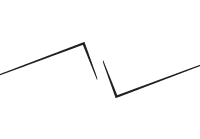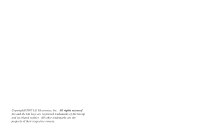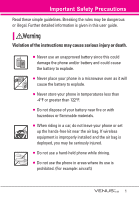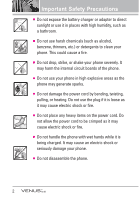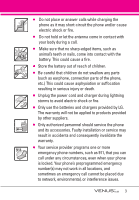LG LGVX8800LK Owner's Manual
LG LGVX8800LK Manual
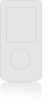 |
View all LG LGVX8800LK manuals
Add to My Manuals
Save this manual to your list of manuals |
LG LGVX8800LK manual content summary:
- LG LGVX8800LK | Owner's Manual - Page 1
MMBB0256701(1.0) G USER GUIDE V CAST MUSIC PHONE with TOUCH NAVIGATION User Guide TELÉFONO MÚSICA V CAST con NAVEGACIÓN CON UN SOLO BOTÓN Guía del Usuario - LG LGVX8800LK | Owner's Manual - Page 2
- LG LGVX8800LK | Owner's Manual - Page 3
Copyright©2007 LG Electronics, Inc. All rights reserved. LG and the LG logo are registered trademarks of LG Group and its related entities. All other trademarks are the property of their respective owners. - LG LGVX8800LK | Owner's Manual - Page 4
detailed information is given in this user guide. Violation of the instructions may cause serious injury or death. ● Never use an unapproved battery since this could damage the phone and/or battery and could cause the battery to explode. ● Never place your phone in a microwave oven as it will - LG LGVX8800LK | Owner's Manual - Page 5
Important Safety Precautions ● Do not expose the battery charger or adapter to direct sunlight or use it in places with high humidity, such as a bathroom. ● Do not use harsh chemicals (such as alcohol, benzene, thinners, etc.) or detergents to clean your phone. This could cause a fire. ● Do not drop - LG LGVX8800LK | Owner's Manual - Page 6
shock or fire. ● Only use the batteries and chargers provided by LG. The warranty will not be applied to products provided by other suppliers. ● Only authorized personnel should service the phone and its accessories. Faulty installation or service may result in accidents and consequently invalidate - LG LGVX8800LK | Owner's Manual - Page 7
13 Rear view 13 Touch Sensitive Keys 14 Menus Overview 15 Menu Access 17 Getting Started with Your Phone 18 Removing the Battery 18 Charging the Battery 18 Charging with USB 18 Battery Temperature Protection . . .19 Battery Charge Level 19 Signal Strength 19 Turning the Phone On and Off - LG LGVX8800LK | Owner's Manual - Page 8
Messages 53 CONTACTS 54 1. New Contact 54 2. Contact List 54 3. Groups 55 4. Speed Dials 55 5. In Case of Emergency (ICE) . . . .56 6. My Name Card 57 RECENT CALLS 58 1. Missed 58 2. Received 58 3. Dialed 59 4. All 59 5. View Timers 60 SETTINGS & TOOLS 61 1. My Account 61 2. Tools 61 - LG LGVX8800LK | Owner's Manual - Page 9
Phone Now 82 6.6.5 Reset Default 82 6.6.6 Restore Phone 82 6.7 System Select 83 6.8 NAM Select 83 6.9 Auto NAM 83 7. Call Settings 84 7.1 Answer Options 84 7.2 End Call Options 84 7.3 Auto Retry 85 7.4 TTY Mode 85 7.5 One Touch Dial 87 7.6 Voice Privacy 87 8. Touch Keypad 87 9. USB - LG LGVX8800LK | Owner's Manual - Page 10
Vehicles Equipped with an Air Bag 95 Safety Information 95 Charger and Adapter Safety . . . . . .96 Battery Information and Care . . . . .96 Explosion, Driver Safety Tips 108 Consumer Information on SAR .110 FCC Hearing-Aid Compatibility (HAC) Regulations for Wireless Devices 112 Accessories - LG LGVX8800LK | Owner's Manual - Page 11
game, wallpaper and ringtone downloads ● Music Player for MP3 and WMA songs ● 24-key keypad (15 keypad keys, 5 touch keys and 4 hardware keys) ● State-of-the-art Touch Screen with variable Touch Keys make it a breeze to navigate with the easy touch of a finger. ● Long battery standby and talk time - LG LGVX8800LK | Owner's Manual - Page 12
guide carefully prior to using the phone to be able to use your phone to its greatest advantage and to prevent any accidental damage or misuse. Any unapproved changes or modifications will void your warranty. Technical Details The VENUS™ is an all digital phone that operates on both Code Division - LG LGVX8800LK | Owner's Manual - Page 13
IS-801 TIA/EIA/IS-707-A Speech CODEC Short Message Service Packet Data Position Determination Service (gpsOne) High Speed Packet Data 1x EV-DO Related RF Exposure Information WARNING! Read this information before operating the phone. In August 1996, the Federal Communications Commission (FCC) - LG LGVX8800LK | Owner's Manual - Page 14
user's body and the back of the phone, including the antenna, whether extended or retracted. Third-party belt-clips, holsters, and similar accessories its accessories comply with part 15 of FCC rules. Operation is subject to the following two conditions: (1) This device and its accessories may not - LG LGVX8800LK | Owner's Manual - Page 15
Key 21. microSD™ Slot 6. Side Volume Keys 7. All Calls Key 8. Voice Features Key 15. Shortcut Key 16. CLR Key 17. PWR/END Key 22. Touch Keys 9. SEND Key 10. Accessory Charger Port 11. Vibrate 12. Alphanumeric Mode Keypad Key 18. Music Shortcut Key 19. Camera Key 23. Arrow Touch Keys - LG LGVX8800LK | Owner's Manual - Page 16
17. PWR/END Key Use to turn the power on/off and to end a call. Also returns to standby mode. 18. Music Shortcut Key Activates Music Player. Enjoy sweet music from your VENUS™! Use this key to unlock touch keypad when the slide is closed. 19. Camera Key Use for quick access to Camera function. Press - LG LGVX8800LK | Owner's Manual - Page 17
Phone Overview Touch Sensitive Keys ( , , , MENU Save 123 Edit Reset Info Abc Send Card Turn On Set DST Set As My Pics Clear Unmute Release Shop Sounds Add Quiet Ignore Set Contacts Mute Erase Videos Lap(*) Done My Videos Pause Start View New Call Stop - LG LGVX8800LK | Owner's Manual - Page 18
It Now -> Music & Tones -> My Music. GET IT NOW 1. Music & Tones 1. V CAST Music 2. Get New Ringtones 3. My Ringtones 4. My Music 5. My Sounds 6. Sync Music 2. Picture & Groups 4. Speed Dials 5. In Case of Emergency 6. My Name Card RECENT CALLS 1. Missed 2. Received 3. Dialed 4. All 5. View Timers 15 - LG LGVX8800LK | Owner's Manual - Page 19
size 6. Clock Format 6. Phone Settings 1. Standalone Mode 2. Set Shortcut Keys 3. Voice Commands 4. Language 5. Location 6. Security 1. Edit Codes 2. Restrictions 3. Phone Lock 4. Lock Phone Now 5. Reset Default 6. Restore Phone 7. System Select 8. NAM Select 9. Auto NAM 7. Call Settings 1. Answer - LG LGVX8800LK | Owner's Manual - Page 20
Privacy 8. Touch Keypad 9. USB Auto Detection Sync Music Sync Data Ask On Plug 0. Memory 1. Save Options 2. Phone Memory 3. Card Memory *. Phone Info 1. My Number 2. SW/HW Version 3. Icon Glossary Some content in this user guide may differ from your phone depending on the phone software. Features - LG LGVX8800LK | Owner's Manual - Page 21
Battery 1. Turn off the phone, then move the battery cover latch away from the battery cover to release it. 2. Lift and remove the battery cover. 3. Lift the top of the battery out using the fingertip cutouts, then remove it. NOTICE Please use only an approved charging accessory to charge your LG - LG LGVX8800LK | Owner's Manual - Page 22
're having problems with signal quality, move to an open area or, when inside a building, try moving near a window. Turning the Phone On and Off Turning the Phone On 1. Install a charged battery or connect the phone to an external power source. 2. Press (located above the on the keypad) until the - LG LGVX8800LK | Owner's Manual - Page 23
Slide is Closed 1. Open the slide. 2. Touch the Answer Touch Key or press the Key. Slide Up Setting Disabled when the Slide is Open Touch the Answer Touch Key or press the Key. NOTE When the slide is open and unlocked, touch the [Quiet graphic] Touch Key to immediately stop the ringing or vibration - LG LGVX8800LK | Owner's Manual - Page 24
Sets the phone to vibrate instead of ring ( is displayed). To set Vibrate Mode, press and hold . To return to Normal Mode, press and hold . Mute Function The Mute Function prevents the transmission of your voice to the caller. To quickly activate Mute while in a call, touch the Mute Touch Key, then - LG LGVX8800LK | Owner's Manual - Page 25
Word Mode. Space: Press to complete a word and insert a space. Clear: Press to delete a single space or character. Press and hold to delete words. Back Touch Key: Touch to delete a single space or character. Touch and hold to delete words. Punctuation: Press to insert punctuation. 22 - LG LGVX8800LK | Owner's Manual - Page 26
Touch the Edit Touch Key. 3. Touch the Up/ Down Arrow Touch Key / to scroll to a phone number, then touch the Options Touch Key. 4. Touch the Up/ Down Arrow Touch Key / to scroll to Set Speed Dial, then touch the OK Key . OK 5. Enter a Speed Dial digit. ● Use the keypad, then touch the SET Touch Key - LG LGVX8800LK | Owner's Manual - Page 27
card number, etc.). 4. Touch the Save Touch Key and continue saving the entry as needed. Adding Another Phone Number From standby mode 1. Enter a phone number, then touch the Save Touch Key. 2. Touch the Up/ Down Arrow Touch Key / to scroll to Update Existing, then touch the OK Key . OK 3. Touch - LG LGVX8800LK | Owner's Manual - Page 28
as the Default Number. 1. Touch the Touch Key. 2. Touch the Up/ Down Arrow Touch Key / to scroll to an entry. 3. Touch the EDIT Touch Key. 4. Touch the Up/ Down Arrow Touch Key / to scroll to a phone number, then touch the Options Touch Key. 5. Touch the Up/ Down Arrow Touch Key / to scroll to Set - LG LGVX8800LK | Owner's Manual - Page 29
Touch Key. 4. Press Erase. 5. Touch the OK Touch Key [Yes]. Deleting a Speed Dial 1. Touch the Touch Key. 2. Touch the Up/ Down Arrow Touch Key / to scroll to a Contact entry to edit and touch the VIEW Touch Key. 3. Select the phone number with the Speed Dial, then touch the EDIT Touch Key. 4. Touch - LG LGVX8800LK | Owner's Manual - Page 30
slide (or press the Music Key ) to unlock the Touch Screen and touch the MENU Touch Key. 2. Touch the Down Arrow Touch Key to scroll to Get it Now, and touch the OK Touch Key. 3. Touch the Info Touch Key then select a submenu. 1. Music & Tones Personalize your phone with ringtones. A wide variety - LG LGVX8800LK | Owner's Manual - Page 31
Additional charges for music may apply. V CAST Music service is not available in all areas. Check www.verizonwireless.com/getitnow website for details. 1.2 Get New Ringtones Allows you to connect to Get it Now and download various ringtones. 1. Open the slide and touch the MENU Touch Key. 2. Touch - LG LGVX8800LK | Owner's Manual - Page 32
the OK Touch Key. 3. Press Music & Tones. 4. Press My Music. 5. Touch the Up/ Down Arrow Touch Key / to scroll to a submenu. ● Play All Songs: Plays all the songs stored in My Music. ● Songs: Play songs you downloaded (from V CAST Music or your PC) to your phone or microSD card. ● Playlists: Manage - LG LGVX8800LK | Owner's Manual - Page 33
3. Touch the Back Touch Key to move the Music Player to the background. 4. The phone displays "Continue to play?" and select Yes or No. 5. Select Yes then touch the Back Touch Key to go back to idle screen. NOTE To start the Music Player while the slide is closed, press the Music Key once to unlock - LG LGVX8800LK | Owner's Manual - Page 34
a difference through the phone speakers). These effects reflect a 3D sound effect using enhanced sounds. 1. Start the Music Player by pressing the Music Key . Select a song to begin playing, then touch the Right Arrow Touch Key to play the song. 2. Touch the Options Touch Key. 3. Press Sound Effect - LG LGVX8800LK | Owner's Manual - Page 35
the Play Touch Key. ● Touch the Options Touch Key to select: Send/ To PIX Place/ Rename/ Move/ Lock/ Erase All/ File Info 1.6 Sync Music Allows you to synchronize your music between your PC and your phone. Transfer music files from your PC into your phone's memory (or microSD memory card) and vice - LG LGVX8800LK | Owner's Manual - Page 36
PC with the use of the CD that comes with your phone. 2. Use the USB cable (included) to connect the cable to your PC and phone. 3. Music Manager software will automatically detect the phone, and activate the "sync" mode. 4. In V CAST Music Manager, select songs you want to sync and drag them to - LG LGVX8800LK | Owner's Manual - Page 37
GET IT NOW 1. Open the slide and touch the MENU Touch Key. 2. Touch the Down Arrow Touch Key to scroll to Get it Now, and touch the OK Touch Key. 3. Press Picture & Video. 4. Select a submenu. 2.1 V CAST Videos V CAST brings the world to your mobile phone with full-motion video and sound. Catch up - LG LGVX8800LK | Owner's Manual - Page 38
can be downloaded. Additional charges for each video clip viewed may apply. Video Clips service is not available in all areas. Check www.verizonwireless.com/getitnow website for details. Deleting Video Clips 1. Open the slide and touch the MENU Touch Key. 2. Touch the Down Arrow Touch Key to scroll - LG LGVX8800LK | Owner's Manual - Page 39
Touch the Right Touch Key Options Touch Key. 8. Scroll to Alerts, then touch the OK Touch Key. 9. Scroll to Configure Alerts, then touch the OK Touch Key. 10. Select content for alerts desired and touch the OK Touch Key to save. 2.2 Get New Pictures Allows you to connect to Get It Now and download - LG LGVX8800LK | Owner's Manual - Page 40
/ Unlock Print Print via Bluetooth/ Print Preferences File Info Name/ Date/ Time/ Resolution/ Size/ Type 2.4 My Videos Allows you to view videos stored in the phone. 1. Open the slide and touch the MENU Touch Key. 2. Touch the Down Arrow Touch Key to scroll to Get it Now, and touch the OK Touch Key - LG LGVX8800LK | Owner's Manual - Page 41
Video when you download video clips in V CAST Videos as the following: Shows the full screen Mute/ Unmute Rewinds the video Touch Key to start/ pause / Glow SHUTTER SOUND Shutter/ No Sound /Say "Cheese"/ Ready! 1 2 3 COLOR EFFECTS Normal/ Negative/ Aqua/ Sepia/ Black&White NIGHT MODE On/ Off 38 - LG LGVX8800LK | Owner's Manual - Page 42
/ External COLOR EFFECTS Normal/ Negative/ Aqua/ Sepia/ Black&White WHITE BALANCE Auto/ Sunny/ Cloudy/ Fluorescent/ Glow AUTO SAVE On/ Off 6. Touch the RECORD Touch Key to begin recording, and touch the STOP Touch Key to stop. 7. Touch the Save Touch Key. The recorded video is stored in My Videos - LG LGVX8800LK | Owner's Manual - Page 43
your Verizon Wireless device. Access and selections within this feature are dependent upon your service provider. For specific information on News & Info access through your phone, contact your service provider. 1. Open the slide and touch the MENU Touch Key. 2. Touch the Down Arrow Touch Key to - LG LGVX8800LK | Owner's Manual - Page 44
to clear the last number, letter, or symbol. Touch and hold the Back Touch Key to clear the input field completely. Initiating a Phone Call From the Browser You can make a phone call from the Browser if the site you are using supports the feature (the phone number may be highlighted and the Call - LG LGVX8800LK | Owner's Manual - Page 45
Download, subscription and airtime required for use; only in National Enhanced Service Coverage Area: accuracy and completeness of information is not guaranteed; information about location of device will be used to deliver service. 6. Extras 1. Open the slide and touch the MENU Touch Key. 2. Touch - LG LGVX8800LK | Owner's Manual - Page 46
on. ● Check types of messages by touching the Touch key. ● Make a call to the callback number (in Inbox) by pressing during a message check. The phone can store over 500 messages. The information stored in the message is determined by phone mode and service capability. Other limits to available - LG LGVX8800LK | Owner's Manual - Page 47
designate an entry saved in your Contacts as the address instead of manually entering the destination. 1. Touch the Touch Key. 2. Press New Message. 3. Press TXT Message. 4. Touch the Add Touch Key. 5. Touch the Up/ Down Arrow Touch Key / to scroll to From Contacts and touch the OK Touch Key. 44 - LG LGVX8800LK | Owner's Manual - Page 48
to send then touch the OK Touch Key. 9. Touch the Up/ Down Arrow Touch Key / to scroll to Name Card, then touch the Contacts Touch Key. Touch the Up/ Down Arrow Touch Key / to select the Name Card you want to send, then touch the OK Touch Key. 10. Touch the Up/ Down Arrow Touch Key / to scroll to - LG LGVX8800LK | Owner's Manual - Page 49
the option(s) you want. Preview/ Save As Draft/ Add Slide/ Priority Level/ Remove Sound/ Cancel Message ● Editing Name Card 1. With the Name Card field highlighted, touch the Options Touch Key. 2. Select the option(s) to customize. Preview/ Save As Draft/ Add Slide/ Priority Level/ Remove Name - LG LGVX8800LK | Owner's Manual - Page 50
to send, then touch the OK Touch Key. 8. Touch the Up/ Down Arrow Touch Key / to scroll to Name Card, then touch the Contacts Touch Key. Touch the Up/ Down Arrow Touch Key / to select the Name Card you want to send, then touch the OK Touch Key. 9. Touch the Up/ Down Arrow Touch Key / to scroll to - LG LGVX8800LK | Owner's Manual - Page 51
As Draft/ Remove Video/ Priority Level/ Cancel Message ● Editing Name Card 1. With the Name Card field highlighted, touch the Options Touch Key. 2. Select the option(s) to customize. Preview/ Save As Draft/ Remove Name Card/ Priority Level/ Cancel Message ● Editing the Subject 1. With the Subject - LG LGVX8800LK | Owner's Manual - Page 52
Contacts. Erase Inbox Erases all read, unlocked messages stored in the Inbox. Message Info touch the MENU Touch Key. 2. Touch the Down Arrow Touch Key to scroll to Messaging, and touch the OK Touch Key. 3. Press Sent. 4. Options from here: ● Touch the Erase Touch Key. ● Touch the Options Touch Key - LG LGVX8800LK | Owner's Manual - Page 53
Open the slide and touch the MENU Touch Key. 2. Touch the Down Arrow Touch Key to scroll to Messaging, and touch the OK Touch Key. 3. Press Drafts. 4. Options from here: ● Touch the Erase Touch Key. ● Touch the Options Touch Key. Send Sends the selected message. Lock/Unlock Locked messages cannot be - LG LGVX8800LK | Owner's Manual - Page 54
Call Touch Key to listen to the message(s). OR 1. Dial *86 (*VM) from your phone or dial your wireless phone number from any touchtone phone. 2. When the recorded announcement begins, press to interrupt (if applicable). 3. An easy-to-follow setup tutorial will begin. Follow the instructions to - LG LGVX8800LK | Owner's Manual - Page 55
a Chat service provider. MSG Settings Allows you to configure settings for your messages. 1. Open the slide and touch the MENU Touch Key. 2. Touch the Down Arrow Touch Key to scroll to Messaging, and touch the OK Touch Key. 3. Touch the Settings Touch Key. 4. Touch the Up/ Down Arrow Touch Key / to - LG LGVX8800LK | Owner's Manual - Page 56
same time. 1. Open the slide and touch the MENU Touch Key. 2. Touch the Down Arrow Touch Key to scroll to Messaging, and touch the OK Touch Key. 3. Touch the Options Touch Key. Erase Inbox/ Erase Sent/ Erase Drafts/ Erase All 4. Touch the OK Touch Key to erase the messages selected. A confirmation - LG LGVX8800LK | Owner's Manual - Page 57
. 1. Open the slide and touch the MENU Touch Key. 2. Touch the Down Arrow Touch Key to scroll to Contacts, and touch the OK Touch Key. 3. Press New Contact. 4. Enter the name and touch the Down Arrow Touch Key . 5. Touch the Up/ Down Arrow Touch Key / to scroll to the phone number type. 6. Enter the - LG LGVX8800LK | Owner's Manual - Page 58
in the selected group. 1. Open the slide and touch the MENU Touch Key. 2. Touch the Down Arrow Touch Key to scroll to Contacts, and touch the OK Touch Key. 3. Press Groups. 4. Touch the Up/ Down Arrow Touch Key / to scroll to a group to view. ● Touch the New Touch Key to add a new group to the list - LG LGVX8800LK | Owner's Manual - Page 59
that would be helpful in an emergency (e.g., your medical record number), then touch the SAVE Touch Key. TIP When you've assigned ICE Contacts and your phone is locked, the Touch Screen displays an ICE Touch Key allowing the emergency information to be viewed without unlocking the phone. 56 - LG LGVX8800LK | Owner's Manual - Page 60
including name, phone numbers, and email address in one entry. 1. Open the slide and touch the MENU Touch Key. 2. Touch the Down Arrow Touch Key to scroll to Contacts, and touch the OK Touch Key. 3. Press My Name Card. 4. Touch the EDIT Touch Key to enter your Name Card information. 5. Enter - LG LGVX8800LK | Owner's Manual - Page 61
Recent Calls, and touch the OK Touch Key. 3. Press Missed. 4. Touch the Up/ Down Arrow Touch Key / to scroll to an entry, then ● Touch the OPEN Touch Key to view the entry. ● Press to place a call to the number. ● Touch the Options Touch Key to select: Save(Details)/ Erase/ Lock(Unlock)/ Erase All - LG LGVX8800LK | Owner's Manual - Page 62
Recent Calls, and touch the OK Touch Key. 3. Press Dialed. 4. Touch the Up/ Down Arrow Touch Key / to scroll to an entry, then ● Touch the OPEN Touch Key to view the entry. ● Press to place a call to the number. ● Touch the Options Touch Key to select: Save(Details)/ Erase/ Lock(Unlock)/ Erase All - LG LGVX8800LK | Owner's Manual - Page 63
Down Arrow Touch Key to scroll to Recent Calls, and touch the OK Touch Key. 3. Press View Timers. 4. Touch the Up/ Down Arrow Touch Key / to scroll to a call list. Last Call/ All Calls/ Received Calls/ Dialed Calls/ Roaming Calls/ Transmit Data/ Received Data/ Total Data/ Last Reset/ Lifetime Calls - LG LGVX8800LK | Owner's Manual - Page 64
from your payment plan to your software upgrade or other available service. 1. Open the slide and touch the MENU Touch Key. 2. Touch the Down Arrow Touch Key to scroll to Settings & Tools, and touch the OK Touch Key. 3. Press My Account. 2. Tools Your phone tools include Voice Commands, Calculator - LG LGVX8800LK | Owner's Manual - Page 65
to' command allows you to access a menu within the phone (for example, 'Go to Calendar'). If no menu option a wide range of items from the battery level, service mode, signal strength, GPS location, play individual music file, say 'Play' and you will be prompted for the music title. 2.1.7 My - LG LGVX8800LK | Owner's Manual - Page 66
to 5 lines at one time. 1. Open the slide and touch the MENU Touch Key. 2. Touch the Down Arrow Touch Key to scroll to Settings & Tools, and touch the OK Touch Key. 3. Press Tools. 4. Press Calculator. 5. Enter the numbers using the alpha numeric keypad to get the value you want. To cancel a number - LG LGVX8800LK | Owner's Manual - Page 67
can turn it off by touching Dismiss Touch Key. 2.5 Stopwatch Allows you to use your phone as a typical stopwatch. To start measuring time, touch the Start Touch Key, then touch the Stop Touch Key to finish timing. Touch the Left Soft Key Lap(*) to lap. Touch the Right Soft Key Reset to reset the - LG LGVX8800LK | Owner's Manual - Page 68
to yourself. 1. Open the slide and touch the MENU Touch Key. 2. Touch the Down Arrow Touch Key to scroll to Settings & Tools, and touch the OK Touch Key. 3. Press Tools. 4. Press Notepad. 5. Touch the Add Touch Key to write a new note. 6. Touch the Abc Touch Key to change the entry mode. 7. After - LG LGVX8800LK | Owner's Manual - Page 69
the VENUS and connect to one device at a time. The approximate communication range for Bluetooth® wireless technology is up to 30 feet (10 meters). Bluetooth QD ID B013120 NOTE Read the user guide of each Bluetooth® accessory that you are trying to pair with your phone because the instructions may - LG LGVX8800LK | Owner's Manual - Page 70
The handset will prompt you for the passcode. Consult the Bluetooth® accessory instructions for the appropriate passcode (typically "0000" zeroes). Enter the passcode and touch the OK Touch Key. In case of Audio Device, your phone will attempt to auto pair with the default passcode "0000". 9. Once - LG LGVX8800LK | Owner's Manual - Page 71
slide and touch the MENU Touch Key. 2. Touch the Down Arrow Touch Key to scroll to Settings & Tools, and touch the OK Touch Key. 3. Press Bluetooth Menu. 4. Touch the Options Touch Key. 5. Press My Phone Name. 6. Touch the Back Touch Key to clear the existing name. 7. Use the numeric keypad to enter - LG LGVX8800LK | Owner's Manual - Page 72
. Supported Profiles Allows you to see profiles that your VENUS™ phone can support. 1. Open the slide and touch the MENU Touch Key. 2. Touch the Down Arrow Touch Key to scroll to Settings & Tools, and touch the OK Touch Key. 3. Press Bluetooth Menu. 4. Touch the Options Touch Key. 5. Press Supported - LG LGVX8800LK | Owner's Manual - Page 73
select file-transfer service. 70 4. A separate window appears with the directory structure of your phone. You are now able to transfer files to and from the Client device. Phonebook Access Please refer to your hands-free device or car audio system manual for further instructions. Last Search Allows - LG LGVX8800LK | Owner's Manual - Page 74
search for the services that the selected device supports. 4. Device Info: Shows the device information. NOTES ● In the pairing list, you can disconnect the connected device with the blue arrow signal by touching the DROP Touch Key. Reversely, you can turn it on by touching the OK Touch Key again - LG LGVX8800LK | Owner's Manual - Page 75
the volume with the Up/ Down Arrow Touch Key / then touch the OK Touch Key to save the setting. 4.2 Call Sounds Allows you to set how the phone alerts you for types of incoming calls. 1. Open the slide and touch the MENU Touch Key. 2. Touch the Down Arrow Touch Key to scroll to Settings & Tools, and - LG LGVX8800LK | Owner's Manual - Page 76
and touch the MENU Touch Key. 2. Touch the Down Arrow Touch Key to scroll to Settings & Tools, and touch the OK Touch Key. 3. Press Sounds Settings. 4. Press Keypad Volume. 5. Adjust the volume with the Up/ Down Arrow Touch Key / then touch the SET Touch Key to save the setting. 4.5 Service Alerts - LG LGVX8800LK | Owner's Manual - Page 77
of cellular service. ERI: Enhanced Roaming Indicator Minute Beep Alerts you 10 seconds before the end of every minute during a call. Call Connect Alerts you when the call is connected. Charge Complete Alerts you when the battery is completely charged. 6. Touch the Up/ Down Arrow Touch Key / to - LG LGVX8800LK | Owner's Manual - Page 78
touch the OK Touch Key. Display/ Keypad 1. Display: 7 Seconds/ 15 Seconds/ 30 Seconds/ Always Off 2. Keypad: 7 Seconds/ 15 Seconds/ 30 Seconds/ Always On/ Always Off 5.3 Wallpaper Allows you to choose the kind of background to be displayed on the phone. 1. Open the slide and touch the MENU Touch Key - LG LGVX8800LK | Owner's Manual - Page 79
Down Arrow Touch Key to scroll to Settings & Tools, and touch the OK Touch Key. 3. Press Display Settings. 4. Press Display Themes. 5. Touch the Up/ Down Arrow Touch Key / to scroll to a setting, then touch the OK Touch Key. Classic/ Black Venus/ Color Venus 6. Touch the View Touch Key to preview - LG LGVX8800LK | Owner's Manual - Page 80
When in Standalone Mode, services supporting Location On functionality (such as Chaperone) will be suspended. 1. Open the slide and touch the MENU Touch Key. 2. Touch the Down Arrow Touch Key to scroll to Settings & Tools, and touch the OK Touch Key. 3. Press Phone Settings. 4. Press Standalone Mode - LG LGVX8800LK | Owner's Manual - Page 81
6. Touch the Up/ Down Arrow Touch Key / to select a new Shortcut, then touch the OK Touch Key. 7. Touch the DONE Touch Key. 6.3 Voice Commands 1. Open the slide and touch the MENU Touch Key. 2. Touch the Down Arrow Touch Key to scroll to Settings & Tools, and touch the OK Touch Key. 3. Press Phone - LG LGVX8800LK | Owner's Manual - Page 82
, then touch the OK Touch Key. Location On/ E911 Only NOTES ● GPS satellite signals are not always received by the phone, especially under bad atmospheric and environmental conditions, indoors, etc. ● When a Location Setting Restriction is activated in the Security Menu, the lock code is required - LG LGVX8800LK | Owner's Manual - Page 83
touch the MENU Touch Key. 2. Touch the Down Arrow Touch Key to scroll to Settings & Tools, and touch the OK Touch Key. 3. Press Phone Settings. 4. Press Security. 5. Enter the four-digit lock code. 6. Press Edit Codes. 7. Select Phone Only or Calls & Services sub-menu, then touch the MENU Touch Key - LG LGVX8800LK | Owner's Manual - Page 84
, and touch the OK Touch Key. 3. Press Phone Settings. 4. Press Security. 5. Enter the four-digit lock code. 6. Press Phone Lock. 7. Scroll to an option then touch the OK Touch Key. Unlocked The phone is never locked (Lock mode can be used). On Power Up The phone is locked when it is turned on. 81 - LG LGVX8800LK | Owner's Manual - Page 85
four-digit lock code. 6. Press Reset Default. 7. Touch the OK after reading the warning message. 8. Select Revert by touching the OK Touch Key. A confirmation message is displayed briefly before the phone resets itself. 6.6.6 Restore Phone Allows you to erase all user data and Contact information - LG LGVX8800LK | Owner's Manual - Page 86
scroll to a setting, then touch the OK Touch Key. NAM1/ NAM2 6.9 Auto NAM Allows the phone to automatically switch between programmed telephone numbers corresponding to the service provider area. 1. Open the slide and touch the MENU Touch Key. 2. Touch the Down Arrow Touch Key to scroll to Settings - LG LGVX8800LK | Owner's Manual - Page 87
When Ringer is set to mute with side key or "Quiet". 7.2 End Call Options Allows you to determine how the phone will disconnect a call. 1. Open the slide and touch the MENU Touch Key. 2. Touch the Down Arrow Touch Key to scroll to Settings & Tools, and touch the OK Touch Key. 3. Press Call Settings - LG LGVX8800LK | Owner's Manual - Page 88
. A phone with TTY support is able to translate typed characters to voice. Voice can also be translated into characters and then displayed on the TTY. 1. Open the slide and touch the MENU Touch Key. 2. Touch the Down Arrow Touch Key to scroll to Settings & Tools, and touch the OK Touch Key. 3. Press - LG LGVX8800LK | Owner's Manual - Page 89
and turn it on. 5. Make a phone connection to the desired number. 6. When connection is made, use the TTY equipment to type in and send a text message or send voice. 7. The voice or text message from the receiver end displays on the TTY equipment display. TTY Mode (Tele Type writer) Menu User - LG LGVX8800LK | Owner's Manual - Page 90
touch the OK Touch Key. On/ Off 8. Touch Keypad Allows you to control the sensitivity level of the keypad keys on your phone. 1. Open the slide and touch the MENU Touch Key. 2. Touch the Down Arrow Touch Key to scroll to Settings & Tools, and touch the OK Touch Key. 3. Press Touch Keypad. 4. Touch - LG LGVX8800LK | Owner's Manual - Page 91
scroll to Settings & Tools, and touch the OK Touch Key. 3. Press USB Auto Detection. 4. Touch the Up/ Down Arrow Touch Key / to scroll to a setting, then touch the OK Touch Key. Sync Music/ Sync Data/ Ask On Plug 0. Memory Allows you to check your VENUS™ internal phone memory as well as the microSD - LG LGVX8800LK | Owner's Manual - Page 92
Options. 5. Scroll to Pictures/ Videos/ Sounds then touch the OK Touch Key. 6. Scroll to Phone Memory/ Card Memory then touch the OK Touch Key. Sound W V CAST Video Clips W Downloaded Picture/ W Video Picture/ Video (user- generated W or received via MMS) W W W W W W 0.1 Save - LG LGVX8800LK | Owner's Manual - Page 93
OK Touch Key. NOTE The option Card Memory Usage shows the total used memory and memory space remaining. NOTE Do not insert or remove the microSD while playing, deleting or downloading Pictures/Videos/ Music/Sounds. *. Phone Info Allows you to view the information specific to your phone and software - LG LGVX8800LK | Owner's Manual - Page 94
Now, AVR, MMS, Bluetooth, MSUI, HW, ESN Version, and Warranty Date Code. 1. Open the slide and touch the MENU Touch Key. 2. Touch the Down Arrow Touch Key to scroll to Settings & Tools, and touch the OK Touch Key. 3. Press Phone Info. 4. Press SW/HW Version. *.3 Icon Glossary Allows you to view all - LG LGVX8800LK | Owner's Manual - Page 95
over 120 scientists, engineers, and physicians from universities, government health agencies, and industry reviewed the available body of research to develop the ANSI Standard (C95.1). The design of your phone complies with the FCC guidelines (and those standards). Antenna Care Use only the supplied - LG LGVX8800LK | Owner's Manual - Page 96
phone to operate most efficiently: Don't touch the antenna unnecessarily when the phone is in use. Contact with the antenna affects call quality and may cause the phone keep the phone more than six (6) inches from their pacemaker when the phone is turned ON; ● Should not carry the phone in a breast - LG LGVX8800LK | Owner's Manual - Page 97
phones may interfere with some hearing aids. In the event of such interference, you may want to consult your service provider (or call the customer service in obtaining this information. Turn your phone OFF in health care facilities when any regulations posted in these areas instruct you to do so. - LG LGVX8800LK | Owner's Manual - Page 98
read and observe the following information for safe and proper use of your phone and to prevent damage. Also, keep the user guide in an accessible place at all times after reading it. Caution Violation of the instructions may cause minor or serious damage to the product. ● Do not disassemble or - LG LGVX8800LK | Owner's Manual - Page 99
Promptly dispose of used batteries in accordance with local regulations. ● Battery usage by children should be supervised. ● Avoid dropping the phone or battery. If the phone or battery is dropped, especially on a hard surface, and the user suspects damage, take it to a service center for inspection - LG LGVX8800LK | Owner's Manual - Page 100
remove the battery from the phone, reinstall it, and turn the phone on. Explosion, Shock, and Fire Hazards ● Do not put your phone in a paperclip or pen) may short-circuit the phone. Always cover the receptacle when not in use. ● Don't short-circuit the battery. Metallic articles such as a coin, - LG LGVX8800LK | Owner's Manual - Page 101
If this happens, turn it off immediately and remove the battery. If the phone does not work, take it to an LG Authorized Service Center. ● Do not paint your phone. ● The data saved in your phone might be deleted due to careless use, repair of the phone, or upgrade of the software. Please backup your - LG LGVX8800LK | Owner's Manual - Page 102
Individual susceptibility to noise-induced hearing loss and other potential hearing problems varies. The amount of sound produced by a portable audio device sitting next to you can hear what you are listening to. ● Do not turn the volume up to block out noisy surroundings. If you choose to listen to - LG LGVX8800LK | Owner's Manual - Page 103
pose a health hazard? The available scientific evidence does not show that any health problems are associated with using wireless phones. There is no proof, however, that wireless phones are absolutely safe. Wireless phones emit low levels of Radio Frequency (RF) energy in the microwave range while - LG LGVX8800LK | Owner's Manual - Page 104
phones? Under the law, the FDA does not review the safety of radiationemitting consumer products such as wireless phones Support needed research into possible biological effects of RF of the type emitted by wireless phones; ● Design wireless phones in a way that minimizes any RF exposure to the user - LG LGVX8800LK | Owner's Manual - Page 105
are the subject of this update? The term "wireless phone" refers here to handheld wireless phones with built-in antennas, often called "cell", "mobile", or "PCS" phones. These types of wireless phones can expose the user to measurable Radio Frequency (RF) energy because of the short distance between - LG LGVX8800LK | Owner's Manual - Page 106
These conditions are not similar to the conditions under which people use wireless phones, so we do not know with certainty what the results of such studies investigated any possible association between the use of wireless phones and primary brain cancer, glioma, meningioma, or acoustic neuroma - LG LGVX8800LK | Owner's Manual - Page 107
more about the possible health effects of wireless phone RF? The FDA is working with the U.S. National Toxicology Program and with groups of investigators around the world will include both laboratory studies and studies of wireless phone users. The CRADA will also include a broad assessment of - LG LGVX8800LK | Owner's Manual - Page 108
the rate at which RF is deposited in the heads of wireless phone users. The test method uses a tissuesimulating model of the human head. laboratories on the same phone. SAR is the measurement of the amount of energy absorbed in tissue, either by the whole body or a small part of the body. It - LG LGVX8800LK | Owner's Manual - Page 109
can use measures like those described above to reduce your RF exposure from wireless phone use. 10. What about children using wireless phones? The scientific evidence does not show a danger to users of wireless phones, including children and teenagers. If you want to take steps to lower exposure to - LG LGVX8800LK | Owner's Manual - Page 110
This test method is now part of a standard sponsored by problem. 12. Where can I find additional information? For additional information, please refer to the following resources: FDA web page on wireless phones (http://www.fda.gov/cellphones/) Federal Communications Commission (FCC) RF Safety Program - LG LGVX8800LK | Owner's Manual - Page 111
its features such as speed dial and redial. Carefully read your instruction manual and learn to take advantage of valuable features most phones offer, including automatic redial and memory. Also, work to memorize the phone keypad so you can use the speed dial function without taking your attention - LG LGVX8800LK | Owner's Manual - Page 112
you are driving and if necessary, suspend conversations which have the potential to divert your attention from the road. 8. Use your wireless phone to call for help. Your wireless phone is one of the greatest tools you can own to protect yourself and your family in dangerous situations -with your - LG LGVX8800LK | Owner's Manual - Page 113
which a driver may use his or her phone while operating a vehicle. Consumer Information on SAR (Specific Absorption Rate) This Model Phone Meets the extensive reviews of the scientific literature related to the biological effects of RF energy. The exposure Limit for wireless mobile phones employs - LG LGVX8800LK | Owner's Manual - Page 114
antenna, the lower the power output. Before a phone model is available for sale to the public, it must be tested and certified user's body and the back of the phone. Third-party beltclips, holsters, and similar accessories containing metallic components should not be used. Body-worn accessories - LG LGVX8800LK | Owner's Manual - Page 115
FCC ID number which is usually printed somewhere on the case of the phone. Sometimes it may be necessary to remove the battery pack to find the number. Once you have the FCC ID number for a particular phone, follow the instructions on the website and it should provide values for typical or maximum - LG LGVX8800LK | Owner's Manual - Page 116
they generate. The wireless telephone industry has developed a rating system for wireless phones, to assist hearing device users to find phones that may be compatible with their hearing devices. Not all phones have been rated. Phones that are rated have the rating on their box or a label located on - LG LGVX8800LK | Owner's Manual - Page 117
National Standards Institute (ANSI) C63.19 standard. When you're talking over the cell phone, it's recommended you'd turn the BT (Bluetooth) mode off for HAC. For information about hearing aids and digital wireless phones FCC Hearing Aid Compatibility and Volume Control http://www.fcc.gov/cgb/dro - LG LGVX8800LK | Owner's Manual - Page 118
There are a variety of accessories available for your phone and three easy ways to purchase them: shop online anytime at www.verizonwireless.com, call us at 1866 VZ GOT IT (894 6848) or visit one of our Verizon Wireless Communication Stores. Chargers Batteries USB Cable Bluetooth Stereo Lanyard - LG LGVX8800LK | Owner's Manual - Page 119
not assignable or transferable to any subsequent purchaser/end user. (3) This warranty is good only to the Service Department of LG. LG shall bear the cost of shipping the product back to the consumer after the completion of service under this limited warranty. 2. WHAT THIS WARRANTY DOES NOT COVER - LG LGVX8800LK | Owner's Manual - Page 120
at its option to use functionally equivalent reconditioned, refurbished or new units or parts or any units. In addition, LG will not re-install or back-up any data, applications or software that you have added to your phone. It is therefore recommended that you back-up any such data or information - LG LGVX8800LK | Owner's Manual - Page 121
continental United States: Tel. 1-800-793-8896 or Fax. 1-800448-4026 Or visit http://us.lgservice.com. Correspondence may also be mailed to: LG Electronics Service- Mobile Handsets, P.O. Box 240007, Huntsville, AL 35824 DO NOT RETURN YOUR PRODUCT TO THE ABOVE ADDRESS. Please call or write for the - LG LGVX8800LK | Owner's Manual - Page 122
the Internet to provide the ability to access and even download a wide variety of software, information, music, video, and more right on your LG Verizon wireless phone. microSDTM Additional external memory for your mobile phone. Glossary V CASTSM Feature that is the next generation in wireless - LG LGVX8800LK | Owner's Manual - Page 123
phone is on its home system, a partner network, or a roaming network. Many phones indicate home vs. roaming as an icon, but ERI capable phones protocols. NAM Number Assignment Module is how the phone stores the phone number and messages coded in electrical signals. A phone with TTY support is able - LG LGVX8800LK | Owner's Manual - Page 124
Index 10 Driver Safety Tips 108 A Accessories 115 Add New Device 67 Alarm Clock 64 Alert Sounds 73 All 59 Answer Options 84 Auto NAM 83 Auto Retry 85 B Backlight 75 Banner 74 Battery Charge Level 19 Battery Temperature Protection 19 Bluetooth Menu 66 C Calculator 63 Calendar 63 Call Settings 84 - LG LGVX8800LK | Owner's Manual - Page 125
83 T Take Picture 38 Technical Details 9 TIA Safety Information 92 Tools 61 Tools on the Go 41 Touch Keypad 87 Touch Sensitive Keys 14 TTY Mode 85 TXT Message 43 U USB Auto Detection 88 V V CAST Music 27 V CAST Videos 34 Vibrate Mode 21 Video Message 47 View Timers 60 Voice Commands 21, 61, 78 - LG LGVX8800LK | Owner's Manual - Page 126
MEMO - LG LGVX8800LK | Owner's Manual - Page 127
MEMO - LG LGVX8800LK | Owner's Manual - Page 128
MEMO
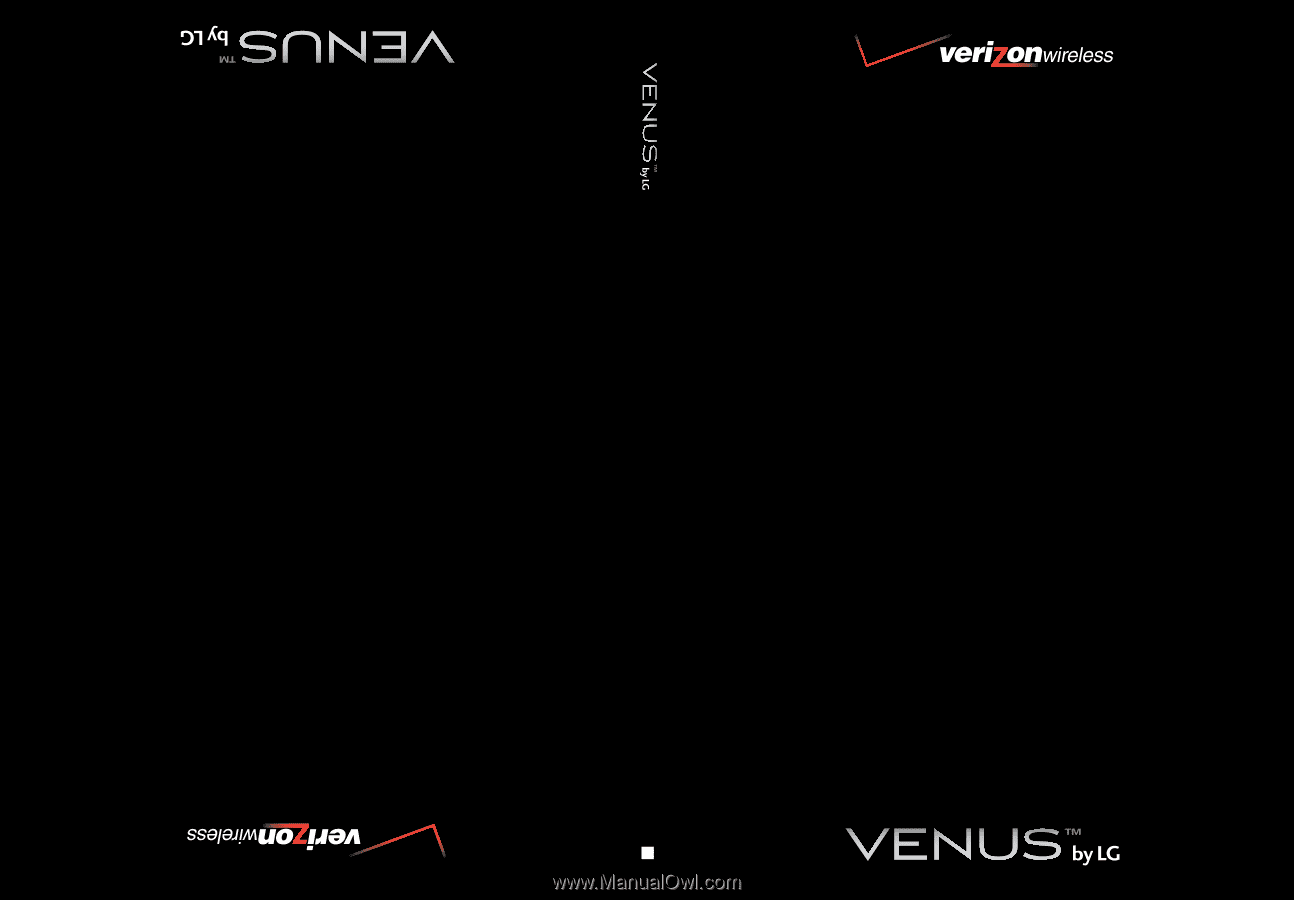
USER GUIDE
MMBB0256701(1.0)
User Guide
V CAST MUSIC PHONE with TOUCH NAVIGATION
Guía del Usuario
TELÉFONO MÚSICA V CAST con NAVEGACIÓN CON UN SOLO BOTÓN
G