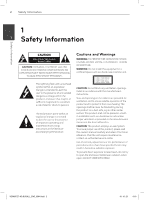LG LHB975 Owner's Manual
LG LHB975 Manual
 |
UPC - 719192577411
View all LG LHB975 manuals
Add to My Manuals
Save this manual to your list of manuals |
LG LHB975 manual content summary:
- LG LHB975 | Owner's Manual - Page 1
OWNER'S MANUAL WiFi Network Blu-ray DiscTM Home Theater System Please read this manual carefully before operating your set and retain it for future reference. MODEL LHB975 P/NO : MFL66306864 www.lgusa.com HB965PZT-AD.BUSALL_ENG_6864.indd 1 10. 10. 20 9:16 - LG LHB975 | Owner's Manual - Page 2
NOT REMOVE COVER (OR BACK) NO USER-SERVICEABLE PARTS INSIDE REFER SERVICING TO QUALIFIED SERVICE PERSONNEL. Cautions and Warnings WARNING: TO PREVENT instruction has been adhered to. CAUTION: This product employs a Laser System. To ensure proper use of this product, please read this owner's manual - LG LHB975 | Owner's Manual - Page 3
circuit; This device complies with part 15 of the FCC rules. . Check the specification page of this owner's manual to be certain. Do not overload in accordance with the instructions, may cause harmful interference you use local, free reimbursement systems batteries and accumulators. The battery shall - LG LHB975 | Owner's Manual - Page 4
the specific operating instructions for satisfying RF exposure systems critical aircraft instruments. for BD format, which imposes certain restrictions Responsible Party : LG authorized Customer Service Center. TEL. : +1-800-243-0000 • Many BD-ROM/DVD discs are intended for home and other - LG LHB975 | Owner's Manual - Page 5
tripod, bracket, or table specified by the manufacturer, or sold with INSTRUCTIONS the apparatus. When a cart is used, use caution when moving the unused for long periods of time. 14. Refer all servicing to qualified service personnel. Servicing is required when the apparatus has been damaged in - LG LHB975 | Owner's Manual - Page 6
Manual 9 Supplied Accessories 9 Playable Discs 11 File compatibility 12 Regional Code 12 AVCHD (Advanced Video Codec High Definition) 12 Certain System Requirements 12 Compatibility Notes 13 Remote control 14 Front panel 15 Rear panel 3 Installation 16 Assemble the front speakers - LG LHB975 | Owner's Manual - Page 7
7 41 [OTHERS] Menu 43 Sound Effect 6 Troubleshooting 4 Operation 97 General 1 98 Picture 98 Sound 44 General Playback 99 Network 46 Advanced Playback 2 49 On-Screen display 52 Enjoying BD-LIVE 53 Playing a movie file and VR disc 7 Appendix 55 Viewing a photo 100 Controlling a TV with - LG LHB975 | Owner's Manual - Page 8
during operation and indicates that the function explained in this owner's manual is not available on that specific media. Symbols Used in this Manual NOTE Indicates special notes and operating features. BD DVD AVCHD ACD MOVIE MUSIC PHOTO BD-ROM disc DVD-Video, DVD±R/RW in Video mode or VR mode - LG LHB975 | Owner's Manual - Page 9
AM antenna (1) Wireless rear speaker Nero MediaHome4 receiver (1) Essentials software CD-ROM (1) Mounting Brackets (Wall/ Speaker) (2) Screws/ Wall plugs (for mounting to a wall) (4) Blu-ray Disc - Discs such as movies that can be purchased or rented. - BD-R/RE discs that contain Movie, Music - LG LHB975 | Owner's Manual - Page 10
the copyright owner. • You have to set the disc format option to [Mastered] in order to make the discs compatible with the LG players when formatting rewritable discs. When setting the option to Live System, you cannot use it on LG player. (Mastered/Live File System : Disc format system for windows - LG LHB975 | Owner's Manual - Page 11
. BD, DVD or USB 2.0 are recommended to play back HD movie files. • This player supports H.264/MPEG-4 AVC profile Main, High at Level 4.1. For (.sub/.txt), TMPlayer (.txt), DVD Subtitle System (.txt) • VobSub (.sub) is not available in the [Home Link] feature. Playable Codec format: "DIVX3.xx - LG LHB975 | Owner's Manual - Page 12
and other compatibility issues are possible. If you • Some AVCHD discs use the "x.v.Color" experience compatibility problems, please format. contact an authorized Customer Service • This player can playback AVCHD discs using Center. "x.v.Color" format. • Viewing high-definition content and - LG LHB975 | Owner's Manual - Page 13
HOME: Displays or exits the [Home Menu]. Z OPEN/CLOSE: Opens and closes MUSIC ID: When connected to the the disc tray. network SPEAKER LEVEL: Sets the sound level of desired speaker. SOUND EFFECT: Selects a sound effect mode. VOL +/- : Adjusts speaker battery cover on the rear of the Remote Control, - LG LHB975 | Owner's Manual - Page 14
Preparation 14 Preparation Front panel 1 2 3 45 67 2 89 10 a 1 1/\ (POWER) Button 2 b Disc Tray c iPod Dock d Remote sensor e Display window f Volume 89 control 10 g Z (OPEN/CLOSE) h PORT1. IN 2 3 i USB P4ort 5 67 j Operation buttons B/X (PLAY / PAUSE) x (STOP) ./> (SKIP - LG LHB975 | Owner's Manual - Page 15
1 2 3 45 Preparation 15 Rear panel 1 2 67 8 9 10 11 3 45 6 2 Preparation 78 9 10 11 12 a AC Power cord Plug1into the power s2ource. 3 b Speakers connectors c Cooling Fan d Antenna Connector e VIDEO OUT f Wireless transmitter g AUX (L/R) INPUT h COMPONENT VIDEO (Y PB PR) 4 - LG LHB975 | Owner's Manual - Page 16
3 Preparation PPoolele 1. Attach the pole to the base, then secure the connection with a supplied screw. Step 1 SpSepakeear ker CaCblaeble BaBsease SScrcerwew 2. Insert a speaker wire from the bottom of the base. Step 2 Installation HB965PZT-AD.BUSALL_ENG_6864.indd 16 10. 10. 20 9:16 - LG LHB975 | Owner's Manual - Page 17
wire through the inside of the pole and also through the hole on the bottom of the speaker. Step 3 5. Connect the speaker wire to the terminal on the speaker. Make sure the wire marked black goes in to the terminal marked "-" (minus) and the other wire goes in to the terminal marked "+" (plus - LG LHB975 | Owner's Manual - Page 18
mount to a wall(concrete), use the wall plugs. You should drill some holes 3 (Diameter: 6 mm, Depth: more than 32 mm) for the mounting. 3. Hang the speaker bracket onto the wall Screw & Wall plug bracket. 3.5 mm Step 3 20 mm 6 mm 32 mm Step 1 SScrew WWaallll pplluugg 4. Press the - LG LHB975 | Owner's Manual - Page 19
connection manually, when your connection is not completed. Case 1 : If the wireless connection indicator will blink, press and hold x (STOP) on the front panel and then MUTE button on the remote control. "REMATE" will be displayed. Case 2 : If the wireless connection indicator will red, press - LG LHB975 | Owner's Manual - Page 20
LEDs will turn red. LEDs will turn blue when there is any audio signal back. • If you operate main unit then wireless speakers (rear speakers) sound within ) on the front of unit and MUTE on the remote control. "REMATE" appears in display window. 3. Turn on the Wireless Receiver. A new ID is set. HB965PZT - LG LHB975 | Owner's Manual - Page 21
The following illustration shows an example of positioning the system. Note that the illustrations in these instructions differ from the actual unit for explanation purposes. For the best possible surround sound, all the speakers other than the subwoofer should be placed at the same distance from - LG LHB975 | Owner's Manual - Page 22
the best connections. TTVV • Make sure the player is connected directly to the TV. Tune the TV to the correct video input channel. • Do not connect your player via your VCR. The image could be distorted by the copy protection system. Set the TV's source to HDMI (refer to TV's Owner's manual - LG LHB975 | Owner's Manual - Page 23
1920x1080p video input. NOTE • Depending on the disc type or playing status, some SIMPLINK operation may differ from your purpose or not work. • When you use SIMPLINK function, you have to connect to the OPTICAL IN 1 jack to enjoy TV sound to your speaker system. • Not all HDCP-compatible HDMI or - LG LHB975 | Owner's Manual - Page 24
OUT jacks on the player to the corresponding input jacks on the TV using Y Pb Pr cables. You can hear the sound the through the system's speaker. Component Connection Video Connection Connect the VIDEO OUT jack on the player to the video in jack on the TV using a video cable. You can - LG LHB975 | Owner's Manual - Page 25
OUT jacks. You can change the resolution using [Setup] menu. 1. Press HOME ( ). 2. Use I/i to select the [Setup] and press ENTER ( the player, you can set resolution to 480p as follows: 1. Press Z to open the disc tray. 2. Press x for more than 5 seconds. • Since several factors affect the resolution - LG LHB975 | Owner's Manual - Page 26
front panel to select the input mode. AUX Connection PORT. IN connection You can enjoy the sound from your portable audio player through the speakers of this system. Connect the headphones (or line out ) jack of the portable audio player into the PORT. IN socket of this unit. And then select the - LG LHB975 | Owner's Manual - Page 27
27 OPTICAL IN 1/2 HDMI IN 1/2 connection connection You can enjoy the sound from your component with a digital optical connection through the speakers of this system. Connect the optical output jack of your component into the OPTICAL IN 1/2 jacks on the unit. And then select the [OPTICAL - LG LHB975 | Owner's Manual - Page 28
your Home Network Wired Network Connection RRoouutteerr This player can be connected to a local area network (LAN) via the LAN port on the rear panel or the internal wireless module. By connecting the unit to a broadband home network, you have access to services such as software updates, Home Link - LG LHB975 | Owner's Manual - Page 29
, a small number of home networks may require the player's network setting to be adjusted. Adjust the [NETWORK] setting as follow. 3 NOTE Installation If there is no DHCP server on the network and you want to set the IP address manually, select [Static] then set the [IP Address], [Subnet Mask - LG LHB975 | Owner's Manual - Page 30
router). Refer to the setup instructions supplied with your access point or wireless router for detailed connection steps and network settings. WAN Broadband service NOTE • For best performance, a direct wired connection from your Home theatre to your home network's router or cable/DSL modem - LG LHB975 | Owner's Manual - Page 31
internet to the wireless home network. - set the access point or wireless router. - note the SSID and security code of the network. 3. Selects [Yes] and press ENTER ( ) to continue. The new connection setting resets the current network settings. For the wireless network connection, the player - LG LHB975 | Owner's Manual - Page 32
Manual]. • Many network connection problems during set up can often be fixed by re-setting the router or modem. After connecting the player to the home network highlighted part. by our company, and our company is not responsible for their functionality or continued availability. Some disc related - LG LHB975 | Owner's Manual - Page 33
use DSL service Infrastructure mode. Ad-hoc mode is not Installation and a cable modem is required to use cable supported. modem service. Depending on • Turn off all unused network equipment in your local home network. Some devices may generate network traffic. HB965PZT-AD.BUSALL_ENG_6864.indd - LG LHB975 | Owner's Manual - Page 34
device on the screen. 4. Select the other mode. And withdraw the USB device carefully. USB Connection - 2 When you connect the USB device on the HOME menu, the player plays a music file contained in the USB storage device automatically. If the USB storage device is containing various types of files - LG LHB975 | Owner's Manual - Page 35
can be used for the local storage for enjoying BD-LIVE discs with Internet. • This unit can support up to 4 partitions of the USB device. • Do not be recognized. • Some USB device may not work with this unit. • Digital camera and mobile phone are not supported. • USB Port of the unit cannot be - LG LHB975 | Owner's Manual - Page 36
Installation 36 Installation Settings Adjust the Setup Settings You can change the settings of the player in the [Setup] menu. 1. Press HOME ( ). 3 2. Use I/i to select the [Setup] and press ENTER ( ). The [Setup] menu appears. 3. Use U/u to select a first setup option, and press i to move to the - LG LHB975 | Owner's Manual - Page 37
will be 60 Hz to match the 3 video source format. Installation best suited to the connected TV. If the COMPONENT VIDEO OUT is only lines of progressive video. OUT jack. For this setting, please refer to the manuals of your display device. [1080i] Outputs 1080 lines of interlaced video. [ - LG LHB975 | Owner's Manual - Page 38
a language for the [Setup] menu and on-screen display. Disc Menu/ Disc Audio/ Disc Subtitle Select the language you prefer for the audio track (disc audio), subtitles, and the disc menu. Speaker Setup To obtain the best possible sound, use the speaker setup display to specify the volume of the - LG LHB975 | Owner's Manual - Page 39
vary depending on which digital TV channel you are on. If you change channel you may need to readjust the HD AV Sync. [Change] Enter the current forget your password, you can clear it using the following steps: 1. Remove any disc that might be in the player. 2. Select [Lock] option in the [Setup] - LG LHB975 | Owner's Manual - Page 40
. [Unlock] If you select this, parental control is not active and the disc plays in full. BD Rating 3 Sets an age limit for BD-ROM playback NETWORK] Menu The [NETWORK] settings are needed to use the software update, BD Live, Home Link and NetCast features. Connection Setting If your home network - LG LHB975 | Owner's Manual - Page 41
is permitted for all BD-LIVE contents. [Partially permitted] Internet access is permitted only for BDLIVE contents which have content owner certificates. Internet access and AACS Online functions are prohibited for all BDLIVE contents without a certificate. [Prohibited] Internet access is prohibited - LG LHB975 | Owner's Manual - Page 42
the software by connecting the unit directly to the software update server (see page 103). Disclaimer Notice Press ENTER ( ) to view the notice of Network Service Disclaimer on page 110. NOTE If you reset the player to its original factory settings using [Factory Set] option, you have to set all - LG LHB975 | Owner's Manual - Page 43
was recorded. [Natural Plus]: You can enjoy the natural [Bass Blast]: Reinforce the bass sound sound effect same as 5.1 channel. effect from front left and right speaker and subwoofer. [PL ll Movie]: Performs Pro Logic ll movie mode decoding to the input signal and produces five full-bandwidth - LG LHB975 | Owner's Manual - Page 44
CD, BD-ROM and DVD-ROM discs, playback starts automatically. 3. Press HOME ( ). When you connect up to two devices, it appears as above. 6. Select a file using U/u/I/i, and press B (PLAY) or ENTER ( ) to play the file. NOTE • Playback functions described in this manual are not always available in - LG LHB975 | Owner's Manual - Page 45
The resume point may be cleared when a button is pressed (for example; 1 (POWER), Z (OPEN/CLOSE), etc). • On BD-Video discs with BD-J, the resume playback function does not work. • If you press x (STOP) once during BD-ROM interactive title playback, the unit will be in Complete Stop mode . HB965PZT - LG LHB975 | Owner's Manual - Page 46
add up to nine markers. NOTE • If you press > once during Repeat Chapter/ Track playback, the repeat playback cancels. • This function may not work on some disc or title. To recall a marked scene 1. Press SEARCH and the search menu appears on the screen. 2. Press a number button to select a marker - LG LHB975 | Owner's Manual - Page 47
playback from the marked scene. NOTE NOTE • This function may not work depending on discs, titles, server ability. • This function may not work depending on discs, titles, server ability. • This function may not work on some [Home Link] contents depending on the file type and ability of the DLNA - LG LHB975 | Owner's Manual - Page 48
[Music], [Photo] or [Home Link] menu, you can change the content list view. Method 1 Press red (R) colored button repeatedly. Viewing previous disc is erased once a different disc is played. • This function may not work depending on the disc. • This unit does not memorize settings of a disc if you - LG LHB975 | Owner's Manual - Page 49
Total playback time d Audio - Selected audio language or channel e Subtitle - Selected subtitle f Angle - Selected cannot be selected on some discs. • Available items may differ depending on discs or titles. • If at http://www.gracenote.com for support. • LG is a license of Gracenote® technology - LG LHB975 | Owner's Manual - Page 50
time. NOTE 4 • This function may not work on some disc or titles. • This function may not work on some [Home Link] contents depending on the file type and audio channel. NOTE Some discs allow you to change subtitle selections only via the disc menu. If this is the case, press TITLE/POPUP or DISC - LG LHB975 | Owner's Manual - Page 51
51 Watching from a different angle BD DVD If the disc contains scenes recorded at different camera angles, you can to adjust the [Picture Mode] options. Select [Default] option then press ENTER ( ) to reset the all adjustments. 5. Use U/u/I/i to select the [Close] options, and press ENTER ( ) - LG LHB975 | Owner's Manual - Page 52
, refer to the instructions in the disc. In addition to the BONUSVIEW function, BD- NOTE Video supporting BD-LIVE (BD-ROM version • Do not extract the connected USB device while 2 Profile 2) that has a network extension content is being downloaded or a Blu-ray disc is function allows you - LG LHB975 | Owner's Manual - Page 53
may not be played in this player. • Some DVD-VR disc are made with CPRM data by DVD recorder. This unit cannot support these kinds of discs. What is CPRM? CPRM is a copy protection system (with scramble system) only allowing the recording of 'copy once' broadcast programs. CPRM stands for Content - LG LHB975 | Owner's Manual - Page 54
be displayed when you play the movie file. NOTE • If you press x (STOP) during playback, the subtitle selection is cancelled. • This function may not work in the [Home Link] feature. 4. Press RETURN (O) to exit the On-Screen display. Operation HB965PZT-AD.BUSALL_ENG_6864.indd 54 10. 10. 20 9:16 - LG LHB975 | Owner's Manual - Page 55
Operation 55 Viewing a photo To play a slide show Press B (PLAY) to start slide show. You can view photo files using this player. 1. Press HOME ( ). To stop a slide show Press x (STOP) while slide show. To pause a slide show Press X (PAUSE) while slide show. Press B (PLAY) to re-start the slide - LG LHB975 | Owner's Manual - Page 56
between photos in a slide show. h Speed - Use I/i to select a delaying speed between photos in a slide show. 2. Select [Photo] or [Home Link] using I/i, and press ENTER ( ). 3. Select the [Disc] or [USB] option using I/i, and press ENTER ( ). Selecting a server or a share folder is needed for - LG LHB975 | Owner's Manual - Page 57
, USB USB Disc, USB Share Folder on CIFS your PC (CIFS) DLNA server DLNA server 8. Use U/u to select a file or a folder you wish to play. 1. Press HOME ( ). 2. Select [Music] using I/i, and press ENTER ( ). 3. Select the device using I/i, and press ENTER ( ). 4 Operation Select a folder - LG LHB975 | Owner's Manual - Page 58
a USB storage device to the USB port on the front panel. 2. Press Z (OPEN/CLOSE), and place an Audio CD on the disc tray. Press Z (OPEN/CLOSE) to close the disc tray. The playback starts automatically. 3. Press INFO/DISPLAY ( ) to display the option menu. If you want to create a new folder, use - LG LHB975 | Owner's Manual - Page 59
or not exist, please contact Gracenote® at http://www.gracenote.com for support. Audio CD • Depending on the cases, it will takes a few available for NetCast on-line content and content in DLNA servers. screen. • LG is a license of Gracenote® technology and is not responsible or reliable for - LG LHB975 | Owner's Manual - Page 60
then 1. Connect the iPod firmly. set TV Out to Ask or On from your iPod. For details about Video Settings, refer to 2. Press HOME ( ). 4 the iPod User Guide. 3. Select [Music] or [Movie] using I/i, and - The viewing photos is available only if this press ENTER ( ). unit is in iPod IN mode - LG LHB975 | Owner's Manual - Page 61
to be operated. • An error message "CHECK IPOD" or "Please update iPod's software." appears when: - your iPod has an old software version. 2. Press RADIO& your iPod. • If you have a problem with your iPod, please visit www.apple.com/support/ipod. HB965PZT-AD.BUSALL_ENG_6864.indd 61 10. 10. 20 9:16 - LG LHB975 | Owner's Manual - Page 62
Listening to the radio 1. Press RADIO&INPUT until TUNER (FM/AM) appears in the display window. The last received station is tuned in. Press B (blue) (MONO/STEREO) colored button on the remote control. This will change the tuner from stereo to mono and usually improve the reception. 2. Press and - LG LHB975 | Owner's Manual - Page 63
your PC and DLNA certified media servers connected on your home network. About DLNA 2. Press HOME ( ). 3. Select [Home Link] using I/i, and press ENTER ( ). 4. other devices may be required. Please refer to the operating instructions for the software or device for more information. Depending on - LG LHB975 | Owner's Manual - Page 64
home network condition. • The files from removable media such as USB drive, DVD-drive etc. on your media server may not be shared properly. Installing Nero MediaHome 4 Essentials Before you install Nero MediaHome 4 Essentials, check the system requirement shown below. • Windows® XP (Service Pack - LG LHB975 | Owner's Manual - Page 65
6.0 or higher • DirectX® 9.0c revision 30 (August 2006) or higher • Network environment: 100 Mb Ethernet, WLAN (IEEE 802.11b/g/n) Start up your computer, , music and/or photo content to play them using [Home Link] features. This parts explains the procedure for selecting the shared folders on your - LG LHB975 | Owner's Manual - Page 66
] function may be affected by your home network condition. • The files on an removable media such as USB drive, DVD-drive etc. on your PC may not be shared properly. 4 • You may experience connection problems depending on your PC's environment. If you want to rescan available media servers - LG LHB975 | Owner's Manual - Page 67
user ID and password will be remembered after accssing the folder for your convenience. If you do not want the network user ID and password to be remembered, press red (R) colored button to un-tick the [Remember] check box before accessing the folder. To enter a letter with an accent mark, select - LG LHB975 | Owner's Manual - Page 68
. 1. Check the network connection and settings (page 28). 2. Press HOME ( ). 3. Select the [NetCast] using I/i, and press ENTER ( ). You can instantly watch movies (very few new releases) & TV episodes from Netflix streamed over the internet to your TV via your LG Blu-ray disc player. Activating - LG LHB975 | Owner's Manual - Page 69
select and watch titles on your TV. Operation For questions regarding the Netflix service please visit: www.netflix.com/help or call 1-866-579-7113 3. , a software update screen will automatically appear when you select [Netflix] from the NetCast menu. For details on software updates, see page - LG LHB975 | Owner's Manual - Page 70
Service Provider (ISP) determines your broadband speed. We recommend a minimum connection speed of 1.5 Mbps. For the best quality picture, a connection speed of 4.0 Mbps is required. Sometimes your broadband speed varies based on your ISP's network conditions. Contact your ISP if you have problems - LG LHB975 | Owner's Manual - Page 71
the internet to your TV via your LG Blu-ray disc player. 5. If you are not service please visit: www.vudu.com/support or call 1-888-554-VUDU(8838) 2. Use I/i to select the [FREE HD update screen will automatically appear when you select [Vudu] from the [NetCast] menu. For details on software updates - LG LHB975 | Owner's Manual - Page 72
Home menu After activating your player, you're ready to use the Vudu service. Most Watched - Displays the top 100 movies rented or purchased the previous week on the service part of the picture. The Adjust Overscan screen will provide you with instructions to receive the AVN channel at http://my.vudu - LG LHB975 | Owner's Manual - Page 73
quality levels and purchase types on each movie may differ depending on the content owner restrictions. • Vudu offers you a free 2-minute preview of any movie. By watching the preview, you can also determine which quality level (HDX, HD or SD) best suits your available network bandwidth prior to - LG LHB975 | Owner's Manual - Page 74
quality level (HDX, HD or SD) best suits your available network bandwidth. Video Quality SD (480p) Internet Bandwidth 1Mbps to 2.25Mbps You can browse, search and watch movies & TV episodes from CinemaNow streamed over the internet to your TV via your LG Blu-ray disc player. HD (720p) 2.25Mbps - LG LHB975 | Owner's Manual - Page 75
on the screen. Browse movies you want to buy/rent from the categorized options or search by regarding the CinemaNow service please visit: www.cinemanow.com/support Search by Title purchased content from any CinemaNow powered by device. NOTE • You can deactivate streaming from the CinemaNow service - LG LHB975 | Owner's Manual - Page 76
entering the characters, titles that starts with the letters you are entering will be displayed on the right. Renting and Purchasing videos After activating your player, you are ready to buy or rent movies & TV episodes. You can then use your player's remote to browse, search and watch directly on - LG LHB975 | Owner's Manual - Page 77
results". • Please note that there may be a difference between the content offered to buy and watch on the CinemaNow service on the LG player, and that on www.cinemanow.com. This is due to content owner restrictions. • The playback of CinemaNow videos may be 4 Operation paused, stopped or - LG LHB975 | Owner's Manual - Page 78
from MLB.TV® streamed over the internet via your LG Blu-ray disc player. Activating your player You must activate your player before visit: 4 http://www.mlb.com/LG Follow the instructions to become a MLB.TV® or MLB.TV® Premium subscriber. service please contact: [email protected] - LG LHB975 | Owner's Manual - Page 79
speed varies based on your ISP's network conditions. Contact your ISP if you have problems maintaining a fast connection that is to play games. Yellow (Y) colored button Use U/u to select a broadcast between the national, home and away. And then press ENTER ( ) or B to play games. Game score - - LG LHB975 | Owner's Manual - Page 80
TV via your LG Blu-ray disc player. Featured - The featured videos list will be displayed. Recent Videos - The most recently updated videos list will and press at the bottom of the screen. ENTER ( ). Top Rated - The best rated videos list from 2. Press U to select the option menu bar. YouTubeTM - LG LHB975 | Owner's Manual - Page 81
We recommend a minimum connection speed of 1.5 Mbps. For the best playback condition, a connection speed of 4.0 Mbps is required. Sometimes screen. on your ISP's network conditions. [Space] - Inserts a space at the cursor 4 Contact your ISP if you have problems maintaining a fast connection - LG LHB975 | Owner's Manual - Page 82
82 Operation Keypad Mode This mode allows you to enter letters by pressing the buttons on the remote control. Press the buttons with the required letter once, twice, three or four times until the letter is displayed. Searching videos You can search for videos by entering search words of up to 128 - LG LHB975 | Owner's Manual - Page 83
press ENTER ( ) to display the virtual keyboard. You can instantly listen to personalized radio stations, streamed over the internet, from Pandora via your LG BD player. 2. Use U/u/I/i to select a character then press ENTER ( ) to confirm your selection on the virtual keyboard. Refer to "Using the - LG LHB975 | Owner's Manual - Page 84
selected. For questions regarding the Pandora service please visit: http://www.pandora.com/help or e-mail: [email protected] Your station list appears on music and more like it. 1. On the [Station List] menu press red (R) colored button. 2. Use U/u to select [New username], and press - LG LHB975 | Owner's Manual - Page 85
point, Pop-up message appears and you have to press ENTER ( ) to resume the music. • You may not get the song information according to the network conditions. HB965PZT-AD.BUSALL_ENG_6864.indd 85 10. 10. 20 9:16 - LG LHB975 | Owner's Manual - Page 86
enjoy the ultimate digital music service offering unlimited on-demand streaming. Signing in You must sign in before enjoying the service. 1. Use U/u to select web site, http://www.napster.com/lg Select the "Sign Up for a Free Trial". Follow the instructions to become a member. HB965PZT-AD.BUSALL_ENG_6864.indd 86 - LG LHB975 | Owner's Manual - Page 87
a minimum connection speed of 500 kbps. For the best playback condition, a connection speed of 1 Mbps is required. Sometimes your broadband speed varies based on your ISP's network conditions. Contact your ISP if you have problems maintaining a fast connection that is reliable, or if - LG LHB975 | Owner's Manual - Page 88
slide show, press B again. b Slide Show - Press ENTER ( ) to start or pause slide show. c Add to NetCast Friends List - Add the current photo owner to my friend list. d Rotate - Press ENTER ( ) to rotate the x Stops the slide show and photo clockwise. return to the PicasaTM Web Albums menu - LG LHB975 | Owner's Manual - Page 89
] on the PicasaTM Web Albums menu using U/u/I/i, and press ENTER ( ). Home - The featured photo list will be displayed. 2. Press ENTER ( ) to the sign-out status (page 90) • If you want to add more friends, press red (R) colored button on the list. • You can add more web albums of your friends - LG LHB975 | Owner's Manual - Page 90
90 Operation Searching photos You can enter a search word to find related photos. 1. Select the [Search] on the PicasaTM Web Albums menu using U/u/I/i, and press ENTER ( ). 2. Enter a search word using the virtual keyboard. Refer to "Using the virtual keyboard" on page 81 for using the virtual - LG LHB975 | Owner's Manual - Page 91
city selection menu appears on the screen. Press red (R) colored button to toggle display between Fahrenheit or ) to display the weather information. 4 This step works only when you add more than 1 city to the the AccuWeather service. • The background image on the NetCast home indicates the - LG LHB975 | Owner's Manual - Page 92
92 Operation Adding more cities 1. Use I/i to select [Favorite City List] on the AccuWeather menu, and press ENTER ( ). 2. Press ENTER ( ) while [Add City to Favorite City List] is selected. 3. Select a region, country and city using U/u/I/i and ENTER ( ). 4. Repeats step 2-3 to add up to 5 - LG LHB975 | Owner's Manual - Page 93
2 DivX TV™ is an embedded Internet TV platform bringing the best of web videos, directly to your TV. ABOUT DIVX TV: DivX 3 The launch screen has several menu selections. 1 A user can select the available services offered by DivX TV™, including Browse Videos, Manage Settings and Exit to Netcast. 2 - LG LHB975 | Owner's Manual - Page 94
in the product. New Search - Letters When user presses the TITLE/POPUP on a highlighted channel, an option menu appears on the screen. User can set parental control or favorite channel for highligted channel. Saved Search Results Operation HB965PZT-AD.BUSALL_ENG_6864.indd 94 10. 10. 20 9:16 - LG LHB975 | Owner's Manual - Page 95
by using the number keys on the remote. System - Performs system related tasks. About - Be shown information about DivX TV™. System Reset - By entering this feature to reset settings to its factory default value. 5 Maintenance On this service menu, user can access and change product settings - LG LHB975 | Owner's Manual - Page 96
the Unit The unit is a high-tech, precision device. If the optical pick-up lens and disc drive parts are dirty or worn, the picture quality could be diminished. For details, please contact your nearest authorized service center. Maintenance HB965PZT-AD.BUSALL_ENG_6864.indd 96 10. 10. 20 9:16 - LG LHB975 | Owner's Manual - Page 97
Troubleshooting General The Power does not turn on. • Plug the power cord into the wall outlet securely. The unit does not start playback. • Insert a playable disc. (Check the disc type, color system, and regional code.) • Place the disc with the playback side down. • Place the disc on the disc - LG LHB975 | Owner's Manual - Page 98
the resolution that your TV accepts. • The player's HDMI OUT jack is connected to a DVI device that does not support copyright protection. • You are playing a disc recorded in a color system that is different from your TV. • Set the resolution which your TV accepts. Sound There is no sound or the - LG LHB975 | Owner's Manual - Page 99
network and can access the internet (see page 28). • Your broadband speed may not fast enough to use the BDLIVE features. Contact your Internet Service specifications are subject to change without notice. Troubleshooting Customer Support You can update the Player using the latest software to - LG LHB975 | Owner's Manual - Page 100
volume of the TV. 7 PR/CH U/u Scan up or down through memorized channels. NOTE Depending on the unit being connected, you may not be able to below). Manufacturer Code Number LG 1(Default), 2 Zenith 1, 3, 4 GoldStar 1, 2 Samsung 6, 7 Sony 8, 9 Hitachi 4 2. Release the 1 (TV POWER - LG LHB975 | Owner's Manual - Page 101
Appendix 101 Area Code List Choose an area code from this list. Area Code Area Code Area Code Area Code Afghanistan AF Fiji FJ Monaco MC Singapore SG Argentina AR Finland FI Mongolia MN Slovak Republic SK Australia AU France FR Morocco MA Slovenia SI Austria AT Germany DE - LG LHB975 | Owner's Manual - Page 102
102 Appendix Language code List Use this list to input your desired language for the following initial settings: [Disc Audio], [Disc Subtitle] and [Disc Menu]. Language Code Language Code Language Code Language Code Afar 6565 French 7082 Lithuanian 7684 Sindhi 8368 Afrikaans 6570 Frisian - LG LHB975 | Owner's Manual - Page 103
the software update is available from the update server, the "Update" icon appears at the bottom of the Home menu. Press blue (B) colored button to start the update procedure. Network update notification From time to time, performance improvements and/or additional features or services may be made - LG LHB975 | Owner's Manual - Page 104
. Do you want to update?" appears. NOTE The Software Update function may not work properly depending on your internet environment. In this case, you can obtain the latest software from the authorized LG Electronics Service Center then update your player. Refer to "Customer Support" on page 99 - LG LHB975 | Owner's Manual - Page 105
resolution of HDMI OUT will change to 480p. • If you select a resolution manually and then connect the HDMI jack to TV and your TV be automatically set based on the native video frame rate of the content on the BD-ROM disc. does not accept it, the resolution setting is set to [Auto]. COMPONENT - LG LHB975 | Owner's Manual - Page 106
Blu-ray Disc" is a trademark. "BD-LIVE" logo is a trademark of Blu-ray Disc Association. "BONUSVIEW" is trademark of Blu-ray Disc service marks, or certification marks of the Digital Living Network trademark and the DTS logos, Symbol, DTS-HD and DTS-HD Master Audio | Essential are trademarks of DTS, - LG LHB975 | Owner's Manual - Page 107
Consumption) On the LG products, an innovative power consumption system in stand-by mode is built. It consumes less than 0.09 watts in that mode. Therefore been certified by the developer to meet Apple performance standards. "Works with iPhone" means that an electronic accessory has been designed - LG LHB975 | Owner's Manual - Page 108
(4 Ω), (PEAK) Total 1100 W Front 180 W x 2 Center 180 W Rear 180 W x 2 Sub- Rear 160 W x 2 Sub-Woofer 180 W (Passive) System • Laser: Semiconductor laser Wavelength: 405 nm / 650 nm • Signal system: Standard NTSC color TV system networking access, compatible with 802.11b/g Wi-Fi networks - LG LHB975 | Owner's Manual - Page 109
x 47.7 x 7.7 inches) Net Weight: 2.5 kg (5.5 lbs) • Rear speaker (Left/ Right) Type: 2 Way 2 speaker Impedance 4 Ω Input Power: 180 W Max. Input power Weight: 2 Way 3 speaker 4 Ω 180 W 360 W 400 x 75 x 52 mm (15.7 x 2.9 x 2 inches) 0.55 kg (1.2 lbs) • Subwoofer Type: Impedance Rated: - LG LHB975 | Owner's Manual - Page 110
, upload, post, transmit, translate, sell, create derivative works, exploit, or distribute in any manner or medium any content or services accessible through this product. LG IS NOT RESPONSIBLE FOR YOUR USE OF THE NETWORK SERVICES. THE NETWORK SERVICES ARE PROVIDED "AS IS."TO THE FULLEST EXTENT - LG LHB975 | Owner's Manual - Page 111
for a period of three(3) years from the date of the distribution of this product by LG Electronics. copyright © 1991, 1992 Paul Kranenburg obtaining a copy of this software and This software is based in part on the work of the associated documentation files (the "Software"), to Independent JPEG - LG LHB975 | Owner's Manual - Page 112
Gracenote (the "Gracenote Software") enables this application to perform disc and/or file identification and obtain music-related information, including Gracenote may provide in the future and is free to discontinue its services at any time. GRACENOTE DISCLAIMS ALL WARRANTIES EXPRESS OR IMPLIED, - LG LHB975 | Owner's Manual - Page 113
the Date of Purchase. • Parts replaced are warranted for the remaining portion of the original warranty period HOW SERVICE IS HANDLED: Call 1-800-243-0000 for instructions on getting the defective unit repaired or replaced. Please retain dated sales receipt and your box to return the unit to LG for - LG LHB975 | Owner's Manual - Page 114
HB965PZT-AD.BUSALL_ENG_6864.indd 114 10. 10. 20 9:16 - LG LHB975 | Owner's Manual - Page 115
HB965PZT-AD.BUSALL_ENG_6864.indd 115 10. 10. 20 9:16 - LG LHB975 | Owner's Manual - Page 116
LG Customer Information Center 1-800-243-0000 USA, Consumer 1-888-865-3026 USA, Commercial Register your product Online! www.lg.com Printed in Indonesia HB965PZT-AD.BUSALL_ENG_6864.indd 116 10. 10. 20 9:16

OWNER’S MANUAL
WiFi Network Blu-ray Disc
TM
Home Theater System
MODEL
LHB975
www.lgusa.com
P/NO : MFL66306864
Please read this manual carefully before operating
your set and retain it for future reference.
HB965PZT-AD.BUSALL_ENG_6864.indd 1
HB965PZT-AD.BUSALL_ENG_6864.indd
1
10. 10. 20
9:16
10. 10. 20
9:16